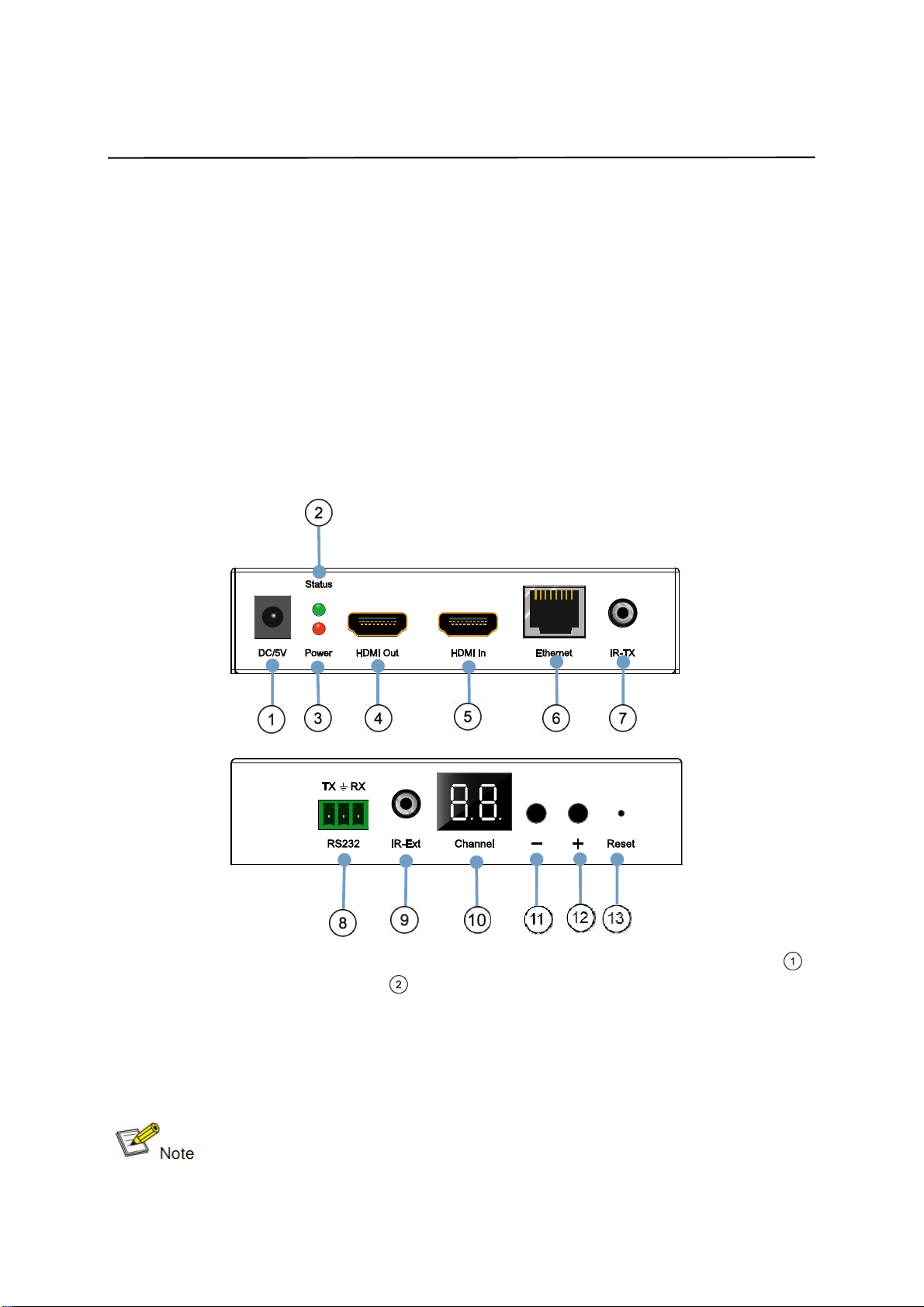2
Operating Instructions
Introduction
This HDMI over IP Extender use the advanced H.264 as the compression
type, which makes it occupy lower bandwidth and transmit over the LAN
more smoothly. It supports 120m over single cat5e/6 cable at point to point,
as well as point to many and many to many over Ethernet switch. The over IP
solution is widely used in various locations, like meeting room, class room,
metro, airport, home, mall advertisement...etc.
1. Features
1). Using H.264 compression encoding, support resolution up to
1080p@60hz
2). Transmit up to 120m over single Cat5e/6 cable, with 1x looping HDMI
output
3). With IR Remote to choose the source, with LED to show the Group ID
4). Comply with TCP/IP protocol, streaming bit rate is up to 15Mbps
5). Support LPCM audio format
6). Smart IP Address Setting: Dynamic Host Configuration Protocol (DHCP)
7). Wide-band IR pass through to control the source (38khz to 56khz)
8). By pass 2 way UART/RS232 (Up to 115200), use remote controller to
select 8 group Baud rate
9). Support one to one, one to many, many to one, many to many modes,
with large cascade
10). HDCP Compliant
11). Support PC tool control
12). DC 5V 1A power supply