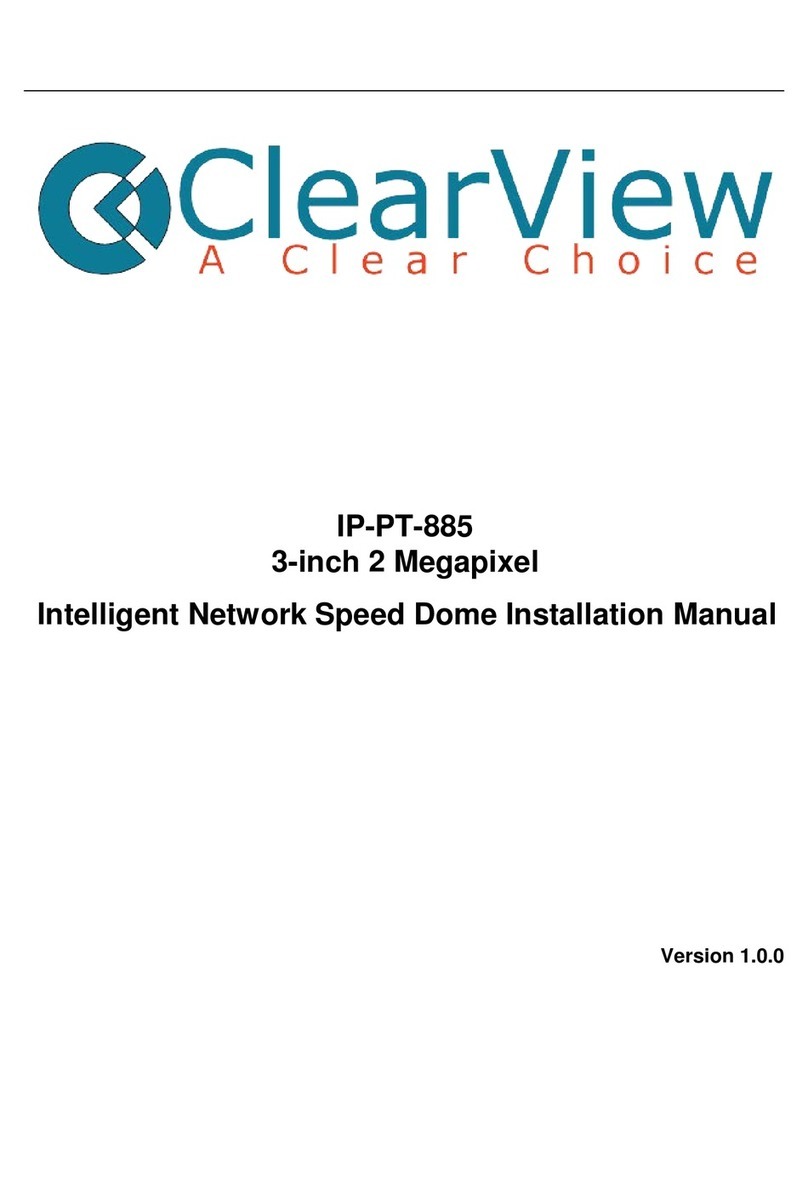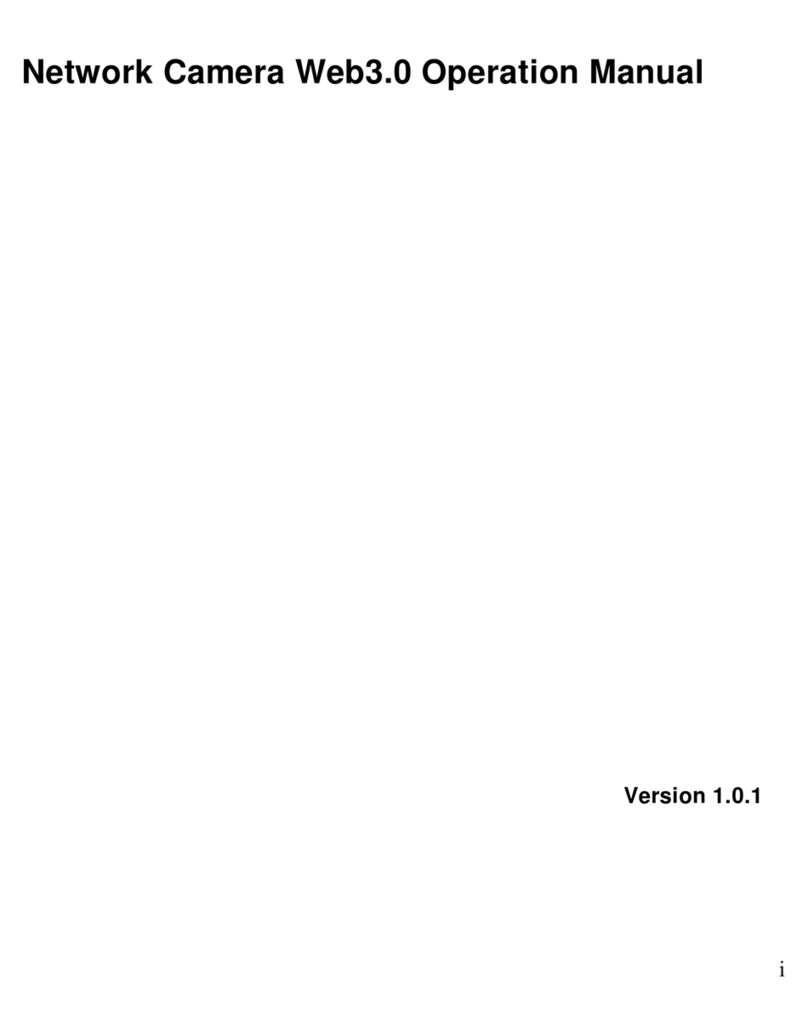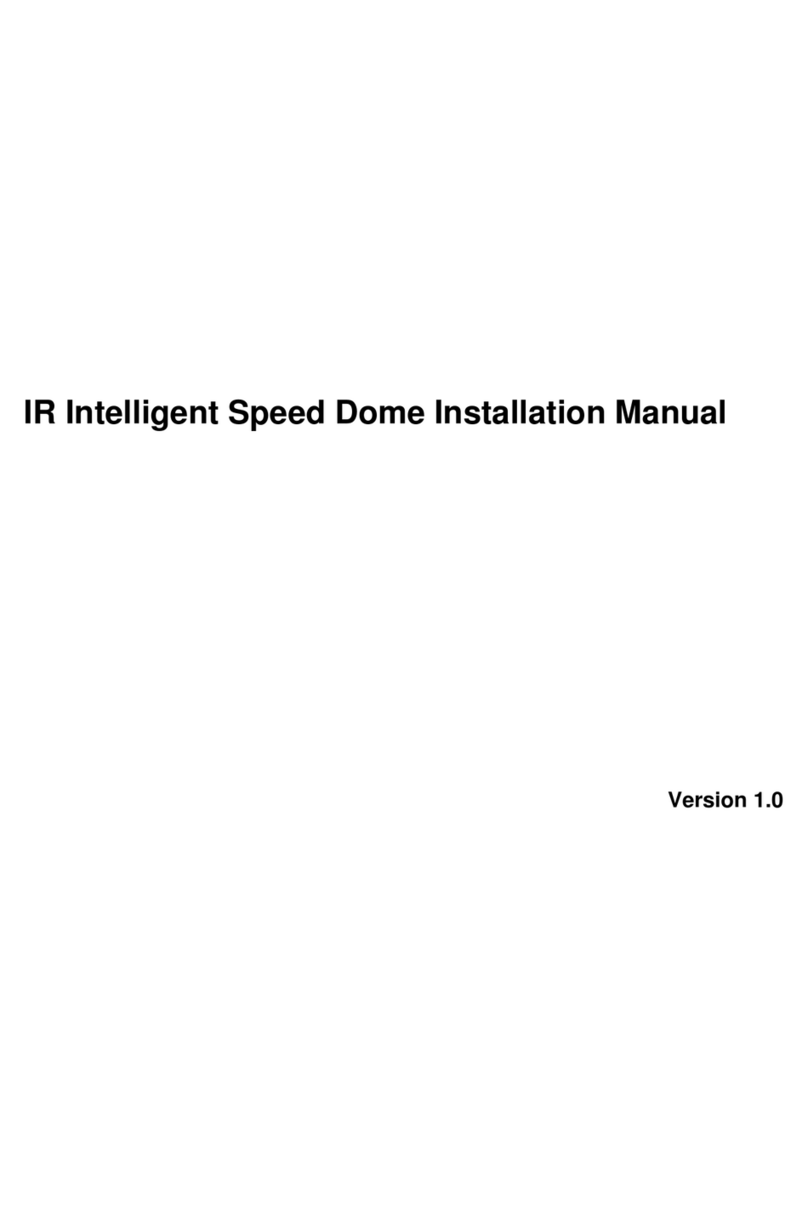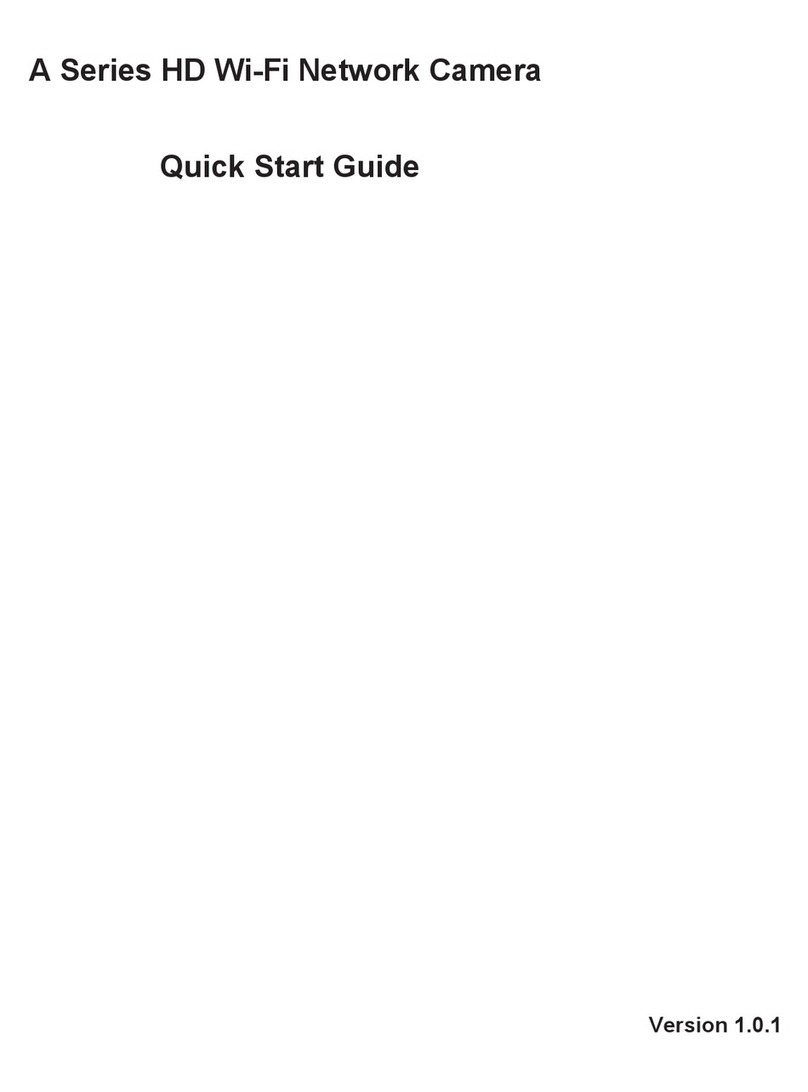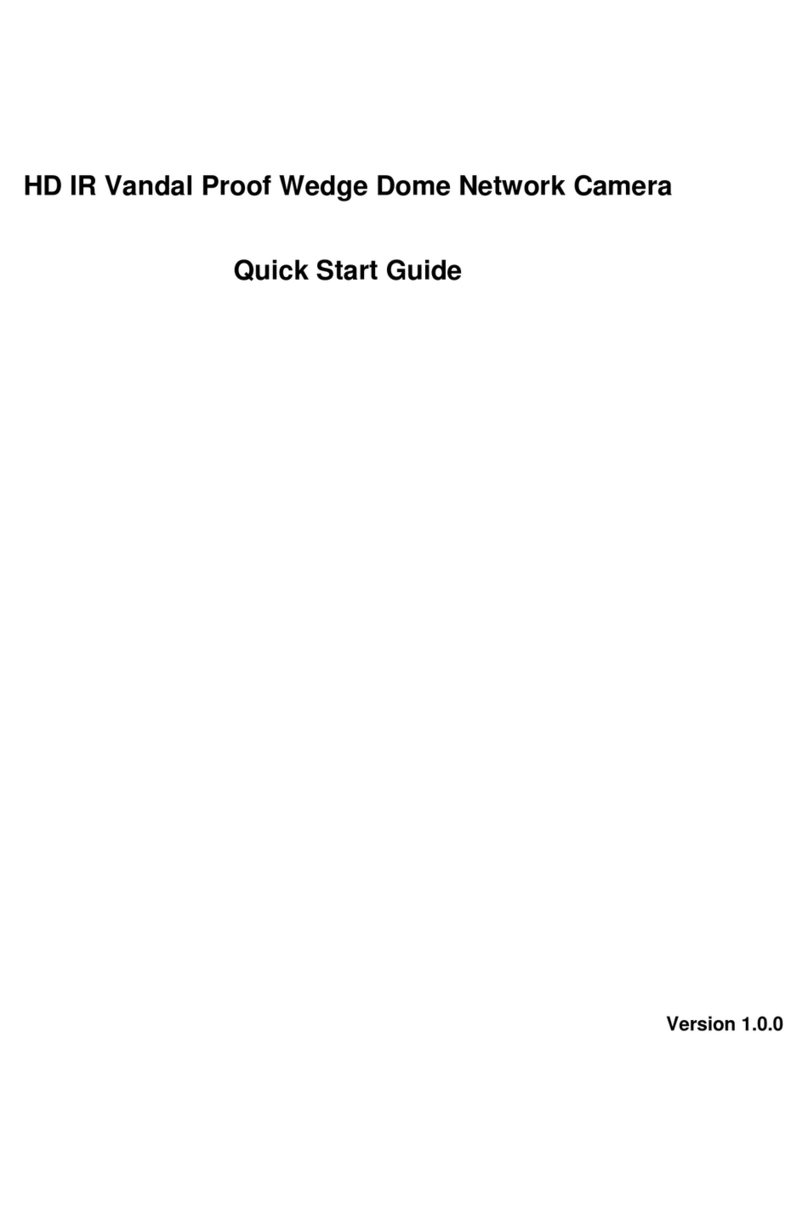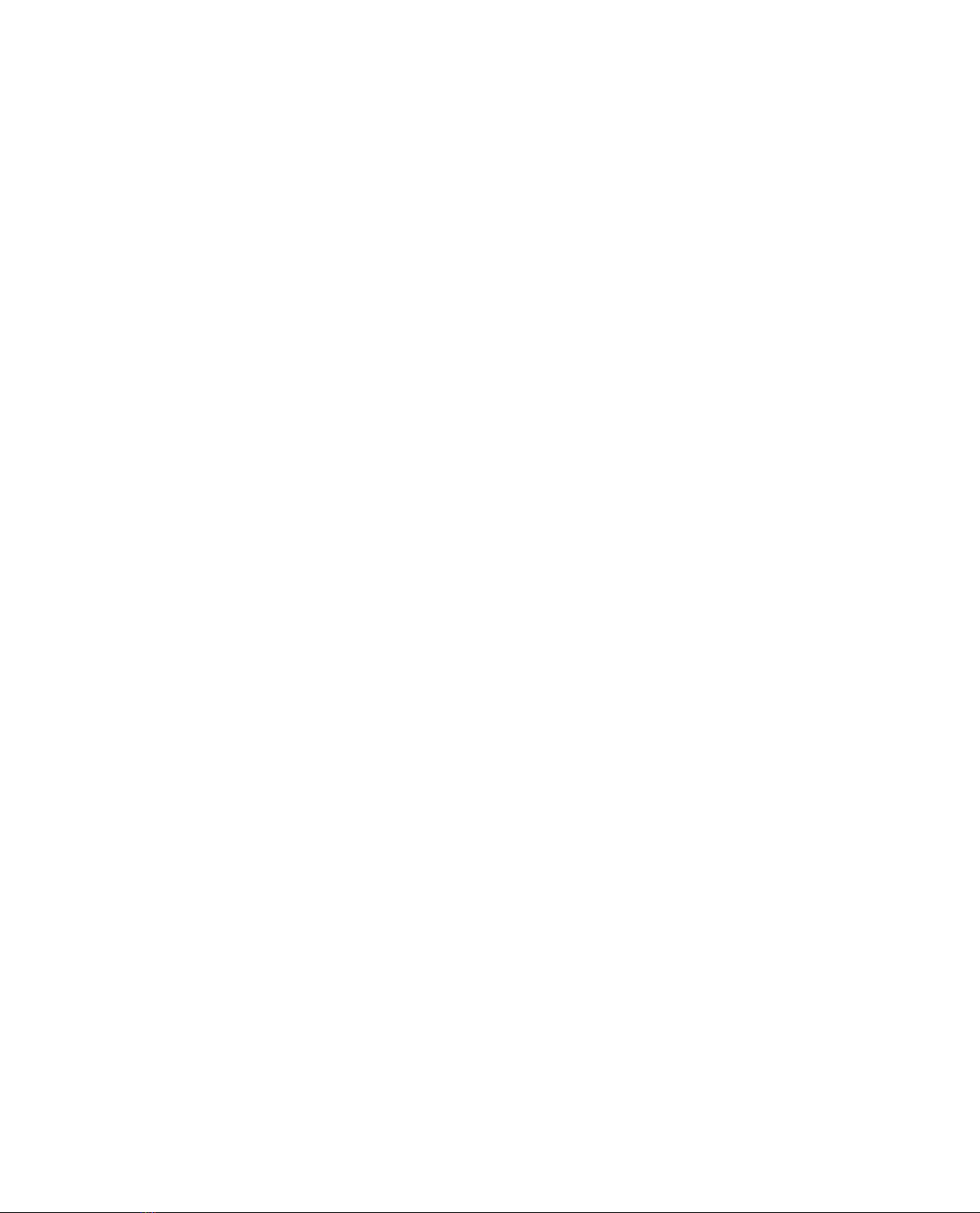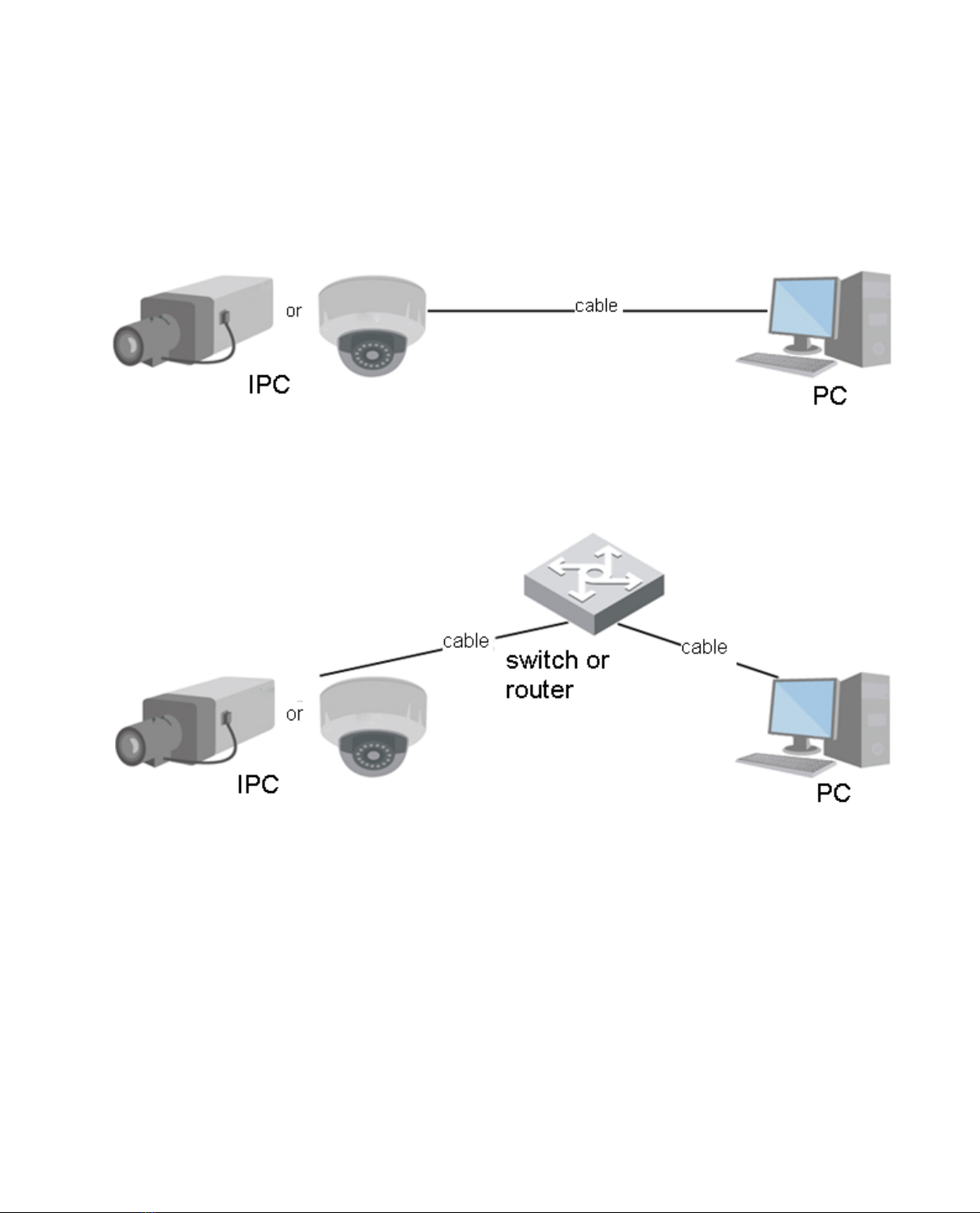5.1.1 Conditions...............................................................................................................29
5.1.2 Zoom and Focus ........................................................................................................35
5.1.2 Video ......................................................................................................................36
5.1.3 Audio ......................................................................................................................45
5.2 Network.........................................................................................................................47
5.2.1 TCP/IP ....................................................................................................................47
5.2.2 Connection..............................................................................................................48
5.2.3 PPPoE.....................................................................................................................51
5.2.4 DDNS .....................................................................................................................52
5.2.5 IP filter....................................................................................................................53
5.2.6 SMTP (e-mail).....................................................................................................54
5.2.7 UPnP.......................................................................................................................56
5.2.8 SNMP .....................................................................................................................57
5.2.9 Bonjour...................................................................................................................60
5.2.10 Multicast.................................................................................................................60
5.2.11 3G ...........................................................................................................................61
5.2.12 WIFI........................................................................................................................63
5.2.13 802.1x .....................................................................................................................66
5.2.14 QoS.........................................................................................................................67
5.3 Event.............................................................................................................................68
5.3.1 Video detect............................................................................................................68
5.3.2 Audio Detect...........................................................................................................73
5.3.3 IVS Analyse............................................................................................................74
5.3.4 Face Detect .............................................................................................................76
5.3.5 People Counting .....................................................................................................77
5.3.6 Heat Map ................................................................................................................78
5.3.7 Alarm......................................................................................................................79
5.3.8 Abnormity...............................................................................................................83
5.4 Storage Management.................................................................................................86
5.4.1 Schedule..................................................................................................................86
5.4.2 Destination..............................................................................................................90
5.4.3 Record control ........................................................................................................92
5.5 System..........................................................................................................................93
5.5.1 General....................................................................................................................93
5.5.2 Account...................................................................................................................95
5.5.3 PTZ.........................................................................................................................99
5.5.4 Default ..................................................................................................................100
5.5.5 Import/Export .......................................................................................................101
5.5.6 Remote control ........................................................................................................101