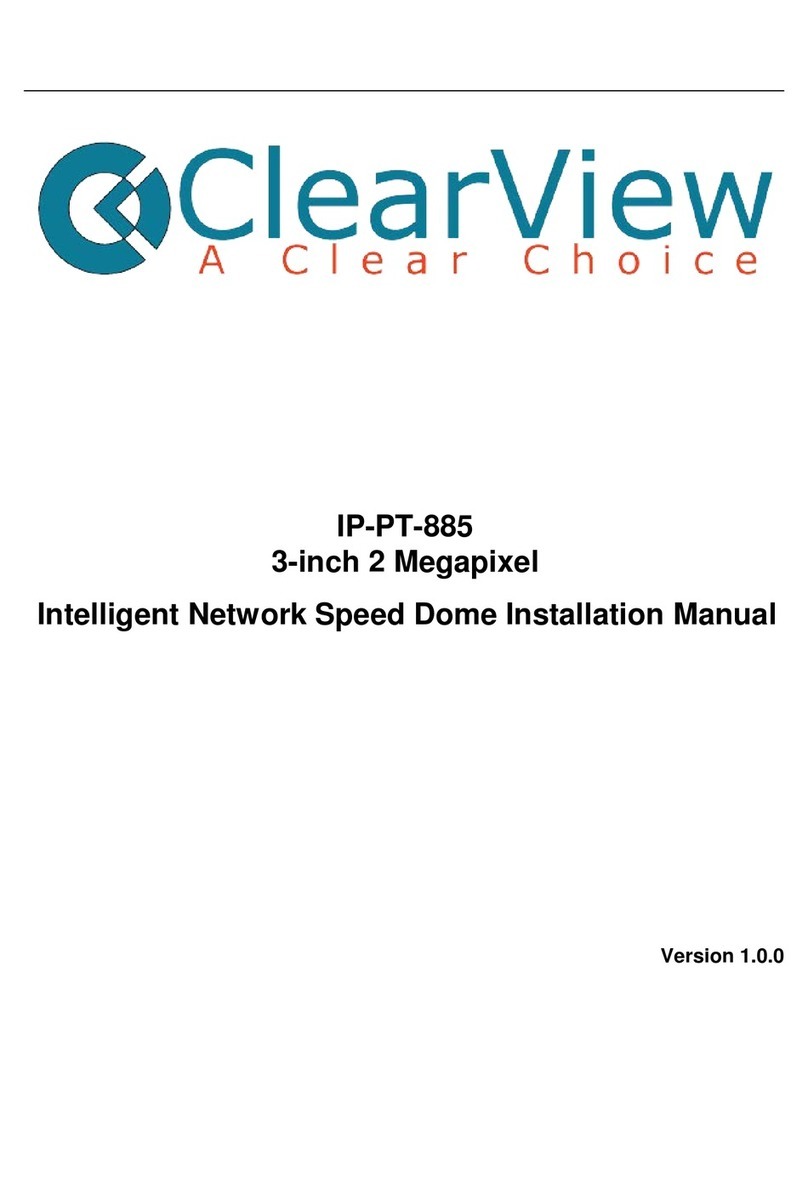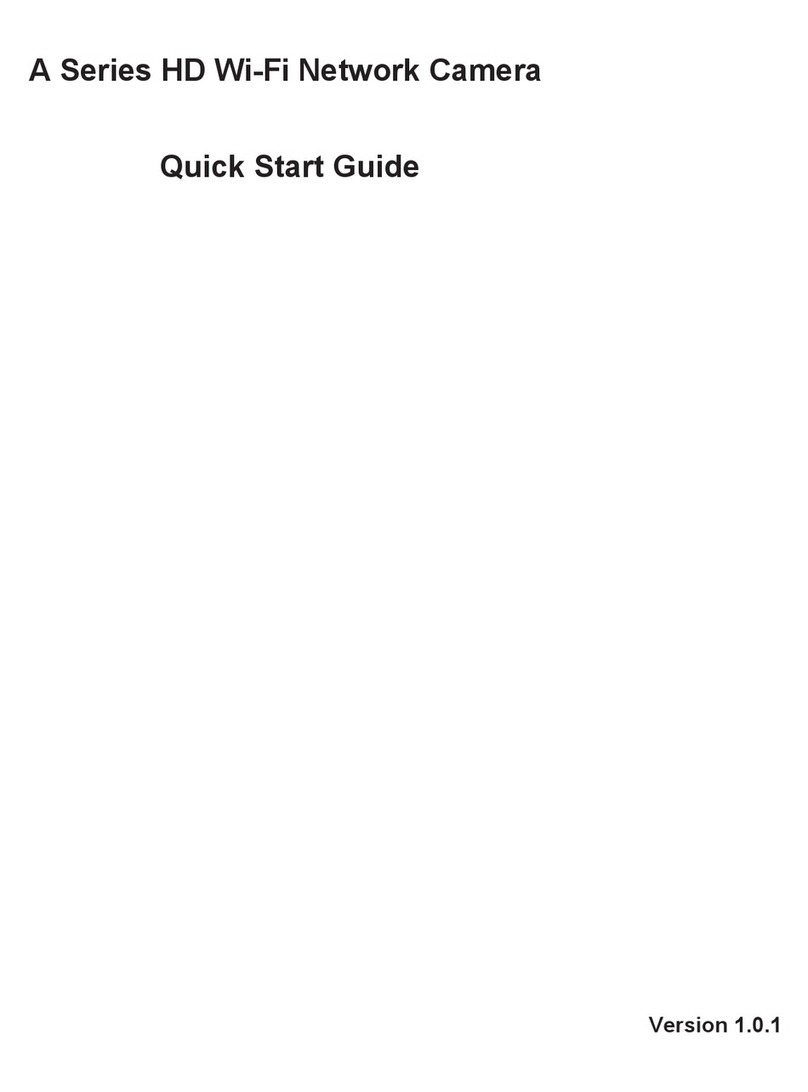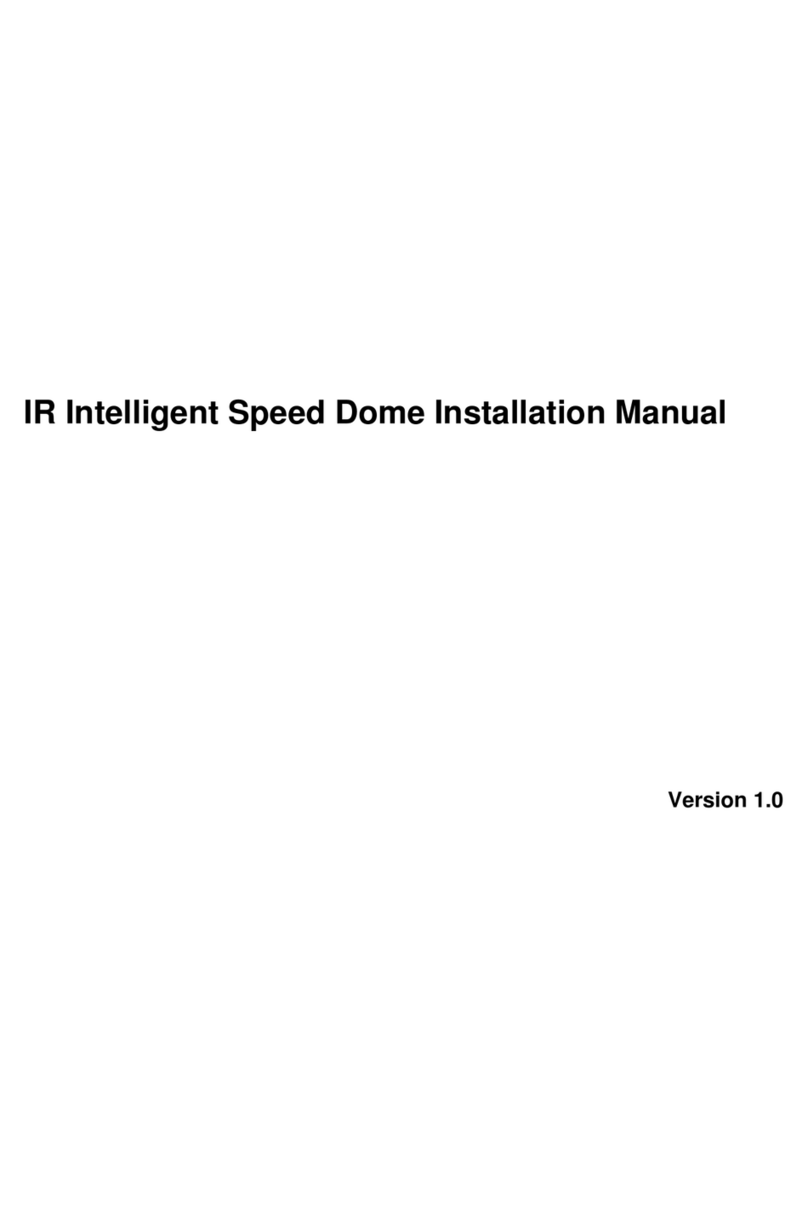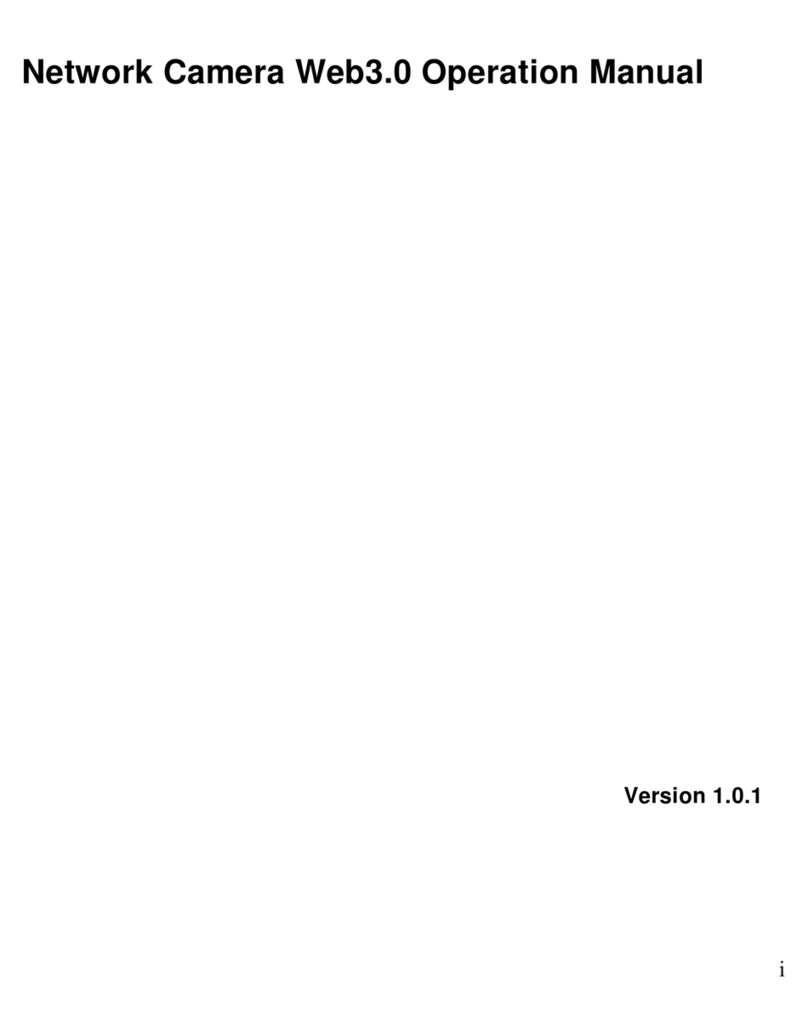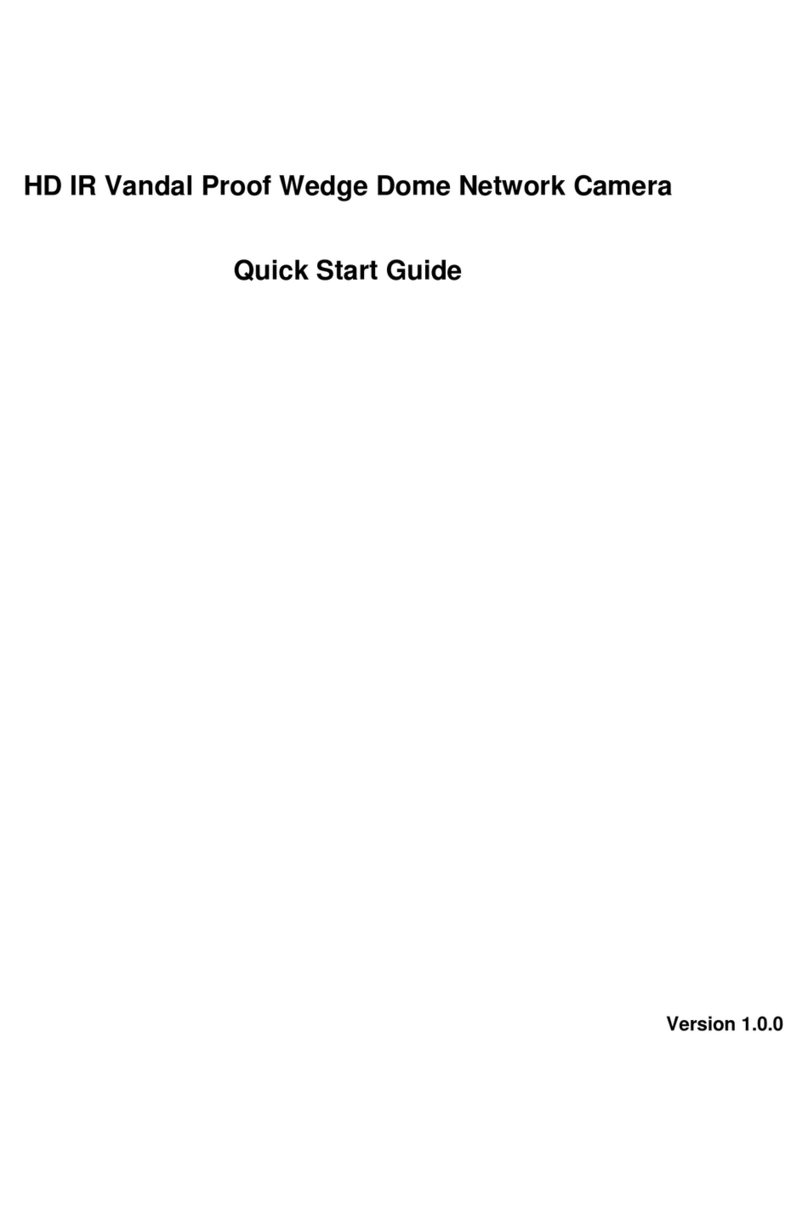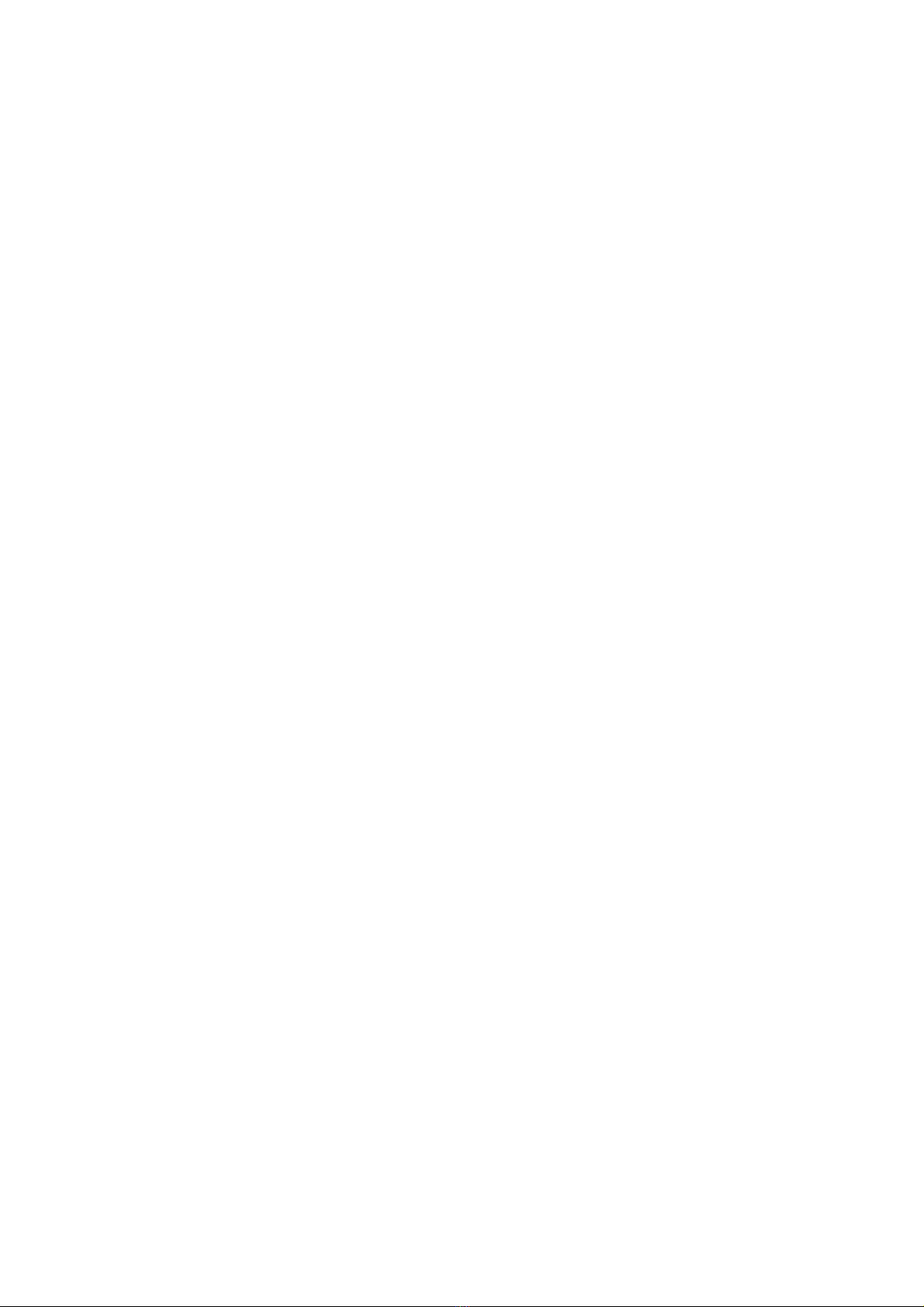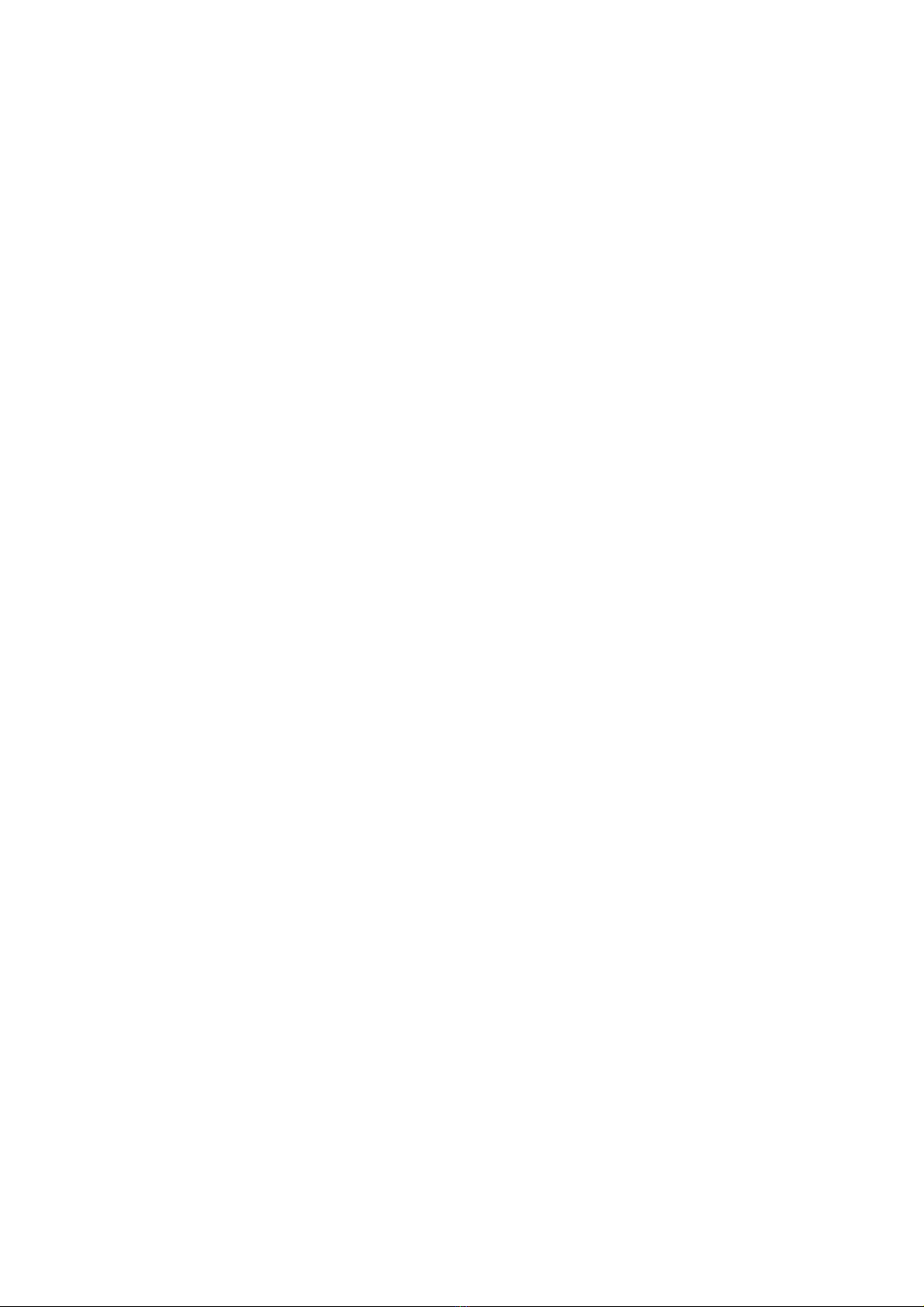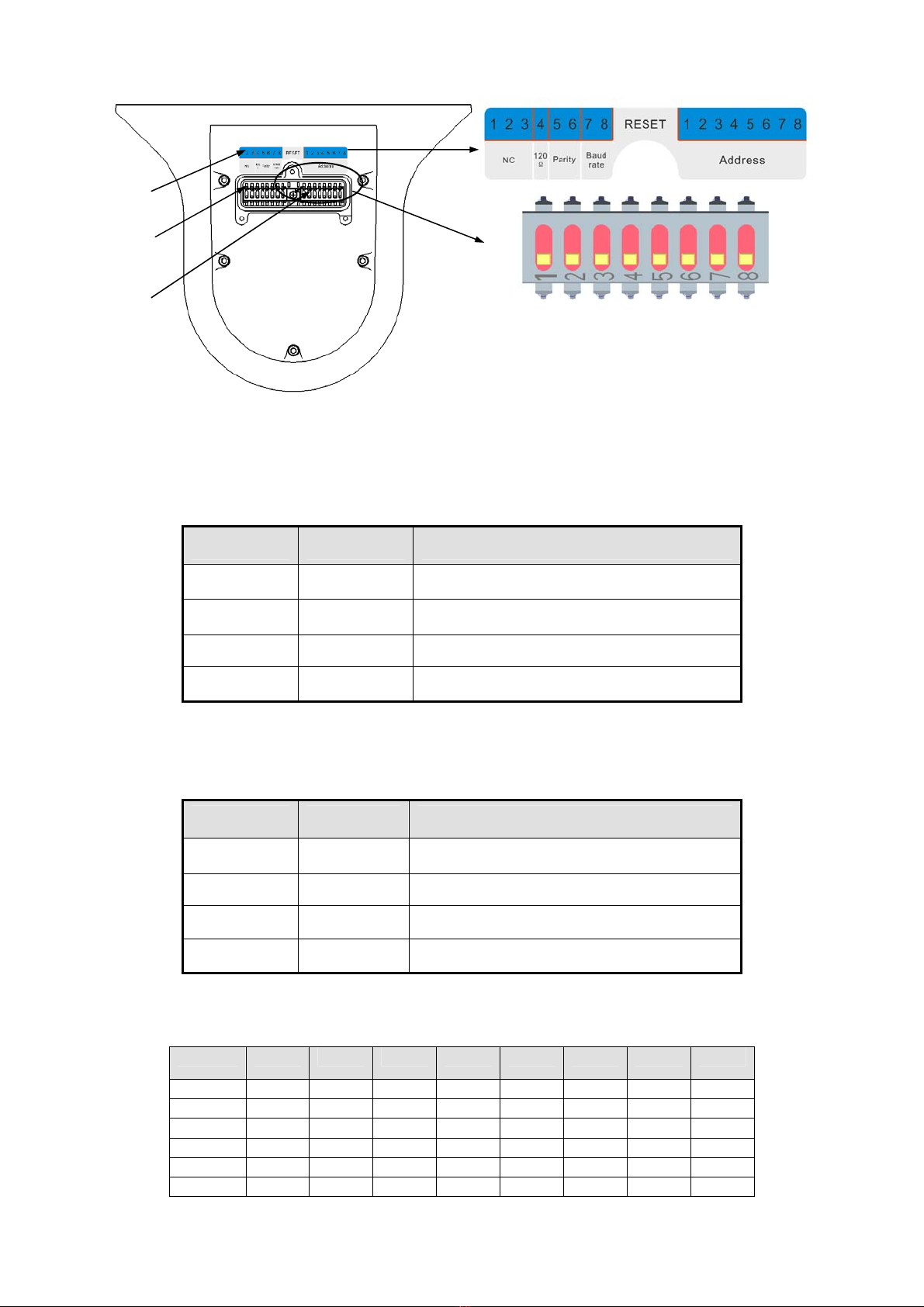vi
z95% knitted copper shield
International Model Max Distance
(Ft\M)
RG59/U 750ft (229m)
RG6/U 1,000ft (305m)
RG11/U 1,500ft (457m)
Please keep all package material well for future use
Please keep speed dome package material well in case you need to send it back to your local
retailer or manufacturer for maintenance work.
Non-original package material may result in device damage during the transportation.
When device is malfunction
Shut down the device and disconnect the power cable immediately if there is smoke, abnormal
smell or abnormal function. Please contact your local retailer ASAP.
Do not try to dismantle or modify the device
zThere is risk of personal injury or device damage resulting from opening the shell.
zPlease contact your local retailer if there is internal setup or maintenance requirement.
zWe are not liable for any problems caused by unauthorized modifications or attempted repair.
Do not allow other object falling into the device
zPlease make sure there is no metal or inflammable, explosive substance in the speed dome.
zThe above mentioned objects in the device may result in fire, short-circuit or damage.
zPlease shut down the device and disconnect the power cable if there is water or liquid falling
into the camera. Please contact your local retailer ASAP.
zPlease pay attention to the camera. Avoid the sea water or rain to erode the camera.
Handle carefully
Do not allow this series product fall down to the ground.
Avoid heavy vibration.
Installation Environment Requirement
zThis series speed dome should be installed in a cool, dry place away from direct sunlight,
inflammable, explosive substances and etc.
zThis series product shall be away from the strong electromagnetism radiant, please keep it
away from wireless power, TV transmitter, transformer and etc.
Daily Maintenance
zPlease use the soft cloth to clean dust on the shell, or you can use soft cloth with cleaning
liquid to clean the shell and then use soft cloth to make it dry.
zDo not use gasoline, dope thinner or other chemical material to clean the shell. It may result
in shell transfiguration or paint flake.