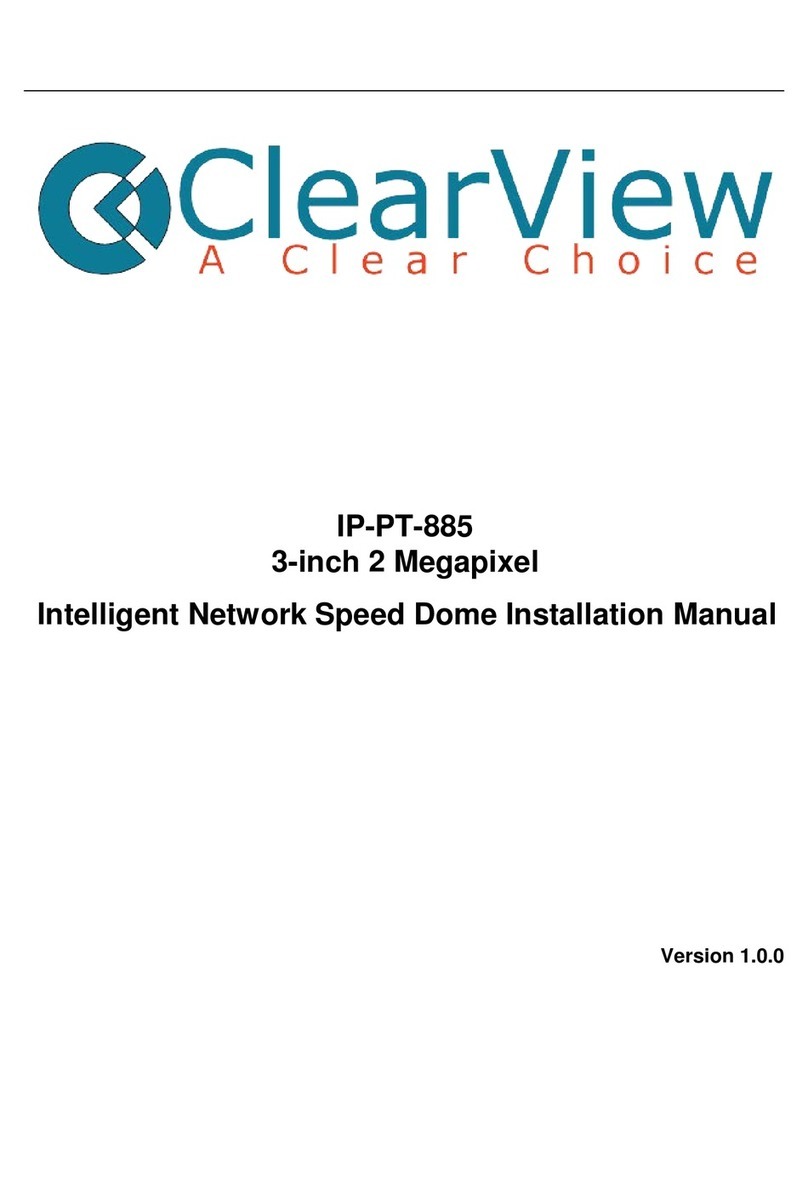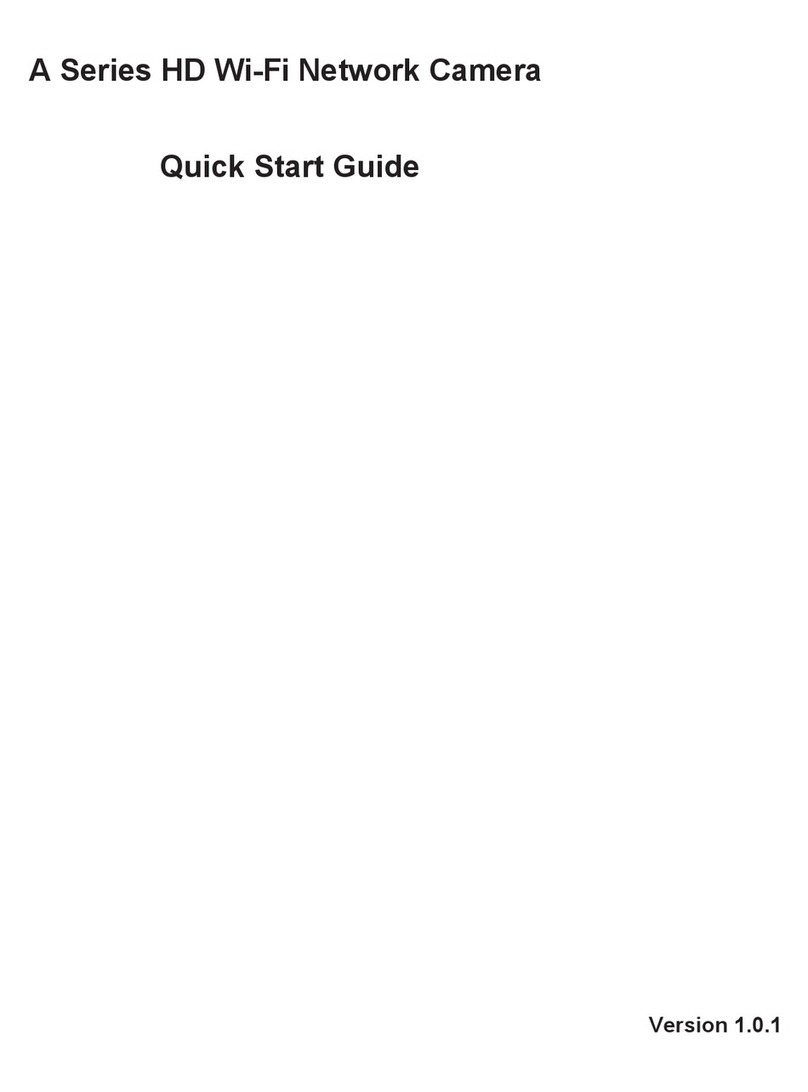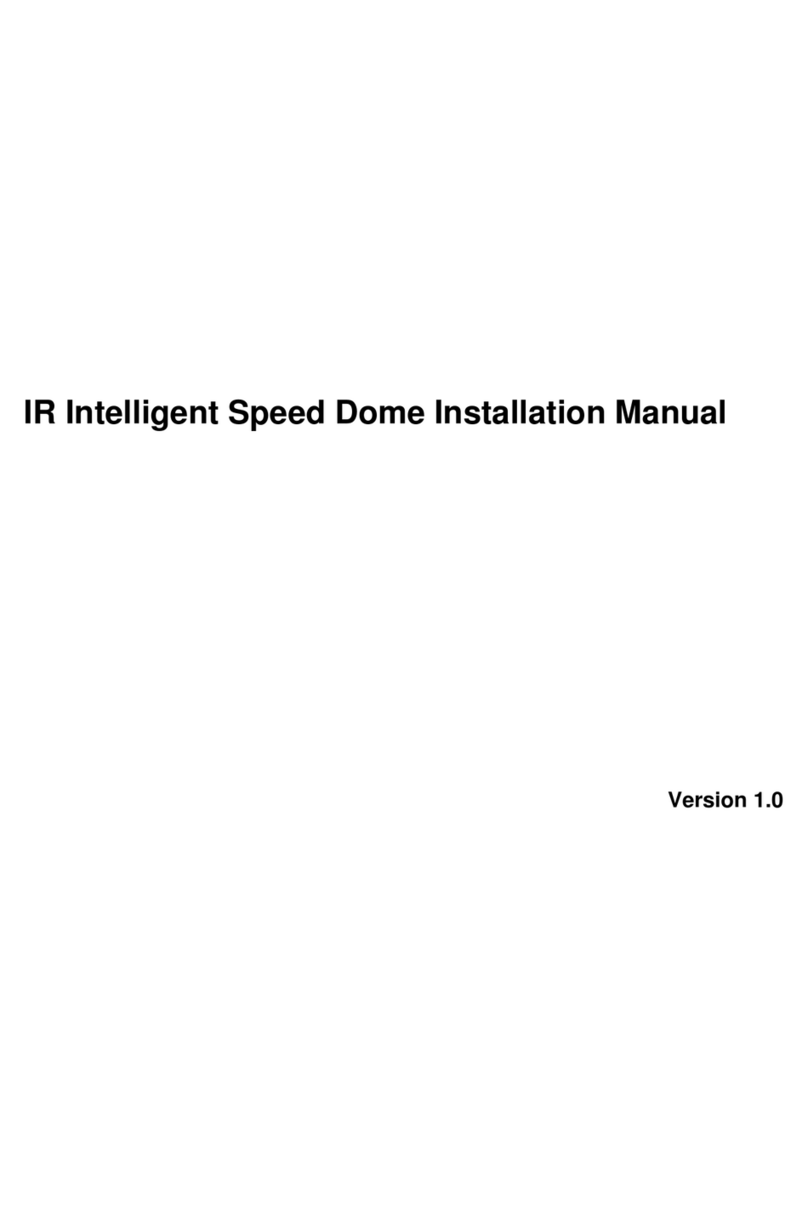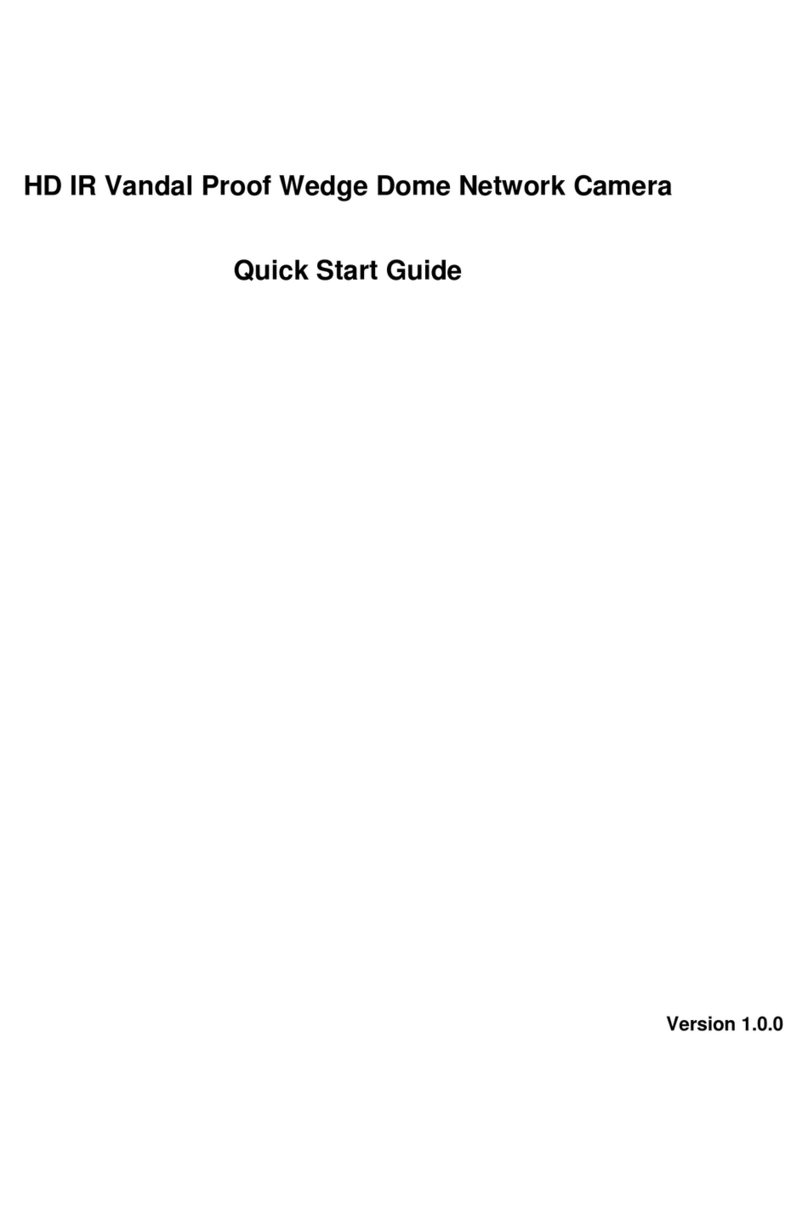5.1.1 Conditions...............................................................................................................30
5.1.2 Video ......................................................................................................................41
5.1.3 Audio ......................................................................................................................53
5.2 Network.........................................................................................................................56
5.2.1 TCP/IP ....................................................................................................................56
5.2.2 Connection..............................................................................................................58
5.2.3 PPPoE.....................................................................................................................60
5.2.4 DDNS .....................................................................................................................61
5.2.5 IP filter....................................................................................................................62
5.2.6 SMTP (e-mail).....................................................................................................63
5.2.7 UPnP.......................................................................................................................64
5.2.8 SNMP .....................................................................................................................65
5.2.9 Bonjour...................................................................................................................68
5.2.10 Multicast.................................................................................................................68
5.2.11 4G ...........................................................................................................................69
5.2.12 WIFI........................................................................................................................71
5.2.13 802.1x .....................................................................................................................73
5.2.14 QoS.........................................................................................................................74
5.2.15 HTTPs.....................................................................................................................75
5.3 Event.............................................................................................................................85
5.3.1 Video detection.......................................................................................................85
5.3.2 Audio Detection......................................................................................................92
5.3.3 Smart Plan...............................................................................................................94
5.3.4 Intelligence Behavior Analytics .............................................................................94
5.3.5 Face Detection ......................................................................................................102
5.3.6 People Counting ...................................................................................................104
5.3.7 Heat Map ..............................................................................................................106
5.3.8 Alarm....................................................................................................................109
5.3.9 Abnormity.............................................................................................................113
5.4 Storage Management...............................................................................................116
5.4.1 Schedule................................................................................................................116
5.4.2 Destination............................................................................................................120
5.4.3 Record control ......................................................................................................122
5.5 System........................................................................................................................123
5.5.1 General..................................................................................................................123
5.5.2 Account.................................................................................................................126
5.5.3 PTZ.......................................................................................................................129
5.5.4 Default ..................................................................................................................130
5.5.5 Import/Export .......................................................................................................131