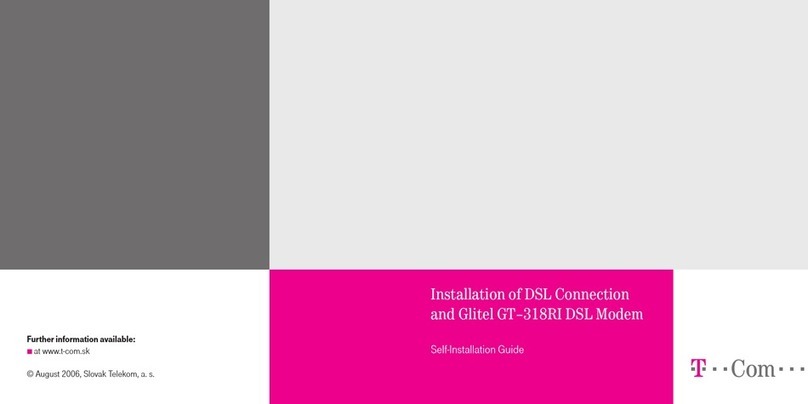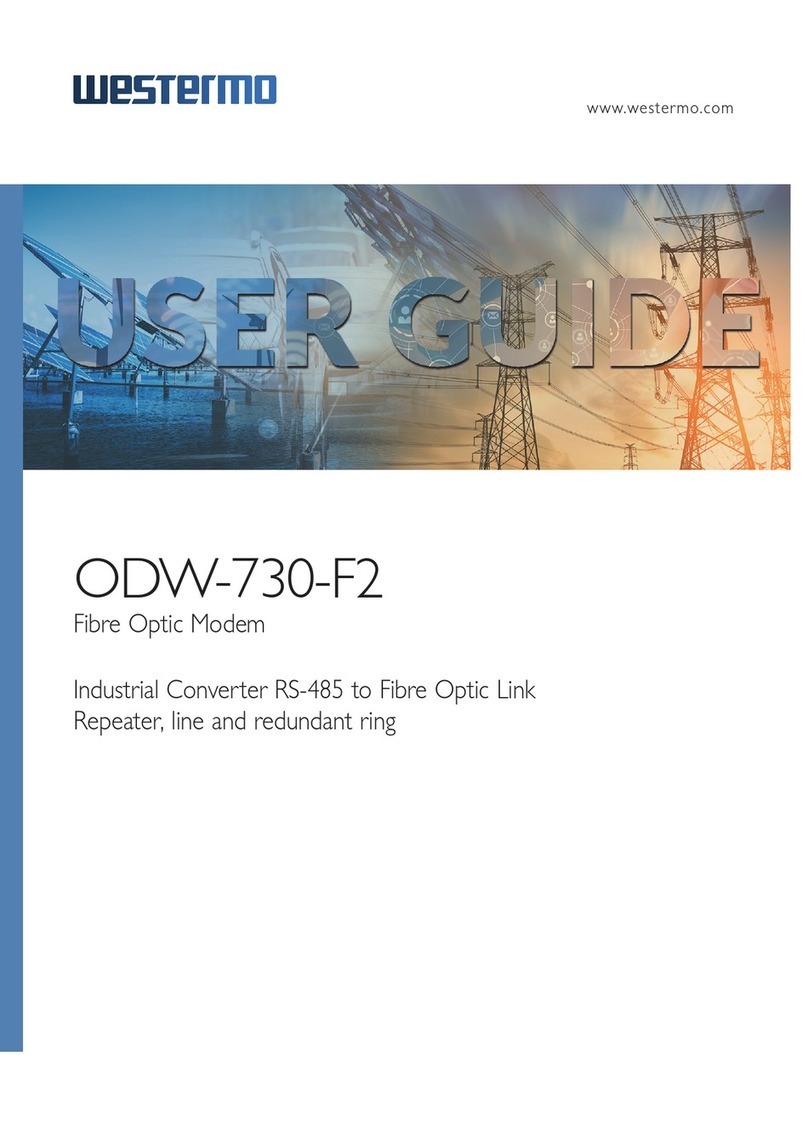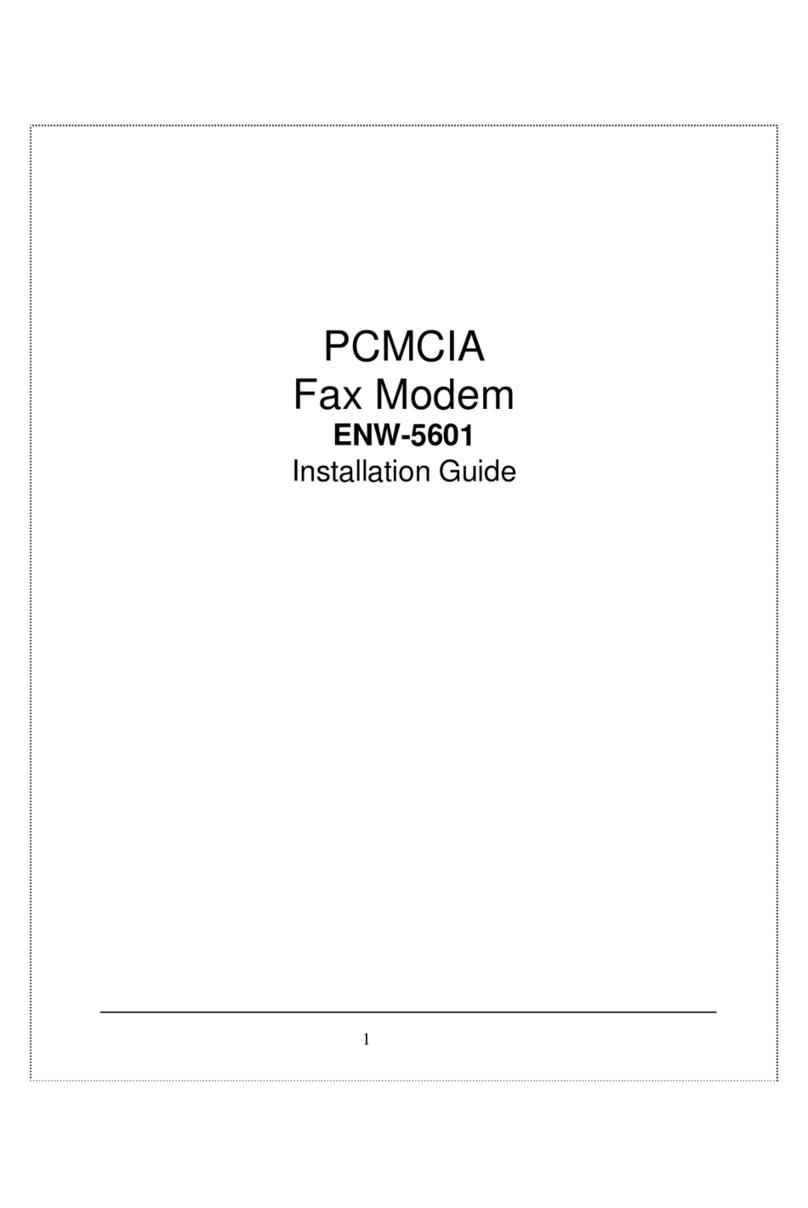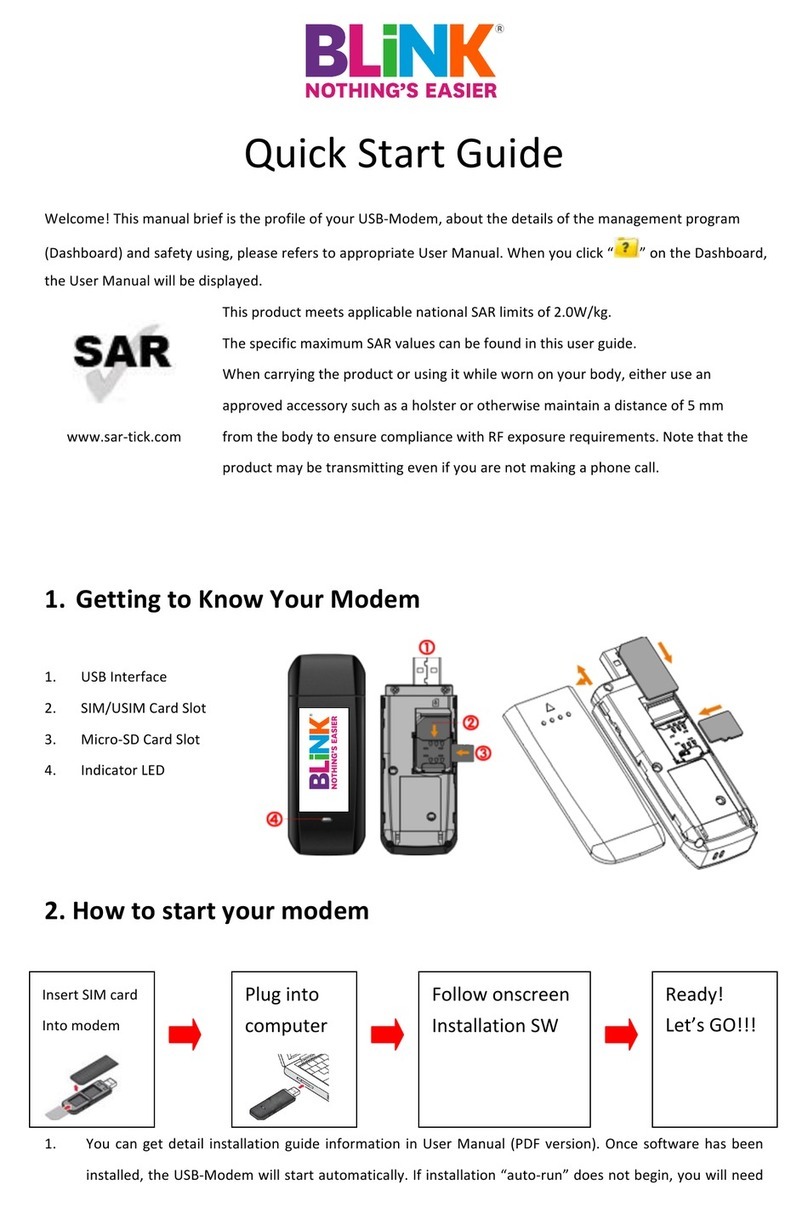ClearWave U200 User manual

User Manual
U200 EVDO USB Modem
서식 있음: 글꼴: (한글)
맑은 고딕

2
1. BEFORE USING U200......................................................................................3
About This User’s Manual .............................................................................3
Product Overview .........................................................................................3
Product Package Contents............................................................................3
Introduction to U200 USB Modem ................................................................4
Product Features ..........................................................................................4
Product handling ..........................................................................................5
Configuration................................................................................................5
2. INSTALLATION AND SETUP FOR EASYLINKY..................................................5
Installing Software.......................................................................................5
Setup Program – Windows ...........................................................................6
Setup Program - Mac OS X..........................................................................11
3. USING EasyLinky..........................................................................................16
Features .....................................................................................................16
Getting Started...........................................................................................17
Connecting .................................................................................................17
4. PREFERENCES EasyLinky..............................................................................19
General Preferences ...................................................................................19
WWAN Specific Settings .............................................................................19
VPN Settings...............................................................................................20
Update settings ..........................................................................................21
Additional Features ....................................................................................22
5. INSTALLING U200........................................................................................26
Recommended System Requirements.........................................................26
Remove the Modem from your Computer....................................................27
Using the USB Modem Extension USB cable................................................27
Trouble Shooting ........................................................................................27
CARE AND MAINTENANCE...........................................................................27
WARRANTY.................................................................................................28
SAFETY INFORMATION ...............................오류! 책갈피가 정의되어 있지 않습니다.
Regulatory Notice.......................................오류! 책갈피가 정의되어 있지 않습니다.

3
1. BEFORE USING U200
About This User’s Manual
You will find all the information you need to install and use the U200 in this user manual.
Before using the U200, you must properly install the modem by closely following the
installation instructions.
Instructions
yInstall the EasyLinky software by inserting the U200 USB Device into your PC. The
installation software is included in the U200 modem memory. When you insert the U200
into your computer, the installation process will automatically begin.
yIt is highly recommended that you read the safety precautions described in this manual
before using the U200.
Documents Included on your Modem Memory
yBroadband Usage Conditions, Terms & Conditions
yUser Manual
Product Overview
Thank you for purchasing U200 USB Modem.
The U200 is a high-speed wireless device that enables your computer to connect to 3G
high-speed wireless network.
The U200 is simple to install and use.
Product Package Contents
The following items are included in the product package. If any of the items listed below
are missing, please contact the retail location where you purchased the product.

4
Introduction to U200 USB Modem
The U200 is designed for the USB port on your computer, which is available in most PC
models. The U200 can be used to access the Internet, send and receive e-mail. It is
extremely useful when you are away from home, on the road, or wherever wired
Internet access is not readily available.
Product Features
- Power management: The U200 utilizes power management and system overhead
reduction functions provided by the USB interface for maximum power savings.
- Antenna design: Efficient, innovative design optimizes data transfer rate and sensitivity
to network signals.
- Extension USB cable connector: Connect the USB cable to your computer to increase
RF performance, and to solve clearance issues.
- USB Modem that supports Type A USB Port interface.
- Supports North American PCS (1900 MHz) and Cellular (800 MHz) bands.
- Utilizes Qualcomm QSC6085 chipset.
U200
USB Modem
USB
Extension
Cable
Quick Start Guide
Carrying Pouch

5
- Supports high-speed network technologies.
- Supports Windows XP, Vista, 7 and Apple Macintosh systems with installed EasyLinky
software and driver.
Product handling
- Do not place any adhesive labels on the USB connector. It may leave a sticky residue
that can cause problems inside the PC USB port.
- The U200 USB device should easily slide into the USB port. Do not force the U200 into
the USB port as it may cause damage to the modem and/or the port.
- keep the U200 in a dry and clean place. (Storage temperature: -22°F to 149°F [- 30°C
to 65°C]). Keep your device away from liquids, dust and excessive heat.
Configuration
To use the U200, you should install the EasyLinky software included in the modem
memory and configure the U200 USB device. See the next section for more information
on software installation and USB device configuration.
This section will guide you through the installation and setup process for EasyLinky.
Before getting started, you should become familiar with the documentation that came
with your USB Modem.
2. INSTALLATION AND SETUP FOR EASYLINKY
This section will guide you through the installation and setup process for EasyLinky.
Before getting started, you should become familiar with the documentation that came
with your USB Modem.
Installing Software
Warnings
yMake sure to complete the unplugging/ejection process before removing the U200.
If you remove the device improperly, the modem may be damaged.
Notes
yIf you have inserted the device properly, Windows will inform you of the new hardware.
Wait until Windows completes the “Found New Hardware” task.

6
Note: In Windows 2000, several windows similar to “Found New Hardware” window can
appear and disappear automatically. In Windows XP, several tool tips similar to the
“Found New Hardware” function will appear and disappear in the system tray
automatically. In Windows Vista, several tool tips similar to the “Installing device driver
software” function will appear and disappear in the system tray automatically. Once
hardware detection is complete, you will be prompted to start activation.
yIt is normal to hear a short beep sound each time you insert or remove the U200.
It is an audible notification that your PC recognizes the new hardware.
Getting Started (Windows)
To install the EasyLinky software:
1. Turn on your computer then close all applications.
2. Insert the U200 modem into your USB port.
3. Your computer will recognize U200 modem and start the installation sequence
automatically. If the program does not launch automatically, go to my computer and
select the ‘3Gstick’ drive and double click ‘start.exe’ program.
4. Follow the steps in the next section.
Setup Program – Windows
STEP 1: The “Welcome to the EasyLinky Setup Wizard” screen appears. Click the [Next]
button to continue with the installation process.

7
STEP 2: You are now ready to select the location on your computer where EasyLinky
should be installed. It is recommended that you do not modify the default destination
folder. Click the [Next] button to continue.

8

9
STEP 3: During this step the components of EasyLinky product are being installed onto
your computer. Installation will occur to the destination folder specified in Step 2.

10
STEP 4: Installation of EasyLinky is now complete. Click the [Close] button to leave the
EasyLinky setup program and begin using your new software.

11
*The setup program will automatically create a EasyLinky shortcut on your desktop.
STEP 5: Please wait while U200 is installed and ready to use.
Setup Program - Mac OS X
STEP 1: Insert U200 into the PC, then U200CD disk drive should be automatically
mounted. Double click U200CD icon on the Desktop. Double click the EasyLinky Setup
icon to launch the installer.

12
STEP 2: Click [Continue] button in the welcome window to proceed with the installation.
STEP 3: The Read Me file appears. Click the [Continue] button.

13
STEP 4: Click “Install” to begin the standard installation on system volume

14
STEP 5: Finally, the Setup Wizard shows confirm window, click the [OK] button to
continue.
Enter the Name/Password used to log into the computer then click ‘OK’.
STEP 6: EasyLinky installation begins.

15
STEP 7: Installation is now complete. Click ‘Restart’ button to close the setup wizard.
Then OS is restarted.

16
3. USING EasyLinky
Today’s online world offers more services everyday and Wireless gives you the tools you
need to take advantage of the best in connectivity solutions. With EasyLinky, enjoy the
freedom and convenience of wireless Internet connectivity from your laptop computer!
Features
WWAN(Wireless Wide Area Network, 1xEV-DO/1xRTT/CDMA) Specific
Features:
yConfigures your PC to use your USB Modem.
yCreates a Data Connection if using an EVDO capable USB Modem.
yCopies utility to create wireless copies of your dial-up connections, if supported by your
device.
yTest function for WWAN device.
※A WWAN capable device is required to use the WWAN features. Individual WWAN
features are also device dependent as described in the WWAN section above.

17
Other Features:
yLogs connections used, duration and bytes sent and received.
ySee the section “Additional Features” for more information about the features of
EasyLinky.
Getting Started
Double click on the EasyLinky icon on your desktop or click on the Windows Start menu
and select EasyLinky from the list of programs.
About the Wireless Networks View
EasyLinky will open the Broadband Networks window by default. This view is where you
manage your Broadband connections. The Broadband Networks window displays all
currently available network connections.
At a glance you can see the signal strength. Your current connection state and the
elapsed time of the connection are displayed along the bottom of the status bar.
Connecting
Once your device is properly configured, connecting to the Internet is as simple as
clicking the “Connect” button.
Once connected, the “Connect” button will change to “Disconnect”.
Simply click this to end your current connection. To connect to any other network shown,

18
select it, and then select “Connect”.
The Status Bar
Information regarding your current network connection can be seen in the status bar
along the bottom of EasyLinky interface. For more information on this status bar, see the
section “The Status Bar” in the “Additional Features” section.
EasyLinky will display status information at the bottom during the connection process as
well as while connected.
When not connected, the status text in the lower left corner will display “Not connected”
for the currently selected network. The timer will display “00:00:00”. Once connected,
the status text will display “Connected” and the timer will begin to run.
Right clicking on the tray icon provides various options and double clicking on it will
always show the application. Placing your cursor on it will display the current connection
status.
Based on your preferences, your browser can be launched automatically upon connection.
At any time during your connection you can check your current connection speed and
throughput stats in the Statistics window. To see this window, select “Statistics” from the
“Session” menu.
Using the “Data” connection:
By default EasyLinky enables the software for data connections.

19
If your connection fails when you try to connect, please try to reconnect.
Dormancy:
The data session becomes dormant if you are not sending or receiving any data. As soon
as you resume sending or receiving data, the data session will return to an active state.
4. PREFERENCES EasyLinky
General Preferences
Click on [Options], then [Preferences].
General Tap
Run Connection Manager at Startup: If this option is checked the EasyLinky starts
automatically when Windows starts.
Show Splash Window: Display splash window when EasyLinky starts.
Minimize Application into Tray: When you minimize the application it will now appear
in the Windows task bar. To restore the application click on EasyLinky tray icon, and
select [Open].
yClick the [OK] button.
WWAN Specific Settings
WWAN preferences

20
This is used to set various WWAN connection settings.
Open Web Browser: When data connection is established successfully, EasyLinky
executes default web-browser automatically.
Go to URL: To enable web-browser go to web site you defined using URL field below.
URL: Website URL for starting page of web browser started automatically upon
connecting to the EasyLinky network.
NDIS Option: When enabled, NDIS provides an internet connection always.
yClick the [Ok] button.
VPN Settings
Table of contents
Popular Modem manuals by other brands

Arris
Arris SURFboard SB8200 quick start guide
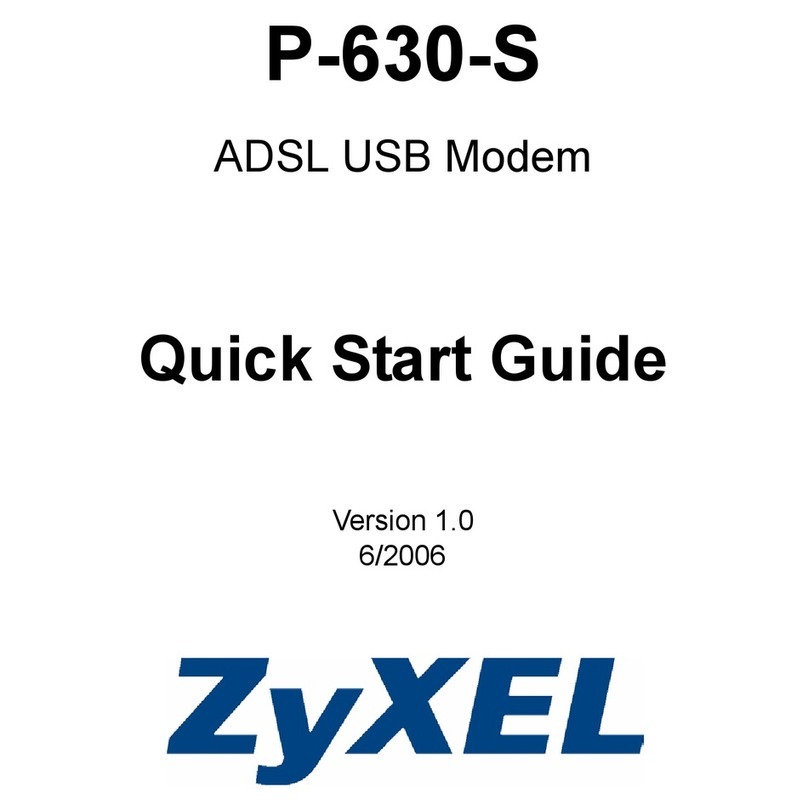
ZyXEL Communications
ZyXEL Communications P-630-S Series quick start guide

Campbell
Campbell COM220 instruction manual

Zte
Zte ZXDSL 831A II user manual

Diamond Multimedia
Diamond Multimedia DIAMOND SupraMax PCMCIA Specification sheet
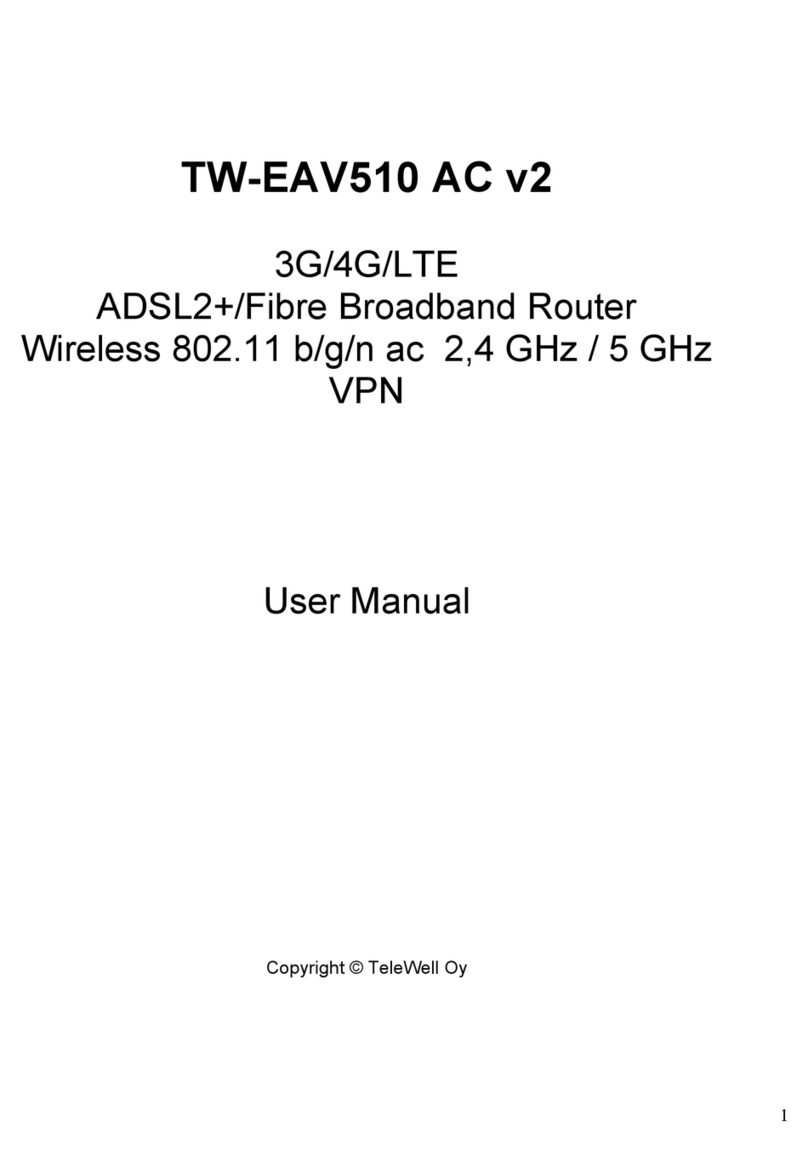
TeleWell
TeleWell TW-EAV510 AC v2 user manual