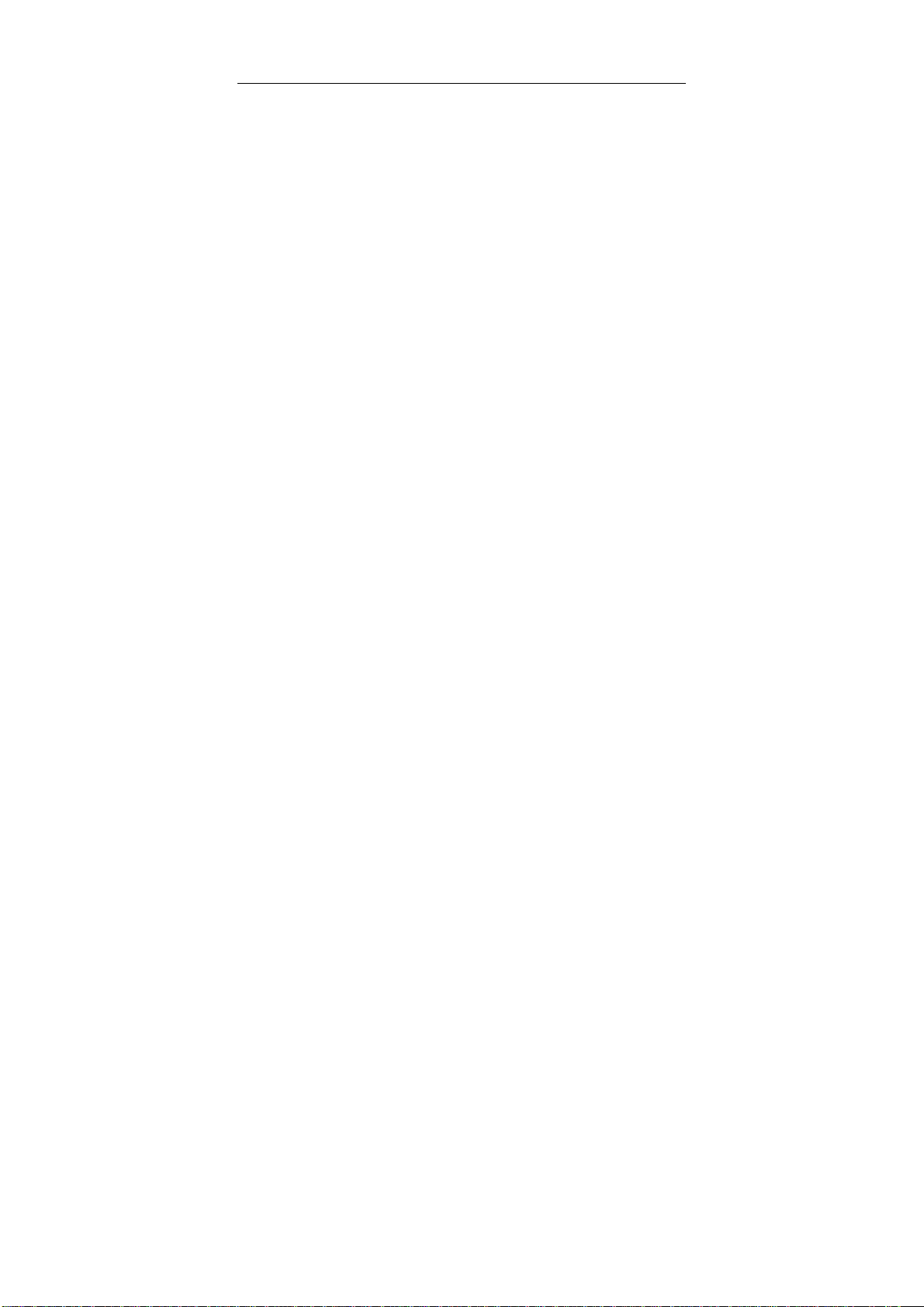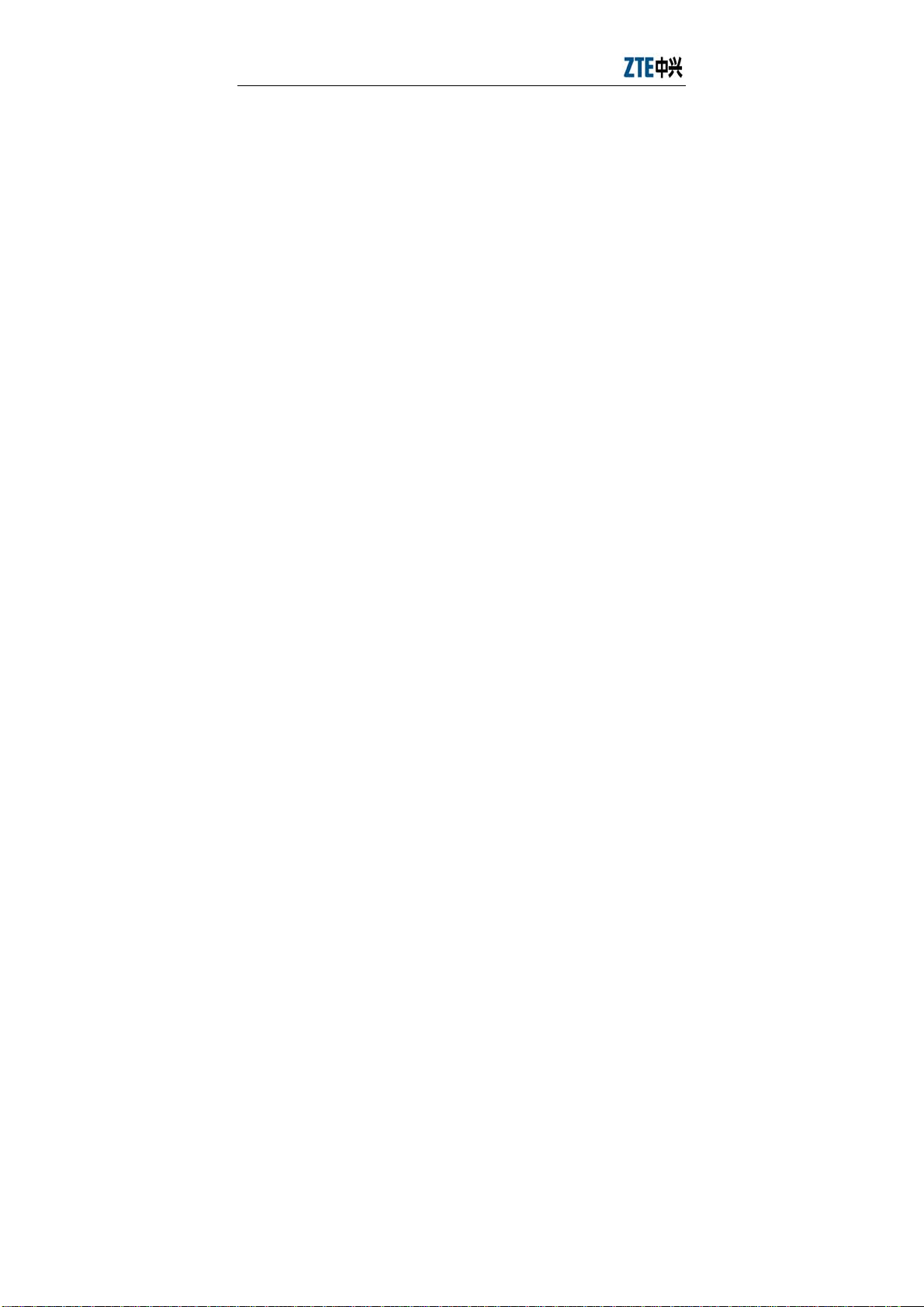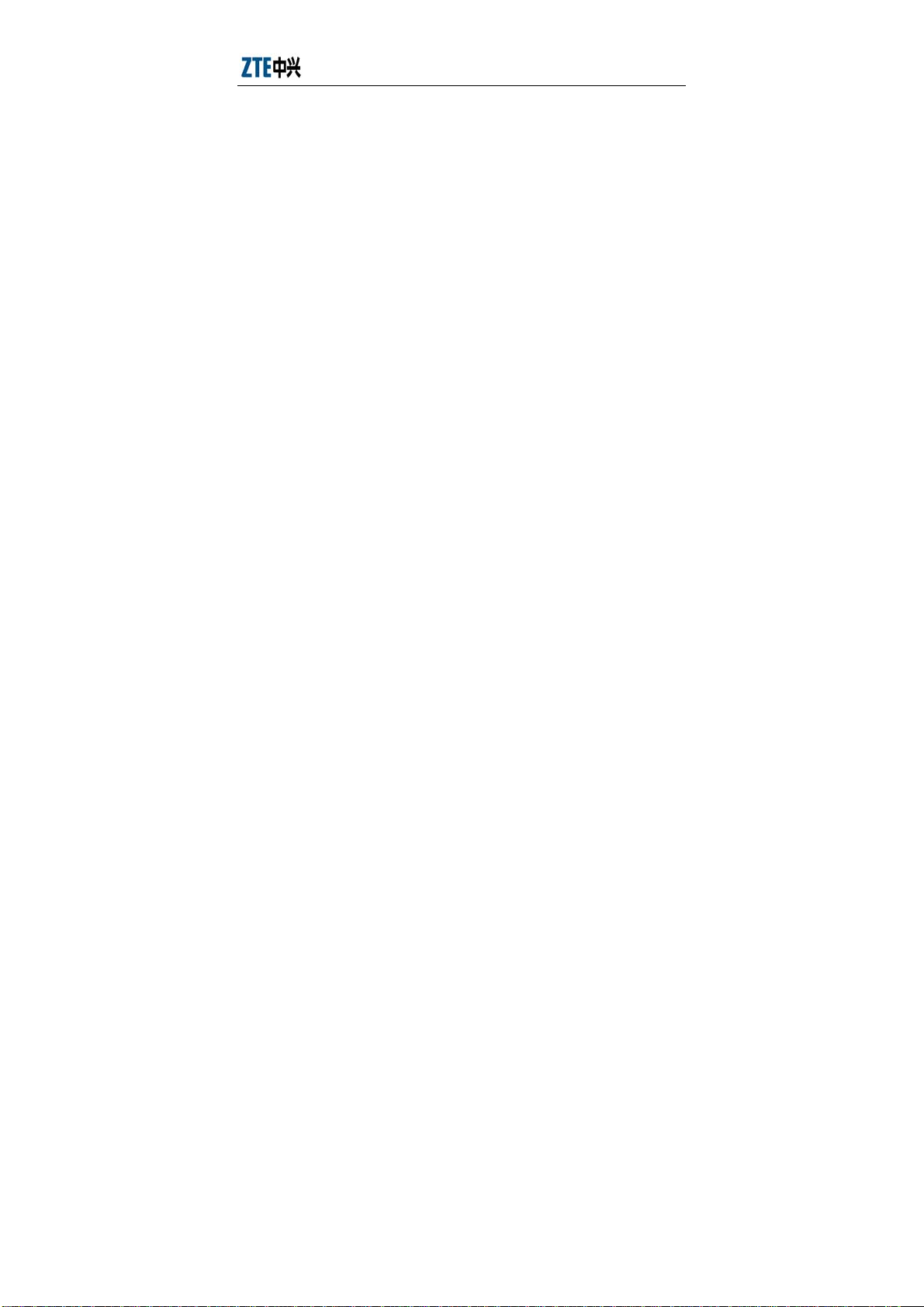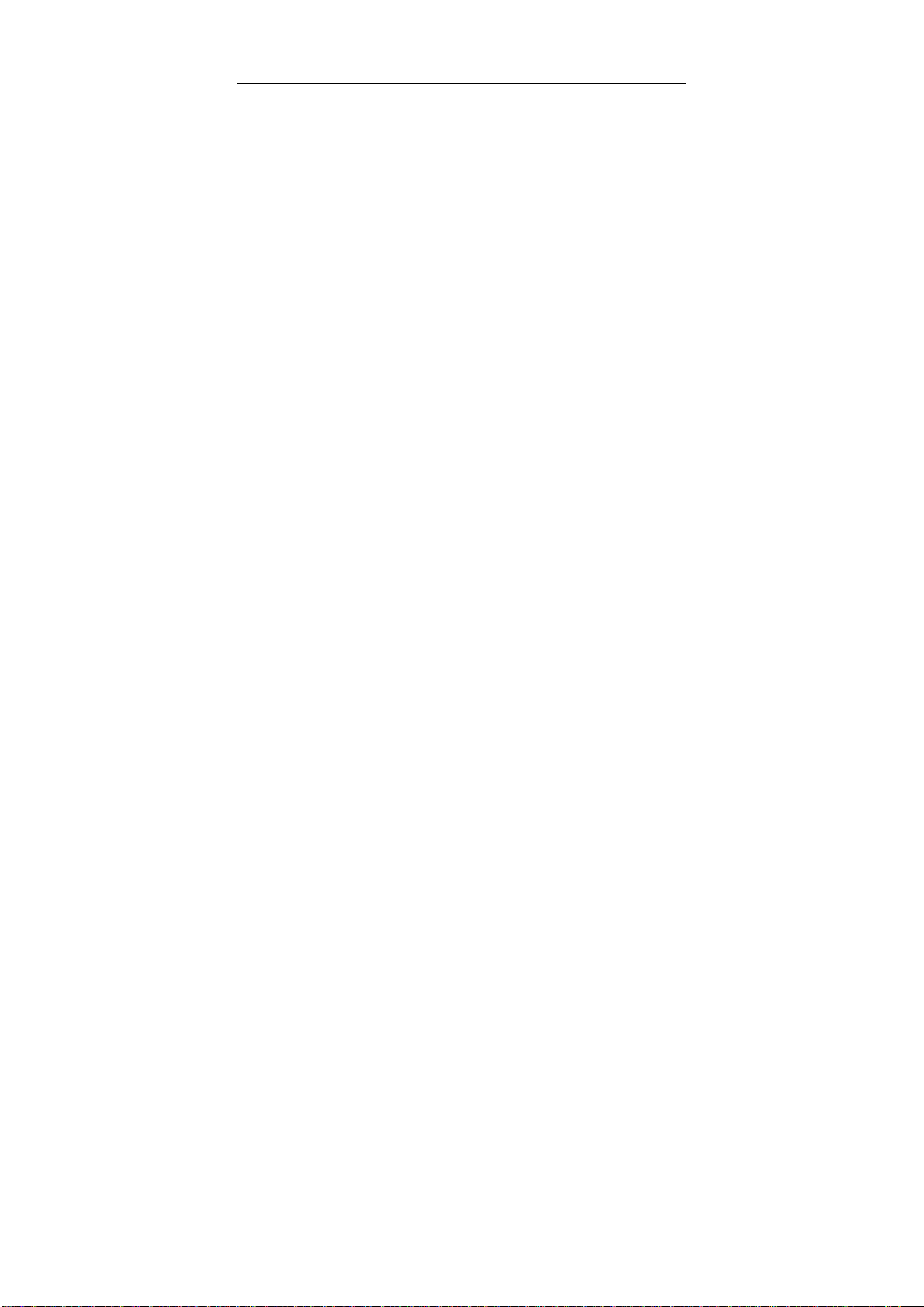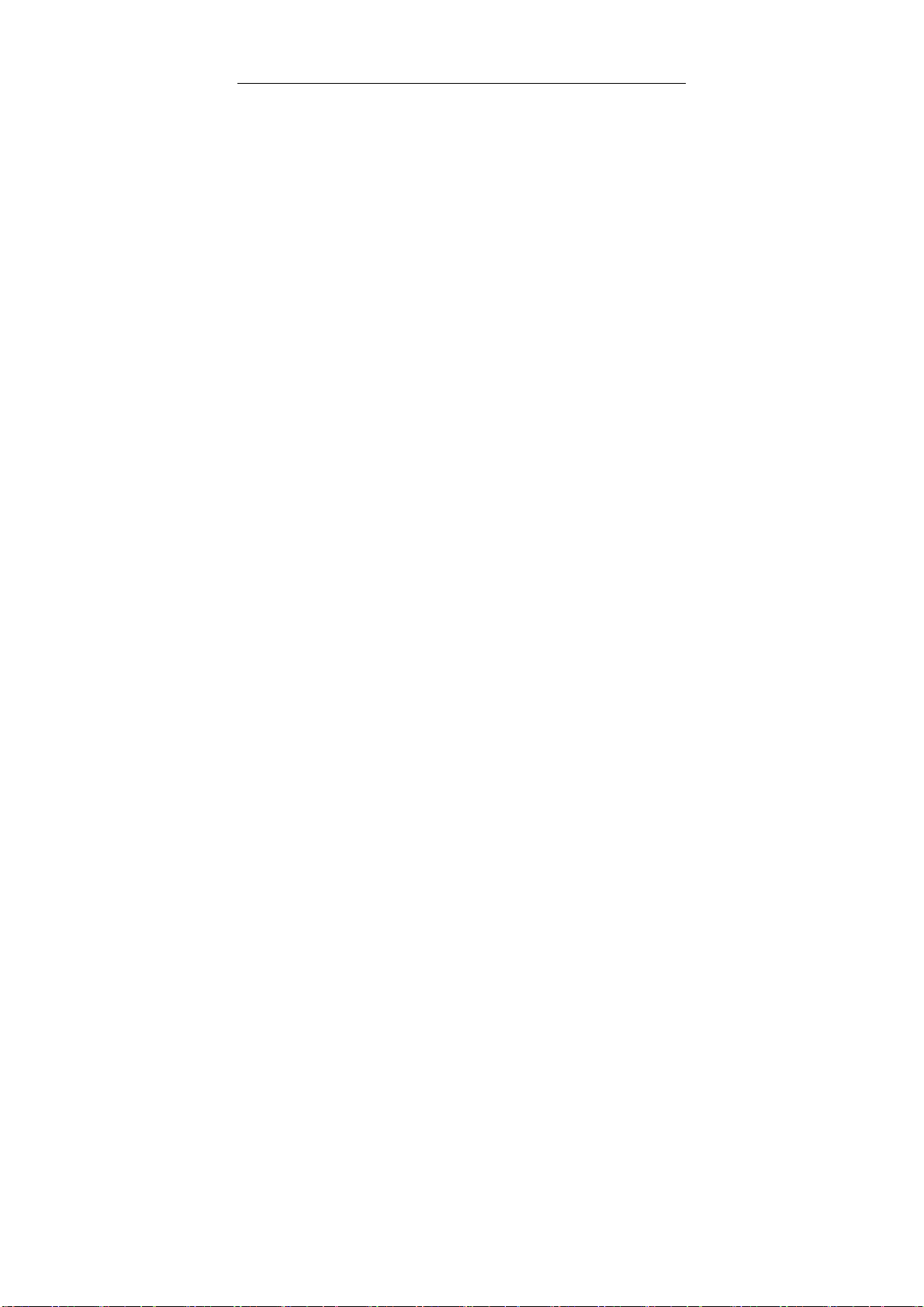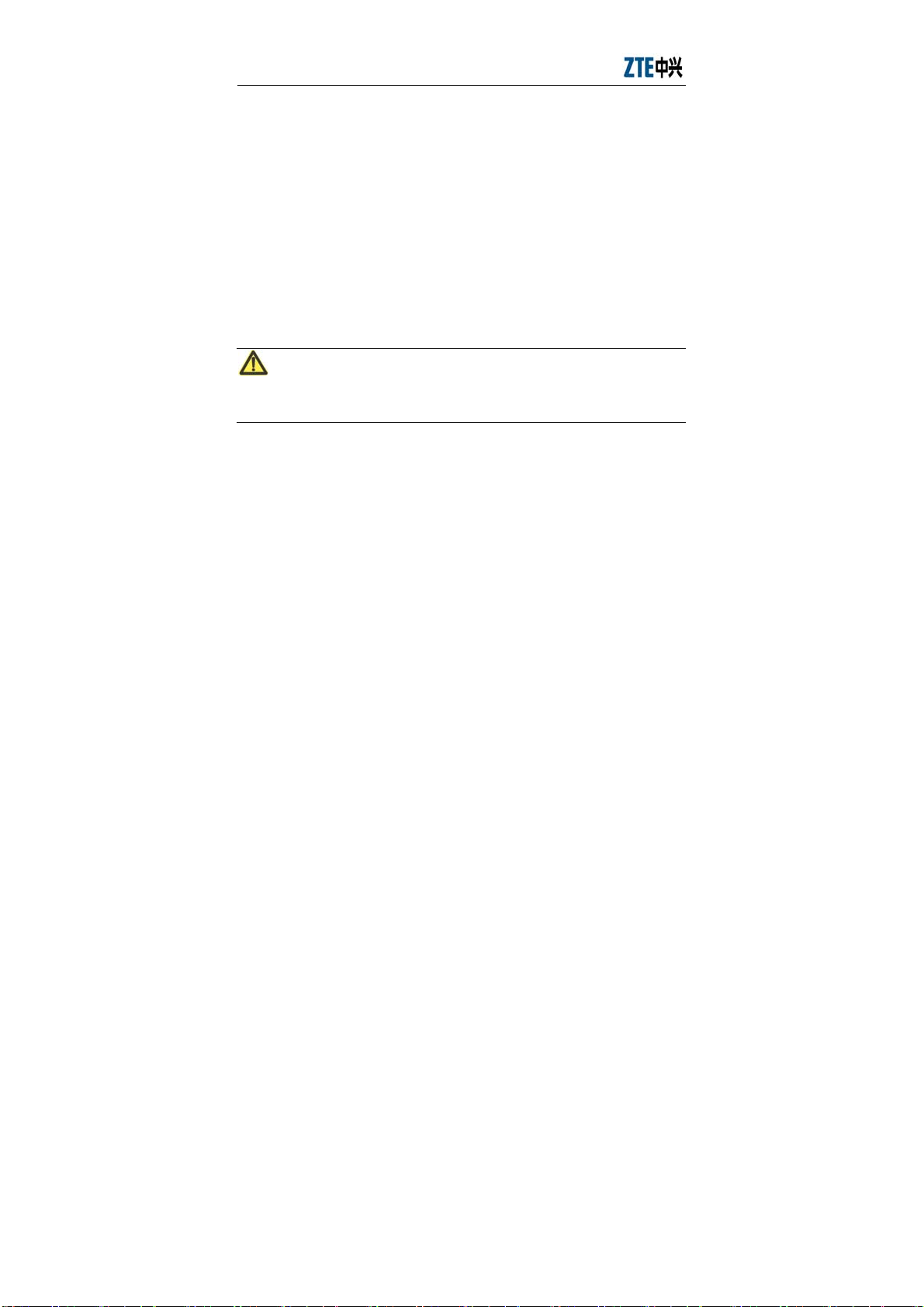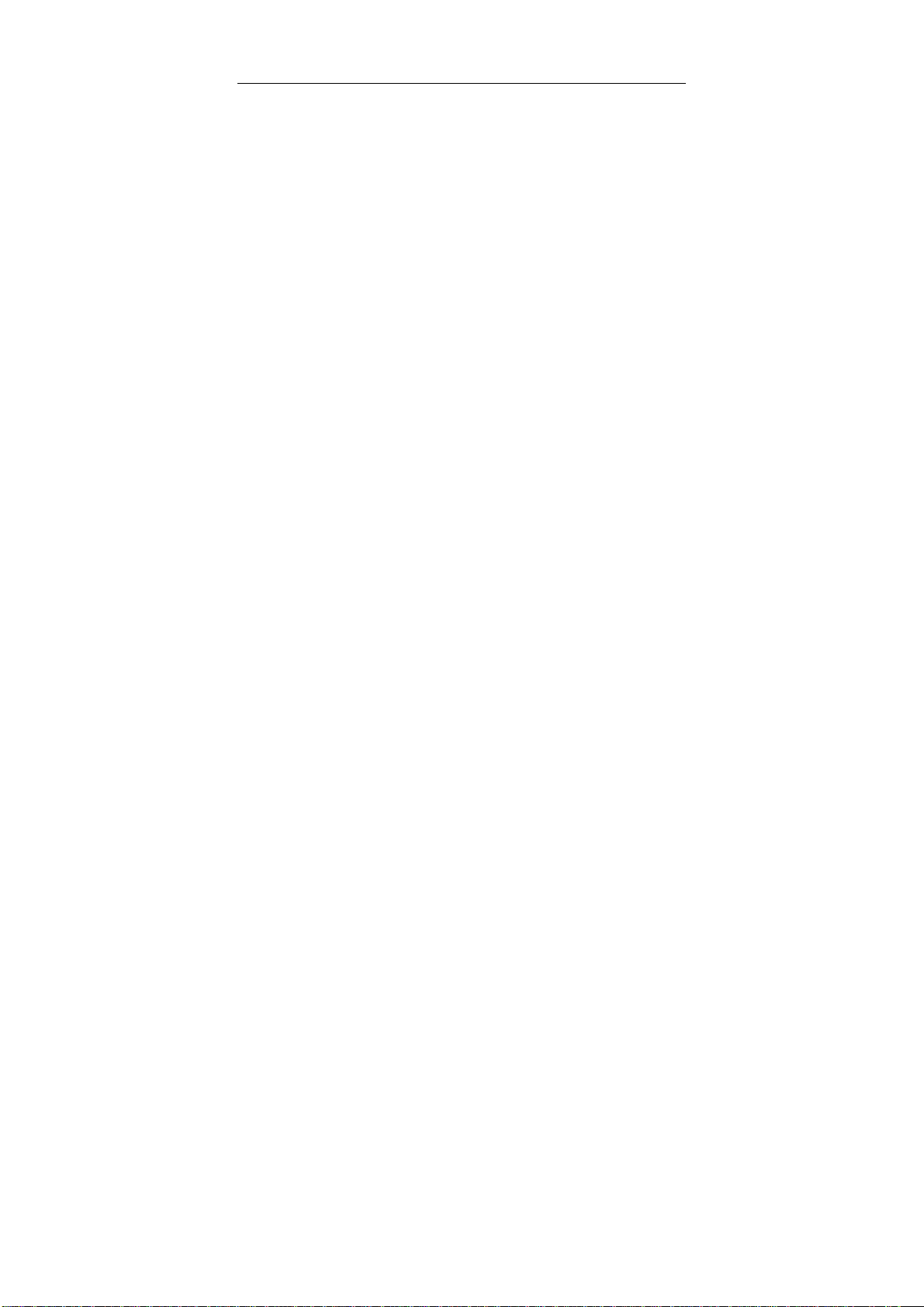
i
Limited warranty
ZTE warrants that, for one year from the date of delivery by ZTE to
purchaser's designated carrier, the Equipment will remain free from
defects in design, material and workmanship under normal use and
service and will conform in all material respects to the applicable
specifications set forth in purchase order or agreement; ZTE does not
warrant that operation of the Equipment will be error-free or
uninterrupted.
In accordance with ZTE's standard, warranty terms, ZTE shall, at its
option, repair or replace any defective or nonconforming item, provided
that (a) purchaser/End User gives ZTE written notice of the defect or
nonconformity within the warranty period specified above promptly after
Reseller is notified by the End User of the same; and (b) End User
returns the defective item at its expense to ZTE’s nominated Customer
Service Department in accordance with ZTE’s standard parts exchange
procedures.
This warranty does not apply to defects or errors in the Equipment
caused by:(a) reasonable abrasion of equipments; (b)End User’s failure
to follow ZTE’s installation, operation or maintenance instructions or
procedures; (c) End User’s mishandling, misuse, negligence, or
improper installation, uninstall, storage, servicing or operation of the
Equipment; (d) modifications or repairs not made by ZTE or a
ZTE-certified individual;(e) power failures, surges, fire, flood, accident,
actions of third parties or other events outside ZTE’s reasonable control.
(f) usage of products of third Parties, or usage conjunction with third
parties provided that such defects is due to the conjunction;(g) any