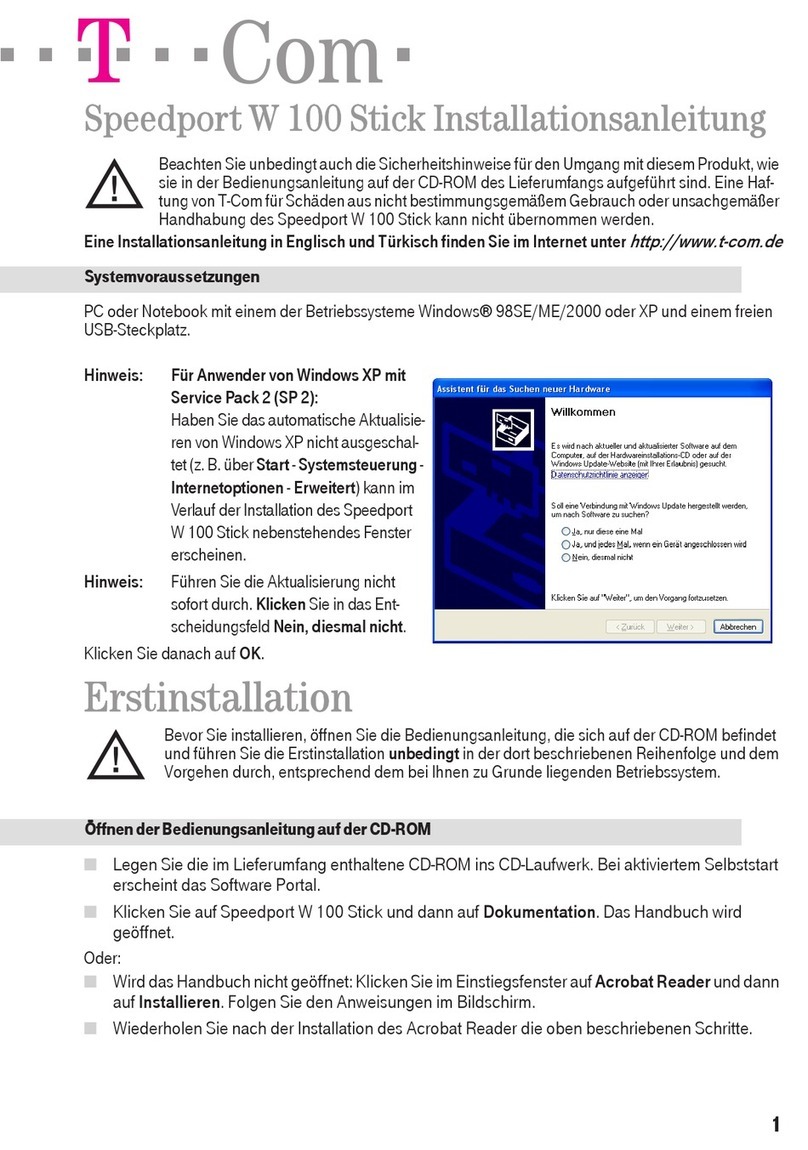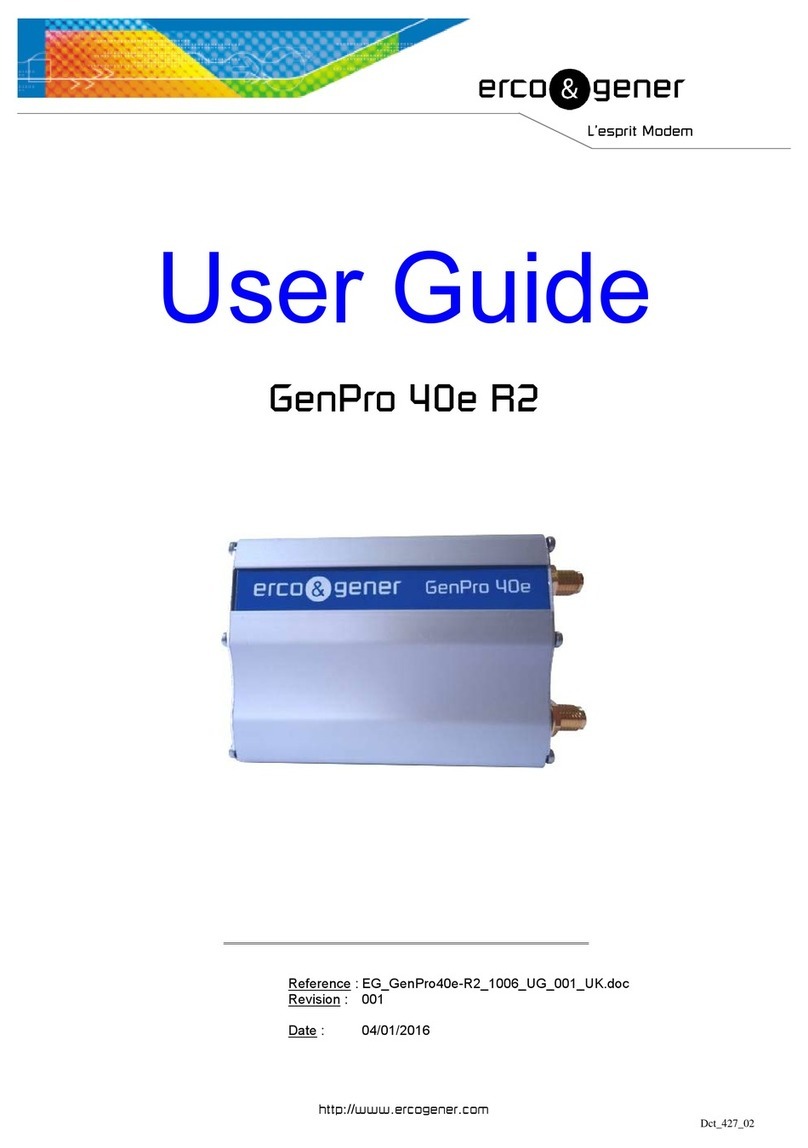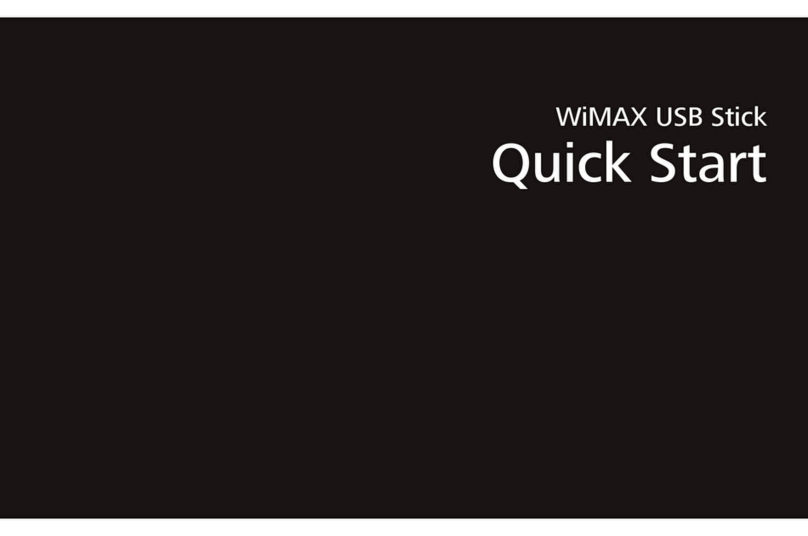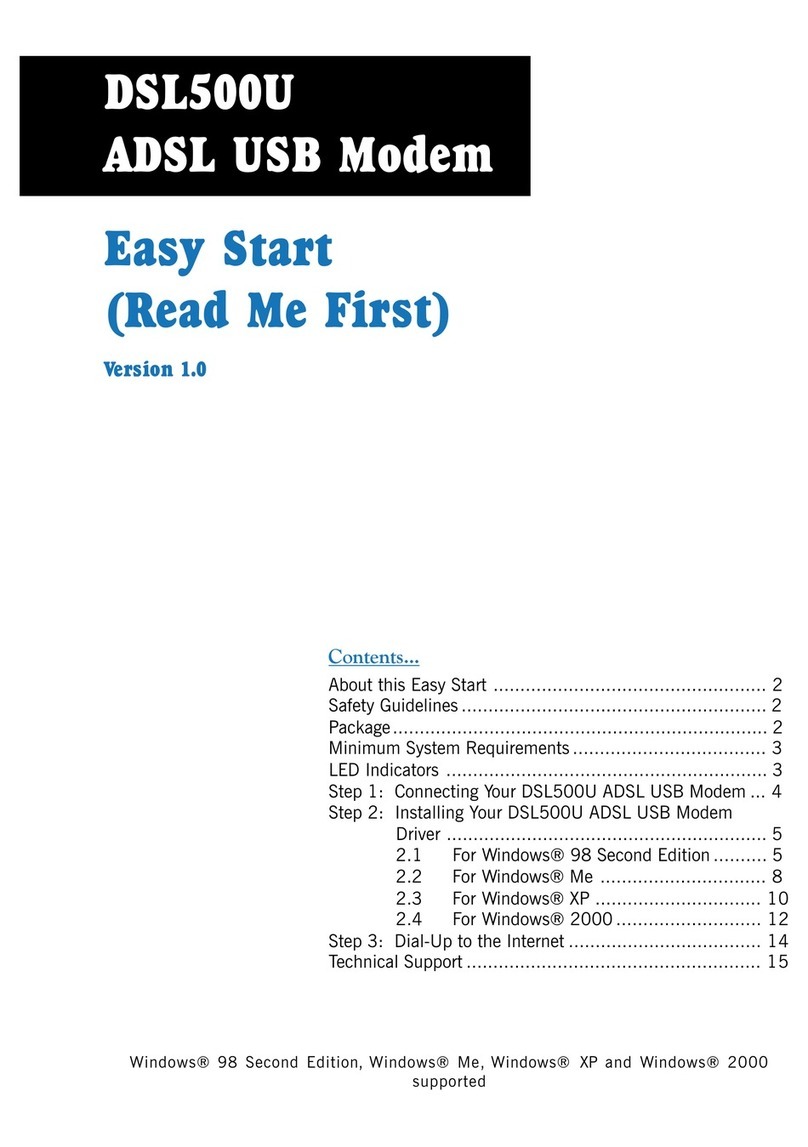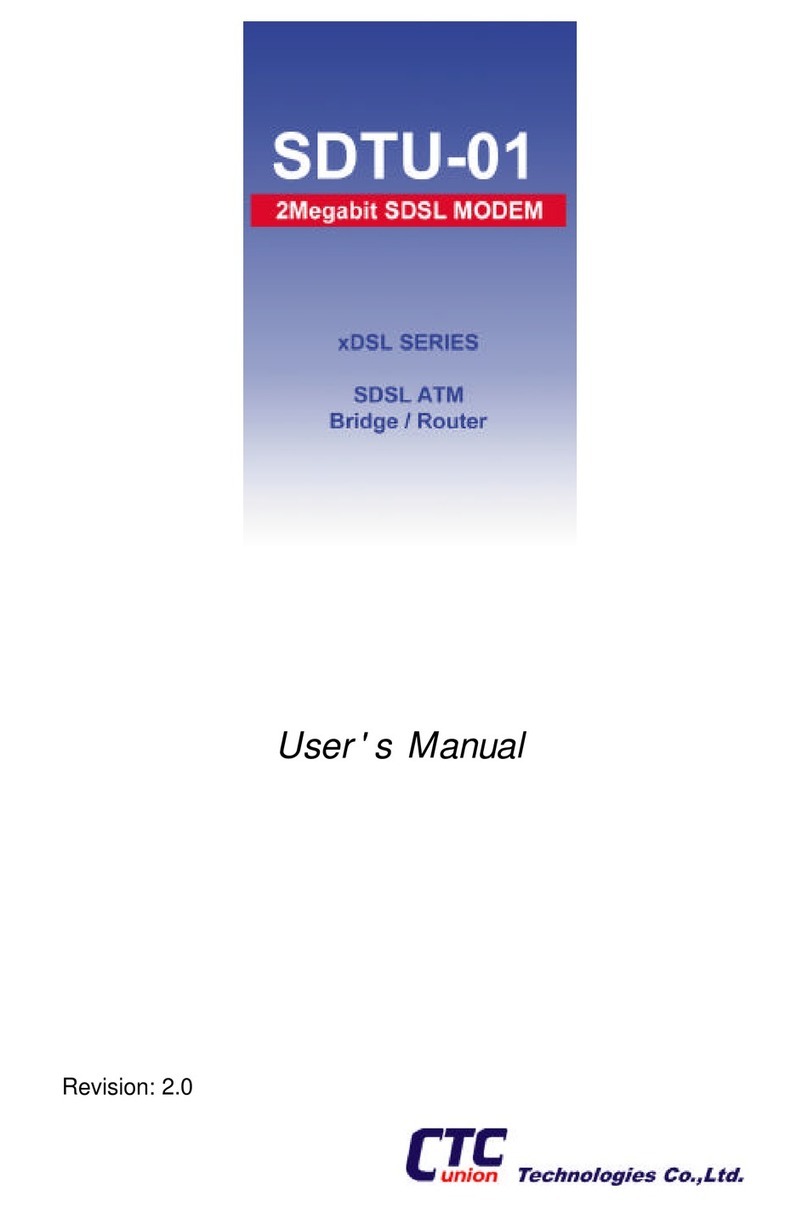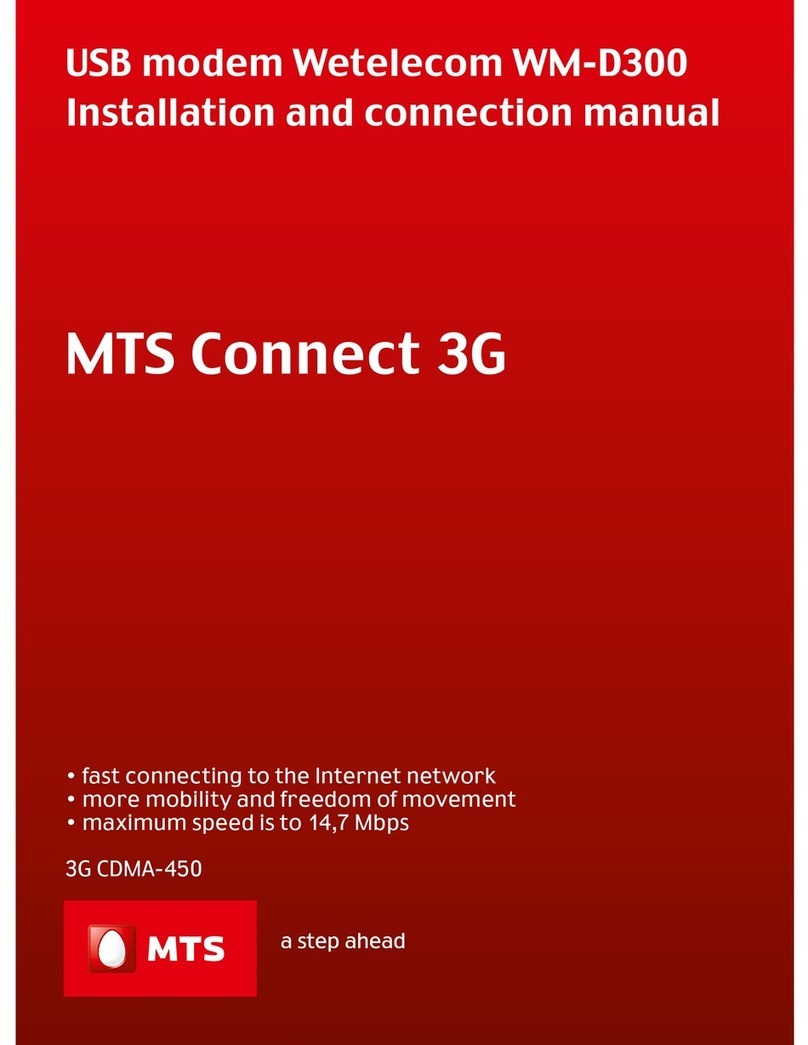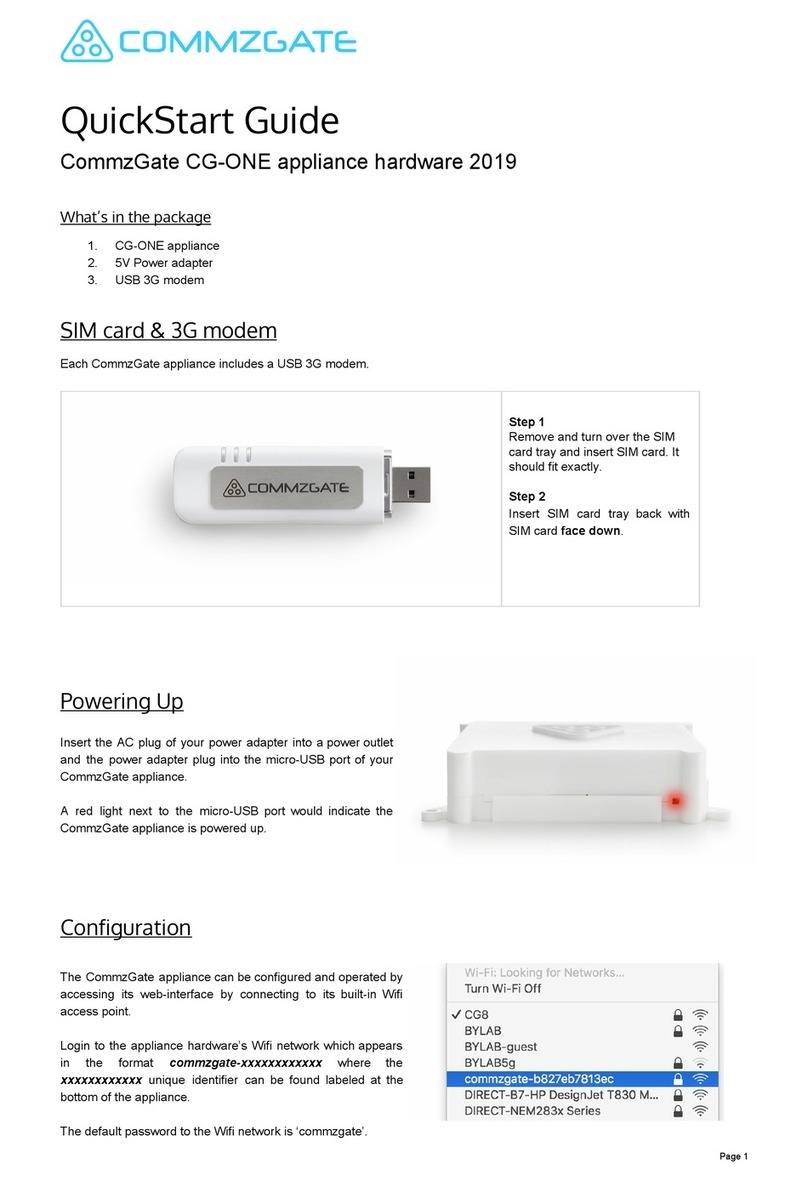T-COM GT-318RI User manual

Installation of DSL Connection
and Glitel GT–318RI DSL Modem
Self-Installation Guide
Further information available:
■ at www.t-com.sk
© August 2006, Slovak Telekom, a. s.

Contents
If you have any questions during the installation, contact:
Technical Support Centre 0900 211 111
If you have any problems when installing the DSL connection. The Centre is available from 8 a.m.
to 8 p.m. on business days and from 9 a.m. to 5 p.m. during weekends and public holidays. Calls
are charged by a special premium tariff.
Internet Hotline 0800 123 777
If you have a problem verifying the login/password or if you need information on your e-mail
account. It is available from 7 a.m. to 10 p.m. on business days and the calls are toll-free.
Fault Reporting Centre 12129
If you want to report a fault or if you need to replace a telephone socket. It is available 24 hours
a day and the calls are toll-free.
Technical Support Centre of the DSL modem supplier 054/71 81 037
If you have technical questions regarding the modem. It is available from 8 a.m. to 6 p.m. on
business days. The calls are charged according to standard tariffs. More detailed information is
also available from servis@glitel.sk.
3Preface
4Installation Package Contents
5Installing the DSL Connection on a Standard Telephone Line
8Diagram of the Overall DSL Connection in the case of a Standard Telephone Line
9Installing the DSL Connection on an ISDN Line
13 Diagram of the Overall DSL Connection in the case of an ISDN Line
14 Installing the Glitel GT–318RI DSL modem
17 Testing the Correct Connection
Preface
Congratulations on your purchase of the DSL self-installation package. Combined with an Internet
access service, this DSL self-installation package gives you an opportunity to enjoy a high-
speed Internet connection. It is a perfect solution for all our customers who need to increase
the efficiency of working on the Internet, reduce the time necessary for downloading large data
volumes, and hence make the full use of the Internet.
Please read this Guide carefully; it describes the procedure of equipment installation and the
services for high-speed DSL access to the Internet using a standard telephone line or an ISDN line.
The installation is very easy – you can do it yourself by following the enclosed procedures and
diagrams.
Important Notice:
Please check the functionality of your standard telephone line or ISDN line and the
contents of the package prior to the installation.
We disclaim any liability for correct installation of your operating system and for protecting
your PC against security threats connected with Internet usage. To protect your computer
against such threats, we advise you to install the appropriate security programmes to your
computer before connecting to the Internet for the first time. We recommend our PC Secure
security package produced by Panda Software, a renowned software producer, which
provides a comprehensive protection to your PC and Internet connection. You can install
a test version of this software from the enclosed installation CD or download it from
www.t-com.sk. For more information contact the Internet Hotline 0800 123 777.
Test the correctness of the installation and functionality of the connection using the test login
and password provided at the end of this Guide in section Testing the Correct Installation.
Your computer should meet at least the following requirements1:
■Windows 98SE/2000/ME/NT/XP, Linux, Mac OS, 10/100 Mb network card, Internet
Explorer 5.5 or higher
1This does not apply for PC Secure.
2 3
> Self-Installation Guide > Glitel GT–318RI DSL modem

Installing the DSL Connection on a Standard Telephone Line
Check the socket of your standard telephone
line.
1. Your standard telephone line must be ended
by a separate socket with a single RJ 11
connector (see figure on the right). If there are
several sockets (parallel sockets), determine
which one is the main socket (the first one).
2. If your socket is unsuitable (it has a different
connector) or if there are other sockets
connected to it (parallel sockets) which
cannot be disconnected, contact the Fault
Reporting Centre 12129.
3. There should not be an alarm (security
device) connected to your telephone line.
Switch the alarm off before the installation;
otherwise the alarm may become
dysfunctional. Connect the alarm back
after you have successfully installed the
DSL connection. We recommend that you
inform the administrator of your alarm on this
change.
Installation CDSelf-Installation Guide
Installation Package Contents
Cable with RJ 11
connectors (designed for
connecting the telephone
socket with the DSL
splitter)
4 5
The installation package of the Glitel GT–318RI DSL modem
comprises:
■
warranty certificate
■
Glitel GT–318RI DSL modem
■
network adapter
■
connecting Ethernet cable with identical RJ 45 connectors
designed for connecting the modem and the PC
■
connecting cable with identical RJ 11 connectors designed
for connecting the modem and the splitter
DSL splitter
Install the DSL connection and Glitel GT–318RI DSL modem using the enclosed manual or the
Internet installation CD. If you chose the latter, insert the enclosed CD to your computer’s drive.
If the content does not open automatically, launch the START.EXE programme from the CD’s
main directory. Select “Inštalácia DSL internetu” from the main menu and then “Inštalácia
DSL pripojenia”.
> Self-Installation Guide > Glitel GT–318RI DSL modem
RJ 45 connector
(bigger and wider)
RJ 11 connector
(smaller)
There are normally 2 types of
connectors used:
Suitable
telephone socket
Unsuitable
telephone socket
There are normally 2 types of sockets
used:

Follow the installation steps bellow:
1. Pull out the cable connecting other devices,
such as a telephone, other telephone sockets,
fax, or modem, from the telephone socket.
2. Plug the pulled-out cable end to the splitter
port labelled PHONE.
3. Use the cable enclosed in the installation
package (both connectors are identical
– RJ 11) to connect the telephone socket with
the splitter port labelled LINE.
4. Use the other cable (with identical RJ 11
connectors) enclosed in the package to
connect the DSL modem with the splitter.
Plug one connector of the cable into the DSL
port on the back of the DSL modem. Plug
the other connector of the cable into the
MODEM port of the splitter.
5. Proceed with the DSL modem installation by
following the instructions on page 14.
6 7
> Self-Installation Guide > Glitel GT–318RI DSL modem

Installing the DSL Connection on an ISDN LineDiagram of the Overall DSL Connection in the case
of a Standard Telephone Line
Your ISDN line is ended by a telephone socket
with an RJ 11 connector (see figure on page 5).
The telephone socket is connected to the ISDN
– NT end point (euro NTBA).
Legend to a suitable NT:
1. manufacturer’s label (Siemens, Alcatel,
Aethra)
2. line-in jack with a line cable (not fixed)
3. two ISDN-out jacks (side by side)
4. 230 V connector
8 9
Cable with identical
RJ 11 connectors
Cable with identical
RJ 11 connectors
Glitel GT–318RI
DSL modem
Splitter
Your telephone set
Your telephone cable
Telephone socket
Network
adapter
> Self-Installation Guide > Glitel GT–318RI DSL modem
2. 3. 4.
Suitable NT
1.
Suitable
telephone socket
Unsuitable
telephone socket
There are normally 2 types of sockets
used:

3. Use the other cable (with identical RJ 11
connectors) enclosed in the package to
connect the DSL modem with the splitter.
Plug one connector of the cable into the DSL
port on the back of the DSL modem. Plug
the other connector into the MODEM port of
the splitter.
4. Proceed with the DSL modem installation by
following the instructions on page 14.
If your telephone socket is unsuitable (it has
a different connector) and the connecting
cable cannot be pulled out, however your NT
has a line-in jack that can be freed (suitable
NT – see figure on page 9), follow the steps
below:
1. Disconnect the line cable from the NT and
plug it into the splitter port labelled LINE.
10 11
If you have a suitable socket from which the
connector can be pulled out, follow the steps
below:
1. Pull out the cable from the socket and plug it
into the splitter port labelled PHONE.
2. Connect the telephone socket with the
splitter by plugging the cable enclosed in
the package (both connectors are identical
– RJ 11) into the splitter’s connector labelled
LINE.
> Self-Installation Guide > Glitel GT–318RI DSL modem

Diagram of the Overall DSL Connection in the case
of an ISDN Line
12 13
2. Connect the socket – the line-in jack freed
on the NT (in point 1) with the splitter port
labelled PHONE using the enclosed cable
(both connectors identical – RJ 11).
3. Proceed with the third bullet point of the
preceding procedure.
If your telephone socket is unsuitable (if it
has a different connector – see figure on
page 9) and the connecting cable cannot be
pulled out or if your NT has a line-in jack that
cannot be freed, contact the Fault Reporting
Centre 12129.
Legend to an unsuitable NT:
1. cable – connection to the power network
2. cable – line-in jack (fixed)
3. ISDN-out jack
230 V
Your telephone
cable
Cable with identical
RJ 11 connectors
Cable with
identical RJ 11
connectors
Telephone
socket
Your NT
(Network termination)
Splitter
Glitel GT–318RI
DSL modem
Your ISDN
telephone set
Network
adapter
> Self-Installation Guide > Glitel GT–318RI DSL modem
1. 2. 3.
Unsuitable NT

Installing the Glitel GT–318RI DSL modem
14 15
Connecting the Glitel GT–318RI modem to
the computer:
1. Plug one connector (RJ45) of the Ethernet
cable enclosed in the packaging into your
computer’s network card port and the
other identical connector to the Ethernet
port on the back panel of the
Glitel GT–318RI modem.
2. Plug the adapter to the power supply
(230V). Plug the adapter’s cable into the
modem and switch on the modem by
pressing the button on the modem’s back.
3. The Glitel GT–318RI modem is now
switched on and ready for configuring.
This state is indicated by the PWR control
glowing solidly. Your modem’s DSL control
may glow, too; it means that the modem is
synchronised with your DSL line.
Please read the following instruction
before the installation:
If you have already used an Internet
connection on your computer, set your
browser (Internet Explorer and the like) so as
to not demand a dial-up Internet connection.
Internet Explorer users should follow the
steps below:
1. Launch the Internet Explorer (click on the
Internet Explorer icon).
2. Select “Tools” and “Internet Options”.
3. Select the item “Connections”.
4. Tick the “Never dial a connection” option.
5. Click “OK”.
> Self-Installation Guide > Glitel GT–318RI DSL modem
Installing a Glitel GT–318RI modem:
In order to work with the Glitel GT–318RI
modem, you must set the properties of your
computer’s network card correctly. The
easiest solution is to set the properties of the
TCP/IP protocol so that the system obtains
the IP address from the DHCP server – your
Glitel GT–318RI modem. It is also necessary
to set the system so that it obtains the
address of the DNS server automatically.
Set the network on your PC by following the
steps below:
1. Click on “Štart”.
2. Select “Nastavenia”.
3. Select “Ovládací panel”.
4. Select “Sieťové pripojenia”.
5. Right click on “Local Area Connection”
and select “Vlastnosti”.
6. Click on “Internet Protocol (TCP/IP)” and
then on “Vlastnosti”.
7. Select “Získať adresu IP automaticky”.
8. Select “Získať adresu servera DNS
automaticky”.
9. Click “OK”.

16 > Self-Installation Guide 17> Glitel GT–318RI DSL modem
Launching the modem’s configurator
Insert the enclosed CD into your computer’s
drive. If the content does not open
automatically, launch the START.EXE
programme from the CD’s main directory.
Select “Inštalácia DSL internetu” from the
main menu and then “Inštalácia modemu
Glitel GT-318RI”. After you go through all
the steps of your installation guide, click
“Spustiť inštaláciu”.
A window is displayed after the configuration
software is launched. Enter first the test login
and password provided on page 18 in section
Internet – Internet Connection Functionality
Check. The test login and password must
be inserted in the modem. The login and
password provided by your Internet access
provider (ISP) should be entered only after
you have tested the functionality of the DSL
connection. Click on “Uložiť nastavenia” to
save your login and password in the modem.
Testing the Correct Connection
Telephone – telephone/digital line functionality check
The dialling tone should be heard from the receiver of your telephone/fax. Try to make a call
and check the quality of sound in the receiver. If you installed the device correctly, the quality of
sound did not change compared to the pre-installation state.
Possible problems:
■the dialling tone is not heard
■disturbing sounds (noise, crackling) are heard from the receiver
■calls cannot be made from the telephone
Telephone line outages may occur during the DSL installation; the digital line may be functional
only 1 minute after the NT was connected to the splitter. If these faults have not disappeared
after a repeated check of the connection carried out according to the Guide, contact our Fault
Reporting Centre 12129.
Modem – Checking the DSL Connection’s Functionality
Check the status of the indication controls on your modem and compare their status with the
description. The modem should be in a hibernating mode.
PWR – glows, if the modem is connected to the power supply
DSL – glows if the modem is synchronised with the DSL line
ACT – flashing during data transmission, glowing in the hibernating status
LAN – glows if the network interface is active
Possible problems:
■no control glowing on the modem
■status of controls not corresponding to hibernating status of the modem
■PC did not detect modem

18
Should you discover any discrepancies, check the entire installation procedure again. If you do
not succeed in solving the problem, contact the Technical Support Centre of T-Com
0900 211 111, or the Technical Support Centre of the DSL modem supplier 054/71 81 037.
Internet – Internet Connection Functionality Check
To check whether your modem has been installed correctly and whether your DSL line is
functional, check the “DSL” LED diode on your DSL modem. If the LED is flashing, the modem
is synchronising itself with the DSL line. To test the Internet connection, wait until the LED turns
solid green.
For testing of Internet connection, please use the following account:
Login: dsl@test
Password: dsl
To test the DSL functionality of your connection, write the web address www.t-com.sk in your
Internet browser (Internet Explorer, Netscape, Firefox etc.) serving for the purposes of testing
the functionality of the installation. The functionality can be tested only on this web site; access
to other web sites will be disabled. If the relevant page is displayed, the DSL connection is
functional. Now you can log in with the login and password you were provided by your
Internet service provider. High-speed Internet is ready and you can start working on and
enjoying the Internet. In case of any problems with the connection, please contact the
Internet Hotline 0800 123 777.
> Self-Installation Guide 19> Glitel GT–318RI DSL modem
Notes
Other T-COM Modem manuals
Popular Modem manuals by other brands
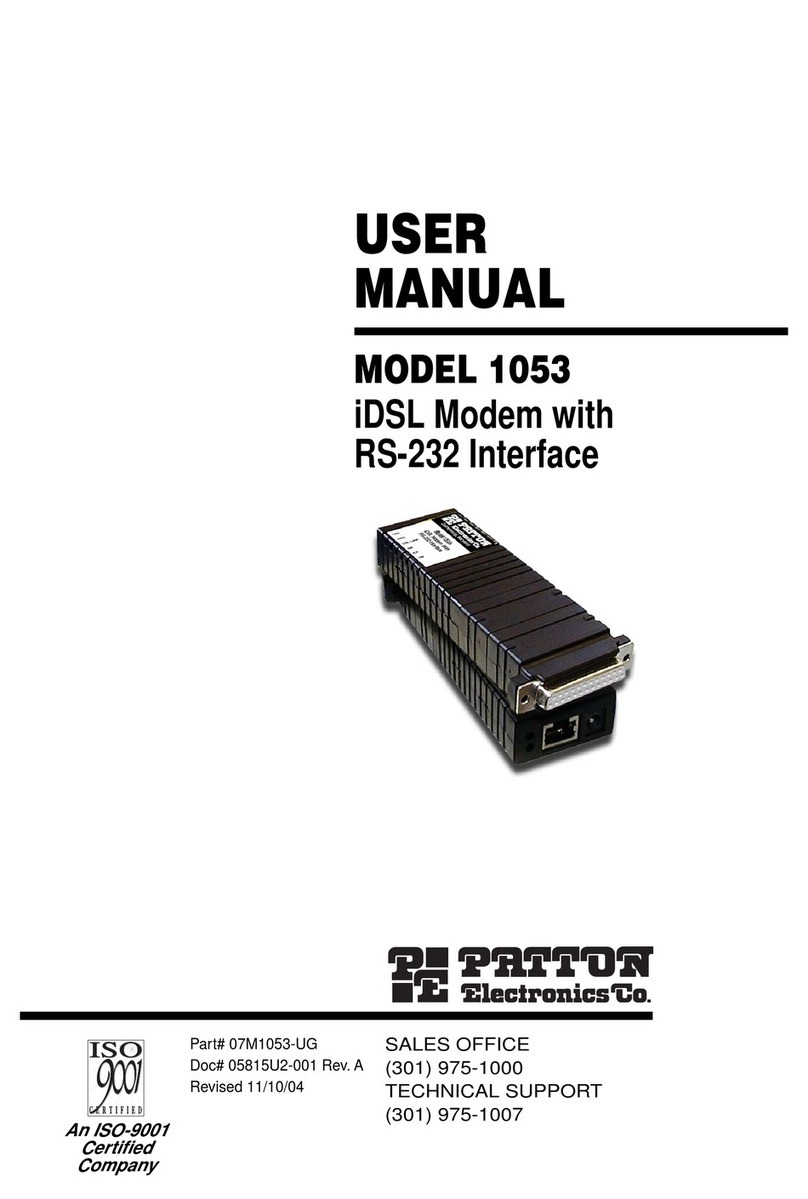
Patton electronics
Patton electronics 1053 user manual

iiNet
iiNet BOB Lite Setup manual
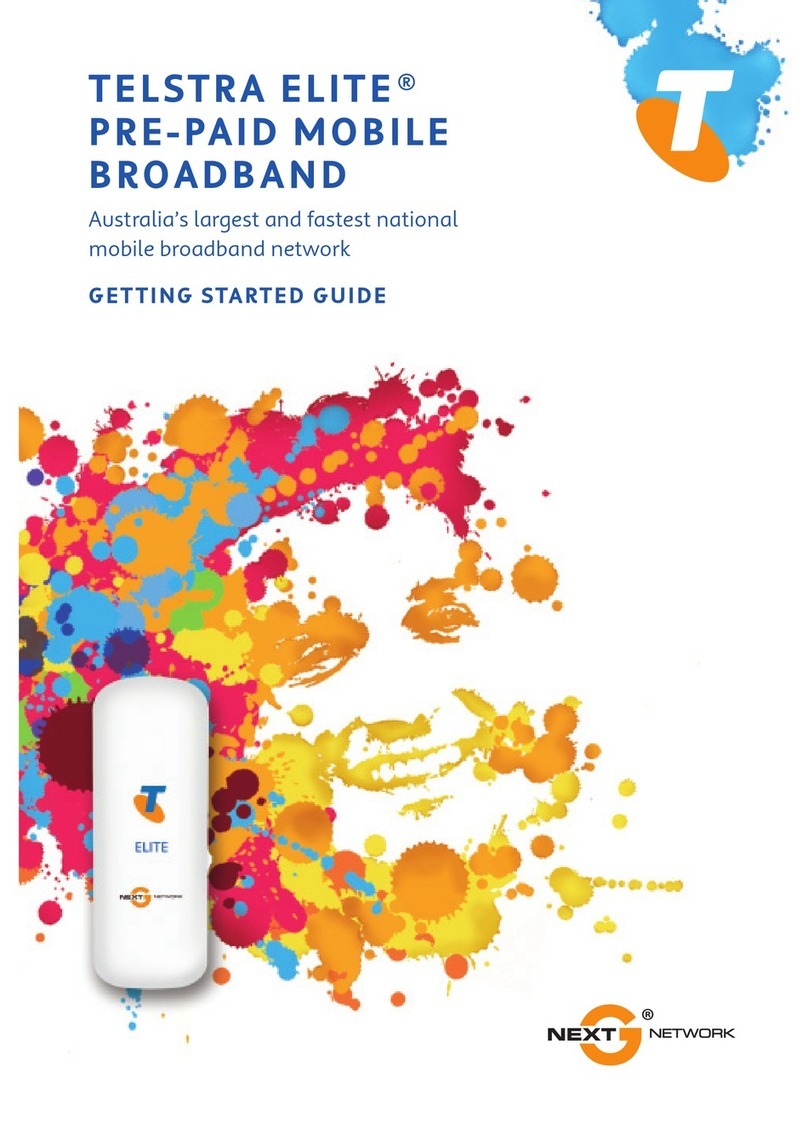
Next Network
Next Network Telstra elite Getting started guide

Vega Absolute
Vega Absolute SI-13 user manual
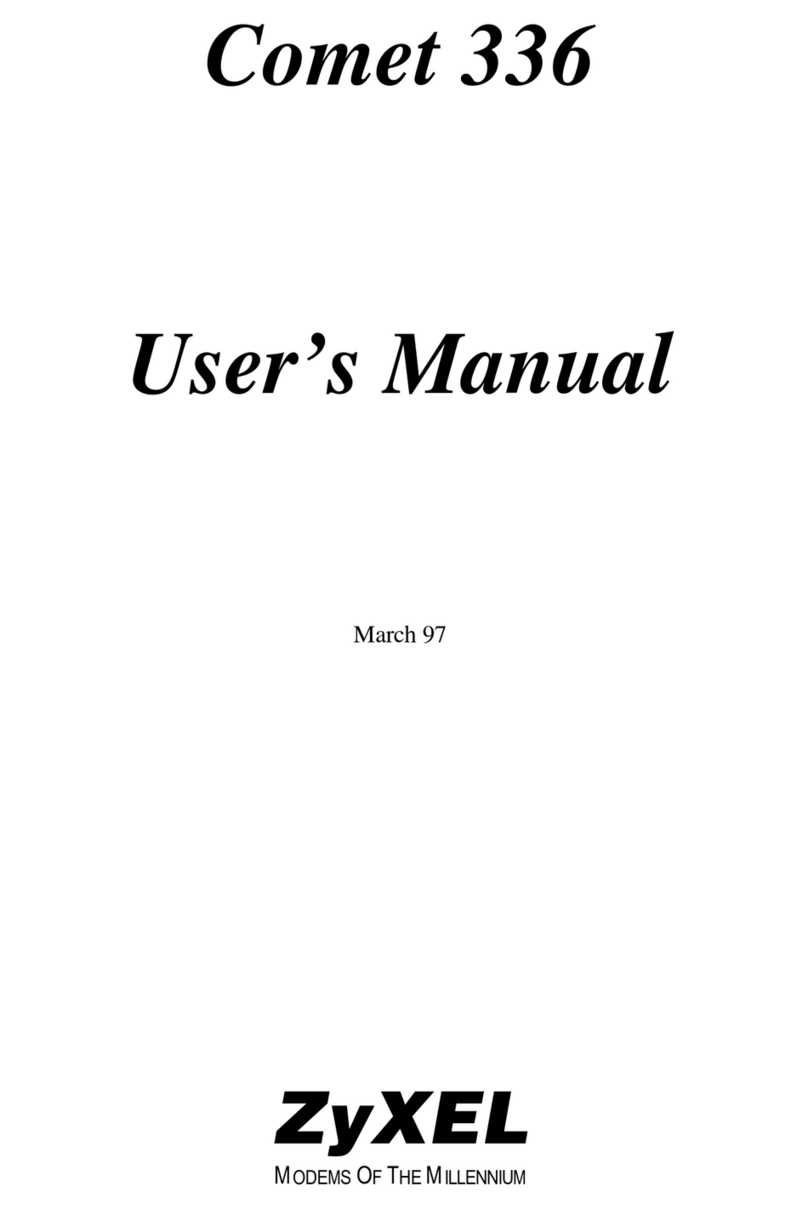
ZyXEL Communications
ZyXEL Communications COMET 336 user manual
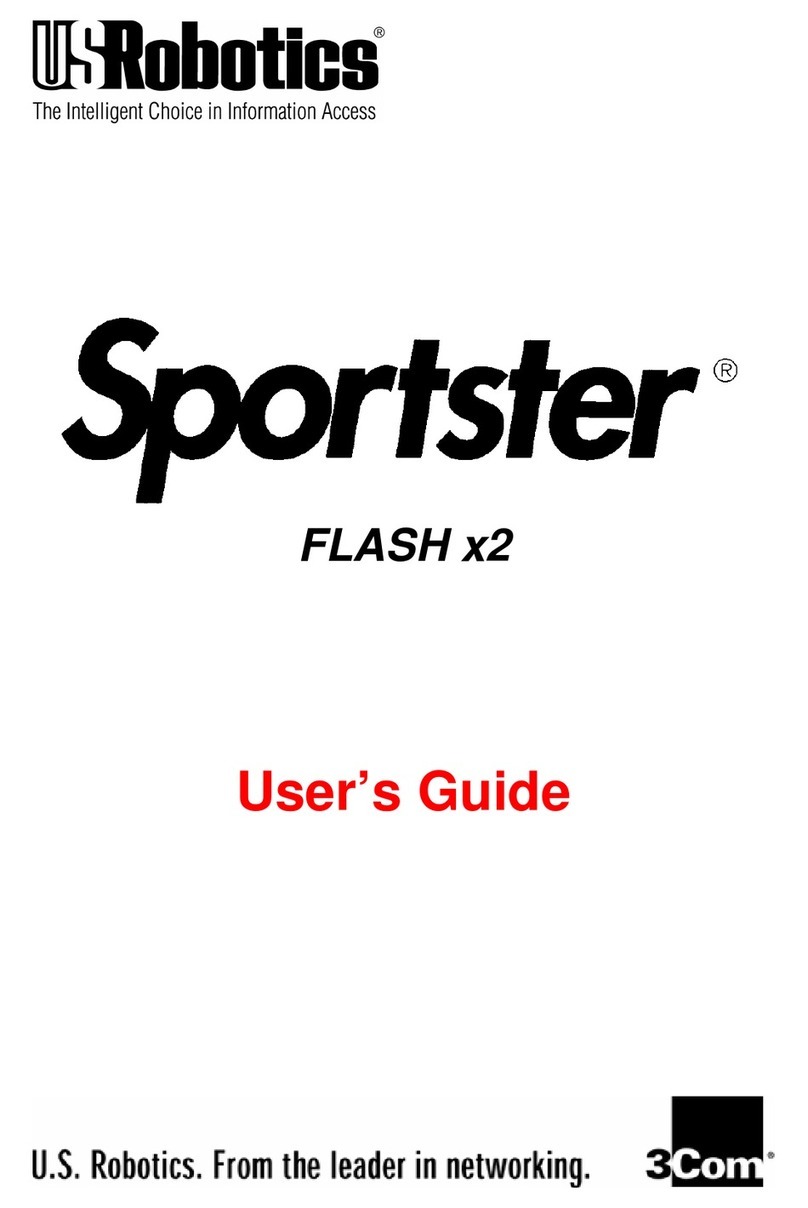
US Robotics
US Robotics SPORTSTER FLASH X2 user guide