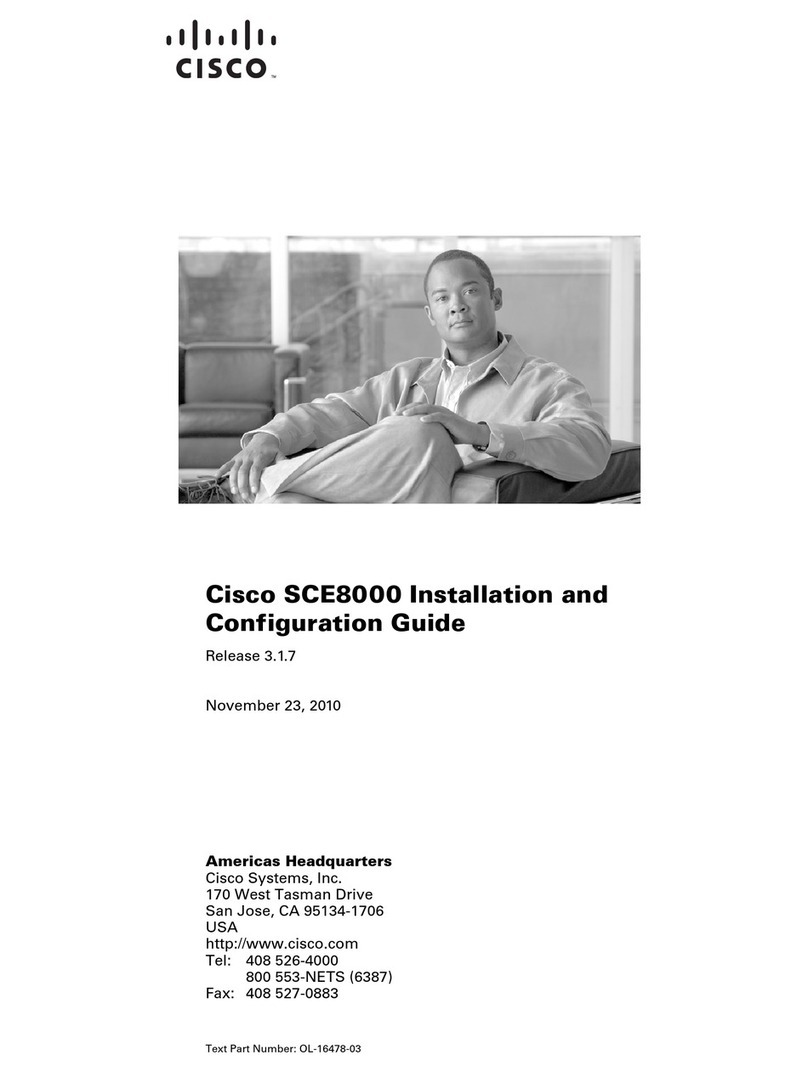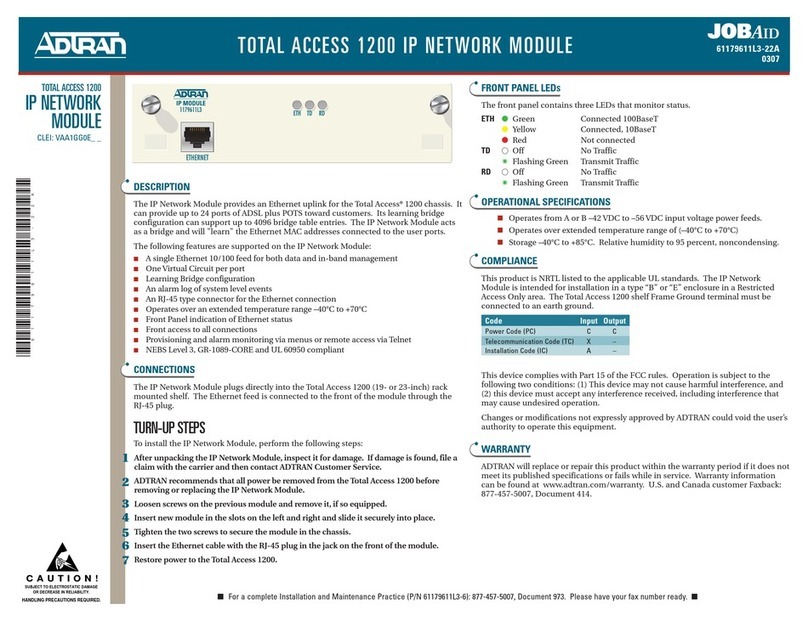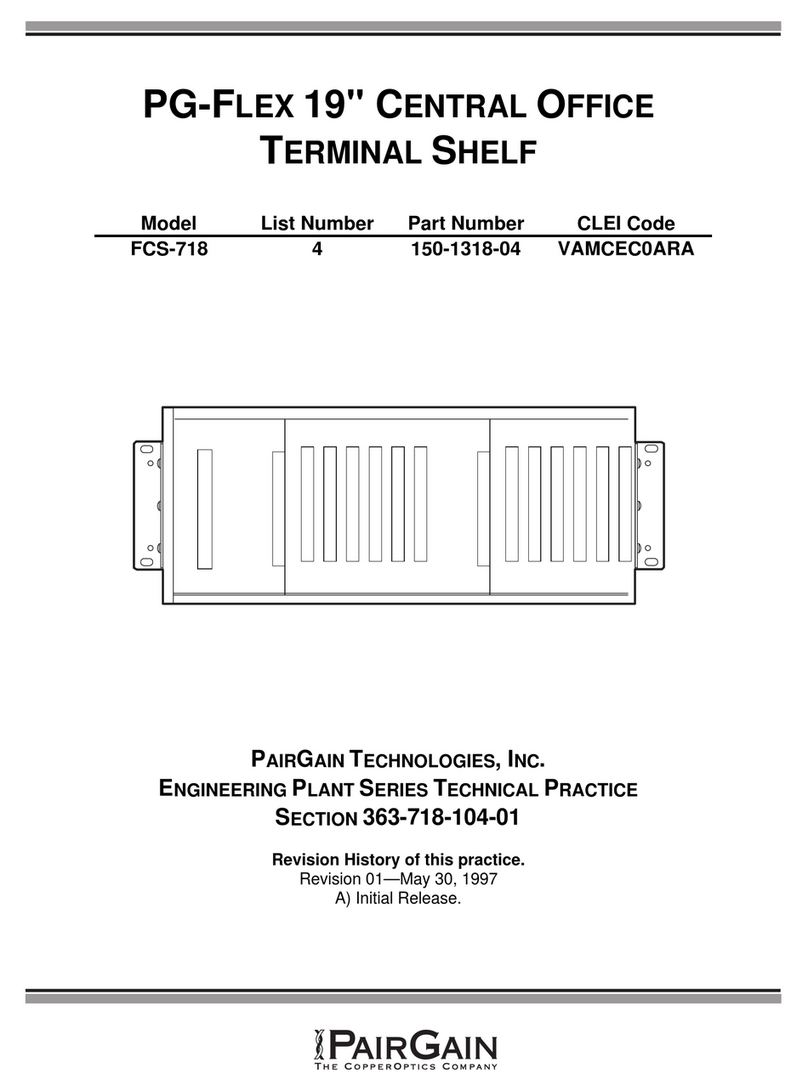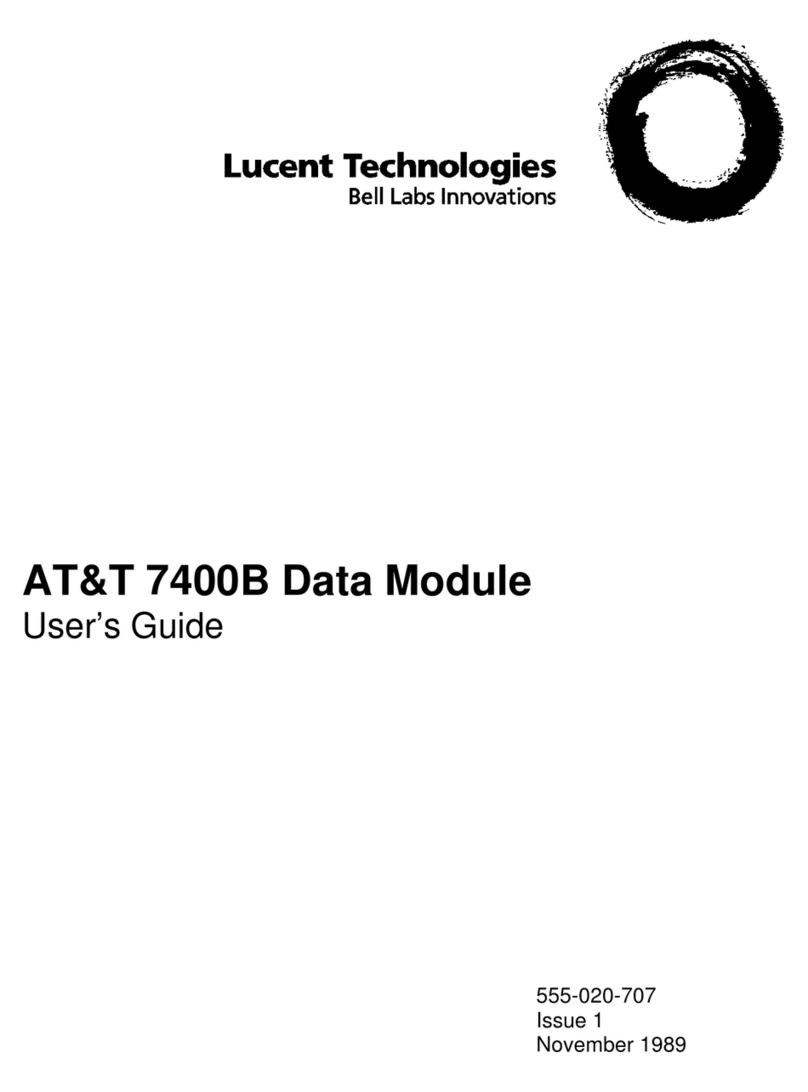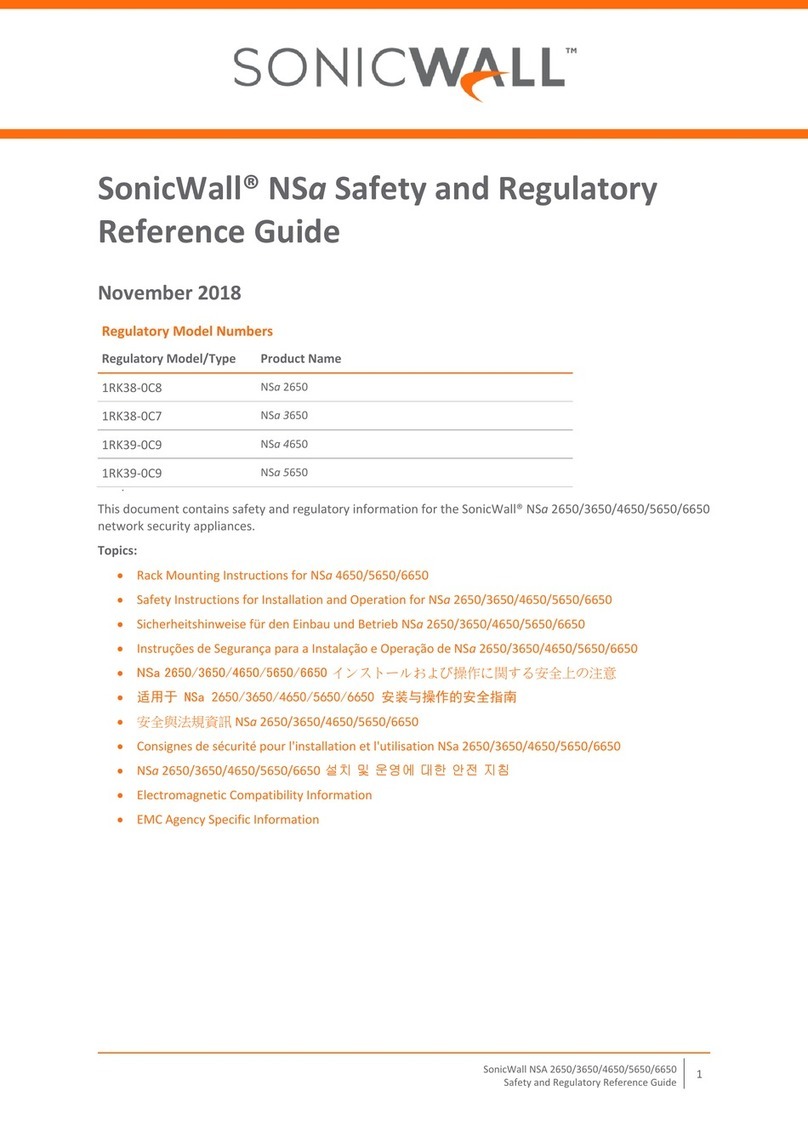Cleco LiveWire 943620PT User manual

For additional product information visit our website at www.ClecoTools.com
Instruction Manual
P2332BA
2019-08
943620PT, 943610PT
WLAN socket tray

P2332BA | 2019-08 Apex Tool Group
Copyright © Apex Tool Group, 2019
No part of this document may be reproduced in any way or in any form, in whole or in part, or in a natural or
machine-readable language, or transmitted on electronic, mechanical, optical, or other media, without the
express permission of the Apex Tool Group.
Disclaimer
Apex Tool Group reserves the right to modify, supplement, or improve this document or the product without
prior notice.
Trademark
Cleco is a registered trademark of Apex Brands, Inc.
Apex Tool Group GmbH
Industriestraße 1
73463 Westhausen
Germany

Apex Tool Group P2332BA | 2019-08 3
EN
Contents
1 About this Document ............................................................................ 5
2 Safety ................................................................................................... 6
3 Product description............................................................................... 7
3.1 System structure ......................................................................................................... 7
3.2 Models......................................................................................................................... 7
3.3 Control and function elements..................................................................................... 7
3.3.1 On/Off button............................................................................................................... 8
3.3.2 Function keys .............................................................................................................. 8
3.3.3 LCD ............................................................................................................................. 8
3.3.4 LED display ................................................................................................................. 8
3.3.5 Status LED .................................................................................................................. 8
3.3.6 LiveWire Memory Chip (LMC) ..................................................................................... 8
3.3.7 Wireless module.......................................................................................................... 8
3.3.8 Extension board .......................................................................................................... 8
3.3.9 Channel selector switch ............................................................................................. 9
3.4 Optional accessories ................................................................................................... 9
4 Before initial operation........................................................................ 10
4.1 Components required by the customer ..................................................................... 10
4.2 Adjusting inserts before installation........................................................................... 10
4.3 Charge battery pack .................................................................................................. 10
4.4 Installation ................................................................................................................. 10
5 Commissioning.................................................................................... 11
5.1 Opening the housing ................................................................................................. 11
5.2 Configuring the socket tray........................................................................................ 11
5.2.1 Installing the USB interface driver ............................................................................. 11
5.2.2 Installing the LiveWire Utilities software package...................................................... 11
5.2.3 Starting the LiveWsire RF Settings program ............................................................. 12
5.3 Setting WLAN parameters......................................................................................... 12
5.4 Updating the firmware ............................................................................................... 13
5.5 Connecting to a nutrunner control system................................................................. 13
6 Operation............................................................................................ 14
6.1 General Information................................................................................................... 14
6.2 Switching on/off ......................................................................................................... 14
6.3 Initialization error ....................................................................................................... 14
7 LCD .................................................................................................... 15
7.1 Main function ............................................................................................................. 15
7.2 Structure.................................................................................................................... 15
7.3 Main menu................................................................................................................. 16
7.4 Submenu ................................................................................................................... 16
7.4.1 Administration submenu............................................................................................ 16
7.4.2 Diagnostics submenu ................................................................................................ 16
7.4.3 LMC submenu (LiveWire Memory Chip) ................................................................... 17
7.4.4 Submenu WLAN wireless transmission .................................................................... 17

4 P2332BA | 2019-08 Apex Tool Group
EN 8 Troubleshooting .................................................................................. 19
9 Technical Specifications...................................................................... 21
9.1 General Information................................................................................................... 21
9.2 Mechanic dimensions and weights............................................................................ 21
10 Service ................................................................................................ 21
11 Disposal .............................................................................................. 21

Apex Tool Group P2332BA | 2019-08 5
1
EN
1About this Document
The original language of this document is German.
Software Version: S169262-100.
This document is intended for all persons who will operate
and maintain this equipment.
This document has the following purposes:
• It provides important instructions for safe and effective
operation.
• It describes the function and operation of this equip-
ment.
Other documents
Symbols in the text
Number Type
P1970E Operating Manual – Battery Pack
935377
P2372JH EC Declaration of Conformity
P3315C Installation instructions S168688
LiveWire Utilities
italic Menu options (e.g.,Diagnostics) input
fields, check boxes, radio buttons or drop-
down menus.
> Indicates selection of a menu option from
a menu, e.g., File > Print
<…> Specifies switches, pushbuttons or the
keys of an external keyboard, e.g., <F5>
Courier Filenames and paths, e.g., setup.exe
• List
- List, level 2
a)
b)
Options
→ Result
1. (...)
2. (...)
Action steps
Single action step

6 P2332BA | 2019-08 Apex Tool Group
2
EN 2 Safety
Basic requirements
• Only operate the socket tray after you have read and
fully understood this document. Failure to follow the
directions and safety instructions could result in elec-
tric shocks, burns and/or injuries.
• Keep this document in a safe place for future use!
Make this documentation available to the designer, the
installer and the personnel responsible for commis-
sioning the machine or system in which this product is
employed.
Intended use
The product is a part of the Cleco Production Tools tighten-
ing system and is intended exclusively for industrial use in
fastening processes. Use the socket tray under the follow-
ing conditions:
• Only use the socket tray in conjunction with a
Cleco Production Tools Primary or Master controller.
• Use a separate socket tray for each tool.
• Only under the specified ambient conditions.
• Only with the permissible supply voltage.
• Only in areas of EMC Limit Class A (electromagnetic
immunity for industrial areas). For the currently
observed EMC standards, see the EC Declaration of
Conformity.
• Remove the battery to store the socket tray.
Operator training
The socket tray may only be commissioned, adjusted and
tested by qualified and trained personnel. The personnel
must be instructed by qualified employees1 of
Apex Tool Group. The inserts for the socket tray sockets
may only be changed by qualified employees1). The socket
tray may only be adjusted to special requirements by quali-
fied employees1).
Foreseeable incorrect usage
Do not use the socket tray:
• in potentially explosive areas
• in damp spaces/outdoors
• as a hammer/impact tool
• with outside control or battery
• Only use Apex Tool Group battery charger 24 V
(935391) for charging.
Power supply
Operation with 26 V battery pack (935377), a 44 V battery
pack (936400PT) or a PM 48 power module (961350PT).
Operation
Only use the socket tray when it is closed. Operation with
the device open causes the following:
• An increased amount of emissions: this can cause
interference with other devices.
• Reduced immunity from interference: the socket tray
can produce faulty results.
• The loss of existing warranty entitlement.
Warnings and notices
Warning notices are identified by a signal word and a picto-
gram:
• The signal word describes the severity and the proba-
bility of the impending danger.
• The pictogram describes the type of danger
Structure Of Warnings
Symbols on the product
Make sure that the meaning of the symbols has been
understood before using the socket tray.
1.Due to their professional training, knowledge,
experience and understanding of the circumstances
involved in this kind of work, suitably qualified
employees are able to identify potential hazards and
to initiate appropriate safety measures. Qualified
personnel must comply with regulations.
Note
A symbol combined with the word Note in-
dicates a potentially harmful situation
which, if not avoided, could result in dam-
age to property or the environment.
General instructions include application
tips and useful information, but no warn-
ings against hazards.
Note
Type and source of danger.
Possible consequences of non-obser-
vance.
Measures to avoid danger.
CE compliant
The product corresponds to the prescribed
technical requirements in Europe.
Read all instructions.
Observe generally valid disposal guide-
lines such as, in Germany, the Electrical
and Electronic Equipment Act (ElektroG)
and the Battery Act (BattG).

Apex Tool Group P2332BA | 2019-08 7
3
EN
3 Product description
The socket tray is used in conjunction with a controller from
Apex Tool Group. A defined bit pattern determines which
socket must be taken.Depending on the version, the socket
tray can be fitted with up to four or eight sockets.
3.1 System structure
The communication between the controller and the socket
tray takes place via WLAN. The application sends the con-
troller to a wireless or wired tool. Each socket tray can be
used for a single tool.
Fig. 3-1: System structure
3.2 Models
3.3 Control and function elements
This chapter describes the control and function elements.
Fig. 3-2: External control and function elements
Fig. 3-3: Internal control and function elements
Features 943620PT 943610PT
Number of
inserts
48
Select App 1 to 4 1 to 8
Number of
extension
boards
12
Controller
Cordless EC tool
Socket tray WLAN
Access point
Pos. Designation
1 On/Off button
2 Function keys <F1>, <F2>
3 LCD (Liquid Crystal Display)
4 LED display
5 Status LED
6 Lettering field
7 Insert for socket
8 LiveWire Memory Chip (LMC)
9 Cleco Production Tools 26V battery
10 Service connection
11 Wireless module, WLAN wireless transmission
to control
12 Inductive proximity switch
13 Extension board
14 Mini-USB socket
15 Controller board
16 Mounting holes
17 Channel selector switch 1
18 Channel selector switch 2
9
11
3
5
8
7
6
4
2 <F1>
1
2 <F2>
10
14
12 13
15
17
16
18

8 P2332BA | 2019-08 Apex Tool Group
3
EN 3.3.1 On/Off button
3.3.2 Function keys
Left function key <F1>
Right function key <F2>
3.3.3 LCD
Information and the menu and submenus are displayed on
the LCD (Liquid Crystal Display).
See chapter 7 LCD, Seite 15.
3.3.4 LED display
The LED display shows the operating status and the con-
nection status:
Software update
During a Software Update, the actual programming pro-
cess is indicated by alternating red and green flashing at
irregular intervals.
3.3.5 Status LED
The status LEDs allows the operator to see which socket is
to be used.
The color of the status LEDs can be individually pro-
grammed. This depends on the software used on the con-
troller. Further information is described in the programming
instructions of the respective software.
3.3.6 LiveWire Memory Chip (LMC)
To permit simple replacement of socket trays in production,
a replaceable LMC memory module is installed. When the
socket tray is switched on, the network settings are read
from the LMC chip and used to set up the WLAN connec-
tion. When the socket tray are changed, the LMC has to be
installed in the new socket tray being used.
The following data are stored on the LMC:
The MAC address is defined by Cleco Production Tools
and cannot be changed. The other data can be changed
with LiveWire RF Configuration software via
USB connection to the PC.
3.3.7 Wireless module
The socket tray is equipped is using a WLAN Stan-
dard: 802.11a/b/g.
3.3.8 Extension board
The number of expansion boards depends on the socket
tray.
Press the on/
off button
Function
Press once • Switch the socket tray on
• Switch from the main menu to the
submenu
Press for two
seconds
• Switch the socket tray off.To do
this, the system must be outside
the main menu and the sub-
menus.
Press <F1> Function
Press once • Switch to the previous menu item
• Quit the LED and Initiator test
Press for two
seconds
• Switch to the next higher menu
level
Press <F2> Function
Press once • Switch to the next menu item
Press for two
seconds
• Select functions, if menu is acti-
vated
LED display Operating sta-
tus
Connection sta-
tus
Continuous
green light
Active Active
Flashing red
light
Faults
Flashing red
and green
light
Flash twice after
switching on and
during the lamp
test
Green off No connection
Red off No error
Do not interrupt the software update by
disconnecting the power supply during
this phase.
• MAC address
• Network name (SSID)
• Encryption
• Network key
• Use of the DHCP
server
• IP address
• Subnet mask
• Gateway
• Country-specific set-
tings
Socket tray Number of extension boards
943620PT 1
943610PT 2

Apex Tool Group P2332BA | 2019-08 9
3
EN
3.3.9 Channel selector switch
Each expansion board has one channel selector switch.
Fig. 3-4: Channel selector switch
Make sure that the channel of the expansion boards is
set correctly. See the table below.
If necessary, adjust the channel selector switch using a
slot screwdriver.
3.4 Optional accessories
Socket tray Channel selec-
tor switch
Arrowhead
points to ...
943620PT 1 0
943610PT 1 – Pos. 17,
page 7
0
2 – Pos. 18,
page 7
1
Component
Battery pack, li-ion, 26 V
Order No. 935377
Battery pack, li-ion, 44 V
Order No. 936400PT
Power Module PM48
Order No. 961350PT
^LiveWire Memory Chip (LMC)
Order no. 961461PT
Contains
LiveWire Utilities software packet
Order no. S168688
Battery charger, li-ion 26 V
(110 – 230 VAC)
Order No. 935391 – 1-piece
0
2
3
4
5
6 7 8
9
1
Battery charger, li-ion 44 V
(85 – 270 VAC)
Order No. 936491 PT – 1-piece
Cable connector (4-pin)
Order no. S961042,
Order no. Lumberg RKC4/9
Threaded pin
Order no. S906934
for unassigned
inserts
USB interface cable
Order no. 962068PT
Inserts
Order No. S926353
Component

10 P2332BA | 2019-08 Apex Tool Group
4
EN 4 Before initial operation
4.1 Components required by the
customer
4.2 Adjusting inserts before installation
Adjust the inserts for the application concerned. To change
inserts, remove the O-rings.
Fig. 4-1: Inserts
4.3 Charge battery pack
The battery pack is only partly charged upon delivery.
Fully charge the battery before using it for the first time.
See battery pack instruction manual P1970E.
4.4 Installation
Use only the four holes in the housing for installation, see
pos. 16, page 7. Do not make any additional holes in the
housing as the resulting swarf is could constitute a risk of
shorting.
Component
Phillips screwdriver (PH3)
Hexagon key, 2.5 mm

Apex Tool Group P2332BA | 2019-08 11
5
EN
5 Commissioning
The socket tray initially has no WLAN connection to the
nutrunner control. The connection has to be configured via
a USB interface port to a PC.
5.1 Opening the housing
The housing has to be opened for the following operations:
• Changing inserts
• Connecting the socket tray to a PC via a USB interface
port
• Fitting the socket tray
Fig. 5-1: ESD workplace
5.2 Configuring the socket tray
A detailed description of how to install the S168688 Live-
Wire Utilities software can be found in the installation
instructions P2372JH.
General procedure for configuring the socket tray:
1. Download the USB interface driver.
2. Download and install the LiveWire Utilities software
package.
3. Start the LiveWire RF Settings program.
4. Start the socket tray.
5. Connecting the socket tray to a PC via a USB interface
port. Make sure that the connection is only established
after the socket tray has been started.
5.2.1 Installing the USB interface driver
Download the USB interface driver from the internet:
http://software.apextoolgroup.com/current-
software-packages/pc-software/
A USB connector cable is needed to connect the socket
tray to a PC.
The related connector is located inside the housing of the
socket tray on the controller board.
1. Switch off the socket tray.
2. Unscrew the four Phillips screws on the top of the
housing and open the housing.
→ The controller board is located inside the housing
close to the battery connector device. Make sure
the socket tray is switched off before plugging in
the USB connector cable. See Fig. 3-3: Internal
control and function elements, Seite 7, position 14.
3. Switch on the socket tray.
4. Plug the USB connector cable into the mini-USB
socket on the controller board and connect it to the PC.
5. A suitable USB driver will automatically be installed on
the PC. A internet connection is required.
5.2.2 Installing the LiveWire Utilities
software package
Download the LiveWire Utilities software package and the
USB interface driver from the internet:
http://software.apextoolgroup.com/current-
software-packages/pc-software/
To install the LiveWire Utilities software package, follow
the installation instructions that appear when the installa-
tion file is opened.
A detailed description can be found in the Installation
instructions P2372JH.
The backup battery is only partially
charged for storage. For this reason, the
socket tray displays a warning about the
charge state of the backup battery during
commissioning. During continuous opera-
tion, the backup battery recharges after
24 - 48 hours and the warning disappears.
Operation and buffering during battery re-
placement are guaranteed even if the
warning is displayed.
Note
Electrostatically sensitive component.
The electronic assemblies of the Socket
Tray WLAN can be destroyed or dam-
aged by electrostatic discharge (ESD).
This can lead to immediate failure, or to
malfunctions at a later date.
Note handling instructions.
To avoid damage when changing the
LMC, make sure that there is a poten-
tial equalization between the person
and the tool.
It may be necessary to set up the
equipment in an ESD-protected envi-
ronment. Recommendation for an
ESD workplace: Electrically conduc-
tive work surfaces, anti-static straps,
appropriate furniture, clothing and
footwear, and grounding of all compo-
nents
Do not touch any internal components.

12 P2332BA | 2019-08 Apex Tool Group
5
EN 5.2.3 Starting the LiveWsire RF Settings
program
When the software package is installed, a folder Apex Tool
Group is created. To start the included LiveWire RF Set-
tings program:
1. Start the socket tray.
2. Use a USB interface cable to connect the socket tray
to the PC.
3. Start the LiveWire RF Settings program.
If the socket tray is switched off during configuration, pro-
ceed as follows:
1. Disconnect the USB interface cables.
2. Restart the socket tray.
3. After starting, reconnect the USB interface cable.
5.3 Setting WLAN parameters
Set the WLAN parameters with the LiveWire RF Settings
program.
1. In the Communication with tool tab, select the IRDA
Serial interface.
The serial port corresponds to the interface port
selected when the USB driver was installed. This inter-
face port can be viewed in the Windows Device Man-
ager.
Fig. 5-2: Properties of USB serial port (COM4)
2. Settings for the following can be made in the WLAN
tab:
- SSID
- Encryption
- Network key
- IP address
Fig. 5-3: Communication with tool tab
3. The correct connection can be checked in the Tool
identification tab. There are several different ways of
doing this:
- Press <Identify>
- Press <Update info>
→ If no error message is given and the serial number
of the socket tray is displayed, the connection is
correct.
If a connection to the socket tray is not possible,
check that the socket tray is switched on an the
correct interface has been entered at IRDA Serial
in the Communication with tool tab.
Fig. 5-4: Tool identification tab
4. To transfer the settings to the socket tray, press
< Apply>.
In the basic settings, it is predefined that
the socket tray switches off after three
minutes in the idle state.

Apex Tool Group P2332BA | 2019-08 13
5
EN
5.4 Updating the firmware
Update the firmware using the LiveWire RF Settings pro-
gram.
1. Select the Tool Identification tab.
2. Press <Update Info> to check whether a correct con-
nection is possible.
3. To select suitable software, press <Software Update>.
Make sure that firmware suitable for the socket tray is
selected. This has the ending .tma and the name
starts with S169280.
4. Confirm the update process.
→ During the firmware update, the red and green LED
display on the socket tray flashes and Softw
update appears on the LCD.
Fig. 5-5: Tool identification tab — software update
Once the update is complete, Update OFF appears on the
LCD and the socket tray is automatically switched off.
The firmware is only temporarily stored during the down-
load. The boot loader does not therefore flash-save the
firmware until the next time the socket tray is switched on.
For this reason, the switch-on process takes a little longer
(about five seconds) the first time it is switched on after the
firmware download.
When the firmware has been flash-stored, the red and
green LED display flash.
After flash-storing, the boot loader automatically starts the
firmware and the normal starting procedure takes place.
5.5 Connecting to a nutrunner control
system
The nutrunner control allows the connection to the socket
tray. The corresponding steps are described in the pro-
gramming manual of the respective software.
If a connection is set up after switching on, the socket tray
will expect a connection to be regularly set up by the nut-
runner control.
The LEDs indicate whether the socket tray is connected to
the nutrunner control:
• Green LED display lit up: Connection set up.
• Red status LEDs on the inserts for the sockets flash-
ing: No connection could be set up within a pro-
grammed time. Conn. lost appears on the LCD. To fix
the connection problem see chapter 8 Troubleshoot-
ing, Seite 19.
• If a connection is interrupted and set up again, the pre-
vious status of the status LEDs on the inserts of the
sockets is restored and Conn. set up is displayed on
the LCD.

14 P2332BA | 2019-08 Apex Tool Group
6
EN 6 Operation
6.1 General Information
The controls directly on the socket tray are restricted to:
• Switching on and off
• Removing and replacing the sockets
• Observing the corresponding instructions on the status
LEDs and the LCD.
The nutrunner control gives user guidance:
• via the status LEDs on the inserts for the sockets
• optionally via the LCD
For the purpose of diagnosis, a submenu can be called up
with the right function key <F2>.
See chapter 7.4 Submenu, Seite 16.
The connection is made using WLAN. Set the WLAN con-
nection can be configured with the LiveWire RF Settings
program. See chapter 5 Commissioning, Seite 11.
The WLAN settings are stored on a LiveWire Memory Chip
(LMC). To transfer the settings to a new socket tray in the
event of a socket tray failing, change the LMC.
6.2 Switching on/off
Switching on
To switch the socket tray on, briefly press the <on/off
switch>.
Switching off
After the boot process has ended, the socket tray can be
switched off.
It can only be switched off when the system is in the state
Status. If the system is in the main menu or the submenus,
press and hold the function key <F1> for two seconds to
exit the menu level.
To switch the socket tray off, press the <on/off switch> and
hold it for longer than two seconds. As soon as the LCD
shows Manual OFF, release the <on/off switch> to switch
the socket tray off.
6.3 Initialization error
During the initialization phase, the software examines and
initializes the connected components. If any faults are
detected during the initialization phase, the message:
Init. failed appears.
Note
Remove the battery to store the socket tray.
Fault Possible
cause
Measure
LMC- error
→Control of
the socket
tray is not
possible.
The LMC can-
not be read or
is not found.
Replace the LMC.
WLAN initial-
ization failure
→WLAN con-
nection is
essential.
Initialization of
WLAN mod-
ule failed.
Have the WLAN
module exchanged
by Service.
Extension
board error
→Control of
the socket
tray is not
possible.
Difference
detected
between pro-
grammed and
actual num-
ber of exten-
sion boards.
Call up the test
function Ext. board
to check how many
extension boards
have been found.
If not all boards are
found, open the
socket tray and
check the connec-
tions. If the error
cannot be cor-
rected, contact the
service of the
Apex Tool Group.

Apex Tool Group P2332BA | 2019-08 15
7
EN
7 LCD
The operating menu on the socket tray is divided into a
main menu and submenus. You can navigate through the
menus using the two function keys below the LCD display.
In the following description, <F1> is used for the left func-
tion key and <F2> is used for the right function key. The
menu is activated by pressing the right function key <F2>.
Basic functions
• <F2>: Activate main menu.
• <F1>: Go to previous menu item.
• <F2>: Go to next menu item.
• Press <F1> for longer than two seconds to go to the
next higher menu level.
• Press <F2> for two seconds to go to a submenu.
• Press the on/off switch: The highlighted entry is acti-
vated, or the highlighted activity is executed.
• When the menu is active, the initiators on the inserts
do not respond to changes if the sockets are added or
removed.
• At the end of each submenu there is an entry for Back.
7.1 Main function
After the initialization phase, the connection status to the
nutrunner control and the operating status are displayed.
The connection status can be:
•Waiting for connection: Still no connection to a nut-
runner control after switching on. Nothing is indicated
by the status LEDs and no initiator status is evaluated.
•Connection: A connection to a nutrunner control
exists. The connection controls the status of the
status LEDs and evaluates the status of the initiators.
•Connection lost: A connection to a nutrunner control
exists. However, the nutrunner control has not commu-
nicated with the socket tray again within the pro-
grammed time. This is indicated by alternating
status LEDs flashing on the inserts of the sockets.
The display changes automatically between the connection
status display Init. and the operating status Power. Func-
tion keys <F1> and <F2> under the LCD can be used to
change between the connection status display and the
operating status. After a button is pressed, the display
freezes for five seconds and then automatically changes
again.
The connection status is also indicated by the green LED
display above the LCD. This lights up continually when a
connection is present.
The operating status is indicated by the red LED display
above the LCD. These flash if a fault is present. A fault
here is either an initialization failure or a warning about the
operating voltage or battery voltage.
7.2 Structure
Activates the main menu.
Back
Main menu
Administration
Diagnostics Administration
LMC Serial number
Wireless transmission Software version
Back Hardware configura-
tion
Back
Diagnostics
Voltages
LED test
Initiator test
Extension board test
Back
LMC
MAC address
Serial number
Country code
Back
Wireless WLAN
Wireless module
version
MAC address
IP address
Subnet
Gateway
Host
SSID
BSSID
Signal strength
Roaming
Transmission output
Bands
Channel used
Channels scanned
Baud rate
UDP/TCP communi-
cation protocol
Back

16 P2332BA | 2019-08 Apex Tool Group
7
EN 7.3 Main menu
Warning message
If there is no more activity on the socket tray, a countdown
appears on the display. This indicates the remaining time
until the socket tray shut off. If new activities are carried out
on the socket tray during this time, the countdown is inter-
rupted and starts again from the beginning.
However, if the warning message Batt. low is displayed,
the countdown until power is switched off is no longer inter-
rupted.
Both warning messages can be set via the control software
used.
7.4 Submenu
To change from the main menu to the diagnosis menu,
press the On-/Off button or the function key <F2> and hold
it for two seconds. To exit the diagnosis menu and return to
a higher menu level, press the function key <F1> and hold
it for two seconds.
To select menu items, press the <on/off button>. There are
different submenus.
7.4.1 Administration submenu
7.4.2 Diagnostics submenu
Diagnostics
Diagnostic functions for the socket tray.
Administration
Displays general points such as serial
number, software version ….
LMC
Shows the LiveWire Memory Chip set-
tings.
Wireless transmission
Shows settings of wireless transmission.
Warning time befor shut off
Displays the countdown before shut off.
Battery low
Displays a warning message when the
battery voltage falls below a defined
limit.
In this case, recharge battery or replace
it with one that is already charged.
>Main
Diagnos-
tics
>Main
Adminis-
tration
>Main
LMC
>Main
Wireless
WLAN
Power
down
mm:ss
Batt.
low
Serial number
Display of serial number.
Controller software version
Displays the installed software version.
Hardware configuration
Number of programmed initiators and
status LEDs.
Voltages
Second line: Current battery voltage. If
the voltage drops below limit, a warning
is output on the socket tray.
Third line: Programmed value.
LED test
The functional readiness of the status
LEDs can be visually checked with the
LED test. All status LEDs light up briefly
in different colors.
To activate the function, press the
On/Off button.
S/N
000000
245
Vers.
V1.00.
00
HWkonf
Ini 08
LED 08
Voltage
V26.40
U19.00
Lamp
test

Apex Tool Group P2332BA | 2019-08 17
7
EN
7.4.3 LMC submenu (LiveWire Memory Chip)
7.4.4 Submenu WLAN wireless transmission
The WLAN wireless transmission submenu shows the set-
tings being used.
If no actions are carried out, the menu is automatically
exited after 60 seconds.
The radio settings are parameterized via the LiveWire RF
Settings software.
Initiator test
The functional readiness of the initiators
can be checked with the initiator test.
• If an initiator is assigned, the related
status LED lights up green.
• If an initiator is not assigned, the
related status LED lights up red.
To activate the function, press the
On/Off button.
Extension board test
Number of extension boards:
P: Number of programmed extension
boards
F: Number of extension boards found
This can be used to check the essential
function of the boards.
MAC address
MAC address display.
Serial number
Serial number display.
Country code
Various WLAN frequency ranges are
available:
• World: worldwide approved
• US/CA: approved in the USA
• EU: approved in Europe
• JP: approved in Japan
• CN: approved in China
Init.
test
Ext. boar
P 02.
F 00
MAC
00302e
e162f8
S: 5800
00008D
54C823
Country
code
World
Wireless module version
Displays the installed software version
of the wireless module.
MAC address
MAC address display
IP address
IP address display
Subnet
Subnet display
Gateway
Gateway display
Host
Display of socket tray designation in a
network.
SSID
SSID display. Only a maximum of the
first 12 characters are displayed.
BSSID
Access point with which the WLAN
socket tray is connected.
Signal strength
Change to graphic view of current qual-
ity of wireless signal via function key
<F1>.
To activate the function, press the
On/Off button.
Version
#27173
Dec 1
MAC
00302e
e162f8
IP 010
122.0
77.110
Sub255
.255.2
40.0
Gat010
122.0
61.001
Host
122.0
61.001
SSID
APEX
BSSID
WLAN
Signal

18 P2332BA | 2019-08 Apex Tool Group
7
EN
Roaming
Sensitivity display
Socket tray reaction to change of
access point
Transmission output
Transmission output display
Channel used
Display of channel currently used
Channels scanned
Display of channels scanned
UDP/TCP communication protocol
Selection of communication socket tray
– control:
TCP / UDP
Roamin
TxLeis
Active
channel
ScanCh
1,5,9,7,2
Comm
TCP

Apex Tool Group P2332BA | 2019-08 19
8
EN
8 Troubleshooting
Problem Possible cause Measure
General socket tray
Socket tray indicates ini-
tialization error, see
6.3 Initialization error,
Seite 14.
Expansion board(s) not
inserted correctly.
Check plug connection.
Expansion board(s) not
set correctl.
Check the setting of the channel selector switch on the
expansion board:
- The boards must be numbered from 0 to the number
-1 of the boards.
- Each number may only be assigned once.
Expansion board(s)
defective.
Contact Sales & Service Centers of the Apex Tool Group.
Configuration of the
expansion board(s)
incorrect.
Contact Sales & Service Centers of the Apex Tool Group.
LMC is not readable. Change LMC.
LMC is not available. Insert LMC.
Initialization of the WLAN
module failed.
Contact Sales & Service Centers of the Apex Tool Group.
Idle speed not reached. Battery voltage is too low. Use fully charged battery.
Expected number of test
rundowns is not achieved
with one charge of the
battery.
Battery is not fully
charged.
Use fully charged battery.
The warning threshold for
undervoltage is not set to
minimum value.
On the control screen Navigator > Tool Setup > Tool Set-
tings, reduce the Undervoltage (V).
The smallest possible value is 19 V.
Battery has too many
charging cycles.
After 800 charging cycles the capacity is reduced to approx.
60 %.

20 P2332BA | 2019-08 Apex Tool Group
8
EN Problem Possible cause Measure for
WLAN data communication between controller and socket tray
No WLAN data communi-
cation between the con-
troller and socket tray.
The IP address of the
socket tray is not cor-
rectly entered in the con-
trol.
1. On the control screen Tool Setup, check whether the IP
address of the socket tray has been entered in the field
Type.
2. Otherwise, mark the line and <Edit>.
IP address of socket tray – see Tool in submenu Wireless
Settings.
Socket tray not yet
parameterized with the
correct WLAN settings.
Parameterize the socket tray with the LiveWire RF Set-
tings program with the correct WLAN settings.
WLAN settings are differ-
ent for control and
access point.
On the control screen Navigator > Tool Setup > RF Set-
tings, check whether the WLAN settings for the socket
tray agree with the settings for the access points (network
name, encryption, network key).
A filter for MAC
addresses is activated at
the Access Point.
3. Add the MAC address for the socket tray to the list of
approved addresses at the Access Point.
MAC adress of socket tray – see
• Label above the battery
• On the socket tray in the Wireless Settings submenu.
Port 4001 is disabled by
a firewall.
Configure the firewall such that the required IP/MAC
addresses can use port 4001.
The wireless channel at
the access point is out-
side the range supported
by the socket tray.
To change the wireless channel setting at the access
point to the right wireless channel with respect to country
code:
EU 1–13; World 1–11 (see Installation Manual P1894E).
Socket tray is already
assigned to another con-
trol.
Check whether another control already has a connection
to this socket tray. In other words, another tool is using
the same IP address.
IP address cannot be
pinged.
IP Address already exists
in network. In this case,
the socket tray will not
build up a connection.
• Check the physical connection (RSSI values).
• Check the assigned IP address.
Occasional interruptions
in WLAN data communi-
cation.
Distance between the
access point and the tool
is too great.
1. Check the signal strength at the socket tray in the Wire-
less Setting submenu.
2. If necessary, reduce the distance between the access
point and the socket tray.
The socket tray is
already assigned to
another control.
1. Check whether the socket tray (IP address) is also
assigned to another control.
2. If yes, delete the assignment in the other control. A
socket tray can only be assigned to one control.
Excessive data traffic on
WLAN Network.
Reduce data traffic on WLAN Network.
This manual suits for next models
1
Table of contents
Popular Network Hardware manuals by other brands
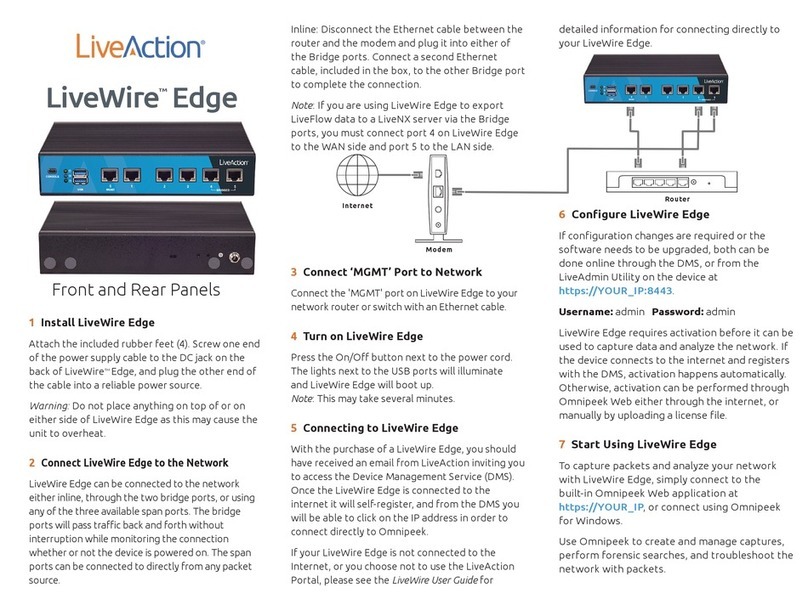
LiveAction
LiveAction LiveWire Edge quick start guide

HP
HP 180 Degree Turn Product review
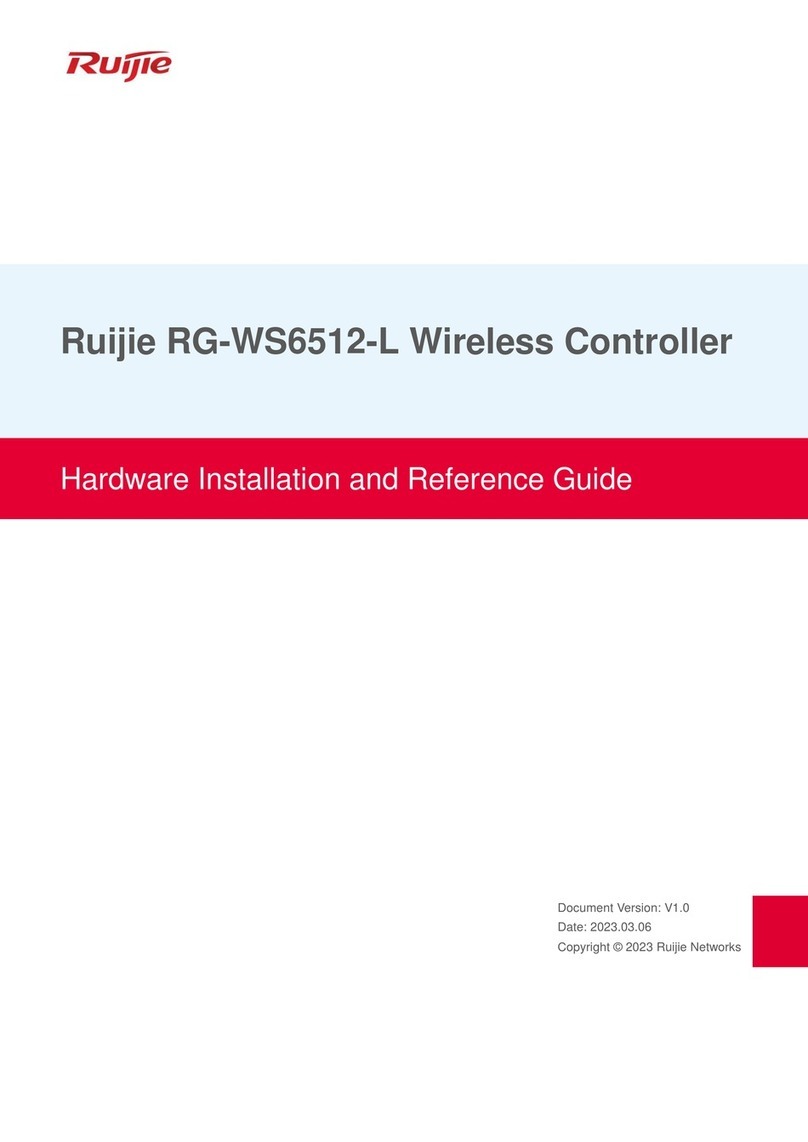
Ruijie
Ruijie RG-WS6512-L Hardware installation and reference guide
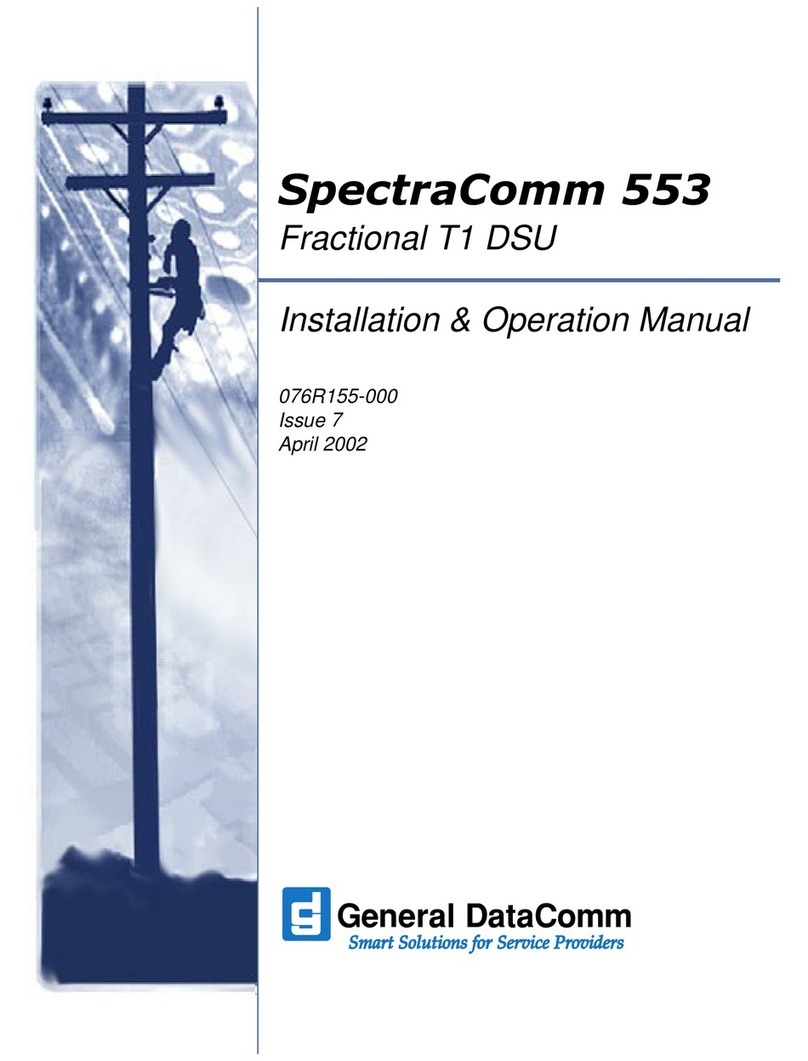
General DataComm
General DataComm SpectraComm 553 Installation & operation manua
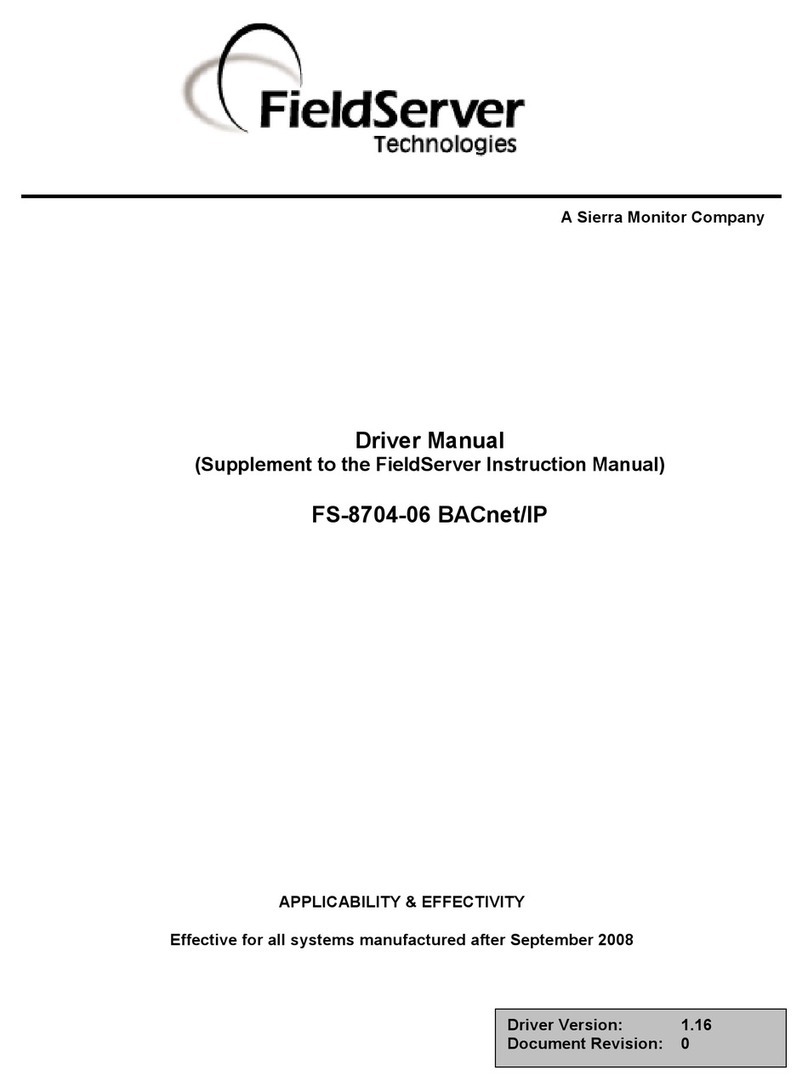
FieldServer
FieldServer FS-8704-06 instruction manual

AOR
AOR ARL2300 user manual