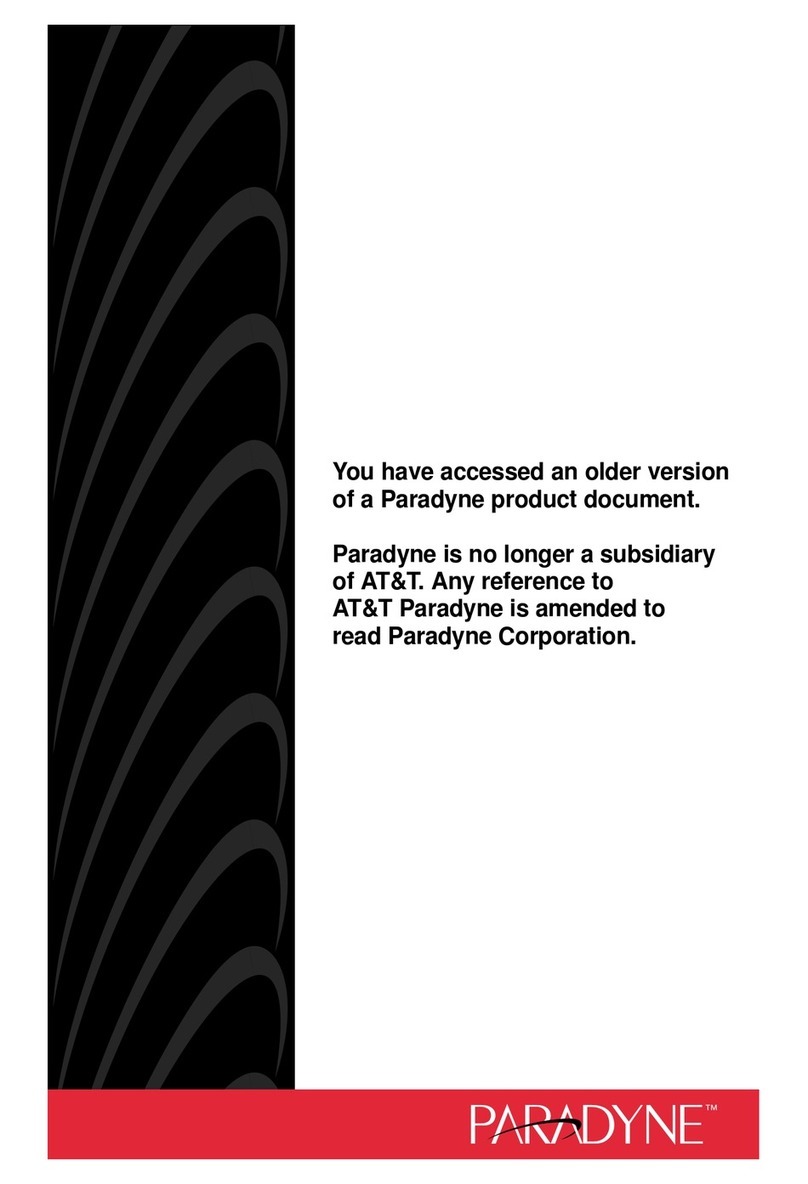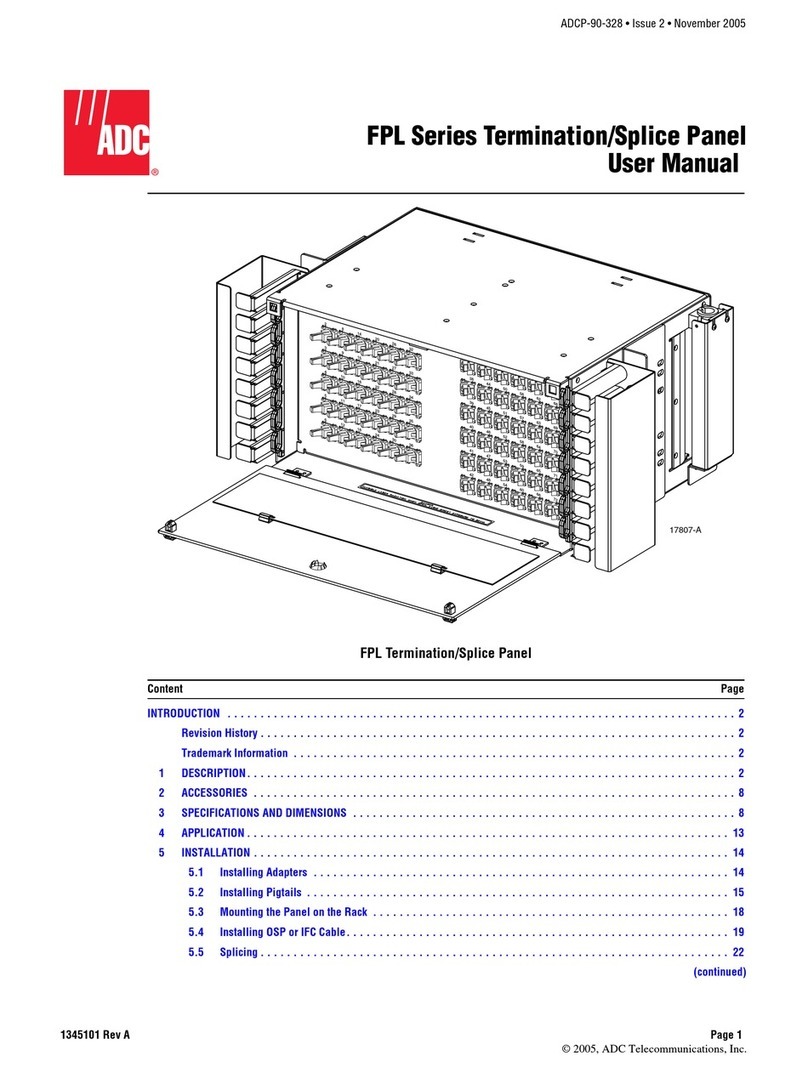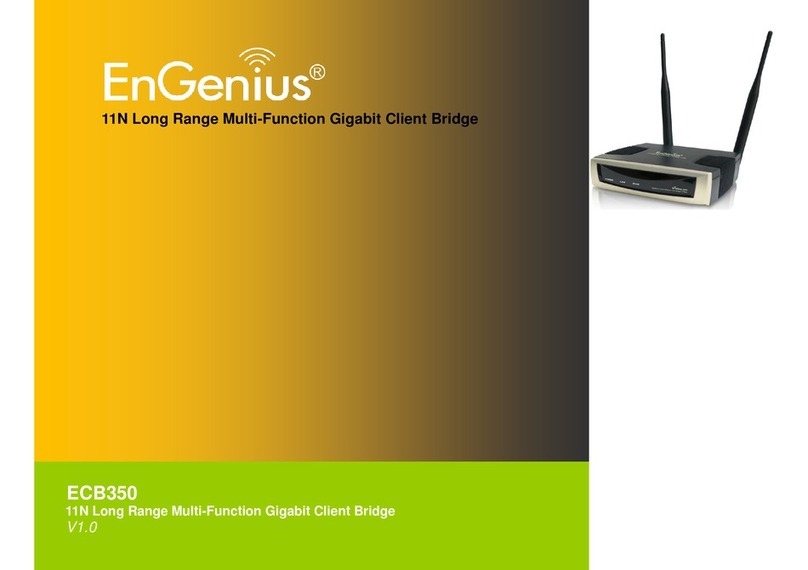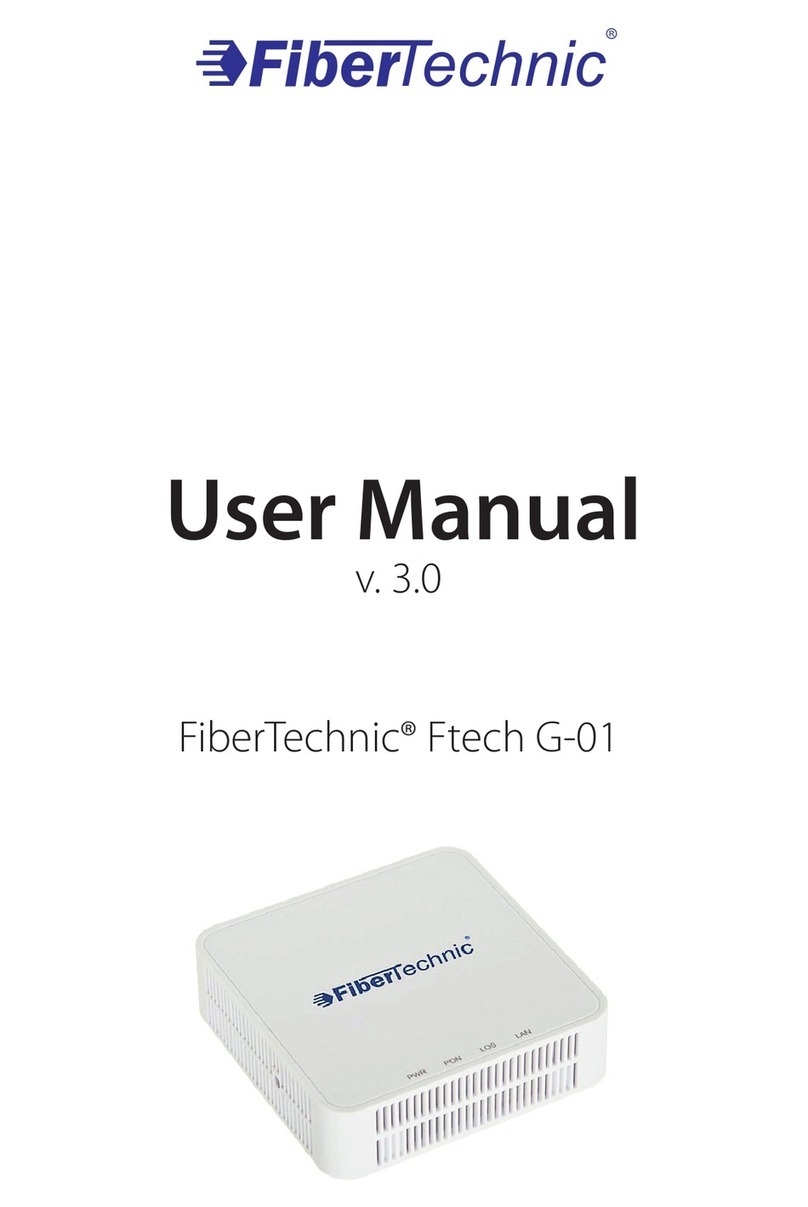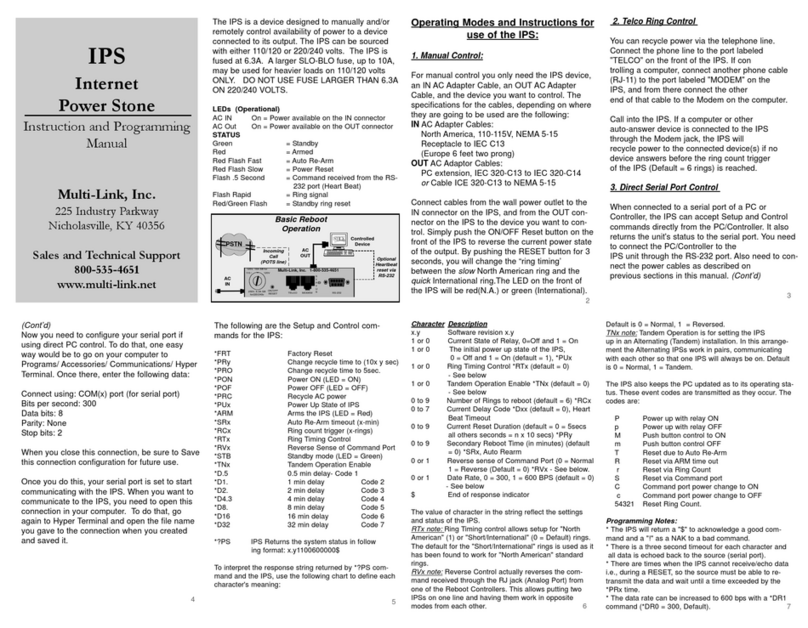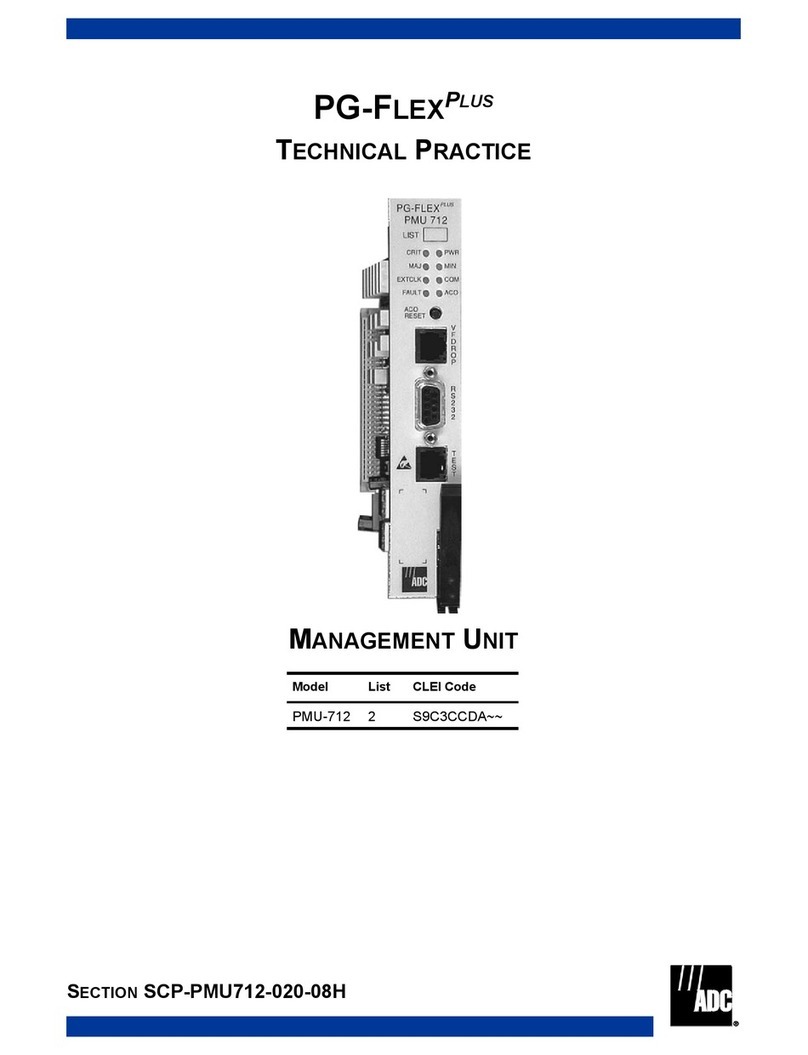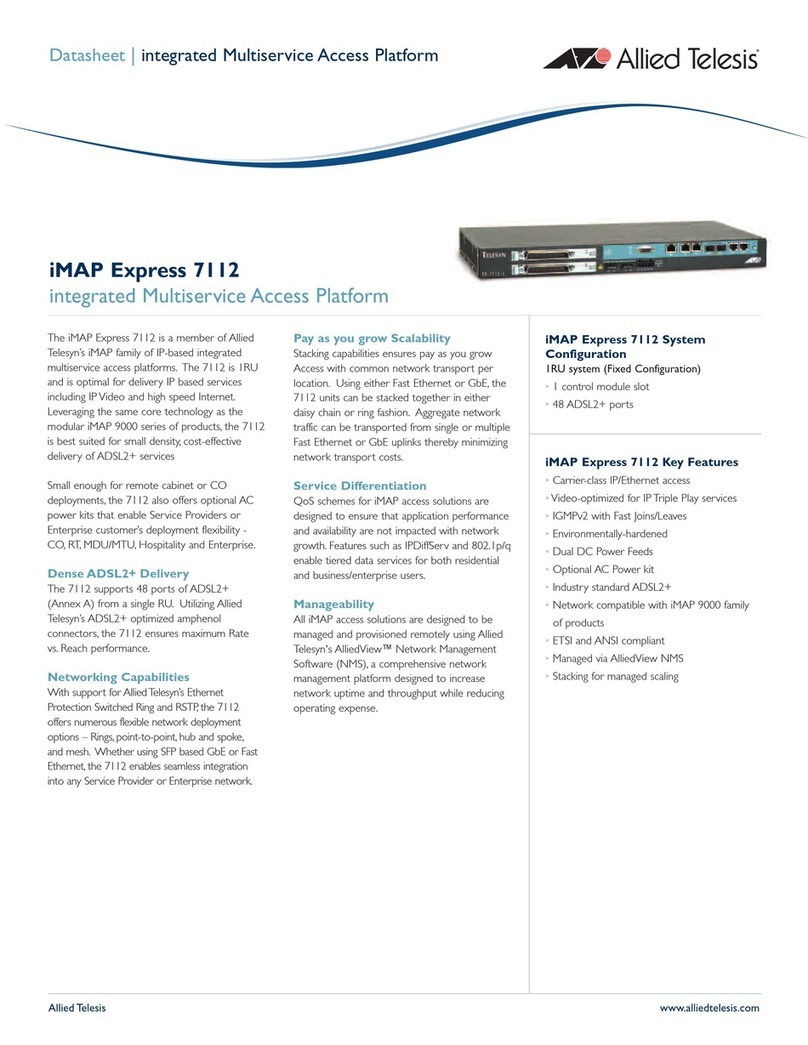Claxan CL-KVM-MPC1700S2-EN User manual

17’’ Dual Slide LCD Console Series
User's Manual
CL-KVM-MPC1700S2-GE CL-KVM-MPC1700S2-SG
PC8
PC7PC6PC5PC4PC3PC2PC1
PROGRAM
POWER
CL-KVM-MUX1708S2-EN CL-KVM-MUX1708S2-GE CL-KVM-MUX1708S2-SG
CL-KVM-MPC1700S2-EN

PACKING LIST
CONTENTS:
Please check to ensure that the unit is not damaged. Report any damages
immediately to your dealer/shipper.
Please read the manual thoroughly and follow the installation and operation
procedures carefully to prevent any damages to the console unit, and/or any devices
connected to it.
* 1u 17"Rack-mount Console : 1 pcs
* 6ft KVM Cable/Optional : 1 p c s
* Back rail for 17.72 (450mm )~ 31.50 (800mm) mounting range : 2 pcs
* Power cord : 1pcs
* Philips screws : 8 pcs
"”
I
1u Claxan KVM-Switch Rack
CL-KVM-MPC1700S2-EN CL-KVM-MPC1700S2-GE CL-KVM-MPC1700S2-SG

PACKING LIST
CONTENTS:
Please check to ensure that the unit is not damaged. Report any damages
immediately to your dealer/shipper.
Please read the manual thoroughly and follow the installation and operation
procedures carefully to prevent any damages to the console unit, and/or any devices
connected to it.
* 1u 17"Rack-mount Console : 1 pcs
* 6ft KVM Cable/Optional : 8 p c s
* Back rail for 17.72 (450mm )~ 31.50 (800mm) mounting range : 2 pcs
* Power cord : 1pcs
* Philips screws : 8 pcs
"”
II
1u Claxan KVM-Switch Rack
CL-KVM-MUX1708S2-EN CL-KVM-MUX1708S2-GE CL-KVM-MUX1708S2-SG

SAFETY INSTRUCTIONS
1. Please read the manual before installing and operating the console unit.
2. Please store the user manual in a safe and easily accessible place.
3. Please power down and unplug the console before performing any cleaning.
4. No liquid detergent can be applied directly. Use a moist cloth for this purpose.
5. The unit must be kept in a cool and dry place.
6. Do not keep the unit in an environment above 140 degree F.
7. Dropping the unit will cause irreversible damage and/or cause injuries.
8. Do not block any ventilation holes as the unit will overheat and malfunction.
9. Make sure that the power rating of the outlet matches the unit's.
10. Plug the unit to a UPS or surge protector to avoid damage thru electrical surges.
11. If in any situation the unit is not used for a long period of time, it is advisable to
power Down and unplug the unit for safety purposes.
12. Place the power in a safe spot to prevent tripping or stepped on.
13. Do not open the unit for any reasons, unless it is done by a qualified technician.
14. Do not pour liquid onto the unit as this can cause a fire or electric shock.
15. All cautions and warnings on the unit must be noted and followed.
16. Before the unit can be use again following any damages to it, a qualified technician
Must test and certify the usability and safety of the unit first.
III
1u Claxan KVM-Switch Rack

PACKING LIST …….…………………………………………………….................…………......................I
SAFETY INSTRUCTIONS………………………………………………………………………..................III
INDEXES……………………………………………………………………………………………...................
SECTION 1 General Information………………………………………………………………............... 1
1.1 Overview ……………………………………………………..…………………...................1
1.2 Product Specification (1PORT)…………………………………..…….......................2
1.3 Product Specification (8PORT)………………………………………..…….........................3
SECTION 2 Panel Controls and OSD Functions………………………………………………....................4
2.1 Colour ……………………………………………………………………....................….....5
2.2 Picture …………………………………………………………………….….........................7
2.3 Function ………………………………………………………………………..….....................9
2.4 OSD Menu ……………………………………………………………………………....…...........10
2.5 Misc ………………………………………………………………………...…........................12
2.6 Exit ……………………………………………………………………...….....................…….13
2.7 Power Indicator (LED light)………………………………………………………………..…..13
SECTION 3 KVM Control and OSD fuction………………………………………………........................14
I FUNCTION ……………………………………………………………………...........................14
II OPERATION …………………………………………………………………….…......................1 4
1.Front Panel Push Buttons………………………………………………….….......................14
2.Hot-key Commands………………………..................................................................14
3.Using numerical key to select PC………………………..................................................15
4.Press <F1> key to activate the AUTO SCAN function…………………...........................15
5.<F2> key SELECT PC function……………………………............................................16
6.<F3> key SEARCH PC function…………………………………………............................17
7.<F4> key EDIT PC NAME function……………………………………..............................18
8.<F5> key MORE SYSTEM function…………………………………….............................20
9.<F6> key EDIT UNIT/PC PSW……………………………………....................................21
10.Enable Password………………………..................................................................... 22
11.<F7> enter OSD position adjustable function……………………………........................23
12.<F8> to enter the screen display HELP……………...................................................24
SECTION 4 INSTALLATION ……………………………………………………………….….................... 25
4.1 Preparation for installing the Console into the Cabinet…………………........................25
4.2 Hardware Kit Content ……………………………………………………………................ 25
4.3 Installation for the Console equipped into the Cabinet………………........................26
INDEXES
Ċ
1u Claxan KVM-Switch Rack

CHAPTER 1 GENERAL INFORMATION
This console is an ideal solution for all network administration environments with
multiple servers and platforms. The 17-inch TFT LCD color display and low-profile
industrial keyboard/touchpad provide the user-friendliest and most reliable
environment for all network administrators. All these functions are integrated into a
17-inch 1u space console. Its rugged construction design also provides space
saving and high reliability for all industrial network applications.
The drawer housing the monitor forms a tough and rugged enclosure that will
protect it from all hazards and also permits easy access to the monitor controls.
The high quality monitor provides flicker-free color images at the optimal
resolutions. It ensures crisp images with clear definitions. This monitor is an auto-
adjusting and ergonomically designed display.
We utilize the latest in active thin film transistor (TFT) technology for all our
monitors. This provides crisp images and wider viewing angles. Compared with the
conventional CRT, the LCD monitors are not affected by the magnetic fields
commonly found in most plant floor or communications centers. They are also
brighter, making them ideal for high ambient lighting conditions found in today's
factory environments. On-screen menus allow for display adjustments. The
monitor's P-N-P features support Windows 95/98, NT and XP, with the universal
power supply allows global acceptability.
The console's monitor are compatible to most analog RGB (Red, Green, Blue)
display standards, including PS/2, optional for Sun Micro System, Apple Macintosh
Centris, Quadra and Macintosh II Family signals. The monitor is capable of
displaying crisp, vibrant color graphics with VGA, SVGA, XGA ,SXGA, and most
Macintosh compatible color video cards.
1
1.1 Overview
1u Claxan KVM-Switch Rack

2
1.2 PRODUCT SPECIFICATIONS(1PORT)
Function/Model
Operating temperature
Storage temperature
PC selection method
Ports
PC side connector
Max.Resolution 1280 x 1024@ 60 Hz
0~45℃
-20 ~60℃℃
1
HD-15M x 1
NO
NO
Housing
Dimensions(mm)
Metal
24.41 (620mm)(L)x17.58 446.4 m (W)x1.72 43.5 m)(H)""(m)"(m
N.W(Kg)/carton
G.W(Kg)/carton
14.2
19.5
Pixel Pitch (mm) 0.264 (per one triad) x 0.264
Pixel Position R.G.B. Vertical Stripe
Display Mode Normally White
Brightness (cd/m²) 300 (center, Typ) @ 7.5mA
Contrast Ratio 1000:1 (typ.)
Support Color 16.7M colors (RGB 6-bits + FRC data)
Energy Consumption (max.) 24W
Power Supply (External) 110-240V
Power Supply (Internal) 12V 3.8A
Standards CE FCC. AC Adaptor: UL, TUV, CE
Console side connector
CL-KVM-MPC1700S2-GE CL-KVM-MPC1700S2-SG
\
24.41"(620mm)~39.17”(995mm)
24.41"(620mm)
0.08"(2.0mm)
1.72"(43.5mm)
1.26"(32.0mm) 14.57"(370mm)
19.02"(483mm)
18.35"(466mm)
136
23
PC
POWER
Num
Lock
Caps
Lock
Scroll
Lock
CL-KVM-MPC1700S2-EN CL-KVM-MPC1700S2-GE
\
1u Claxan KVM-Switch Rack
CL-KVM-MPC1700S2-EN \
CL-KVM-MPC1700S2-SG
\

3
1.3 PRODUCT SPECIFICATIONS(8PORT)
Function/Model
Operating temperature
Storage temperature
PC selection method
Ports
PC side connector
Max.Resolution 1280 x 1024@ 60 Hz
0~45℃
-20 ~60℃℃
8
HD-15M x 8
Hotkey/OSD/Push button
8P8C 1; HD-15F 1,USB A type 2(K/B & mouse only) x x x
Housing
Dimensions(mm)
Metal
24.41 (620mm)(L)x17.58 446.4 m (W)x1.72 43.5 m)(H)""(m)"(m
N.W(Kg)/carton
G.W(Kg)/carton
14.2
19.5
Pixel Pitch (mm) 0.264 (per one triad) x 0.264
Pixel Position R.G.B. Vertical Stripe
Display Mode Normally White
Brightness (cd/m²) 300 (center, Typ) @ 7.5mA
Contrast Ratio 1000:1 (typ.)
Support Color 16.7M colors (RGB 6-bits + FRC data)
Energy Consumption (max.) 24W
Power Supply (External) 110-240V
Power Supply (Internal) 12V 3.8A
Standards CE FCC. AC Adaptor: UL, TUV, CE
Console side connector
CL-KVM-MUX1708S2-EN CL-KVM-MUX1708S2-GE CL-KVM-MUX1708S2-SG
\\
24.41"(620mm)~39.17”(995mm)
24.41"(620mm)
0.08"(2.0mm)
1.72"(43.5mm)
1.26"(32.0mm) 14.57"(370mm)
19.02"(483mm)
18.35"(466mm)
136
23
PC8
PC7PC6PC5PC4PC3PC2PC1
PROGRAM
POWER
Num
Lock
Caps
Lock
Scroll
Lock
CL-KVM-MUX1708S2-EN CL-KVM-MUX1708S2-GE CL-KVM-MUX1708S2-SG
\\
1u Claxan KVM-Switch Rack

SECTION 2 CONTROL PANEL & OSD FUNCTIONS
4
To access the main menu and also double as
the 'Enter' button
Controls Description
Power On/Off Button. LED will be lit when on.
LED indicator for status. Green means power
on and signal reciept ; Red means standy,
suspend or power off.
Return last menu
Status
Exit
Menu
Move cursor up to the function to be adjusted
Move cursor down to the function to be
adjusted
Auto Auto-adjustment
Power
Return last menu
Brightness
Contrast Auto-adjustment
50- +
50- +
Hotkey
1u Claxan KVM-Switch Rack

5
Color
Picture
Function
OSD Menu
Misc
Exit
Contrast
Brightness
Gamma
Color Temp
Color Adjust
Exit
50- +
50- +
0 1 2 3
9300 6500 5800 User
2.1.2 Brightness
I. Press the 'Menu' button to activate the on-
screen menu
II. Use the 'UP' & 'Down' buttons to scroll up or
down
III. Scroll down to the selection 'Color'
IV. Press the 'Menu' button to confirm the
selection.
V. Use the 'UP' & 'Down' buttons to scroll up or down
VI. Scroll down to the selection 'Brightness'
VII. Press the 'Menu' button to confirm the selection and the number of scale on the right will turn
red from black.
VIII. Use the 'UP' & 'Down' buttons to change the number for Brightness adjustment.
2.1.3 Gamma
I. Press the 'Menu' button to activate the on-
screen menu
II. Use the 'UP' & 'Down' buttons to scroll up or
down
III. Scroll down to the selection 'Color'
IV. Press the 'Menu' button to confirm the
selection.
V. Use the 'UP' & 'Down' buttons to scroll up or down
VI. Scroll down to the selection 'Gamma'
VII. Press the 'Menu' button to confirm the selection and the numbers from 0 to 3 on the right are
selectable.
VIII. Use the 'UP' & 'Down' buttons to scroll down to the wanted number( selection) and press
'Menu' button to confirm for Gamma adjustment.
2.1 Color ( To adjust the factors such as contrast, brightness, gamma, colour
temp and color adjust)
2.1.1 Contrast
I. Press the 'Menu' button to activate the on-
screen menu
II. Use the 'UP' & 'Down' buttons to scroll up or
down
III. Scroll down to the selection 'Color'
IV. Press the 'Menu' button to confirm the
selection.
V. Use the 'UP' & 'Down' buttons to scroll up or down
VI. Scroll down to the selection 'Contrast'
VII. Press the 'Menu' button to confirm the selection and the number of scale on the right will turn
red from black.
VIII. Use the 'UP' & 'Down' buttons to change the number for contrast adjustment.
Color
Picture
Function
OSD Menu
Misc
Exit
Contrast
Brightness
Gamma
Color Temp
Color Adjust
Exit
50- +
50- +
0 1 2 3
9300 6500 5800 User
Color
Picture
Function
OSD Menu
Misc
Exit
Contrast
Brightness
Gamma
Color Temp
Color Adjust
Exit
50- +
50- +
0 1 2 3
9300 6500 5800 User
1u Claxan KVM-Switch Rack

2.1.4 Color Temperature
I. Press the 'Menu' button to activate the on-
screen menu
II. Use the 'UP' & 'Down' buttons to scroll up or
down
III. Scroll down to the selection 'Color'
IV. Press the 'Menu' button to confirm the
selection.
V. Use the 'UP' & 'Down' buttons to scroll up or down
VI. Scroll down to the selection 'Color Temp'
VII. Press the 'Menu' button to confirm the selection and There are 4 options on the right, (9300,
6500, 5800 and User) .
VIII. Use the 'UP' & 'Down' buttons to scroll down to the wanted selection and press 'Menu' button
to confirm for Color Temperature adjustment.
2.1.5 Color adjustment
I. Press the 'Menu' button to activate the on-
screen menu
II. Use the 'UP' & 'Down' buttons to scroll up or
down
III. Scroll down to the selection 'Color'
IV. Press the 'Menu' button to confirm the
selection.
V. Use the 'UP' & 'Down' buttons to scroll up or
down
VI. Scroll down to the selection 'Color Adjust'
VII. Press the 'Menu' button to confirm the
selection and the OSD will switch to another
display mode with 4 options on the right(
Red, Green, Blue colors with scale and
Exit.) .
VIII. Use the 'UP' & 'Down' buttons to scroll down to the wanted color and press the 'Menu' button
to confirm the selection and the number of scale on the right will turn red from black.
VIII. Use the 'UP' & 'Down' buttons to change the number for Color adjustment.
IX. To leave this selection (Color Adjust), use the 'UP' & 'Down' buttons to scroll up or down to
'Exit'
2.1.6 Exit from “ Color” selection
I. To leave this selection, use the 'UP' & 'Down'
buttons to scroll up or down to 'Exit'
II. Press the 'Menu' button to confirm the
selection and move back to the options on the
left.
6
Color
Picture
Function
OSD Menu
Misc
Exit
Red
Green
Blue
Exit
50- +
50- +
50- +
Color
Picture
Function
OSD Menu
Misc
Exit
Contrast
Brightness
Gamma
Color Temp
Color Adjust
Exit
50- +
50- +
0 1 2 3
9300 6500 5800 User
Colour
Picture
Function
OSD Menu
Misc
Exit
Contrast
Brightness
Gamma
Color Temp
Color Adjust
Exit
50- +
50- +
0 1 2 3
9300 6500 5800 User
Color
Picture
Function
OSD Menu
Misc
Exit
Contrast
Brightness
Gamma
Color Temp
Color Adjust
Exit
50- +
50- +
0 1 2 3
9300 6500 5800 User
1u Claxan KVM-Switch Rack

7
2.2 Picture ( To adjust the factors such as Horizontal position, Vertical position,
clock and sharpness)
2.2.1 Horizontal position
I. Press the 'Menu' button to activate the on-
screen menu
II. Use the 'UP' & 'Down' buttons to scroll up or
down
III. Scroll down to the selection 'Picture'
IV. Press the 'Menu' button to confirm the
selection.
V. Use the 'UP' & 'Down' buttons to scroll up or down
VI. Scroll down to the selection 'H.Position'
VII. Press the 'Menu' button to confirm the selection and the number of scale on the right will turn
red from black.
VIII. Use the 'UP' & 'Down' buttons to change the number for Horizontal position adjustment.
2.2.2 Vertical position
I. Press the 'Menu' button to activate the on-
screen menu
II. Use the 'UP' & 'Down' buttons to scroll up or
down
III. Scroll down to the selection 'Picture'
IV. Press the 'Menu' button to confirm the
selection.
V. Use the 'UP' & 'Down' buttons to scroll up or down
VI. Scroll down to the selection 'V.Position'
VII. Press the 'Menu' button to confirm the selection and the number of scale on the right will turn
red from black.
VIII. Use the 'UP' & 'Down' buttons to change the number for Vertical position adjustment.
2.2.3 Phase
I. Press the 'Menu' button to activate the on-
screen menu
II. Use the 'UP' & 'Down' buttons to scroll up or
down
III. Scroll down to the selection 'Picture'
IV. Press the 'Menu' button to confirm the
selection.
V. Use the 'UP' & 'Down' buttons to scroll up or down
VI. Scroll down to the selection 'Phase'
VII. Press the 'Menu' button to confirm the selection and the number of scale on the right will turn
red from black.
VIII. Use the 'UP' & 'Down' buttons to change the number for Phase adjustment.
Color
Picture
Function
OSD Menu
Misc
Exit
H.Position
V.Position
Phase
Clock
Sharpness
Exit
1 2 3 4 5
50- +
50- +
50- +
50- +
Color
Picture
Function
OSD Menu
Misc
Exit
H.Position
V.Position
Phase
Clock
Sharpness
Exit
1 2 3 4 5
50- +
50- +
50- +
50- +
Color
Picture
Function
OSD Menu
Misc
Exit
H.Position
V.Position
Phase
Clock
Sharpness
Exit
1 2 3 4 5
50- +
50- +
50- +
50- +
1u Claxan KVM-Switch Rack

8
2.2.4 Clock
I. Press the 'Menu' button to activate the on-
screen menu
II. Use the 'UP' & 'Down' buttons to scroll up or
down
III. Scroll down to the selection 'Picture'
IV. Press the 'Menu' button to confirm the
selection.
V. Use the 'UP' & 'Down' buttons to scroll up or down
VI. Scroll down to the selection 'Clock'
VII. Press the 'Menu' button to confirm the selection and the number of scale on the right will turn
red from black.
VIII. Use the 'UP' & 'Down' buttons to change the number for Clock adjustment.
2.2.5 Sharpness
I. Press the 'Menu' button to activate the on-
screen menu
II. Use the 'UP' & 'Down' buttons to scroll up or
down
III. Scroll down to the selection 'Picture'
IV. Press the 'Menu' button to confirm the
selection.
V. Use the 'UP' & 'Down' buttons to scroll up or down
VI. Scroll down to the selection 'Sharpness'
VII. Press the 'Menu' button to confirm the selection and the numbers from 1 to 5 on the right are
selectable.
VIII. Use the 'UP' & 'Down' buttons to scroll down to the wanted number( selection) and press
'Menu' button to confirm for Sharpness adjustment.
2.2.6 Exit from “ Picture” selection
I. To leave this selection, use the 'UP' & 'Down'
buttons to scroll up or down to 'Exit'
II. Press the 'Menu' button to confirm the
selection and move back to the options on the
left.
Color
Picture
Function
OSD Menu
Misc
Exit
H.Position
V.Position
Phase
Clock
Sharpness
Exit
1 2 3 4 5
50- +
50- +
50- +
50- +
Color
Picture
Function
OSD Menu
Misc
Exit
H.Position
V.Position
Phase
Clock
Sharpness
Exit
1 2 3 4 5
50- +
50- +
50- +
50- +
Color
Picture
Function
OSD Menu
Misc
Exit
H.Position
V.Position
Phase
Clock
Sharpness
Exit
1 2 3 4 5
50- +
50- +
50- +
50- +
1u Claxan KVM-Switch Rack

9
2.3 Function ( To adjust the factors like Auto colour & Auto adjustment)
2.3.1 Auto Color
I. Press the 'Menu' button to activate the on-
screen menu
II. Use the 'UP' & 'Down' buttons to scroll up or
down
III. Scroll down to the selection 'Function'
IV. Press the 'Menu' button to confirm the
selection.
V. Use the 'UP' & 'Down' buttons to scroll up or down
VI. Scroll down to the selection 'Auto Color’
VII. Press the 'Menu' button to confirm the selection and There are 2 options on the right (YES and
NO).
VIII. Use the 'UP' & 'Down' buttons to the wanted selection and press 'Menu' button to confirm. “
NO” to turn off the auto color function and “ YES” to turn on the auto color function.
Color
Picture
Function
OSD Menu
Misc
Exit
Auto Color
Auto Adjust
Exit
YES NO
YES NO
2.3.2 Auto Adjust
I. Press the 'Menu' button to activate the on-
screen menu
II. Use the 'UP' & 'Down' buttons to scroll up or
down
III. Scroll down to the selection 'Function'
IV. Press the 'Menu' button to confirm the
selection.
V. Use the 'UP' & 'Down' buttons to scroll up or down
VI. Scroll down to the selection 'Auto Adjust’
VII. Press the 'Menu' button to confirm the selection and There are 2 options on the right (YES and
NO).
VIII. Use the 'UP' & 'Down' buttons to the wanted selection and press 'Menu' button to confirm. “
NO” to turn off the auto adjustment function and “ YES” to turn on the auto adjustment
function.
2.3.3 Exit from “ Function” selection
I. To leave this selection, use the 'UP' & 'Down'
buttons to scroll up or down to 'Exit'
II. Press the 'Menu' button to confirm the
selection and move back to the options on the
left.
Color
Picture
Function
OSD Menu
Misc
Exit
Auto Color
Auto Adjust
Exit
YES NO
YES NO
Color
Picture
Function
OSD Menu
Misc
Exit
Auto Color
Auto Adjust
Exit
YES NO
YES NO
1u Claxan KVM-Switch Rack

10
2.4 OSD Menu ( To adjust the factors such as Language, OSD Height Position,
OSD Vertical Position, OSD Timer and OSD Translucent.)
2.4.1 Language
I. Press the 'Menu' button to activate the on-
screen menu
II. Use the 'UP' & 'Down' buttons to scroll up or
down
III. Scroll down to the selection 'OSD Menu'
IV. Press the 'Menu' button to confirm the
selection.
V. Use the 'UP' & 'Down' buttons to scroll up or
down
VI. Scroll down to the selection 'Language'
VII. Press the 'Menu' button to confirm the
selection and the OSD will switch to another
display mode with 8 options of languages
on the right( Including English, Franch,
Deutsch, Spanish, Italian, Traditional Chinese, Simplified Chinese and Japanese) .
VIII. Use the 'UP' & 'Down' buttons to scroll down to the wanted language and press the 'Menu'
button to confirm the selection.
Color
Picture
Function
OSD Menu
Misc
Exit
Language
OSD H.POS
OSD V.POS
OSD Timer
Translucent
Exit
NO OFF
50- +
50- +
50- +
2.4.2 OSD Height Position
I. Press the 'Menu' button to activate the on-
screen menu
II. Use the 'UP' & 'Down' buttons to scroll up or
down
III. Scroll down to the selection 'OSD Menu'
IV. Press the 'Menu' button to confirm the
selection.
V. Use the 'UP' & 'Down' buttons to scroll up or down
VI. Scroll down to the selection 'OSD H.Pos'
VII. Press the 'Menu' button to confirm the selection and the number of scale on the right will turn
red from black.
VIII. Use the 'UP' & 'Down' buttons to change the number for OSD Height Position adjustment.
2.4.3 OSD Vertical Position
I. Press the 'Menu' button to activate the on-
screen menu
II. Use the 'UP' & 'Down' buttons to scroll up or
down
III. Scroll down to the selection 'OSD Menu'
IV. Press the 'Menu' button to confirm the
selection.
V. Use the 'UP' & 'Down' buttons to scroll up or down
VI. Scroll down to the selection 'OSD V.Pos'
VII. Press the 'Menu' button to confirm the selection and the number of scale on the right will turn
red from black.
VIII. Use the 'UP' & 'Down' buttons to change the number for OSD Vertical Position adjustment.
Color
Picture
Function
OSD Menu
Misc
Exit
Language
OSD H.POS
OSD V.POS
OSD Timer
Translucent
Exit
NO OFF
50- +
50- +
50- +
Color
Picture
Function
OSD Menu
Misc
Exit
Language
OSD H.POS
OSD V.POS
OSD Timer
Translucent
Exit
NO OFF
50- +
50- +
50- +
Color
Picture
Function
OSD Menu
Misc
Exit
English
Francais
Dautsch
Espanol
Italiano
繁 中文
简体中文
日本语
,
~
1u Claxan KVM-Switch Rack

11
2.4.4 OSD Timer
I. Press the 'Menu' button to activate the on-
screen menu
II. Use the 'UP' & 'Down' buttons to scroll up or
down
III. Scroll down to the selection 'OSD Menu'
IV. Press the 'Menu' button to confirm the
selection.
V. Use the 'UP' & 'Down' buttons to scroll up or
down
VI. Scroll down to the selection 'OSD Timer'
VII. Press the 'Menu' button to confirm the
selection and There are 2 options on the
right (ON & OFF). .
VIII. Use the 'UP' & 'Down' buttons to the wanted selection and press 'Menu' button to confirm. “
ON” to turn on the OSD Timer function and “ OFF” to turn off the OSD Timer function
VII. Turn on the OSD Timer function and a scale would show up. Use the 'UP' & 'Down' buttons to
change the number for OSD Timer adjustment. The unit is in second.
2.4.5 OSD Translucent
I. Press the 'Menu' button to activate the on-
screen menu
II. Use the 'UP' & 'Down' buttons to scroll up or
down
III. Scroll down to the selection 'OSD Menu'
IV. Press the 'Menu' button to confirm the
selection.
V. Use the 'UP' & 'Down' buttons to scroll up or down
VI. Scroll down to the selection 'Translucent'
VII. Press the 'Menu' button to confirm the selection and the number of scale on the right will turn
red from black.
VIII. Use the 'UP' & 'Down' buttons to change the number for OSD Translucent adjustment.
2.4.6 Exit from “ OSD Menu” selection
I. To leave this selection, use the 'UP' & 'Down'
buttons to scroll up or down to 'Exit'
II. Press the 'Menu' button to confirm the
selection and move back to the options on the
left.
Color
Picture
Function
OSD Menu
Misc
Exit
Language
OSD H.POS
OSD V.POS
OSD Timer
Translucent
Exit
NO OFF
50- +
50- +
50- +
Color
Picture
Function
OSD Menu
Misc
Exit
Language
OSD H.POS
OSD V.POS
OSD Timer
Translucent
Exit
NO OFF
50- +
50- +
50- +
Color
Picture
Function
OSD Menu
Misc
Exit
Language
OSD H.POS
OSD V.POS
OSD Timer
Translucent
Exit
50- +
50- +
50- +
50- +
Color
Picture
Function
OSD Menu
Misc
Exit
Language
OSD H.POS
OSD V.POS
OSD Timer
Translucent
Exit
NO OFF
50- +
50- +
50- +
1u Claxan KVM-Switch Rack

12
2.5 Misc ( To adjust the factors of Mode Select and reset function.)
2.5.1 Mode Select
I. Press the 'Menu' button to activate the on-
screen menu
II. Use the 'UP' & 'Down' buttons to scroll up or
down
III. Scroll down to the selection 'Misc'
IV. Press the 'Menu' button to confirm the
selection.
V. Use the 'UP' & 'Down' buttons to scroll up or down
VI. Scroll down to the selection 'Mode Select’
VII. Press the 'Menu' button to confirm the selection and The 2 options, 640x 400 and 720x400 are
selectable.
VIII. Use the 'UP' & 'Down' buttons to scroll down to the wanted selection and press 'Menu' button
to confirm for Mode Select adjustment.
2.5.2 Reset
I. Press the 'Menu' button to activate the on-
screen menu
II. Use the 'UP' & 'Down' buttons to scroll up or
down
III. Scroll down to the selection 'Misc'
IV. Press the 'Menu' button to confirm the
selection.
V. Use the 'UP' & 'Down' buttons to scroll up or down
VI. Scroll down to the selection 'Reset'
VII. Press the 'Menu' button to confirm the selection and There are 2 options on the right (YES and
NO).
VIII. Use the 'UP' & 'Down' buttons to the wanted selection and press 'Menu' button to confirm. “
NO” is no any effects or changes on current operation. “ YES” to turn back to default setting.
2.5.3 Exit from “ Misc” selection
I. To leave this selection, use the 'UP' & 'Down'
buttons to scroll up or down to 'Exit'
II. Press the 'Menu' button to confirm the
selection and move back to the options on
the left.
Color
Picture
Function
OSD Menu
Misc
Exit
Mode Select
Reset
Exit
640×400 720 400 ×
YES NO
Color
Picture
Function
OSD Menu
Misc
Exit
Mode Select
Reset
Exit
640×400 720 400 ×
YES NO
Color
Picture
Function
OSD Menu
Misc
Exit
Mode Select
Reset
Exit
640×4 00 720 40 0 ×
YES NO
1u Claxan KVM-Switch Rack

13
2.6 Exit ( To exit ouit of the main Menu)
Select the 'Exit' button and press ' Menu' to exit
the OSD Menu
2.7 Power Indicator( LED light )
I. Green ON
II. Red Standby
III. Red Suspend
IV. Red Off
Color
Picture
Function
OSD Menu
Misc
Exit
1u Claxan KVM-Switch Rack

I. FUNCTION
1. This operation manual is adapted to Auto Multi-PCs Controller which are available with OSD
(ON SCREEN DISPLAY) support. This series of model can be connected as a first level of a
MASTER unit in cascade configuration.
2. When multi models are cascaded, the one which has a mouse, a keyboard and a monitor
connected to its Console port directly and operated by a user called “MASTER”; other
cascaded models are called “SLAVE”. The console side of each SLAVE has to be connected
to the PC side of MASTER.
3. For these models with built-in OSD (ON SCREEN DISPLAY) control, user can easily be
aware of the system status and operations through on screen menu.
4. These series of models can set up individual PC name and search the PC by name.
5. Password setup and management are available. If the password is built, you must input the
correct password to access the target PC.
6. AUTO SCAN function is available, Scan time interval is adjustable.
II. OPERATION
1. Front Panel Push Buttons
A. Selecting the PC by pressing the front panel push button directly.
B. The Auto Scan button of SLAVE will be disable when in cascade configuration.
2. Hot-key Commands
A. HOT-KEY can be set as <SCROLL > key (original design) or <L-CTRL> (LEFT CTRL)
Key.
B. Press HOT-KEY twice (Within 3 seconds) (Remark: Press HOT-KEY only one time when
password is accepted), then into the HOT-KEY MAIN MENU mode.
C. When on MAIN MENU screen, the OSD display is shown as Figure(1):
PC:3+7
MAIN
MENU
───────────────────────
F1
AUTO.
SCAN
MODE
F2
SELECT
PC
F3
SEARCH
PC
NAME
F4
EDIT
PC
NAME
F5
MORE
SYSTEM
F6
EDIT
UNIT/PC
PSW.
F7
OSD
POSITION
F8
HELP
PRESS
ESC
TO
EXIT
The currently in Use PC
is connected to the Port 7
of SLAVE and this SLAVE
is cascaded to the MASTER
Figure(1)
14
SECTION 3 KVM Control and OSD function
1u Claxan KVM-Switch Rack

4.Press<F1>key to activate the AUTO SCAN function
A. In MAIN MENU,hitting<F1>key is to indicate to enter into AUTO SCAN function ,OSD
Will display as Figure(3).
B. The port number which is connected to the MASTER should be input first and following
press <+> and then press the port number of the SLAVE which is connected to the
Selected PC.
C. Hit <ENTER> to confirm. You can access the selected PC immediately if it is powered on.
D. If the selected PC has not been powered on, OSD shows “DISABLE”.
E. If selected wrong PC number, OSD displays “ERROR”.
D. Line one shows PC:3+7 which indicates that the currently in use PC is connected to the
port 7 of SLAVE and this SLAVE is cascaded to the MASTER port 3.
E. Under this screen mode, user can press button<F1>, <F2>, <F3>, <F4>, <F5>, <F6> for
Activating its function and can also press number key (0-9) to select PC.
F. While activating the HOT-KEY commands, MOUSE will be disable temporarily,
KEYBOARD can only control the OSD screen but CANNOT control the selected PC
. G. Press <ESC> to exit the MAIN MENU screen and return to the PC operation, the
MOUSE and KEYBOARD can then work normally.
3. Using numerical key to select PC
A. Press the numerical key once and the screen sill show as Figure(2), then press 0-9 to
select PC.
B. The port number which is connected to the MASTER should be input first and following
press <+> and then press the port number of the SLAVE which is connected to the
Selected PC.
C. Hit <ENTER> to confirm. You can access the selected PC immediately if it is powered on.
D. If the selected PC has not been powered on, OSD shows “DISABLE”.
E. If selected wrong PC number, OSD displays “ERROR”.
SELECT PC:?
Figure(2)
Table(1)
Sec. NUM LOCK CAPS LOCK SCROLL LOCK
5 OFF OFF ON
10 ON OFF OFF
15 ON OFF ON
20 OFF ON OFF
25 OFF ON ON
30 ON ON OFF
15
AUTO SCAN
PC: 3+9 12345678
PC NAME
PC of SLAVE
PC of MASTR
Figure(3)
1u Claxan KVM-Switch Rack
This manual suits for next models
5
Popular Network Hardware manuals by other brands

Matrix Switch Corporation
Matrix Switch Corporation MSC-HD121DEL product manual
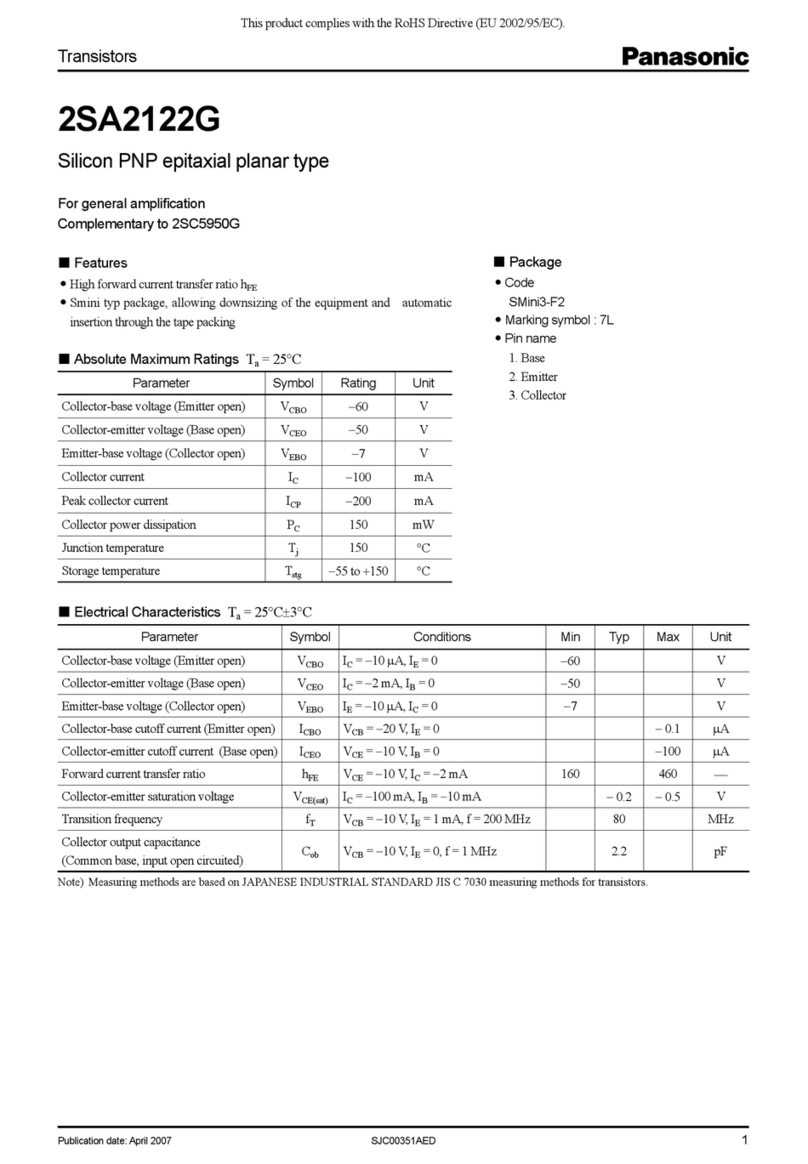
Panasonic
Panasonic Transistors 2SA2122G Specifications
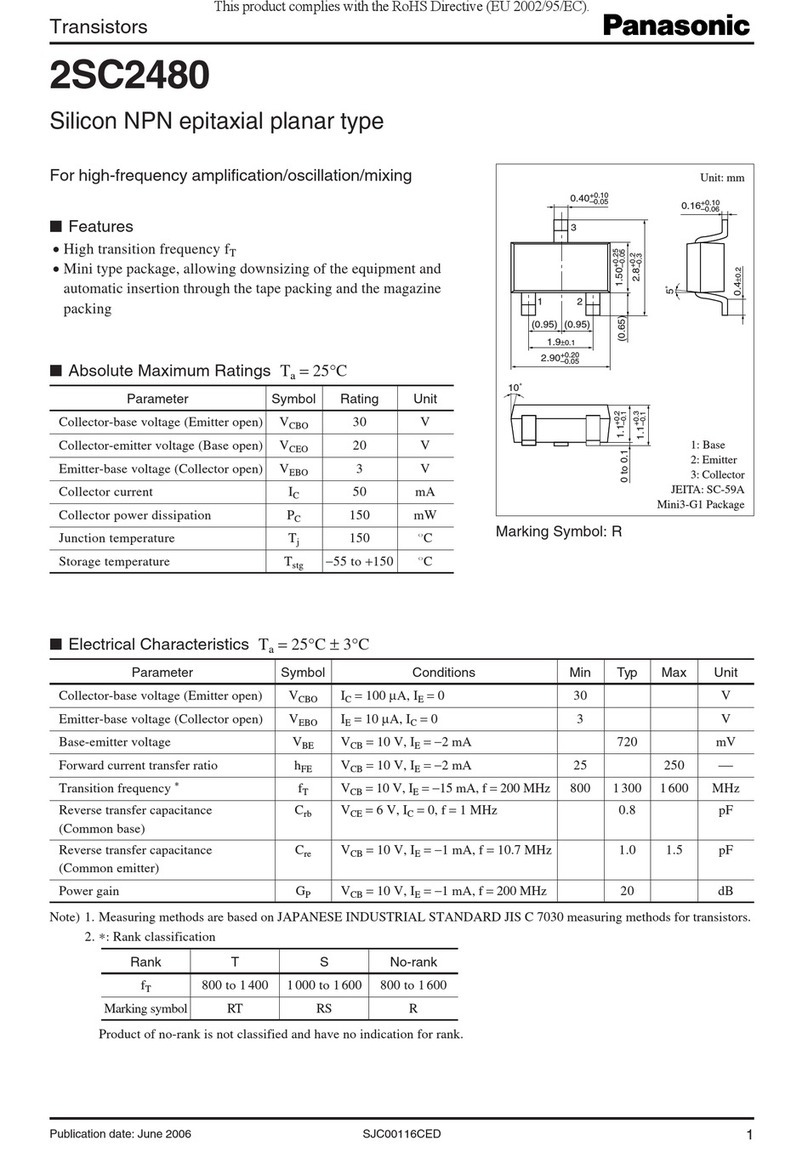
Panasonic
Panasonic Transistors 2SC2480 Specifications
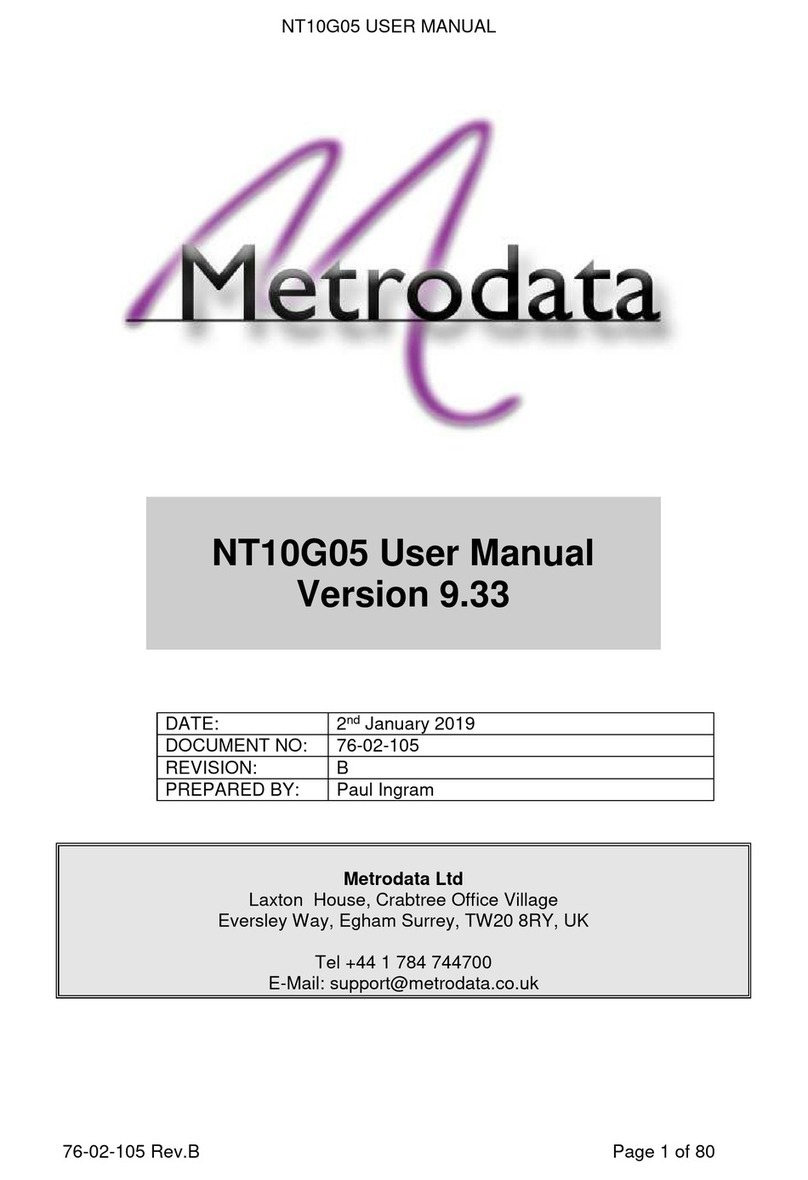
Metrodata
Metrodata NT10G05 user manual
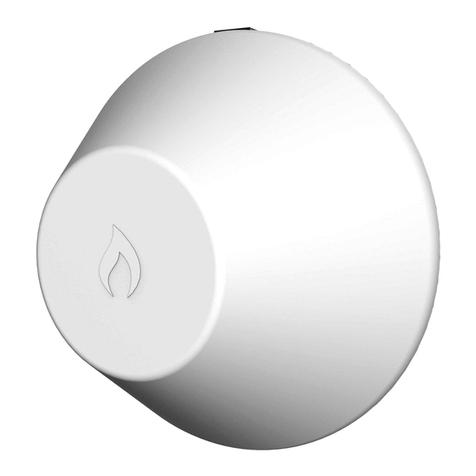
IgniteNet
IgniteNet MetroLinq ML2.5-60-35 quick start guide
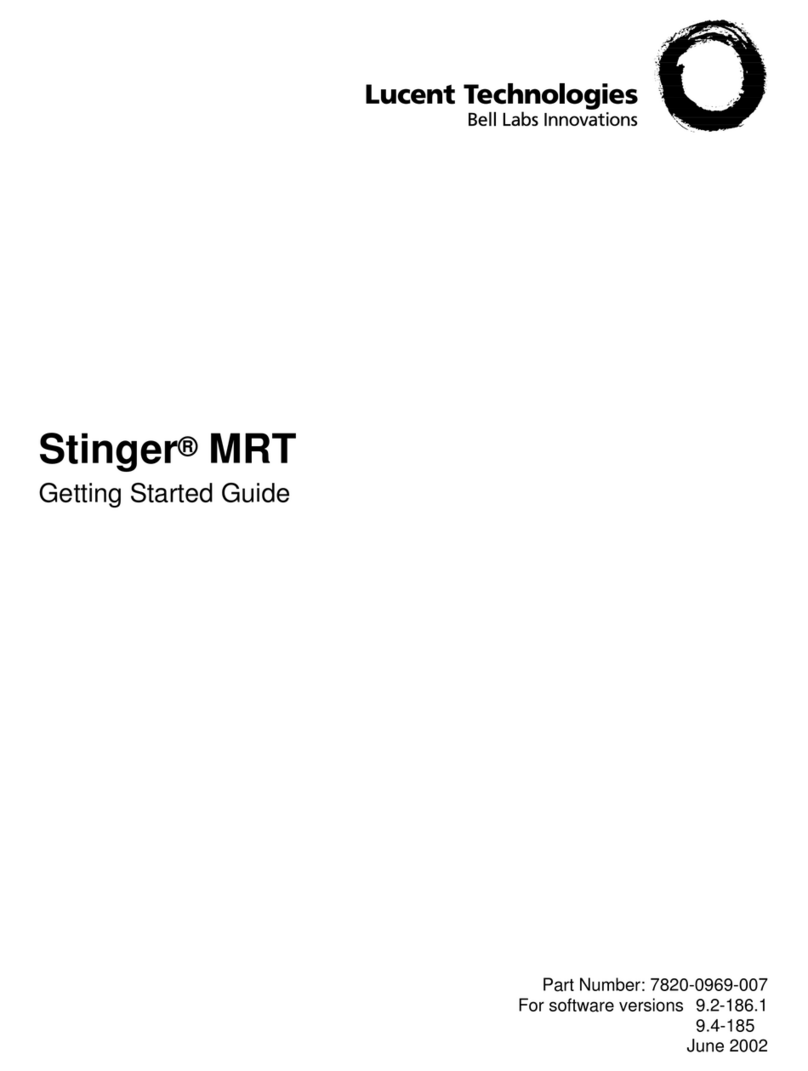
Lucent Technologies
Lucent Technologies Stinger MRT Getting started guide