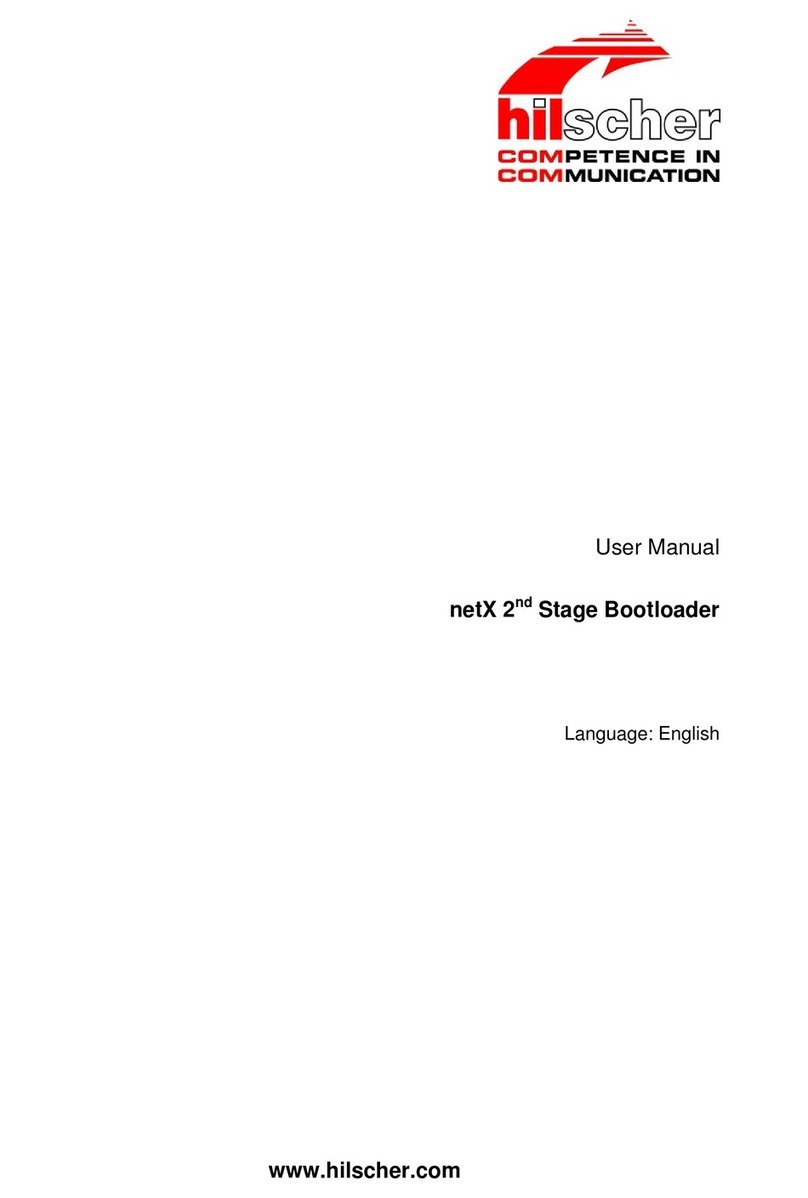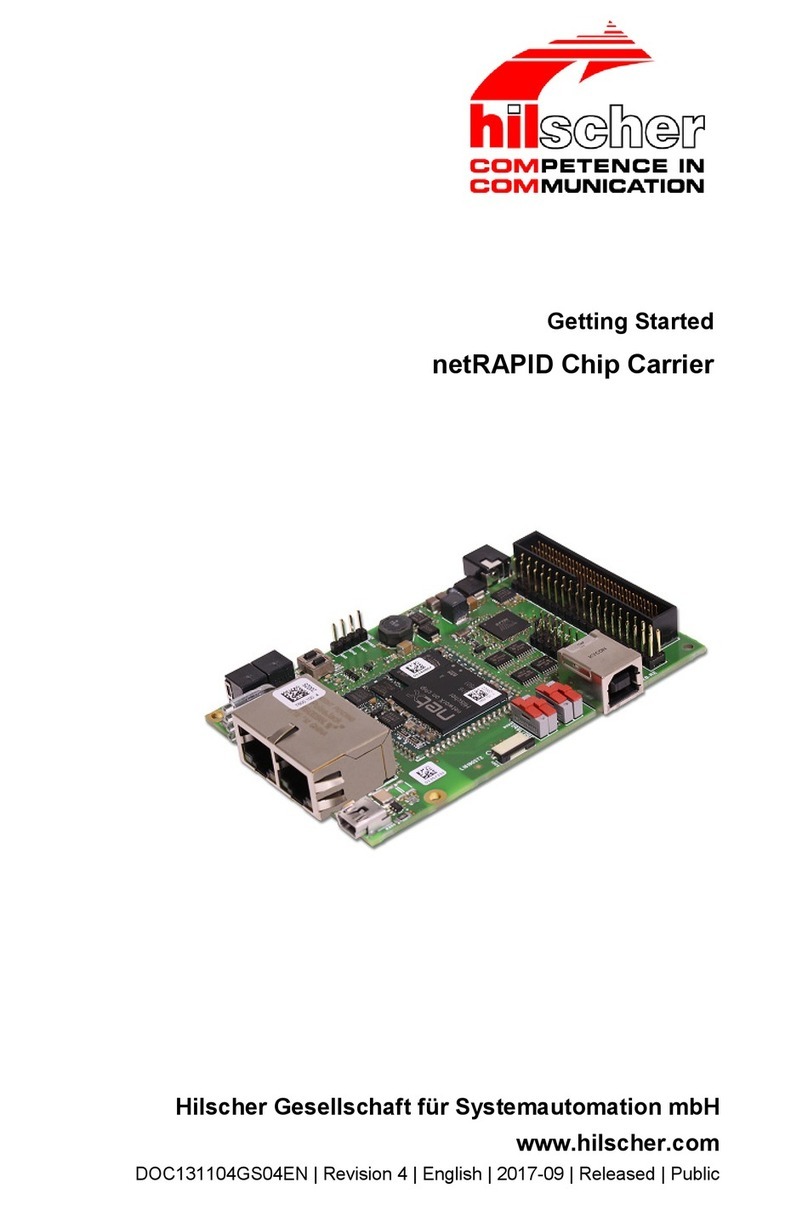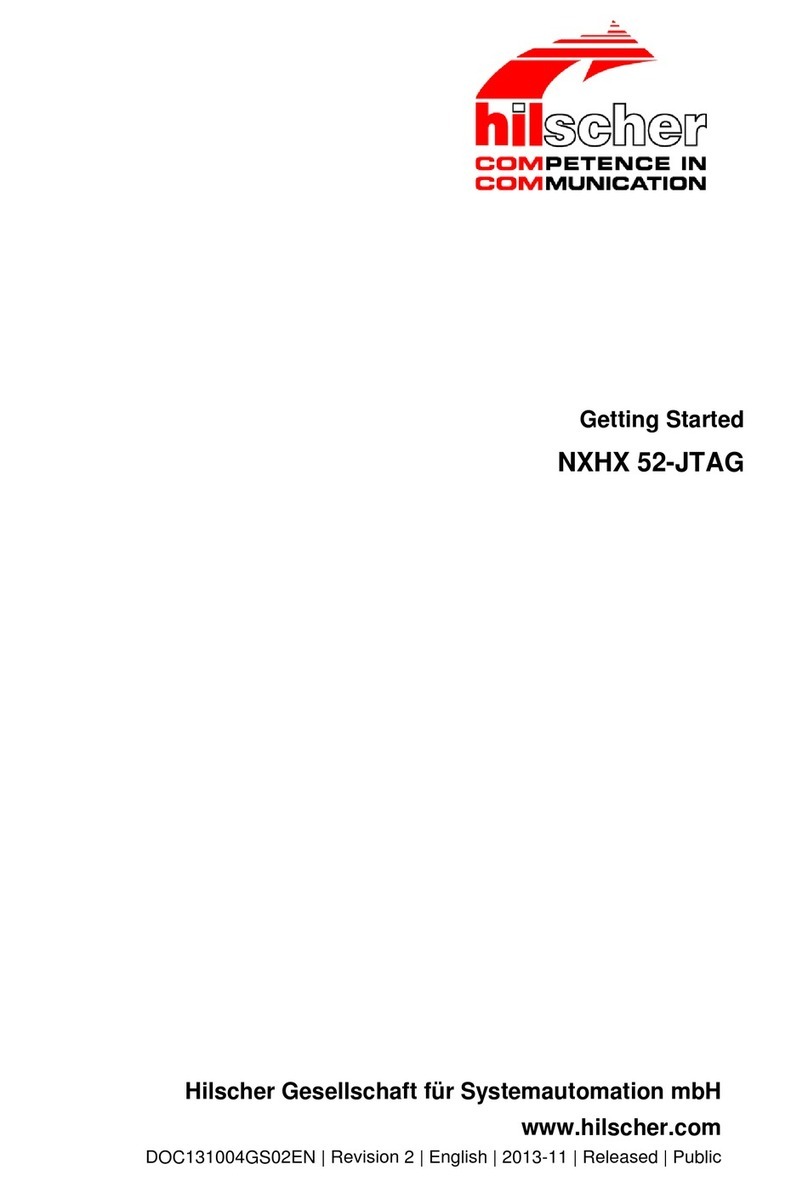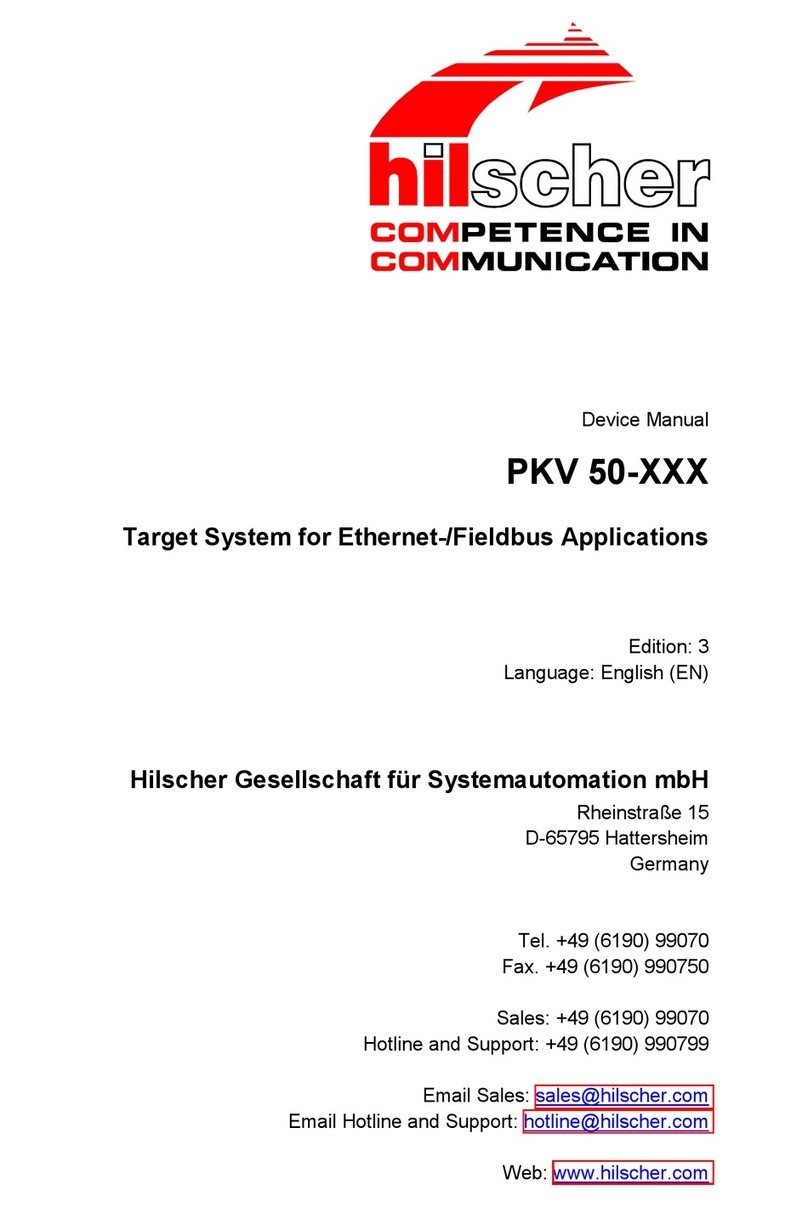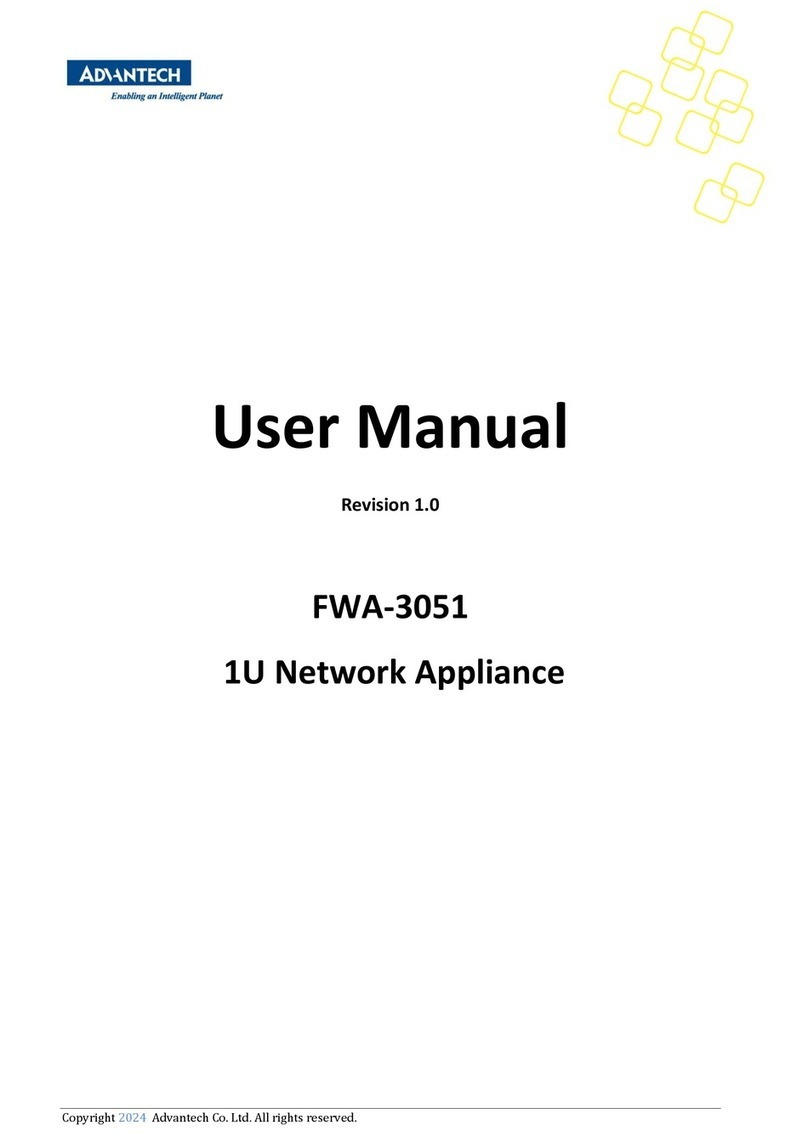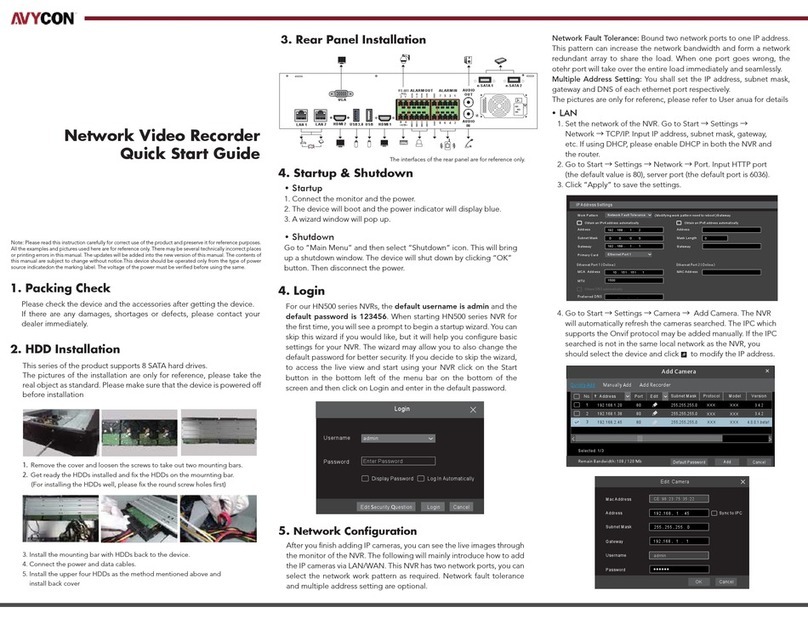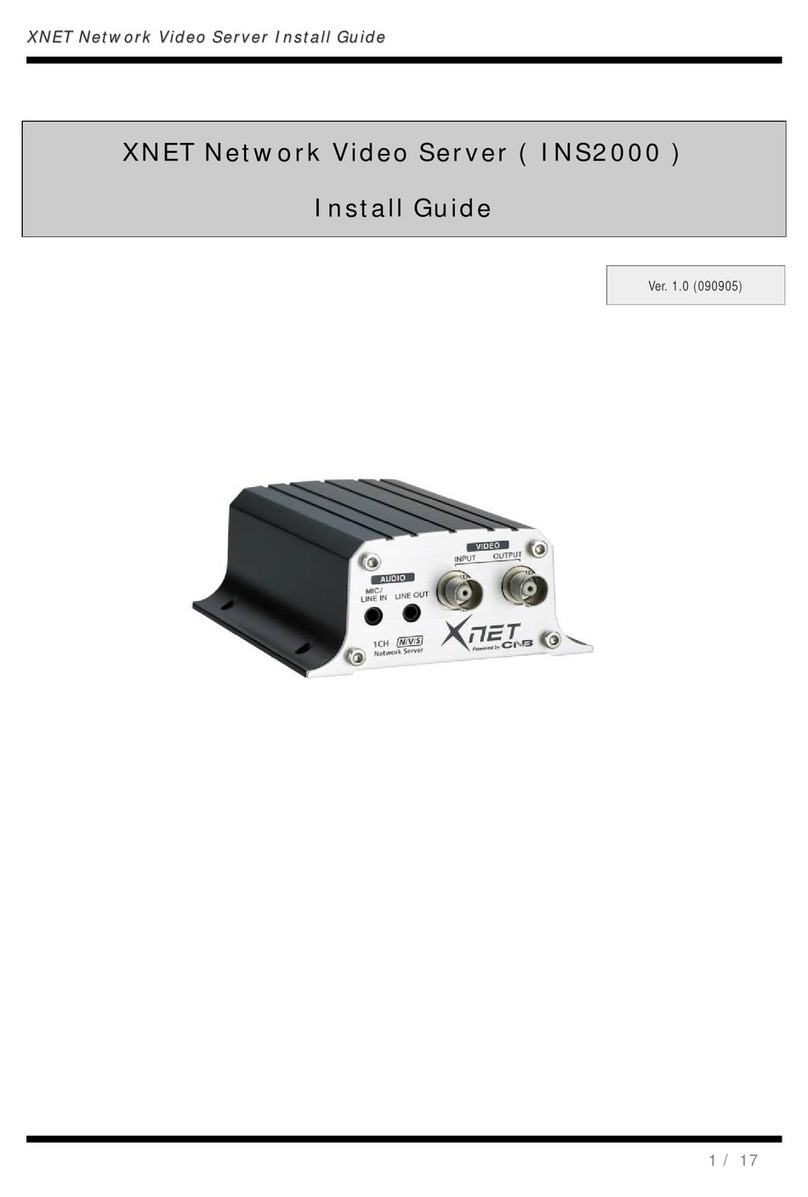hilscher netFIELD OnPremise User manual

User manual
netFIELD OnPremise
Hilscher Gesellschaft für Systemautomation mbH
www.hilscher.com
DOC200901UM02EN | Revision 2 | English | 2021-06 | Released | Public

Table of contents 2/152
Table of contents
1 Introduction .............................................................................................................................. 5
1.1 About this document ........................................................................................................5
1.1.1 Description of the contents ............................................................................... 5
1.1.2 List of revisions ................................................................................................. 5
1.1.3 Conventions in this document........................................................................... 6
1.2 Terms and abbreviations..................................................................................................7
2 Brief description ...................................................................................................................... 8
2.1 Intended use ....................................................................................................................8
2.2 Key features .....................................................................................................................8
2.3 netFIELD OS: Industrial IoT Operating System ...............................................................9
2.4 Depiction of netFIELD OnPremise SW architecture ......................................................12
3 Safety ...................................................................................................................................... 13
3.1 General note ..................................................................................................................13
3.2 Personnel qualification ...................................................................................................13
3.3 Device destruction by exceeding the allowed supply voltage ........................................13
4 Hardware description ............................................................................................................ 14
4.1 Device drawings.............................................................................................................14
4.1.1 Positions of the interfaces............................................................................... 14
4.1.2 Dimensions ..................................................................................................... 16
4.2 Interfaces .......................................................................................................................17
4.2.1 Power supply .................................................................................................. 17
4.2.2 LAN connectors .............................................................................................. 17
4.2.3 Real-Time Ethernet connectors ...................................................................... 17
4.2.4 USB connectors .............................................................................................. 18
4.2.5 Serial interfaces COM1 and COM2 ................................................................ 18
4.2.6 Wi-Fi................................................................................................................ 20
4.2.7 Monitor connectors ......................................................................................... 20
4.3 LEDs ..............................................................................................................................21
4.3.1 Positions of the LEDs on the device ............................................................... 21
4.3.2 Device status LEDs......................................................................................... 22
4.3.3 LEDs of the LAN interface .............................................................................. 23
4.3.4 LEDs of the Real-Time Ethernet interface ...................................................... 23
5 Commissioning and first steps ............................................................................................ 24
5.1 Overview ........................................................................................................................24
5.1.1 netFIELD Portal user ...................................................................................... 24
5.1.2 Standard Docker user ..................................................................................... 25
5.2 Mounting ........................................................................................................................26
5.2.1 Attaching LED sticker (optional)...................................................................... 26
5.2.2 Mounting ......................................................................................................... 27
5.2.3 Connecting Voltage suppy .............................................................................. 28
5.3 Establish LAN connection and login to Local Device Manager......................................29
5.3.1 Overview ......................................................................................................... 29
5.3.2 Using DHCP server......................................................................................... 30
5.3.3 Establishing one-to-one connection to device (without DHCP server) ........... 33
5.3.4 Login to Local Device Manager ...................................................................... 34
netFIELD OnPremise | User manual
DOC200901UM02EN | Revision 2 | English | 2021-06 | Released | Public
© Hilscher 2021

Table of contents 3/152
5.4 Set system time..............................................................................................................37
5.5 "Onboard" (register) device in netFIELD Portal .............................................................39
5.5.1 Overview ......................................................................................................... 39
5.5.2 Onboarding using the “Basic” method ............................................................ 40
5.5.3 Onboarding using the “Advanced” method ..................................................... 43
6 Local Device Manager ........................................................................................................... 50
6.1 Overview ........................................................................................................................50
6.2 System ...........................................................................................................................52
6.3 Networking .....................................................................................................................55
6.3.1 Overview ......................................................................................................... 55
6.3.2 Firewall............................................................................................................ 60
6.3.3 Network Proxy settings ................................................................................... 69
6.4 Networking Services ......................................................................................................76
6.4.1 Wi-Fi................................................................................................................ 76
6.4.2 DHCP Server .................................................................................................. 88
6.5 Onboarding (and offboarding) ........................................................................................92
6.6 Standard Docker ............................................................................................................95
6.7 IoT Edge Docker ..........................................................................................................102
6.8 Accounts ......................................................................................................................108
6.9 Certificate .....................................................................................................................111
6.10 General Settings ..........................................................................................................112
6.10.1 Overview ....................................................................................................... 112
6.10.2 Web Server (Port) Settings ........................................................................... 113
6.10.3 Default MQTT Client Settings ....................................................................... 114
6.10.4 Docker Network Settings .............................................................................. 116
6.10.5 OT Interface (Using the cifx0 interface or RTE)............................................ 119
6.10.6 Remote Access............................................................................................. 121
6.11 Terminal .......................................................................................................................123
6.12 System Update.............................................................................................................124
6.13 Logs .............................................................................................................................128
7 Good to know... .................................................................................................................... 129
7.1 Device recovery via USB .............................................................................................129
7.1.1 Overview ....................................................................................................... 129
7.1.2 Requirements................................................................................................ 129
7.1.3 Step-by-step instructions .............................................................................. 130
7.2 Useful CLI commands and parameters in Terminal.....................................................138
7.2.1 Network Manager.......................................................................................... 138
7.2.2 Show interface status.................................................................................... 138
7.2.3 Activate interface .......................................................................................... 138
7.2.4 Docker Compose Support for Standard Docker environment....................... 138
7.2.5 Manage Standard Docker ............................................................................. 138
7.2.6 Manage IoT Edge Docker ............................................................................. 138
7.2.7 Enable/disable SSH Daemon (release port 22) ............................................ 138
7.2.8 External storage support using iSCSI ........................................................... 139
7.2.9 Follow the system log via terminal CLI ......................................................... 139
8 Technical data ...................................................................................................................... 140
9 Decommissioning, dismounting and disposal ................................................................. 142
netFIELD OnPremise | User manual
DOC200901UM02EN | Revision 2 | English | 2021-06 | Released | Public
© Hilscher 2021

Table of contents 4/152
9.1 Putting the device out of operation...............................................................................142
9.2 Removal of battery .......................................................................................................142
9.3 Disposal of waste electronic equipment.......................................................................143
10 Legal notes ........................................................................................................................... 144
List of figures ....................................................................................................................... 148
List of tables......................................................................................................................... 151
Contacts................................................................................................................................ 152
netFIELD OnPremise | User manual
DOC200901UM02EN | Revision 2 | English | 2021-06 | Released | Public
© Hilscher 2021

Introduction 5/152
1 Introduction
1.1 About this document
1.1.1 Description of the contents
This user manual describes the hardware and the web-based management
GUI (Local Device Manager) of the netFIELD OnPremise device (NIOT-E-
TIJCK-GB-RE/NFLD) from Hilscher. Instructions on how to commission the
device are also provided in this document.
1.1.2 List of revisions
Index Date Author Revision
1 2020-12-10 MKE Document created.
2 2021-06-29 MKE Document revised and updated to netFIELD OS 2.2:
Section Brief description [}page8] updated.
Section LAN connectors [}page17] updated.
Section LEDs of the Real-Time Ethernet
interface [}page23] updated.
Section Establish LAN connection and login to Local
Device Manager [}page29] updated.
Section "Onboard" (register) device in netFIELD
Portal [}page39] updated.
Section Firewall [}page60] updated.
Section Using the cifx0 interface (RTE) removed
(substituted by section OT Interface (Using the cifx0
interface or RTE) [}page119]).
Section Networking Services [}page76] added.
Section Standard Docker [}page95] revised.
Section IoT Edge Docker [}page102] revised.
Section OT Interface (Using the cifx0 interface or
RTE) [}page119] added.
Section Remote Access [}page121] added.
Table1: List of revisions
netFIELD OnPremise | User manual
DOC200901UM02EN | Revision 2 | English | 2021-06 | Released | Public
© Hilscher 2021

Introduction 6/152
1.1.3 Conventions in this document
Notes, instructions and results of operating steps are marked as follows:
Notes
Important:
<important note you must follow to avoid malfunction>
Note:
<general note>
<note on further information>
Instructions
1. Operational step
ØInstruction
ØInstruction
2. Operational step
ØInstruction
ØInstruction
Results
Intermediate result
Final result
netFIELD OnPremise | User manual
DOC200901UM02EN | Revision 2 | English | 2021-06 | Released | Public
© Hilscher 2021

Introduction 7/152
1.2 Terms and abbreviations
Term Description
IIoT Industrial Internet of Things
IT network Information technology network
OT network Operational technology network
netFIELD App netFIELD application container from Hilscher, deployable via
netFIELD Platform and running in the IoT Edge Docker of the
netFIELD OS
netFIELD OS Cross-platform capable operating system with connection to the
netFIELD Platform
netFIELD Edge Devices or systems running the netFIELD OS
netFIELD Platform Internet-hosted platform providing APIs for cloud-to-cloud and
cloud-to-edge communication. Basis for the netFIELD Portal
netFIELD Portal Web-based user interface for the netFIELD Platform services
netFIELD Cloud netFIELD Platform and netFIELD Portal
netX Multi-protocol communication controller for OT networks
Table2: Terms and abbreviations
netFIELD OnPremise | User manual
DOC200901UM02EN | Revision 2 | English | 2021-06 | Released | Public
© Hilscher 2021

Brief description 8/152
2 Brief description
2.1 Intended use
netFIELD OnPremise is an Edge Device hosting the netFIELD OS for
connecting an OT network – like e.g. PROFINET – with an IT network, the
netFIELD Cloud or other custom IIoT services or applications.
2.2 Key features
·Physical separation of OT network and IT network by using two
controllers:
– Primary controller: Edge computing, IIoT functions and cloud
connectivity are processed by the security-enhanced Yocto-Linux-
based netFIELD OS on the main CPU.
– Secondary controller: OT network connectivity (e.g. PROFINET) is
processed by the netX 100 communication controller.
·Applications for data acquisition, analytics, processing or connectivity
(to cloud or other enterprise systems) do not run natively under the
netFIELD OS, but as “containers” in a Docker runtime. netFIELD OS
provides two Docker runtimes that are running simultaneously on the
device:
–IoT Edge Docker for remote and automatic deployment and
maintenance of containers. These containers are deployed (“pulled”)
and managed over the netFIELD Platform. This requires your device
to be onboarded in the netFIELD Portal. Note that you need an
account/subscription for the netFIELD Portal
(https://www.netfield.io) for this.
–Standard Docker for manual and local deployment and
maintenance of containers.
Those containers can be pulled from official registries like Docker
Hub (https://hub.docker.com) or any locally hosted Docker registry.
In case you do not participate in the netFIELD device registration
and onboarding process, the standard Docker is the only way to pull
and run container applications on your device.
·The netFIELD OS features the Local Device Manager, which is a web-
based GUI for local device parameterization.
netFIELD OnPremise | User manual
DOC200901UM02EN | Revision 2 | English | 2021-06 | Released | Public
© Hilscher 2021

Brief description 9/152
2.3 netFIELD OS: Industrial IoT Operating System
The netFIELD OS, as a part of our technology portfolio, supports scalable
field device hardware depending on the customer's use case. In order to
achieve this, applications do not run directly on the host system but instead
as containers in a Docker runtime. Our OS is very lean and only supports
the essential services required by the customer's network infrastructure.
Features
·Run containers: Containers are revolutionizing connected IoT devices,
and netFIELD OS is the perfect match to run them.
·Manage device: Manage your device locally with a web-based
interface. It is easy to administer storage, configure networks, and
more.
·Build to last: Build to survive in harsh environments like unexpected
shutdowns with security in mind.
·Easy to port: Based on Yocto Linux for easy porting to most capable
device types across various CPU architectures.
Architecture
Hilscher netFIELD OS is a secure operating system that makes it easy to
program, deploy, connect and manage Edge Devices. Hilscher netFIELD
OS extends the Linux kernel, with software libraries to securely connect
operation technology like PLC, MES, Historians, Files or other on-premise
systems with IT services like the netFIELD Portal. Our OS lets you innovate
faster embracing container technologies managed by the netFIELD Portal
from a central point or locally at the edge.
Figure1: netFIELD OS architecture
netFIELD OnPremise | User manual
DOC200901UM02EN | Revision 2 | English | 2021-06 | Released | Public
© Hilscher 2021

Brief description 10/152
Core Services
The netFIELD OS core services include the support of hardware interfaces,
the network environment, secure communication and system logging. In
order to support the customer in setting up the gateway configuration, the
Local Device Manager is coming along with the core services. With the
open plug-in mechanism, the functionality of the Local Device Manager can
be easily extended with the help of containerized applications.
Container Management
Application containers can run in the IoT Edge Docker or Standard Docker
environment and do contain business logic such as for data acquisition,
analytics, processing or connectivity to cloud or enterprise systems.
The container management provides the functionality to pull and run
containers on the device itself. Before a container can be run, its image
needs to be pulled from a certain container registry. After that the container
is created, the application can be then controlled by using the start / stop
commands or by enabling the autostart option. Also, the deletion of
containers and images is a part of container management. In order to
enable the field devices for off- and online scenarios, netFIELD OS
provides two Docker runtime environments at the same time.
The IoT Edge Docker environment is managed by the netFIELD.io platform
remotely. That is why there is no need to have direct access to the
netFIELD Device, as long as the device can hold his connection to
netFIELD.io. Administrators can be anywhere and have full management
access to the device with the stored images and has the ability to control
the application containers remotely. Otherwise, the Standard Docker can
be used locally if the netFIELD device is not connected to netFIELD.io. In
this case, the Standard Docker runtime environment can be managed by
the Local Device Manager, by the netFIELD OS command line interface or
by a web application like portainer.io, which can be deployed as container.
Figure2: netFIELD OS container management
netFIELD OnPremise | User manual
DOC200901UM02EN | Revision 2 | English | 2021-06 | Released | Public
© Hilscher 2021

Brief description 11/152
Inter-Container Communication
Application containers usually focus on the dedicated business logic in
order to avoid the development of unmaintainable software monoliths. In
this scenario, multiple containers need to work together to realize customer
use cases. Our powerful message and container-oriented architecture
provide the highest level of flexibility and reusability when implementing
customer solutions with individual requirements. This reduces IoT solution
cost in development and operation.
Figure3: netFIELD OS inter-container communication
Services supported by netFIELD OS
·Network interface configuration
·Wi-Fi communication in “Client” or “Access Point” mode according to
IEEE 802.11 (single band, 2.4 GHz). Client mode supports Personal
and Enterprise WPA.
·Secure communication to the netFIELD Platform services
·Remote device control/access via netFIELD Portal (protected by “four-
eyes principle”, must be enabled in Local Device Manager)
·Firewall configuration (NAT, TCP/IP port management)
·HTTP(S) Proxy Server configuration
·IoT Edge Docker instance for application container managed via
netFIELD Platform
·Additional Docker instance for locally managed containers, including
Docker Compose support
·netFIELD OS update (local/remote) support
·Onboarding in netFIELD Portal
·Selection of upstream protocol to the netFIELD Platform (AMQP,
AMQPWS, MQTT or MQTTWS)
·Network storage (NFS, iSCSI) support
·Resources monitoring
·Access to netFIELD OS and Docker services via a web-terminal or over
SSH
·System and container logging
netFIELD OnPremise | User manual
DOC200901UM02EN | Revision 2 | English | 2021-06 | Released | Public
© Hilscher 2021

Brief description 12/152
2.4 Depiction of netFIELD OnPremise SW architecture
Figure4: netFIELD OnPremise SW architecture
netFIELD OnPremise | User manual
DOC200901UM02EN | Revision 2 | English | 2021-06 | Released | Public
© Hilscher 2021

Safety 13/152
3 Safety
3.1 General note
To avoid personal injury or property damage to your system or to this
product, you must read and understand all instructions in this manual
before using the product.
This manual was written for the use of the product by educated personnel.
When using the product, all safety instructions and all valid legal
regulations have to be obeyed. Technical knowledge is presumed.
Keep this manual for future reference.
3.2 Personnel qualification
The device may only be installed, configured, operated and removed by
qualified personnel. Job-specific technical skills for people professionally
working with electricity must be present concerning the following topics:
·Safety and health at work
·Mounting and attaching of electrical equipment
·Measurement and analysis of electrical functions and systems
·Evaluation of the safety of electrical systems and equipment
·Installing and configuring IT
3.3 Device destruction by exceeding the allowed supply voltage
Observe the following notes concerning the voltage supply:
·The device may only be operated with the specified supply voltage of 24
V DC (± 4.8 V DC). Make sure that the limits of the allowed range for
the supply voltage are not exceeded.
·A supply voltage above the upper limit can cause severe damage to the
device!
·A supply voltage below the lower limit can cause malfunction of the
device.
netFIELD OnPremise | User manual
DOC200901UM02EN | Revision 2 | English | 2021-06 | Released | Public
© Hilscher 2021

Hardware description 14/152
4 Hardware description
4.1 Device drawings
4.1.1 Positions of the interfaces
Figure5: Front and top view
netFIELD OnPremise | User manual
DOC200901UM02EN | Revision 2 | English | 2021-06 | Released | Public
© Hilscher 2021

Hardware description 15/152
Pos. Interface For details see section
(1) Antennas (Wi-Fi antennas are included in the delivery) Wi-Fi [}page20]
(2) Device state LEDs (12 x) Device status LEDs [}page22]
(3) DVI-I connector for external monitor Monitor connectors [}page20]
(4) DisplayPort connector for external monitor
(5) LAN connector (RJ45 jacket) port 2 / Eth1 LAN connectors [}page17]
(6) USB connectors (3x USB 2.0) USB connectors [}page18]
(7) LAN connector (RJ45 jacket) port 1 / Eth0 LAN connectors [}page17]
(8) USB connector (1x USB 3.0) USB connectors [}page18]
(9) Serial interface connector COM1 (RS-232/422/485, can be
configured)
Serial interfaces COM1 and
COM2 [}page18]
(10) Serial interface connector COM2 (RS-232/422/485, can be
configured)
(11) +24 V DC supply voltage connector (Combicon) Power supply [}page17]
(12) Power button On/Off -
(13) Real-Time Ethernet connector (RJ45 jacket) port 1 (channel 1) Real-Time Ethernet connectors [}page17]
(14) LED for indicating the communication status of the Real-Time
Ethernet interface.
LEDs of the Real-Time Ethernet
interface [}page23]
(15) Real-Time Ethernet connector (RJ45 jacket) port 0 (channel 0) Real-Time Ethernet connectors [}page17]
(16) LED for indicating the communication status of the Real-Time
Ethernet interface.
LEDs of the Real-Time Ethernet
interface [}page23]
(17) SMA connector for WiFi or cellular radio antenna Wi-Fi [}page20]
(18) SMA connector for WiFi or cellular radio antenna
(19) Remote push button connector (without function) -
(20) SIM card holder (under removable cover) -
(21) SD card holder (under removable cover, without function) -
Table3: Positions of the interfaces
netFIELD OnPremise | User manual
DOC200901UM02EN | Revision 2 | English | 2021-06 | Released | Public
© Hilscher 2021

Hardware description 16/152
4.1.2 Dimensions
Figure6: Device dimensions
netFIELD OnPremise | User manual
DOC200901UM02EN | Revision 2 | English | 2021-06 | Released | Public
© Hilscher 2021

Hardware description 17/152
4.2 Interfaces
4.2.1 Power supply
See position (11) in section Positions of the interfaces [}page14].
DC 24V Pin Signal Description
+ +24 V DC +24 V DC
- GND Ground (Reference potential)
FE Functional earth
Table4: Power supply connector
4.2.2 LAN connectors
The two RJ45 connectors (see positions (5) and (7) in section Positions of
the interfaces [}page14]) allow you to connect your device to your IT
network, respectively to the cloud (e.g. the netFIELD Portal).
The MAC addresses of the LAN interfaces are printed on the device label.
Note that the “factory setting” for the IP address of the LAN port 1 (eth0) is
DHCP mode (“fallback” is link-local, i.e. address block 169.254.0.0/16).
The “factory setting” for the IP address of the LAN port 2 (eth1) is
192.168.253.1
You can change the IP address settings in the Local Device Manager (see
section Networking [}page55]).
4.2.3 Real-Time Ethernet connectors
The two RJ45 connectors (see positions (13) and (15) in section Positions
of the interfaces [}page14]) allow you to connect your device to a Real-
Time Ethernet network (OT network).
The MAC addresses of the RTE interfaces are printed on the device label
(“Fieldbus MAC addr.”)
Note that you must deploy software containers featuring the corresponding
applications (e.g. netFIELD App PROFINET Device) on the device in order
to use the Real-Time Ethernet interface.
Note:
The RTE interface can also be used like a standard Ethernet TCP/
IP interface with limited data throughput. (In this case, “multicasts”
are not supported.)
If you want to do so, you can enable this option in the Local Device
Manager under General Settings > OT Interface (see section OT
Interface (Using the cifx0 interface or RTE) [}page119] for further
information).
netFIELD OnPremise | User manual
DOC200901UM02EN | Revision 2 | English | 2021-06 | Released | Public
© Hilscher 2021

Hardware description 18/152
4.2.4 USB connectors
The device is equipped with three USB 2.0 ports and one USB 3.0 port
(see positions (6) and (8) in section Positions of the interfaces [}page14]).
For the maximum allowed output current, see section Technical data.
Note:
You do not need the USB connectors for the “normal” operation of
the device.
You need the USB connectors e.g. for connecting a keyboard in
order to access the terminal, to change BIOS settings or to perform
a firmware recovery via USB stick.
4.2.5 Serial interfaces COM1 and COM2
The device has two configurable serial interfaces: COM1 and COM2 (see
positions (9) and (10) in section Positions of the interfaces [}page14]).
Each serial interface can be used as RS-232, RS-422 or RS-485 interface.
Requirements for using serial interface
You have to set the interface type in the BIOS. For this, you need a
keyboard with USB connector and a monitor with DVI-I or DP connector.
Important:
Use only 1:1 DVI or DP connectors. Adapters like DVI-I to VGA or
DP to VGA are not supported by the device.
BIOS settings
In the BIOS, select Advanced > IT8786 Super IO Configuration > Serial
Port 1 Configuration for COM1 or Serial Port 2 Configuration for COM2.
Serial Port Configuration Parameter
Serial Port Enabled
Disabled
Device Settings Display only
Serial Port 1 (COM1): IO=248h; IRQ=5
Serial Port 2 (COM2): IO=2F8h; IRQ=3
Onboard Serial Port Mode RS232
RS422
RS485 (do not use this setting)
RS485 Auto (use this setting for RS-485 only, because RTS
control is active)
Table5: Parameters of the serial interface
netFIELD OnPremise | User manual
DOC200901UM02EN | Revision 2 | English | 2021-06 | Released | Public
© Hilscher 2021

Hardware description 19/152
Pinning RS-232
RS-232 Pin Signal Description
1 DCD Data Carrier Detect
2 RXD Receive signal
3 TXD Send signal
4 DTR Data Terminal Ready
5 ISO_GND Ground (reference potential)
6 DSR Data Set Ready
7 RTS Request to Send
8 CTS Clear to Send
9 RI Ring Indicator
Table6: RS-232 D-Sub
Pinning RS-422
RS-422 Pin Signal Description
1 Tx‑ Send signal negative
2 Tx+ Send signal positive
3 Rx‑ Receive signal negative
4 Rx+ Receive signal positive
5 ISO_GND Ground (reference potential)
6 n.c. -
7 n.c. -
8 n.c. -
9 n.c. -
Table7: RS-422 D-Sub
Pinning RS-485
RS-485 Pin Signal Description
1 Rx/Tx‑ Send/receive signal negative
2 Rx/Tx+ Send/receive signal positive
3 n.c. -
4 n.c. -
5 ISO_GND Ground (reference potential)
6 n.c. -
7 n.c. -
8 n.c. -
9 n.c. -
Table8: RS-485 D-Sub
netFIELD OnPremise | User manual
DOC200901UM02EN | Revision 2 | English | 2021-06 | Released | Public
© Hilscher 2021

Hardware description 20/152
4.2.6 Wi-Fi
The device is equipped with a Wi-Fi interface according to IEEE 802.11.
(For the position of the antennas, see position (1) in section Positions of the
interfaces [}page14].)
The Wi-Fi MAC address is printed on the device label.
The Wi-Fi interface supports two operating modes: Access Point and
Client. In Access Point mode, the device acts as server allowing other Wi-
Fi capable devices (e.g. smartphones or tablets) to connect to it. The Client
mode allows the device to connect to any available Wi-Fi Access Point.
The Wi-Fi functions (including a DHCP Server for Access Point mode) can
be activated and configured in the Local Device Manager on the
Networking Services page (see section Networking
Services [}page76]).
4.2.7 Monitor connectors
The device is equipped with a DVI-I socket (see position (3) in section
Positions of the interfaces [}page14]) and a DisplayPort (DP) [position (4)]
to connect a monitor.
Important:
Use only 1:1 DVI or DP connectors. Adapters like DVI-I to VGA or
DP to VGA are not supported by the device.
Note:
You do not need a monitor for the “normal” operation of the device.
Connecting a monitor can be useful to access the terminal, to check
the hostname and the IP address of the device (which the netFIELD
OS outputs after booting) or for changing the BIOS settings in order
to perform a firmware recovery via USB stick.
netFIELD OnPremise | User manual
DOC200901UM02EN | Revision 2 | English | 2021-06 | Released | Public
© Hilscher 2021
Table of contents
Other hilscher Network Hardware manuals
Popular Network Hardware manuals by other brands

Avenview
Avenview EDID Reader / Writer C-EDID-RW user guide

ZyXEL Communications
ZyXEL Communications IES-6000 - ANNEXE 749 Brochure & specs

HP
HP 634041-006 Deployment guide
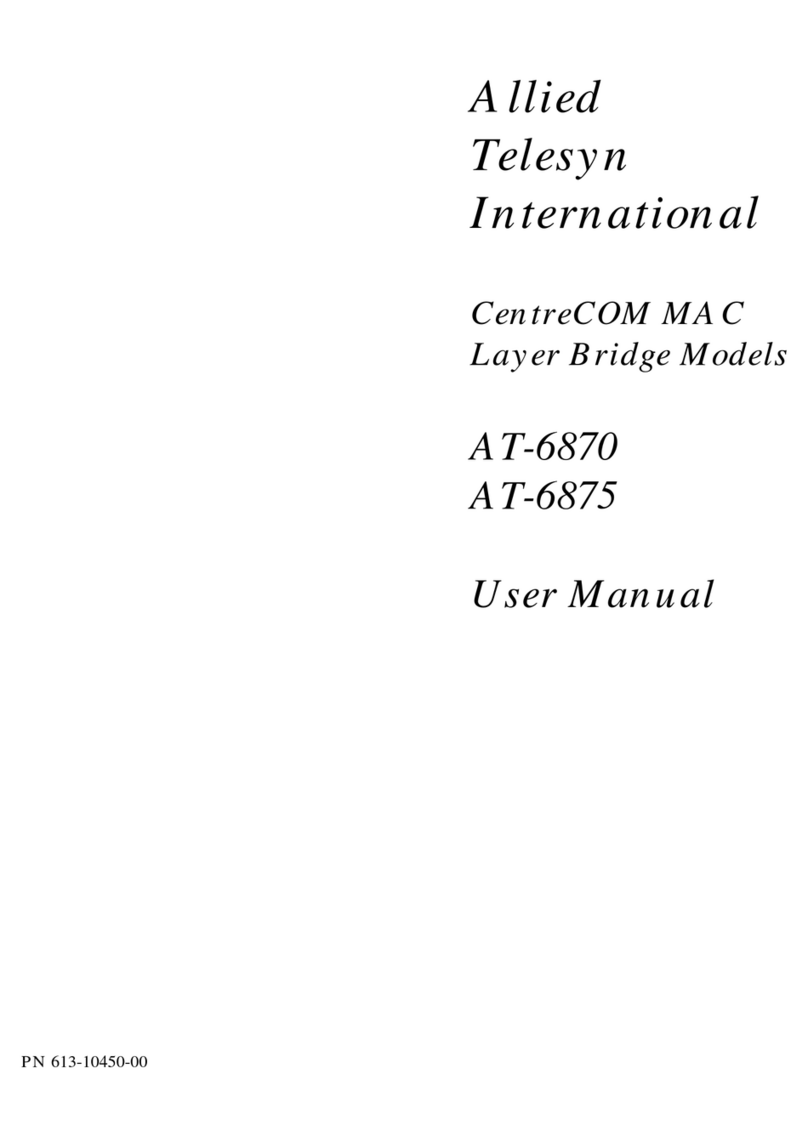
Allied Telesis
Allied Telesis CentreCOM AT-6870 user manual

KT&C
KT&C KNR-p16Px16 Quick installation guide

ADF Web
ADF Web HD67561 user manual

Panasonic
Panasonic i-pro WJ-NT304 Network operating instructions

Telemate
Telemate NetSpective Hardware installation guide
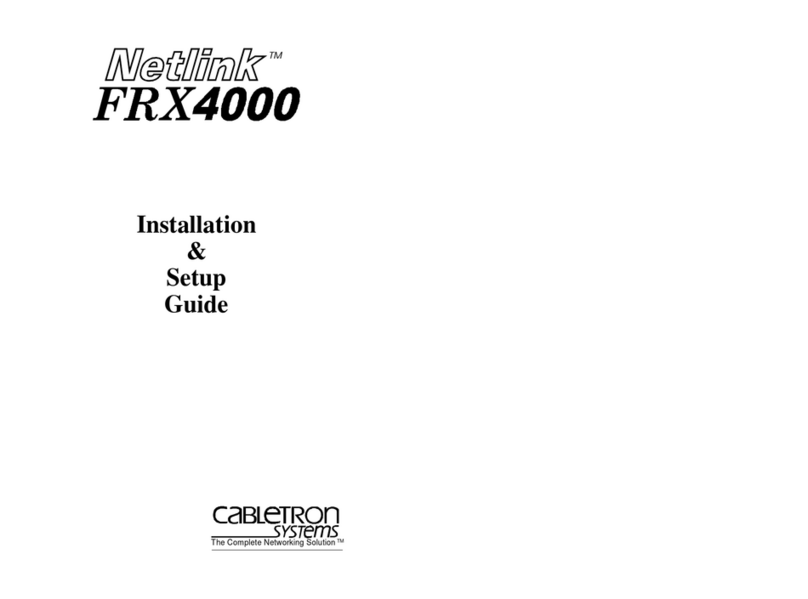
Cabletron Systems
Cabletron Systems Netlink FRX4000 Installation and setup guide

WBOX Technologies
WBOX Technologies 0E-4CHNVR2TB user manual
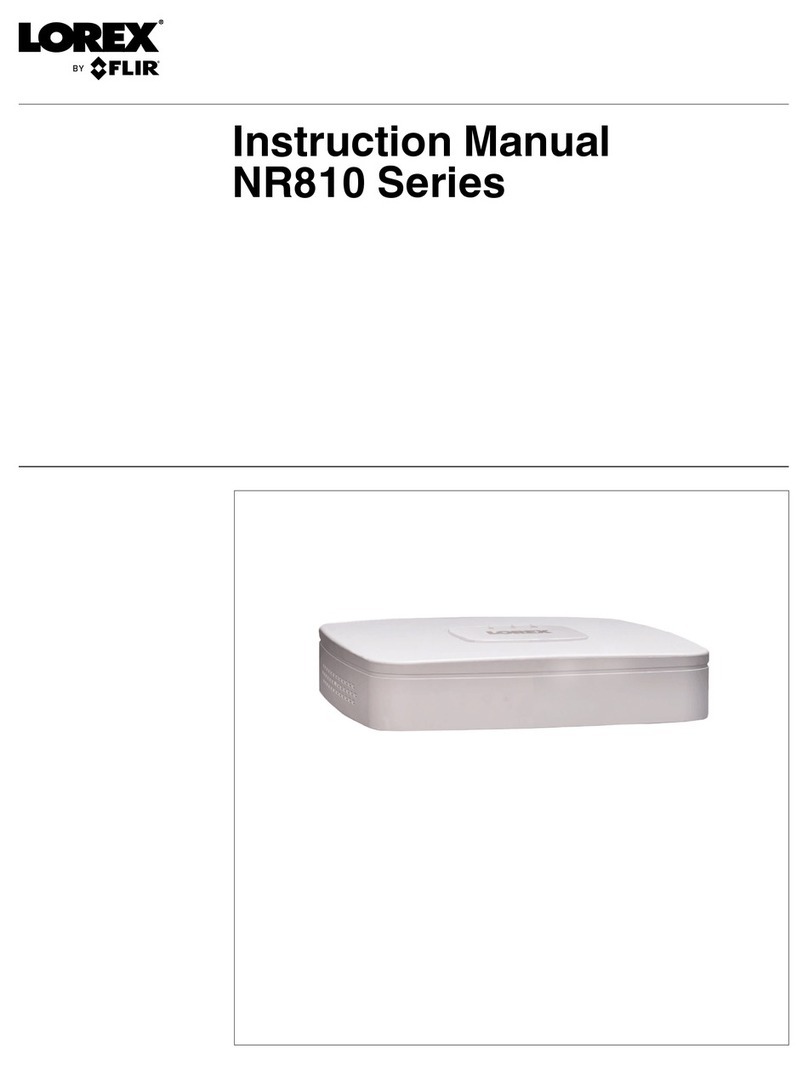
FLIR
FLIR LOREX NR810 Series instruction manual

Infoblox
Infoblox TE-2210 installation guide