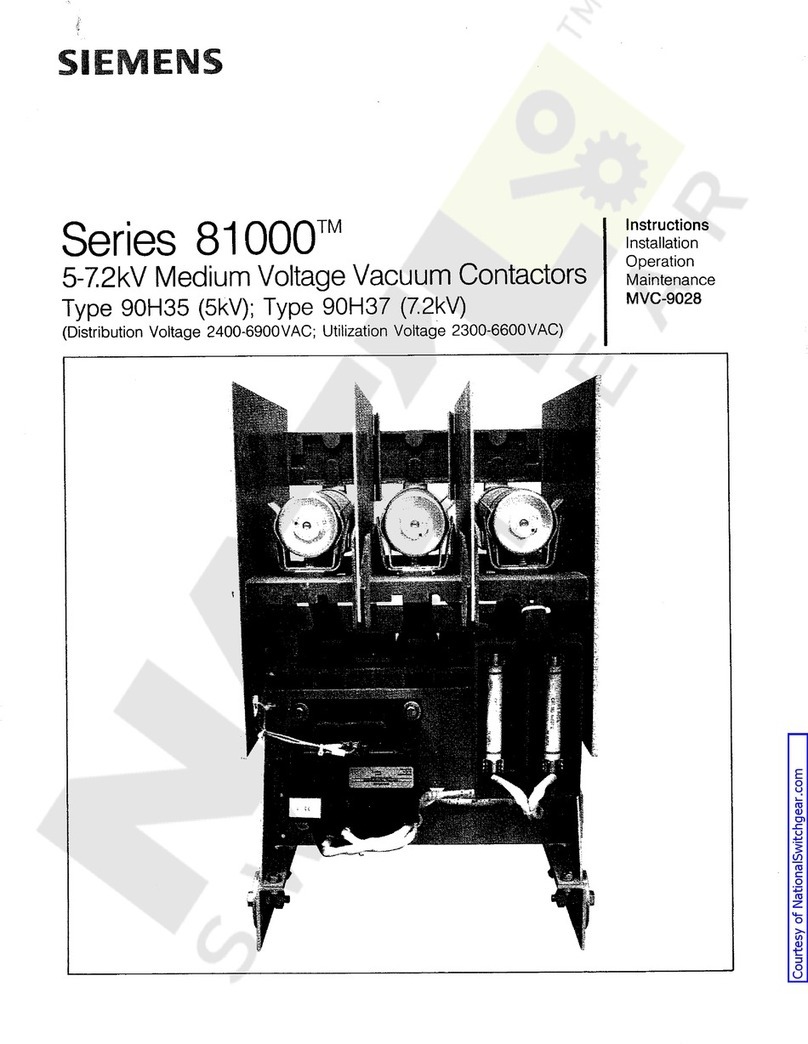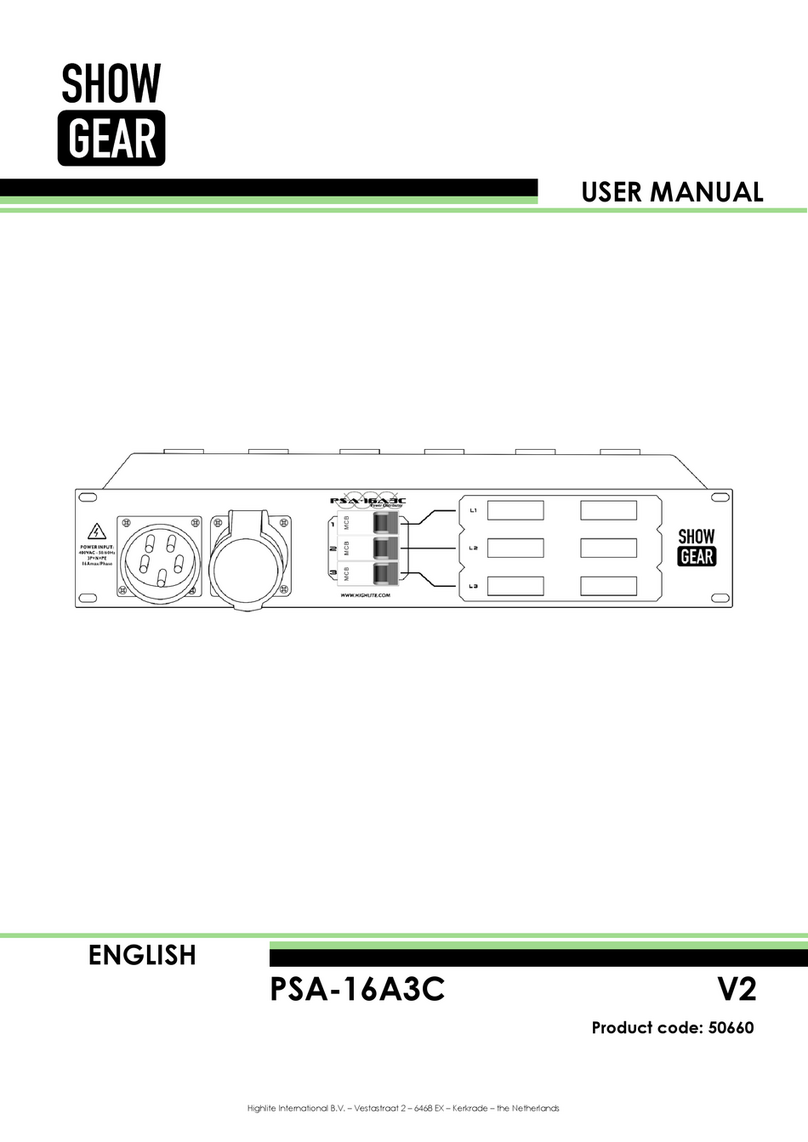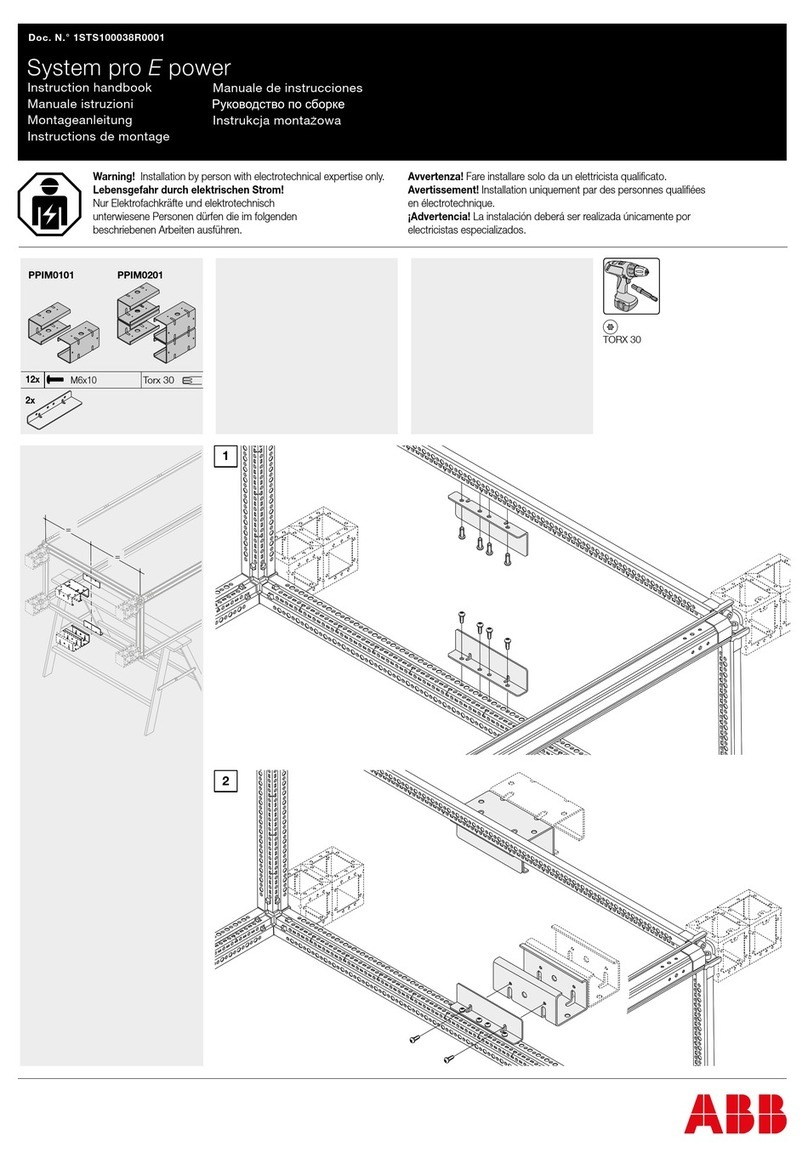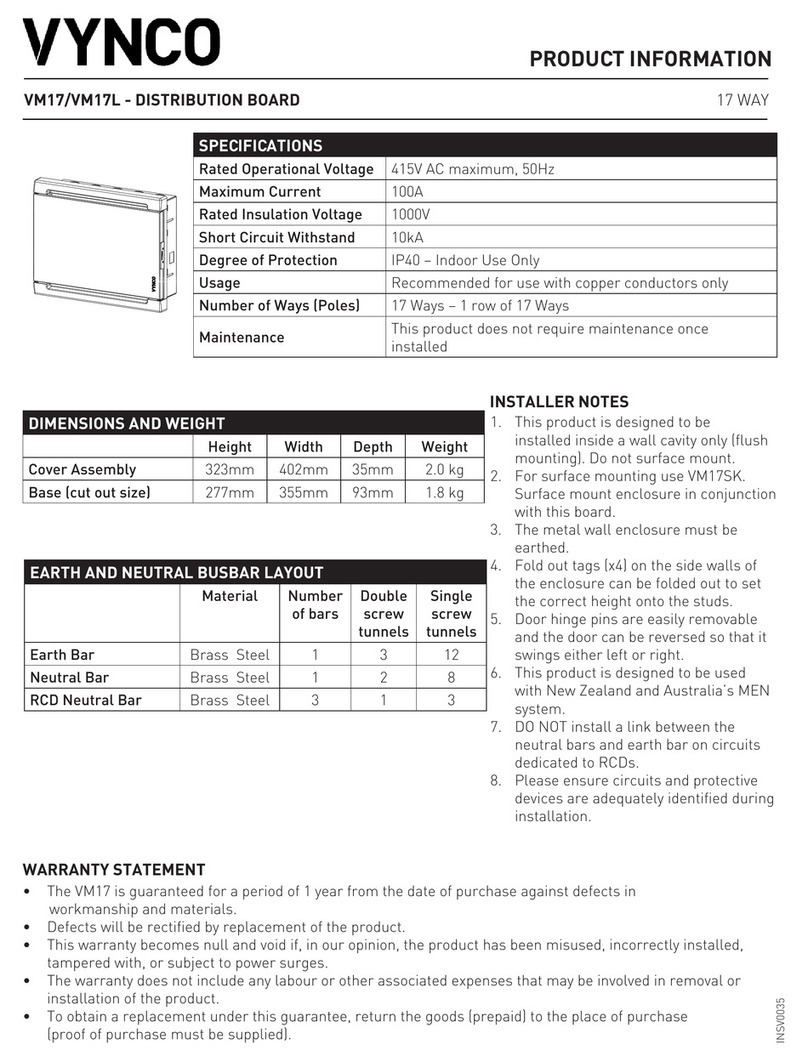Clever Electronics NPM2000 User manual

NPM Manual
Network Power Manager
(v1.10.1)
Shenzhen Clever Electronics Co.,Ltd.
Page 1 of 28

NPM Manual
1. PRODUCT INTRODUCTION.........................................................................................................3
2. PRODUCT DESCRIPTION ............................................................................................................3
2.1 NPM 2000 ...................................................................................................................................3
2.2 NPM 3000 ...................................................................................................................................4
2.3 NPM 4000/5000..........................................................................................................................6
3. HARDWARE INSTALLATION ........................................................................................................7
3.1. OPTION SWITCH ..........................................................................................................................7
3.2 NETWORK CONNECTION AND DAISY CHAIN OF NPM...................................................................8
4. USE OF CONTROL SOFTWARE .................................................................................................9
4.1 NPM WHICH CONNECT TO NETWORK ..........................................................................................9
4.2. EXPLANATION FOR USING CONTROL SOFTWARE........................................................................9
4.2.1 Login system.....................................................................................................................10
4.2.2 Main screen.......................................................................................................................10
4.2.3 Initialization network configure.......................................................................................13
4.2.5 The alarm setting about the overload and exceed limit..............................................18
4.2.6 the automatic manage setting........................................................................................19
4.2.7 User management............................................................................................................21
4.2.8 Assign properties of NPM for user.................................................................................22
4.2.10 change the user..............................................................................................................24
4.2.11.modem initialization........................................................................................................24
4.2.12 NPM groups’configuration............................................................................................24
5: TECHNOLOGY PARAMETERS ..................................................................................................25
6: THE INCASEMENT LISTING ......................................................................................................25
7: INSTALLATION ..............................................................................................................................26
APPENDIX1 LIST FOR DEFAULT OCCUPIED PORTS IN TCP AND UDP............................28
Page 2 of 28

NPM Manual
1. Product Introduction
NPM network power manager is an intelligent power managing system. The user can
control and manage outlets of each NPM through software. The administrators can control the
NPM from anywhere via Internet, or just dial-in from a modem for off-internet power control,
and also can perform the 0-800m short distance off-internet power control via RS-232, or
RS-485 in the LAN.
Through the NPM management software, the user can expediently configure the name of
each outlet, switch on/off, timing switch on/off, and look over current of individual outlet,
environment temperature, humidity, smoke, water, door open status, etc. For CLVER NPM
product, there is Four series, contain:NPM2000、NPM3000, NPM4000, NPM5000.
Security feature
NPM have two security levels, administrator level and user level. The administrator is allowed
to access all configuration and command functions. The user is allowed to access functions
which had been given property. User level security features are ideal for co-location
applications. It allows multiple users access to a certain outlet of NPM unit. Each NPM have
a system password and you can modify it. This password will reject the access of any PC
which is not allowed.
Convince installation
The on/off of the plugs are controlled by the simply ASCII commands which are sent via
network, modem, short distance PC (LAN). Its configuration is also simple and easy to install
following the menu of the installation program.
2. Product Description
2.1 NPM 2000
Main character:
Horizontal installation, 8way outlets, 19” length, 2U;
Switch on/off individual outlet and display on/off status of individual outlet;
Timing switch on/off individual outlet and display on/off status of individual outlet;
Original state and keep original state of individual outlet;
Sequential power up/down individual outlet,
Page 3 of 28

NPM Manual
6
1 4
3 5
2
Picture 2.1-1. NPM 2000 frontal panel
1: Network connect indicator: light when connect;
2: RND next unit communicated indicator: flashes when next NPM unit is
communicating.
3: RLD this unit communicated indicator: flashes when this NPM unit is communicating;
4: RUN run status indicator: flashes when this unit works normal;
5: POWER power indicator: Light when power supply of this unit is normal;
6: Bus A Indicators(1-8):Lights when the relative outlet is switched on.
2
3
1
Picture 2.1-2. NPM 2000 back panel
1: AC Power outlets: 8way, 10A/way;
2: Master power switch: ON/OFF power supply of this unit;
3: Power input: power input cable plug (IEC320 C20/IEC60309 plug);
4: Circuit breaker: overload protector;
5: Option switch: DIP switch, for configure master/slave unit and other status;
6: COM1: RS-232/482 port, DB9 connector, for connecting PC or next unit.
7: Network port: RJ45 ethernet network port, for connecting TCP/IP network;
8: COM2: MODEM port, RS-232/DB9 connector, for connecting external MODEM, when
control NPM via MODEM;
9: RESET button: Restart or reset NPM CPU. Under not effect outlets on/off status,
allows to reset NPM CPU.
2.2 NPM 3000
Main characaters:
Horizontal installation, 8way outlets, 19” length, 1U;
4 5 6 7 8 9
Page 4 of 28

NPM Manual
Switch on/off individual outlet and display on/off status of individual outlet;
Timing switch on/off individual outlet and display on/off status of individual outlet;
Original state and keep original state of individual outlet;
Sequential power up/down individual outlet
Display current of individual outlet;
Display total current of unit;
Display humidity and temperature;
User-define alarm;
2 3
86 7
1 4 5
Picture 2.2-1. NPM 3000 frontal panel
1: Power input: power input cable;
2: AC power outlets: IEC320 C13 socket, 8way;
Power indicator of relative outlet: Lights when relative outlet is switched on;
3: Four ports;
LINK: When daisy chain multi NPM, this port for connecting RS232/485 port of next
NPM;
NET: For connecting master NPM to WAN, LAN or PC.
232/485: For connecting serial interface of PC;
T/H: For connecting temperature/humidity sensor.
4: OPTION: option switch for set up master and slave property, baud rate, etc.
5: RESET: Reset button, for restart this unit;
6: Three system signal indicator
RUN: Flashes when NPM work normally;
RLD: Lights when NPM unit receive command;
RND: Lights when command received not from this unit;
7: OUTLET NO. Knob for choosing display information, you can choose display current of
certain outlet, or total current of unit, or temperature, or humidity.
8: Digit display, left part and right part
Left part means chosen item, as picture,“6”——mean at present choose to display
No.6 outlet;
Right part means current and temperature or humidity value, such as“0.0”—— mean
temperature /humidity/current is zero.
9
Page 5 of 28

NPM Manual
Picture 2.2-2. NPM 3000 back panel
9: MODEM PORT: For connecting MODEM when control via external MODEM.
2.3 NPM 4000/5000
Main character:
Vertical installation, super high power, 380V AC input (NPM 5000);
Switch on/off individual outlet and display on/off status of individual outlet;
Timing switch on/off in of individual outlet;
Display current of individual outlet;
t of this unit;
Display current of group outlets;
nd temperature, smoke, water, door open status, etc;
Picture 2.3-1. NPM 4000/5000 control panel
1: Power input cable;
dividual outlet and display on/off status
Original state and keep original state of individual outlet;
Sequential power up/down individual outlet
Display total curren
Display humidity a
User-define alarm;
15
14
13
12
1
2
11
9
8
7
4
10
6
3
5
Page 6 of 28

NPM Manual
2: Max. 24way outlets;
3: Three system signal indicator
RUN: Flashes when NPM work normally;
RLD: Lights when NPM unit receive command;
RND: Lights when command received not from this unit;
4: Indicator of network connection
5: Three connect ports
NET: For connecting master NPM to WAN, LAN or PC, when control via network;
SER: for connecting COM port of PC when control NPM via local RS-232;
LINK: When daisy chain multi NPM, this port for connecting serial port of next NPM;
6、T/H: For connecting 1 or 2pcs of temperature/humidity sensor;
7、SENSOR2: for connecting water, door open status sensor;
8、SENSOR1: for connecting smoke sensor;
9、OPTION: option switch for set up master and slave property, baud rate, etc.
10、RESET: reset button for restart NPM.
11: Choose group A or group B or group C outlets;
12: Choose certain outlet in a group(A/B/C);
13: On/off status of individual outlet, green color means switch on.
14: Display current and environment parameter, such as temperature, humidity,etc.
15: Display outlet No. chosen at present.
3. Hardware installation
3.1. Option Switch
1: Choose master/slave property:
Option NO.1and option NO.2, for selecting master or slave features of NPM unit.
1OFF/2ON: NPM is master NPM, 1ON/2OFF NPM is slave NPM.
One master NPM max. can daisy chain 31pcs slave NPM.
2: Choose baud rat
r setting baud rate: 3OF =19200BIT,3ON=9600BIT.
is 9600BIT。
ddress, password of NPM;
ial value: password=12345678,
su
.
parameters: IP=192.168.0.178, Subnet
1, network
e:
Option NO.3 fo F
Default baud rate of NPM
3: Reset default value.
A: Option No.1, No.2, No.3 for reset default a
Reset NPM default address and password init
address=65535;
Operate procedure:
1): Switch off power supply of total unit;
2): Set up option No.1, option No.2, option No.3 be on;
3): Switch on power supply of total unit, wait for 3 second, then switch off power
ply again, for 3 second;
p
4: Resume on/off status of option switch.
B: Option No.4 for reset network default parameters of NPM
Reset NPM default network
mask=255.255.255.0,port=4001, baud rate=19200, data bit=8, stop bit=
setting password=88888;
Operate procedure:
Page 7 of 28

NPM Manual
1): Switch off power supply of total unit;
, wait for 3 second, then switch off power supply
again, for 3 second;
be OFF.
chain of NPM
Conn
Ex
1: If or HUB, Router, Switch,
etc.
2: If
3: C t NPM.
2): Disconnect all devices connecting to the NPM;
3): Make option No.4 to be ON.;
4): Switch on power supply of total unit
5): Make option No.5 to
3.2 Network connection and daisy
ection picture of NPM2000:
1
Master NPM connect RJ45
2connect PC COM port
3connect to
next NPM
Input cable
Slave NPM
Picture 3.2-1. NPM2000 series connection
planation of NPM 2000 series connection:
control NPM via network, please connect to RJ45 port of PC
control NPM via local RS-232, connect to COM port of PC.
onnect to COM1 port of nex
1Temperature/humidity
senso
r
2Connect RJ45
Master
3connect to PC COM
NPM
p
ort
4NPM dais
y
chain
4NPM dais
Slave NPM
y
chain
Picture 3.2-2. NPM 3000 series connection
Page 8 of 28

NPM Manual
Explanation of NPM 3000 series connection (NPM 4000/5000 series similar)
emperature/humidity sensor;
: If control NPM via network, please connect to RJ45 port of PC or HUB, Router, Switch,
: If control NPM via local RS-232, connect to COM port of PC.
: NPM daisy chain cable, begin at master NPM unit, from LINK port to RS-232 port of next
NPM unit, the rest may be deduced by analogy.
4. Use of control software
4.1 NPM which connect to network
1: T
2
etc.
3
4
Dummy connect method when NPM connect to Ethernet:
Picture 4.1-1 NPM connect to network
4.2. Explanation for using control softw re
o
a
After finished install hardware, install control software: Network Power Manage System
n PC. The following is explanation of control software: Network Power Manage System.
Page 9 of 28

NPM Manual
4.2.1 Login system
Picture 4.2.1-1 Login system
Explanation:
1: After finished installation of software, there are two default login name: “lxb” and “aa”,
“lxb” is administrator, “aa” is normal user, both passwords are 123.
2: Press “Database”, can configure database information. As following:
Picture 4.2.1-2、Database configure
The database had kept necessary information for running the software. After installed
the system, there is a file”ID0” (Access format) in the install path, Login Name: admin;
Password:(123456). You must defined this path when access the first time. Choose path (is
install path of software, such as “D:\Program Files\Clever\Network Power Manage
System”) . Then press “login”, login the system.
4.2.2 Main screen
After login, access main screen, as following picture. User can get information of
many pieces of daisy chain NPM unit, contain on/off status, current and other parameters.
Also can run the automatic ti rogram
ming get information monitor p
Page 10 of 28

NPM Manual
.
according area or other requirement: For
example, China, USA, Germany or Guangzhou, Shanghai, Shenzhen, etc.
t groups, NPM name can different. (contain outlet name.);
cu
3: etc. Press to modify;
1 2
4
3 6
5
Picture 4.2.2-1 Main screen
1、System menu;
2、NPM group choose. Can group NPM units
7
Explanation:
A: NPM of differen
B: NPM unit of different groups have relative configuration.( such as network IP);
C: You can switch to other NPM group, press ”Save setting” to save configuration of
rrent group.
NPM naming: display NPM naming, NPM type and physics address,
Picture 4.2.2-2、NPM name and address
Page 11 of 28

NPM Manual
4:
5:
eans
Screen” section.
Choose NPM, when choose you can read this NPM;
Status parameters of NPM:
1~8: on/off status of NPM outlet, and current of outlets.
Green color means switch on, white color means switch off, grey color m
invalid or have no right to access relative outlet.
A:total current of this 8way outlets;
ALL:Total current of group A, B, C;
C1: Temperature of place No.1.
T1:Humidity of place No.1;
C2:Temperature of place No.2;
T2:Humidity of place No.2;
F: Smoke sensor: red mark flashes when it detect smoke;
D: Door open sensor: red door mark means door open, gray mark means door closed.
W: Water sensor: water mark flashes when there is water.
6: Manage NPM:
Press to access relative NPM unit control screen, reference “4.2.4 Manage
7: Connection configure
Picture 4.2.2-3 connection configuration
Press“Connect Type” button at main screen, it will display configure window, as picture
above:
When “Connect Type” is Network (TCP/ IP ), Configuration parameters as following:
When PC is at the same LAN of PC:
Host IP: Default IP of NPM is 192.168.0.178
Connect Port: Default Port of NPM is 4001
Reset Port: Default reset port of NPM is 3003
When PC control NPM via Internet:
Host IP is WAN port IP of NPM’S LAN. NPM’s IP, Connect Port, Reset Port
must be mapped at NPM’s LAN. More information please refer “Network
configurat
When “Connect Type
ion”Section.
” is RS-232, configuration parameter .
Page 12 of 28

NPM Manual
Configure port and baud rate.
ters:
hone number of the phone wire which connecting to the
ure
before control NPM via network
same network section.
When “Connect Type” is Modem, configure parame
The “Tel” is p
external MODEM;
“Port” number is PC’s MODEM port number ;
“Baud Rate”: Choose one of them.
4.2.3 Initialization network config
Initializing NPM network config
1: If change IP of NPM, nee
ure
d make the connected PC at the
For example, configure local IP as follow(DNS can be ignored),Setting PC and not
initialized NPM in the same Net. (NPM’s default IP is 192.168.0.178).
Picture 4.2.3-1、Make PC and NPM’s IP at the same network section
2: After login the manage software, you will access main screen, then through the
menu access network settings screen:
Picture 4.2.3-2、Initialization network configuration
Page 13 of 28

NPM Manual
Press search all NPM units of the same network. And list these
uaddress, etc. Double click a
cert right.
Con , subnet mask, gateway, work port, reset port, etc.
nits.The list contains module type, IP address, physics
ain NPM, it will show the main parameters of this NPM at “Property” section at
tain IP address
Is search via specified IP, the right blank fill the
specified IP.
Explanation of items as following:
Item Name Default Value Explanation
Password 88888
You must enter correct password before
modifying other items. The password can
reach 9 bits. And you can
use a~ z, A~Z,
0~9 etc.
New Password No
You must choose “Yes” firs on the
right side. Then you can fill ”New
password” and “Confirm new password”.
Password
Operation
Verify No Confirm new password
IP Address 192.168.0.178
You cannot fill X.X.X.0 or X.X.X.255. IP
address is address in the network for
network devices such as PC and NPM,
etc. It is exclusive in the same network.
Mask 255.255.255.0
Subnet mask is very important for the
network. The value of subnet mask is the
same with IP address
in the same network. So you must set the
IP address and subnet mask correctly.
Gatewa Fill the gateway’s IP address or router
y 192.168.0.1
address of home network.
Port 4001
by other network agreements. Thes
You can fill 1~65535, some are occupied
e
occupied ports can’t be used. More
relative details please refer appendix.
IP Configure
Reset Port 3003
Reset port. Can fill 1~65535. Some ports
are occupied by other
network agreements. These occupied
ports can’t be used. More details please
refer appendix.
Baud rate 19200 Can choose 9600 19200
Check Bit NONE
There are 5 items. You can choose “No”,
“even”, “odd”, “force configure to 1”, “force
configure to 2”
Data Bits 8
Mean the availability data bits which
through the serial port. You can choose
5,6,7,8.
Config of
Serial Port
for
communicatin
g
network and
NPM
Stop Bits 1 There are 2 choices; 1 bit and 2 bits.
(Mean the length of stop bit)
If you modified parameters in the “Properties” menu, you must click in the
Page 14 of 28

NPM Manual
“Properties” menu. Then the modifying can be sent to NPM. If you fill a wrong value and
the
pas
procedu 3.1.
onfigurations of PC, you can set the module. Now we had
nn method of the network parameters for the NPM. So
e b nfigure the NPM to be part of LAN:
1uble-click the searched NPM and enter pas
2). Modify the IP in “IP config”, the new IP is
dify the subnet mask in “IP config” to be the same as
dify ” IP config” to be g r
5). Click
haven’t applied it, you can click “search” and modify again. If the NPM can’t work because of
modifying (For example modify to a wrong IP address, wrong subnet mask, or forget
sword), you can resume defaulting configuration when factory installed. About the detailed
res, please refer to
After finished the network c
k
w
own the properties and the modificatio
egin to co
). Do sword;
an unused IP in the IP pool of the LAN.
subnet mask of LAN.
3). Mo
4). Mo the gateway in ateway’s IP address or route
in the “Properties” bla
6). Resume the network parameters of PC.
Now age N N
Remote manage NPM via PC
If remote manage and control NPM via PC, do as foll
A) Configure the NPM to be part of as
B) Let the PC access the Router in the LAN, Map NP
Ro e llowing
nk to submit the modifying.
Then the whole configuration is finished.
.
we can man PM through LA
owing:
above.
the LAN, same
M’s IP and Port (4001 and 3003) in the
uter’s Virtual S rver. As fo picture.
Page 15 of 28

NPM Manual
C) Run the NPM management software in the remote PC, login as administrator, in the m
window, enter the “HOST IP” and the two ports. The “HOST IP” is the same with the “WAN”
port’s IP address of LAN’s Router. This LAN means the LAN which the NPM belong.
ain
4.2.4
In main resses “Deta l screen of
NPM. In this screen user can pow ate
addres
Picture 4.2.4-1、、NPM 2000 control managing window
1: Power on, power off state of each outlet;
Control Screen Details
window, p il (01)”or: “Detail (02)”…access the relative contro
er on/off, timing on/off each outlets, modify the termin
s and terminate password of NPM, and check the time of NPM.
1 4562 3
11 12
10
7 8 9
Page 16 of 28

NPM Manual
2: Name of each outlet unit;
3: Configure on/off of each outlet;
4: Timing on;
5: Timing off;
6: System the 3indactors on the front panel, more information please to
the produ description part;
7: Power on all the outlets;
8: Power off all the outlets;
9: Refresh outlets state, Read all information of outlet state again
10: Property setting of NPM, Including the amending address code and terminal password of
NPM
11: Verify NPM inner clock, Making the same with the clock in the PC system.
12: Apply for timing setting, Making the timing setting effectively.
indicator applies to
cts
Picture 4.2.4-2 NPM 3000 control managing window
NPM3000 control interface setting, except saving all setting of NPM2000, the main difference
is:
Add current display, sensor data display, setting of alarm as follow:
1. Current display of each outlet, Total current display (ALL)
2. Smoke state display,
Door state display,
Water state display;
3. Temperature/ humidity display;
4. Overload, Exceed limit setting ( Detail please see latter introduction).
2
1
3
4
Page 17 of 28

NPM Manual
Picture 4.2.4-3. NPM 4000/5000 control managing window
NPM 4000
NPM4000 due to the character of super great current, This control interface setting,
except saving all setting of NPM3000, the main difference is: Add the group setting of
outlets, and grouping current display as follow:
NPM4000
1: A group total current, A group 1-8 way current display of outlet units;
2: B group total current, B group 1-8 way current display of outlet units
3: C group total current, C group 1-8 way current display of outlet units;
4: ALL: Total current display of A+B+C three groups;
NPM 5000
NPM5000 due to 380VAC input, owning the display character of L1, L2, L3 every phase
current, This control interface setting, except saving all setting of NPM4000, the main
difference is: NPM5000 group L1, L2, L3 according to 380VAC power supply as follow:
1. A group means L1: A group total current, A group 1-8 way current display of outlet
units;
2. B group means L2: B group 1-8 way current display of outlet units;
3. C group means L3: C group 1-8 way current display of outlet units;
4. ALL: The t
it value on the controlling
softw the outlet data overtop the
setti software will flash give an alarm, and you can choose the
sound a arm.
otal current display without L1, L2, L3 three group;
4.2.5 The alarm setting about the overload and exceed limit.
The administrator can set the current, temperature and humidity lim
are and the NPM system also have the alarm function. When
ng data and the controlling
larm or send email al
Page 18 of 28

NPM Manual
Picture 4.2.5-1、setting the safety limit bound
1, Pre
2, Th ture and humidity limit bound
3, data
over
4,M
5,Th if is connecting
d it will display the corresponding
4.2
manage software
PM operating
tings)
ss “Warning” can enter the overload and exceed limit setting.
administrator can set the outlet current, tempera
e
If the system operating automonitor, the system will send the alarm when the outlet
top the setting data.
in: the min limit;Max:the max limit.
e warn setting interface contains five options, the us
rresponding sensor, when the user mark it an
er has been confirm
with the co
data, or it will not.
6,The original default is NPM system default.
.6 the automatic manage setting.
When the administrator have not the time to manage the NPM, the
will operate and monitor the NPM automatically, then it will display the N
state and others environment state.
1: Operating entrance: (main menu:Tools >> Monitor Set
Page 19 of 28

NPM Manual
Picture 4.2.6-1、The automatic manage setting.
explain:
Setting the automatic manage parameter
Interval dataInterval about the automatic reply
Monitor Type Monitor Type
Warning Records Inquire about alarm records
All Records Keep all the monitor data。
Enable sound prompt If choose the sound alarm and can user-defined the
d
soun
Enable sound prompt If open the email alarm,when the user open it , the
user need to collocate SMTP ,including the mail list
that receive the alarm.
2: The operating automatism manage function
on —— “ Monitor ”), when operating and the
According to the appoi
will
over
Picture 4.2.6-2、The operating automatism manage state
The operating entrance:(main interface butt
main interface will automatic hide.
nted the interval(If you do not set the automatic interval and the system
default 10 seconds )can obtain the NPM state data automatically. When the outlet data
top the setting data and the NPM will automatic give an alarm.
Page 20 of 28
This manual suits for next models
3
Table of contents