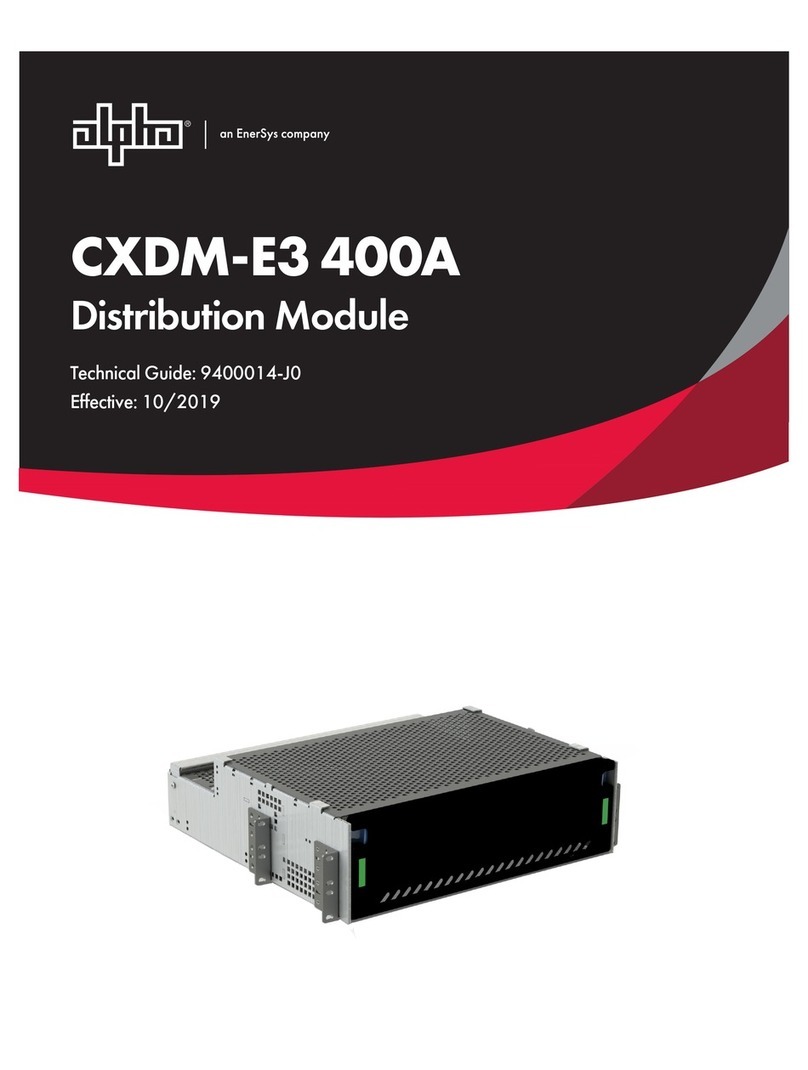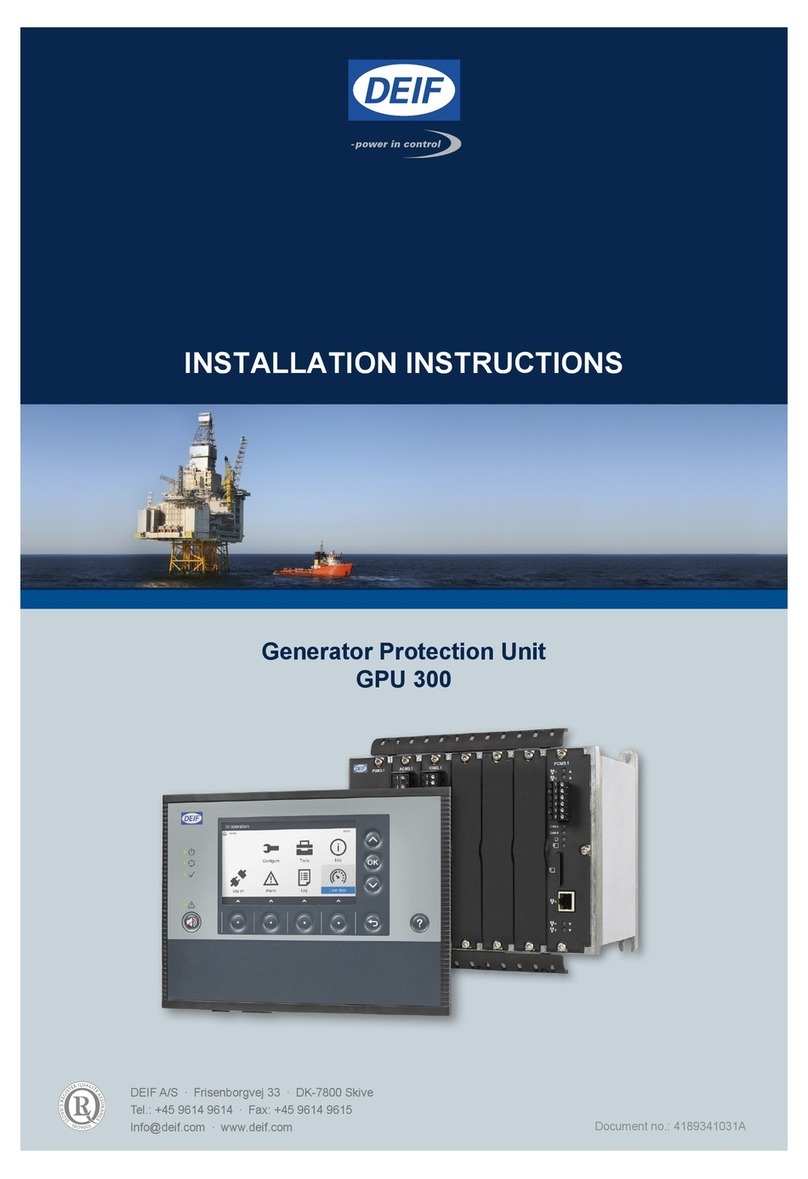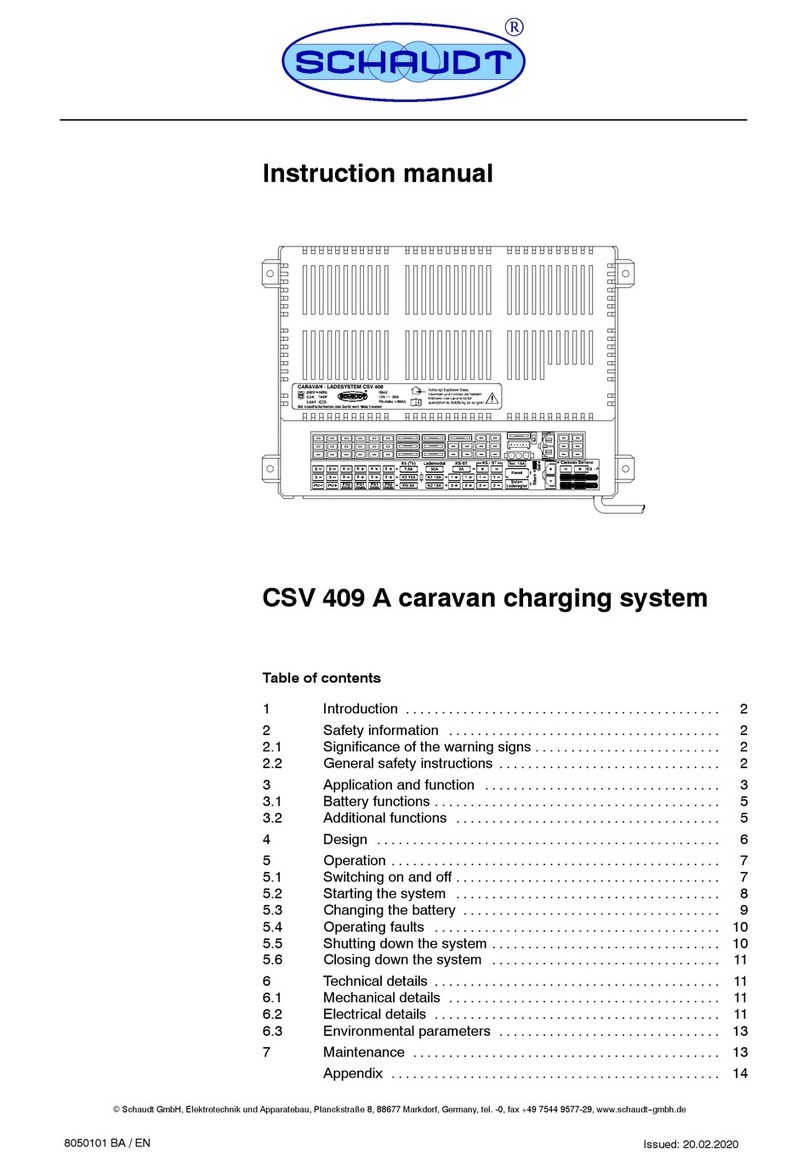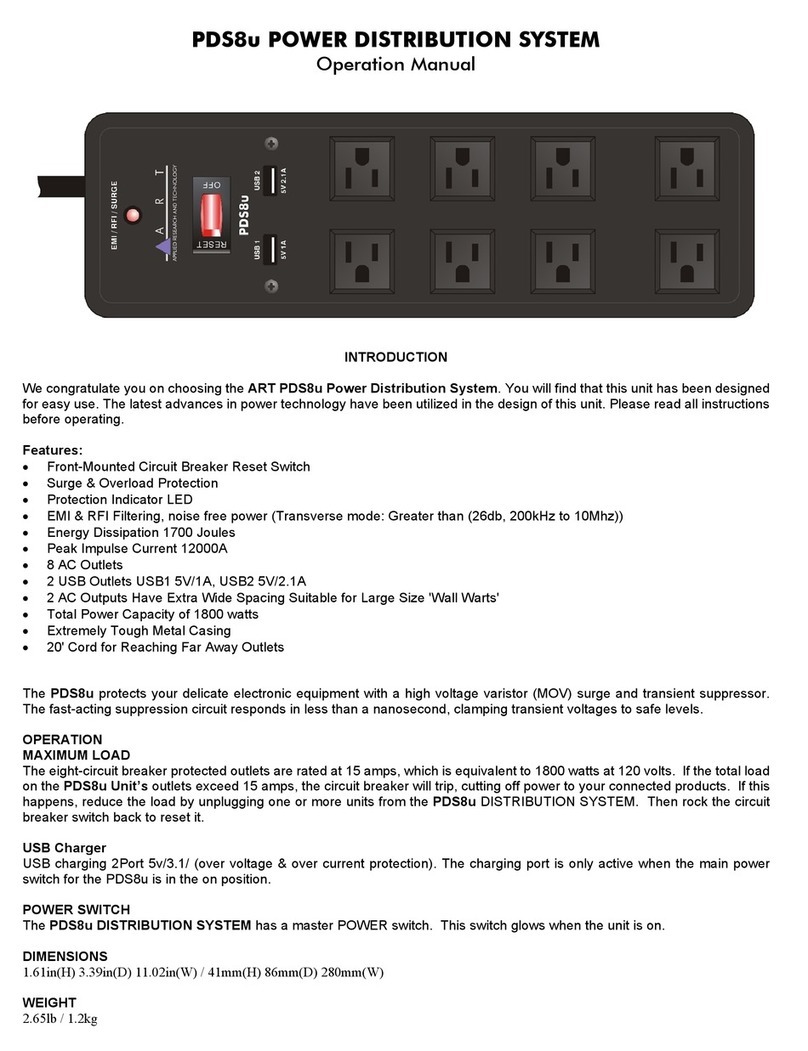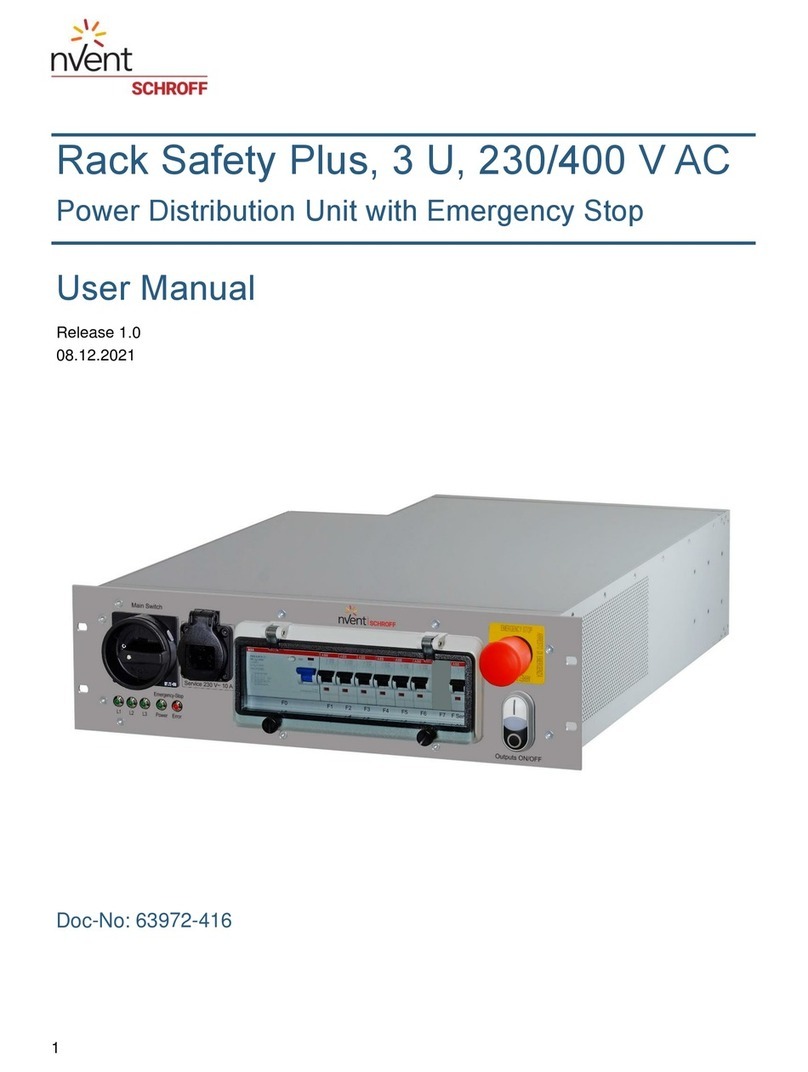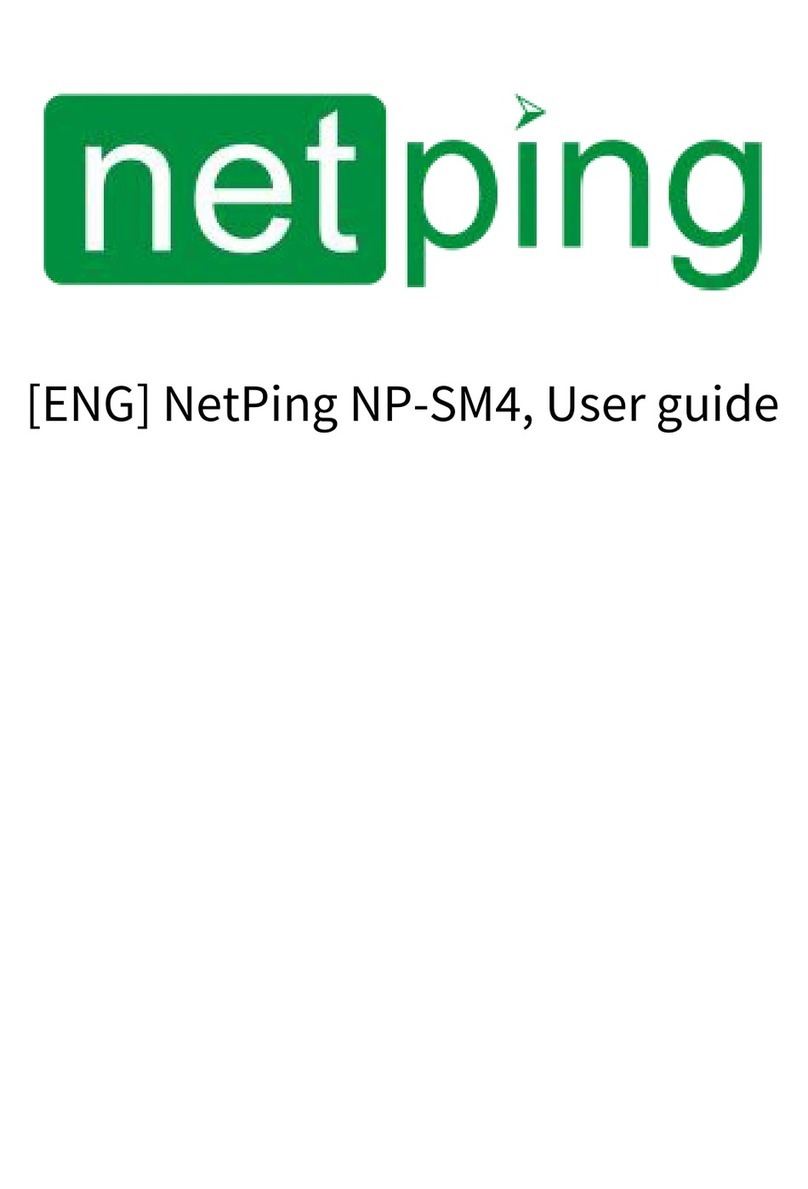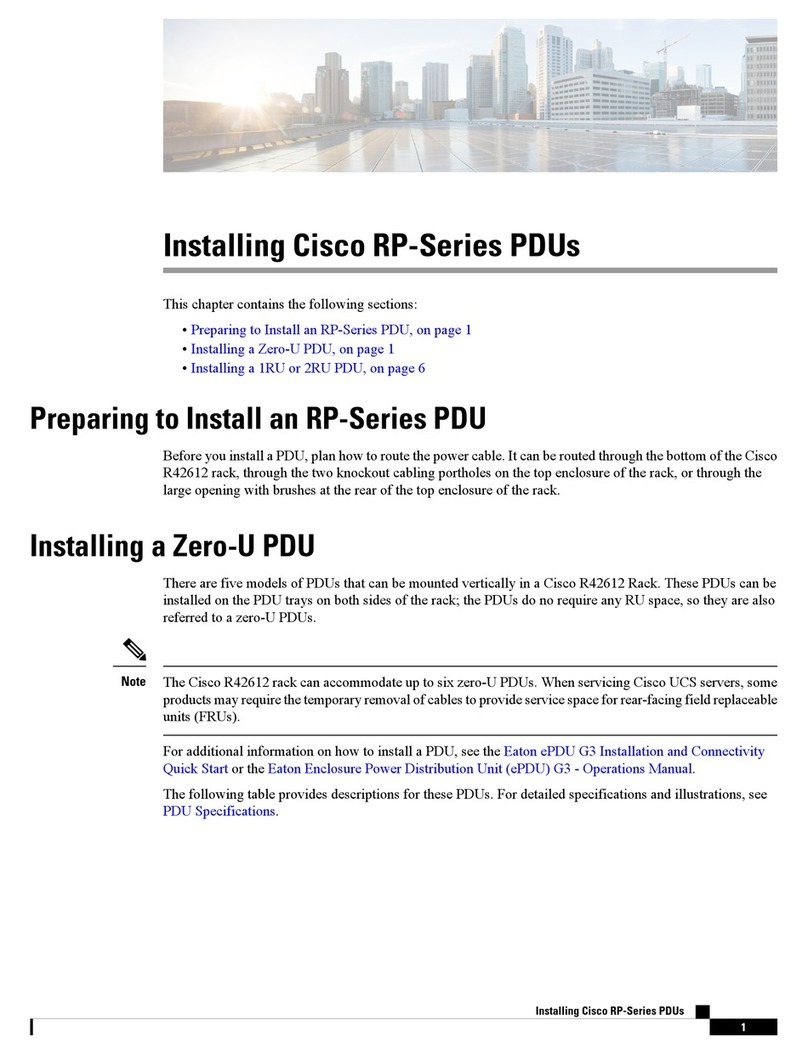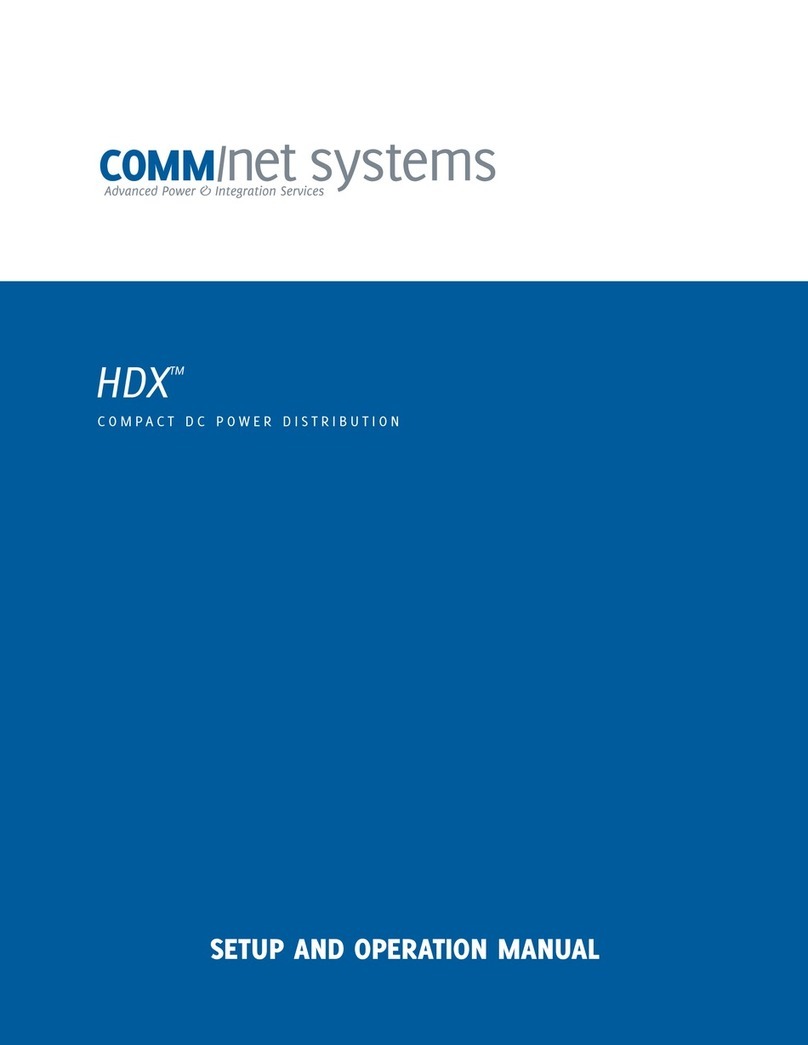EnerSys alpha Matrix C16 User manual

Matrix C16™
High Density Connectorized DC Distribution Breaker Panel
Technical Manual
Effective: January 2020

2C048-725-30 Rev. B (01/2020)
The following sections contain important safety information that must be followed during the installation and maintenance
of the equipment and batteries. Read all of the instructions before installing or operating the equipment, and save this
manual for future reference.
There may be multiple warnings associated with the call out. Example:
ATTENTION provides specic regulatory/code requirements that may aect the placement of equipment and /or
installation procedures.
ATTENTION:
NOTICE provides additional information to help complete a specic task or procedure.
NOTICE:
ELECTRICAL HAZARD WARNING provides electrical safety information to PREVENT INJURY OR DEATH
to the technician or user.
WARNING! ELECTRICAL HAZARD
FUMES HAZARD WARNING provides fumes safety information to PREVENT INJURY OR DEATH to the
technician or user.
WARNING! FUMES HAZARD
FIRE HAZARD WARNING provides ammability safety information to PREVENT INJURY OR DEATH to the
technician or user.
WARNING! FIRE HAZARD
This WARNING provides safety information for both Electrical AND Fire Hazards
WARNING! ELECTRICAL & FIRE HAZARD
CAUTION provides safety information intended to PREVENT DAMAGE to material or equipment.
CAUTION!
GENERAL HAZARD WARNING provides safety information to PREVENT INJURY OR DEATH to the
technician or user.
WARNING! GENERAL HAZARD
Safety Notes
Alpha Technologies Services, Inc. considers customer safety and satisfaction its most important priority. To reduce the
risk of injury or death and to ensure continual safe operation of this product, certain information is presented dierently in
this manual. Alpha®tries to adhere to ANSI Z535 and encourages special attention and care to information presented in
the following manner:

3C048-725-30 Rev. B (01/2020)
Matrix C16™
High Density Connectorized DC Distribution Breaker Panel
Technical Manual
C048-725-30 Rev. B
Eective: January 2020
©2020 by Alpha Technologies Services, Inc.
Disclaimer
Images contained in this manual are for illustrative purposes only. These images may not match your installation.
Operator is cautioned to review the drawings and illustrations contained in this manual before proceeding. If there are
questions regarding the safe operation of this powering system, please contact Alpha Technologies Services, Inc. or your
nearest Alpha representative.
Alpha®shall not be held liable for any damage or injury involving its enclosures, power supplies, generators, batteries or
other hardware if used or operated in any manner or subject to any condition not consistent with its intended purpose or is
installed or operated in an unapproved manner or improperly maintained.
Contact Information
Sales information and customer service in USA
(7AM to 5PM, Pacic Time): 1 800 322 5742
Complete Technical Support in USA
(7AM to 5PM, Pacic Time or 24/7 emergency support): 1 800 863 3364
Sales information and Technical Support in Canada: 1 888 462 7487
Website: www.alpha.com

4C048-725-30 Rev. B (01/2020)
Contents
1.0 Purpose and Applicability � � � � � � � � � � � � � � � � � � � � � � � � � � � � � � � � � � � � � � � � � � � � � � � � � 6
1�1 Product Model � � � � � � � � � � � � � � � � � � � � � � � � � � � � � � � � � � � � � � � � � � � � � � � � � � � � � � � � � � � � � � � � � � � � 6
2.0 Theory of Operation � � � � � � � � � � � � � � � � � � � � � � � � � � � � � � � � � � � � � � � � � � � � � � � � � � � � � � � 6
2�1 Introduction� � � � � � � � � � � � � � � � � � � � � � � � � � � � � � � � � � � � � � � � � � � � � � � � � � � � � � � � � � � � � � � � � � � � � � � 6
2�2 Features � � � � � � � � � � � � � � � � � � � � � � � � � � � � � � � � � � � � � � � � � � � � � � � � � � � � � � � � � � � � � � � � � � � � � � � � � 6
3.0 Unpacking and Inspection � � � � � � � � � � � � � � � � � � � � � � � � � � � � � � � � � � � � � � � � � � � � � � � � � 6
3�1 Package Contents � � � � � � � � � � � � � � � � � � � � � � � � � � � � � � � � � � � � � � � � � � � � � � � � � � � � � � � � � � � � � � � � � 6
4.0 Installation � � � � � � � � � � � � � � � � � � � � � � � � � � � � � � � � � � � � � � � � � � � � � � � � � � � � � � � � � � � � � � � � 7
4�1 Installation Preparation� � � � � � � � � � � � � � � � � � � � � � � � � � � � � � � � � � � � � � � � � � � � � � � � � � � � � � � � � � � � � � 7
4�1�1 Elevated Operating Ambient Temperature � � � � � � � � � � � � � � � � � � � � � � � � � � � � � � � � � � � � � � � � � � � 7
4�1�2 Reduced Air Flow� � � � � � � � � � � � � � � � � � � � � � � � � � � � � � � � � � � � � � � � � � � � � � � � � � � � � � � � � � � � � � 7
4�1�3 Mechanical Loading � � � � � � � � � � � � � � � � � � � � � � � � � � � � � � � � � � � � � � � � � � � � � � � � � � � � � � � � � � � � 7
4�1�4 Circuit Overloading � � � � � � � � � � � � � � � � � � � � � � � � � � � � � � � � � � � � � � � � � � � � � � � � � � � � � � � � � � � � 7
4�1�5 Reliable Earthing � � � � � � � � � � � � � � � � � � � � � � � � � � � � � � � � � � � � � � � � � � � � � � � � � � � � � � � � � � � � � � 7
4�1�6 Disconnect Device � � � � � � � � � � � � � � � � � � � � � � � � � � � � � � � � � � � � � � � � � � � � � � � � � � � � � � � � � � � � � 7
4�2 Mechanical Mounting � � � � � � � � � � � � � � � � � � � � � � � � � � � � � � � � � � � � � � � � � � � � � � � � � � � � � � � � � � � � � � � 8
4�2�1 Rack Mount Ears � � � � � � � � � � � � � � � � � � � � � � � � � � � � � � � � � � � � � � � � � � � � � � � � � � � � � � � � � � � � � � 8
4�2�2 Cable Lacing Bar � � � � � � � � � � � � � � � � � � � � � � � � � � � � � � � � � � � � � � � � � � � � � � � � � � � � � � � � � � � � � � 8
4�2�3 Optional Rear Rack Support Kit (C750-284-10) � � � � � � � � � � � � � � � � � � � � � � � � � � � � � � � � � � � � � � 9
4�3 Ground Installation � � � � � � � � � � � � � � � � � � � � � � � � � � � � � � � � � � � � � � � � � � � � � � � � � � � � � � � � � � � � � � � � 10
4�4 Input Connections� � � � � � � � � � � � � � � � � � � � � � � � � � � � � � � � � � � � � � � � � � � � � � � � � � � � � � � � � � � � � � � � � 11
4.4.1 Straight Lug Input Conguration � � � � � � � � � � � � � � � � � � � � � � � � � � � � � � � � � � � � � � � � � � � � � � � � � 11
4.4.2 Optional 90 Degree Lug Input Conguration � � � � � � � � � � � � � � � � � � � � � � � � � � � � � � � � � � � � � � � � 11
4�5 Rear Plastic Safety Shields � � � � � � � � � � � � � � � � � � � � � � � � � � � � � � � � � � � � � � � � � � � � � � � � � � � � � � � � � 12
4�5�1 Straight Isolators � � � � � � � � � � � � � � � � � � � � � � � � � � � � � � � � � � � � � � � � � � � � � � � � � � � � � � � � � � � � � 12
4�5�2 Optional 90 Degree Isolators � � � � � � � � � � � � � � � � � � � � � � � � � � � � � � � � � � � � � � � � � � � � � � � � � � � 12
4�6 Output Connections � � � � � � � � � � � � � � � � � � � � � � � � � � � � � � � � � � � � � � � � � � � � � � � � � � � � � � � � � � � � � � � 12
4�7 Alarm Installation � � � � � � � � � � � � � � � � � � � � � � � � � � � � � � � � � � � � � � � � � � � � � � � � � � � � � � � � � � � � � � � � � 13
4�8 Breaker Installation� � � � � � � � � � � � � � � � � � � � � � � � � � � � � � � � � � � � � � � � � � � � � � � � � � � � � � � � � � � � � � � � 13
4�9 Installing the Network Cable� � � � � � � � � � � � � � � � � � � � � � � � � � � � � � � � � � � � � � � � � � � � � � � � � � � � � � � � � 14
5.0 Operation (Models with SmartSwitch) � � � � � � � � � � � � � � � � � � � � � � � � � � � � � � � � � � � � � � �15
5�1 User Interface � � � � � � � � � � � � � � � � � � � � � � � � � � � � � � � � � � � � � � � � � � � � � � � � � � � � � � � � � � � � � � � � � � � � 15
5�2 Home Screen Information� � � � � � � � � � � � � � � � � � � � � � � � � � � � � � � � � � � � � � � � � � � � � � � � � � � � � � � � � � � 15
5�3 Initial Operation � � � � � � � � � � � � � � � � � � � � � � � � � � � � � � � � � � � � � � � � � � � � � � � � � � � � � � � � � � � � � � � � � � 16
5�3�1 Breaker Inventory Process� � � � � � � � � � � � � � � � � � � � � � � � � � � � � � � � � � � � � � � � � � � � � � � � � � � � � � 16
5�3�2 Setting Breaker Ampacity � � � � � � � � � � � � � � � � � � � � � � � � � � � � � � � � � � � � � � � � � � � � � � � � � � � � � � 16
5�4 “VIEW BKR LOAD HOLD 3 S” � � � � � � � � � � � � � � � � � � � � � � � � � � � � � � � � � � � � � � � � � � � � � � � � � � � � � � 17
5�5 “SETUP HOLD 3 S” – Setup Menu � � � � � � � � � � � � � � � � � � � � � � � � � � � � � � � � � � � � � � � � � � � � � � � � � � � 17
5�5�1 “SETUP BKR INV HOLD 3 S” – Breaker Inventory � � � � � � � � � � � � � � � � � � � � � � � � � � � � � � � � � � 17
5�5�2 “SETUP BUS ALMS” – Bus Alarm Menu � � � � � � � � � � � � � � � � � � � � � � � � � � � � � � � � � � � � � � � � � � � 17
5�5�3 “SETUP BKR ALMS HOLD 3 S” – Breaker Alarm Menu � � � � � � � � � � � � � � � � � � � � � � � � � � � � � � � 17
5�5�4 “SETUP VOLT CAL HOLD 3 S” – Voltage Calibration Menu � � � � � � � � � � � � � � � � � � � � � � � � � � � � 17
5�5�5 “SETUP ADVANCED HOLD 3 S” – Advanced Settings Menu� � � � � � � � � � � � � � � � � � � � � � � � � � � 18
5�6 Review System Status via the Embedded Web Server � � � � � � � � � � � � � � � � � � � � � � � � � � � � � � � � � � � � 18
5�6�1 Default Static Network Settings � � � � � � � � � � � � � � � � � � � � � � � � � � � � � � � � � � � � � � � � � � � � � � � � � � 18
5�6�2 Navigating the Web Server � � � � � � � � � � � � � � � � � � � � � � � � � � � � � � � � � � � � � � � � � � � � � � � � � � � � � 19
5�6�3 Administration Settings � � � � � � � � � � � � � � � � � � � � � � � � � � � � � � � � � � � � � � � � � � � � � � � � � � � � � � � � 19
5�7 SmartSwitch User Interface Map � � � � � � � � � � � � � � � � � � � � � � � � � � � � � � � � � � � � � � � � � � � � � � � � � � � � � 20

5C048-725-30 Rev. B (01/2020)
6.0 Operation (Models with LED Display) � � � � � � � � � � � � � � � � � � � � � � � � � � � � � � � � � � � � � � �21
6�1 Layout and Function of Logic PCB Interface � � � � � � � � � � � � � � � � � � � � � � � � � � � � � � � � � � � � � � � � � � � � 21
6�2 To Inventory the Circuit Breakers � � � � � � � � � � � � � � � � � � � � � � � � � � � � � � � � � � � � � � � � � � � � � � � � � � � � � 22
6�3 To Temporarily Silence Breaker Trip Alarm Beeper � � � � � � � � � � � � � � � � � � � � � � � � � � � � � � � � � � � � � � � 22
6�4 To Disable/Re-Enable the Breaker Trip Alarm Beeper � � � � � � � � � � � � � � � � � � � � � � � � � � � � � � � � � � � � � 22
6�5 To Perform a Factory Reset � � � � � � � � � � � � � � � � � � � � � � � � � � � � � � � � � � � � � � � � � � � � � � � � � � � � � � � � � 22
7.0 Maintenance Operations � � � � � � � � � � � � � � � � � � � � � � � � � � � � � � � � � � � � � � � � � � � � � � � � � �23
7�1 Breaker Removal � � � � � � � � � � � � � � � � � � � � � � � � � � � � � � � � � � � � � � � � � � � � � � � � � � � � � � � � � � � � � � � � � 23
7�2 Output Connector Removal � � � � � � � � � � � � � � � � � � � � � � � � � � � � � � � � � � � � � � � � � � � � � � � � � � � � � � � � � 23
8.0 Product Specications � � � � � � � � � � � � � � � � � � � � � � � � � � � � � � � � � � � � � � � � � � � � � � � � � � � �24
9.0 Models and Accessories � � � � � � � � � � � � � � � � � � � � � � � � � � � � � � � � � � � � � � � � � � � � � � � � � �25
Appendix A: Mechanical Drawings . . . . . . . . . . . . . . . . . . . . . . . . . . . . . . . . . . . . . 27
A�1 Single-Input Matrix C16 (C016-1621-10)
w/o Safety Shields � � � � � � � � � � � � � � � � � � � � � � � � � � � � � � � � � � � � � � � � � � � � � � � � � � � � � � � � � � � � � � � � � � � � 27
A�2 Single-Input Matrix C16 (C016-1621-10)
w/ Straight and 90 Degree Safety Shields� � � � � � � � � � � � � � � � � � � � � � � � � � � � � � � � � � � � � � � � � � � � � � � � � � 28
A�3 Dual-Input Matrix C16 (C016-1622-10)
w/o Safety Shields � � � � � � � � � � � � � � � � � � � � � � � � � � � � � � � � � � � � � � � � � � � � � � � � � � � � � � � � � � � � � � � � � � � � 29
A�4 Dual-Input Matrix C16 (C016-1622-10)
w/Straight and 90 Degree Safety Shields � � � � � � � � � � � � � � � � � � � � � � � � � � � � � � � � � � � � � � � � � � � � � � � � � � 30

6C048-725-30 Rev. B (01/2020)
1.01.0 Purpose and ApplicabilityPurpose and Applicability
The purpose of this document is to detail the installation and
operation instructions for the Matrix C16™breaker panel�
1.11.1 Product ModelProduct Model
This document applies to the following congurations of the
Matrix C16 breaker panel:
Table 1. Matrix C16 Model Congurations
PART NUMBER DESCRIPTION
C016-1621-10 Matrix C16; Single Input; SmartSwitch
C016-1622-10 Matrix C16; Dual Input; SmartSwitch
C016-1623-10 Matrix C16; Single Input; LED Display, w/o Ethernet
C016-1624-10 Matrix C16; Dual Input; LED Display; w/o Ethernet
2.02.0 Theory of OperationTheory of Operation
2.12.1 IntroductionIntroduction
The Matrix C16 1RU High Power Density DC Distribution Center
provides high reliability, high power, DC distribution in a compact
1RU space to maximize rack space for signal equipment�
2.22.2 FeaturesFeatures
yCompact 1RU form factor
y400A total rating
y8A and 8B output circuits (dual input), 16 output circuits
(single Input)
yEnclosed breaker compartment to prevent nuisance trips
yRemote monitoring via Form-C dry alarm contacts
ySmartSwitch with per circuit current monitoring
yAvailable embedded web server for real time network
monitoring
3.03.0 Unpacking and InspectionUnpacking and Inspection
The Matrix C16 was carefully packaged at the factory to
withstand the normal rigors of shipping� However, you should
carefully inspect the box and contents to conrm that no damage
has occurred in transit. Most shipping carriers require notication
of shipping damage within twenty-four hours of delivery, and
it is the responsibility of the recipient to inspect the shipment
immediately upon receipt�
3.13.1 Package ContentsPackage Contents
yMatrix C16 1RU High Power Density DC Distribution Center
yInstallation kit
yRear plastic safety shields

7C048-725-30 Rev. B (01/2020)
4.04.0 InstallationInstallation
4.14.1 Installation PreparationInstallation Preparation
When selecting an installation location, ensure that all of the
following conditions are met before proceeding�
4.1.14.1.1 Elevated Operating Ambient TemperatureElevated Operating Ambient Temperature
If you install the panel in a closed or multi-unit rack assembly, the
operating ambient temperature of the rack environment may be
greater than room ambient� Therefore, take care to install the
equipment in an environment compatible with the maximum ambient
temperature (TMA)�
4.1.24.1.2 Reduced Air FlowReduced Air Flow
Installation of the equipment in a rack should be such that the
amount of air ow required for safe operation of the equipment is not
compromised�
4.1.34.1.3 Mechanical LoadingMechanical Loading
Mounting of the equipment in the rack should be such that a
hazardous condition is not achieved due to uneven mechanical
loading�
4.1.44.1.4 Circuit OverloadingCircuit Overloading
Give consideration to the connection of the equipment to the
supply circuit and the eect that overloading of the circuits might
have on overcurrent protection and supply wiring� Use appropriate
consideration for equipment nameplate ratings when addressing this
concern�
4.1.54.1.5 Reliable EarthingReliable Earthing
Maintain reliable earthing of rack-mounted equipment� Pay particular
attention to supply connections other than direct connections to the
branch circuit (e�g�, use of power strips)�
4.1.64.1.6 Disconnect DeviceDisconnect Device
A readily accessible disconnect device must be incorporated in the
building installation wiring�

8C048-725-30 Rev. B (01/2020)
4.24.2 Mechanical MountingMechanical Mounting
THIS PRODUCT MUST BE INSTALLED WITHIN A
RESTRICTED ACCESS LOCATION WHERE ACCESS IS
THROUGH THE USE OF A TOOL, LOCK AND KEY, OR
OTHER MEANS OF SECURITY, AND IS CONTROLLED
BY THE AUTHORITY RESPONSIBLE FOR THE
LOCATION� THIS PRODUCT MUST BE INSTALLED AND
MAINTAINED ONLY BY QUALIFIED TECHNICIANS�
NOTICE:
4.2.14.2.1 Rack Mount EarsRack Mount Ears
The Matrix C16 can be mounted in a 19in or 23in rack conguration,
in a front ush or oset mid-mount orientation.
Step 1. Depending on the size of the rack, select one of the following
sets of mounting ears:
yFor 19” racks, use (2) C590-1936-10
yFor 23” racks, use (2) C590-1937-10
Step 2. Attach the two (2) front mounting ears in the appropriate
conguration using the included #10-32 hardware as shown
in Figure 1�
4.2.24.2.2 Cable Lacing BarCable Lacing Bar
NOTE: Installation of the rear cable lacing bar is optional but highly
recommended to provide strain relief for connected cables�
NOTE: If using optional rear rack support kit (C750-284-10), skip to
Section 4�2�3
Step 1. Attach the lacing bar to the rear of the panel using the
included #10-32 hardware as shown in Figure 2.
Step 2. Insert the panel into the rack and secure the front mounting
ears to the rack using the included #12-24 hardware.
Figure 1. Mounting Ears
Figure 2. Cable Lacing Bar

9C048-725-30 Rev. B (01/2020)
4.2.34.2.3 Optional Rear Rack Support KitOptional Rear Rack Support Kit (C750-284-10)(C750-284-10)
The optional rear rack support kit provides additional support to the rear of the panel by
mounting to the rear rack posts� An adjustable cable lacing bar is included�
Step 1. Attach the rear rack support brackets to each side of the Matrix C16 using the
included #10-32 hardware as shown in Figure 3 and Figure 4.
Step 2. Align each rear support rail as shown in Figure 5� Select a hole position for the
lacing bar and secure to each rear support rail using the included #10-32
hardware, then insert the rear support rail assembly into the rear support brackets
as shown in Figure 6� Secure the ears of the rear rack support assembly to a rack
using the included 1/4”-20 hardware�
Figure 3. A-Side Rear Support Bracket Figure 4. B-Side Rear Support Bracket
Figure 5. Rear Support Rail & Lacing Bar Figure 6. Insert Rear Support Rail & Lacing
Bar
Figure 7. Rear Rack Support Kit - Fully
Extended

10 C048-725-30 Rev. B (01/2020)
4.34.3 Ground InstallationGround Installation
DO NOT ENERGIZE THE PANEL BEFORE CHASSIS
GROUND IS CONNECTED�
CAUTION!
The chassis ground is located on each side of the panel� A two
hole lug landing position is provided per side� See table below
for termination information. A minimum of #6 AWG chassis
ground cable is required�
IMPORTANT: Grounding hardware not included� A properly-
sized grounding conductor must be installed per NEC
(250�122)�
Table 2. Ground Termination Summary
TWO HOLE
LANDING
TYPE
HOLE/
STUD SIZE
CENTER
TO
CENTER
RECOMMENDED
TORQUE VALUE
Threaded Insert 1/4in-20 5/8in 90in-lbs
Step 1. Connect the lug to the chassis (see Figure 8) with the
included 1/4in-20 hardware� Make sure heat shrink and
no-oxide compound are applied appropriately prior to
attachment�
Step 2. Torque the fasteners to 90in-lbs�
Figure 8. Chassis Ground Connection

11 C048-725-30 Rev. B (01/2020)
4.44.4 Input ConnectionsInput Connections
WARNING! ELECTRICAL HAZARD
TO PROTECT PERSONNEL AND EQUIPMENT,
ENSURE ALL INPUT POWER FEEDS ARE NOT
ENERGIZED BEFORE INSTALLING THEM�
ELECTRICAL INSTALLATION SHOULD ONLY BE
PERFORMED BY QUALIFIED PERSONNEL WITH
PROPER TOOLS AND PROTECTIVE SAFETY
EQUIPMENT�
MAKE SURE THAT ALL FEEDER CABLES HAVE
HEAT SHRINK APPLIED PRIOR TO TERMINATION,
AND THAT NO-OXIDE COMPOUND IS APPLIED
TO ALL COPPER-TO-COPPER CONNECTIONS�
USE ONLY COMPONENTS AND CRIMPING TOOLS
APPROVED BY AGENCIES OR CERTIFYING
BODIES RECOGNIZED IN YOUR COUNTRY OR
REGION�
NOTICE:
Table 3. Electrical Termination Summary
TWO HOLE
LANDING
TYPE
HOLE/
STUD SIZE
CENTER
TO
CENTER
RECOMMENDED
TORQUE VALUE
Through Hole 3/8in 5/8in - 1in 145in-lbs
4.4.14.4.1 Straight Lug Input CongurationStraight Lug Input Conguration
(See Figure 9)
Step 1. Secure the HOT input cables lug(s) to the HOT input bus
bar(s) with the included 3/8”-16 x 1” hardware� Torque
the bolts to 145 in-lbs�
Step 2. Secure the RTN cable lug(s) to the RTN input bus bar(s)
with the included 3/8”-16 x 1” hardware� Torque the bolts
to 145 in-lbs�
4.4.24.4.2 Optional 90 Degree Lug Input CongurationOptional 90 Degree Lug Input Conguration
(See Figure 10)
Step 1. Secure the 90 degree HOT input bus bar adaptor(s) to
the HOT input bus bar(s) with the included 3/8”-16 x 1”
hardware� Torque the bolts to 145 in-lbs�
Step 2. Secure the 90 degree RTN input bus bar adaptor(s) to
the RTN input bus bar(s) with the included 3/8”-16 x 1”
hardware� Torque the bolts to 145 in-lbs�
Figure 9. Straight Input Lug Installation
Figure 10. 90 Degree Input Lug Installation

12 C048-725-30 Rev. B (01/2020)
4.54.5 Rear Plastic Safety ShieldsRear Plastic Safety Shields
WARNING! ELECTRICAL HAZARD
FAILURE TO INSTALL THE PLASTIC SAFETY SHIELDS
PROPERLY MAY CREATE AN ELECTRICAL HAZARD�
THE PANEL MAY BE ENERGIZED WHEN INSTALLING
THE REAR PLASTIC SAFETY COVERS� USE INSULATED
TOOLS AND APPROPRIATE PERSONAL PROTECTIVE
EQUIPMENT WHEN INSTALLING OR REMOVING THE
REAR PLASTIC SAFETY COVERS� WHEN ALL REAR
ELECTRICAL CONNECTIONS HAVE BEEN COMPLETED,
THE REAR PLASTIC SAFETY COVERS MUST BE
INSTALLED� THE COVERS CAN BE REMOVED LATER TO
SERVICE THE PANEL�
When all input cables have been installed, attach the rear plastic safety
covers that go over each input landing position�
4.5.14.5.1 Straight IsolatorsStraight Isolators
Step 1. Pry the isolator open and place it around the cable� Ensure that it
is in the correct orientation (see Figure 11)�
Step 2. Slide the isolator forward until it covers the bus bars and its
corresponding isolator, against the metal chassis� It is held in
place by friction� Repeat these steps for all of the straight-
mounted input bus bars on the panel�
4.5.24.5.2 Optional 90 Degree IsolatorsOptional 90 Degree Isolators
Step 1. Place the bottom portion of the isolator on the bottom of the input
bus assembly and align with the top portion of the isolator as
shown in Figure 12�
Step 2. Install the two plastic snap-in clips at the top of the isolator
assembly to secure it in place� Repeat these steps for all 90
degree-mounted input bus bars on the panel�
4.64.6 Output ConnectionsOutput Connections
WARNING! ELECTRICAL HAZARD
ENSURE CIRCUIT BREAKERS ARE IN THE OFF POSITION
BEFORE PLUGGING IN OUTPUT CONNECTIONS�
NOTE: When viewing the connectors from the rear of the panel, ensure
that each RTN cable is oriented on the left position of each connector�
Step 1. Locate the connectorized output cable whips that were shipped
with your C16 panel�
Step 2. Insert the connector into the desired output position until it clicks
(see Figure 13)� The connector is keyed to prevent reverse
polarity� Refer to the output circuit map label for output circuit
mapping information�
Step 3. Lace the output cable to the previously installed lacing bar�
Repeat these steps for all desired output circuits to be installed�
Figure 11. Straight Isolators
Figure 12. 90 Degree Isolators
Figure 13. Output Connections

13 C048-725-30 Rev. B (01/2020)
4.74.7 Alarm InstallationAlarm Installation
The Matrix C16 has Form-C dry alarm contacts for remote
alarm monitoring� An 8p8c- (RJ-45) modular jack can be
found in the center of the panel when viewed from the rear� It
is the lower of the two jacks as shown in Figure 14� Plug a Cat
5/5e/6 UTP cable with a TIA/EIA T568B termination into the
alarm jack� Refer to Table 4 below for termination pinout�
Table 4. Alarm Contact PinOut
PIN 1 PIN 2 PIN 3 PINS 4-8
COM NC NO Reserved
4.84.8 Breaker InstallationBreaker Installation
SLIMLINE BREAKERS RATED GREATER THAN
65A DO NOT CARRY A UL 489 RATING AT THIS
TIME�
NOTICE:
MAKE SURE CIRCUIT BREAKERS ARE IN THE
OFF POSITION PRIOR TO INSTALLATION�
ENSURE CIRCUIT BREAKERS ARE COMPLETELY
INSERTED�
CAUTION!
There are 16 breaker positions in the Matrix C16 breaker panel�
Step 1. Remove the breaker compartment door from the panel
by loosening the two thumb screws on the door�
Step 2. Select a breaker of sucient ampacity and insert it into
the desired output circuit, making sure to seat the
breaker securely (see Figure 15)�
NOTE: A breaker legend is applied to the inside of the
compartment door to allow an installer to mark the use of each
breaker�
Step 3. Once all desired circuit breakers have been installed,
reinstall the breaker compartment door and secure it
with the thumb screws�
Figure 14. Alarm Jack
Figure 15. Breaker Installation

14 C048-725-30 Rev. B (01/2020)
4.94.9 Installing the Network CableInstalling the Network Cable
If remote monitoring over the network is required, complete
the following steps to connect the Ethernet module with
embedded web server�
NOTE: For initial conguration, it is recommended to use a
crossover Cat 5/5e/6 UTP cable to connect a laptop directly to
the Ethernet port of the Matrix panel. If the laptop is congured
for Auto MDI-X, a straight-through cable may be used�
Step 1. Connect a Cat 5/5e/6 UTP Ethernet cable from the local
network to the Ethernet port on the rear of the panel�
Refer to "Appendix A: Mechanical Drawings" on Page
27 for exact location� Use a TIA/EIA T-568B pinout for
the network connection�
Step 2. For information on conguring the web server, see "5.6
Review System Status via the Embedded Web server"
on Page 18�
Figure 16. Ethernet Jack

15 C048-725-30 Rev. B (01/2020)
5.05.0 OperationOperation (Models with SmartSwitch)(Models with SmartSwitch)
Operation instructions for models without the SmartSwitch
controller can be found in Section 6.0 “Operation (Models with
LED Display)” on Page 21.
If you are using the Ethernet based web server, see Section 5�6
“Review System Status via the Embedded Web Server" on Page 18
for setup and operation instructions� Refer to section 5�7 on Page 20
for a SmartSwitch user interface map�
5.15.1 User InterfaceUser Interface
To advance any item in the menu, tap the SmartSwitch screen (fully
depress the screen itself for less than one second)�
To select a value or enter a menu, press and hold the SmartSwitch for
at least 3 seconds�
5.25.2 Home Screen InformationHome Screen Information
The SmartSwitch home screen displays Input bus voltage, input bus
current, and alarm status� Under normal operation, the home screen
backlight will remain green�
The dual input Matrix C16 SmartSwitch home screen will
automatically cycle between the A and B bus displays� Tapping the
screen once will cycle through the home screens manually� The
available options from the home screen are Input A, Input B displays
as well VIEW BKR LOAD and SETUP menus�
The home screen also indicates the real time status of the panel
based on its backlight color� Refer to Table 2 below for status
information�
Table 5. Backlight Status
BACKLIGHT COLOR STATUS
INDICATED
ALARM TYPE
Green Normal Operation N/A
Orange Warning/Pre-Alarm Minor
Red Alarm Major
Bus B
48.0 VDC
0.0 AM
Figure 17. SmartSwitch Controller

16 C048-725-30 Rev. B (01/2020)
5.35.3 Initial OperationInitial Operation
Once all breakers are installed and power is present on
the inputs, remove the breaker compartment door and
slide the power switch to the on position� The power
switch is located on the front right side of the SmartSwitch�
The display will turn on and display the Alpha®logo
followed by the rmware version.
5.3.15.3.1 Breaker Inventory ProcessBreaker Inventory Process
Before the monitoring features of the Matrix panel can be
used, a breaker inventory must be taken�
Step 1. Upon rst power up, the system will prompt “TURN
ON THE BKRS HOLD 3S�”
Step 2. Turn on all breakers to be inventoried� Press and
hold the SmartSwitch as prompted�
Step 3. The SmartSwitch will now display the number of
breakers installed in the panel� If the number of
breakers displayed is incorrect, ensure that all
installed breakers are fully seated, in the correct
orientation, and turned on�
Step 4. If the number of breakers is correct, press and hold
the SmartSwitch for 3 seconds to continue�
Step 5. The SmartSwitch will now display “STORED
PRESS TO CONT�” Tap the SmartSwitch to
continue and set the breaker ampacity�
5.3.25.3.2 Setting Breaker AmpacitySetting Breaker Ampacity
The SmartSwitch will now display “SETUP BKR AMPS
HOLD 3S�”
Step 1. Hold the SmartSwitch for 3 seconds to enter the
menu to set breaker ampacity�
Step 2. The rst breaker in inventory will be shown, along
with its currently set ampacity� If the ampacity is
incorrect, press and hold the SmartSwitch for 3
seconds to enter the menu�
Step 3. Tap the SmartSwitch until the correct ampacity is
displayed (the display will advance through
standard Slimline breaker ampacities: 1, 3, 5, 10,
15, 20, 25, 30, 35, 40, 45, 50, 55, 60, 65, 70, 80, 90,
and 100), then press and hold for 3 seconds to
save the value�
Step 4. The next breaker in inventory will now be displayed�
Repeat Steps 1-3 for each breaker in inventory�
Step 5. Once all of the breaker ampacities are set correctly,
advance to the screen that says “EXIT HOLD 3 S”
and hold the SmartSwitch for 3 seconds to exit the
menu and save the values�
This completes the initial SmartSwitch setup�
SETUP
BKR INV
HOLD 3 S
TURN ON
THE BKRS
HOLD 3 S
STORED
PRESS TO
CONT.
SETup
BKR AMPS
HOLD 3 S

17 C048-725-30 Rev. B (01/2020)
5.45.4 “VIEW BKR LOAD HOLD 3 S”“VIEW BKR LOAD HOLD 3 S”
Entering this menu will display voltage, current, and alarm status
information for each circuit that is stored in inventory� When the menu
is entered, the rst circuit in inventory will be displayed. Tapping the
SmartSwitch will advance to the next circuit in inventory�
5.55.5 “SETUP HOLD 3 S” – Setup Menu“SETUP HOLD 3 S” – Setup Menu
The setup menu is used to congure the SmartSwitch. The system will
prompt you with “SETUP HOLD 3 S” to enter the menu� This menu is
accessed by taping the home screen until the prompt appears, then
pressing and holding the SmartSwitch for 3 seconds�
5.5.15.5.1 “SETUP BKR INV HOLD 3 S” – Breaker Inventory“SETUP BKR INV HOLD 3 S” – Breaker Inventory
Press and hold the SmartSwitch for 3 seconds to enter the menu and
perform a breaker inventory. Follow the on-screen prompts to nish
inventorying circuits� A breaker inventory must be performed every
time a new circuit is added to the Matrix panel� Refer to "5�3�1 Breaker
Inventory Process" on Page 16 for instructions on how to complete
a breaker inventory�
5.5.25.5.2 “SETUP BUS ALMS” – Bus Alarm Menu“SETUP BUS ALMS” – Bus Alarm Menu
This menu is used to set the input bus rating to enable the panels over
current monitoring features�
Step 1. To set the bus A ampacity, select the option that says “SETUP
BUS A HOLD 3 S�” The SmartSwitch will then display “HOLD
TO EDIT, TAP TO SHIFT.” Tap to access the rst bus.
Step 2. Three digits will now appear on screen with an arrow under the
rst digit.
Step 3. To edit a digit, hold the SmartSwitch for 3 seconds, then tap to
change its value� Hold for 3 seconds to save the edits�
Step 4. Repeat these steps for each digit that needs to be edited�
Step 5. Repeat for bus B�
5.5.35.5.3 “SETUP BKR ALMS HOLD 3 S” – Breaker Alarm“SETUP BKR ALMS HOLD 3 S” – Breaker Alarm
MenuMenu
This menu is used to congure the alarm and warning threshold for
overcurrent alarms�
The alarm setting is used to set the threshold for the panel’s
overcurrent alarm� An alarm condition will annunciate locally with a red
display and an audible alarm� It will also cause a remote alarm via the
Form-C dry alarm contact and email alerts via the Ethernet web server�
The warning setting is used to set the threshold for the panel’s
overcurrent warning (pre-alarm)� The warning will only annunciate
locally�
5.5.45.5.4 “SETUP VOLT CAL HOLD 3 S” – Voltage“SETUP VOLT CAL HOLD 3 S” – Voltage
Calibration MenuCalibration Menu
This menu is used to calibrate displayed bus voltages� Voltage can only
be edited if within valid voltage range�
VIEW BKR
LOAD
HOLD 3 S
SETUP
HOLD 3 S
SETUP
BKR INV
HOLD 3 S
SETUP
BUS ALMS
HOLD 3 S
SETUP
BUS A
HOLD 3 S
SETUP
BKR ALMS
Hold 3 s
BUS a
299 AMPS

18 C048-725-30 Rev. B (01/2020)
5.5.55.5.5 “SETUP ADVANCED HOLD 3 S” –“SETUP ADVANCED HOLD 3 S” –
Advanced Settings MenuAdvanced Settings Menu
The advanced menu contains the following functions�
Changing these settings or using these functions may
aect the monitoring capabilities of the panel.
Restore Defaults
Resets all of the panel settings back to factory default�
This will clear breaker inventory and set the breaker
ampacity, warning, and alarm thresholds back to their
default settings�
Setup Demo
This assigns fake values to current and breaker inventory
for demonstration purposes� It should not be used during
normal operation�
System Info
This displays the rmware version installed on the
controller�
5.65.6 Review System Status via theReview System Status via the
Embedded Web ServerEmbedded Web Server
This section applies to the Matrix family products with the
optional embedded web server installed� If a panel does
not have an Ethernet web server but you would like to add
one, or if you are unsure if this option is installed on your
panel, contact Alpha Support�
The optional embedded Ethernet module provides remote
monitoring via IP-based Ethernet networks and a web
browser� To view the system status, you will need to
connect the Ethernet port on the rear of your Matrix to
your network� See "4�9 Installing the Network Cable" on
Page 14 for information on installing the network cable�
By default, the Ethernet module is congured from the
factory with a static IP address and network settings, as
dened below.
5.6.15.6.1 Default Static Network SettingsDefault Static Network Settings
Set up a local network to communicate with the embedded
web server at the following network settings:
yIPV4 Address: 192�168�123�123
ySubnet Mask: 255�255�255�0
yDefault Gateway: 192�168�123�1
yPr imar y DN S: 192 �16 8�123 �1
ySecondary DNS: 8�8�8�8
Once you establish a connection to the embedded
Ethernet module, use the following credentials to gain
access to the protected data and administrative pages:
yUsername: root
yPassword: password
SETUP
ADVANCED
HOLD 3 S

19 C048-725-30 Rev. B (01/2020)
5.6.25.6.2 Navigating the Web ServerNavigating the Web Server
Upon loading the Matrix web server, the Realtime Status
page will be displayed� Click on the “Administration” tab to
view or modify settings�
5.6.35.6.3 Administration SettingsAdministration Settings
When accessing the web server for the rst time, it is
necessary to congure the administration settings. Click
on the "Administration" tab to access these settings�
Network Settings
See "5�6�1 Default Static Network Settings" on page 18 for
the default network settings for the Matrix web interface�
You can access and change any of the settings on this
page� After applying changes, you must reboot the Matrix
Ethernet web server using the link located at the bottom of
the Administration Settings page�
Notication Settings
Allows a user to edit settings for SNMP traps or email
alerts� All remote alarms are disabled by default�
E-mail and SNMP Settings
Used to congure SNMP trap destinations, SNMP
community string and alert email destinations� After
applying changes, you must reboot the Matrix Ethernet
web server using the link located at the bottom of the
Administration Settings page�
Site Settings
Settings for site name and location displayed on the
Ethernet web server and SNMP data�
Channel Settings
Allows a user to enter channel labels which can be
accessed via SNMP�
Upload Firmware
This menu is used to update the rmware for the Ethernet
web server� Contact Alpha support for further information�
Reboot Device
This allows the user to reboot the Ethernet web server
device remotely�

20 C048-725-30 Rev. B (01/2020)
5.75.7 SmartSwitch User Interface MapSmartSwitch User Interface Map
FROM STANDBY:
┣ (Input A Display)
┣ (Input B Display)**
┣ VIEW BKR LOAD HOLD 3S
┃ ┣ (A1 / 01*)
┃ ┣ (A2 / 02*)
┃ ┣ (A3 / 03*)
┃ ┣ (A4 / 04*)
┃ ┣ (A5 / 05*)
┃ ┣ (A6 / 06*)
┃ ┣ (A7 / 07*)
┃ ┣ (A8 / 08*)
┃ ┣ (B1 / 09*)
┃ ┣ (B2 / 10*)
┃ ┣ (B3 / 11*)
┃ ┣ (B4 / 12*)
┃ ┣ (B5 / 13*)
┃ ┣ (B6 / 14*)
┃ ┣ (B7 / 15*)
┃ ┣ (B8 / 16*)
┃ ┗ EXIT HOLD 3S
┗ SETUP
┣ SETUP BKR INV
┃ ┗ TURN ON ALL BKRS HOLD 3S
┃ ┣ # OF BREAKERS CORRECT
┃ ┗ EXIT HOLD 3S
┣ SETUP BUS ALMS
┃ ┣ SETUP RATING HOLD 3S
┃ ┗ EXIT HOLD 3S
┣ SETUP BKR ALRMS
┃ ┣ ALARM %
┃ ┣ WARNING%
┃ ┗ EXIT HOLD 3S
┗ SETUP ADVANCED
┣ RESTORE DEFAULTS
┣ SETUP DEMO
┣ SYSTEM INFO
┗ EXIT HOLD 3S
About this map
yScreens in parentheses "( )" are information only�
There are no further menu items beyond these
screens�
yPress and hold SmartSwitch for 3 seconds to enter a
menu� Tap to advance between items�
* Dual Input Matrix / Single Input Matrix breaker display
** Does not display on single input Matrix (skips to
breaker menu)�
Table of contents
Other EnerSys Power Distribution Unit manuals
Popular Power Distribution Unit manuals by other brands

Eaton
Eaton Cutler-Hammer Magnum Digitrip 220+ instructions

SELF
SELF SLPU-2P1U1C1S-WL-BK manual

Hitachi
Hitachi Relion 670 Series Communication protocol manual

LEGRAND
LEGRAND PLUGMOLD PM48TC installation instructions

ABB
ABB RELION REB670 Applications manual

Dataprobe
Dataprobe iBootBar iBB-N15 Installation and operations