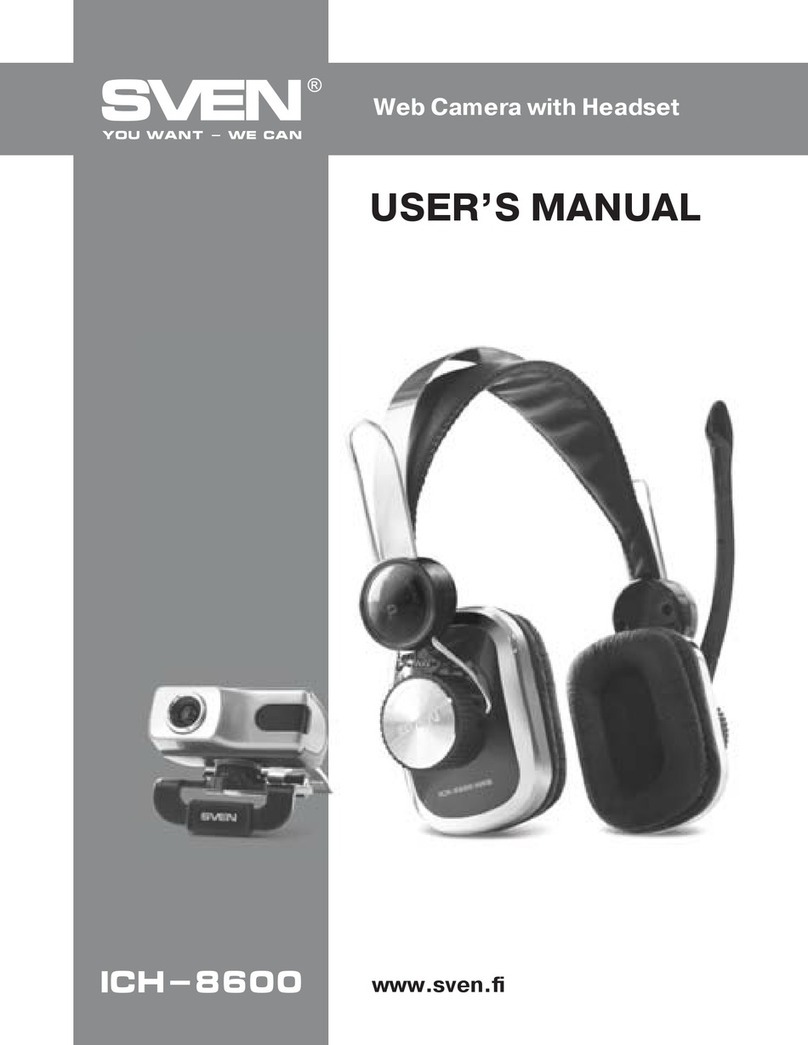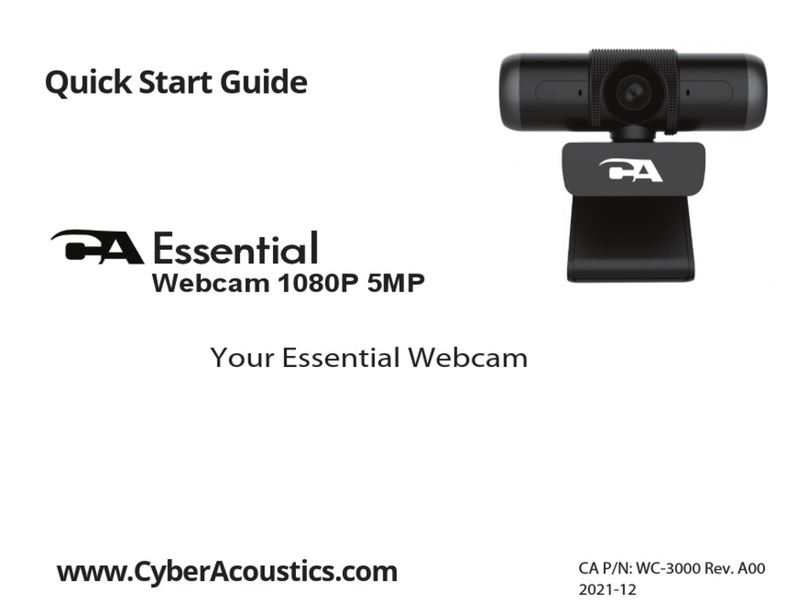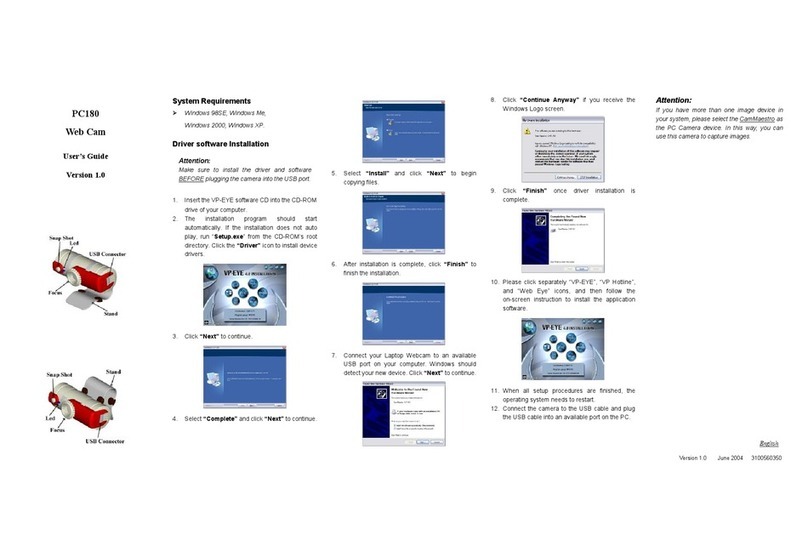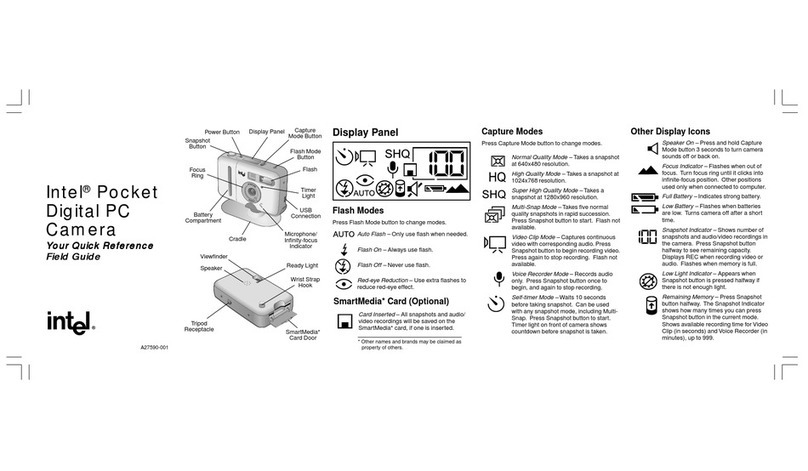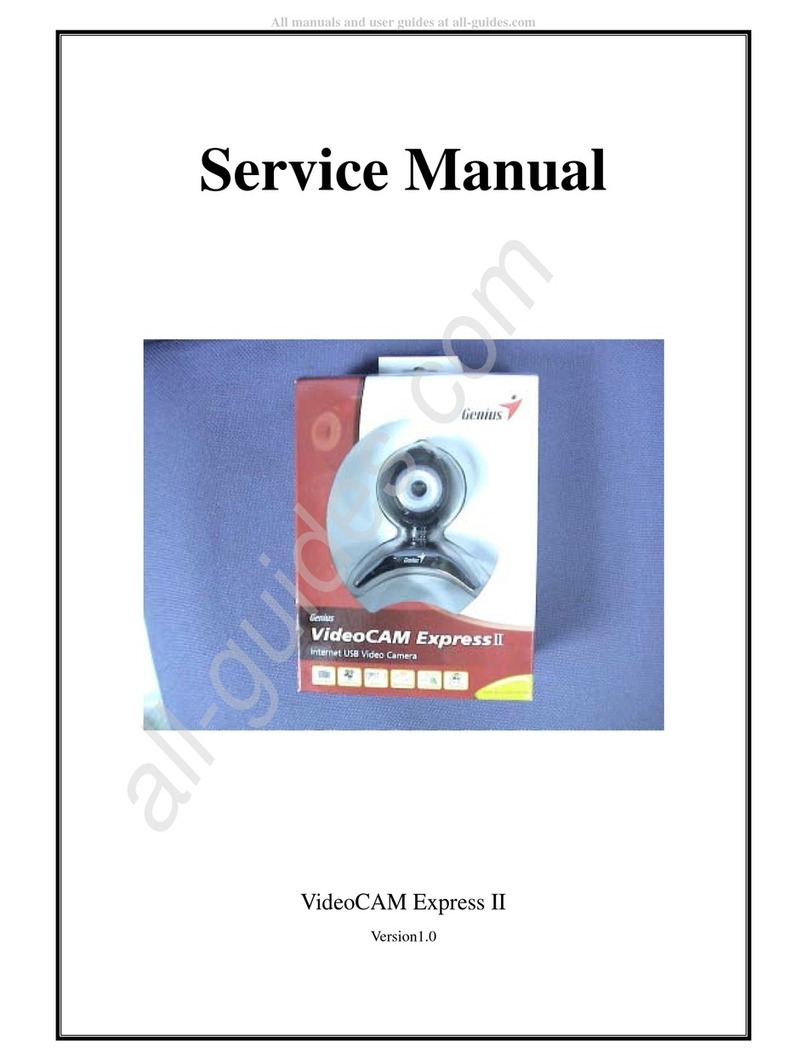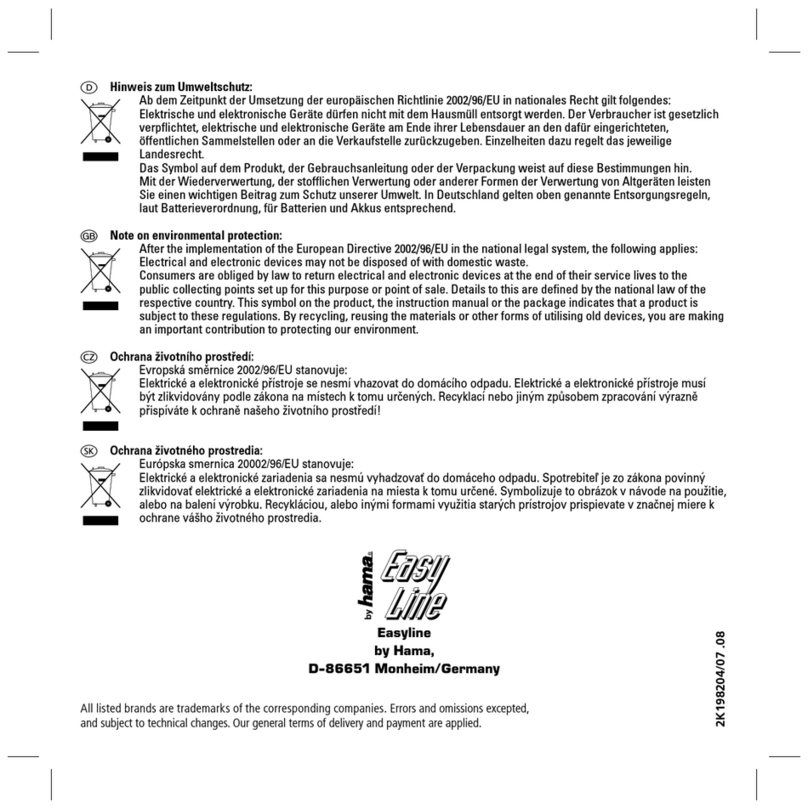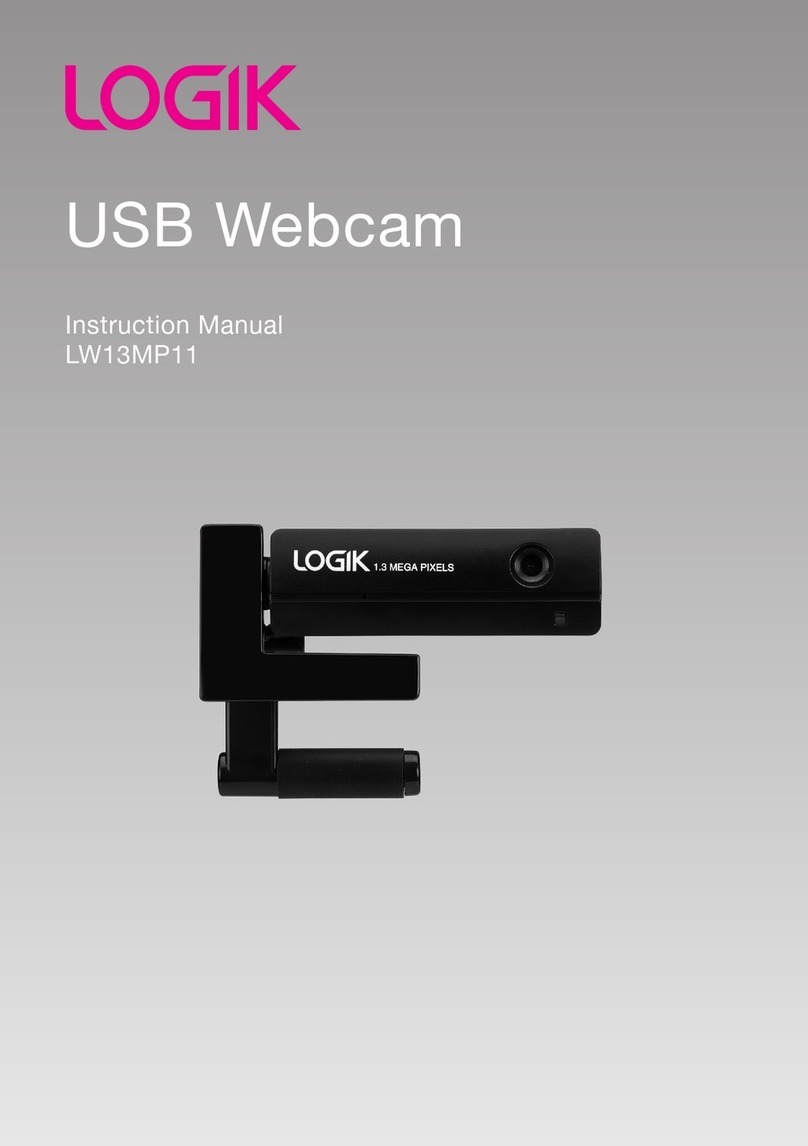CleverMic B3 User manual

1080P With Autofocus
USB Camera Quick Start
1 Product Appearance
2 Packing List
3 Product Features
1080P Full HD Wide Angle
Support 1080P full HD, and can provide 1080@30fps/25fps image coding
output. At the same time, it is compatible with 720P equal resolution
downwards, with wide field of view angle, and the maximum horizontal field
angle can be more than 84 degrees.
USB 2.0
Full-featured USB 2.0 interface, power supply, video and audio all in one, it
can also support audio and video calls.
Built-in Microphone
Built-in microphone array, it can pick up sound distance up to six meters,
unique noise suppression algorithm, make your voice perfect presentation.
Low-light
The application of 2D and 3D noise reduction algorithm greatly reduces the
image noise. Even under the condition of ultra-low illumination, it still keeps
the picture clean and clear, and the SNR of image is as high as 55dB.
Easy installation
Standard damping rotary shaft support, suitable for market 100% monitor,
easy installation, stable and reliable.
4 Safety Precautions
Careful transportation
Transportation, custody and installation process to prevent heavy pressure,
violent vibration, immersion damage to the product.
Careful installation
This product should be placed on the smooth desktop. The shell of the
product is an organic material and is strictly prohibited from contact with
any liquid, gas or solid material that may cause corrosion to the shell.
Do not unauthorized disassemble
This product has no parts which can be repaired by the user. The damage
caused by the user's own disassembly is not covered by warranty.
Electromagnetic fields at specific frequencies may affect image of machine.
5 Product Specifications
Camera
Sensor
1/2.7'', CMOS, Effective Pixel: 2.07M
Scanning Mode
Progressive
Lens Mount
M12
Lens
Focus: f=3.5mm, FOV: 84°
Minimal Illumination
0.05 Lux @ (F1.8, AGC ON)
Shutter
1/30s ~ 1/10000s
White Balance
Auto, Indoor, Outdoor, One Push,
Manual, VAR
Camera bracket
bracket with damper
Digital Noise Reduction
2D, 3D digital noise reduction
Backlight Compensation
Support
USB Features
Operate System
Windows XP/2003/VISTA/7/8/10、
Linux、Mac OS
Color / Compression
MJPEG/YUY2/H.264
Resolution
MJPEG: 1600x896 (default), 160x120,
176x144, 320x240, 352x288, 640x480,
720x576, 1280x720, 1024x768,
1024x576, 960x540, 848x480, 800x600,
800x448, 640x360, 480x272, 424x240,
320x180, 1920x1080
YUY2: 1920x1080 (default), 160x120,
176x144, 320x240, 352x288, 640x480,
1280x720, 960x540, 640x360, 480x272,
424x240, 320x180

Resolution
H.264: 1600x896 (default), 160x120,
176x144, 320x240, 352x288, 640x480,
720x576, 1280x720, 1024x768,
1024x576, 960x540, 848x480, 800x600,
800x448, 640x360, 480x270, 424x240,
320x180, 1920x1080
USB Communication
Protocol
UVC 1.0
Input/Output Interface
USB Interface
1 x USB 2.0: Type A
Physical Parameter
Input Voltage
5V (USB power supply)
Current Consumption
0.27A
Operating Temperature
-10°C ~ 40°C
Storage Temperature
-40°C ~ 60°C
Power Consumption
1.4W
Size
118mm x 37.2mm x 30.8mm (without
bracket)
Net Weight
0.093 Kg (without bracket)
MTBF
>30000h
6 Maintenance and Troubleshooting
When the monitor thickness is less than or equal to 170mm, the mounting
method can be selected to mount the conference camera product on the
monitor. The specific installation is shown in the following figure:
7 Maintenance and Troubleshooting
Camera maintenance
If the camera is not in long-term use, please disconnect the power
switch after use.
Use soft cloth or cotton paper to remove dust from the camera housing.
When cleaning the camera lens, please use dry soft cloth to wipe, if dirt
is serious, use neutral cleaner gently. Do not use strong or corrosive
detergent, lest the lens scratch, affect the image effect.
Avoid using
The camera should avoid shooting particularly bright objects, such as
sunlight, lights, etc.
The camera should not work under unstable lighting conditions,
otherwise the image will flash.
Do not use around facilities that can transmit high-power radio waves,
such as television station or radio-transmitting station.
Troubleshooting
Image have jitter after the camera is properly connected.
1) Check whether the camera installed position be stabled.
2) Check whether have vibrating machinery or object near the camera.
8 Toxic and harmful substances
Part Name
Toxic or harmful substances or elements
(Pb)
(Hg)
(Cd)
(CrVI)
(PBB)
(PBDE)
Metal
x
Ο
Ο
Ο
Ο
Ο
Plastic
Ο
Ο
Ο
Ο
Ο
Ο
Glass
x
Ο
Ο
Ο
Ο
Ο
Circuit board
x
Ο
Ο
Ο
Ο
Ο
Power
x
Ο
Ο
Ο
Ο
Ο
Attached
x
Ο
Ο
Ο
Ο
Ο
This form is compiled in accordance with SJ/T 11364.
Ο: Indicates that the content of the hazardous substance in all
homogenized materials of the component is subject to the limit specified
in GB/T 26572.
x: Said the hazardous substance in at least one of the components
homogenized material content in excess of the GB/T 26572 limit
requirements, and there are no mature alternatives.
9 Warranty Card
If failure caused by non-human causes occurs within one year from the
date of purchase of the machine, you may enjoy the warranty service of the
product. Any of the following circumstances is not covered by the warranty:
Without disassemble, modification such as fault causes.
Use of an environment does not conform to requirements of the
product.
Irresistible factors, such as fire, earthquake, lightning strike, etc.
Warranty card does not match the product number or it is altered.
User Name
User Address/Post
Code
Contact Number
Product Model
Product Series
Purchasing Date
Invoice No.
Sales Department
User save, lost or not compensated
Sales Department: (seal)
079.79.1100464_V1.0