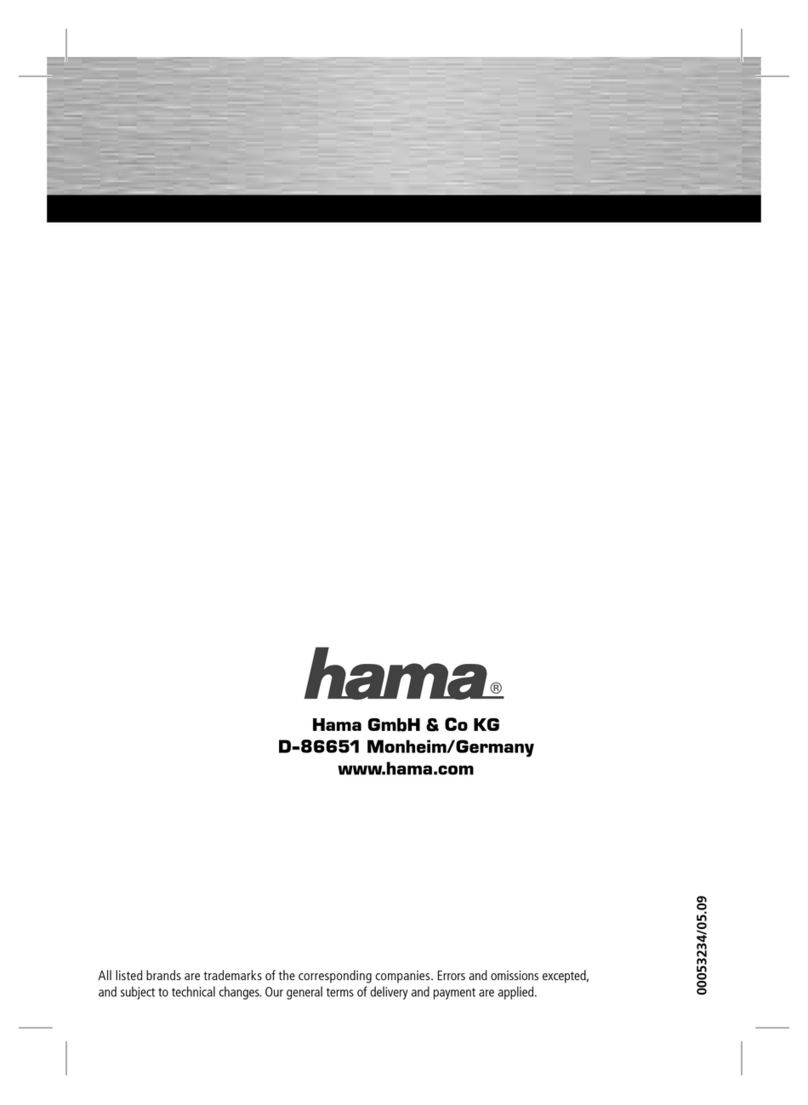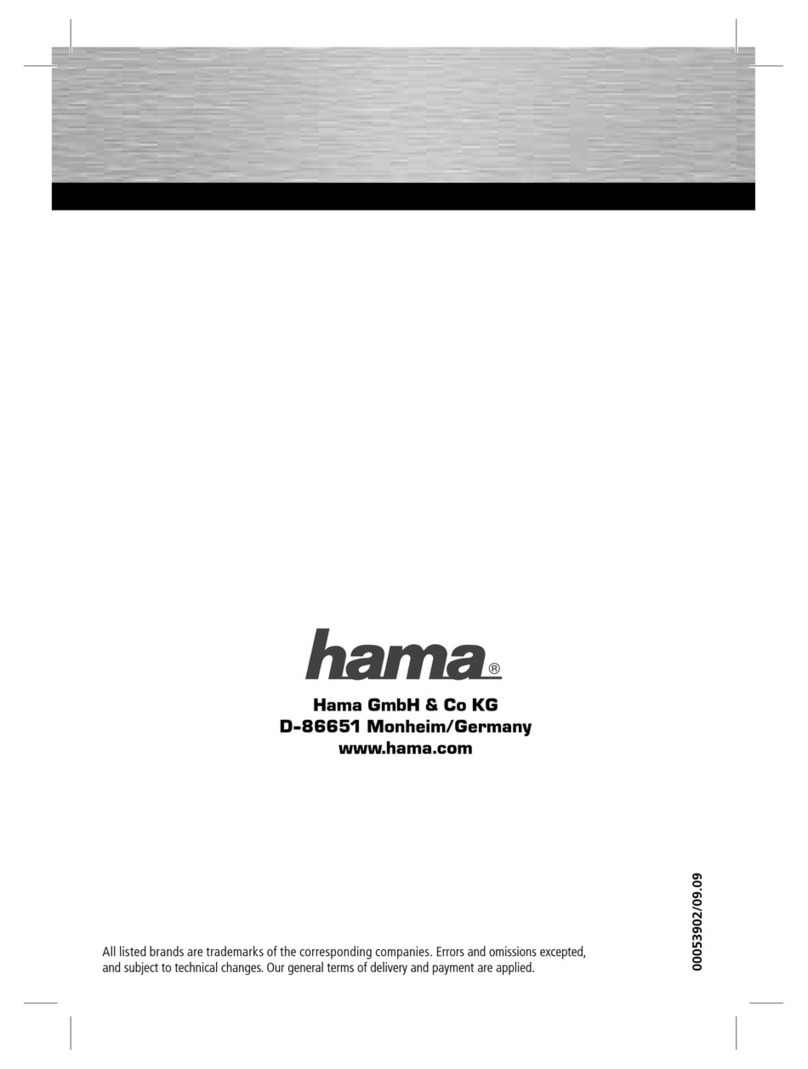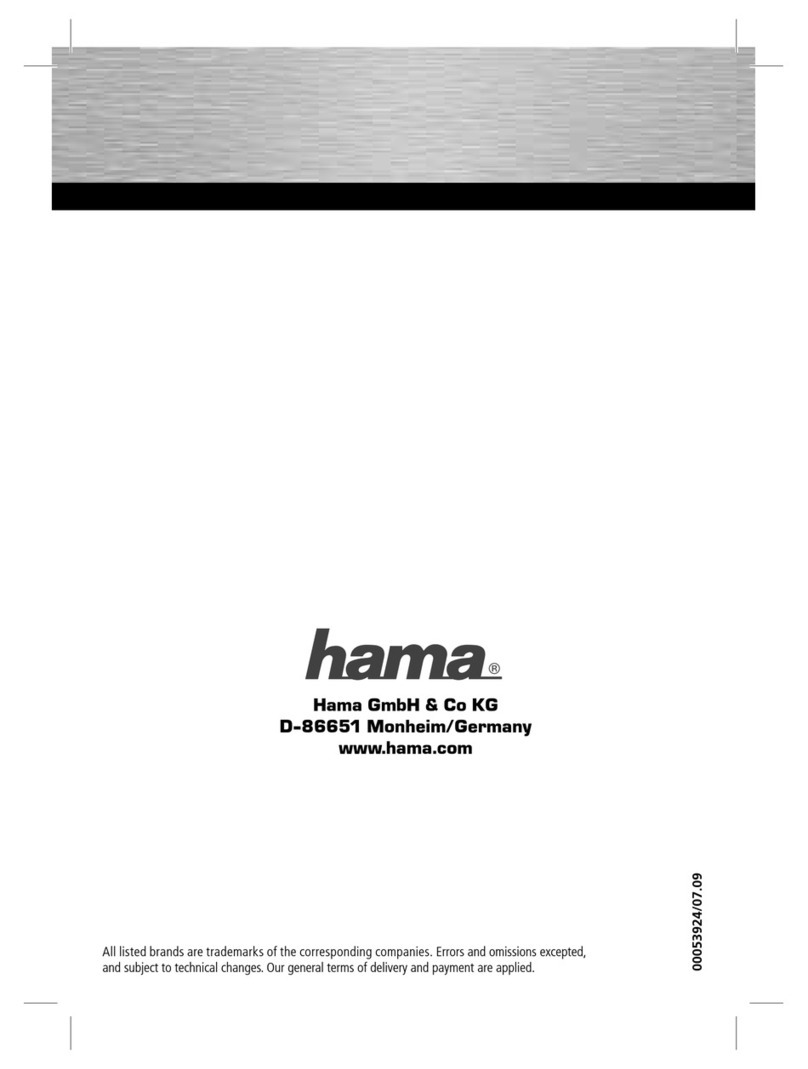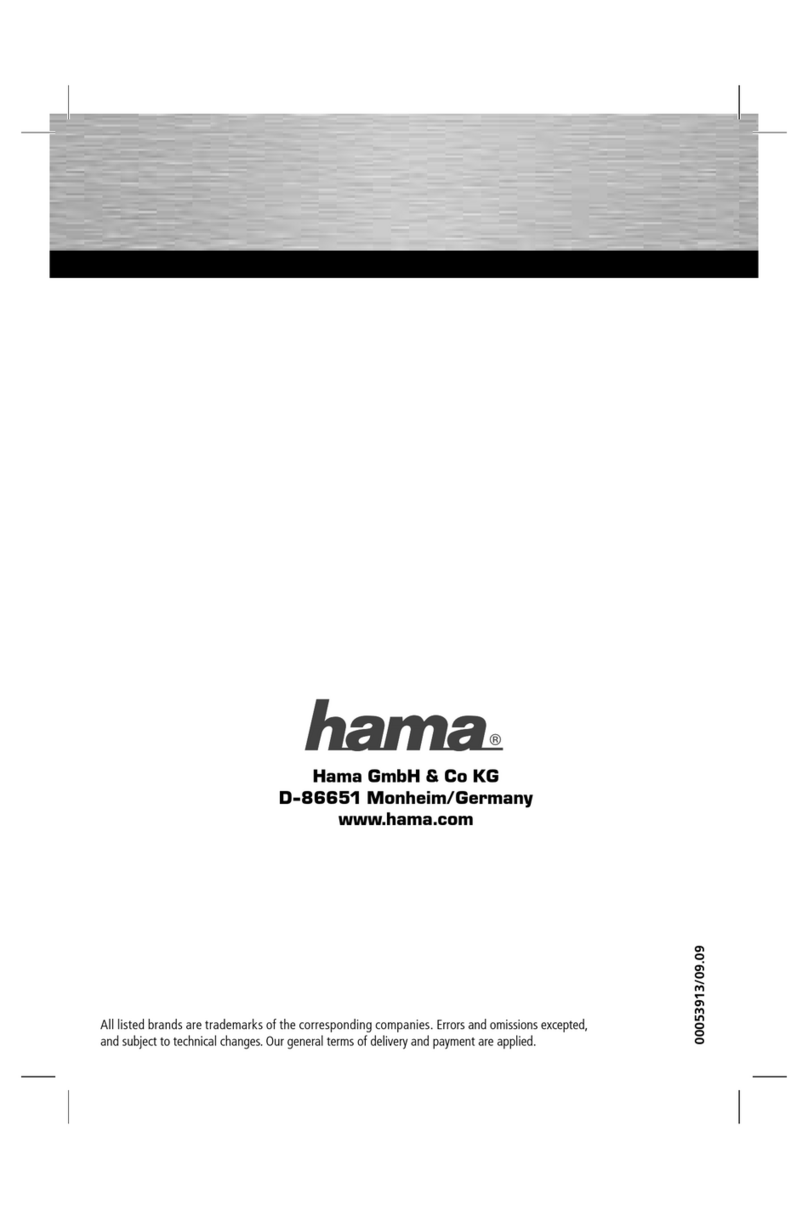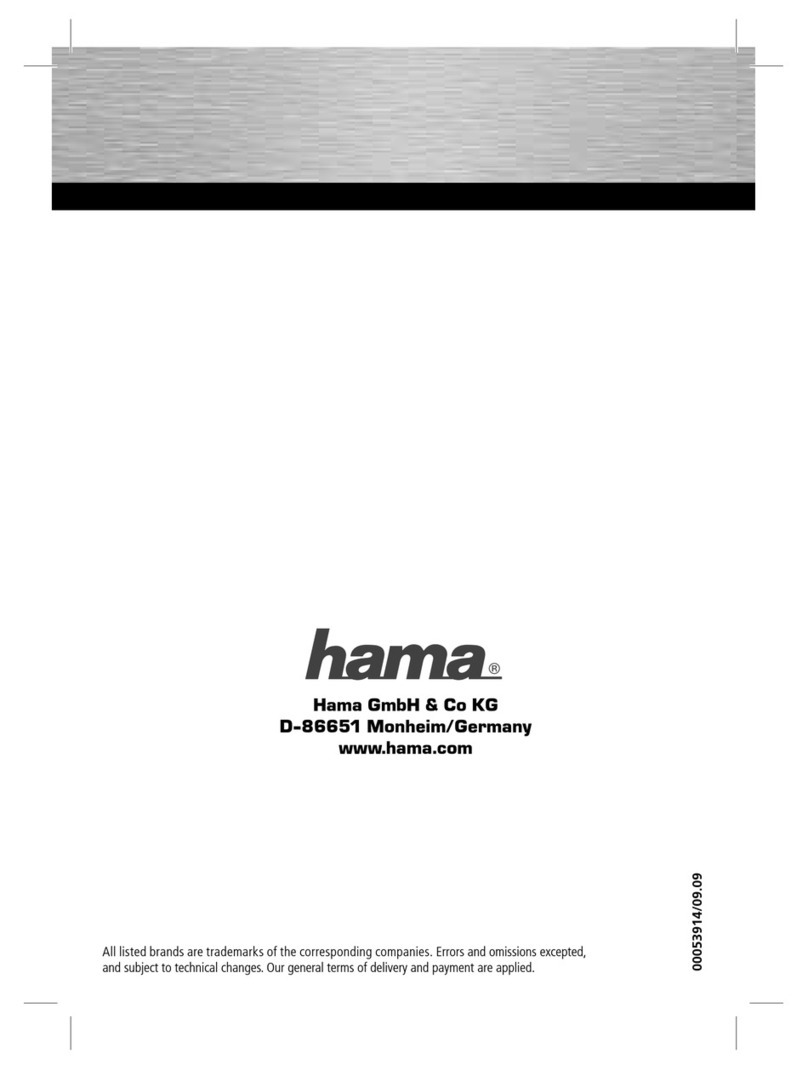2K198204/07 .08
All listed brands are trademarks of the corresponding companies. Errors and omissions excepted,
and subject to technical changes. Our general terms of delivery and payment are applied.
Easyline
by Hama,
D-86651 Monheim/Germany
dHinweis zum Umweltschutz:
Ab dem Zeitpunkt der Umsetzung der europäischen Richtlinie 2002/96/EU in nationales Recht gilt folgendes:
Elektrische und elektronische Geräte dürfen nicht mit dem Hausmüll entsorgt werden. Der Verbraucher ist gesetzlich
verpflichtet, elektrische und elektronische Geräte am Ende ihrer Lebensdauer an den dafür eingerichteten,
öffentlichen Sammelstellen oder an die Verkaufstelle zurückzugeben. Einzelheiten dazu regelt das jeweilige
Landesrecht.
Das Symbol auf dem Produkt, der Gebrauchsanleitung oder der Verpackung weist auf diese Bestimmungen hin.
Mit der Wiederverwertung, der stofflichen Verwertung oder anderer Formen der Verwertung von Altgeräten leisten
Sie einen wichtigen Beitrag zum Schutz unserer Umwelt. In Deutschland gelten oben genannte Entsorgungsregeln,
laut Batterieverordnung, für Batterien und Akkus entsprechend.
gNote on environmental protection:
After the implementation of the European Directive 2002/96/EU in the national legal system, the following applies:
Electrical and electronic devices may not be disposed of with domestic waste.
Consumers are obliged by law to return electrical and electronic devices at the end of their service lives to the
public collecting points set up for this purpose or point of sale. Details to this are defined by the national law of the
respective country. This symbol on the product, the instruction manual or the package indicates that a product is
subject to these regulations. By recycling, reusing the materials or other forms of utilising old devices, you are making
an important contribution to protecting our environment.
c
Ochrana životního prostředí:
Evropská směrnice 2002/96/EU stanovuje:
Elektrické a elektronické přístroje se nesmí vhazovat do domácího odpadu. Elektrické a elektronické přístroje musí
být zlikvidovány podle zákona na místech k tomu určených. Recyklací nebo jiným způsobem zpracování výrazně
přispíváte k ochraně našeho životního prostředí!
v
Ochrana životného prostredia:
Európska smernica 20002/96/EU stanovuje:
Elektrické a elektronické zariadenia sa nesmú vyhadzovať do domáceho odpadu. Spotrebiteľ je zo zákona povinný
zlikvidovať elektrické a elektronické zariadenia na miesta k tomu určené. Symbolizuje to obrázok v návode na použitie,
alebo na balení výrobku. Recykláciou, alebo inými formami využitia starých prístrojov prispievate v značnej miere k
ochrane vášho životného prostredia.