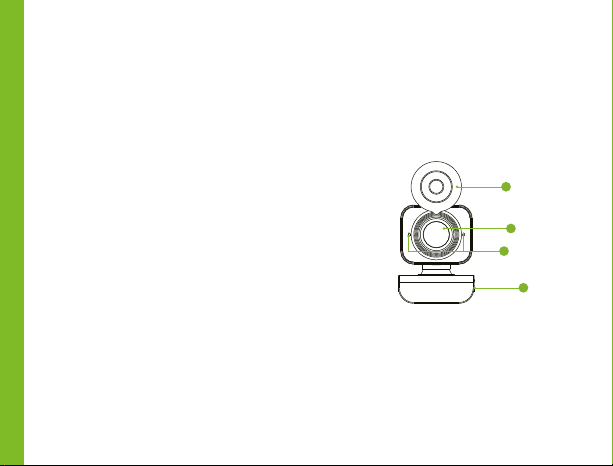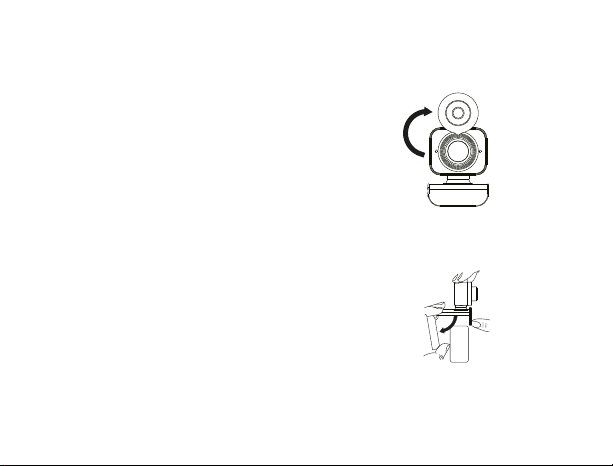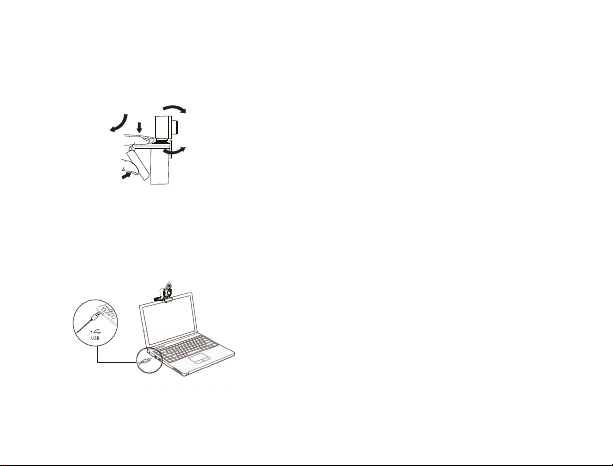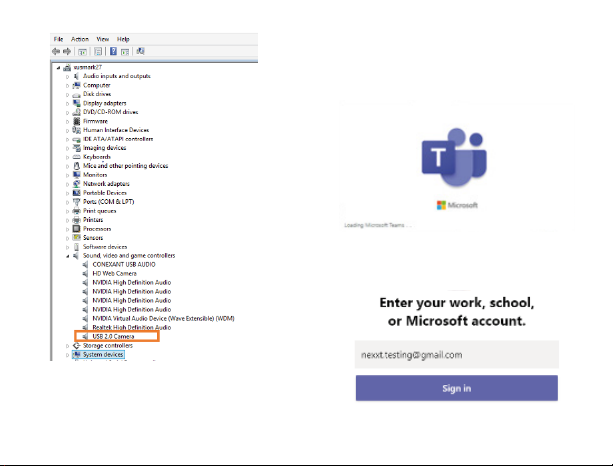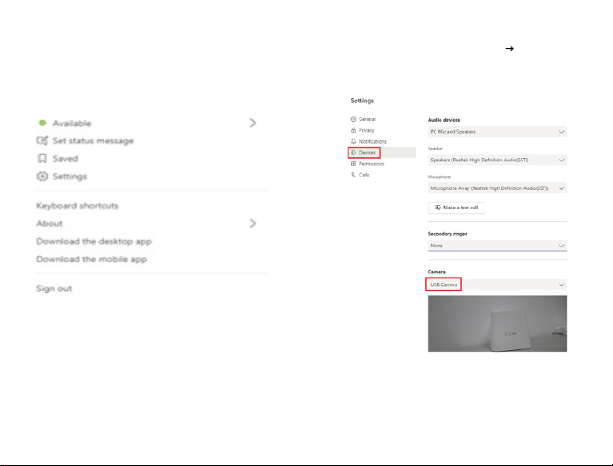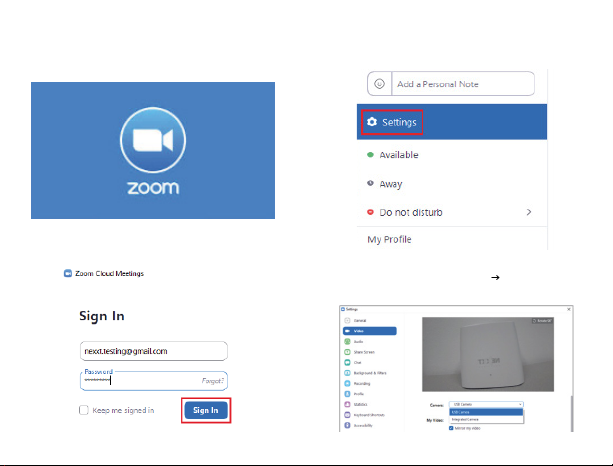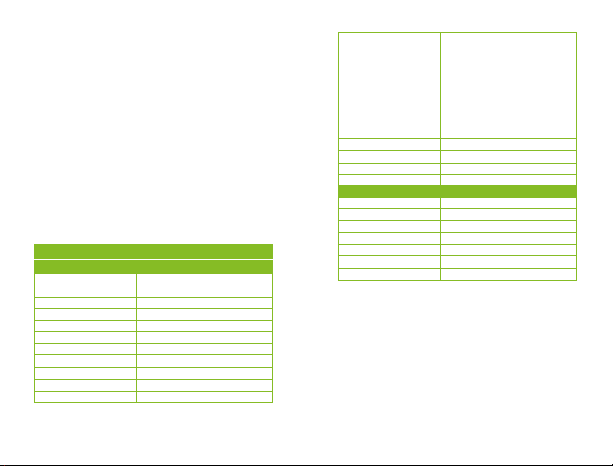5. Starting a video call
To start a video call, both you and the person
you want to call must have installed a videocall
application such as Skype, Zoom, Windows
Live@Messenger, Gmail, Teams, etc.
Both users will also need the following to start:
*A USB webcam with built-in microphone
prefered.
Once positioned in the desired location,
make sure that the foot on the base is
flushed against the back of the monitor or
laptop for stability.
5. Adjust the angle of the webcam as desired.
6. Plug the webcam into the USB port of your
PC or laptop. Wait about 1 minute, the
webcam will install automatically.
• A computer with speakers (or a headset)
and a microphone (this webcam has built-in
microphone).
• A broadband internet connection.
• Please check requirements of the videocall
application you are going to use.
Note: Requirements may vary between
different applications but usually a minimum
of 2Mbps upload speed is required.
6. How to use your webcam with a
video conference application
1. Connect the camera USB cable to the
computer’s USB port.
2. In your video conference application, change
the camera source to USB Camera.