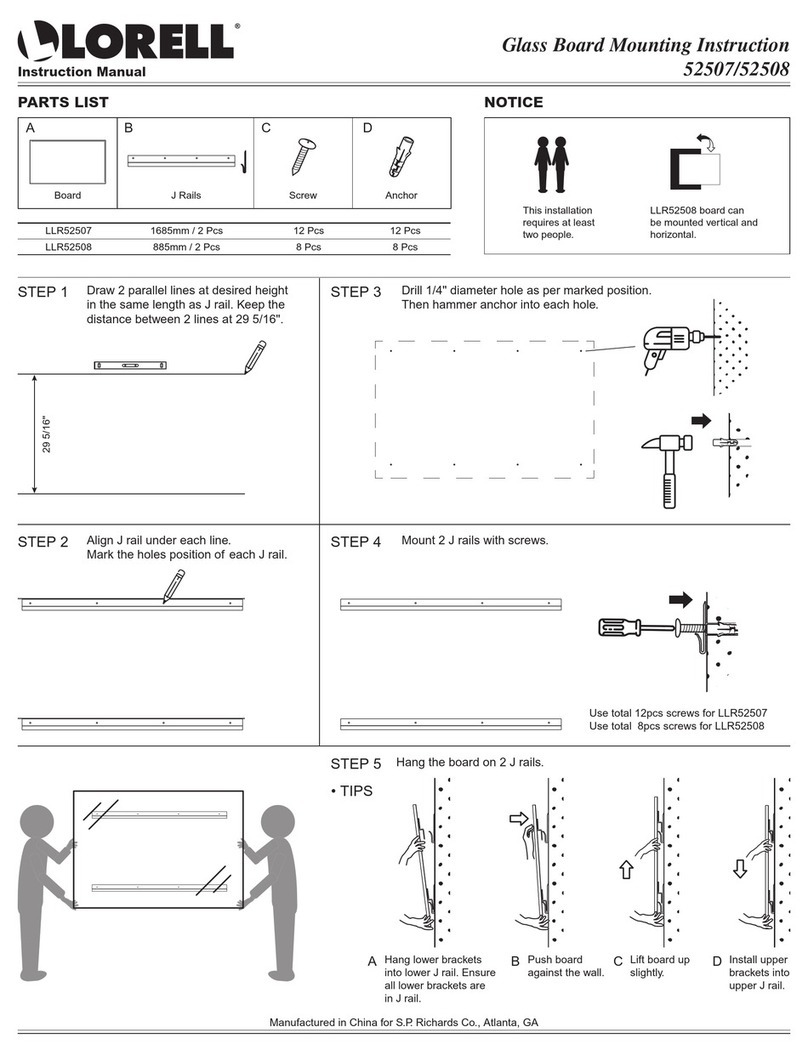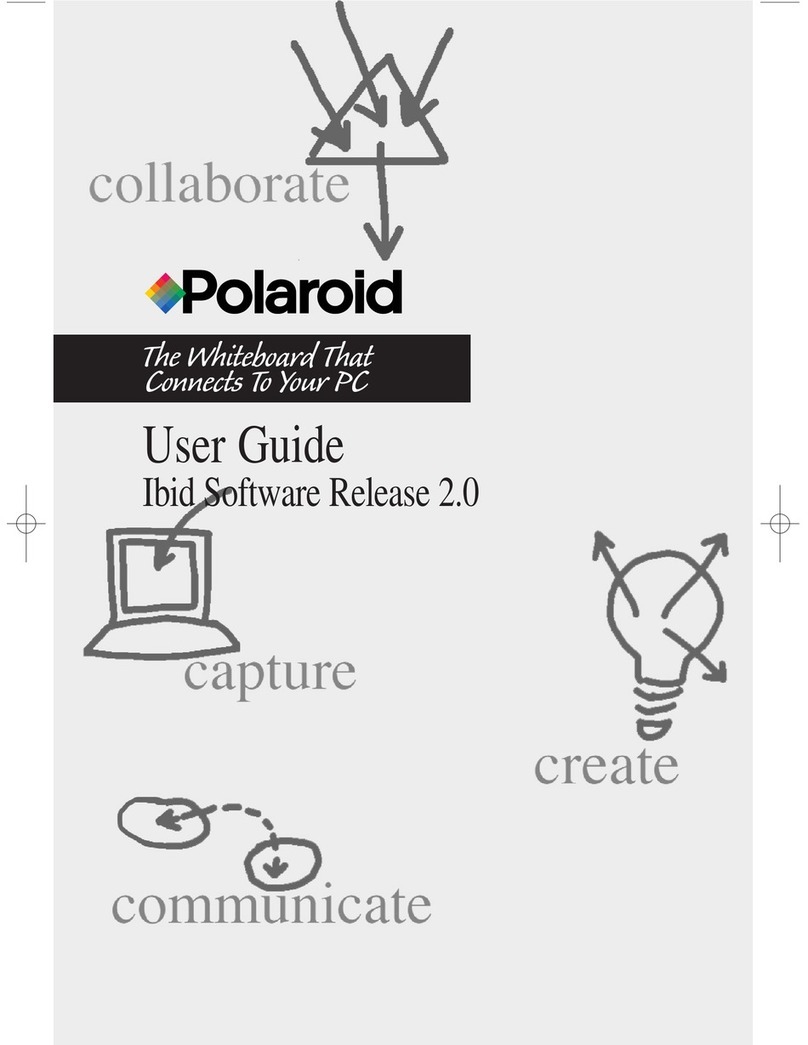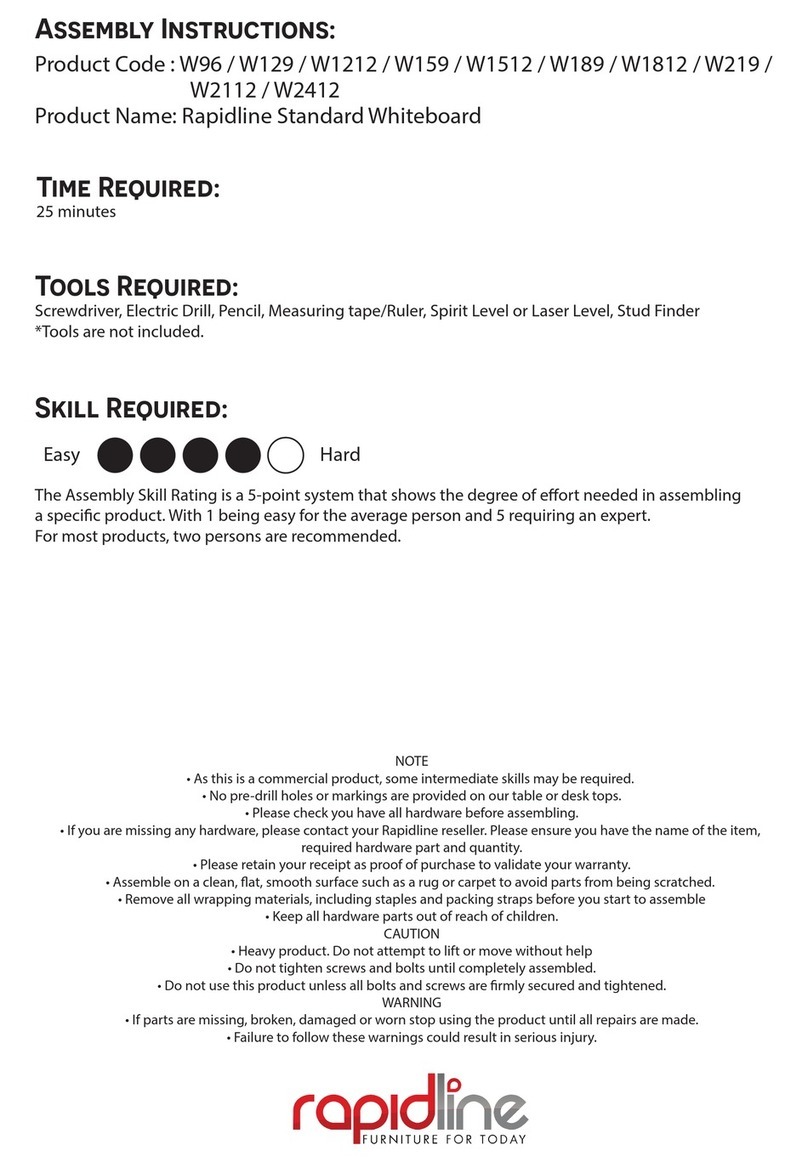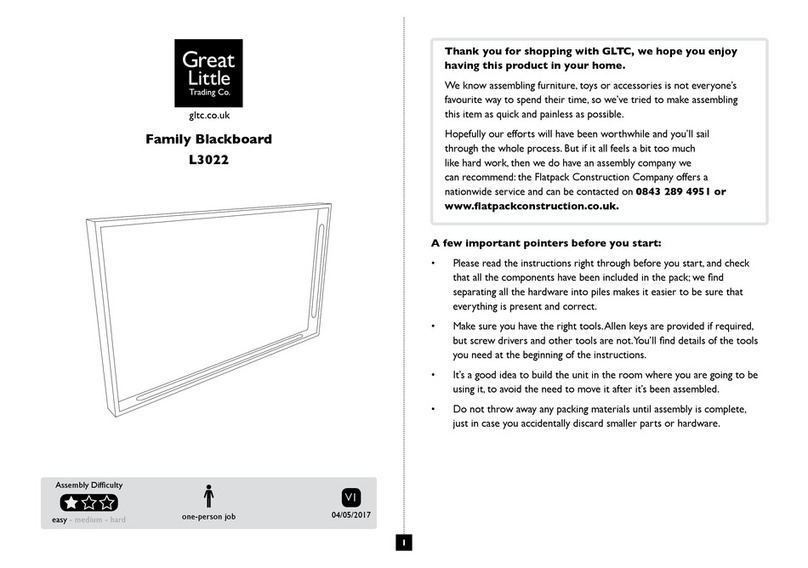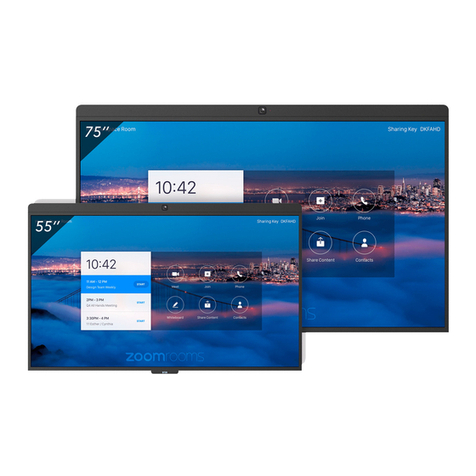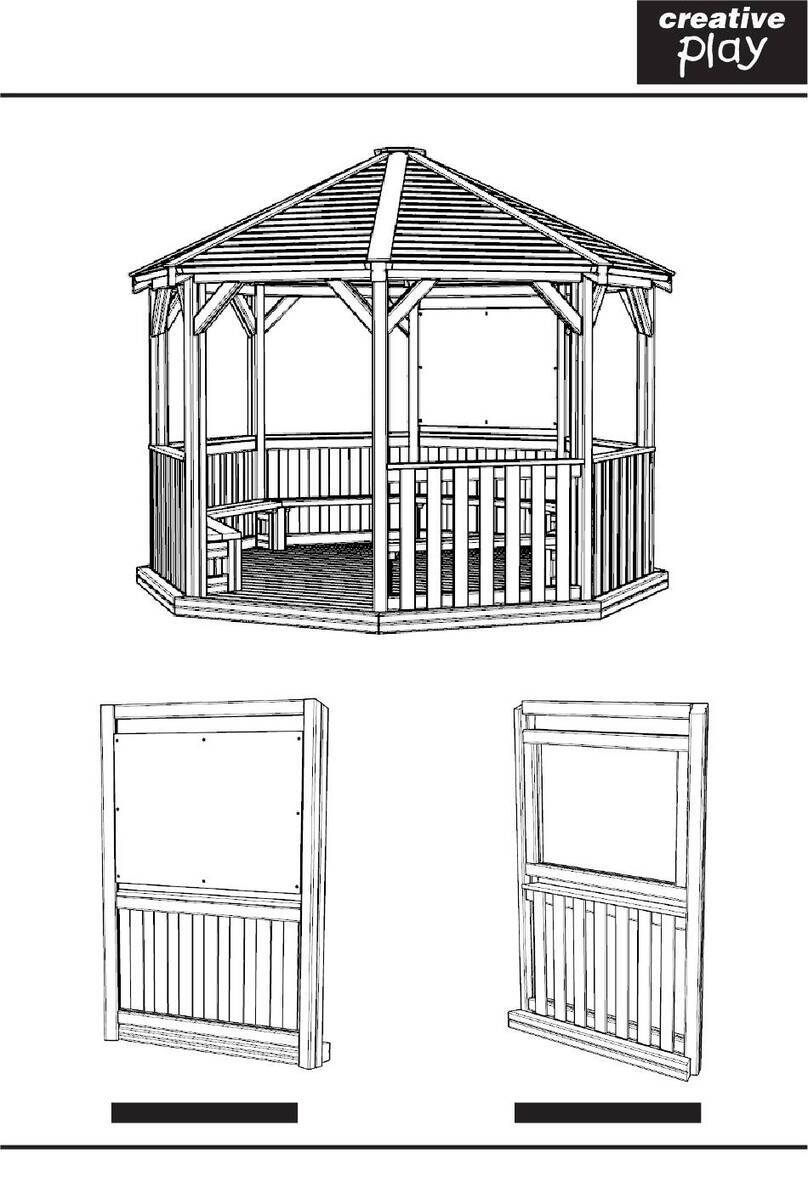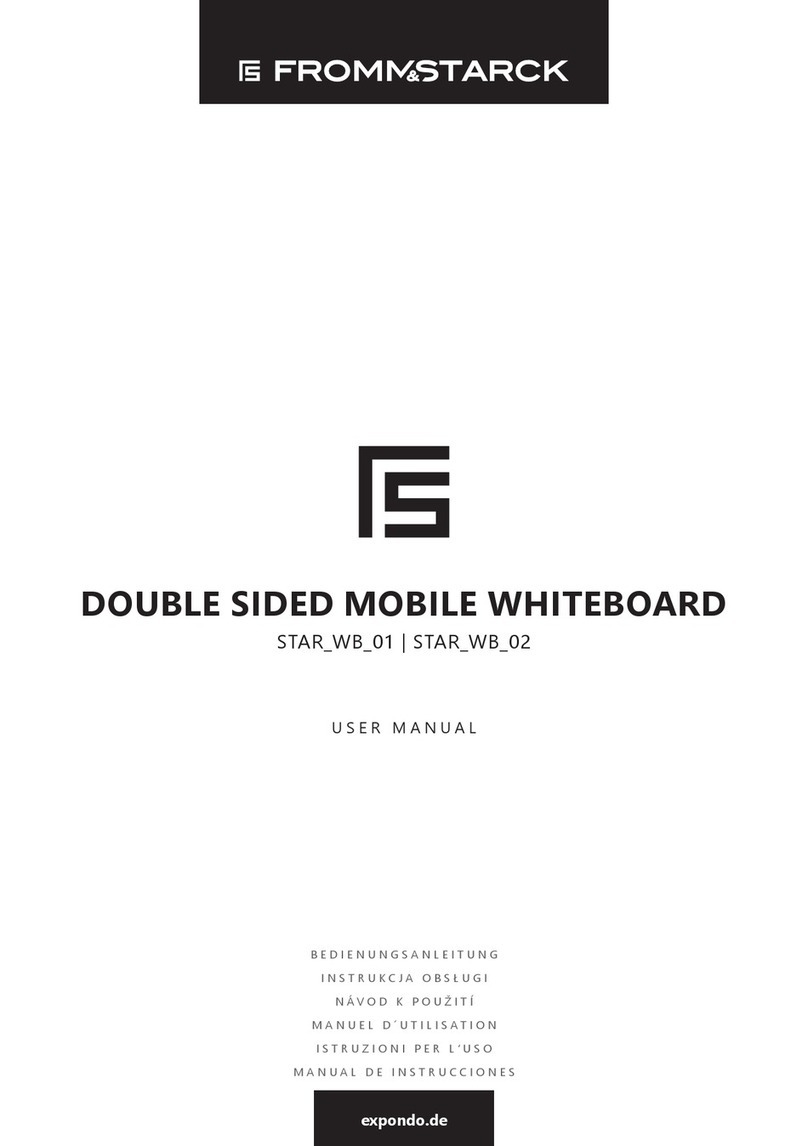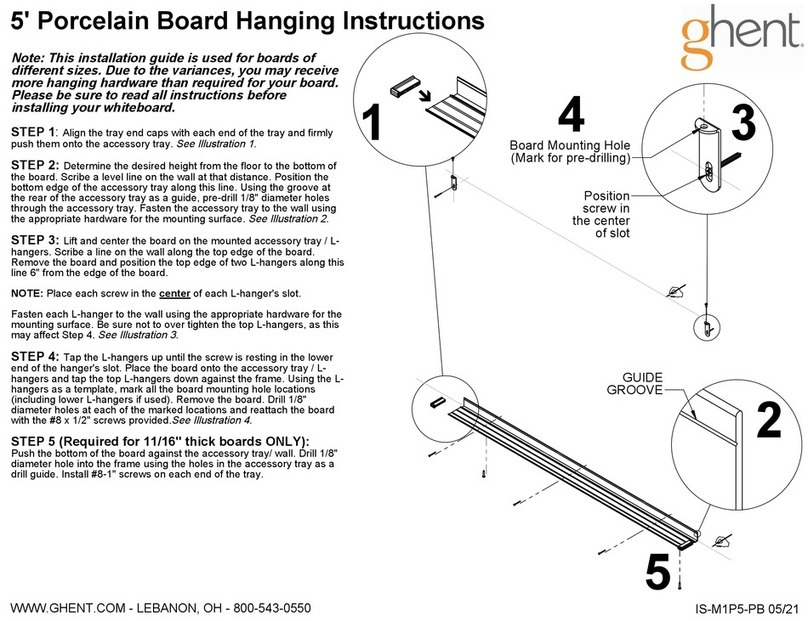CleverMic e-Blackboard User manual

e-Blackboard
Manual
(2018)

Contents
1、Foreword................................................................................1
2、Safety Instructions .................................................................2
3、Router Setup ..........................................................................6
4、Introduction to Product Technology....................................10
4.1 、Specification..................................................................10
4.2 、Function Introduction...................................................10
4.3 、Instructions To Remote Control....................................15
4.4 、Instruction of Gesture Switch .......................................19
4.5 、Power on.......................................................................19
4.6 、Power off.......................................................................19
4.7 、Introductions of Energy Conservation ..........................19
5、FAQ and trouble shooting ....................................................20
5.1 、FAQ ...............................................................................20
5.2 、Trouble shooting...........................................................22
Disclaimer...................................................................................24

1、Foreword
1
Notice:
1.
This product must not be used under the condition of poorventilation,
dust, high temperature, low temperature or chemical substances.
2.
This product should be used in the environment with no
electromagnetic interference.
3.
Strike this product with hard objects is strictly prohibited.

2
2、Safety Instructions
•Please read and understand all safety instructions and operations
before using Smart e-Blackboard.
•The user manual of Smart e-Blackboard should be kept for reference.
Declaration :This is the A class product, which may cause radio
interference in the living environment. In this case, it may be necessary
for users to take practical measures against the interference.
2.1
、Power
Neither broken power cords and power plugs nor broken and
loosen power outlets are allowed to use. Otherwise it may cause
electronic shock or fire.
Do not touch the power plug with wet hands when pulling the
power plug or inserting it into the power socket. Otherwise it may
cause electronic shock.
Make sure the power cord is connected to ground. Otherwise, it
may cause electronic shock or personal injury.
Make sure the power plug is firmly and correctly inserted into the
power outlet. Otherwise it may cause a fire.
Do not bend or pull the power plug or load any heavy object on it.
Otherwise it may cause a fire.
Do not connect multiple devices to the same power outlet.
Otherwise a fire may be caused by overload.
Do not disconnect power cord while using this product. Otherwise
the product may be damaged due to electric shock.
To disconnect the power from the device, the plug must be pulled

3
out of the power outlet, so the plug should be easy to operate.
Otherwise it may cause a fire or electric shock.
Please disconnect the plug from power outlet when nobody is in
the room or no use of equipment for a long time.
Please disconnect the power cord under thunderstorms or lightning
weather.
Please ensure that products with supply power higher than the
safety voltage are installed or placed beyond the reach of children.
Please check and ensure that the main supply voltage matches the
voltage on the machine label.
Please use the provided power cord. Do not use the power cord
attached to other products. In turn, the standard power cord is not
allowed for other equipments. Otherwise it may cause a fire or electric
shock.
2.2
、Installation
Before installation, please check the power voltage, wire size,
power sockets, fuses or electrical switches meet requirements for Smart
e-Blackboard (please refer to the product specifications)
Please ensure that product is moved by at least two persons.
Otherwise, this product may fall and cause personal injury or be
damaged.
Please do not install it in a bookcase or closet with poor ventilation.
Otherwise, a fire may be caused by the high internal temperature of
the product.
Please do not place the equipment in direct sunlight so as not to
cause visual discomfort.
Please do not put the equipment in the places with strong electricity,

4
strong magnetic field or strong radiation that may direct it directly.
Installation of shade curtains and professional lamps in the
classroom are recommended.
Highly careful operation during moving or placing is requested.
Otherwise, this product may be damaged.
Do not put the front of this product to the ground. Otherwise, it has
the high risk to be damaged.
To ensure the good heat dissipation of the equipment, leaving 10cm
space for cooling and ventilation.
To ensure the best use of the product (easy to operate), it is
recommended to install the Smart e-Blackboard along the ground 80-
90cm away.
For safety in equipment use, the bearer of the Smart e-Blackboard
must be sufficiently load-bearing (please refer to product specifications).
Authorized or professional staff are requested for installation.
Otherwise the product may fall and cause personnel injury. Please be
sure to use the specified wall mount bracket.
2.3
、Battery
The waste battery in remote controller must be properly treated
and recycled.
Please keep children away from the battery; do not put it into the
fire.
2.4
、Viewing distance
The best viewing distance is about 4 times the diagonal length of
LCD screen.
Avoid direct sunlight on the Smart e-Blackboard and reverse
viewing.

5
2.5
、The surface of Smart e-Blackboard
Do not use hard or sharp objects to write or crash on the Smart e-
Blackboard; please correctly use chalk or liquid pen.
When cleaning the surface of the Smart e-Blackboard, please power
off first and disconnect the power cord.
After using, please use the specific eraser to clean the Smart e-
Blackboard, do not use other hard objects to clean.
Cooling area is located on top of the machine. Please do not spray
or pour liquid into the upper part, otherwise it may cause short circuit.
Do not intentionally damage all exposed interfaces of this product.
Otherwise, the Smart e-Blackboard may not work well.
For internal cleaning of Smart e-Blackboard, please contact our
customer service department.
2.6
、LCD Screen
Please do not keep the high brightness picture on the screen for a
long time.
2.7
、Temperature and humidity
Please do not place candles, mosquito coils, cigarettes, and any
heating devices around the product.
When the equipment is transferred from low temperature to high
temperature place, to fully emanate the internal condensation, please
wait for a period of time before power it on.
Please ensure that the equipment is running at a normal
temperature of 0-40 degrees Celsius.
Please do not expose the equipment to rain, wet, water leaking or
near water.
Please ensure that the operating environment is dry and ventilated,
the normal working humidity is 10-90%.

6
Note:
1. For windows OS, both cable network and wireless network
are set up trough the embedded router.
2. For windows OS,the network icon in the taskbar shows only
the connection status.
3. All network changes are made through the router, including
wired network/wireless network change,replace wifi connection.
4. Wired network has higher priority than wireless network.
5. Wireless network with blank space in the name is
unselectable.
I. Enter 192.168.11.1 in brower, password is “admin”. See Fig 1.
Fig 1
3、Router Setup

7
1、Change the language. Choosethe blue chinese “语言设置” and
change Chinese to English. Choose “保存”(it means save in Chinese).
See Fig 2 and Fig 3.
Fig 2
Fig 3

8
2、When Fig 3 is saved, please erease IE historical records, reboot IE
browser and login in again. See Fig 4.
Fig 4
II. Quick Wizard
1、This is how to access internet through WLAN. See Fig 5.
Fig 5

9
III. Connect Hotspot.
1. Set “Repeater Settings”, enable repeater, scan, available wifi
will show up. Choose one to connect and wait. It will work after
several seconds. See Fig 6.
Fig 6

1
0
4.1
、Specification
No.
Commodity
Dimension/mm
Weight/KG
Power/W
Middle
Two sides
(Full load)
1
70" Smart
4024x1224x90
50
35
350
e-Blackboard
2
75" Smart
55
35
450
e-Blackboard
3
86" Smart
60
35
550
e-Blackboard
4.2
、Function Introduction
There may be slightly differences in functions, port numbers and
operation of different devices. This introduction is only for standard
products, please specify the actual product you have.
(1)Sketch map for function area
4、Introduction to Product Technology

1
1
(2)Sketch map for interfaces.
No.
Name
Description
1
Screen
Turn on or turn off the backlight.
2
Source
Switch signal sources.
3
Mute
Switch the equipment to silent mode.
4
Power
Turn on or turn off the Smart e-Blackboard. Make sure the
Windows OS is shut down before turn off the equipment.
5
IR
IR remote control receiver
(Located at the middle part of standard Smart
e-Blackboard).
6
USB 3.0
USB interface to connect USB devices.
7
USB 2.0
USB interface to connect USB devices.

12
No.
Name
Description
1
RS232
For the central control.
2
USB 2.0
USB interface to connect USB devices with the
embedded OPS computer.
3
HDMI OUT
The synchronous output interface supports
to output the same screen of the Windows signal
from the embedded computer. The output
resolution is the same with the original source.
4
USB 3.0
Highspeed USB interface to connect USB devices
with the embedded computer.
5
TOUCH USB
Touch connector. Connect external devices with
the touch cable to Smart e-Blackboard for
bidirectional touch and display.
6
RJ45/NET
Network interface to connect with network cable.
7
AUDIO OUT
Multimedia audio output port.
8
VGA IN
Multimedia signal input port, access to devices
with VGA output such as computer, set-top box
or others,
with max resolution to 1920*1080.

13
9
HDMI IN 1
Multimedia signal input port, access to devices
with HDMI output such as computer, set-top box
or others,
with max resolution to 4K.
10
ANDROID
Android system upgrade button.
UPGRADE
11
HDMI IN 2
Multimedia signal input port, access to devices
with HDMI output such as computer, set-top box
or others,
12
TV
TV analog signal (A-TV) (optional).
13
Anttena-1
Transmit Wi-Fi signal.
14
Antenna-2
Transmit Wi-Fi signal.
15
Antenna-3
2.4G Antenna,transmit wireless microphone

14
(3)OSD menu introduction:
Instruction: The shortcut window will pop out when the user slides across
the LCD screen from bottom to middle with fingers, to switch between
Windows OS and Android OS for equipments with dual systems, to switch
signal sources, to move down or up signal screen and power off the
operation system.
NO.
Function
1
Switch signal to Android mode
2
Switch signal to Windows mode
3
Switch signal to HDMI1 input mode
4
Switch signal to HDMI2 input mode
5
Switch signal to VGA input mode
6
Switch signal to TV input mode
7
Move down signal window
8
Switch backlight between day/night mode
9
Windows restore
10
AP network restore
11
Power off

15
4.3
、Instructions To Remote Control
Besides normal function, the Smart e-Blackboard Remote Controller
has the function of keyboard and mouse.
(1)Keys presentation

16
(2)Remote control function
Aim the remote control at the IR receiver, press this key
to enter into remote control mode.
No.
Key
Function
1
Power
2
Volume
3
Mute
4
Signal source selection
5
Screen parameter
selection
6
Direction Selection
7
Enter
8
Escape
9
Backlight control
10
Switch to Android system
11
Switch to embedded computer
operation system
12
Switch to HDMI1 signal input
13
Switch VGA signal input

17
(3) Keyboard, mouse mode function
Aim the remote control at the IR receiver, press the remote control
mode select key .
When “Keyboard/Mouse mode” shows on the screen, the remote
control is under Keyboard/Mouse mode.
Note: Windows operation system will request to save or close some
files, please make sure Windows system is shutdown normally before
the equipment is powered off.
Keys’ functions under Keyboard/Mouse mode are as belowed:
No.
Key
Function
1
Page selection
2
Windows start menu
3
Window switch
4
Window close
5
Number1-10
Number 1-10
6
Delete
7
Backspace
8
Enter for Keyboard mode;
left click for Mouse mode.
9
F1-F12
Same as F1 - F12 for computer

18
10
Tab
11
Right click
12
Task manager combination
13
Space
14
Escape
(4) Operation Instructions
Battery installation:
I) Open the rear cover of the remote control;
II) Install AAA batteries and make sure the positive and negative
poles are placed properly. Do not mix old and new batteries.
III) Close the battery compartment after the installation and make
the buckle bucked.
Notes:The use of wrong type batteries has the risk of explosion.
Please dispose the waste batteries properly to protect our earth.
This manual suits for next models
5
Table of contents