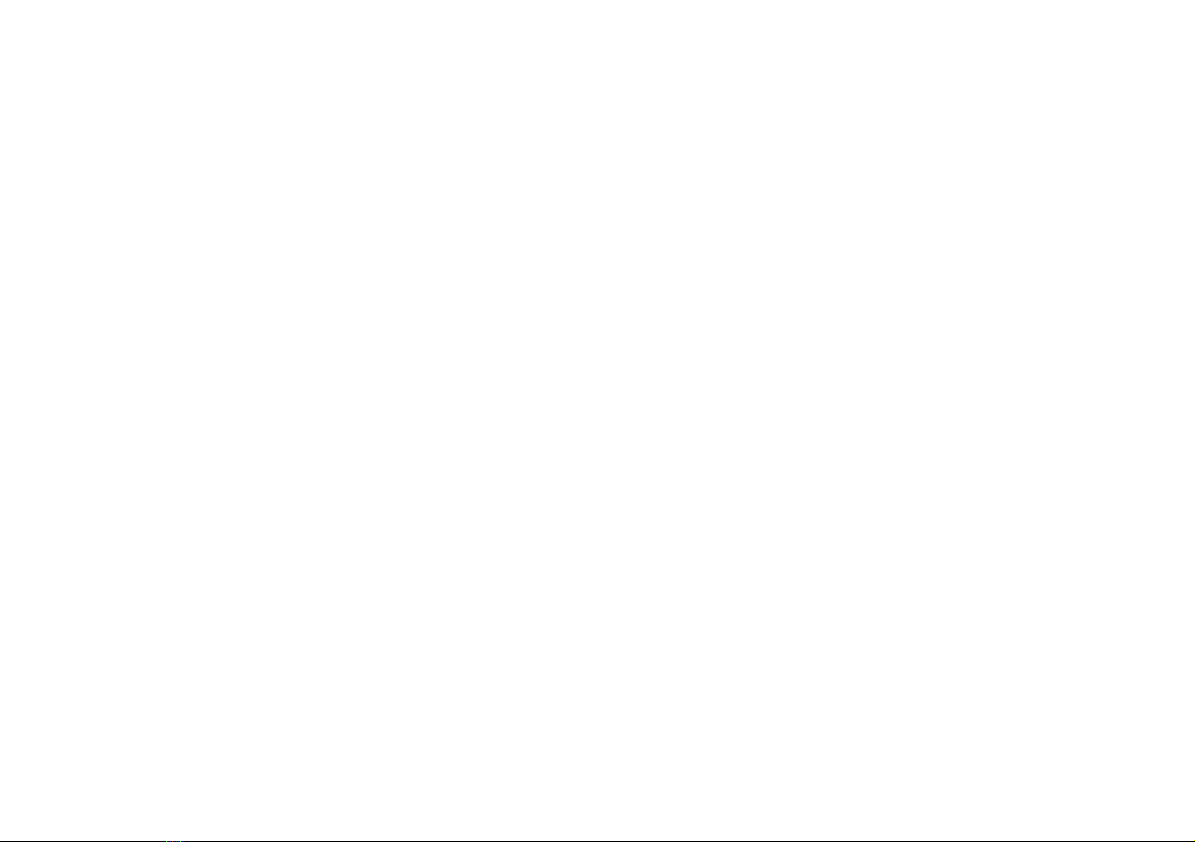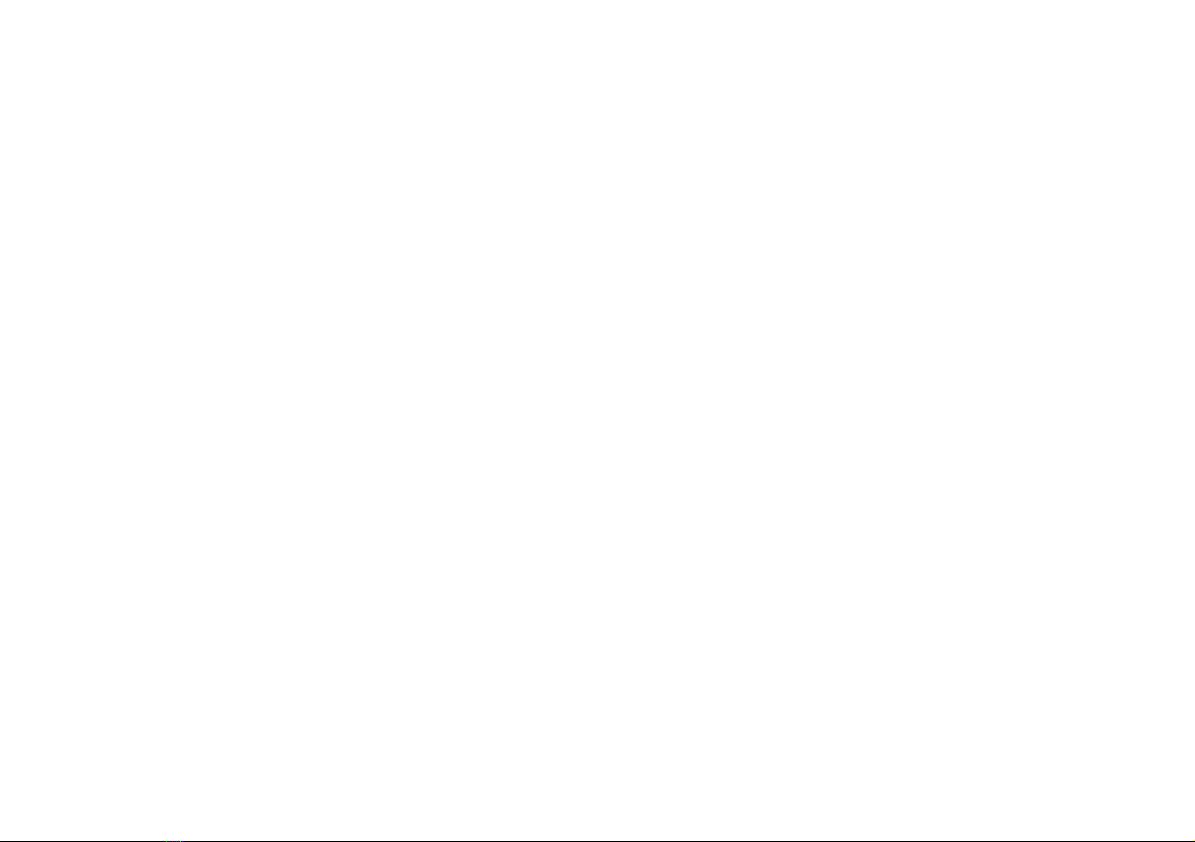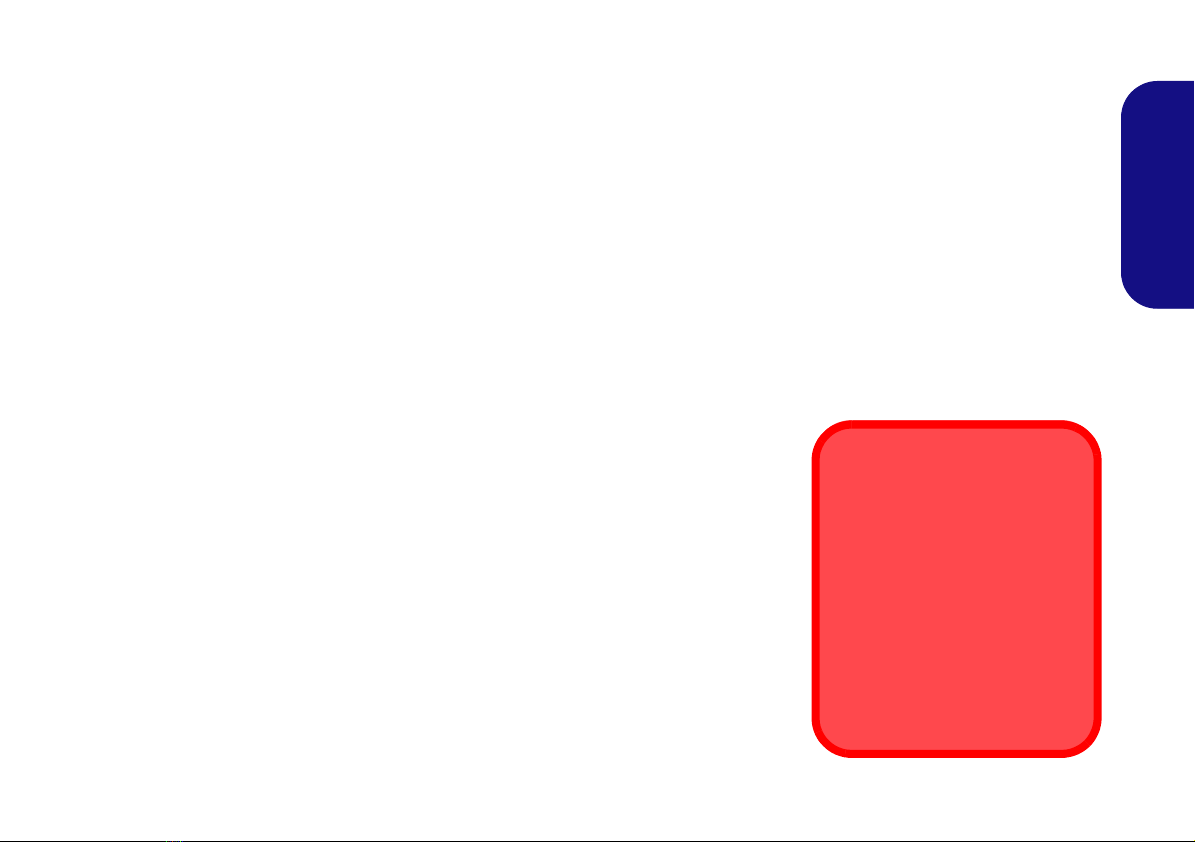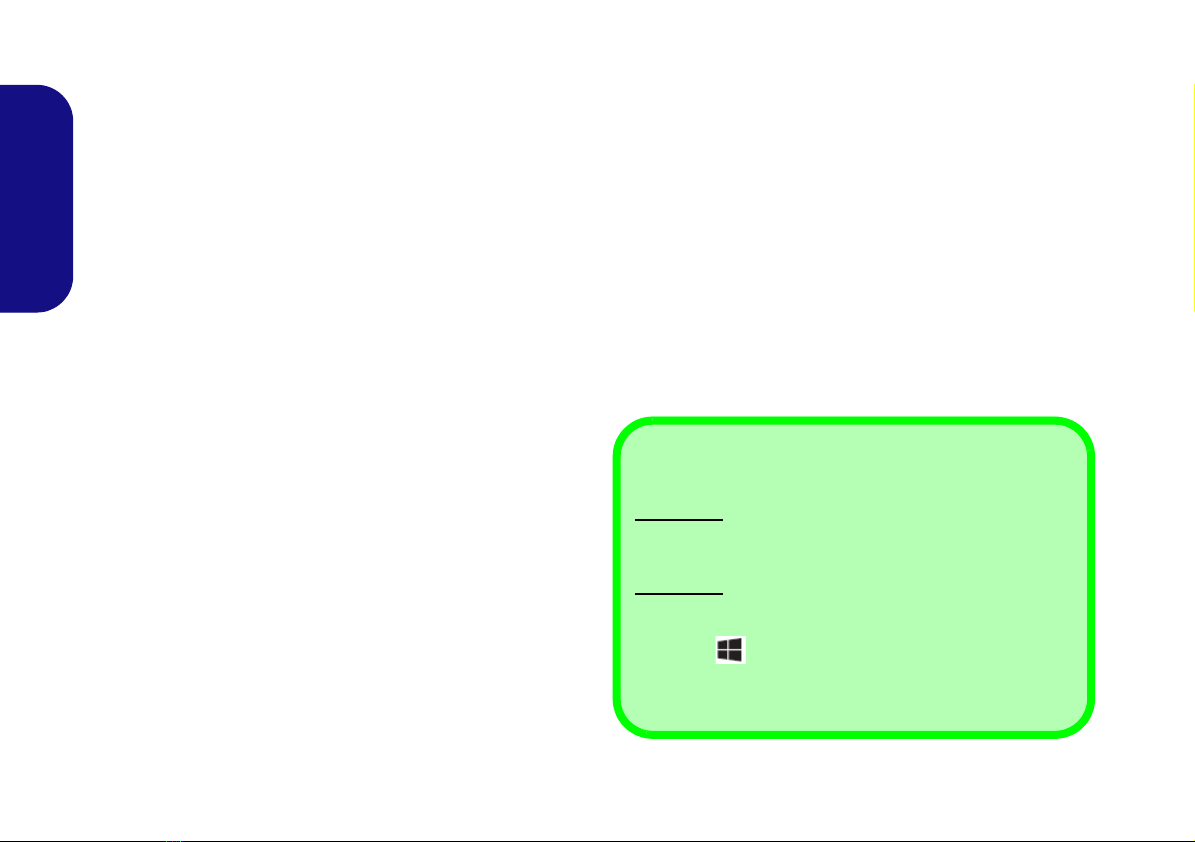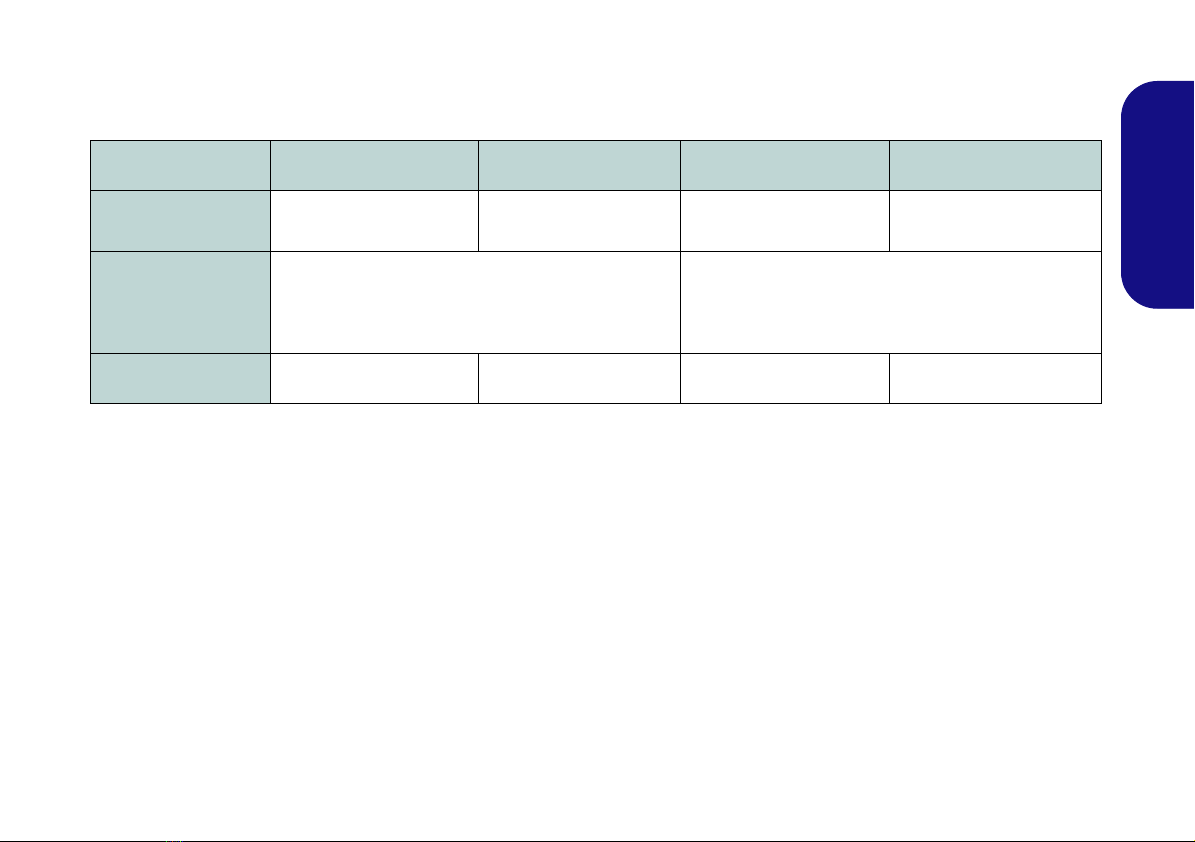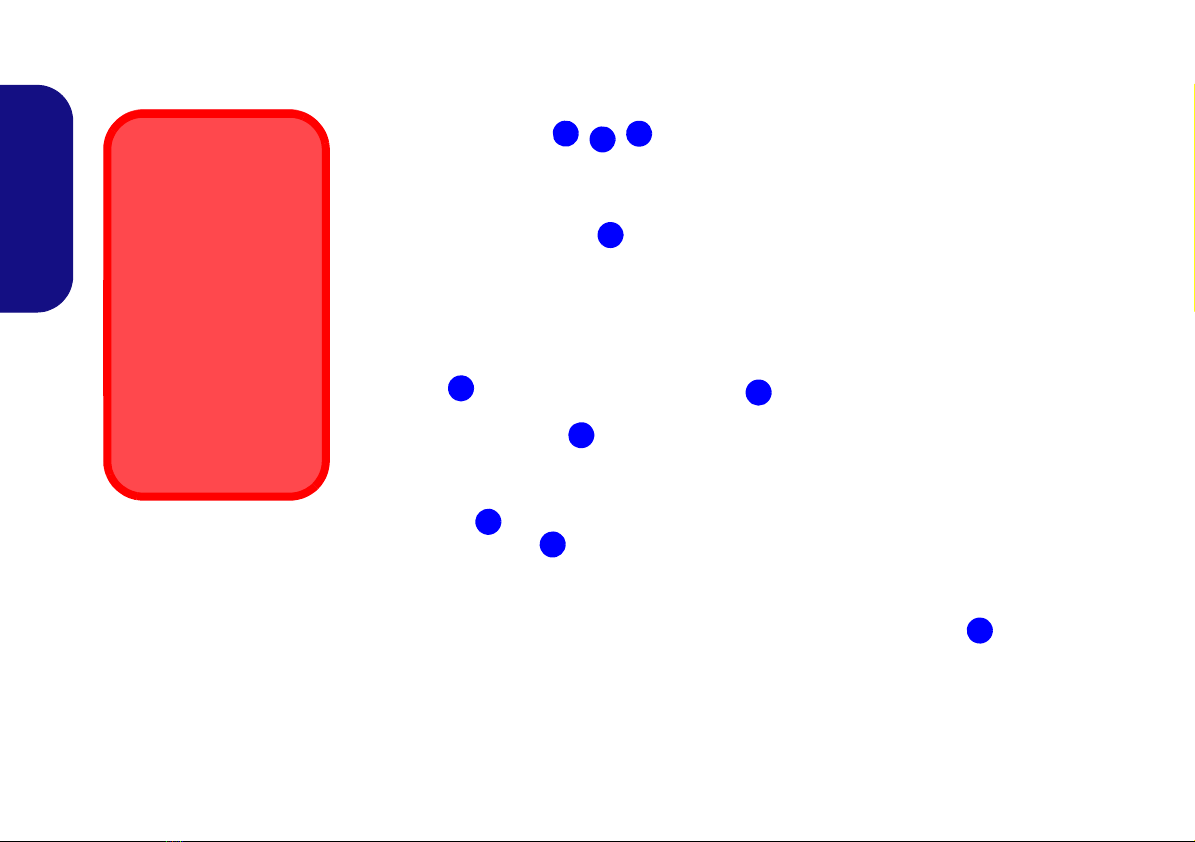Contents
About this Concise User Guide .........................................................1
System Startup ..................................................................................4
System Map: Front View with LCD Panel Open (Models A & C) ..6
System Map: Front View with LCD Panel Open (Models B & D) ..7
LED Indicators ..................................................................................8
Keyboard & Function Keys ..............................................................9
Control Center .................................................................................10
System Map: Front, Left, Right, Rear & Bottom Views
(Models A & C) ..............................................................................13
System Map: Front, Left, Right, Rear & Bottom Views
(Models B & D) ..............................................................................14
Windows Control Panel & Desktop ................................................15
Video Features ................................................................................16
Audio Features ................................................................................18
Intel® Wireless Display Application ..............................................19
3G Module ......................................................................................20
Driver Installation ...........................................................................21
Troubleshooting ..............................................................................22
Specifications ..................................................................................23
Inhalt
Über das Ausführliche Benutzerhandbuch .....................................27
Schnellstart ......................................................................................30
Systemübersicht: Ansicht von vorne mit geöffnetem
LCD-Bildschirm (Modelle A & C) .................................................32
Systemübersicht: Ansicht von vorne mit geöffnetem
LCD-Bildschirm (Modelle B & D) .................................................33
LED-Anzeigen ................................................................................34
Tastatur & Funktionstasten .............................................................35
Control Center (Steuerzentrum) ......................................................36
Systemübersicht: Ansicht von vorne, links, rechts, hinten und
unten (Modelle A & C) ...................................................................39
Systemübersicht: Ansicht von vorne, links, rechts, hinten und
unten (Modelle B & D) ...................................................................40
Windows Systemsteuerung und Arbeitsplatz ..................................41
Grafikfunktionen .............................................................................42
Audiofunktionen ..............................................................................44
Intel® Wireless Display Application ..............................................45
3G-Modul ........................................................................................46
Installation der Treiber ....................................................................47
Fehlerbehebung ...............................................................................48
Technische Daten ............................................................................49
Sommaire
A propos de ce Guide Utilisateur Concis ........................................53
Guide de démarrage rapide .............................................................56
Carte du système: Vue de face avec l’écran LCD ouvert
(Modèles A & C ) ............................................................................58
Carte du système: Vue de face avec l’écran LCD ouvert
(Modèles B & D) .............................................................................59
Indicateurs LED ..............................................................................60
Clavier & touches fonction .............................................................61
Control Center (Centre de contrôle) ................................................62
Carte du système: Vues de face, gauche, droite, arrière & dessous
(Modèles A & C) .............................................................................65
Carte du système: Vues de face, gauche, droite, arrière & dessous
(Modèles B & D) .............................................................................66
Windows Control Panel & Desktop ................................................67
Caractéristiques vidéo .....................................................................68
Caractéristiques audio .....................................................................70
Application Intel® Wireless Display ..............................................71
Module 3G .......................................................................................72
Installation du pilote ........................................................................73
Dépannage .......................................................................................74
Spécifications ..................................................................................75