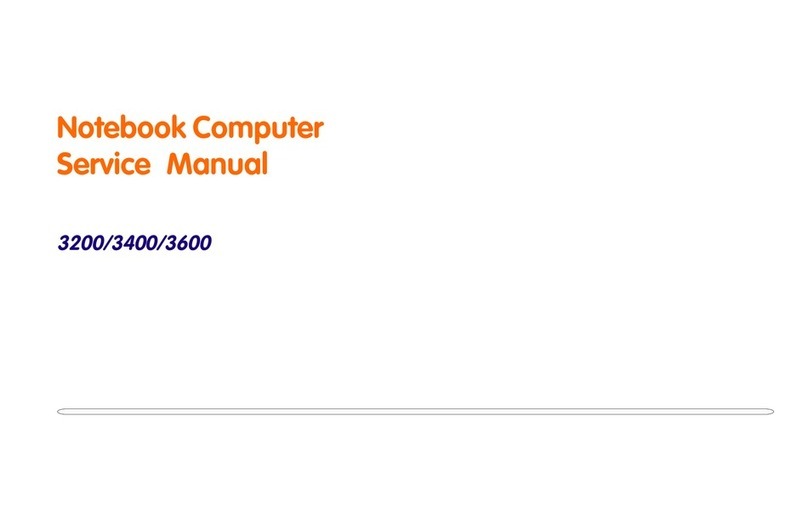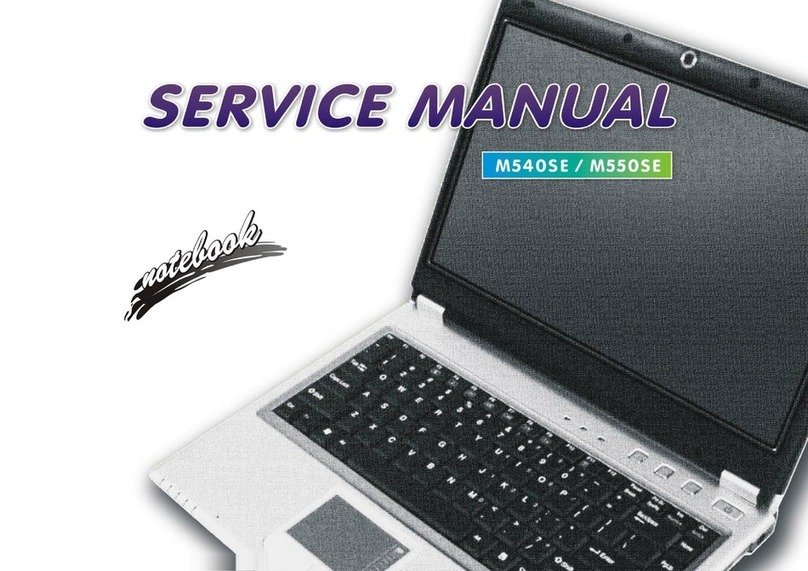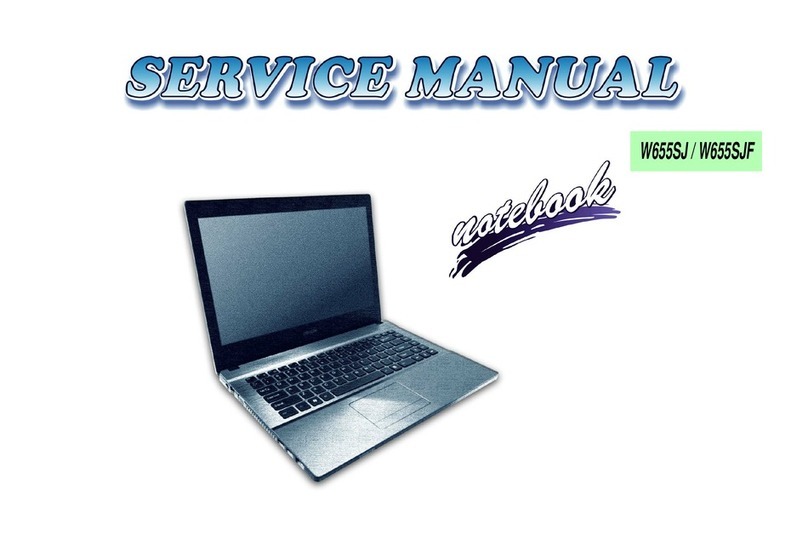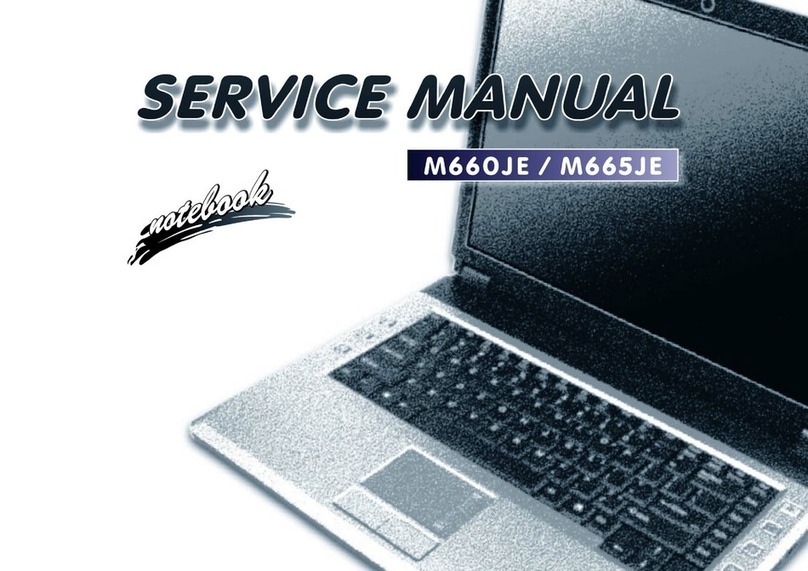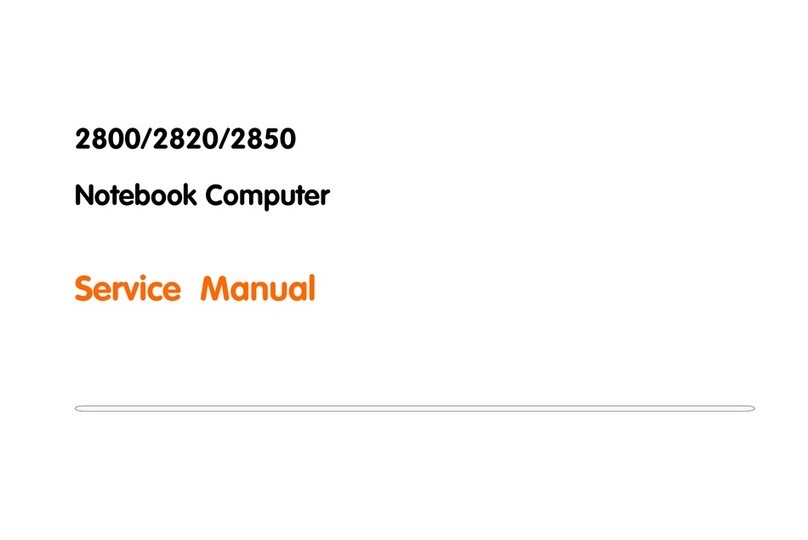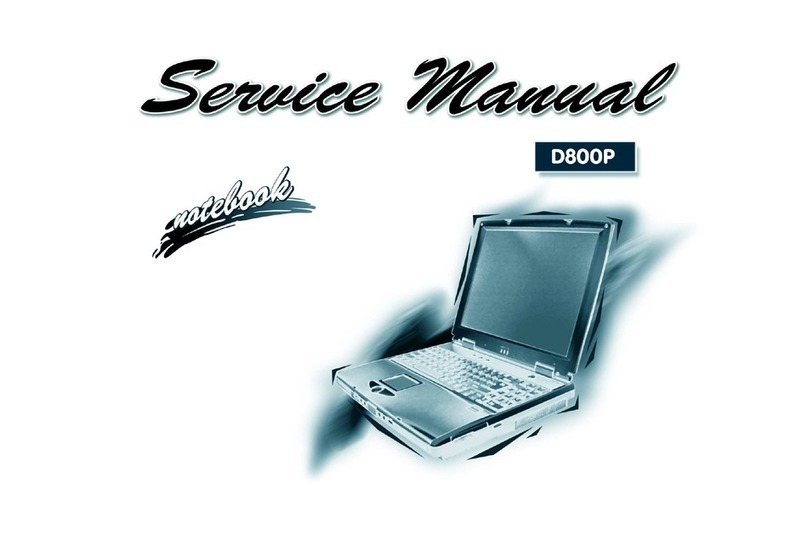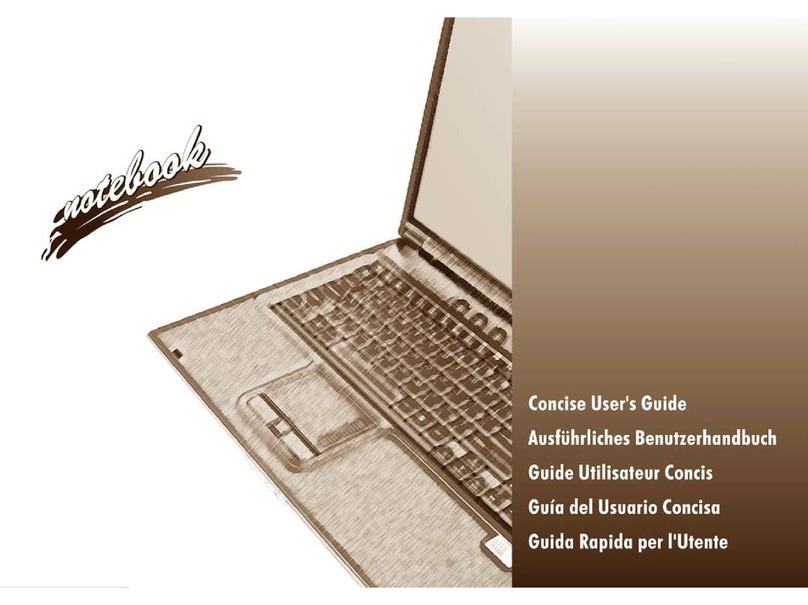Contents
About this Concise User Guide ......................................................................1
Model Differences ..........................................................................................4
System Software .............................................................................................4
System Startup ................................................................................................5
Intel® Optane™ Setup ...................................................................................6
RAID Setup ....................................................................................................8
System Map: Front View with LCD Panel Open ........................................10
LED Indicators .............................................................................................11
Keyboard & Function Keys ..........................................................................12
System Map: Front, Left & Right Views (Models A & B) ..........................13
System Map: Front, Left & Right Views (Model C) ....................................14
System Map: Bottom & Rear Views ...........................................................15
Control Center ..............................................................................................16
Flexikey® Application .................................................................................18
Keyboard Backlight LED .............................................................................22
Windows 10 Start Menu, Context Menu, Taskbar, Control Panel and
Settings .........................................................................................................25
Video Features ..............................................................................................26
Audio Features ..............................................................................................28
Power Options ..............................................................................................28
Driver Installation .........................................................................................29
Wireless LAN Module (Option) ...................................................................30
Bluetooth Module (Option) ..........................................................................30
Fingerprint Reader (Option) .........................................................................31
TPM (Option) ...............................................................................................32
Troubleshooting ............................................................................................33
Specifications ................................................................................................34
Inhalt
Über das Ausführliche Benutzerhandbuch ...................................................37
Modellunterschiede ......................................................................................40
Systemsoftware .............................................................................................40
Schnellstart ...................................................................................................41
Intel® Optane™ Setup .................................................................................42
RAID Setup ..................................................................................................44
Systemübersicht: Ansicht von vorne mit geöffnetem
LCD-Bildschirm ...........................................................................................46
LED-Anzeigen ..............................................................................................47
Tastatur & Funktionstasten ..........................................................................48
Systemübersicht: Ansicht von vorne, links und rechts (Modelle A & B) ....49
Systemübersicht: Ansicht von vorne, links und rechts (Modell C) ..............50
Systemübersicht: Ansicht von unten und hinten ..........................................51
Control Center ..............................................................................................52
Flexikey® Anwendung ................................................................................54
Tastatur Hintergrundlicht-LED ....................................................................58
Start-Menü, Kontextmenü, Taskleiste, Systemsteuerung und Einstellungen
von Windows 10 ...........................................................................................61
Grafikfunktionen ..........................................................................................62
Audiofunktionen ...........................................................................................64
Energieoptionen ............................................................................................64
Installation der Treiber .................................................................................65
Wireless-LAN-Modul (Option) ....................................................................66
Bluetooth-Modul (Option) ...........................................................................66
Fingerabdruckleser (Option) ........................................................................67
TPM (Option) ...............................................................................................68
Fehlerbehebung ............................................................................................69
Technische Daten .........................................................................................70
Sommaire
A propos de ce Guide Utilisateur Concis .....................................................73
Différences de modèles ................................................................................76
Logiciel système ...........................................................................................76
Guide de démarrage rapide ...........................................................................77
Configuration Intel® Optane™ ....................................................................78
Configuration RAID .....................................................................................80
Carte du système: Vue de face avec l’écran LCD ouvert .............................82
Indicateurs LED ............................................................................................83
Clavier & touches fonction ...........................................................................84
Carte du système: Vues de face, gauche et droite (Modèles A et B) ..........85
Carte du système: Vues de face, gauche et droite (Modèle C) ....................86
Carte du système: Vues de dessous et arrière ...............................................87
Control Center ..............................................................................................88
Application Flexikey® .................................................................................90
P950EDnP960P970EDEFEN.book Page I Friday, December 21, 2018 10:57 AM