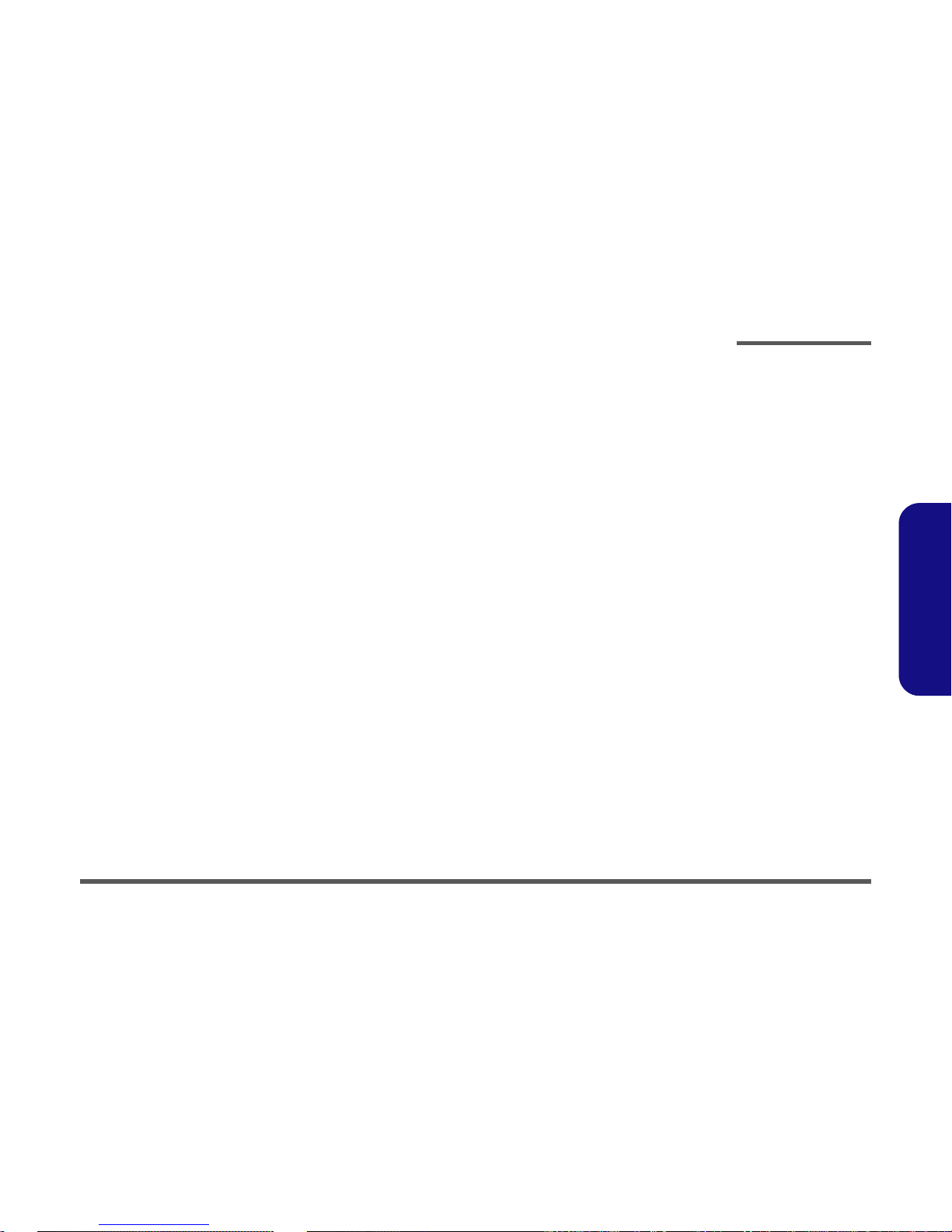Preface
IX
Preface
Contents
Introduction ..............................................1-1
Overview .........................................................................................1-1
System Specifications .....................................................................1-2
Processor .........................................................................................1-2
Core Logic .......................................................................................1-2
Security ............................................................................................1-2
Memory ...........................................................................................1-2
BIOS ................................................................................................1-2
LCD Options ...................................................................................1-2
Display ............................................................................................1-3
Storage Devices ...............................................................................1-3
Audio ...............................................................................................1-3
Keyboard .........................................................................................1-4
Interface ...........................................................................................1-4
PC Card ...........................................................................................1-4
Communication ...............................................................................1-4
Power Management .........................................................................1-5
Power ...............................................................................................1-5
Environmental Spec ........................................................................1-5
Physical Dimensions .......................................................................1-5
Weight .............................................................................................1-5
Optional ...........................................................................................1-6
Design Differences ..........................................................................1-6
External Locator - Top View ..........................................................1-7
External Locator - Front & Left Side Views ...................................1-8
External Locator - Right Side & Rear Views ..................................1-9
External Locator - Bottom View ...................................................1-10
Mainboard Overview - Top (Key Parts) .......................................1-11
Mainboard Overview - Bottom (Key Parts) ..................................1-12
Mainboard Overview - Top (Connectors) .....................................1-13
Mainboard Overview - Bottom (Connectors) ............................... 1-14
Disassembly ...............................................2-1
Overview ......................................................................................... 2-1
Maintenance Tools .......................................................................... 2-2
Connections .................................................................................... 2-2
Maintenance Precautions ................................................................ 2-3
Cleaning .......................................................................................... 2-3
Disassembly Steps .......................................................................... 2-4
Removing the Battery ..................................................................... 2-8
Removing the Hard Disk Drive ...................................................... 2-9
Hard Disk Upgrade Process ............................................................ 2-9
Removing the System Memory (RAM) ....................................... 2-10
Memory Upgrade Process ............................................................. 2-10
Removing the CD Device ............................................................. 2-12
Removing the Bluetooth Module .................................................. 2-14
Removing the Wireless LAN Module .......................................... 2-15
Removing the Processor ............................................................... 2-16
Removing the Keyboard ............................................................... 2-18
Removing the Keyboard Shielding Plate ...................................... 2-19
Removing the LCD and Top Case ................................................ 2-20
Removing the TouchPad and Click Board ................................... 2-22
Removing the Switch Board ......................................................... 2-23
Removing the Modem .................................................................. 2-24
Removing the Speakers ................................................................ 2-25
Removing the Mainboard ............................................................. 2-26
Removing the Fan Unit ................................................................. 2-27
Removing the Floppy Disk Drive Assembly ................................ 2-28
Removing the PC Card Assembly ................................................ 2-29
Removing the LCD Front Panel Module ...................................... 2-30
Removing the Inverter .................................................................. 2-31