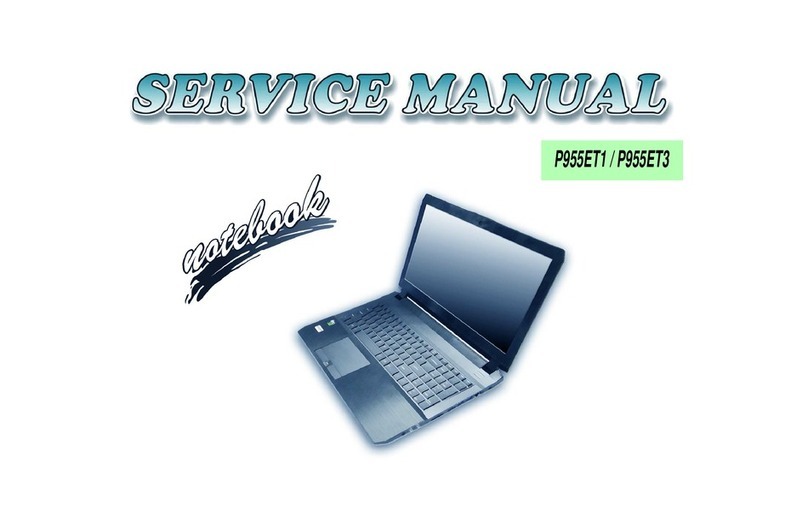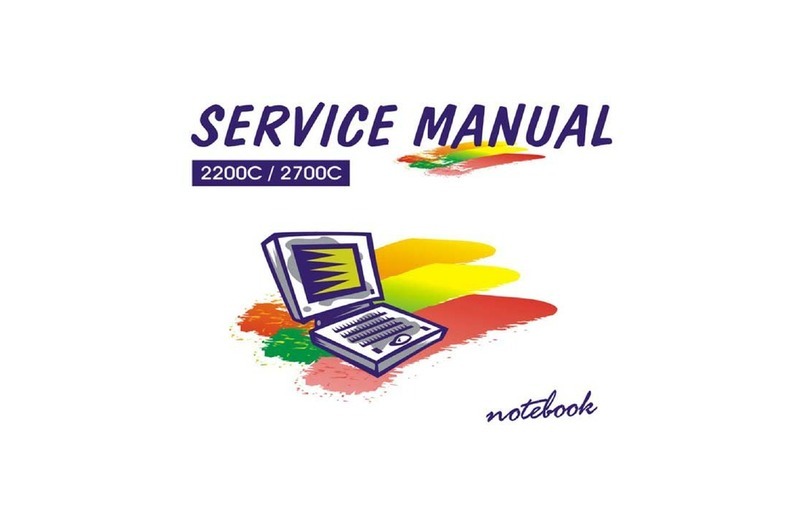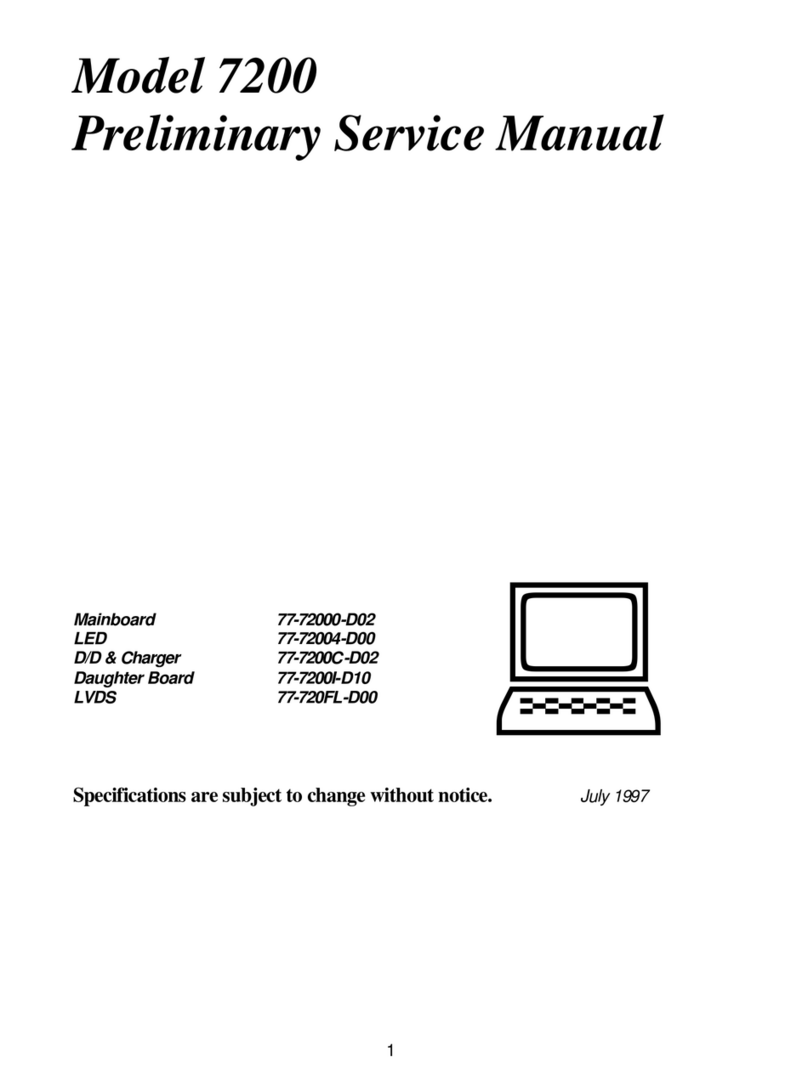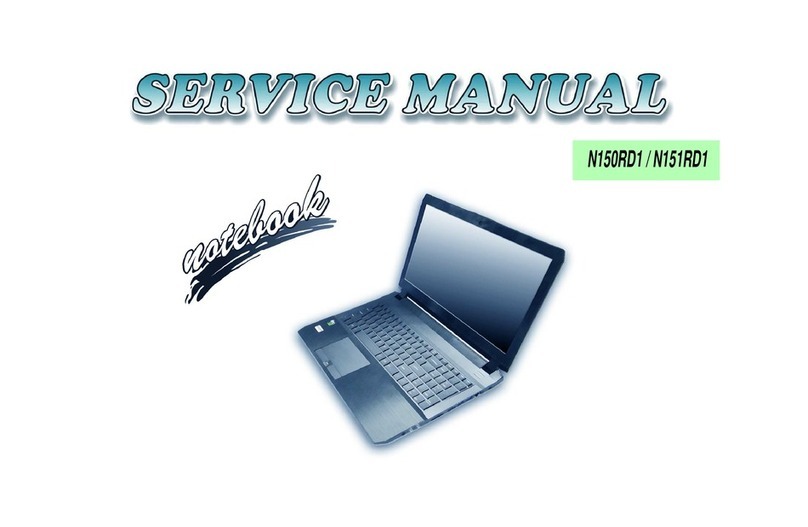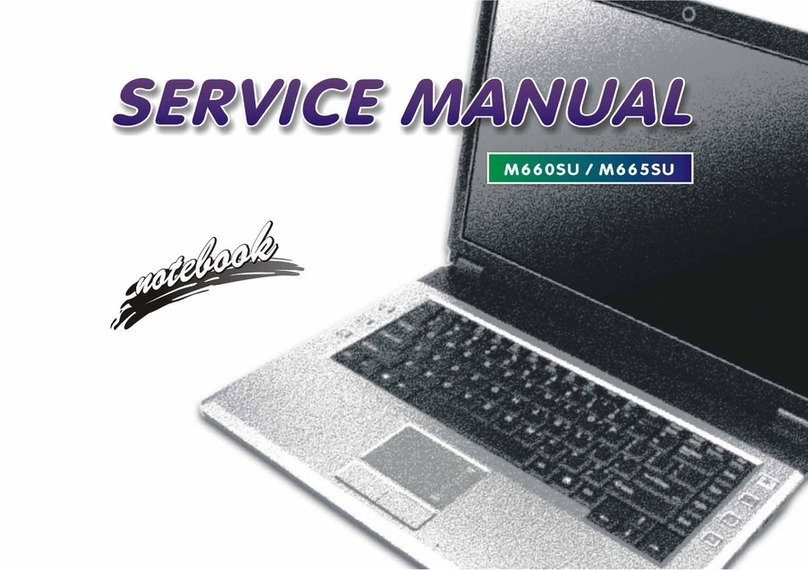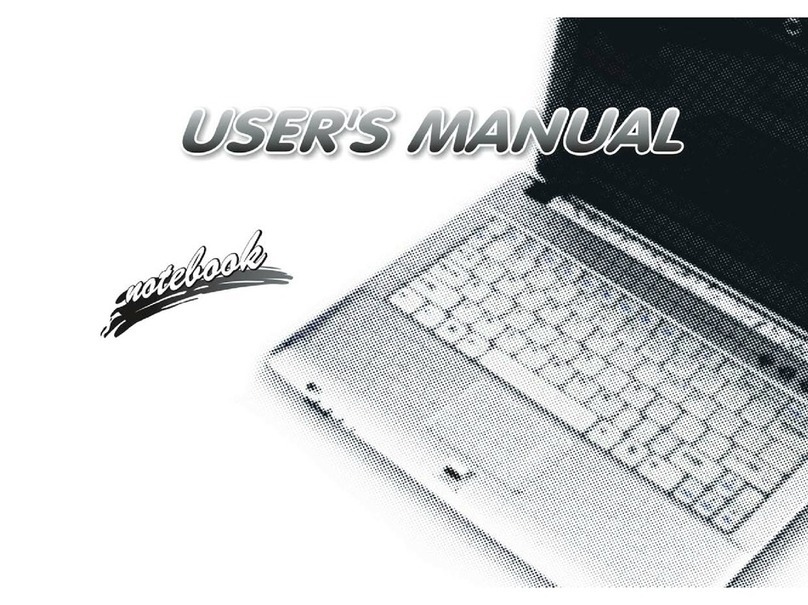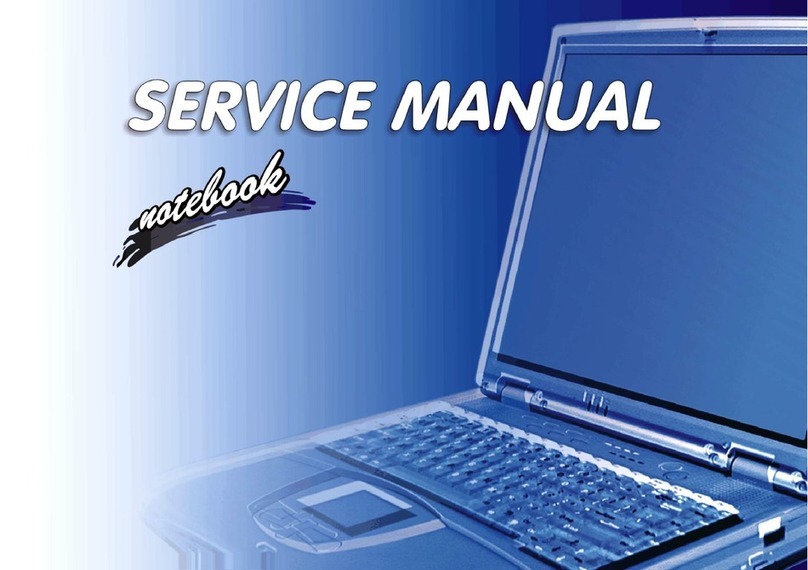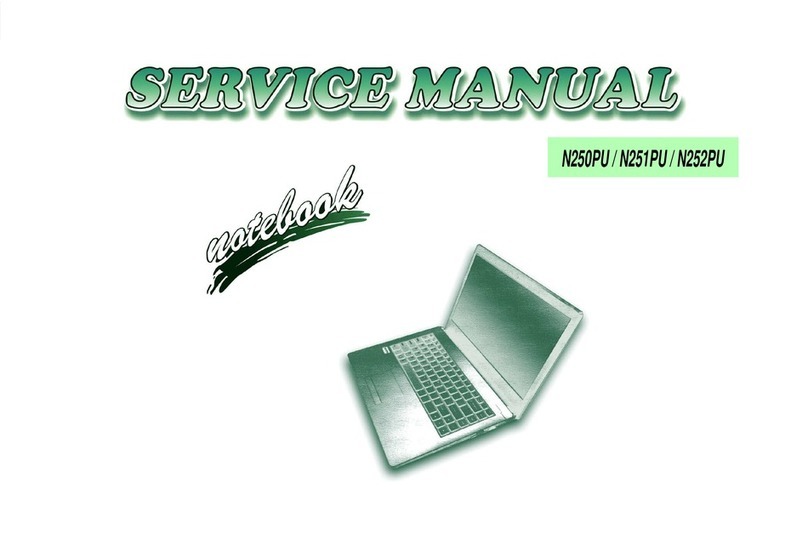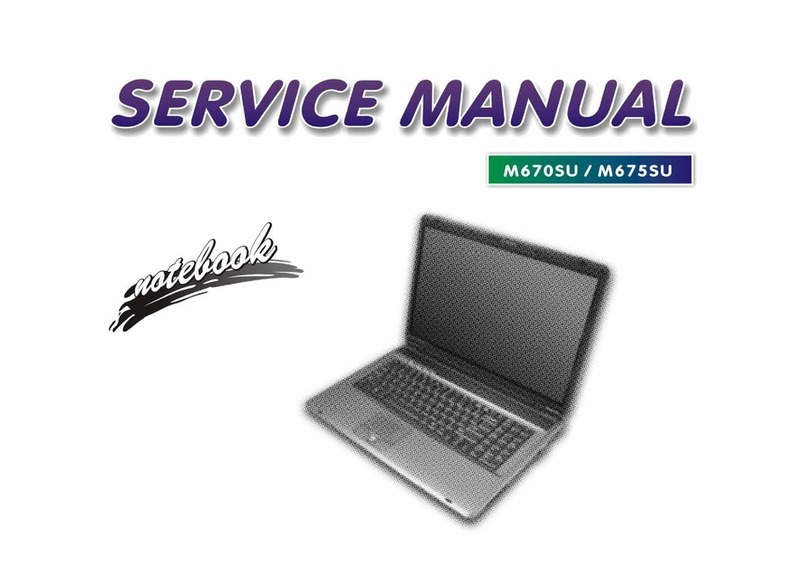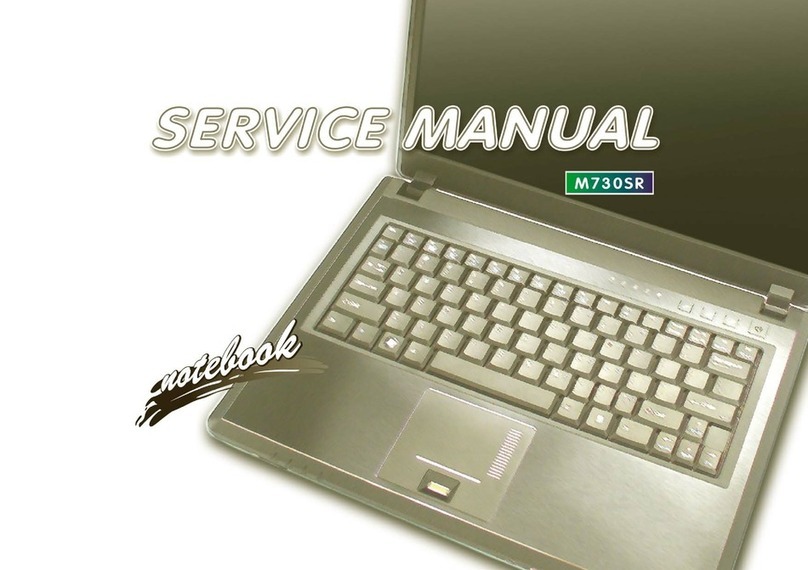Preface
IX
Preface
Contents
Introduction ..............................................1-1
Overview .........................................................................................1-1
Specifications ..................................................................................1-2
External Locator - Top View with LCD Panel Open ......................1-4
External Locator - Front & Right Side Views .................................1-5
External Locator - Left Side & Rear View .....................................1-6
External Locator - Bottom View .....................................................1-7
Mainboard Overview - Top (Key Parts) .........................................1-8
Mainboard Overview - Bottom (Key Parts) ....................................1-9
Mainboard Overview - Top (Connectors) .....................................1-10
Mainboard Overview - Bottom (Connectors) ...............................1-11
Disassembly ...............................................2-1
Overview .........................................................................................2-1
Maintenance Tools ..........................................................................2-2
Connections .....................................................................................2-2
Maintenance Precautions .................................................................2-3
Disassembly Steps ...........................................................................2-4
Removing the Battery ......................................................................2-5
Removing the Keyboard ..................................................................2-7
Removing the System Memory (RAM) ..........................................2-9
Removing the Wireless LAN Module ...........................................2-11
Wireless LAN, and Combo Module Cables ..................................2-12
Removing the M.2 SSD Module ...................................................2-13
Removing the CCD .......................................................................2-15
Part Lists ..................................................A-1
Part List Illustration Location ........................................................ A-2
Top .................................................................................................A-3
Bottom ............................................................................................ A-4
LCD ................................................................................................ A-5
MB ................................................................................................. A-6
Schematic Diagrams................................. B-1
System Block Diagram ...................................................................B-2
Processor 1/12 .................................................................................B-3
Processor 2/12 .................................................................................B-4
Processor 3/12 .................................................................................B-5
Processor 4/12 .................................................................................B-6
Processor 5/12 .................................................................................B-7
Processor 6/12 .................................................................................B-8
Processor 7/12 .................................................................................B-9
Processor 8/12 ...............................................................................B-10
Processor 9/12 ...............................................................................B-11
Processor 10/12 .............................................................................B-12
Processor 11/12 .............................................................................B-13
Processor 12/12 .............................................................................B-14
DDR4 SO-DIMM A .....................................................................B-15
DDR4 SO-DIMM B .....................................................................B-16
Panel .............................................................................................B-17
HDMI ............................................................................................B-18
Audio Codec .................................................................................B-19
2nd M Key PCIE*4 SSD ..............................................................B-20
M.2 SSD .......................................................................................B-21
USB Port .......................................................................................B-22
RGB KB, LID Conn .....................................................................B-23
IT5570 ...........................................................................................B-24
WLAN/BT ....................................................................................B-25
CCD ..............................................................................................B-26
Type-C USB .................................................................................B-27
Retimer 1/2 ...................................................................................B-28
Retimer 2/2 ...................................................................................B-29