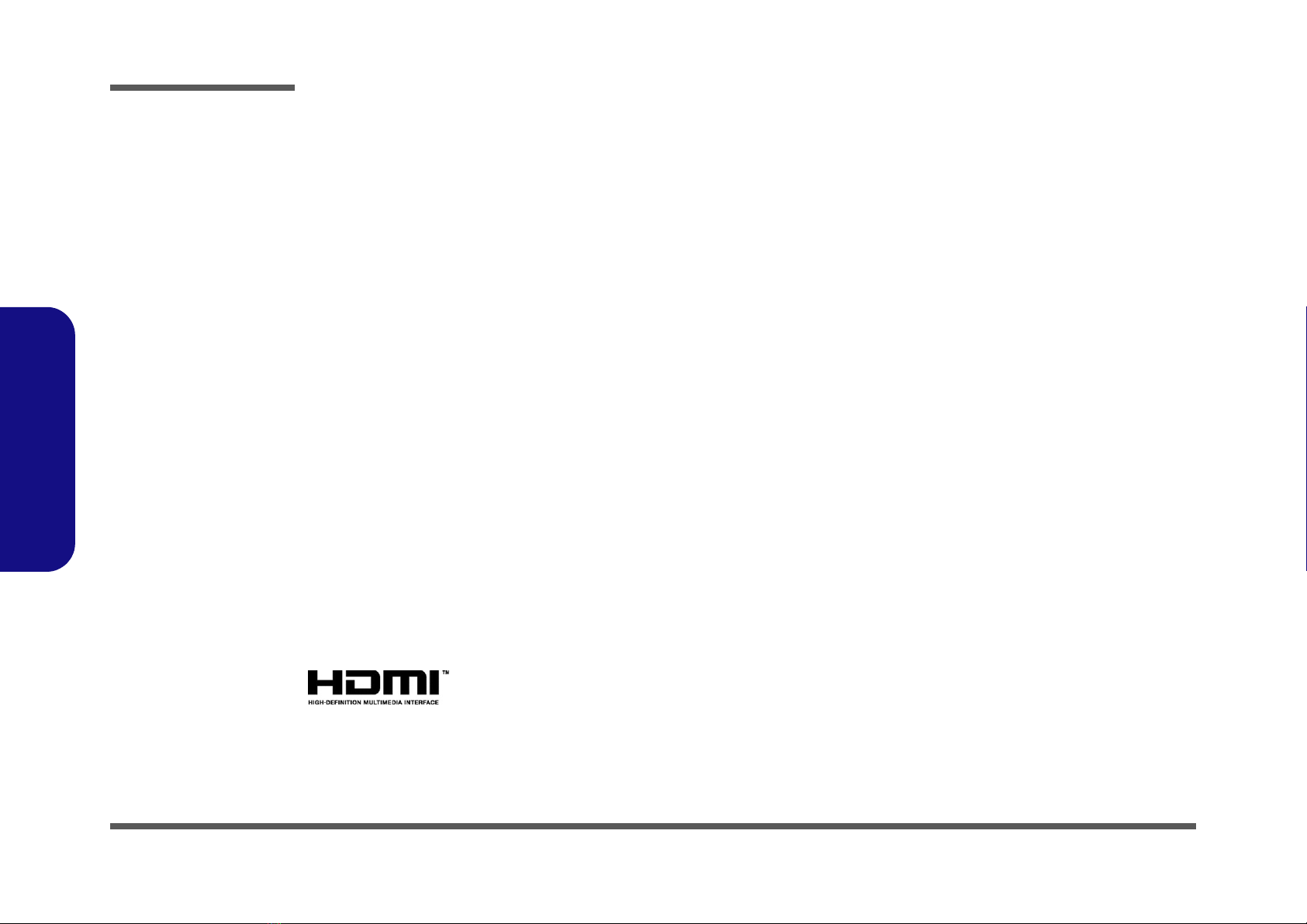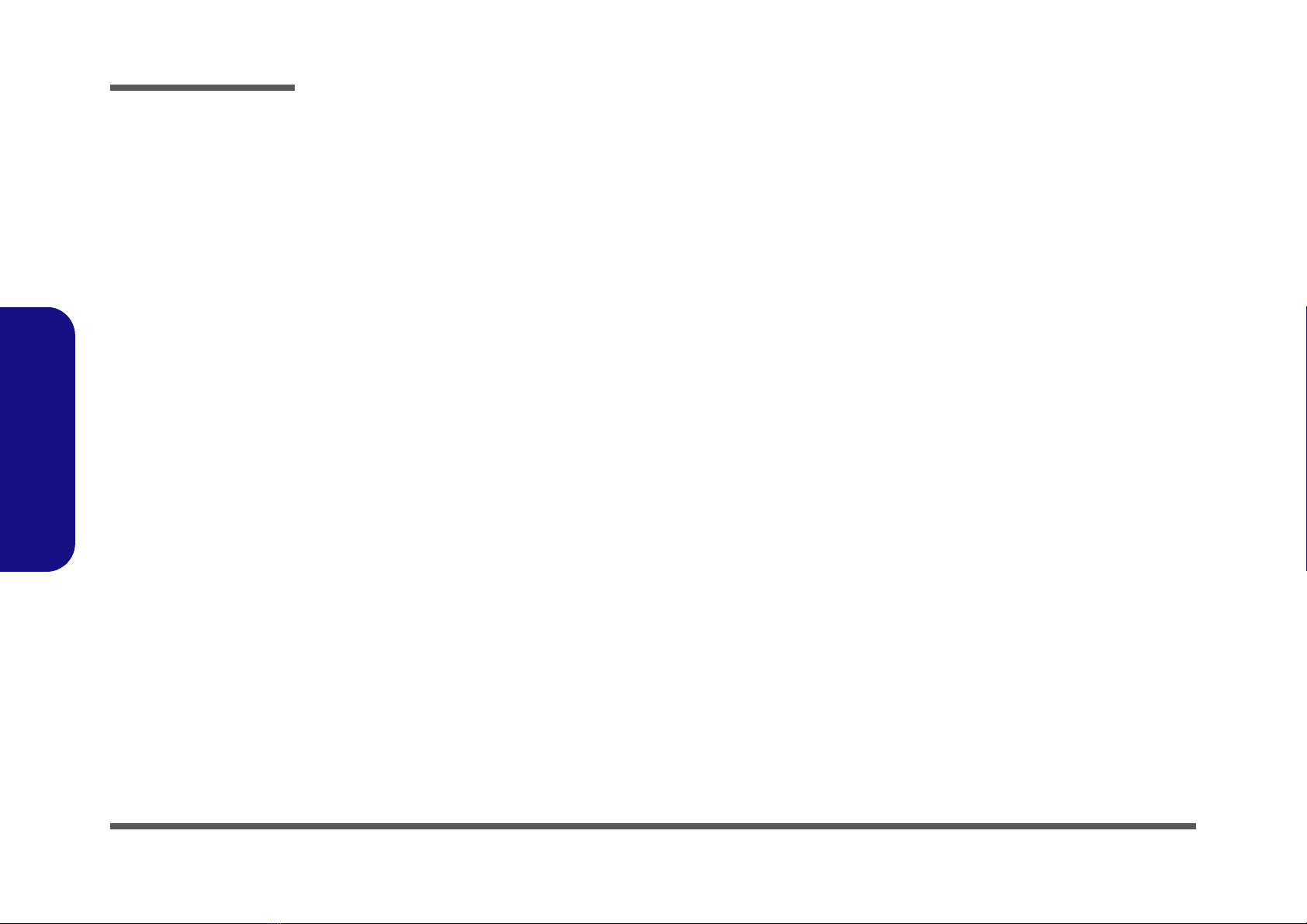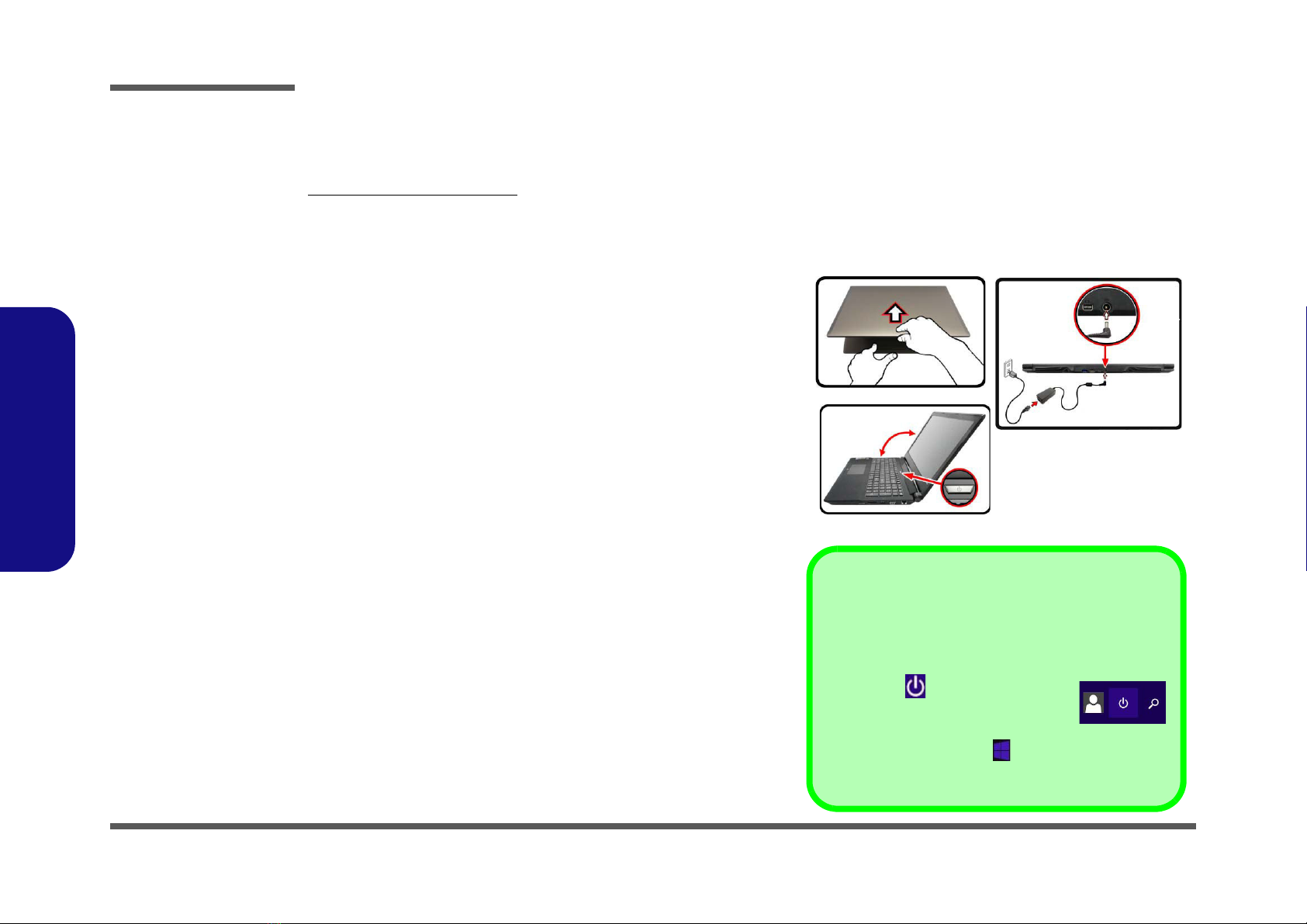Introduction
1 - 2 Specifications
1.Introduction
Specifications
Latest Specification Information
The specifications listed here are correct at the
time of sending them to the press. Certain items
(particularly processor types/speeds) may be
changed, delayed or updated due to the manu-
facturer's release schedule. Check with your
service center for more details.
CPU
The CPU is not a user serviceable part. Ac-
cessing the CPU in any way may violate your
warranty.
Processor Options
Intel® Core™ i7 Processor
i7-6700HQ (2.60GHz)
8MB Smart Cache, 14nm, DDR3L-1600MHz, TDP 45W
Intel® Core™ i5 Processor
i5-6300HQ (2.30GHz)
6MB Smart Cache, 14nm, DDR3L-1600MHz, TDP 45W
Core Logic
Intel® HM170 Chipset
BIOS
64Mb SPI Flash ROM
AMI BIOS
Memory
Two 204 Pin SO-DIMM Sockets Supporting DDR3L
1600MHz Memory
Memory Expandable up to 16GB
(The real memory operating frequency depends on the FSB
of the processor.)
LCD Options
15.6" (39.62cm), 16:9, QFHD (3840x2160)/FHD
(1920x1080)
Storage
One Changeable 2.5" 9.5mm/7.0mm (h) SATA HDD/SSD
(Factory Option) One 9.5mm(h) Optical Device Type Drive
(Super Multi Drive)
(Factory Option) 2.5" 7.0mm 2nd HDD/SSD caddy
(Factory Option) One M.2 SATA/PCIe Gen3 x4 Solid State
Drive (SSD)
Video Adapter
Intel® Integrated GPU and NVIDIA® Discrete GPU
Supports Microsoft Hybrid Graphics
Intel Integrated GPU
Dynamic Frequency
Intel Dynamic Video Memory Technology
Microsoft DirectX®12 Compatible
NVIDIA® Discrete GPU
(Design I) NVIDIA® GeForce GTX 960M
2GB GDDR5 Video RAM on board
Microsoft DirectX® 12 Compatibl
(Design II) NVIDIA® GeForce GTX 965M
2GB GDDR5 Video RAM on board
Microsoft DirectX® 12 Compatibl
Audio
High Definition Audio Compliant Interface
2 * Built-In Speakers
ANSP™3D sound technology on headphone output
Built-In Array Microphone
Sound Blaster
™
Cinema 2
Security
Security (Kensington® Type) Lock Slot
BIOS Password
(Factory Option) Fingerprint Reader
(Factory Option) TPM v2.0
Intel PTT for systems without hardware TPM
Keyboard
Full-size Winkey Illuminated White-LED Keyboard (with
numeric keypad)