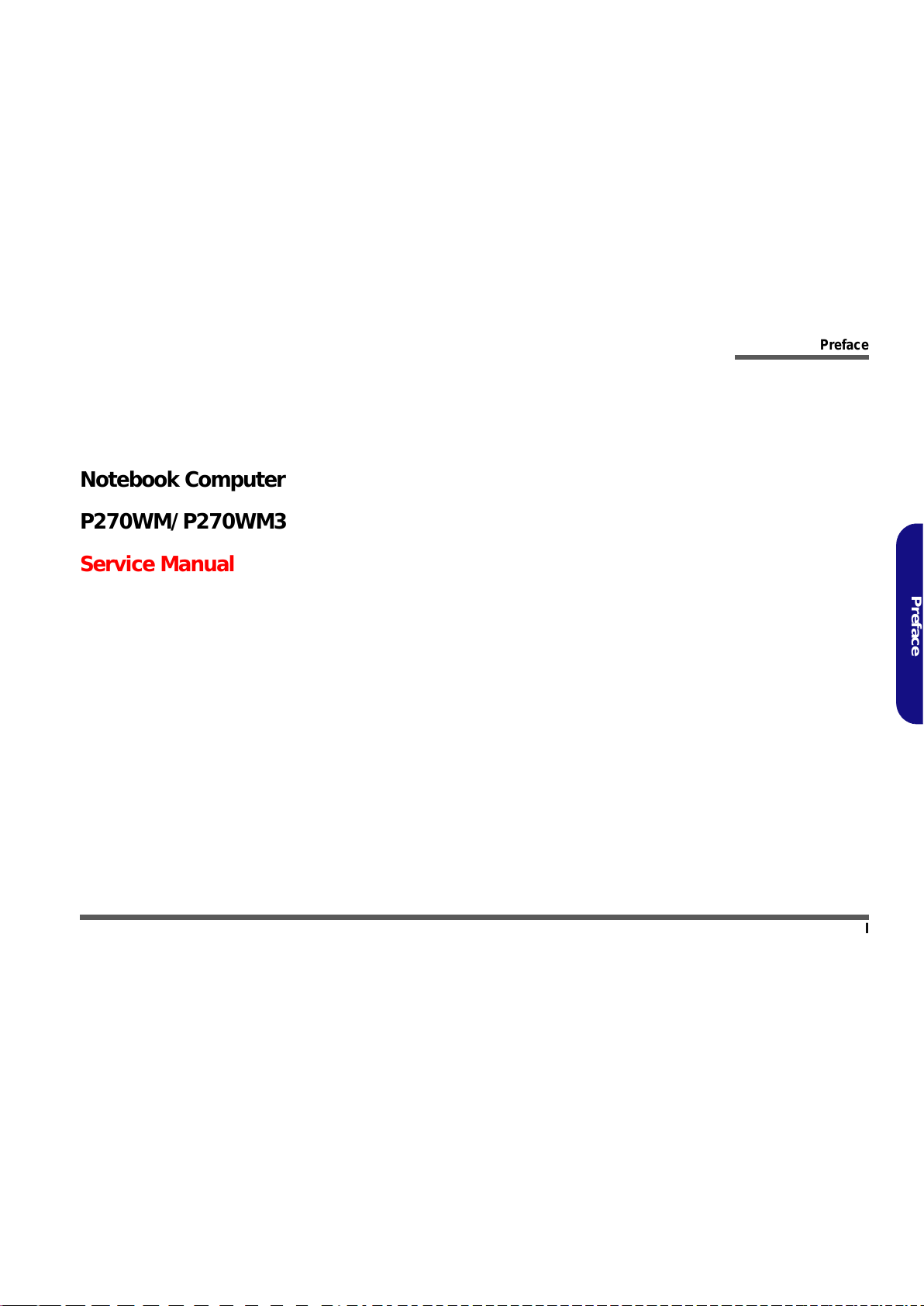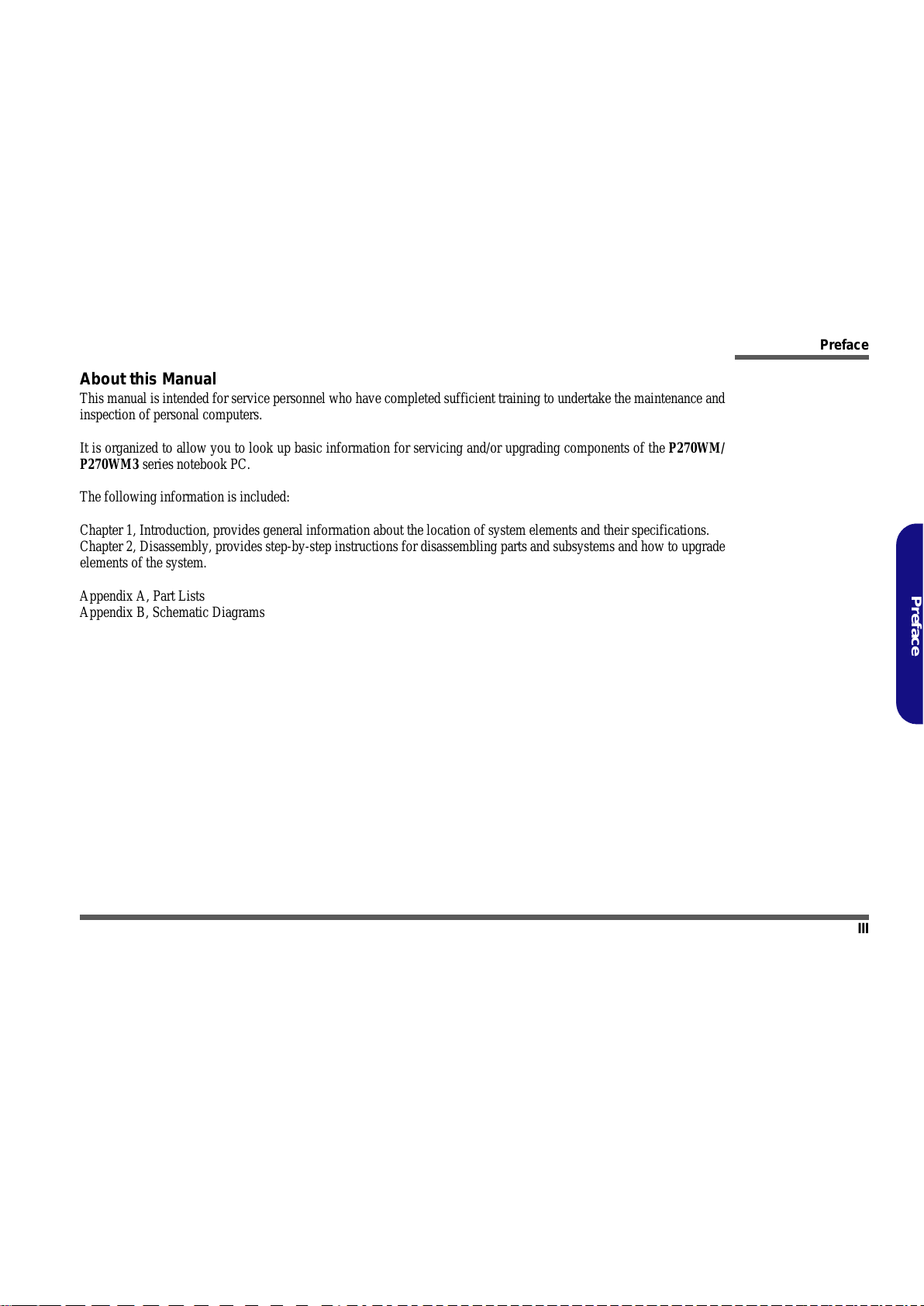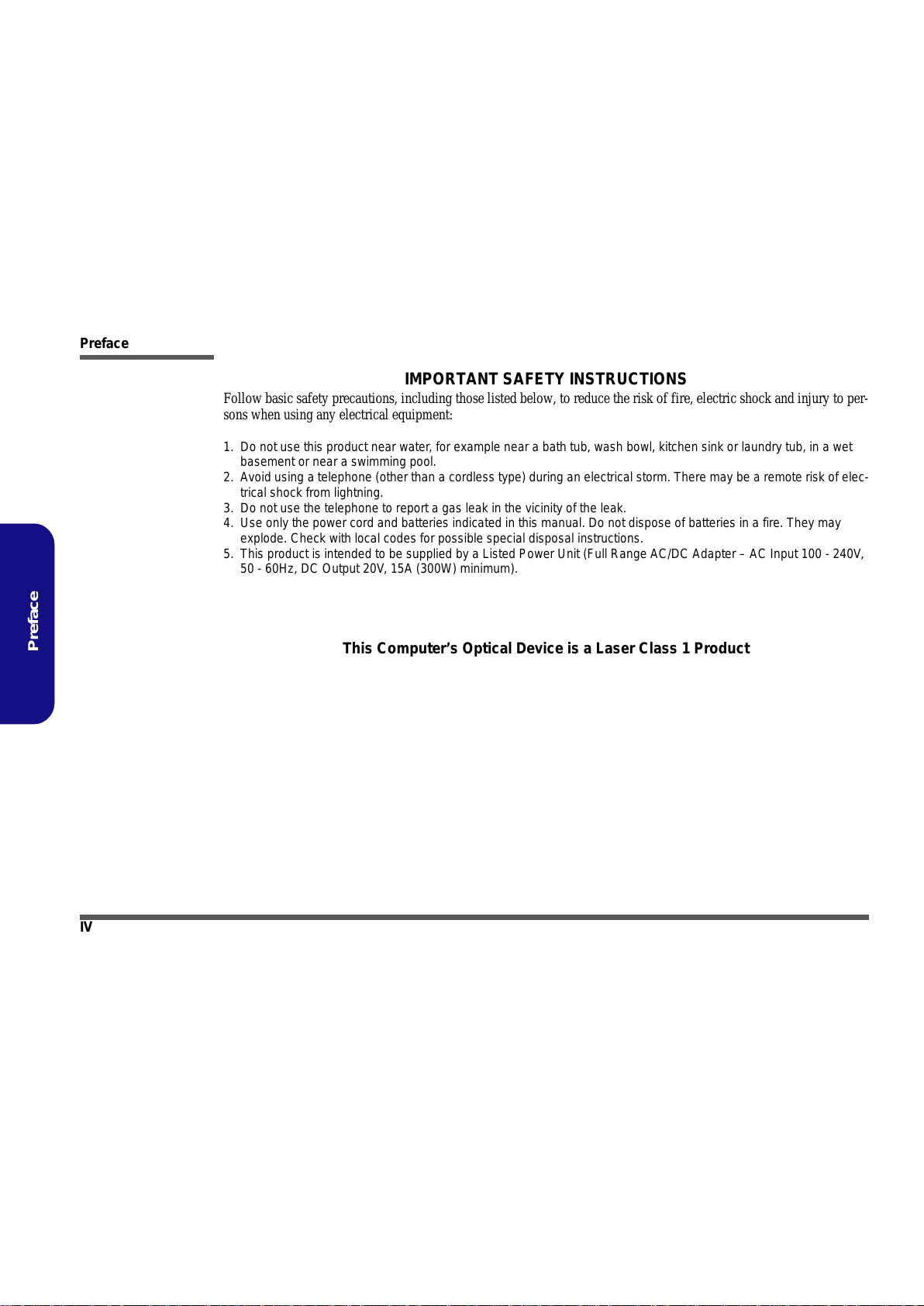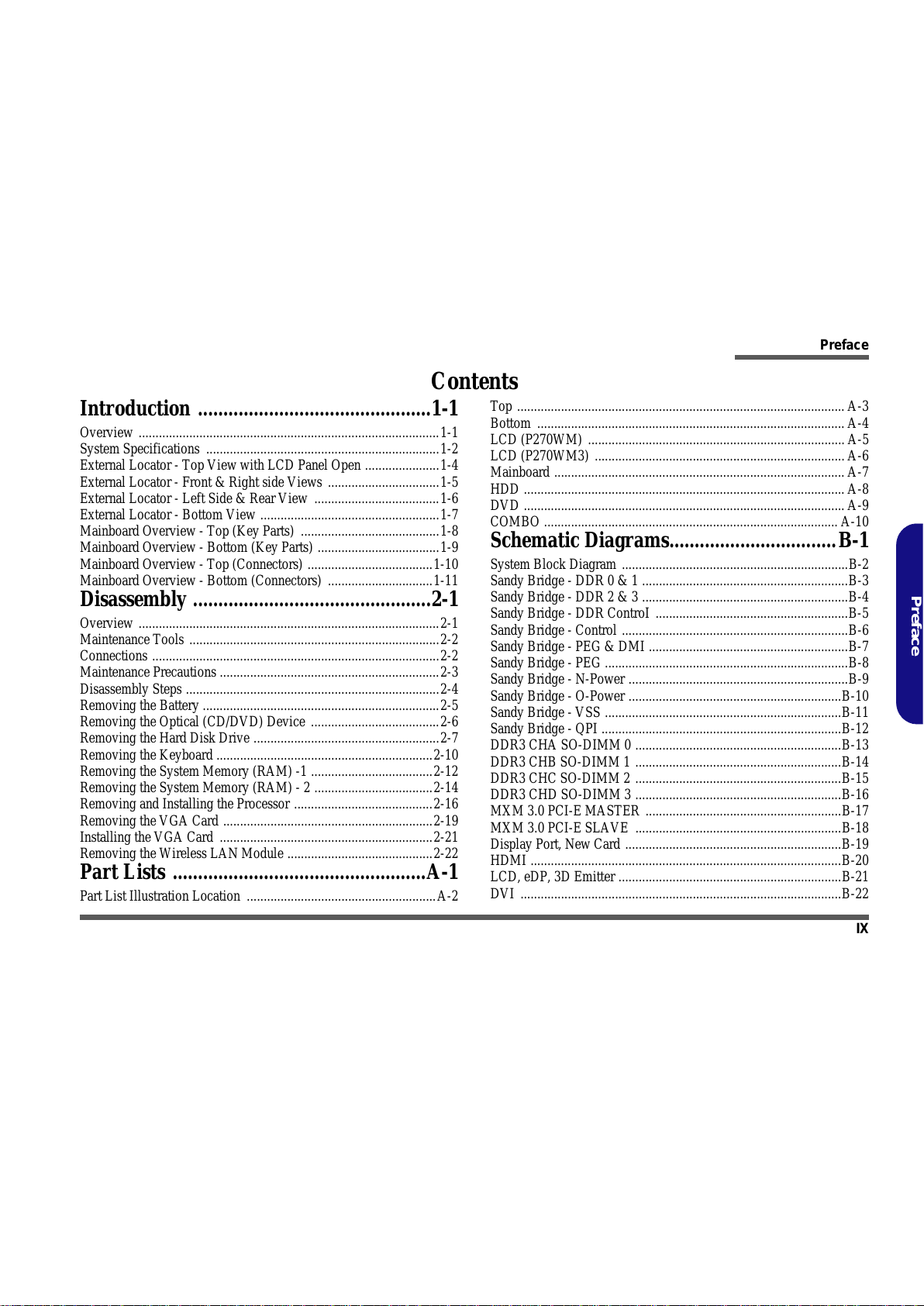Preface
IX
Preface
Contents
Introduction ..............................................1-1
Overview .........................................................................................1-1
System Specifications .....................................................................1-2
External Locator - Top View with LCD Panel Open ......................1-4
External Locator - Front & Right side Views .................................1-5
External Locator - Left Side & Rear View .....................................1-6
External Locator - Bottom View .....................................................1-7
Mainboard Overview - Top (Key Parts) .........................................1-8
Mainboard Overview - Bottom (Key Parts) ....................................1-9
Mainboard Overview - Top (Connectors) .....................................1-10
Mainboard Overview - Bottom (Connectors) ...............................1-11
Disassembly ...............................................2-1
Overview .........................................................................................2-1
Maintenance Tools ..........................................................................2-2
Connections .....................................................................................2-2
Maintenance Precautions .................................................................2-3
Disassembly Steps ...........................................................................2-4
Removing the Battery ......................................................................2-5
Removing the Optical (CD/DVD) Device ......................................2-6
Removing the Hard Disk Drive .......................................................2-7
Removing the Keyboard ................................................................2-10
Removing the System Memory (RAM) -1 ....................................2-12
Removing the System Memory (RAM) - 2 ...................................2-14
Removing and Installing the Processor .........................................2-16
Removing the VGA Card ..............................................................2-19
Installing the VGA Card ...............................................................2-21
Removing the Wireless LAN Module ...........................................2-22
Part Lists ..................................................A-1
Part List Illustration Location ........................................................A-2
Top ................................................................................................. A-3
Bottom ........................................................................................... A-4
LCD (P270WM) ............................................................................ A-5
LCD (P270WM3) .......................................................................... A-6
Mainboard ...................................................................................... A-7
HDD ............................................................................................... A-8
DVD ............................................................................................... A-9
COMBO ....................................................................................... A-10
Schematic Diagrams.................................B-1
System Block Diagram ...................................................................B-2
Sandy Bridge - DDR 0 & 1 .............................................................B-3
Sandy Bridge - DDR 2 & 3 .............................................................B-4
Sandy Bridge - DDR ControI .........................................................B-5
Sandy Bridge - Control ...................................................................B-6
Sandy Bridge - PEG & DMI ...........................................................B-7
Sandy Bridge - PEG ........................................................................B-8
Sandy Bridge - N-Power .................................................................B-9
Sandy Bridge - O-Power ...............................................................B-10
Sandy Bridge - VSS ......................................................................B-11
Sandy Bridge - QPI .......................................................................B-12
DDR3 CHA SO-DIMM 0 .............................................................B-13
DDR3 CHB SO-DIMM 1 .............................................................B-14
DDR3 CHC SO-DIMM 2 .............................................................B-15
DDR3 CHD SO-DIMM 3 .............................................................B-16
MXM 3.0 PCI-E MASTER ..........................................................B-17
MXM 3.0 PCI-E SLAVE .............................................................B-18
Display Port, New Card ................................................................B-19
HDMI ............................................................................................B-20
LCD, eDP, 3D Emitter ..................................................................B-21
DVI ...............................................................................................B-22