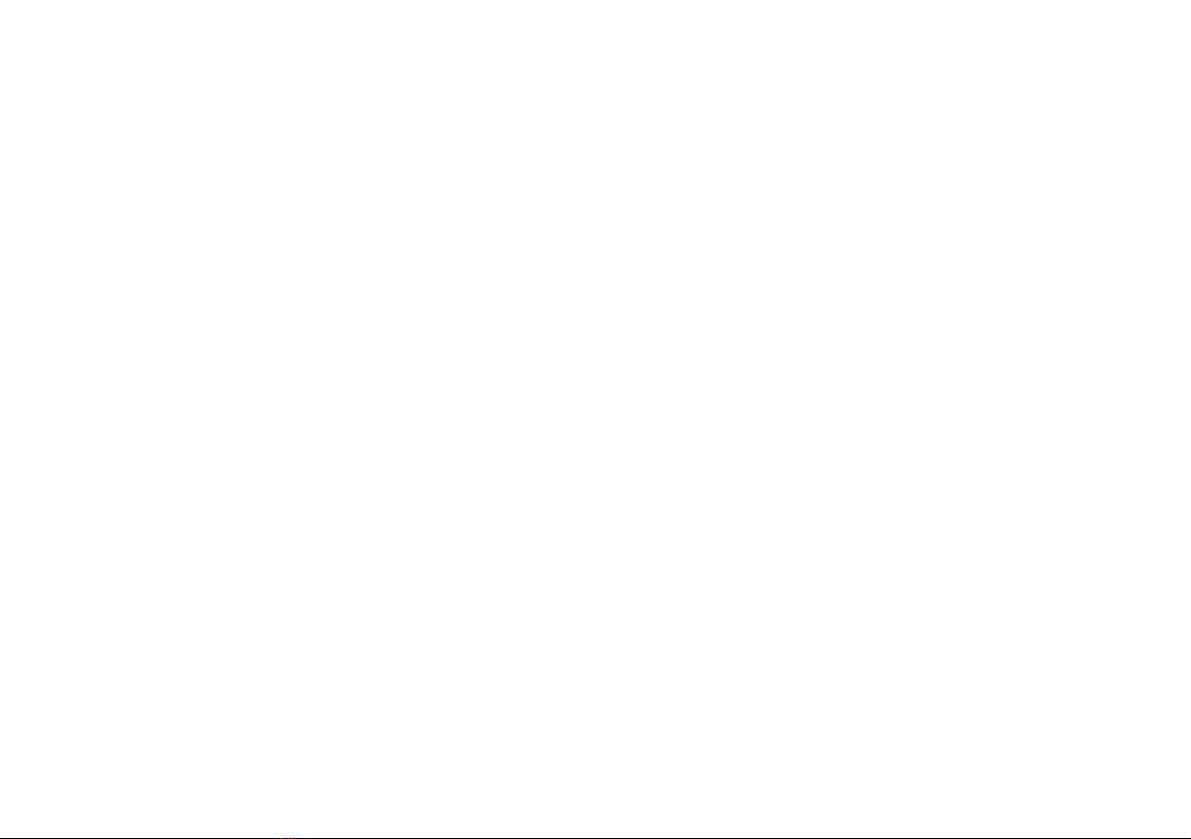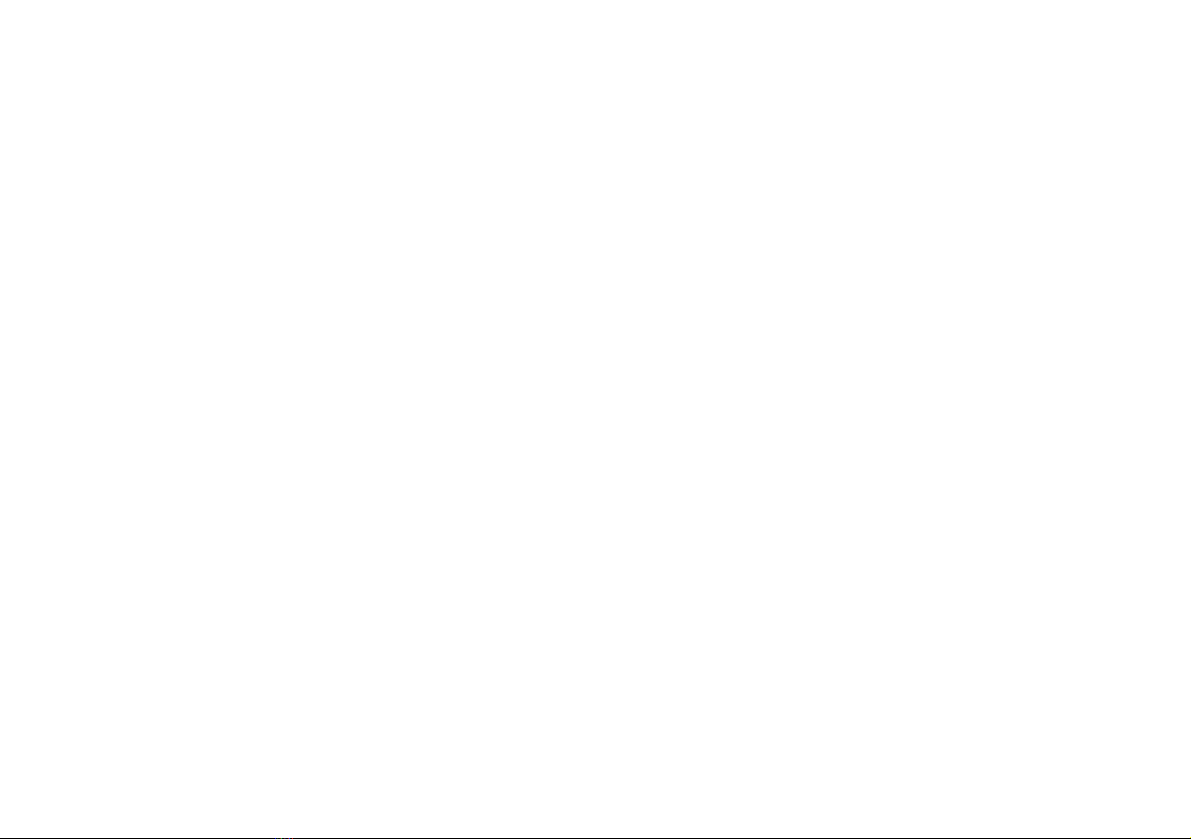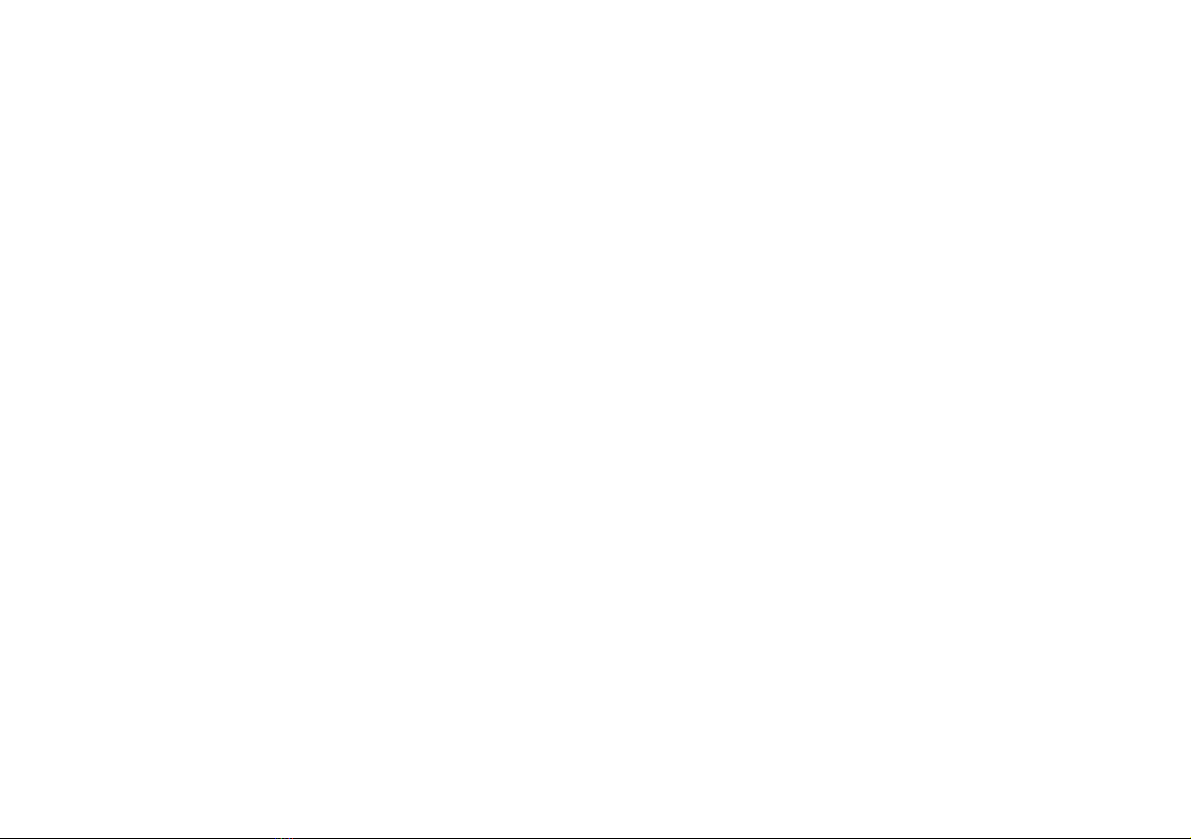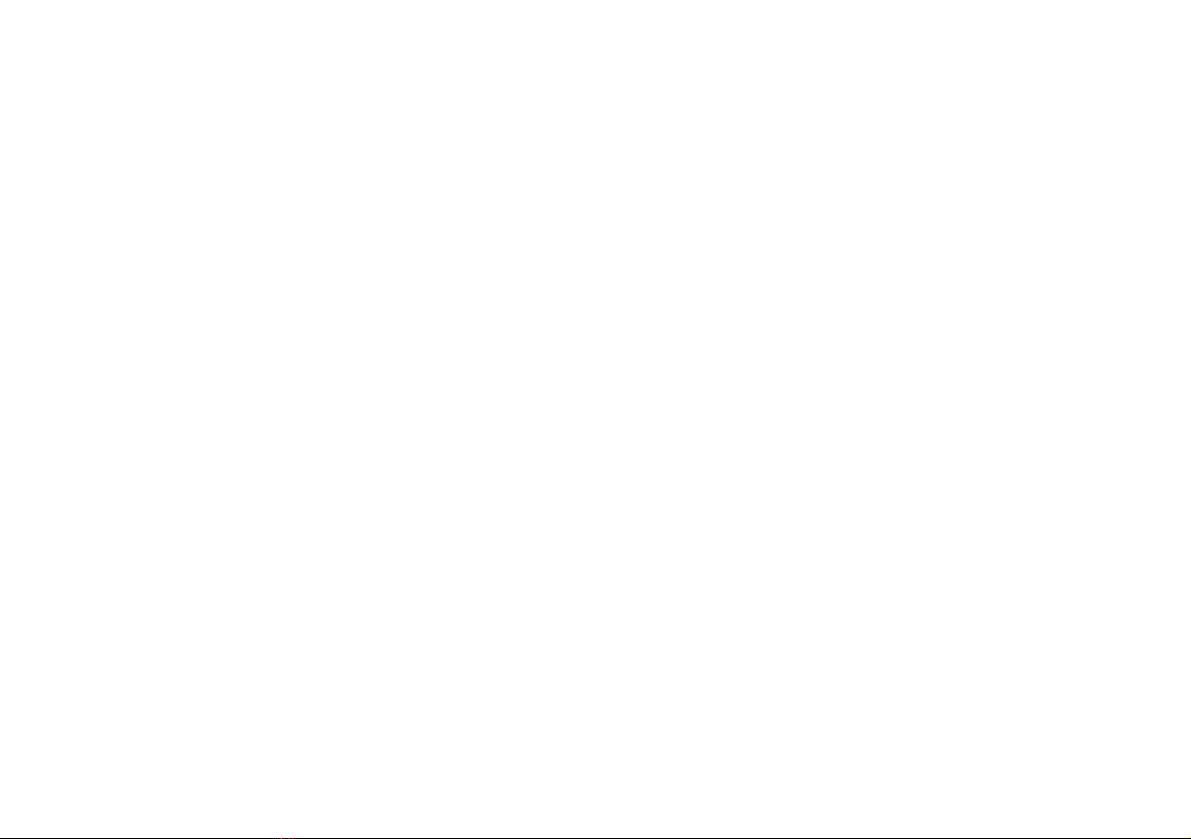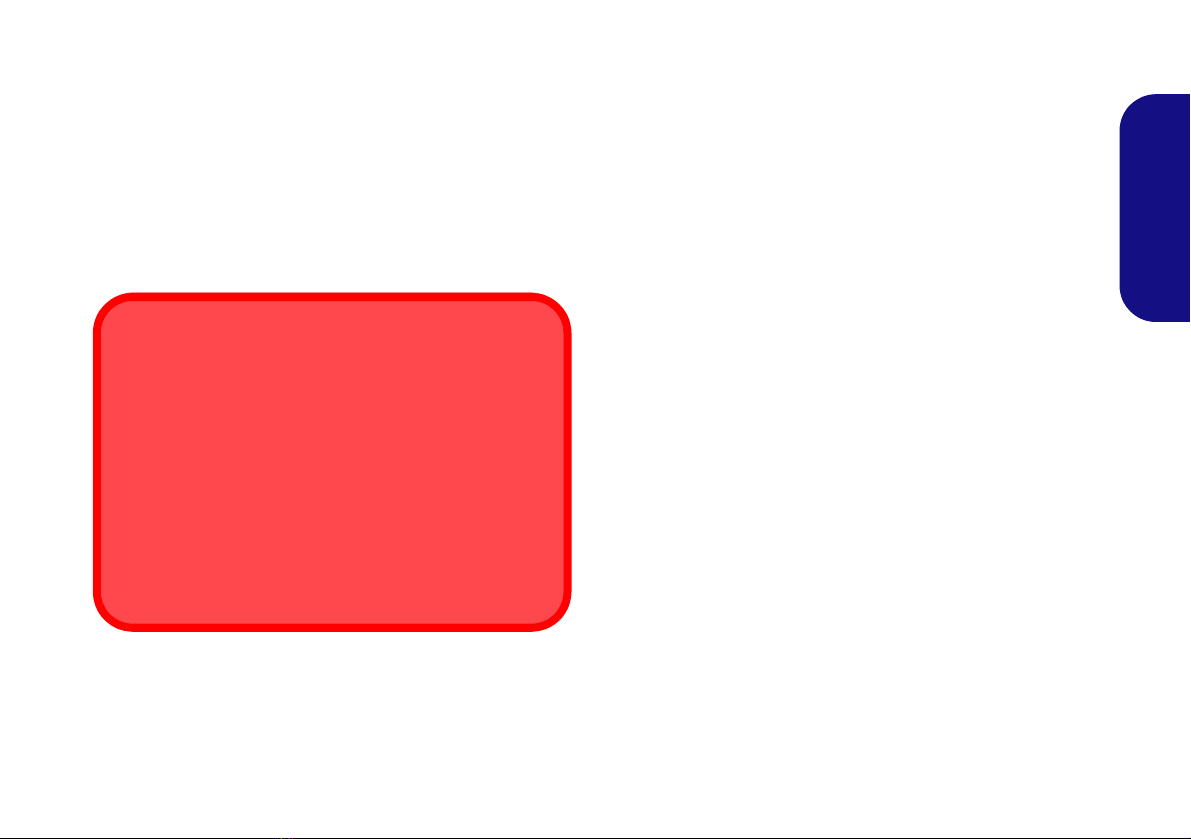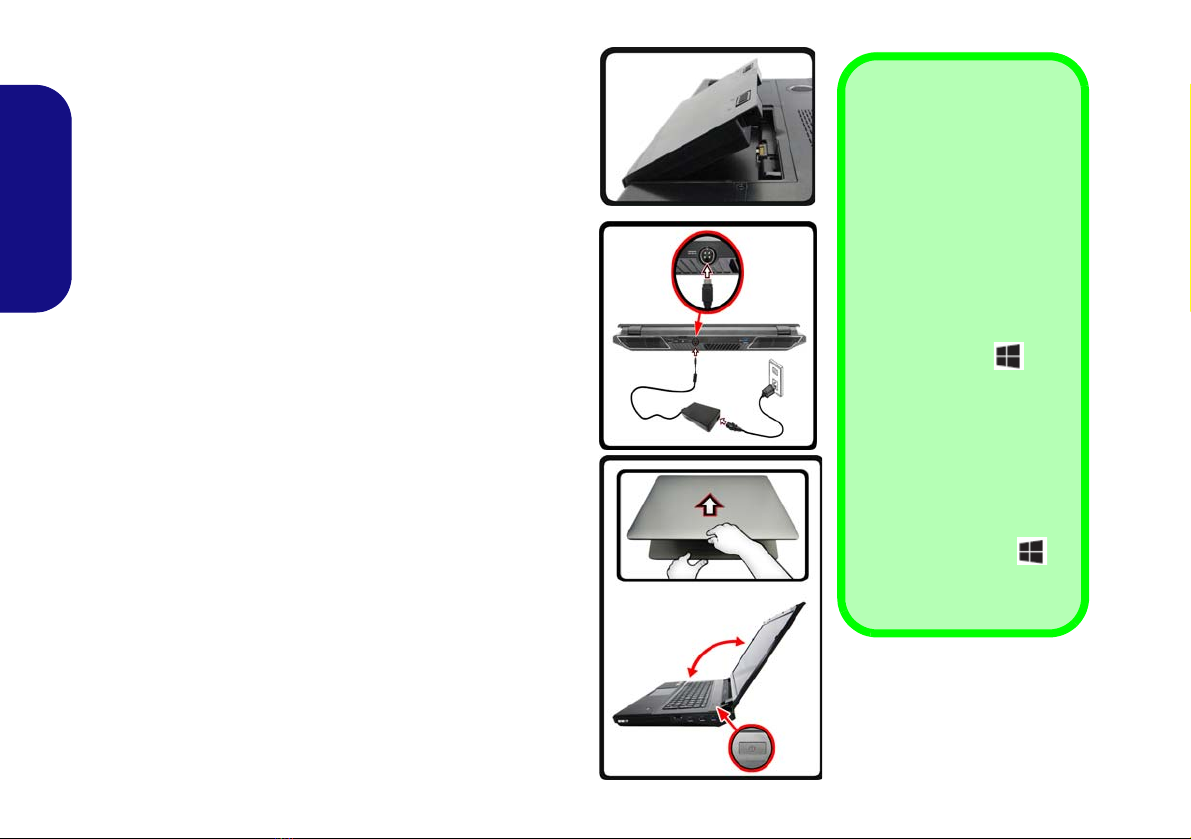III
Sommaire
A propos de ce Guide Utilisateur Concis ..............................................81
Guide de démarrage rapide ................................................................... 84
Configuration RAID ............................................................................. 85
Carte du système: Vue de face avec l’écran LCD ouvert
(Modèles A & D) .................................................................................. 88
Carte du système: Vue de face avec l’écran LCD ouvert
(Modèles B & C) ................................................................................... 89
Indicateurs LED .................................................................................... 90
Clavier & touches fonction ................................................................... 91
LED du clavier ...................................................................................... 92
Control Center (Centre de contrôle) ..................................................... 95
Carte du système: Vues de face, gauche, droite & arrière
(Modèles A & D) .................................................................................. 98
Carte du système: Vues de face, gauche, droite & arrière
(Modèles B & C) ................................................................................... 99
Carte du système: Vues du dessous .................................................... 100
Panneau de Configuration de Windows 8.1 ........................................101
Écran d'accueil & bureau de Windows 8.1 ......................................... 101
Applications et Vignettes .................................................................... 102
Barre des charmes ............................................................................... 102
Caractéristiques vidéo ......................................................................... 103
Options d’alimentation ....................................................................... 104
Caractéristiques audio ......................................................................... 104
Caméra PC .......................................................................................... 106
Installation du pilote ........................................................................... 107
Module LAN sans fil (Option) ............................................................109
Lecteur d'empreintes digitales ............................................................ 110
Module Bluetooth (Option) ................................................................111
TPM (Trusted Platform Module) ........................................................ 112
Technologie Intel® Smart Response ..................................................114
Technologie Intel® Rapid Start .......................................................... 115
Dépannage .......................................................................................... 117
Spécifications ...................................................................................... 118
Contenidos
cisa .......................................................................................................121
Guía rápida para empezar ....................................................................124
Configuración RAID ...........................................................................125
Mapa del sistema: Vista frontal con panel LCD abierto
(Modelos A & D) .................................................................................128
Mapa del sistema: Vista frontal con panel LCD abierto
(Modelos B & C) .................................................................................129
Indicadores LED ..................................................................................130
Teclado & teclas de función ................................................................131
LED del teclado ...................................................................................132
Control Center (Centro de control) ......................................................135
Mapa del sistema: Vistas frontal, izquierda, derecha, y posterior
(Modelos A & D) .................................................................................138
Mapa del sistema: Vistas frontal, izquierda, derecha, y posterior
(Modelos B & C) .................................................................................139
Mapa del sistema: Vista inferior ..........................................................140
Panel de Control de Windows 8.1 .......................................................141
Pantalla Inicio y escritorio de Windows 8.1 ........................................141
Apps y Mosaicos .................................................................................142
Barra Charms .......................................................................................142
Parámetros de vídeo ............................................................................143
Opciones de energía ............................................................................144
Características de audio .......................................................................144
Cámara PC ...........................................................................................146
Instalación de controladores ................................................................147
Módulo LAN Wireless (Opción) .........................................................149
Lector de huellas digitales ...................................................................150
Módulo Bluetooth (Opción) ................................................................151
TPM (Trusted Platform Module) .........................................................152
Tecnología Intel® Smart Response .....................................................154
Tecnología Intel® Rapid Start .............................................................155
Solución de problemas ........................................................................157
Especificaciones ..................................................................................158