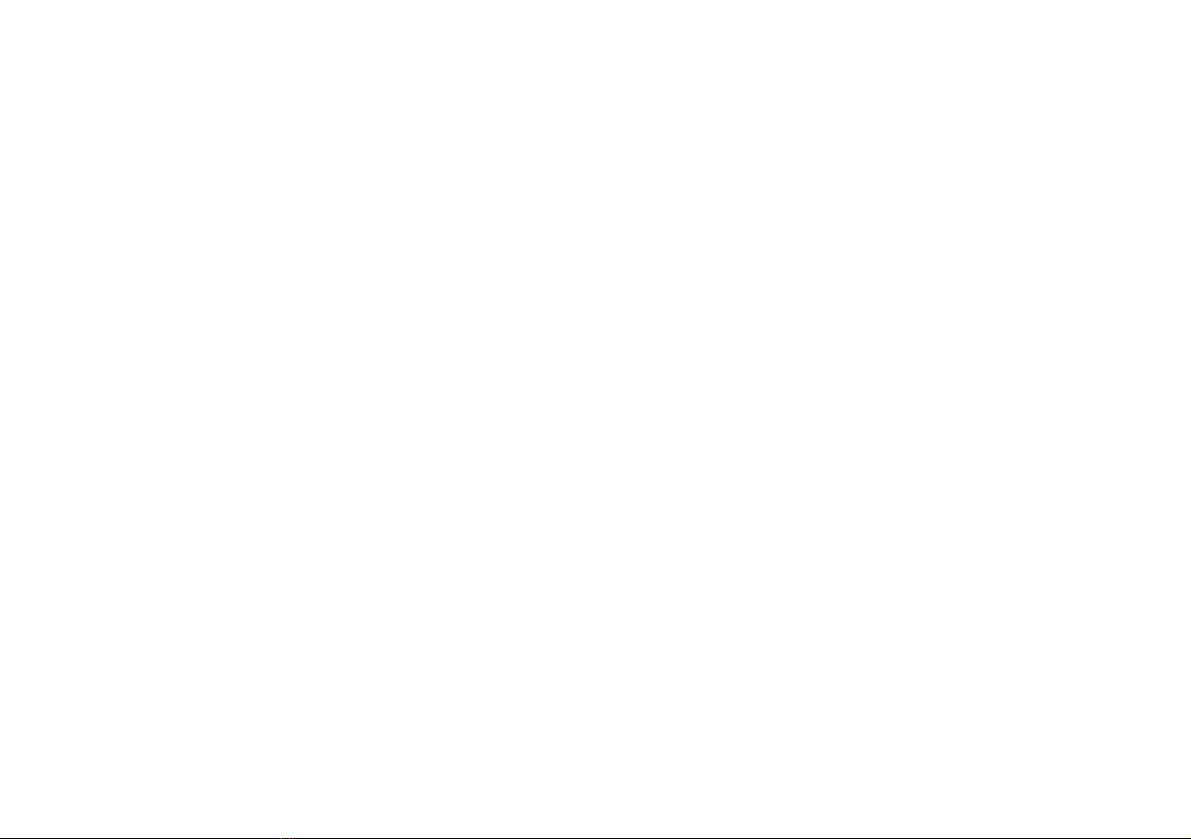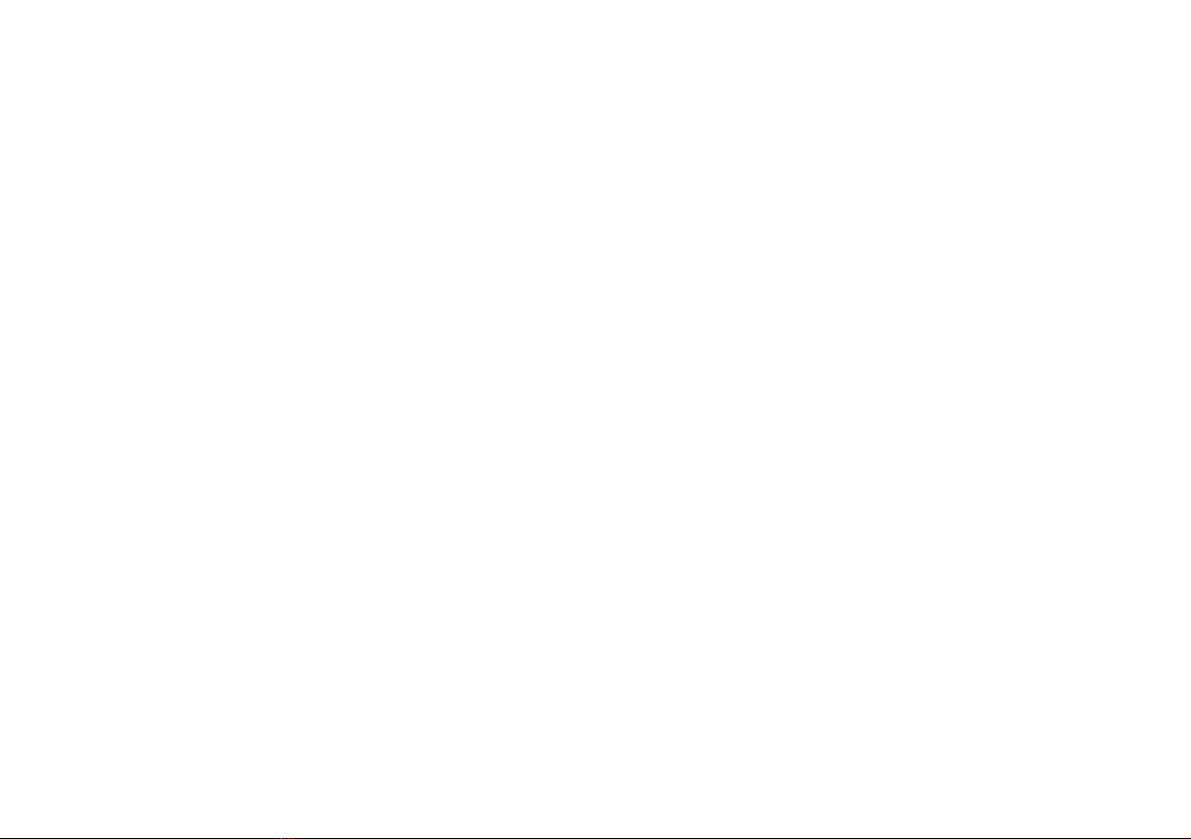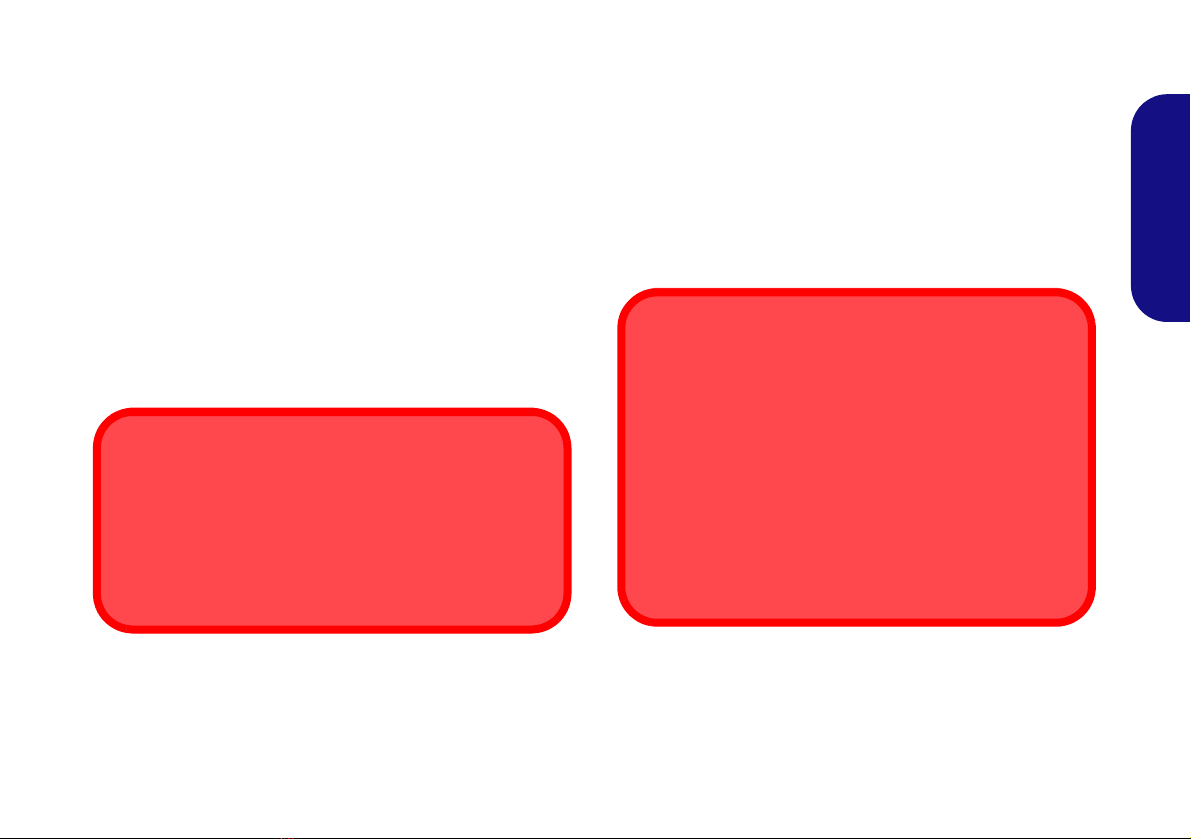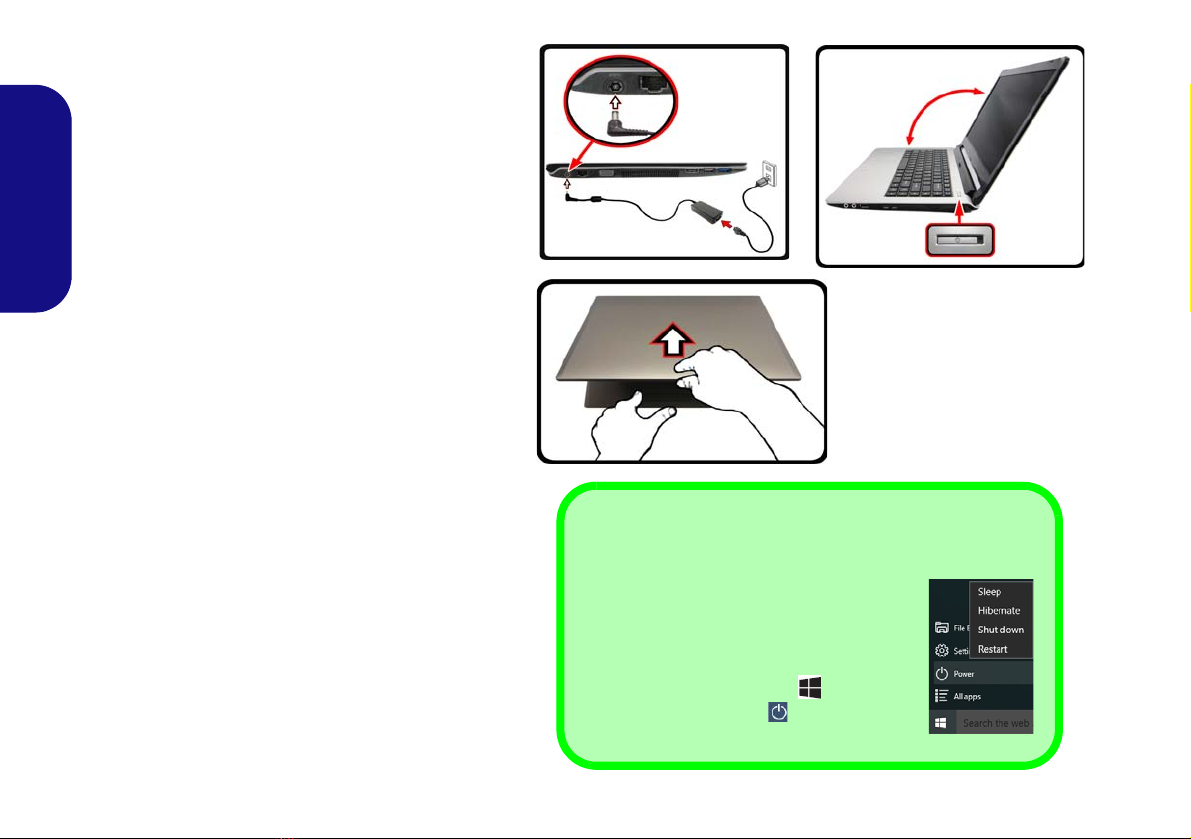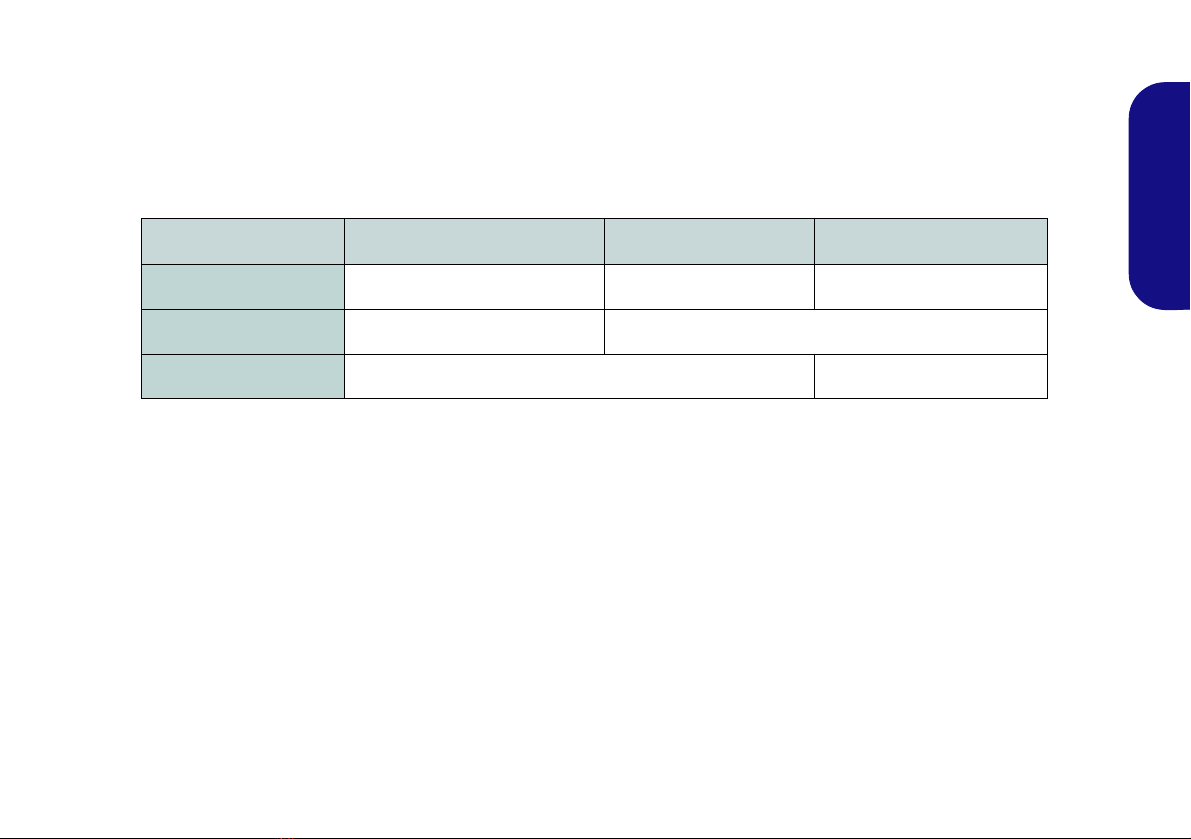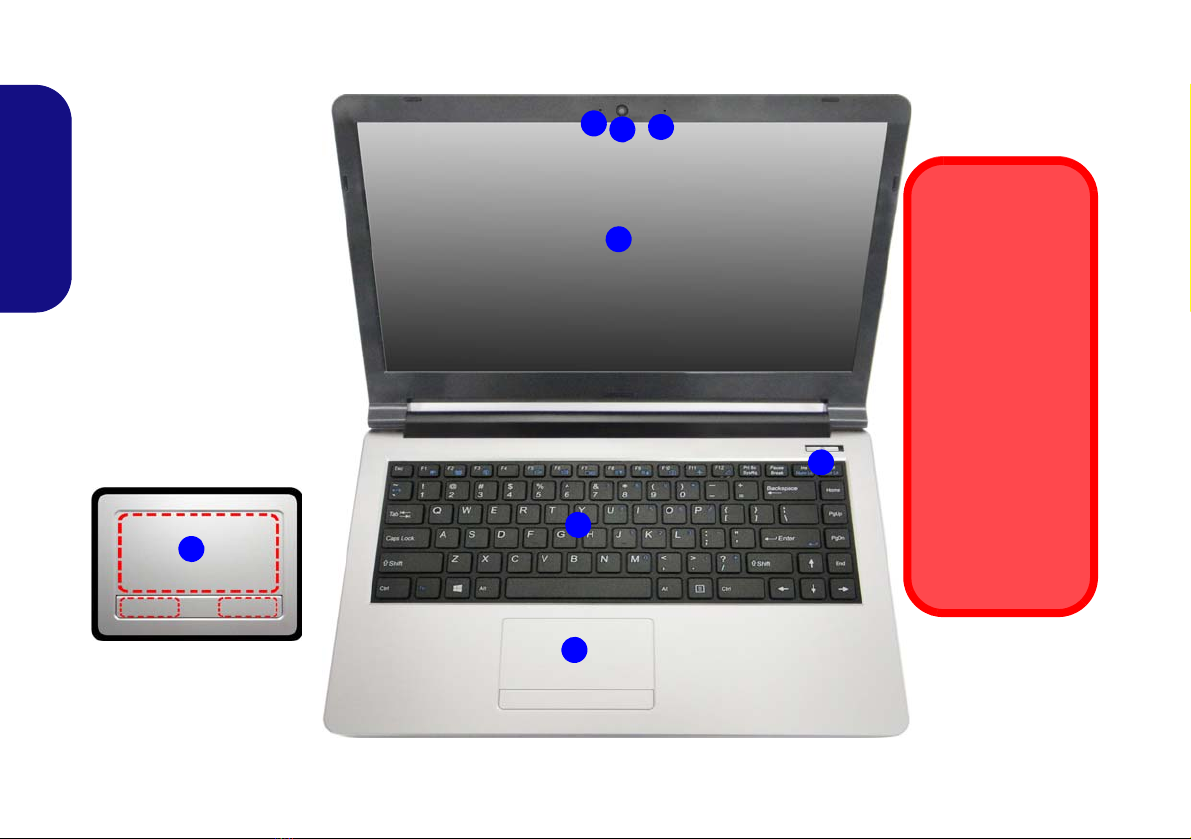Carte du système: Vues de face, gauche, droite, arrière et dessous
(Modèle C) ............................................................................................ 69
Menu Démarrer, Menu contextuel, Barre des tâches, Panneau de
Configuration et Paramètres de Windows 10 .......................................70
Caractéristiques vidéo ........................................................................... 71
Caractéristiques audio ........................................................................... 72
Options d’alimentation ......................................................................... 72
Installation du pilote ............................................................................. 73
TPM (Option) ....................................................................................... 74
Module 3G/4G (Option) .......................................................................75
Dépannage ............................................................................................ 76
Spécifications ........................................................................................ 77
Contenidos
Acerca de esta Guía del Usuario Concisa ............................................. 79
Guía rápida para empezar ..................................................................... 82
Mapa del sistema: Vista frontal con panel LCD abierto
(Modelo A) ........................................................................................... 84
Mapa del sistema: Vista frontal con panel LCD abierto
(Modelo B) ............................................................................................ 85
Mapa del sistema: Vista frontal con panel LCD abierto
(Modelo C) ............................................................................................ 86
Indicadores LED ................................................................................... 87
Teclado .................................................................................................. 88
Teclas de función .................................................................................. 89
Control Center ....................................................................................... 90
Mapa del sistema: Vistas frontal, izquierda, derecha, posterior e inferior
(Modelo A) ........................................................................................... 93
Mapa del sistema: Vistas frontal, izquierda, derecha, posterior e inferior
(Modelo B) ............................................................................................ 94
Mapa del sistema: Vistas frontal, izquierda, derecha, posterior e
inferior (Modelo C) ............................................................................... 95
Menú Inicio, Menú contextual, Barra de tareas, Panel de Control
y Configuración de Windows 10 .......................................................... 96
Parámetros de vídeo .............................................................................. 97
Características de audio ........................................................................ 98
Opciones de energía ..............................................................................98
Instalación de controladores ..................................................................99
TPM (Opción) .....................................................................................100
Módulo 3G/4G (Opción) .....................................................................101
Solución de problemas ........................................................................102
Especificaciones ..................................................................................103
Sommario
Informazioni su questa guida rapida ....................................................105
Guida di avvio rapido ..........................................................................108
Descrizione del sistema: Vista anteriore con pannello LCD aperto
(Modello A) .........................................................................................110
Descrizione del sistema: Vista anteriore con pannello LCD aperto
(Modello B) .........................................................................................111
Descrizione del sistema: Vista anteriore con pannello LCD aperto
(Modello C) .........................................................................................112
Indicatori LED .....................................................................................113
Tastiera ................................................................................................114
Tasti funzione ......................................................................................115
Control Center .....................................................................................116
Descrizione del sistema: Vista anteriore, sinistra, destra, posteriore
e inferiore (Modello A) .......................................................................119
Descrizione del sistema: Vista anteriore, sinistra, destra, posteriore
e inferiore (Modello B) ........................................................................120
Descrizione del sistema: Vista anteriore, sinistra, destra, posteriore
e inferiore (Modello C) ........................................................................121
Menu Start, Menu contestuale, Barra delle applicazioni, Pannello
di controllo e Impostazioni di Windows 10 ........................................122
Funzioni video .....................................................................................123
Funzionalità audio ...............................................................................124
Opzioni risparmio energia ...................................................................124
Installazione driver ..............................................................................125
TPM (Opzione) ....................................................................................126
Modulo 3G/4G (Opzione) ...................................................................127
Risoluzione dei problemi .....................................................................128
Specifiche tecniche ..............................................................................129