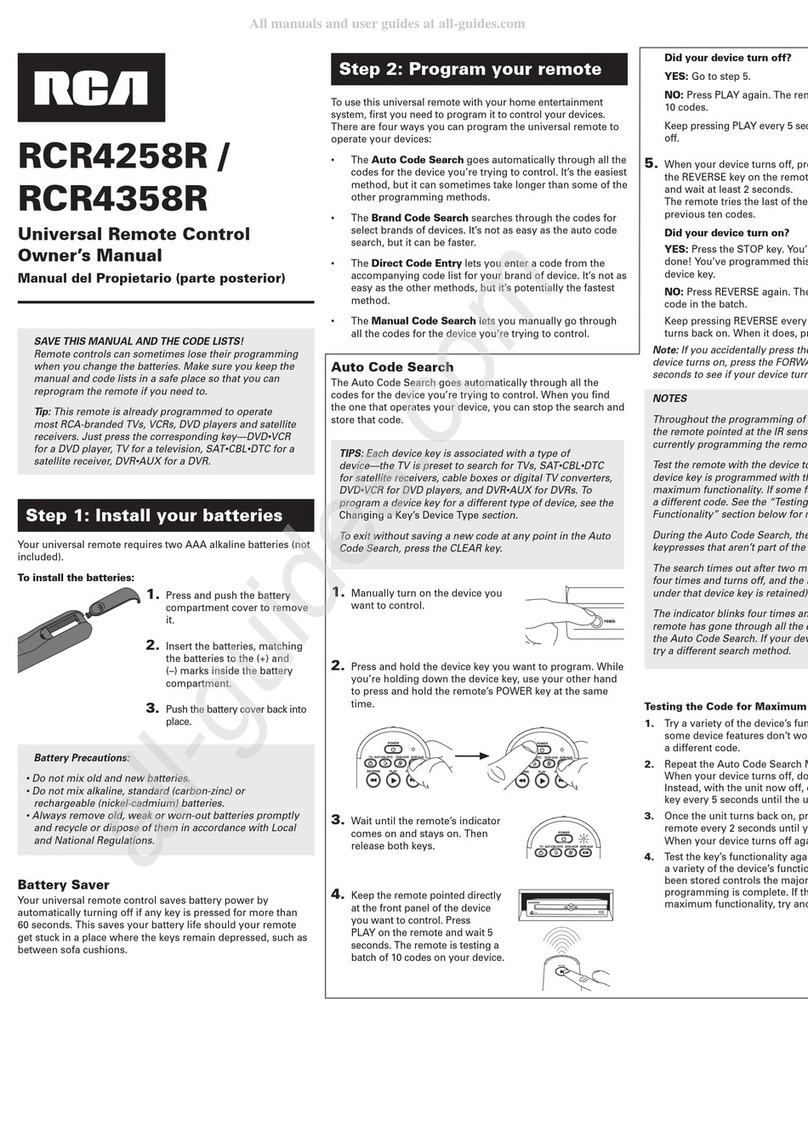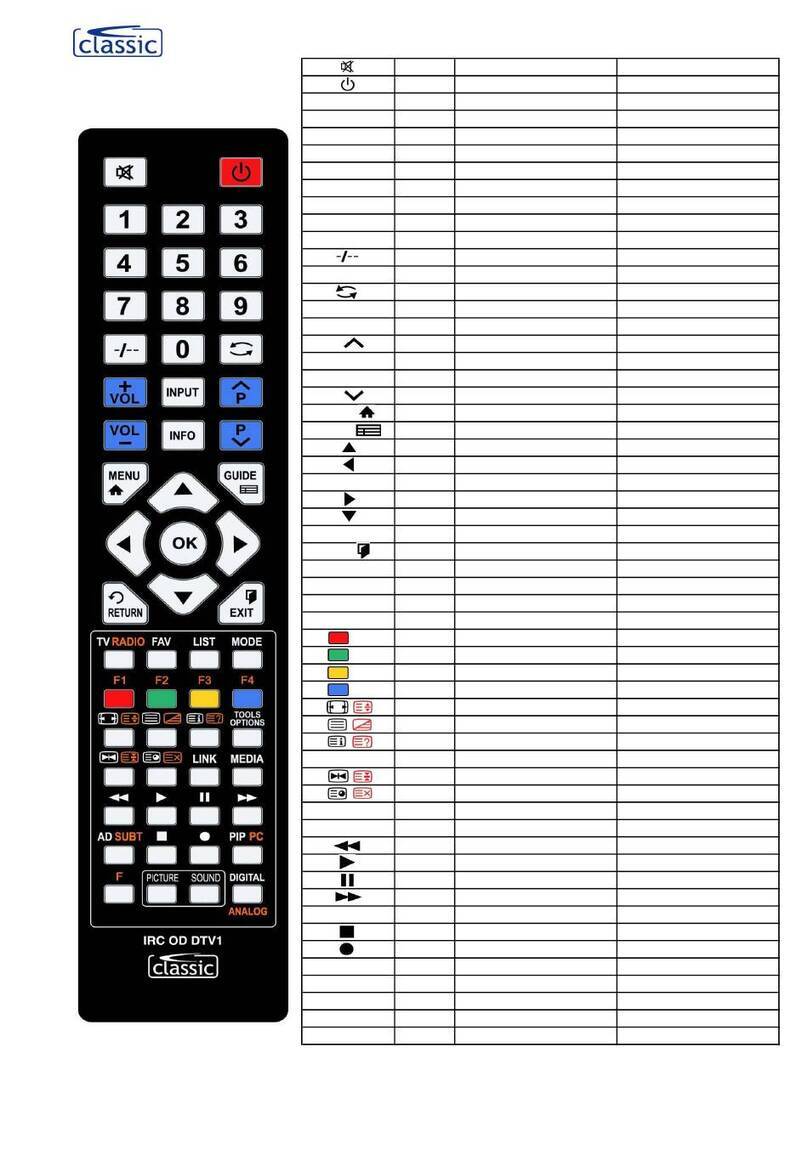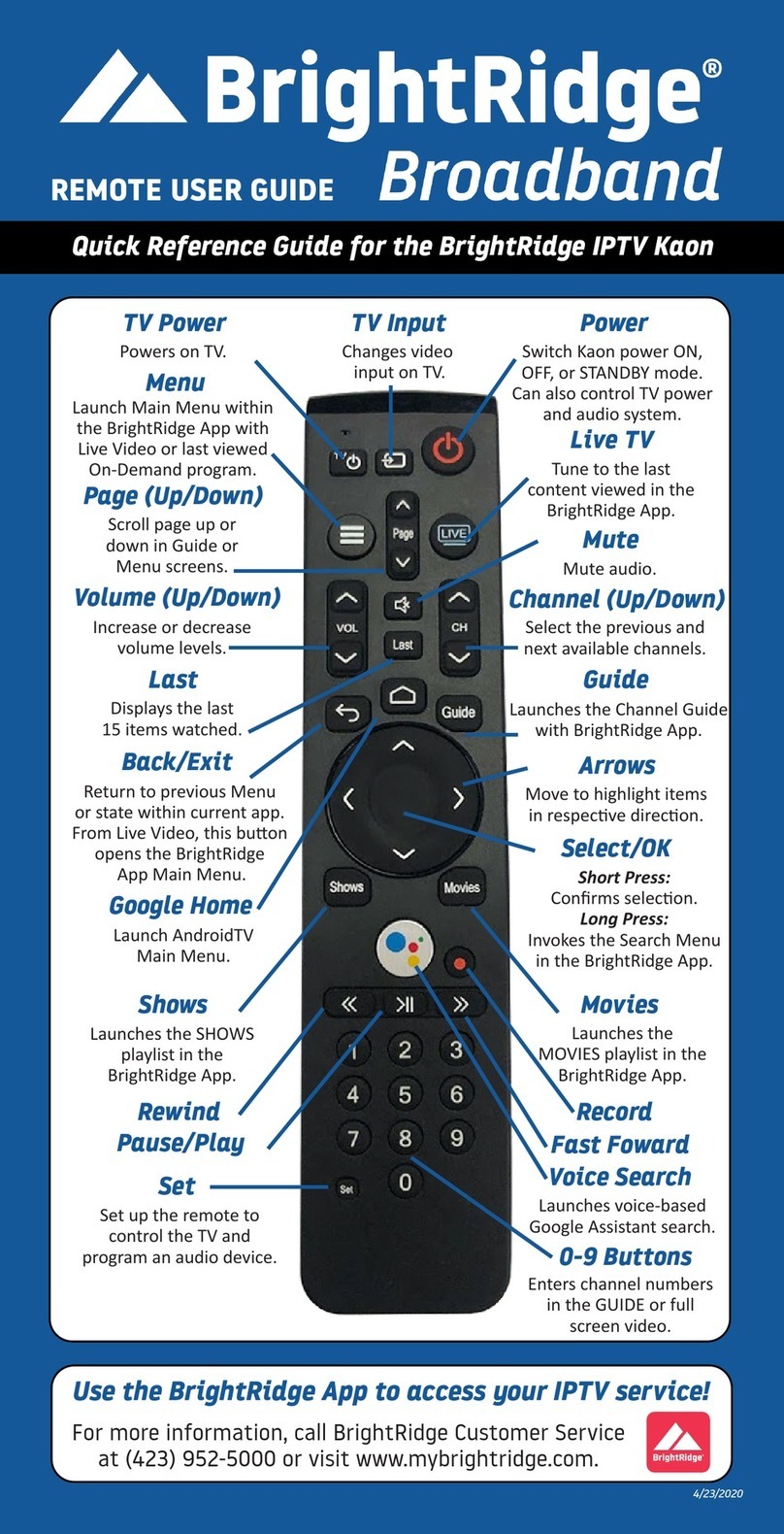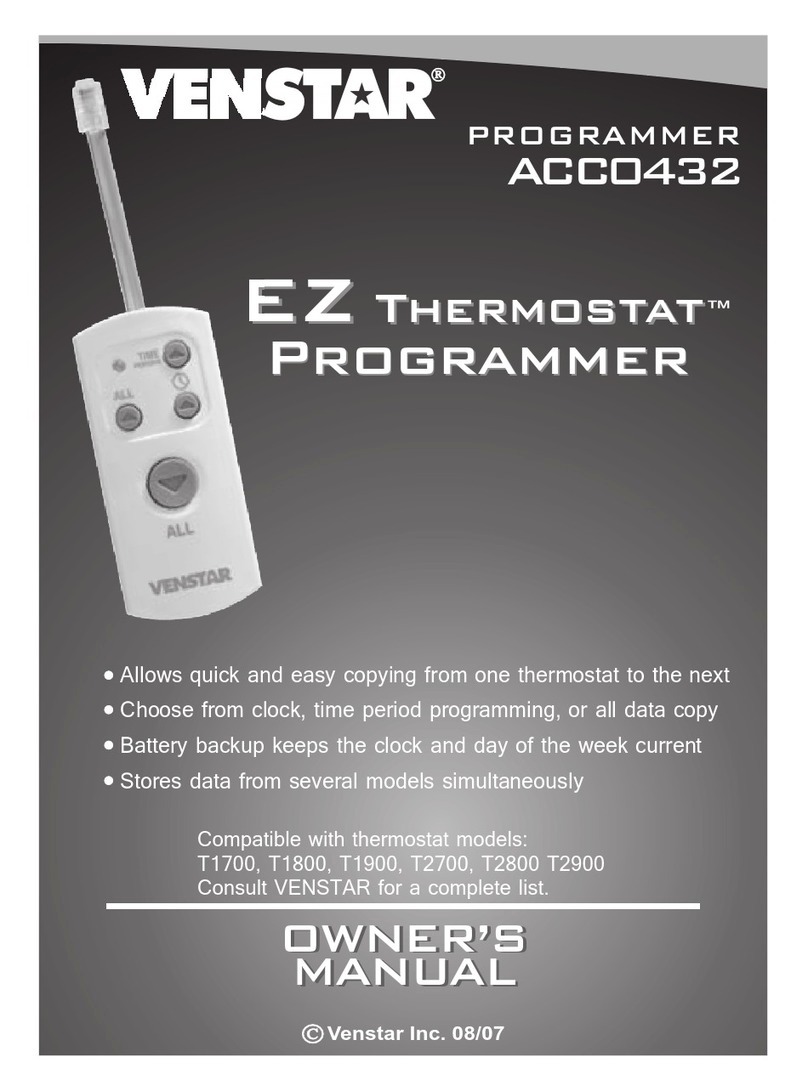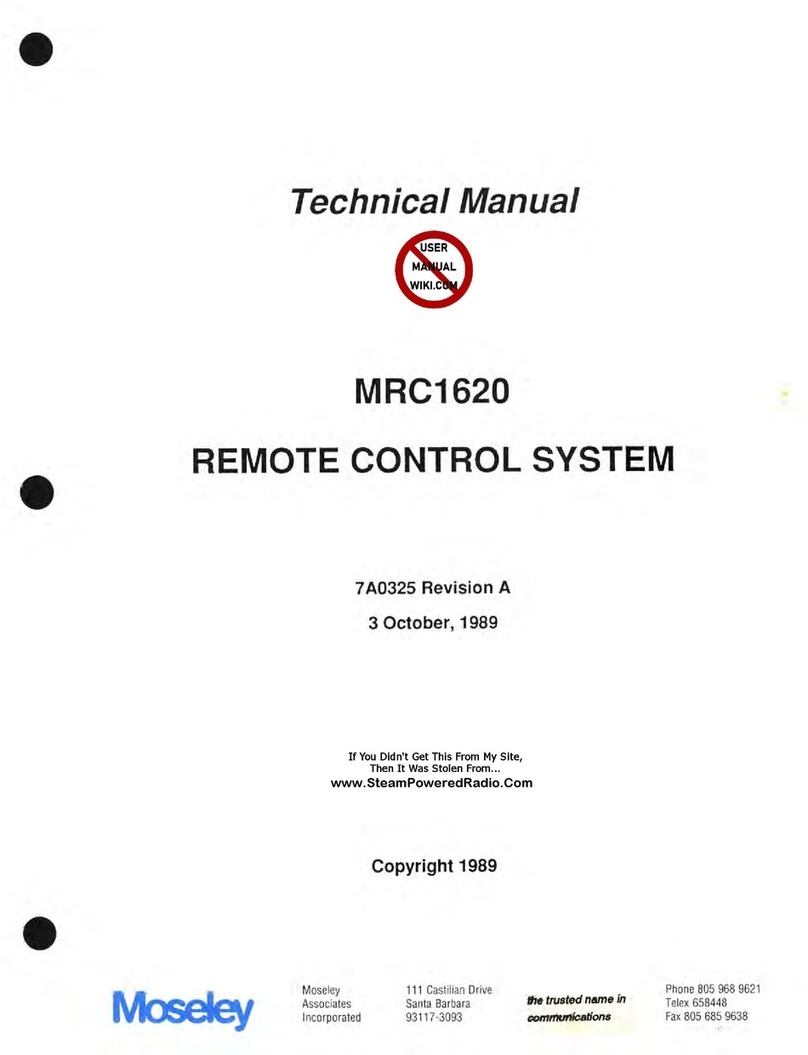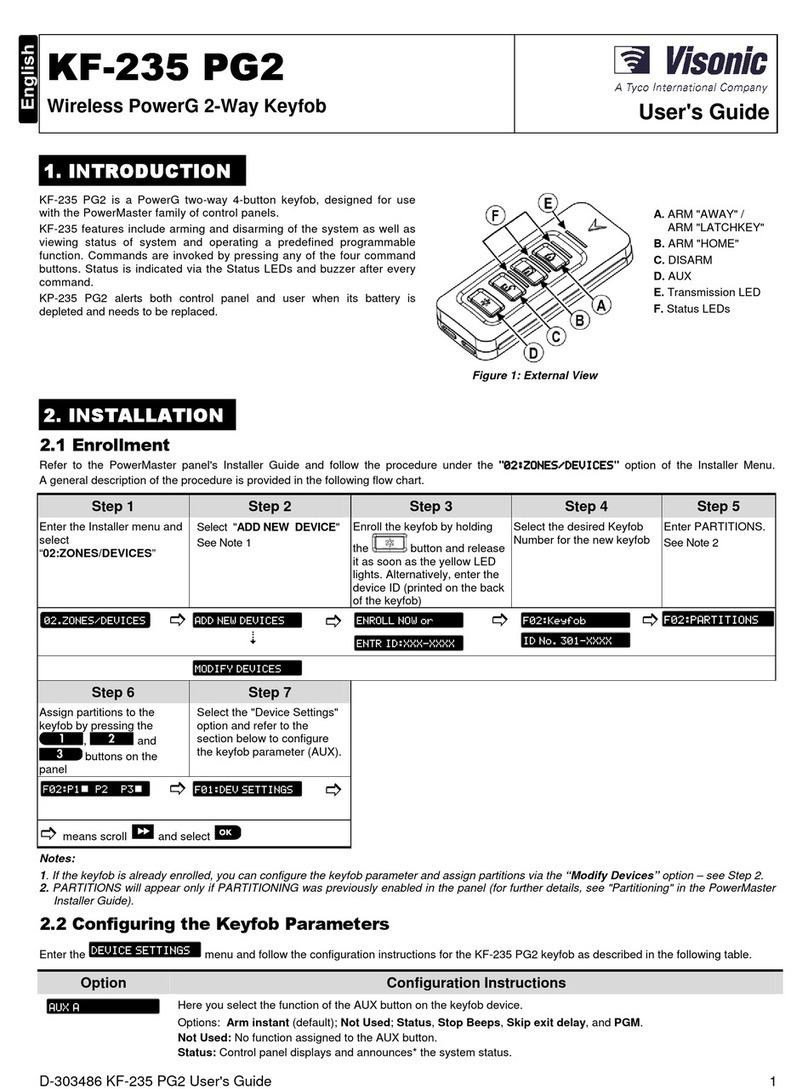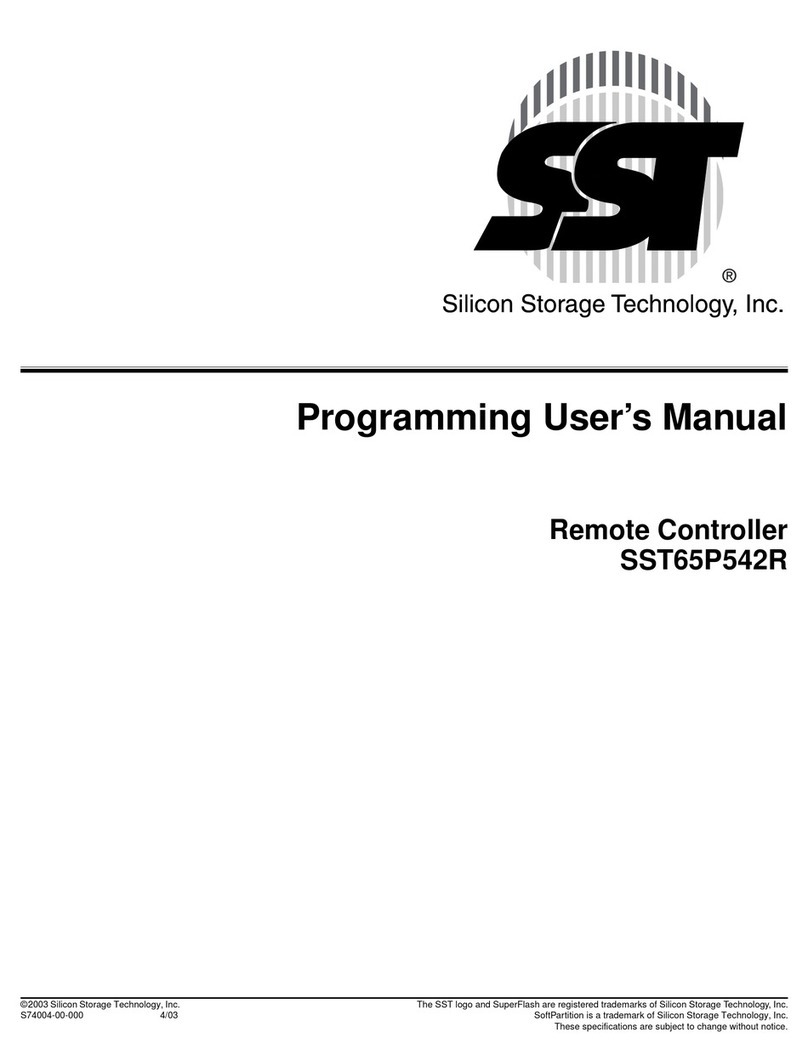Click RF PiLOT User manual

40 Channel Remote Control
With OLED Display
www.clickinels.com
Scolmore Park, Landsberg,
Licheld Road Industrial Estate,
Tamworth, Staffordshire B79 7XB
Tel.: 01827 63454 Fax: 01827 63362
18 Corrig Road,
Sandyford Industrial Estate,
Dublin 18, Ireland
Tel.: +353 (1) 2811 122 Fax: +353 (1) 2811 224
[email protected] www.clicklitehouse.ie
Installation Manual
CLICK RF_Pilot Installation Manual V10 - Cover.indd 1 26/03/2014 16:29:23

Congratulations on purchasing the RF Pilot Remote Control.
The controller is an element of the RF Control wireless system.
In conjunction with other RF Control devices the RF Pilot offers you:
- Comfortable handheld control
- Activation of household appliances and devices
- Light dimming and creation of light scenes
- Control of blinds/shutters, garage doors, awnings
- Activate multiple devices with a single press
- Wireless communication without unnecessary cabling

32
RF Pilot Installation Manual
Content:
Before You Start.............................................2
Technical Parameters ....................................4
Characteristics...............................................5
Overview of RF Control Devices ...................6
Device Details ................................................8
Insertion of Batteries .....................................8
Basic Steps ....................................................9
Controller Activation....................................12
Programming Menu
Initial Setup - Language ..............................13
Initial Setup - Date & Time...........................14
Rooms..........................................................15
Actuators......................................................17
Actuator Functions ......................................22
Scenes .........................................................26
Favourites ....................................................32
Device Reset................................................38
On Screen Warnings ...................................39
Universal Information ..................................40
Important Information..................................41
Installation Form ..........................................42
Notes............................................................44
Contents
RF Pilot Installation Manual
Before You Start...
This Manual provides information for the use and installation of the device. The device may only be
installed and connected by persons with the required professional qualications who have become
thoroughly familiarized with this Manual and the functions of the device. Trouble-free operation also depends
on the previous method of transportation, storage and handling. Should you become aware of any signs of
damage, deformation, malfunction or of any missing parts, do not install this product and return it to the
vendor. After the expiry of its service life, the product and all its parts must be disposed of as electronic
waste. With consideration to the transmission of the RF signal, ensure that RF components are suitably
located in the building where the device is to be installed. The RF Control system must only be installed in
indoor areas. The device has not been designed for outdoor use or use in a moist environment, it must not
be installed in metal distribution boxes or plastic distribution boxes with metal doors as this would prevent
the transmission of the radio frequency signal. RF Control is not recommended for the control of devices
providing for vital life functions or for the control of risk devices such as lifts, pulleys etc. - radio frequency
transmissions can be hampered by an obstacle or interfered with, or the transmitter battery may become
depleted etc. thus disabling the remote control. Not suitable for use in an industrial environment.
Before You Start

54
RF Pilot Characteristics
The RF Pilot Remote Controller of the RF Control wireless system enables
intelligent control of RF units.
- Sending commands to switching, dimming and blind/shutter actuators/receivers
- RF Pilot measures and displays the local surroundings temperature
- The RF Pilot controller can be programmed with up to 40 actuators/receivers
- You can create your own menus and name the RF Pilot controlled devices as required
- The “Scene” mode enables control of multiple actuators - multiple devices controlled with a single
press (up to 10 scenes each controlling 10 actuators)
- You can include the most frequently used devices/scenes in your “Favourite” menu and control them
immediately after switching on the RF Pilot
- Range up to 200m
- Operates on the frequency 868.5 Mhz
- Colour: anthracite
- Battery supply 2 x AAA with life cycle up to 3 years
Other data
Operating
temperature: 0 .. +55 °C
Storage
temperature: -20 ..+70 °C
Protection: IP20
Working position: Any
Dimensions: 130 x 41 x 18 mm
Weight: 61 g
Related
standards:
EN 60730, EN 300 220, EN 301 489
RTTE Directive, Gov. Reg. No.
426/2000Sb (Directive1999/EC)
Display
Type: Colour OLED
Resolution: 128 x 128 pixels / 262,144 colours
Side ratio: 1:1
Visible surface: 26 x 26 mm
Backlight: self-illuminating text
Diagonal: 1.5“
Control: direction button, control buttons
Power supply
Power supply: 2 x batteries 1.5V AAA *
Service life: approx. 3 years, according to the
frequency of use and battery type
Control
Range in open
area: to 200 m
Frequency: 868.5 MHz
Technical parameters
* batteries are included.
Characteristics
Technical Parameters

76
External Antenna
AN-E
Antenna (3M cable)
RFSA-61M, RFSA-66M and
RFDA-73M/RGB
(supplied separately)
RFSAI-61B
16A 230V~ single
channel multifunction
switching actuator with 3V
DC switch input
6 functions
RFDA-73M/RGB
12-24V DC LED control module.
Dims and controls single colour or
RGB colour changing LED’s
LED Tape Controller
RFDA-71B
250Va 230V~ multifunction
dimming actuator
(de-rate for LED loads)
7 functions
RFDEL-71B
160Va 230V~ multifunction
LED dimming actuator with
load selection, trim function
and switch input
7 functions
RFDSC-71
300Va 230V~ multifunction
plug-in dimming actuator
with load selection and trim
function
7 functions
Dimming Actuators
RFDAC-71B
Actuator with analogue output 0(1)-
10V 1 x switching contact 16A 230V~
7 functions
Control devices with (0)1-10V
dimmable input
Analogue Actuator & Dim Pack
DIM-6
2000Va dimming pack with 0(1)-10V
input and momentary switch input
(de-rate for LED loads)
Becomes wireless when used in
conjunction with RFDAC-71B
Overview of Devices Controlled by the RF Pilot Overview of Devices Controlled by the RF Pilot
RFJA-12B/230V
Blind/shutter actuator
2 x switching 8A 230V~
relay with protection
RFJA-12B/24VDC
Roller blind/shutter
actuator contactless
switching 12-24V DC
RFSA-61B
16A 230V~ single
channel multifunction
switching actuator
6 functions
RFSA-62B
8A 230V~ two channel
multifunction
switching actuator
6 functions on each
channel
RFSA-61M
16A 230V~ single
channel multifunction
switching actuator
6 functions
RFSA-66M
8A 230V~ six channel
multifunction
switching actuator.
6 functions on each
channel
RFSC-61
13A 230V~ multifunction
plug-in switching actuator
6 functions
Switching Actuators
Blind/Shutter Actuators
Overview of RF Control
Devices

98
+
-
+
-
Display
Direction
Dial
Control
Button T1
Control
Button T2
Battery
Cover
RF PILOT
fw V10.0
868.5 MHz
Display details - basic display
Device description Battery insertion
TimeDate
Enter the Menu
Quick Control
Options
Low Battery
Indicator
Remove the battery cover and insert two AAA batteries
as indicated.
Battery
cover
tu 01.03.11 12:54
Favourite 1
Favourite 2
Favourite 3
Favourite 4
Favourite 5
Favourite 6
Favourite 7
Temp.: 23C MENU
The memory has an independent power supply. Any custom
adjustment (except for time and date) will remain.
After inserting the batteries, the RF Pilot name and the firmware
version will appear on the initial screen as shown above.
To set the Date and Time elements see page 14.
Current Temperature
Display
Device details; Insertion of batteries
Keep in mind that the radio signal range for RF installations depends on the building structure, materials
used and the location of the installed units in the building.
Step 1 - Location of RF units
Brick walls
60-90 %
Wooden structures
with plaster boards
80-95 %
Reinforced concrete
20-60 %
Metal partitions
0-10 %
Common glass
80-90 %
Basic Steps for Successful Programming
Radio frequency signal penetration through various construction materials
Device Details Insertion of
Batteries Basic Steps

1110
Basic Steps for Successful Programming
- Name of the room (e.g. Lounge)
- Description of load to be controlled (e.g. Lamp)
- Part No. of unit (e.g.: RFSA-61B, ...)
- Address of unit (e.g.: 0099D9, ...)
(The Installation Form is supplied on page 42 of this manual or can be
downloaded from www.clickinels.com).
Once the installation form is completed steps 3 to 7 can be carried out.
Step 2 - Complete the Installation Form Step 3 - Edit Room Names
Assign each actuator to the correct room.
The actuator cannot be controlled until it
has been assigned.
Step 5 - Assign Actuators
Once all the actuators have been added and
assigned, up to 10 scenes can be created.
Add up to 10 actuators in to a single scene
with each actuator having its own command.
Step 6 - Create Scenes
The 10 most commonly used actuators and
scenes can be selected in to the favourites/
(quick control menu).
The favourites appear on the initial screen,
and activated with just a couple of clicks.
Step 7 - Create Favourites
Rename the rooms for the locations where the
actuators are installed.
When assigning the actuators this will ensure they are
added to the correct room.
Step 4 - Add Actuators
Input the actuator part number with the address in to
the RF Pilot.
The actuator part number may not be listed in full, the
cross references will help determine the correct one:
RFSA-61B RFSA-6x (6 functions)
RFSA-62B RFSA-6x (6 functions) enter both
channels with addresses separately. Same with RFSA-66M.
RFDA-71B RFDA-71 (7 functions)
RFJA-12B/230V RFJA-12B
RFJA-12B/24VDC RFJA-12B
Part No.
E.g.: RFSA-61B
Address
E.g.: 0099D9
Basic Steps for Successful Programming
Please ensure the completed installation form is retained for future reference.

1312
T1 T1
T2
T1
T2
T1
T2
T2T2
Controller Activation
When not being used to control actuators the display goes in to sleep mode - no
information is displayed (Fig.1).
Press any button briey to display the Quick Control Screen (Fig.2).
Note: 10 seconds after pressing any button the RF Pilot goes in to sleep mode. When in the Programming Menu, the RF
Pilot remains with the screen shown until exited.
Controller Activation
Programming - Initial Setup
T1T1
Fig. 4Fig. 2
tu 01.03.11 12:54
Rooms
Scenes
Favourite
EXIT SELECT
tu 01.03.11 12:54
Favourite 1
Favourite 2
Favourite 3
Favourite 4
Favourite 5
Favourite 6
Favourite 7
Temp.: 23C MENU
Fig. 1
To enter the Programming menu (Fig.6) press the left side of the
direction dial together with the T1 button (Fig.5) whilst in the
Control Menu.
The programming menu can only be accessed from the control
menu with pressing the left side of the dial and T1 together.
Programming Menu
Language setting. With language highlighted white press T1
(Fig. 7) to enter the Language menu. Choose the required
language using up & down on the direction dial (Fig.8).
Conrm using the T1 button.
Language
tu 01.03.11 12:54
Rooms
Scenes
Favourite
EXIT SELECT
Fig. 5
Language
Date and time
Actuators
Rooms
Scenes
Favourite
Device reset
EXIT SELECT
Fig. 6
Cestina
Slovencina
English
Deutsch
Magyar
Pyccии яз.
Romana
Polski
EXIT SELECT
Fig. 8
Language
Date and time
Actuators
Rooms
Scenes
Favourite
Device reset
EXIT SELECT
Fig. 7
T1
T2
Fig. 3
tu 01.03.11 12:54
Favourite 1
Favourite 2
Favourite 3
Favourite 4
Favourite 5
Favourite 6
Favourite 7
Temp.: 23C MENU
From the Quick Control screen to enter the Control menu press T1 (MENU) (Fig.3).
Control Menu
Controller Activation Initial Setup - Language
Programming

1514
T1
T2
T1
T2
T1
T2
Programming - Initial Setup
tu 01.03.11 12:54
Hours:
12
Minutes:
54
EXIT SAVE
Fig. 3
To move in the Programming menu use up & down on the dial to select Date and time (text in white).
Conrm using the T1 button (Fig.1).
Here you can set the current time, time format (12/24), date and day of the week.
- Using up & down on the dial, select the element to be adjusted (Time/Format etc.) highlighted in white.
- Use the right of the dial to access the menu to adjust the parameters (Fig.2).
- Use up & down on the dial to select the required section. The left & right of the dial are used to adjust
the values.
- Save the settings by pressing T1.
Date and Time
Time:
12:54
Format:
12
Date:
01 Mar 2011
Day in week:
Tuesday
EXIT SAVE
Fig. 2
Language
Date and time
Actuators
Rooms
Scenes
Favourites
Device reset
EXIT SELECT
Fig. 1 T1
T2
T1
T2
T1
T2
The RF Pilot automatically arranges the names of Rooms 1-10 in order.
Within the programming menu, you can rename or reset the name to factory conditions. Once the room
is renamed it will replace the room with number in the room menu.
In the Programming menu, using up & down on the dial select Rooms. Press T1 to select (Fig.1).
Use the up and down dial to highlight the Room that you want to rename (1-10).
Select using T1 (Fig.2). The menu is displayed (Fig.3) Rename Reset
Note: The selected room is highlighted white. Any rooms with actuators assigned are shown in blue (unless selected). Rooms without assigned
actuators are shown in grey.
Rooms
Language
Date and time
Actuators
Rooms
Scenes
Favourite
Device reset
EXIT SELECT
Fig. 1
tu 01.03.11 12:54
Room 1
Room 2
Room 3
Room 4
Room 5
Room 6
Room 7
EXIT SELECT
Fig. 2
tu 01.03.11 12:54
Name:
Room 1
Rename
Reset
EXIT SELECT
Fig. 3
Programming - Rooms
Rooms
Initial Setup -
Date & Time

1716
T1
T2
T1
T2
T1
T2
T1
T2
T1
T2
Rename - Used to change the room name.
Use left & right on the dial to select the letter position (Name:).
Use up & down on the dial to select the letter required (_ to 9).
To delete a letter press T2. Press T1 to save (Fig.2).
Note.: A maximum of 12 characters can be used for the room name.
Reset - Use to reset the room name to the default and remove any assigned actuators (Fig.3-4).
Note: The Room name will be reset to the default factory setting (Fig.5).
tu 01.03.11 12:54
Name:
Room 1
Rename
Reset
EXIT SELECT
Fig. 1
Name:
Lounge
_ A B C D E F G H I J
K L M N O P Q R S T U
V W X Y Z a b c d e f
gh i j k l m n o p q
r s t u v w x y z
0 1 2 3 4 5 6 7 8 9
DELETE SAVE
Fig. 2
tu 01.03.11 12:54
Name:
Lounge
Rename
Reset
EXIT SELECT
Fig. 3
tu 01.03.11 12:54
Room
reset !
EXIT SELECT
Fig. 4
tu 01.03.11 12:54
Name:
Room 1
Rename
Reset
EXIT SELECT
Fig. 5
T1
T2
T1
T2
T1
T2
T1
T2
In the Programming Menu select Actuators (Fig.6). Press the T1 button to enter the menu.
Add - To add an actuator to the RF Pilot Controller (Fig.7), press T1 button with Add highlighted white.
Use up and down on the dial to select the actuator type which you want to use.
Conrm using the T1 button (Fig.8).
In the following menu, enter the actuator address using the direction button (Fig.9).
Note.: Move across the address line by pressing the left & right on the dial.
Select characters by pressing the up & down on the dial.
Save using the T1 button.
Actuators - Add
Programming - Actuators
Language
Date and time
Actuators
Rooms
Scenes
Favourite
Device reset
EXIT SELECT
Fig. 6
tu 01.03.11 12:54
Type:
RFSA-11
RFSA-6x
RFJA-12
RFDA-71
RFDA-11
EXIT SELECT
Fig. 8
tu 01.03.11 12:54
Address:
000000
01 2 3 4 5 6 7 8 9
A B C D E F
EXIT SAVE
Fig. 9
tu 01.03.11 12:54
Add
Assign
Rename
Range test
Control
Remove
EXIT SELECT
Fig. 7
Programming - Rooms
Rooms
Actuators

1918
T1
T2
T1
T2
T1
T2
Programming - Actuators
Assign - Used to allocate an actuator to a room (Fig.1) (Room Names 1-10 are set as default in
the controller).
Using up & down on the dial, select the actuator to be assigned (1-40). Conrm using the T1
button (Fig.2)
In the next menu, using up & down buttons select the name of the room you want to allocate the
actuator to. Conrm using the T1 button (Fig.3). Actuator is assigned (Fig.4).
Note: If the actuator selected has already been assigned, an error message is shown (Fig. 5).
T1
T2
tu 01.03.11 12:54
Add
Assign
Rename
Range test
Control
Remove
EXIT SELECT
Fig. 1 T1
T2
Memory:
1/40
Type/address:
RFSA6x/012345
Room:
Not allocated
Name:
Actuator 1
EXIT ASSIGN
Fig. 2 T1
T2
tu 01.03.11 12:54
Room
allocated
EXIT ALLOCATE
Fig. 4 T1
T2
Actuator
already used !
Fig. 5
T1
T2
tu 01.03.11 12:54
Lounge
Dining Room
Kitchen
Room 4
Room 5
Room 6
Room 7
EXIT ALLOCATE
Fig. 3
Programming - Actuators
Rename - (Fig.6) Used to change the name of the actuator, the name will then be displayed in the
menu list under the Room Control function.
Using up & down on the dial, scroll through the list to nd the actuator to be renamed (1-40).
Select using the T1 button (Fig.7).
Use up & down on the dial to select the letter (_ to 9) with left & right buttons to select the letter
position (Name:).
To delete a letter press T2 (Fig.8). Press T1 to save (Fig.9).
Note.: A maximum of 12 characters can be used for the actuator name.
tu 01.03.11 12:54
Add
Allocate
Rename
Range test
Control
Remove
EXIT SELECT
Fig. 6
Memory:
1/40
Type/address:
RFSA6x/012345
Room:
Lounge
Name:
Actuator 1
EXIT RENAME
Fig. 7
Name:
Lamo
_ A B C D E F G H I J
K L M N O P Q R S T U
V W X Y Z a b c d e f
g h i j k l m n op q
r s t u v w x y z
0 1 2 3 4 5 6 7 8 9
DELETE SAVE
Fig. 8
Actuators - RenameActuators - Assign
T1
T2
Name:
Lamp
_ A B C D E F G H I J
K L M N O P Q R S T U
V W X Y Z a b c d e f
g h i j k l m n o p q
r s t u v w x y z
0 1 2 3 4 5 6 7 8 9
DELETE SAVE
Fig. 9

2120
T1
T2
T1
T2
T1
T2
Range test - Used to determine the quality of the signal between the RF Pilot and the selected
actuator (Fig.1). Use up & down on the dial to select the actuator you want to test. Select using
the T1 button (Fig.2). The test result will be displayed after approx. 10 seconds (Fig.3).
Control - Used for a control test (Fig.4).
Using up & down on the dial, select the actuator to be controlled. Conrm using the T1 button (Fig.5).
The list of functions supported by the selected actuator will be displayed. See pages 22 to 25.
Note: If a dimming device is selected the left & right on the dial can be used to set the dim level.
Programming - Actuators
T1
T2
T1
T2
Memory:
2/40
Type/address:
RFSA6x/012345
Room:
Lounge
Name:
Lamp
EXIT SELECT
Fig. 5
tu 01.03.11 12:54
Add
Allocate
Rename
Range test
Control
Remove
EXIT SELECT
Fig. 4
T1
T2
T1
T2
T1
T2
tu 01.03.11 12:54
EXIT START
Fig. 3
Memory:
1/40
Type/address:
RFSA6x/012345
Room:
Lounge
Name:
Lamp
EXIT SELECT
Fig. 2
tu 01.03.11 12:54
Add
Allocate
Rename
Range test
Control
Remove
EXIT SELECT
Fig. 1
Remove - Used to delete the actuator from the memory of RF Pilot (Fig.6).
Using up & down on the dial select the actuator to be removed.
Conrm using the T1 button (Fig.7).
Note: If an actuator is removed from the controller memory, the relevant position in the actuator list becomes vacant (Fig.8). The first vacant position
in the list is used to assign the next actuator.
Programming - Actuators
tu 01.03.11 12:54
Add
Allocate
Rename
Range test
Control
Remove
EXIT SELECT
Fig. 6
Memory:
1/40
Type/address:
RFSA6x/012345
Room:
Lounge
Name:
Lamp
EXIT DELETE
Fig. 7
Memory:
1/40
Type/address:
Free position
Room:
Free position
Name:
Free position
EXIT
Fig. 8
Actuators - RemoveActuators - Range Test & Control
RANGE TEST
Process:
Signal: ????
Control

2322
RFSA-6x
Switching Actuator Functions
Description
Turn On Actuator switched On
Turn Off Actuator switched Off
Button Actuator contact On when Controller button pressed
Delay On Switched On with delay
Delay Off Switched Off with delay
Setting Time setting of delay for switch On / Off within the range of 2s - 60min. After altering the delay On/Off settings ‘SAVE’
must be pressed for each element altered.
The actuator must be powered and within communication range else an error will occur.
Control - Actuator Function Control - Actuator Function
T1
T2
T1
T2
Select the required function (highlighted white) using
up & down on the direction dial.
Execute the selected function by pressing T1.
[-Green symbol - command accepted and executed by the actuator (Fig.1)
×- Red symbol - Error (Fig.2) - see page 39
To access the control screen, see page 20
tu 01.03.11 12:54
Turn On [
Turn O
Button
Impulse
Delay ON
Delay OFF
Setting
BACK PROCEED
Fig.1
tu 01.03.11 12:54
Turn On ×
Turn O
Button
Impulse
Delay ON
Delay OFF
Setting
BACK PROCEED
Fig. 2
RFDA-71, RFDEL-71
& RFDAC-71
Dimming Actuator Functions
Description
Turn On Actuator switched On
Turn Off Actuator switched Off
Brightness 0% Brightness setting within the range 0-100% (10% steps using left & right buttons)
Slowly On Gradually switches On during a preset time
Slowly Off Gradually switches Off during a preset time
Setting Setting the time of the gradual switch On / Off within the range of 2s - 30min. After altering the delay On/Off, Up/
Down or slowly On/Off settings ‘SAVE’ must be pressed for each element altered.
The actuator must be powered and within communication range else an error will occur.
Wait approx. 1s between individual button presses.
T1
T2
Select the required function (highlighted white) using
up & down on the direction dial.
Execute the selected function by pressing T1. (If the function
selected is Brightness %, use left & right of the dial to change
the % output which are in increments of 10%).
[-Green symbol - command accepted and executed by the actuator (Fig.1)
×- Red symbol - Error (Fig.2) - see page 39
To access the control screen, see page 20
T1
T2
tu 01.03.11 12:54
Turn On [
Turn O
Brightness: 0%
Slowly ON
Slowly OFF
Setting
BACK PROCEED
Fig.1
tu 01.03.11 12:54
Turn On ×
Turn O
Brightness: 0%
Gradual switch ON
Gradual switch OFF
Settings
BACK PROCEED
Fig. 2
Actuator
Functions

2524
Control - Actuator Function Control - Actuator Function
Actuator
Functions end
RFDA-73M/RGB Dimming RGB Actuator Functions
Description
Turn On Actuator switched On
Turn Off Actuator switched Off
Brightness 0% Brightness setting within the range 0-100% (10% steps using left & right buttons)
White Switches the RGB LED’s to white
RGB With left and right on the directon dial you can select the RGB colour required and activate switching T1.
Wait approx. 1s between individual button presses.
T1
T2
Select the required function (highlighted white) using
up & down on the direction dial.
Execute the selected function by pressing T1. (If the function
selected is Brightness %, use left & right of the dial to change
the % output which are in increments of 10%).
When selecting RGB, the coloured ribbon is shown (Fig.2). Use
left & right of the dial to move the cursor along. Press T1 to
activate the colour.
[-Green symbol - command accepted and executed by the actuator (Fig.1)
×- Red symbol - Error - see page 39
To access the control screen, see page 20
tu 01.03.11 12:54
Turn On [
Turn O
Brightness: 0%
White
RGB
BACK PROCEED
Fig.1 T1
T2
tu 01.03.11 12:54
Turn On
Turn O
Brightness: 0%
White
RGB
BACK PROCEED
Fig. 2 T1
T2
T1
T2
Select the required function (highlighted white) using
up & down on the direction dial.
Execute the selected function by pressing T1.
[-Green symbol - command accepted and executed by the actuator (Fig.1)
×- Red symbol - Error (Fig.2) - see page 39
To access the control screen, see page 20
tu 01.03.11 12:54
Up [
Down
Turn up
Turn down
Setting
BACK PROCEED
Fig.1
tu 01.03.11 12:54
Up ×
Down
Turn up
Turn down
Setting
BACK PROCEED
Fig. 2
RFJA-12 Blind/Shutter Actuator Functions
Description
Up Device moves up to end position
Down Device moves down to end position
Turn up Rolling the blinds/shutters up in gradual steps using short impulses
Turn down Rolling the blinds/shutters down in gradual steps using short impulses
Setting Setting the travel time of the device for Scene control. Measure the travel time from one end position to the other
end position. Set the time data + 2s in the Controller. Range 2s - 240s. After altering the Up/Down settings ‘SAVE’
must be pressed for each element altered.
The actuator must be powered and within communication range else an error will occur.

2726
T1
T2
T1
T2
T1
T2
T1
T2
T1
T2
Programming - Scenes
Scenes - These are used to dene the control of multiple actuators using a single button press.
In the Programming Menu select Scenes (Fig.1). Press the T1 button to enter the menu.
Using up & down on the dial select the name of the Scene you want to edit. Select using the T1
button (Fig.2).
The following options will be displayed (Fig.3): Rename Commands Reset
Scenes
Language
Date and time
Actuators
Rooms
Scenes
Favourite
Device reset
EXIT SELECT
Fig. 1
tu 01.03.11 12:54
Scene 1
Scene 2
Scene 3
Scene 4
Scene 5
Scene 6
Scene 7
EXIT SELECT
Fig. 2
tu 01.03.11 12:54
Name:
Scene 1
Rename
Commands
Reset
BACK PROCEED
Fig. 3
Programming - Scenes
Rename - (Fig.4) Used to change the name of the scene, the name will then be displayed in the
menu list under the Scene Control function.
Use up & down on the dial to select the letter with left & right to select the letter position.
To delete a letter press T2. Press T1 to save (Fig.5).
Note.: A maximum of 12 characters can be used for the scene name.
tu 01.03.11 12:54
Name:
Scene 1
Rename
Commands
Reset
BACK PROCEED
Fig. 4
Name:
Reading
_ A B C D E F G H I J
K L M N O P Q R S T U
V W X Y Z a b c d e f
gh i j k l m n o p q
r s t u v w x y z
0 1 2 3 4 5 6 7 8 9
DELETE SAVE
Fig. 5
Scenes - Rename
Scenes

2928
Programming - Scenes
Commands - (Fig.1). (Switching actuator)
Assign each command (Fig.2 - 1/10, 2/10, 3/10 etc.) by rstly selecting the room (Fig.3) and then the
the dened actuator (Fig.4).
The actuators function can be selected (Fig.5 - showing switching functions).
All the the functions created as a command will be executed when the scene is activated.
Note.: Up to 10 actuators with commands can be allocated to each scene.
T1
T2
tu 01.03.11 12:54
Name:
Reading
Rename
Commands
Reset
BACK PROCEED
Fig. 1 T1
T2
tu 01.03.11 12:54
Turn On
Turn O
Button
Delay On
Delay O
EXIT SELECT
Fig. 5
T1
T2
tu 01.03.11 12:54
Centre Light
Wall Lights
EXIT SELECT
Fig. 4
T1
T2
tu 01.03.11 12:54
Lounge
Dining Room
Kitchen
Garden
Room 5
Room 6
Room 7
EXIT SELECT
Fig. 3
Programming - Scenes
Scenes - Commands Scenes - Commands (continued)
T1
T2
Command:
1/10
Room:
Unassigned
Actuator:
Unassigned
Action:
Unassigned
BACK ASSIGN
Fig. 2 T1
T2
tu 01.03.11 12:54
Turn On
Turn O
Brightness: 50%
Slowly ON
Slowly OFF
Setting
BACK SELECT
Fig. 9
T1
T2
tu 01.03.11 12:54
Centre Light
Wall Lights
EXIT SELECT
Fig. 8
T1
T2
tu 01.03.11 12:54
Lounge
Dining Room
Kitchen
Garden
Room 5
Room 6
Room 7
EXIT SELECT
Fig. 7
T1
T2
Command:
2/10
Room:
Unassigned
Actuator:
Unassigned
Action:
Unassigned
BACK ASSIGN
Fig. 6
Commands (Dimming actuator)
After each actuator and function has been added to a command, the screen will move to the next
command (2/10 etc.) automatically (Fig.6).
Repeat selecting the room (Fig.7) and actuator (Fig.8). For dimming actuators, the desired lighting
level can be selected by using left & right on the dial to increase or decrease the brightness %.
Note.: Up to 10 actuators with commands can be allocated to each scene.

3130
T1
T2
T1
T2
T1
T2
Reset
Use to delete allocated scenes from the memory. (Fig.6-7).
Note: The Scene name will be reset to the default factory setting (Fig. 8).
tu 01.03.11 12:54
Name:
Reading
Rename
Commands
Reset
BACK PROCEED
Fig. 6
tu 01.03.11 12:54
Scene
reset!
BACK PROCEED
Fig. 7
tu 01.03.11 12:54
Name:
Scene 1
Rename
Commands
Reset
BACK SELECT
Fig. 8
Scenes - ResetScenes - Commands (continued)
T1
T2
tu 01.03.11 12:54
Main Light
LED Lights
EXIT SELECT
Fig. 3
T1
T2
tu 01.03.11 12:54
Lounge
Dining Room
Kitchen
Garden
Room 5
Room 6
Room 7
EXIT SELECT
Fig. 2
T1
T2
Command:
3/10
Room:
Unassigned
Actuator:
Unassigned
Action:
Unassigned
BACK ASSIGN
Fig. 1
Commands (LED RGB controller)
After each actuator and function has been added to a command, the screen will move to the next
command (3/10 etc.) automatically (Fig.1).
Repeat selecting the room (Fig.2) and actuator (Fig.3). For the LED RGB controller, the desired RGB
colour can be selected by using left & right on the dial to scroll to the desired colour, then press up on
the dial to brightness. Selected the required brightness by using left & right on the dial, press select to
complete the command.
Note.: Up to 10 actuators with commands can be allocated to each scene.
T1
T2
tu 01.03.11 12:54
Turn On
Turn O
Brightness: 0%
White
RGB
BACK SELECT
Fig. 4 T1
T2
tu 01.03.11 12:54
Turn On
Turn O
Brightness: 100%
White
RGB
BACK ASSIGN
Fig. 5
Programming - Scenes Programming - Scenes

3332
T1
T2
T1
T2
Programming - Favourite
Favourite - Used to dene the ten most frequently used functions, appears n the opening screen after
turning off. The favourites act as quick controls without entering further menus.
The Favourite could be a single actuator, actuator with function or a scene.
In Programming select Favourite (Fig.1). Press the T1 button to enter the menu.
In the Favourite menu select the Favoutite you want to edit. Select using the T1 button (Fig.2). The menu
is displayed (Fig.3): Assign Cancel
Favourite
tu 01.03.11 12:54
Favourite 1
Favourite 2
Favourite 3
Favourite 4
Favourite 5
Favourite 6
Favourite 7
BACK SELECT
Fig. 2
Language
Date and time
Actuators
Rooms
Scenes
Favourite
Device reset
EXIT SELECT
Fig. 1 T1
T2
tu 01.03.11 12:54
Name:
Favourite 1
Assign
Cancel
BACK SELECT
Fig. 3
Programming - Favourite
T1
T2
Assign - Used to allocate an actuator or scene to the Favourites listing.
- Actuator: You can allocate an actuator from a dened room location (Fig.4-6) and choose the
function later. The name of the actuator will be shown in the favourites list (Fig.7).
T1
T2
tu 01.03.11 12:54
Centre Light
Wall Lights
EXIT SELECT
Fig. 6
tu 01.03.11 12:54
Lounge
Dining Room
Kitchen
Garden
Room 5
Room 6
Room 7
EXIT SELECT
Fig. 5
T1
T2
tu 01.03.11 12:54
Select type:
Actuator
Actuator with func.
Scene
BACK SELECT
Fig. 4
Favourite - Assign - Actuator
T1
T2
tu 01.03.11 12:54
Centre Light
Favourite 2
Favourite 3
Favourite 4
Favourite 5
Favourite 6
Favourite 7
BACK MENU
Fig. 7
Favourites

3534
T1
T2
tu 01.03.11 12:54
Centre Light
Wall Lights
EXIT SELECT
Fig. 3
T1
T2
tu 01.03.11 12:54
Lounge
Room 2
Room 3
Room 4
Room 5
Room 6
Room 7
BACK SELECT
Fig. 2
T1
T2
tu 01.03.11 12:54
Select type:
Actuator
Actuator with func.
Scene
BACK PROCEED
Fig. 1
Programming - Favourite
- Actuator with function:
You can allocate an actuator (from a selected room) and dene its function (Fig.1-4).
The name of the actuator / F will be displayed in the favourites list (Fig.5).
T1
T2
tu 01.03.11 12:54
Name:
Reading
Assign
Cancel
BACK SELECT
Fig. 9
T1
T2
tu 01.03.11 12:54
Select type:
Actuator
Actuator with func.
Scene
BACK SELECT
Fig. 6 T1
T2
tu 01.03.11 12:54
Reading
Scene 2
Scene 3
Scene 4
Scene 5
Scene 6
Scene 7
EXIT SELECT
Fig. 7
T1
T2
tu 01.03.11 12:54
Turn On
Turn O
EXIT ASSIGN
Fig. 4 T1
T2
tu 01.03.11 12:54
Centre Light/F
Favourite 2
Favourite 3
Favourite 4
Favourite 5
Favourite 6
Favourite 7
BACK MENU
Fig. 5
Programming - Favourite
Favourite - Assign - Scene & Cancel
- Scene:
You can assign a created scene as a Favourite (actuators assigned to the scene are activated) (Fig.6-8)
Cancel - used to delete a Favourite.
The Favourite name (highlighted in white) will be reset to factory setting (Fig.9-10).
Favourite - Assign - Actuator With Function
T1
T2
tu 01.03.11 12:54
Reading
Favourite 2
Favourite 3
Favourite 4
Favourite 5
Favourite 6
Favourite 7
BACK MENU
Fig. 8 T1
T2
tu 01.03.11 12:54
Favourite 1
Favourite 2
Favourite 3
Favourite 4
Favourite 5
Favourite 6
Favourite 7
BACK MENU
Fig. 10

3736
T1
T2
T1
T2
T1
T2
T1
T2
Initial Screen - Quick Control
Wake up the RF Pilot from sleep mode by pressing any button. The screen will briey display a list of
dened favourite operations / devices (Fig.1).
Using up & down on the dial (Fig.2), select the required Favourite action / scene.
The chosen Favourite command is then activated in one of two ways:
If the Favourite is a scene control element then press the right button to execute it.
If the Favourite is a device (actuator with or without functions) then press the right button to turn
ON or start predened function or the left button to turn OFF or stop the predened function.
[- Green symbol - command accepted and executed by the actuator (Fig.3)
×- Red symbol - Error (Fig. 4) - see page 39
Quick Control
tu 01.03.11 12:54
Favourite 1
Favourite 2
Favourite 3
Lamps
Favourite 5
Favourite 6
Favourite 7
Temp.: 23C MENU
Fig. 1
tu 01.03.11 12:54
Favourite 1
Favourite 2
Favourite 3
Lamps
Favourite 5
Favourite 6
Favourite 7
Temp.: 23C MENU
Fig. 2
tu 01.03.11 12:54
Favourite 1
Favourite 2
Favourite 3
Lamps [
Favourite 5
Favourite 6
Favourite 7
Temp.: 23C MENU
Fig. 3
tu 01.03.11 12:54
Favourite 1
Favourite 2
Favourite 3
Lamps ×
Favourite 5
Favourite 6
Favourite 7
Temp.: 23C MENU
Fig. 4
Initial Screen - Quick Control
Controlling the assigned actuator (without function)
Actuator Pressing the directional button left Pressing the directional button right
RFSA-6x Switch Off. Switch On.
RFJA-12 Simulation of the button on the keyring - tilting the roll-
up blinds. Press and hold to send the roll-up blinds up.
Simulation of the button on the keyring - tilting the roll-up
blinds. Press and hold to send the roll-up blinds down.
Dimming Switch Off. Each pressing of the button will increase the brightness
by 10% (to max. 100%).
Controlling the assigned actuator with function
Actuator Pressing the directional button left Pressing the directional button right
RFSA-6x Switch Off. Activates the set function.
RFJA-12
By pressing once stop the motion of the roll-up blinds.
By pressing again, set the roll-up blinds into motion in
the opposite direction.
Activates the set function.
Dimming Switch Off. Activates the set function.
Controlling a scene
Scene Pressing the left button Pressing the right button
No function Activates the preset commands within the scene.
Quick Control
Table of contents
Popular Remote Control manuals by other brands

iLoq
iLoq 5 Series user guide

elsner elektronik
elsner elektronik RF-MSG Technical specifications and installation instructions

Scientific Atlanta
Scientific Atlanta AT8550TM user guide

Harman Kardon
Harman Kardon RCP 5 owner's manual
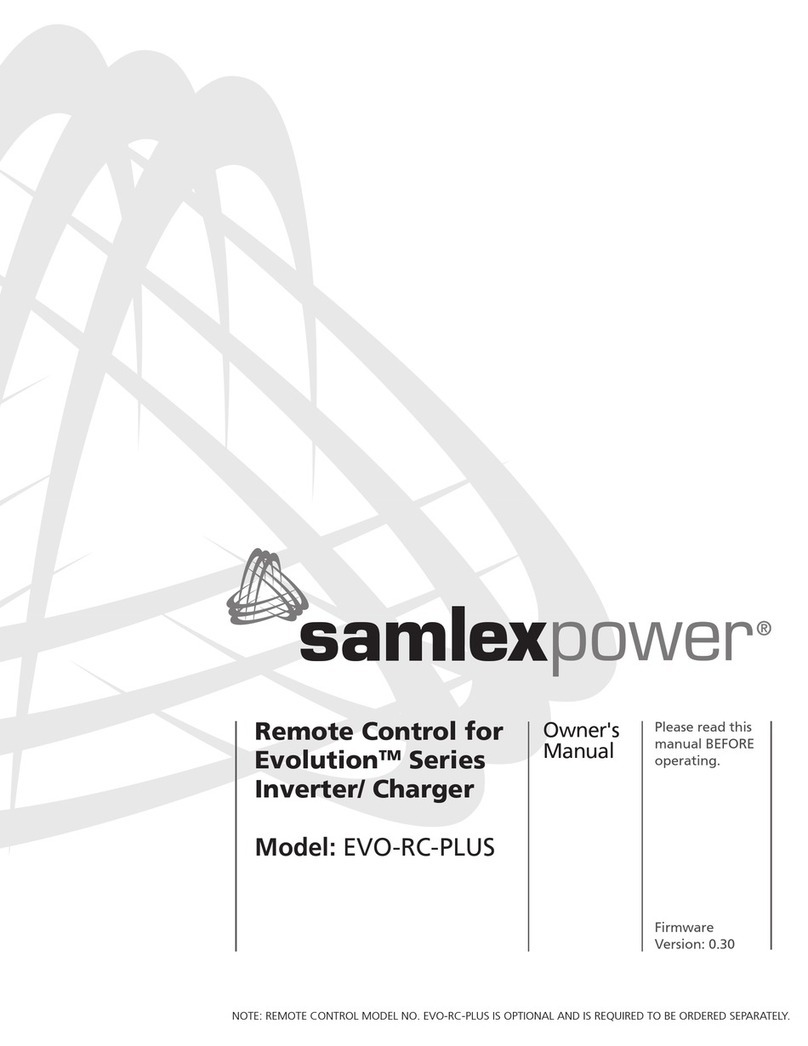
Samlexpower
Samlexpower EVO-RC-PLUS owner's manual

AIRTRONICS
AIRTRONICS SD-10G Aero quick start guide