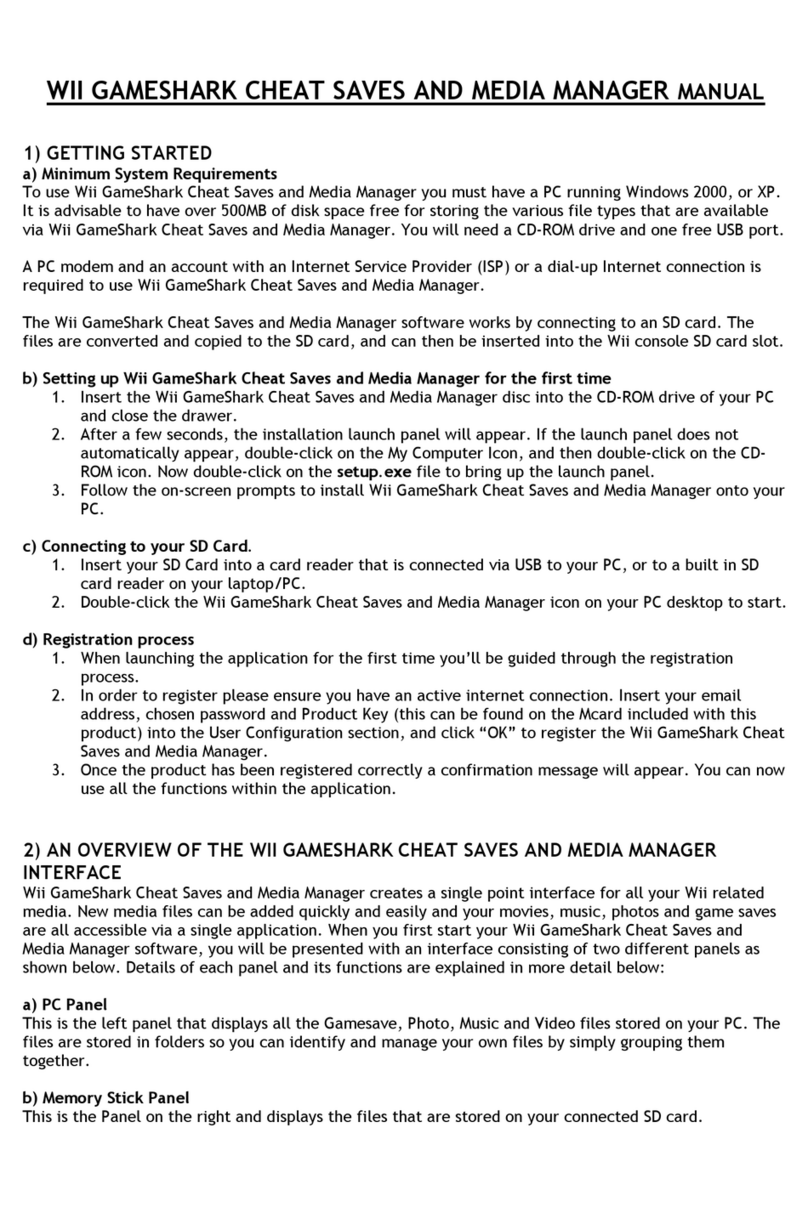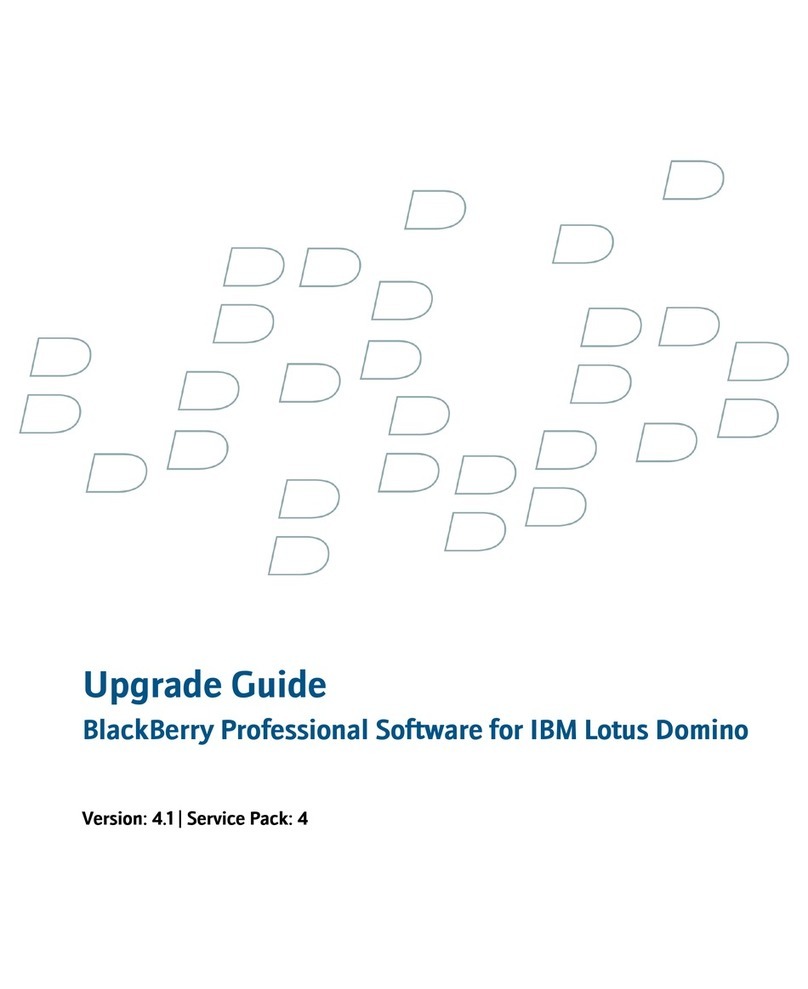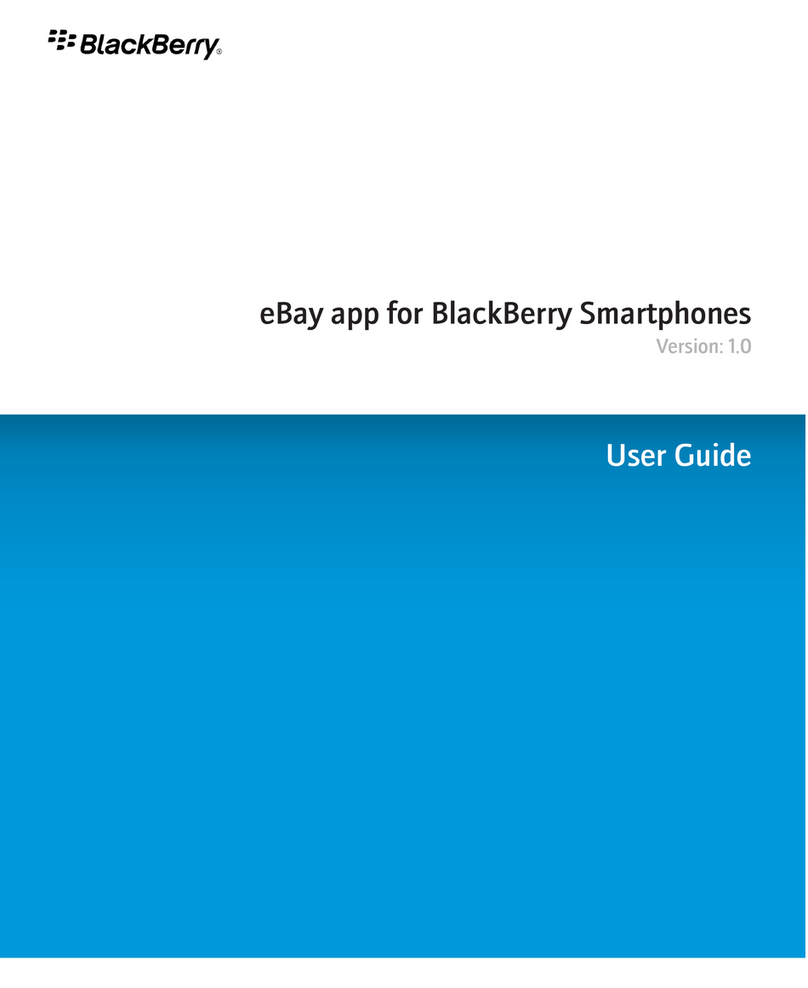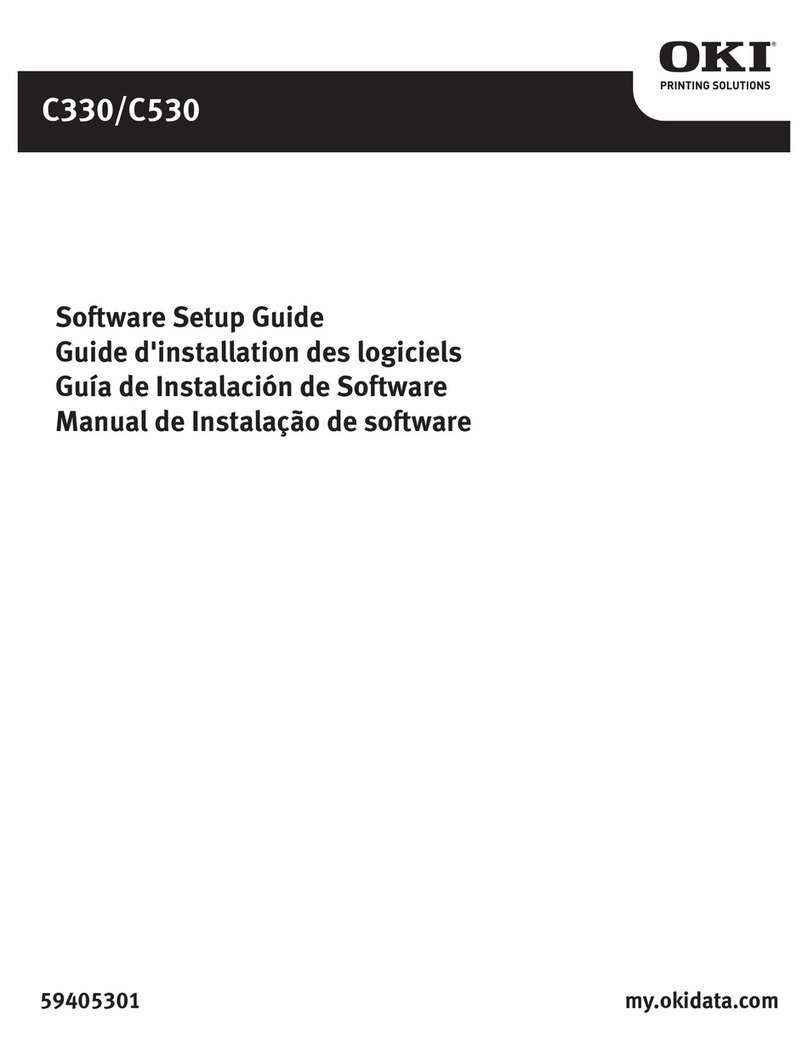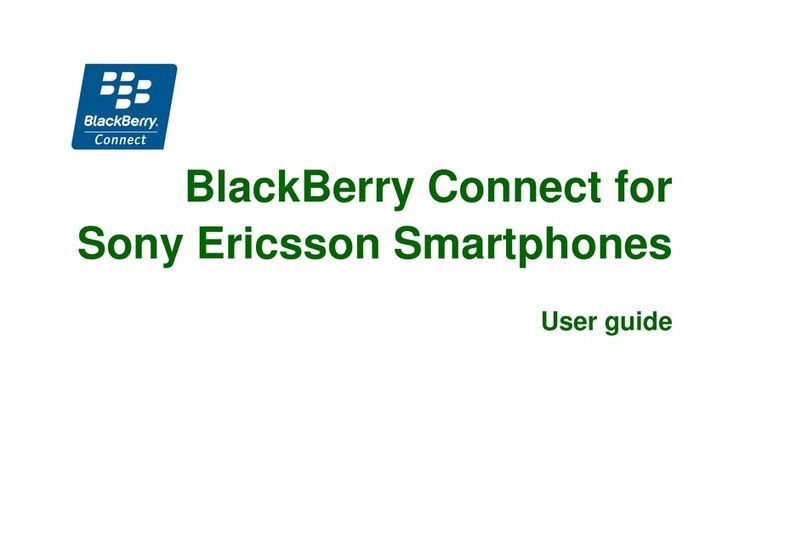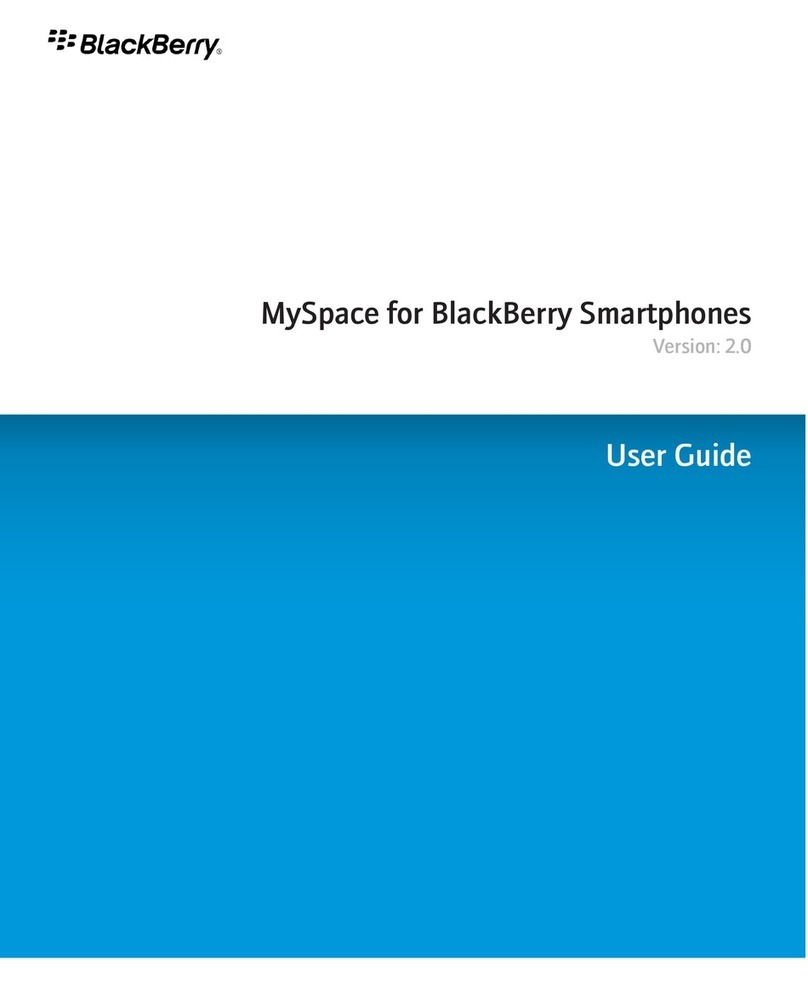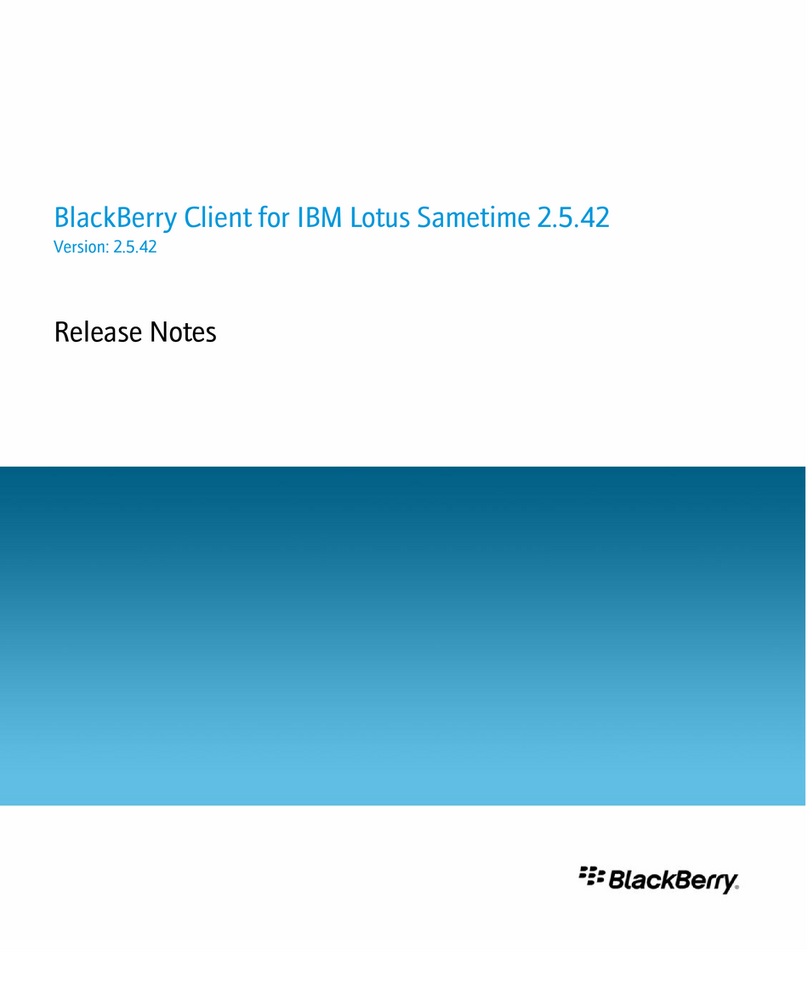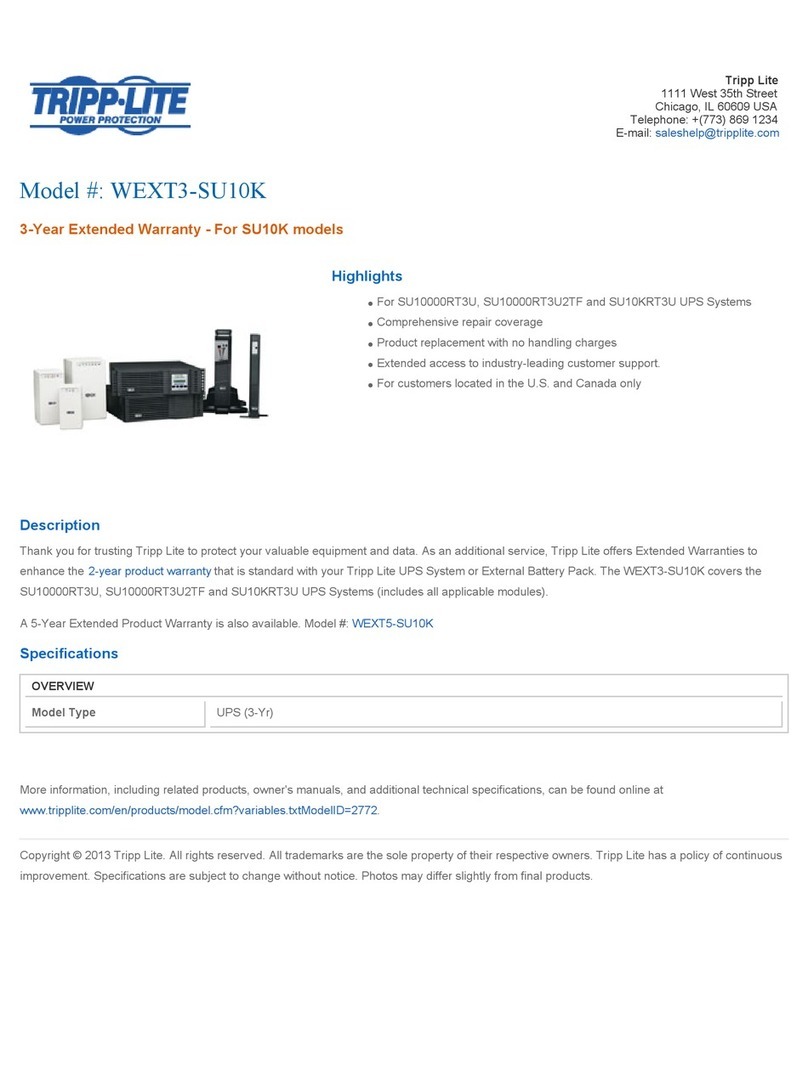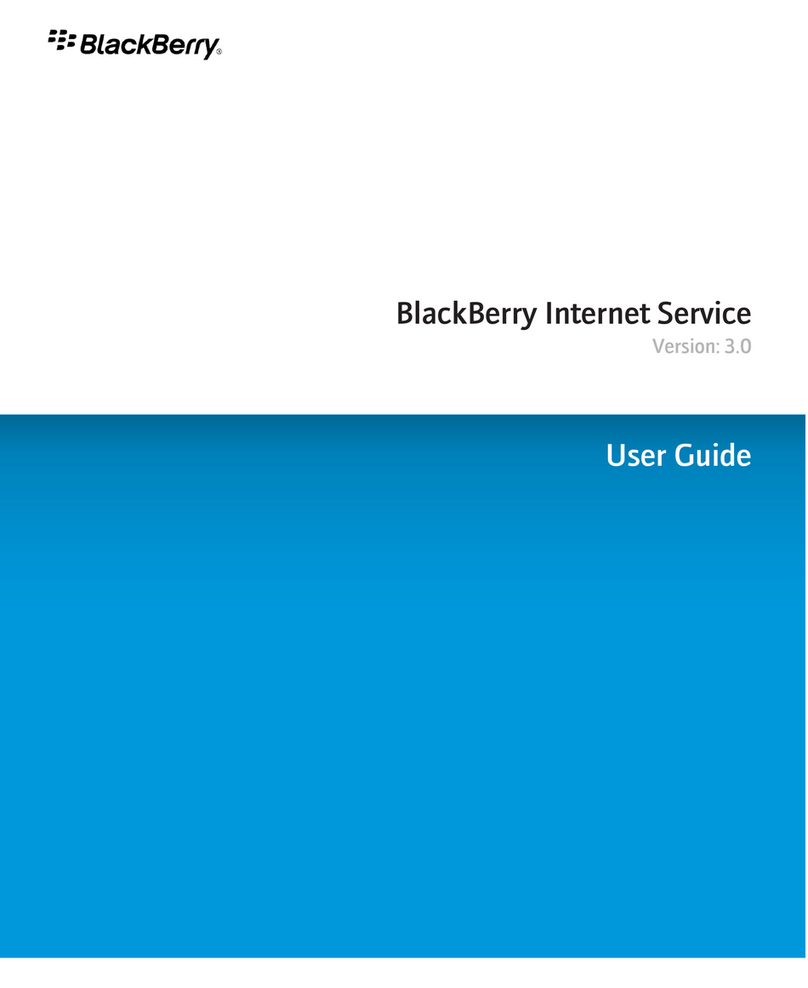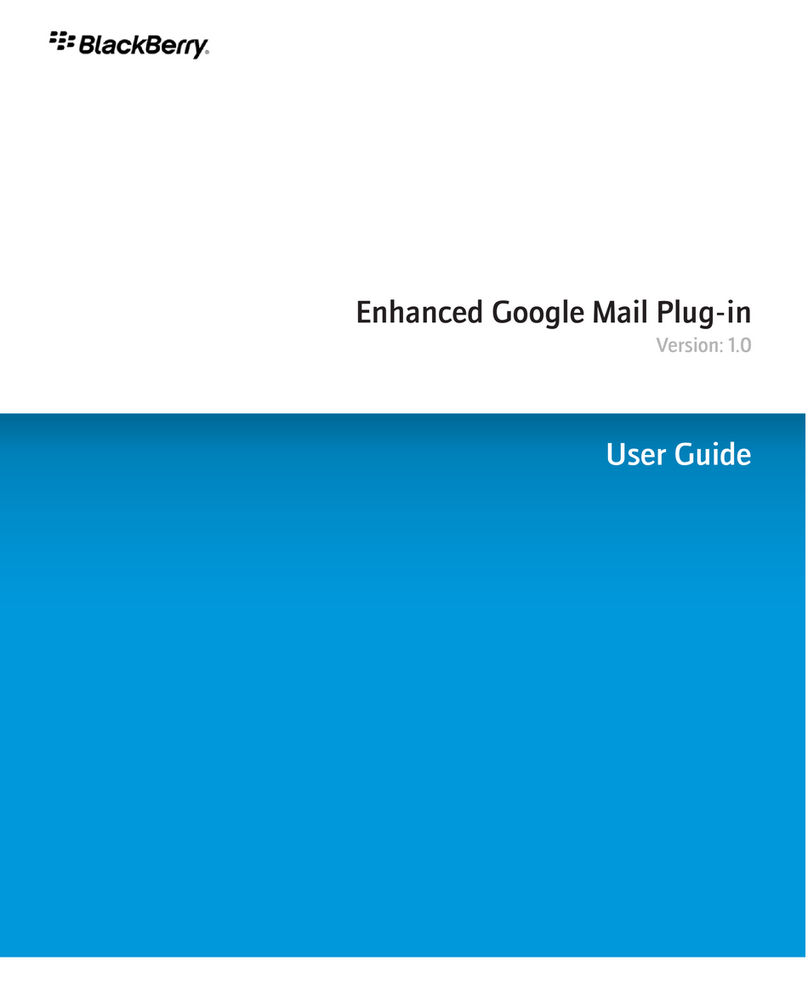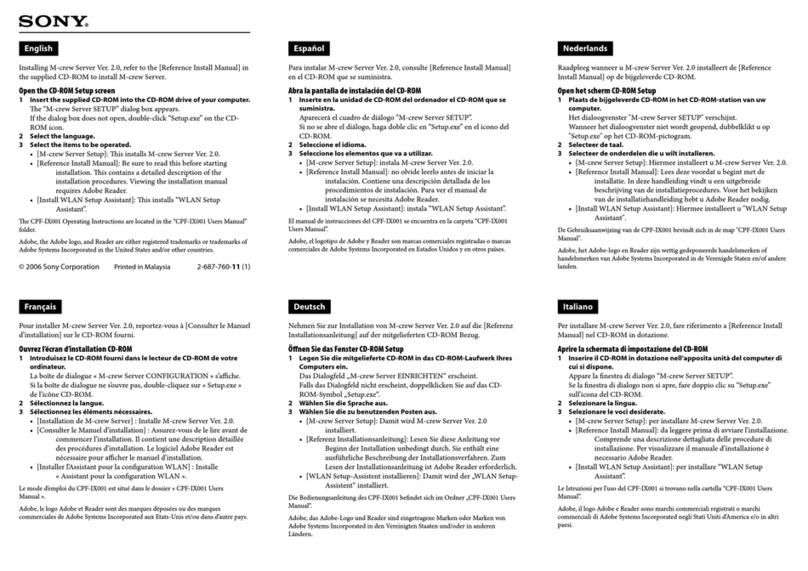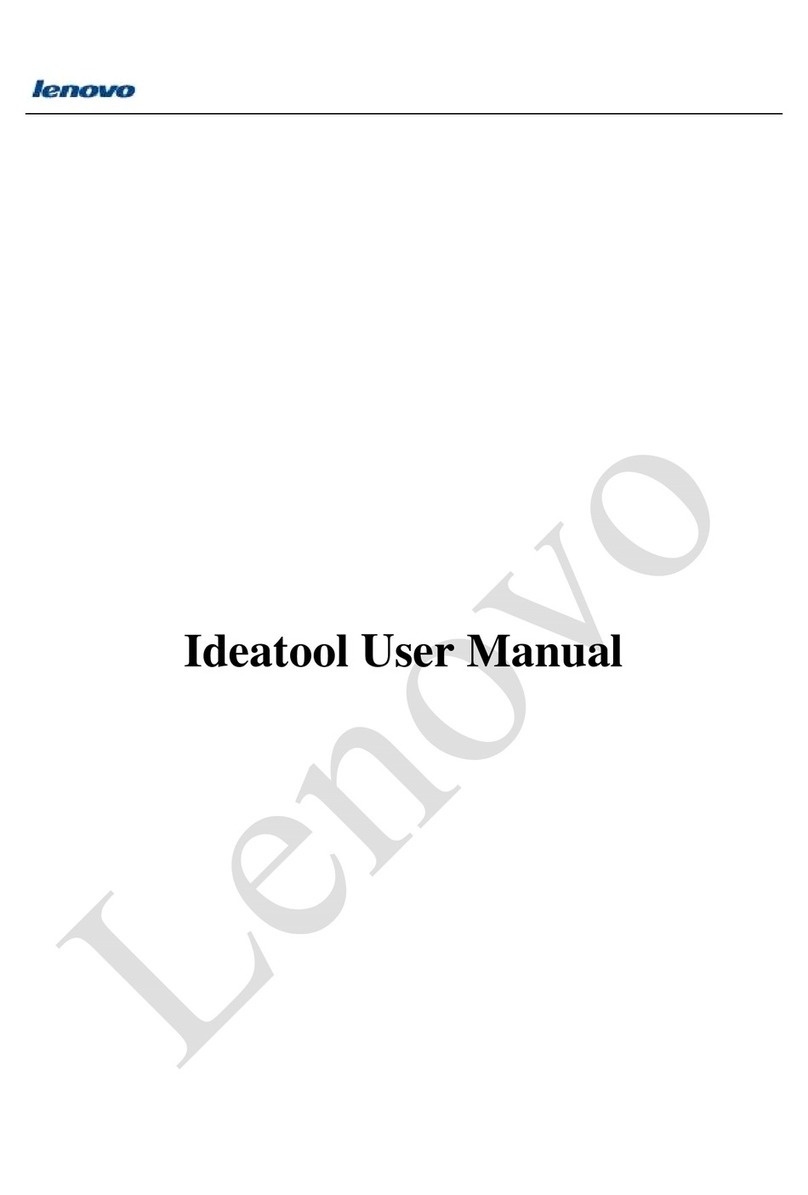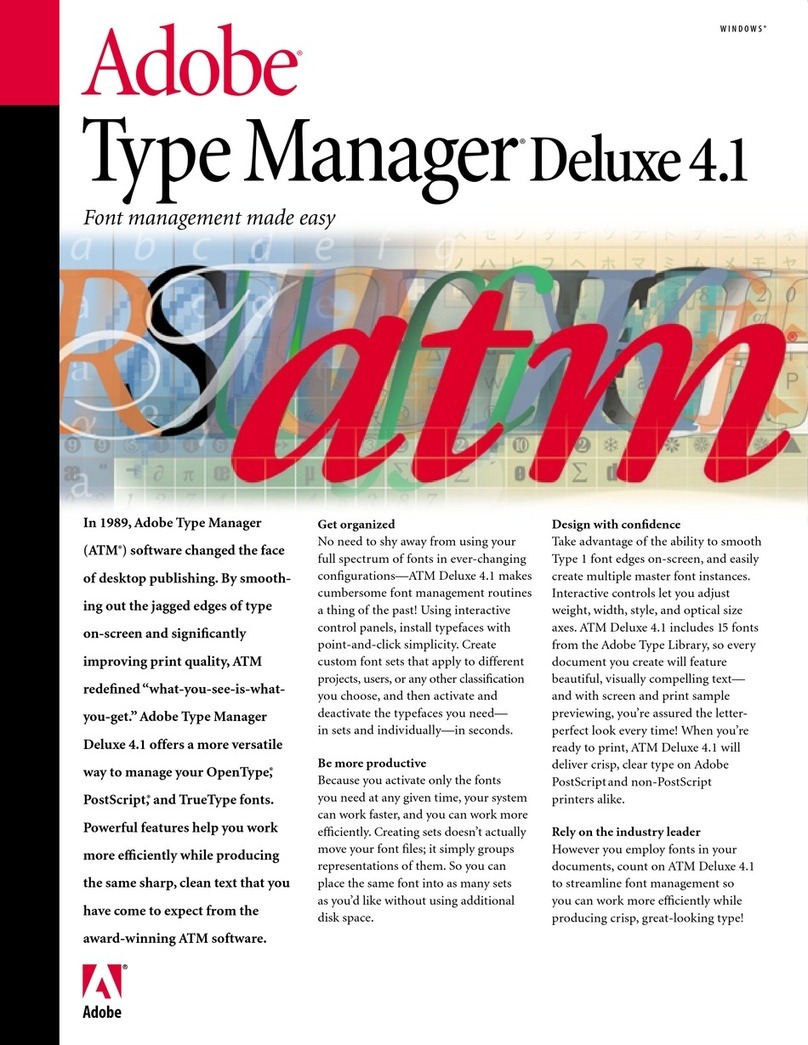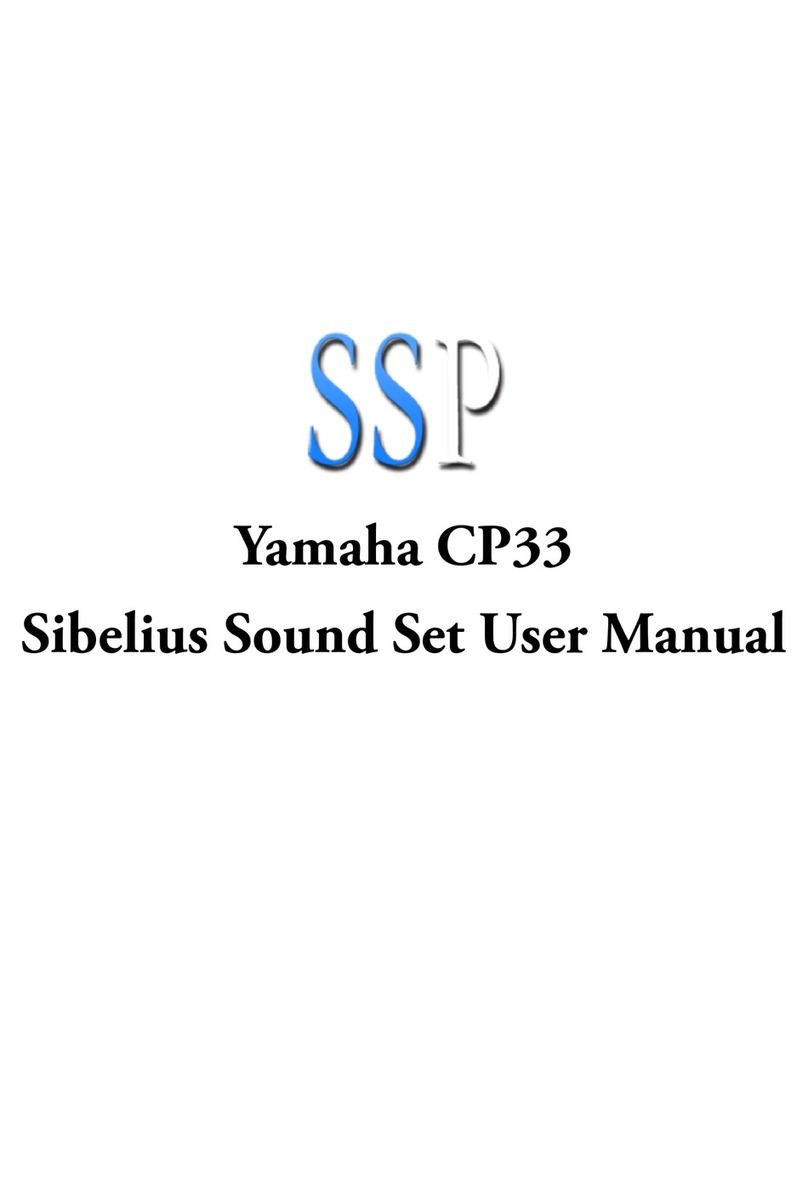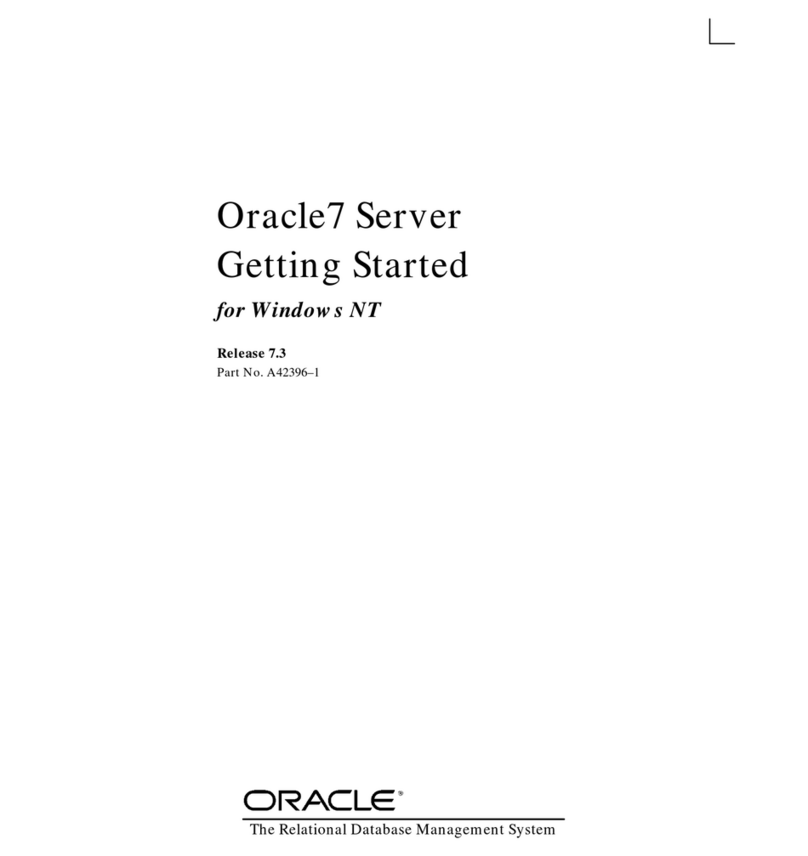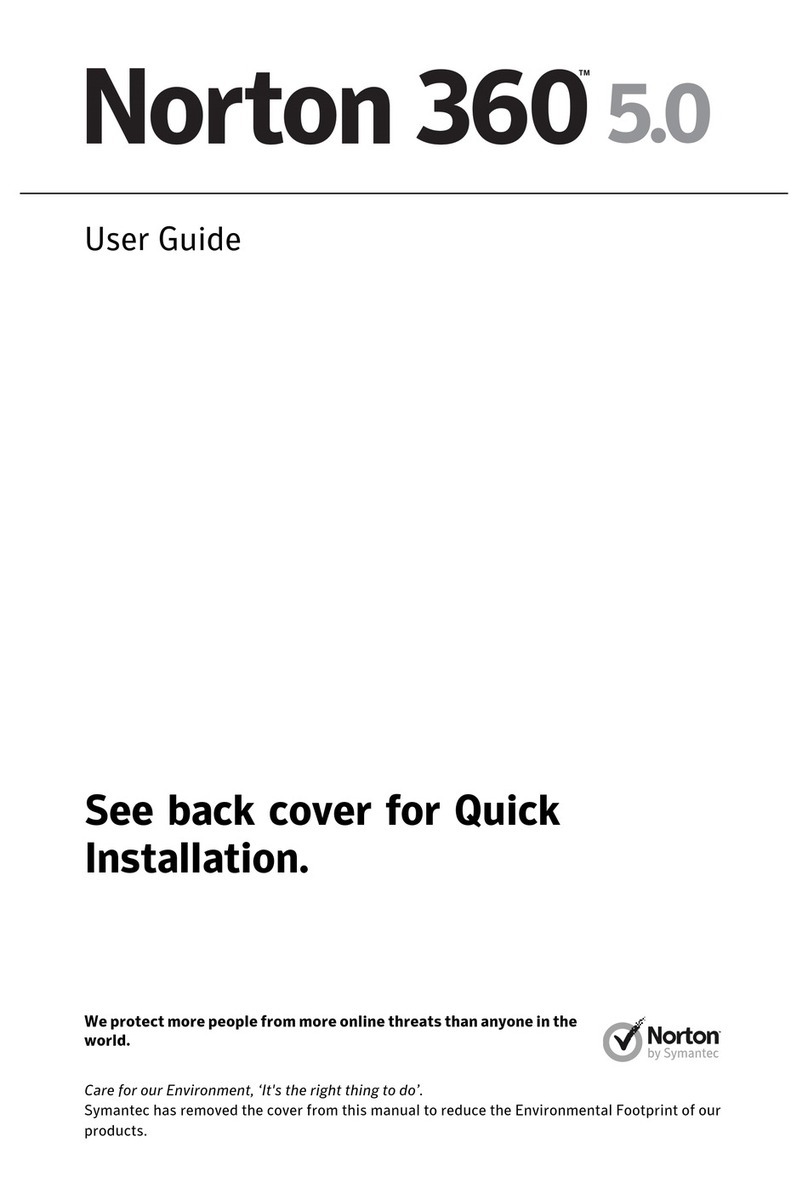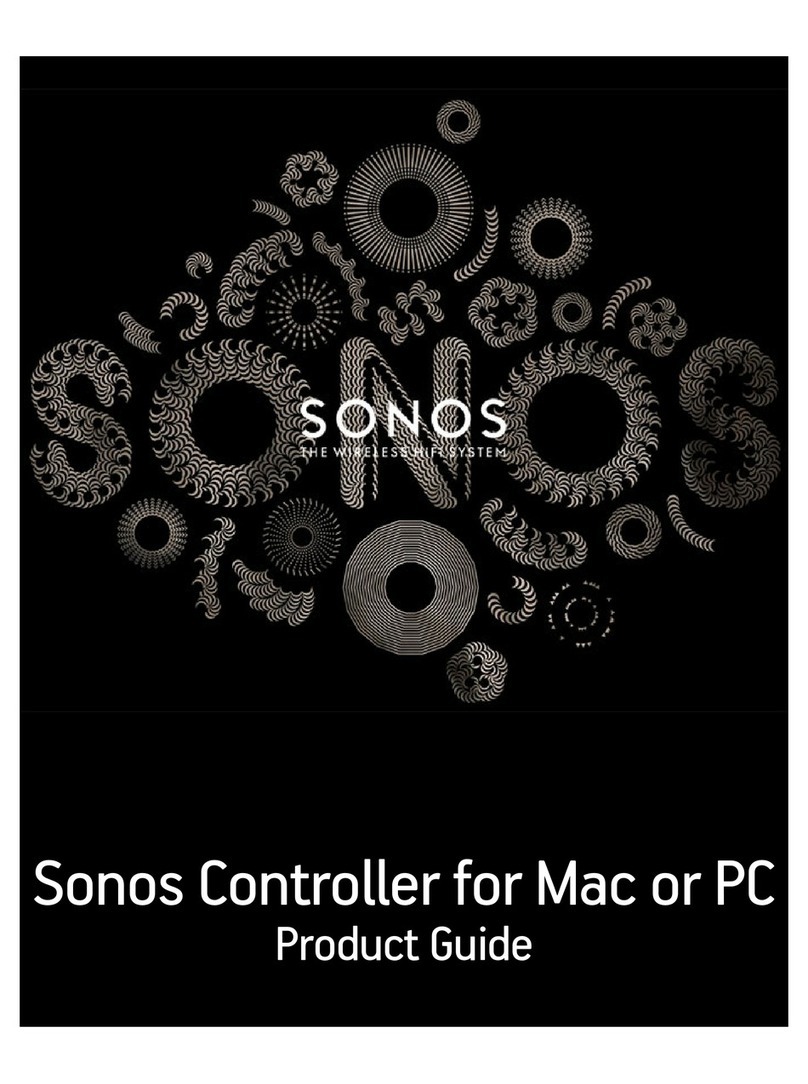0.3
PictureGear Pocket
Contents
[Introduction].......................................................0.2
What is PictureGear Pocket?..........................................0.2
Contents.......................................................................................0.3
Before Using PictureGear Pocket.................................0.4
Terms............................................................................................0.5
Symbols.......................................................................................0.6
[Setup and Startup]........................................1.1
Display Mode and Functions...........................................1.2
Preview Mode (Selection Mode)..............................1.2
List Mode (Selection Mode)........................................1.2
Full Screen Mode (Browse Mode)..........................1.3
Memo Mode (Browse Mode)......................................1.3
Information Mode (Browse Mode)..........................1.3
Startup and Basic Screens...............................................1.4
[Viewing and Organizing Pictures].....2.1
Specifying Storage and Category.................................2.2
Specifying a storage location.....................................2.2
Specifying a category.....................................................2.2
Selecting a Picture.................................................................2.2
Selecting a picture in [Preview Mode]..................2.2
Selecting a picture in [List Mode]............................2.3
Browsing Pictures..................................................................2.4
Slide Show..................................................................................2.5
What is Slide Show?.......................................................2.5
Organizing Pictures...............................................................2.6
Sorting Pictures..................................................................2.6
Add comments....................................................................2.6
Deleting...................................................................................2.7
Moving or Copying.................................................................2.8
[Advanced Functions of
PictureGear Pocket].......................................3.1
Beam Pictures to Another CLIE Handheld..............3.2
Preparations.........................................................................3.2
Selecting a picture............................................................3.2
Beam a picture...................................................................3.2
Handling Pictures on a Memory Stick media.......3.3
Pictures (camera pictures) taken by
a digital still camera.........................................................3.3
Browsing the pictures on Memory Stick
media.......................................................................................3.3
Restrictions on [Camera Picture].............................3.4
Saving in CLIE Handheld.............................................3.4
Using PictureGear Pocket in other applications...3.6
Pasting to Address Book..............................................3.6
[PictureGear Lite].............................................4.1
What is PictureGear Lite?.................................................4.2
Installation of PictureGear Lite......................................4.3 Start................................................................................................4.3
Help................................................................................................4.3
[Help Guide].........................................................5.1
Troubleshooting.......................................................................5.1
When you access a Memory Stick media........5.1 During Infrared communication......................................5.2
Index .............................................................................................5.3
0
1
2
3
4
5
1
Setup and Startup
2
Viewing and Organizing Pictures
3
Advanced Functions of PictureGear Pocket
4
PictureGear Lite