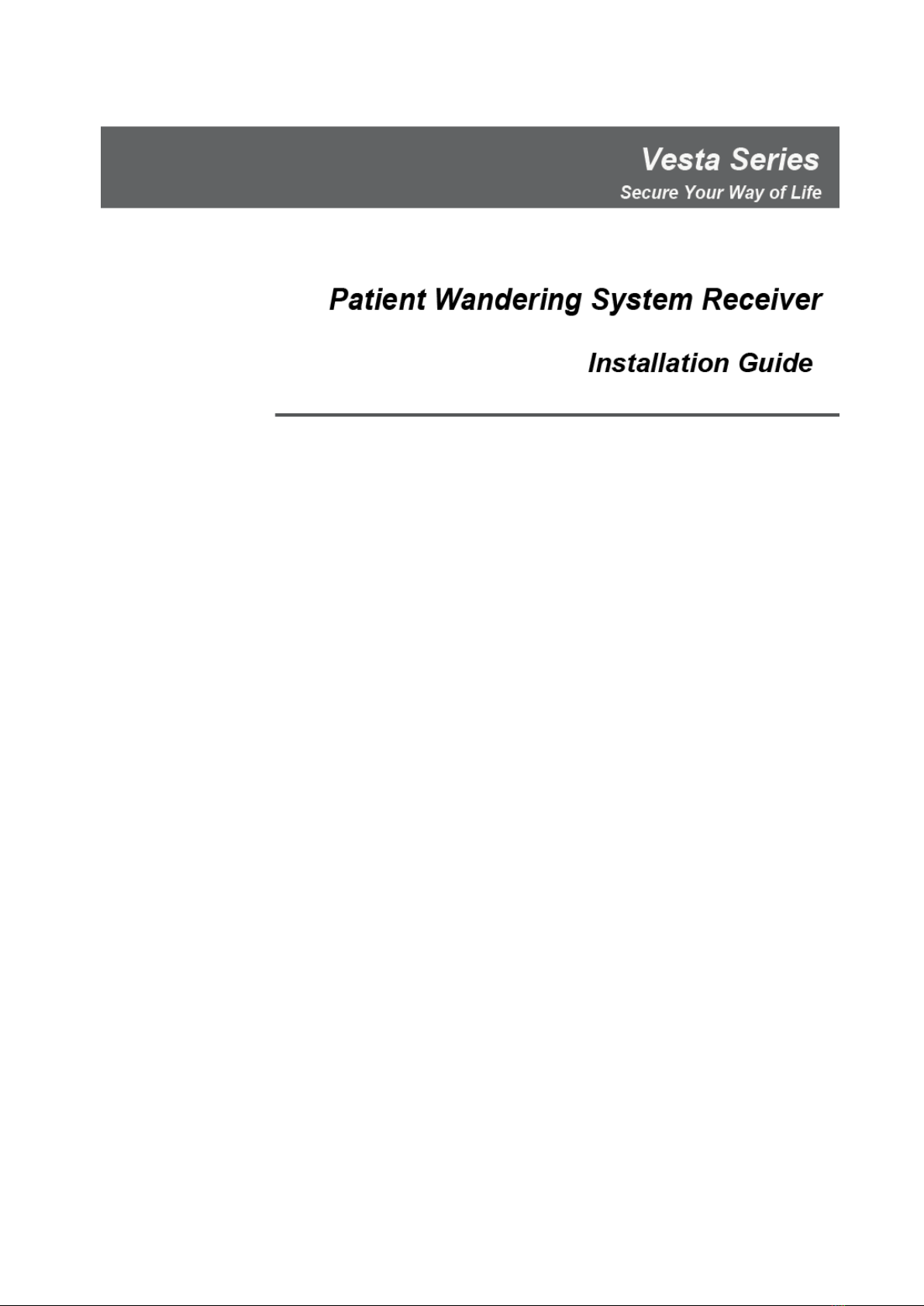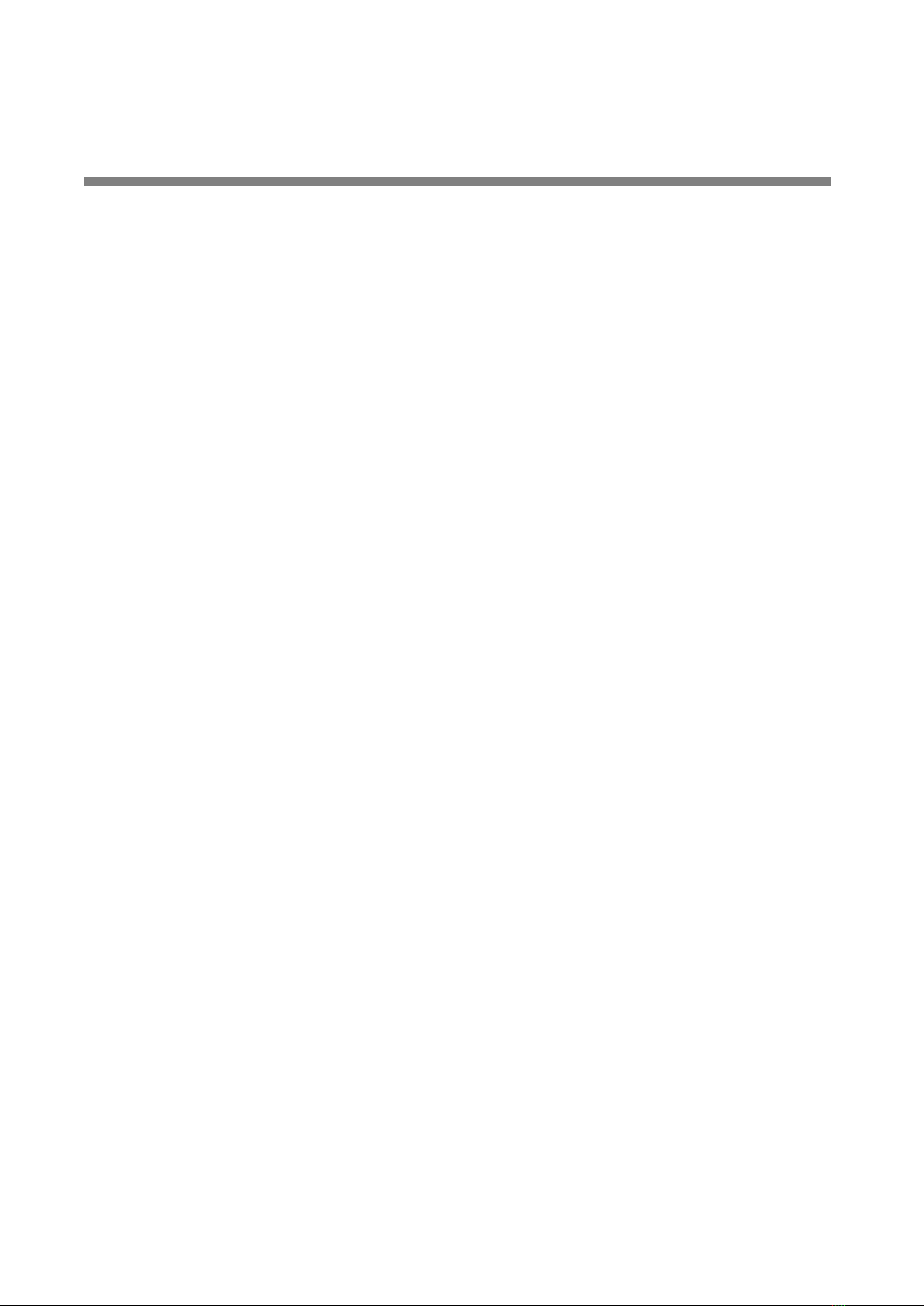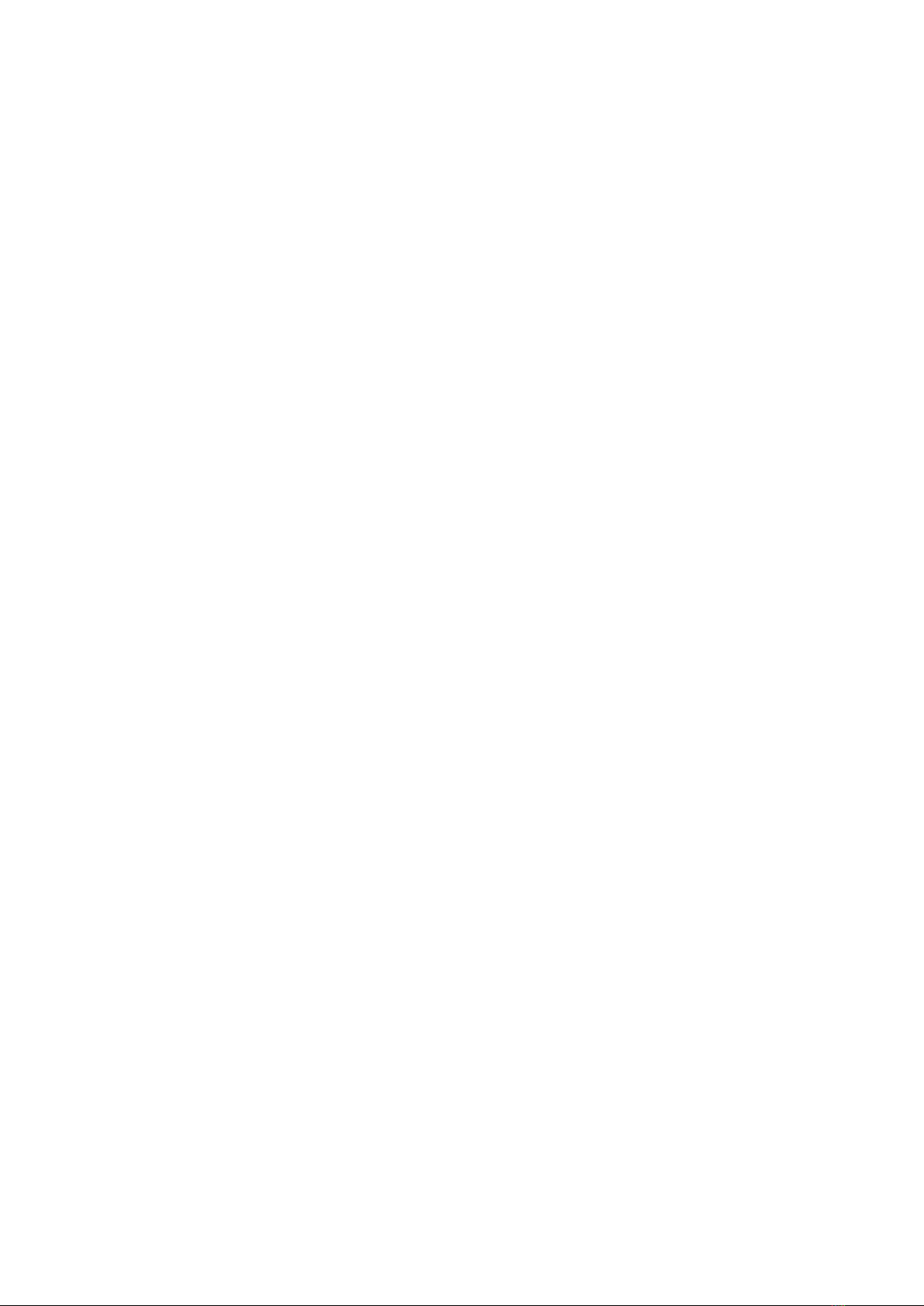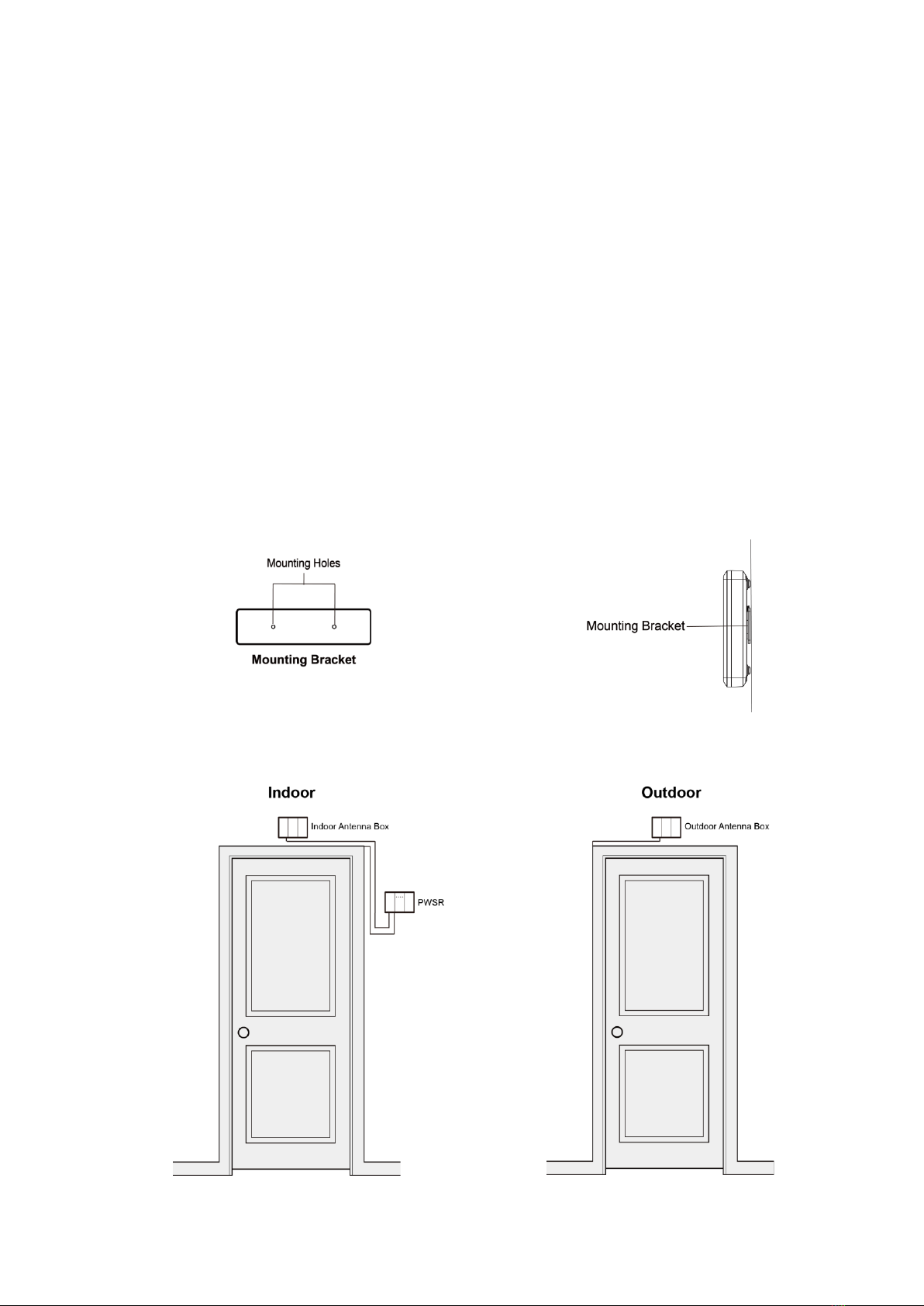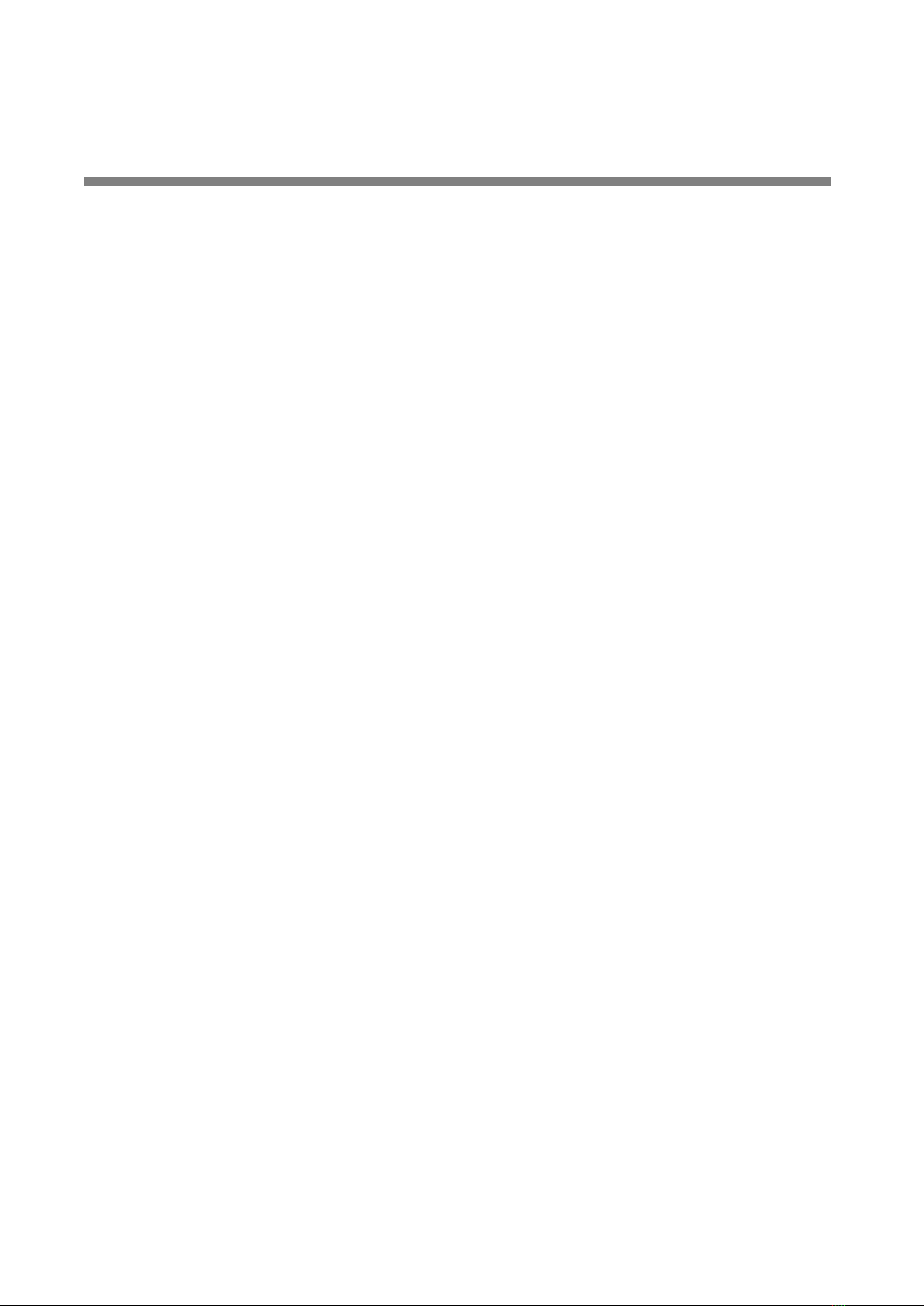
Table of Contents
1. INTRODUCTION ................................................................................................................................................... 1
1.1. PARTS IDENTIFICATION...................................................................................................................................... 1
1.2. ACCESSORIES INCLUDED.................................................................................................................................. 2
2. INSTALLATION GUIDE........................................................................................................................................... 3
2.1 ANTENNA BOX INSTALLATION ................................................................................................................................ 3
2.2 PWSR INSTALLATION............................................................................................................................................. 4
2.3 SOFTWARE INSTALLATION ...................................................................................................................................... 5
3. SYSTEM CONFIGURATION .................................................................................................................................... 6
3.1. FINDER SOFTWARE ........................................................................................................................................... 6
3.2. SYSTEM ............................................................................................................................................................. 7
3.3. RF SNIFFER....................................................................................................................................................... 9
3.4. SR PROGRAM.................................................................................................................................................. 11
3.5. NETWORK........................................................................................................................................................ 12
3.6. I/O SETTING..................................................................................................................................................... 13
3.7. UPDATE &RESET............................................................................................................................................ 14