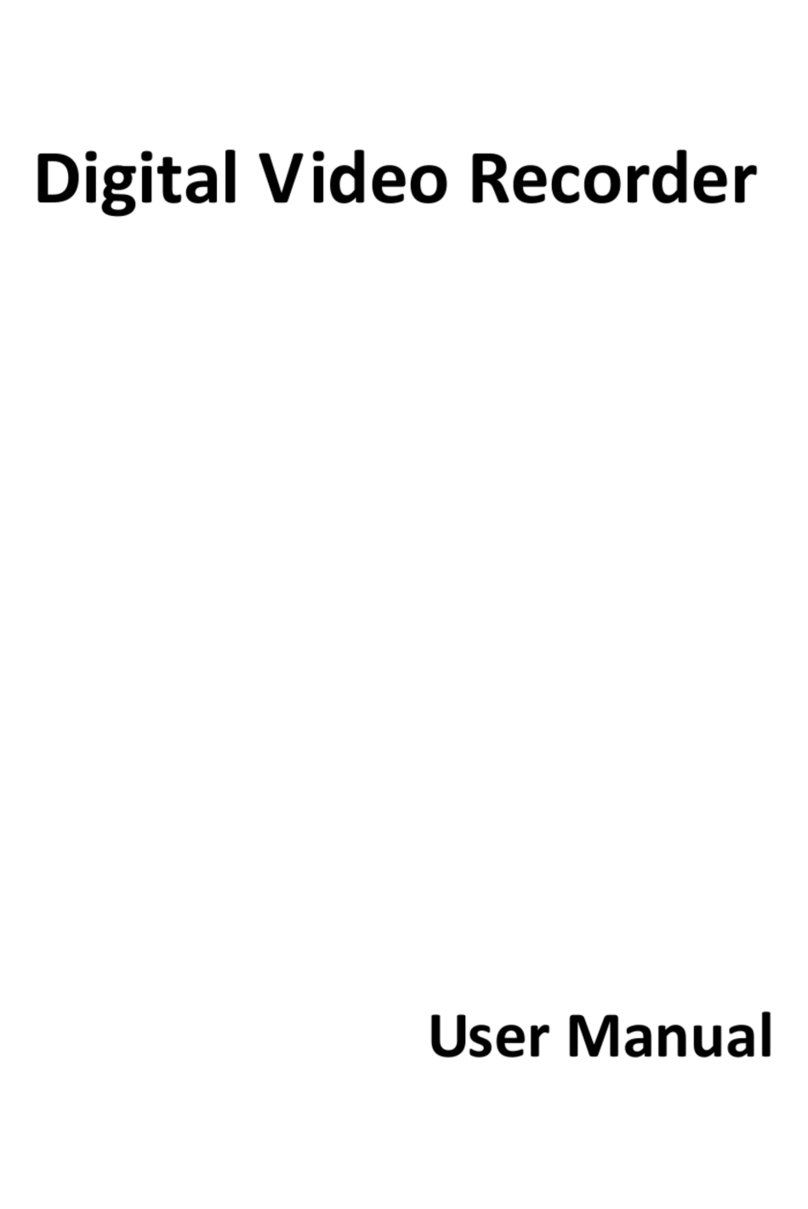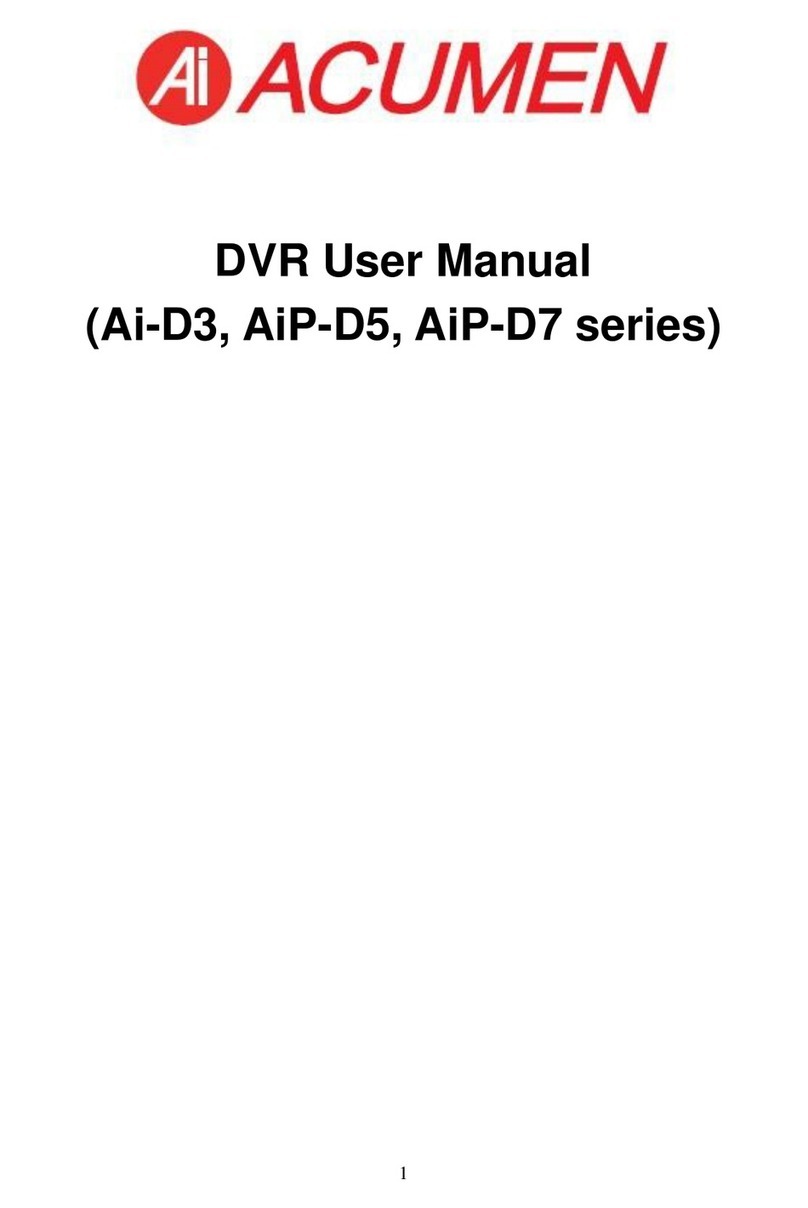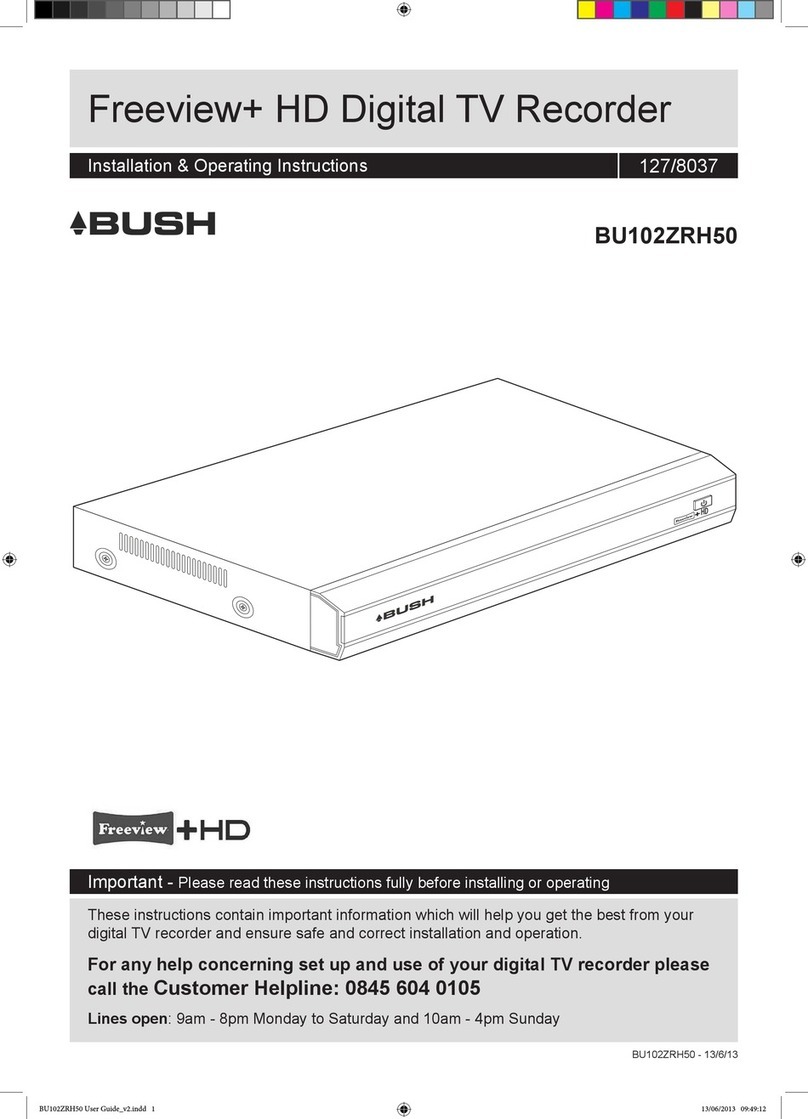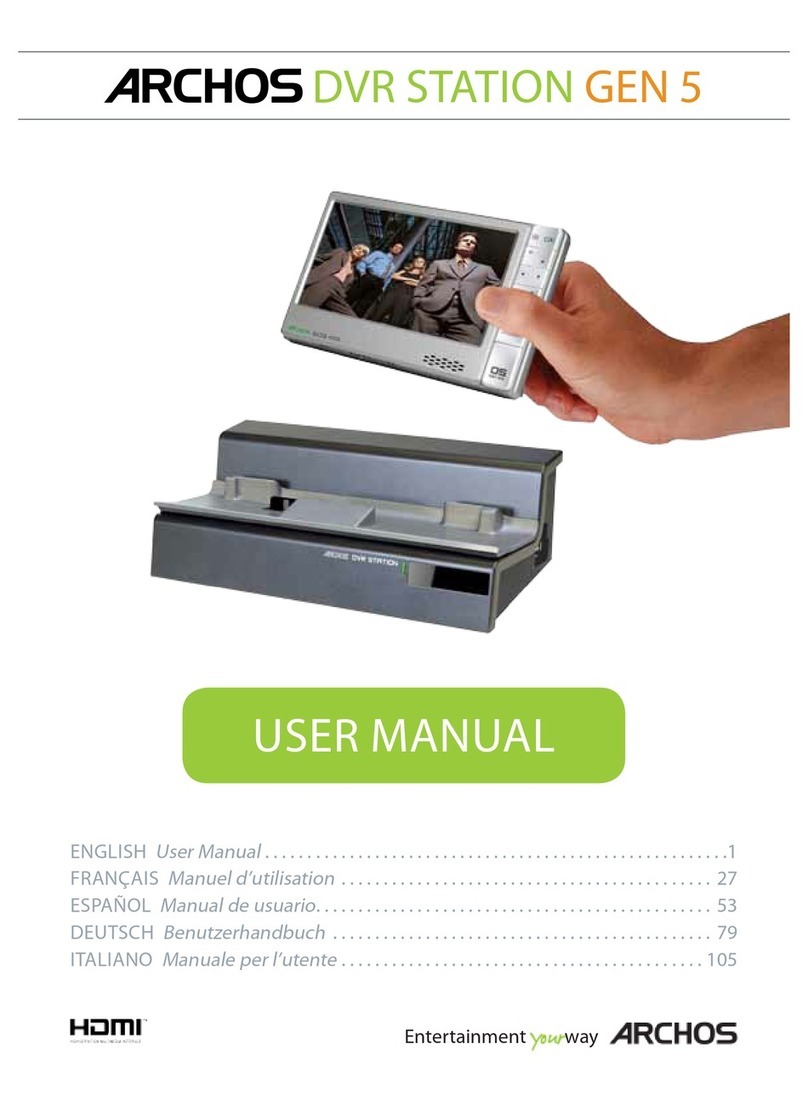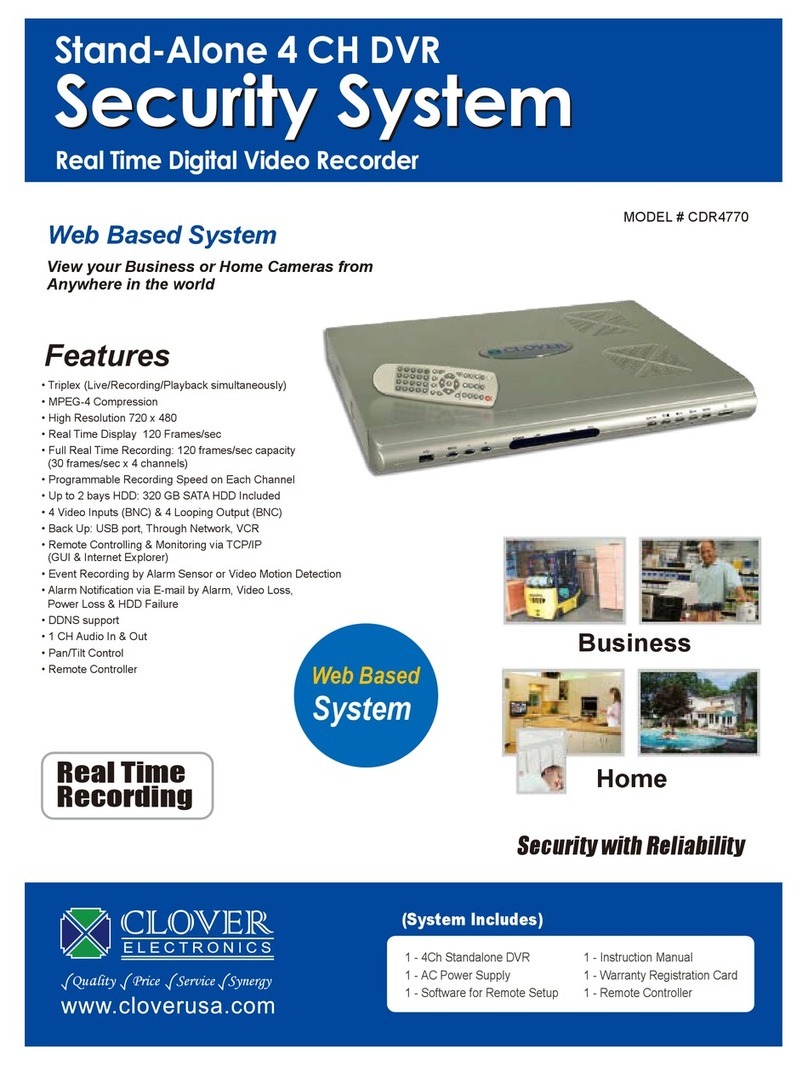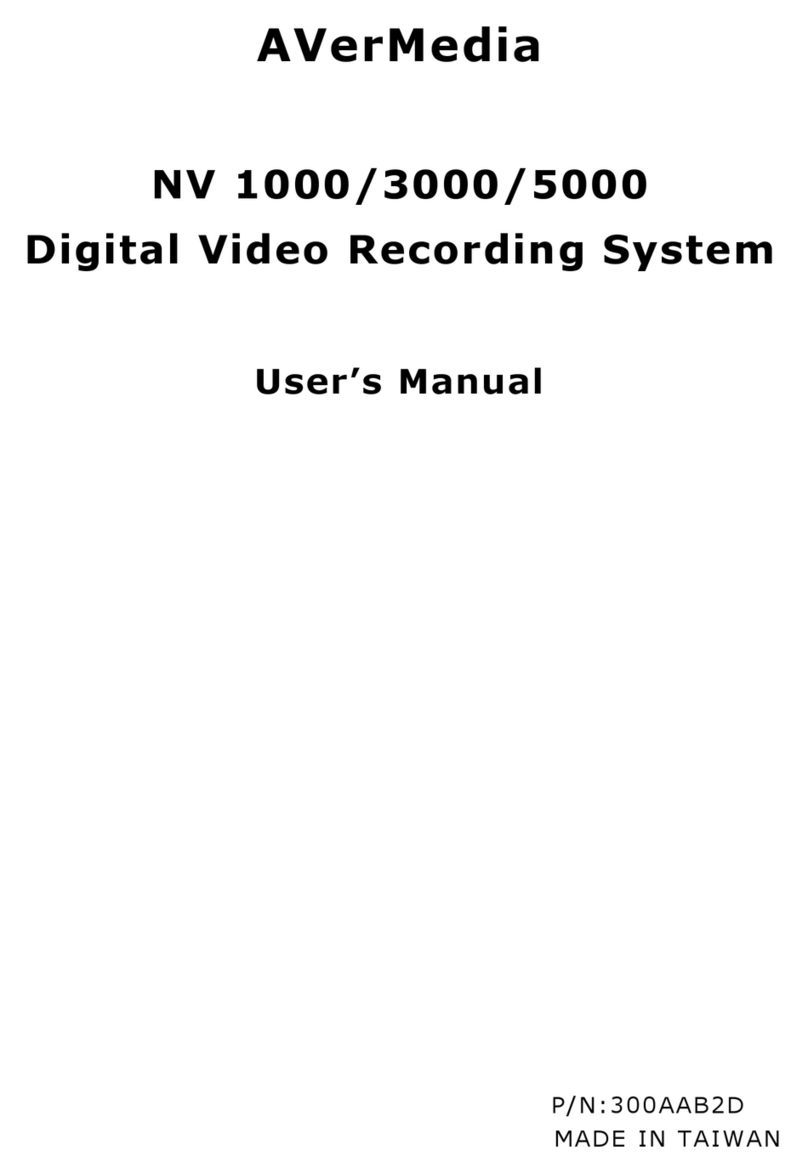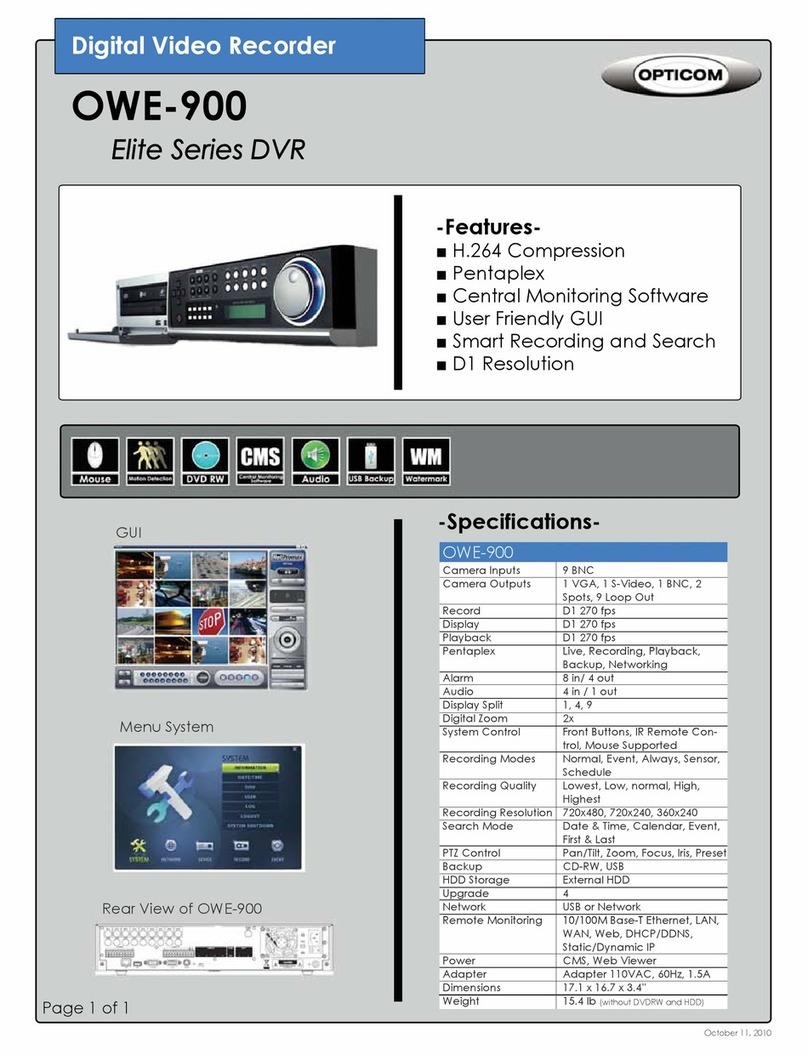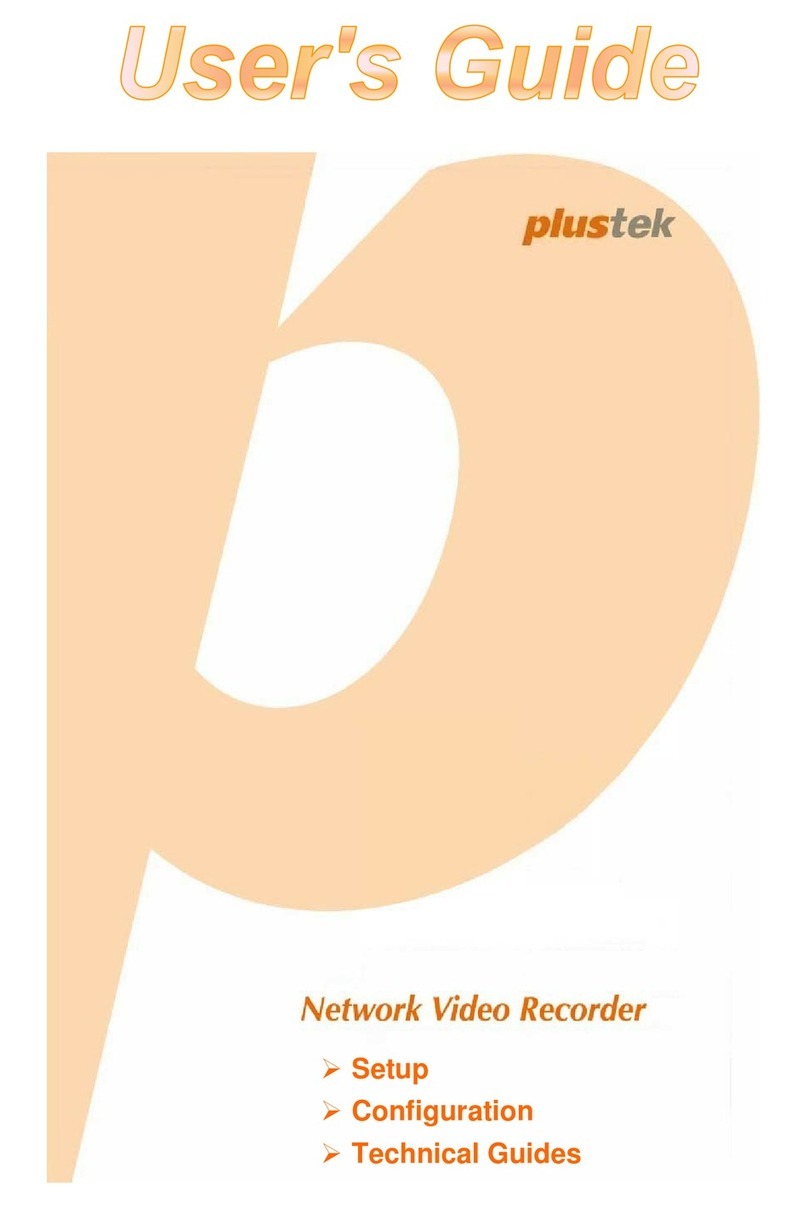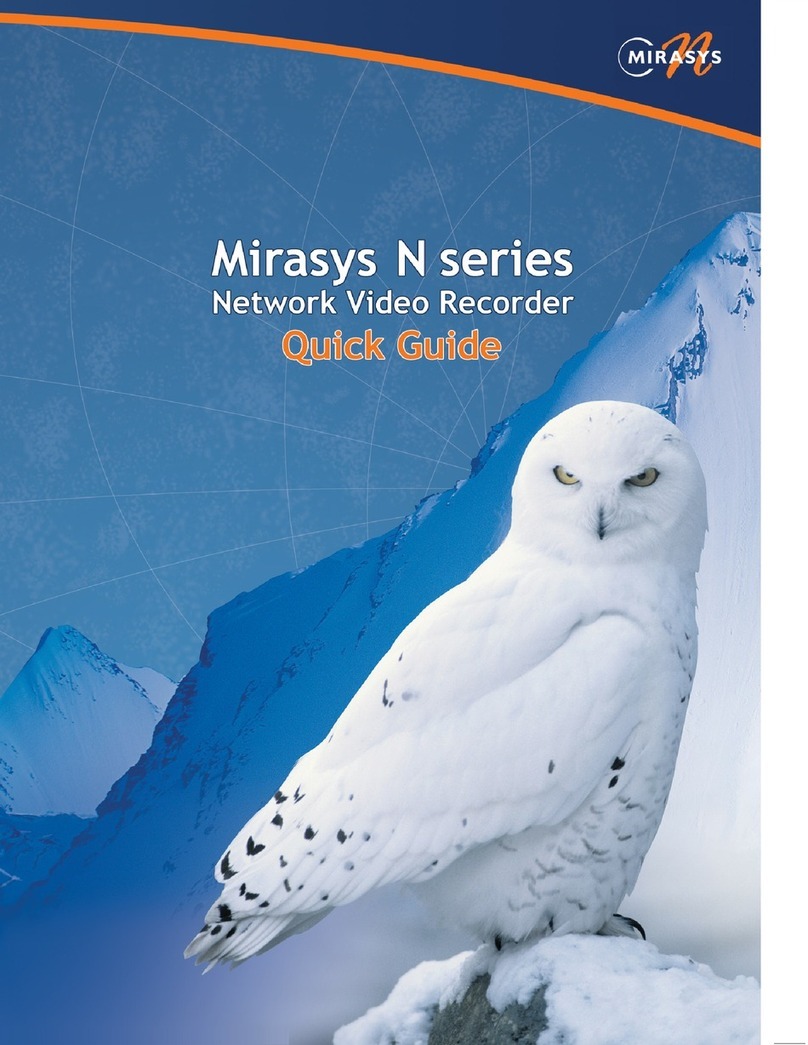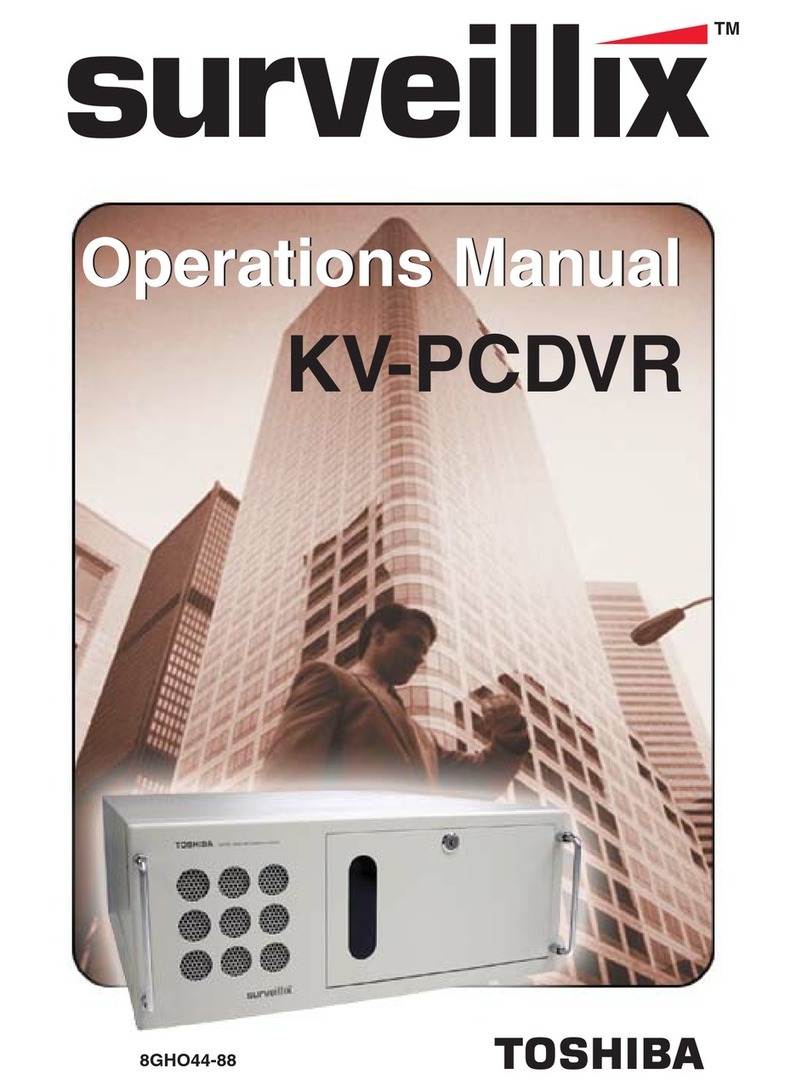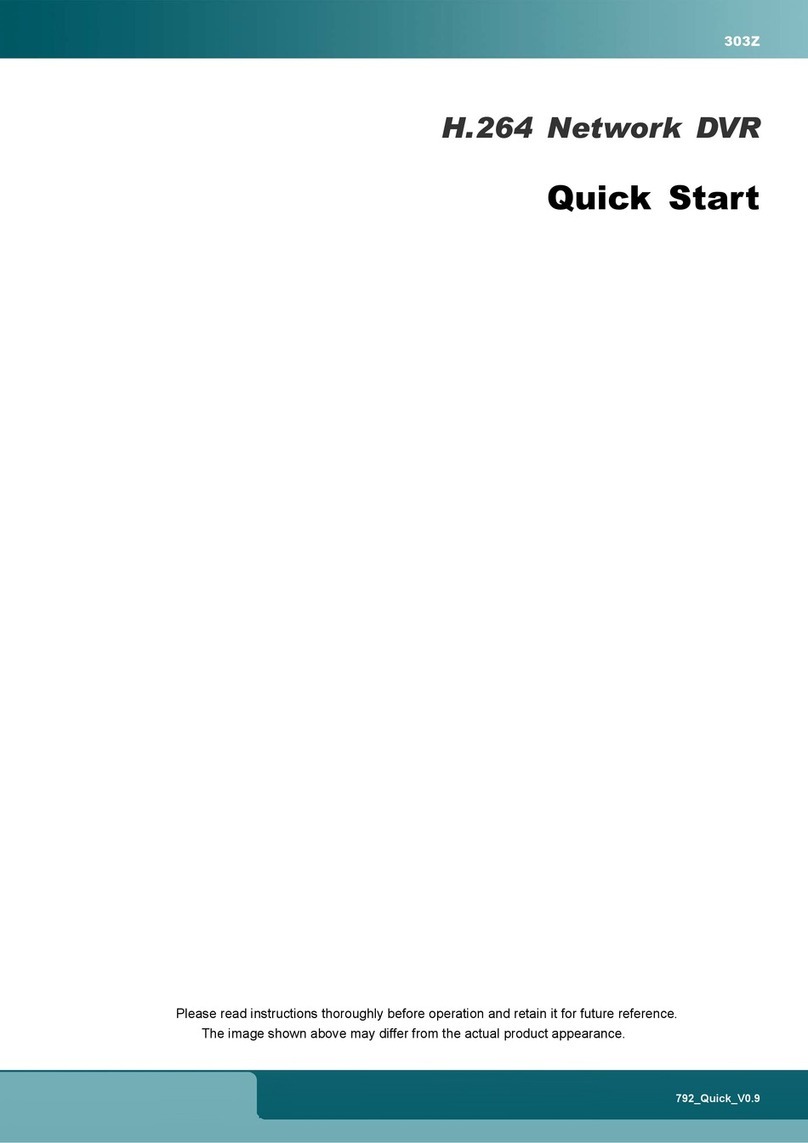Clinton Electronics Shadow 4-Ch Series User manual

DVR User Manual
ForDVRs:Shadow,EX,FXR,& HY16
Actual product may vary slightly from the images shown in this manual.
Clinton reserves the right, without notification, to make changes in product design & specification.


1
Warning & Compliance
Important Safeguards
Hardware
Shadow Series
EX Series
FXR Series
Hybrid Series
Basic DVR Connection
Control Overview
Mouse & Jog Wheel
IR Remote Control
Login / Log-Out
Live View Layout
Menu Icons Explained
Multiplex Views
Menu Screens Explained
Cameo Menu
Setup Menu
General Setup Menu
System
Date/Time
Health Check
Alarm Out
Disk Setup
Install
Check / USB
RAID
Monitor
Account
Configuration
Shutdown
Camera Menu
Camera
PTZ
Spot
Sequence
Private Zone
Event Menu
Motion
Input
Action
Event Menu (continued)
Alarm In
Video Loss
System
Warning
Disk
Email
Display
Record Menu
Resolution
Schedule
Typical
Custom
Event
Audio
Manual
Network Menu
Network
Ethernet
RTSP Server
Client
Serial (RS-232 / RS-485)
DDNS
Email
Sub Frame
Info Menu
System Log
Status
Version
Search Menu
Search Screen Layout
Search Screen Menu Icons
Playback / Quick Search
Calendar Search
Event Search
Overlapped List
Museum Search
Go to First / Go to Last
Panorama / Preview
Backup Menu
Backup
View Saved Video
Convert Saved Video
Viewing Apps/Software
Port Forwarding Basics
Firmware Update
TABLEOFCONTENTS
2
3
4-5
6-7
8-10
11
12
13
14
15
16
17
18
19
20-22
23-24
25
26
27
28
29
30
31
32
33
34
35
36
37
38
39
40
41
42
43-44
45
45
46
46
47
48
49
50
50
51
52
53
54
55
56
57-59
60
62
63-64
65
66-67
68
69
70
71
72
73-74
75
76
77-78
79
80
81
82
83

2
This installation should be made by a qualified service person and
should conform to all local codes.
The lightning flash with an arrowhead symbol, within an
equilateral triangle is intended to alert the user to the
presence of uninsulated dangerous voltage within the
product’s enclosure that may be of sucient magnitude to
constitute a risk of electric shock to persons.
The exclamation point within an equilateral triangle is
intended to alert the user to the presence of important
operating and maintenance (servicing) instructions in the
literature accompanying the appliance.
INFORMATION - This equipment has been tested and found to comply with limits for a Class A digital device, pursuant to part 15
of the FCC Rules. These limits are designed to provide reasonable protection against harmful interference when the equipment
is operated in a commercial environment. This equipment generates, uses, and can radiate radio frequency energy and, if
not installed and used in accordance with the instruction manual, may cause harmful interference to radio communications.
Operation of this equipment in a residential area is likely to cause harmful interference in which case the user will be required to
correct the interference at his own expense.
WARNING - Changes or modifications not expressly approved by the manufacturer could void the user’s authority to operate
the equipment.
CAUTION : To prevent electric shock and risk of fire hazards:
Do NOT use power sources other than that specified.
Do NOT expose this appliance to rain or moisture.
WARNING &COMPLIANCE
RoHS
This directive restricts the use of six hazardous materials in the manufacture of various type of electronic
and electrical equipment.
FCC Compliant (USA)
This device has been tested and found to comply with the limits of Class A computing device pursuant
to part 15 of the FCC rules.
UL Listed
UL Listing means that UL has tested representative samples of the product and determined that it meets
UL’s requirements. These requirements are based primarily on UL’s published and nationally recognized
Standards for Safety.
CE (Europe)
By axing the CE marking, the manufacturer assures that the item meets all the essential requirements
of all applicable EU directives.
PSE (Japan)
The purpose of the Electrical Appliance and Material Safety Law is to prevent hazards and disturbances
resulting from electrical appliances.
BEFORE ATTEMPTING TO OPERATE THIS PRODUCT, PLEASE READ THE
USER’S MANUAL CAREFULLY

3
1. Read Instructions
All the safety and operating instructions should be read before the
appliance is operated.
2. Retain Instructions
The safety and operating instructions should be retained for future
reference.
3. Cleaning
Unplug this equipment from the wall outlet before cleaning it. Do not
use liquid aerosol cleaners. Use a damp soft cloth for cleaning.
4. Attachments
Never add any attachments and/or equipment without the approval
of the manufacturer as such additions may result in the risk of fire,
electric shock or other personal injury.
5. Water and/or Moisture
Do not use this equipment near water or in contact with water.
6. Accessories
Do not place this equipment on an unstable cart, stand or table. The
equipment may fall, causing serious injury to a child or adult, and
serious damage to the equipment. Wall or shelf mounting should
follow the manufacturer’s instructions, and should use a mounting kit
approved by the manufacturer.
7. Power Sources
This equipment should be operated only from the type of power
source indicated on the marking label. If you are not sure of the type of
power, please consult your equipment dealer or local power company.
8. Power Cords
Operator or installer must remove power and communications
connections before handling the equipment.
9. Lightning
For added protection for this equipment during a lightning storm,
or when it is left unattended and unused for long periods of time,
unplug it from the wall outlet and disconnect the cable system. This
will prevent damage to the equipment due to lightning and power-line
surges.
10. Overloading
Do not overload wall outlets and extension cords as this can result in
the risk of fire or electric shock.
11. Objects and Liquids
Never push objects of any kind through openings of this equipment as
they may touch dangerous voltage points or short out parts that could
result in a fire or electric shock. Never spill liquid of any kind on the
equipment.
12. Servicing
Do not attempt to service this equipment yourself. Refer all servicing
to qualified service personnel.
13. Damage Requiring Service
Unplug this equipment from the wall outlet and refer servicing to
qualified service personnel under the following conditions:
A. When the power-supply cord or the plug has been damaged.
B. If liquid is spilled, or objects have fallen into the equipment.
C. If the equipment has been exposed to rain or water.
D. If the equipment does not operate normally by following the
operating instructions, adjust only those controls that are covered by
the operating instructions as an improper adjustment of other controls
may result in damage and will often require extensive work by a
qualified technician to restore the equipment to its normal operation.
E. If the equipment has been dropped, or the cabinet damaged.
F. When the equipment exhibits a distinct change in performance —
this indicates a need for service.
14. Replacement Parts
When replacement parts are required, be sure the service technician
has used replacement parts specified by the manufacturer or that
have the same characteristics as the original part. Unauthorized
substitutions may result in fire, electric shock or other hazards.
15. Safety Check
Upon completion of any service or repairs to this equipment, ask the
service technician to perform safety checks to determine that the
equipment is in proper operating condition.
16. Field Installation
This installation should be made by a qualified service person and
should conform to all local codes.
17. Correct Batteries
Warning: Risk of explosion if battery is replaced by an incorrect type.
Dispose of used batteries according to the instructions.
18. Tmra
A manufacturer’s maximum recommended ambient temperature
(Tmra) for the equipment must be specified so that the customer and
installer may determine a suitable maximum operating environment
for the equipment.
19. Elevated Operating Ambient Temperature
If installed in a closed or multi-unit rack assembly, the operating
ambient temperature of the rack environment may be greater than
room ambient. Therefore, consideration should be given to installing
the equipment in an environment compatible with the manufacturer’s
maximum rated ambient temperature (Tmra).
20. Reduced Air Flow
Installation of the equipment in the rack should be such that the
amount of airflow required for safe operation of the equipment is not
compromised.
21. Mechanical Loading
Mounting of the equipment in the rack should be such that a hazardous
condition is not caused by uneven mechanical loading.
22. Circuit Overloading
Consideration should be given to connection of the equipment to
supply circuit and the eect that overloading of circuits might have on
over current protection and supply wiring. Appropriate consideration
of equipment nameplate ratings should be used when addressing this
concern.
23. Reliable Earthing (Grounding)
Reliable grounding of rack mounted equipment should be maintained.
Particular attention should be given to supply connections other than
direct connections to the branch circuit (e.g., use of power strips).
IMPORTANTSAFEGUARDS

4
BACK
FRONT
1
1 5
2
3
4
6
43
2 5
7
8
9
10
11
HARDWAREOVERVIEW:ShadowSeries4-Ch
Late2015960HVersion
1. BNC Camera Inputs
2. BNC Video Output - MAIN or SPOT
*MAIN or SPOT configured in DVR Settings
3. HDMI Video Output - MAIN
4. VGA Video Output - MAIN
5. RCA Audio Inputs
6. RCA Audio Output
7. RJ45 Network Connection
8. USB Port - Mouse
9. RS485
10. DC12V Power Input
11. Alarm Inputs/Outputs
1. USB Port - for Firmware Update and/or Video Backup
2. Power Indicator LED
3. Recording Indicator LED
4. Network Indicator LED
5. IR Sensor for Remote

5
HARDWAREOVERVIEW:ShadowSeries8/16-Ch
Late2015960HVersion
BACK (16-ChShown)
FRONT
1
1
2
3
4
2 3 5 10
4 7 9 12
6 8 11
1. Audio Input (Channels 2-16, uses RCA to Multi-Pin Plug Adapter)
2. BNC Camera Inputs
3. BNC Video Output - MAIN or SPOT
*MAIN or SPOT configured in DVR Settings
4. HDMI Video Output - MAIN
5. RCA Audio Input (Channel 1)
6. RCA Audio Output
7. VGA Video Output - MAIN
8. RJ45 Network Connection
9. USB Port - for Mouse
10. Alarm Connection
11. RS485
12. DC12V Power Input
1. USB Ports:
Firmware Update and/or Video Backup
2. Recording Indicator LED
3. Network Indicator LED
4. IR Sensor for Remote

6
USB RS485 DC12V
C5 C6 C7 C8C1 C2 C3 C4
A5 A6 A7 A8A1 A2 A3 A4
VIDEO IN VGA HDMI NETWORK
AUDIO IN
AUDIO
OUT
MAIN/
SPOT
TX
BACK (8-ChShown)
FRONT
1
2
5
4
2 43
3
6
95 7
810
HARDWAREOVERVIEW:EXSeries 4/8-Ch
1. BNC Camera Inputs : EX-SDI 2.0, EX-SDI, or HD-SDI (1080p / 2mp)
2. RCA Audio Inputs
3. RCA Audio Output
4. RCA Video Main/Spot Monitor Output* : CVBS signal
5. VGA Main Video Output
6. HDMI Main Video Output : 1920 x 1080p max
7. RJ45 Network Connection
8. USB Port
9. RS485 (+/-) Connections
10. DC12V Power Input
1. USB Port
2. IR Sensor for Remote
3. Recording Indicator LED
4. Network Indicator LED
5. Power Indicator LED
NOTE:
•For use with 2MP EX-SDI / HD-SDI cameras only. Analog or HD Analog cameras will not function with this DVR.
• MAIN / SPOT Monitor configured in DVR Settings
1

7
HARDWAREOVERVIEW:EXSeries 16-Ch
ALARM NETWORK USB RS485 DC12VVGA HDMI
ALARM
IN OUT
G
N
D
S
1
S
2
S
3
S
4
G
N
D
V
I
N
N
C
N
0
C1
C2
C3
C4
C5
C6
C7
C8
C9
C10
C11
C12
C13
C14
C15
C16
VIDEO IN
UCC TDM1 TDM2
A2
A1
A4
A3
A6
A5
A8
A7
A10
A9
A12
A11
A14
A13
A16
A15
MAIN/
SPOT
AUDIO IN
AUDIO
OUT
eSATA
BACK
FRONT
1
2
3
4
3 54
1 6 8 10 12
2 7 9 11
1. eSATA Port (for external HDDs)
2. BNC Camera Inputs : EX-SDI 2.0, EX-SDI, or HD-SDI (1080p / 2mp)
— CH1: UCC
3. RCA Audio Output
4. RCA Video Main/Spot Monitor Output : CVBS signal
5. RCA Audio Inputs
6. Alarm Input (+/-) Connections
7. VGA Main Video Output
8. HDMI Main Video Output : 1920 x 1080p max
9. RJ45 Network Connection
10. USB Port
11. RS485 (+/-) Connections
12. DC12V Power Input
1. USB Port
2. Recording Indicator LED
3. Network Indicator LED
4. IR Sensor for Remote
NOTE:
•For use with 2MP EX-SDI / HD-SDI cameras only. Analog or HD Analog cameras will not function with this DVR.
•UCC on CH1 (Up the Coax Control) requires an EX-SDI 2.0 camera equipped with UCC function. UCC allows camera
adjustments (zoom in/out & adjust settings) to be made remotely through DVR when connected to CH1.
• MAIN / SPOT Monitor configured in DVR Settings

8
HARDWAREOVERVIEW:FXRSeries 4-Ch
ALARM
IN OUT
G
N
D
S
1
S
2
S
3
S
4
G
N
D
V
I
N
N
C
N
0
USB RS485 DC12V
C1 C2 C3 C4
A1 A2 A3 A4
VIDEO IN VGA HDMIMAIN/SPOT NETWORK
AUDIO IN
AUDIO
OUT
TX
TDM1
BACK
FRONT
1
5
4
2 64
3
5
9113 7
810
1. RCA Video Main/Spot Monitor Output : CVBS signal
2. RCA Audio Inputs
3. BNC Camera Inputs : 4MP EX-SDI, 2MP EX-SDI, HD-SDI, HD Analog,
& Analog (4MP / 2MP / analog)
4. RCA Audio Output
5. VGA Main Video Output
6. Alarm Input/Output (+/-) Connections
7. HDMI Main Video Output : 3840 x 2160 (4K) max
8. RJ45 Network Connection
9. USB Port
10. RS485 (+/-) Connections
11. DC12V Power Input
1. USB Port
2. IR Sensor for Remote
3. Recording Indicator LED
4. Network Indicator LED
5. Power Indicator LED
NOTE:
•UCC supported on all channels. UCC (Up the Coax Control) requires an EX-SDI 2.0 camera equipped with UCC
function. UCC allows camera adjustments (zoom in/out & adjust settings) to be made remotely through DVR.
• MAIN / SPOT Monitor configured in DVR Settings
21

9
HARDWAREOVERVIEW:FXRSeries 8-Ch
NETWORK DC12VVGA HDMI
ALARM
IN OUT
G
N
D
S
1
S
2
S
3
S
4
G
N
D
V
I
N
N
C
N
0
USB RS485
MAIN/
SPOT
AUDIO
OUT
eSATA
VIDEO IN
C1 C2 C3 C4 C5 C6 C7 C8
A1 A2 A3 A4 A5 A6 A7 A8
AUDIO IN
BACK
FRONT
1
2
3
4
4 62 5
1 7 9 11
312810
1. eSATA Port (for external HDDs)
2. RCA Audio Inputs
3. BNC Camera Inputs : 4MP EX-SDI, 2MP EX-SDI, or HD-SDI
4. RCA Audio Output
5. RCA Video Main/Spot Monitor Output : CVBS signal
6. Alarm Input/Output (+/-) Connections
7. VGA Main Video Output
8. HDMI Main Video Output : 3840 x 2160 (4K) max
9. RJ45 Network Connection
10. USB Port
11. RS485 (+/-) Connections
12. DC12V Power Input
1. USB Port
2. Recording Indicator LED
3. Network Indicator LED
4. IR Sensor for Remote
NOTE:
•For use with 4MP & 2MP EX-SDI / HD-SDI cameras only. Analog or HD Analog cameras will not function with this DVR.
•UCC supported on all channels. UCC (Up the Coax Control) requires an EX-SDI 2.0 camera equipped with UCC function. UCC
allows camera adjustments (zoom in/out & adjust settings) to be made remotely through DVR.
• MAIN / SPOT Monitor configured in DVR Settings

10
POC PWR
DC48V/2.5A
GND
V+
HARDWAREOVERVIEW:FXRSeries 16CH
BACK (PoCModelShown)
FRONT
1 6
7 98
1 3 10 13 15*
2 8 11 14
1. AC100~220V Power Input
2. Power ON/OFF Switch
3. Alarm Input Connections
4. RS485 (-/+) Connections
5. Alarm Output Connections
6. RCA Main Monitor Output : CVBS (640 x 480)
7. RCA Audio Output
8. BNC Camera Inputs : 4MP EX-SDI, 2MP EX-SDI, or HD-SDI
9. RCA Audio Inputs
10. HD-SDI Spot Monitor CH1~16 Output : 1920 x 1080
11. VGA Video Out - MAIN
12. eSATA Port (for external HDDs)
13. HDMI Main Video Output : 3840 x 2160 (4K) max
14. RJ45 Network Connection
*15. DC48V Power Input for PoC cameras (CE-FXPOC16 only)
10
11
64 5 7 9 12
1. USB Ports: Top - Firmware Update and/or Video Backup, Bottom -
for Mouse
2. Power Indicator LED
3. Internal Fan Indicator LED
4. Recording Indicator LED
5. Network Indicator LED
6. IR Sensor for Remote
7. CD-R/DVD-R Disc Drive
8. Disc Drive Eject Button
9. Jog Wheel
10. Enter
11. Back
2
5
4
3
NOTE:
•For use with 4MP & 2MP EX-SDI / HD-SDI cameras only. Analog or HD Analog cameras will not function with this DVR.
•UCC supported on all channels. UCC (Up the Coax Control) requires an EX-SDI 2.0 camera equipped with UCC function. UCC
allows camera adjustments (zoom in/out & adjust settings) to be made remotely through DVR.
• MAIN / SPOT Monitor configured in DVR Settings. HD-SDI SPOT can not be configured as Main Monitor.

11
COPY TO DISK
HARDWAREOVERVIEW:Hybrid Series16CH
BACK
FRONT
1 6
71098
1. AC100~220V Power Input
2. Power ON/OFF Switch
3. Alarm Output Connections
4. Alarm Input Connections
5. RS 485 (-/+) Connections
6. BNC Camera Inputs : 4MP EX-SDI, 2MP EX-SDI, HD-SDI, HD Analog,
& Analog (4MP / 2MP / analog)
7. RCA Spot Monitor CH1~8 Output : CVBS (640 x 480)
8. RCA Video Main/Spot Monitor CH9~16 Output : CVBS (640 x 480)
9. RCA Audio Output
10. RCA Audio Inputs
11. HD-SDI Spot Monitor CH1~16 Output : 1920 x 1080
12. VGA Video Out - MAIN
13. HDMI Main Video Output : 3840 x 2160 (4K) max
14. RJ45 Network Connection
15. eSATA Port (for external HDDs)
211
5
4
312
3 4 95 87 10 15
1. USB Ports: Top - Firmware Update and/or Video Backup, Bottom -
for Mouse
2. Power Indicator LED
3. Internal Fan Indicator LED
4. Recording Indicator LED
5. Network Indicator LED
6. IR Sensor for Remote
7. CD-R/DVD-R Disc Drive
8. Disc Drive Eject Button
9. Copy to Disc Button (Automatically saves most recently recorded
video to pre-loaded CD/DVD-RW)
10. Jog Wheel
11. Enter
12. Back
20194MPVersion
11 13
12 14
1 6
2
NOTE:
•UCC supported on all channels. UCC (Up the Coax Control) requires an EX-SDI 2.0 camera equipped with UCC function. UCC
allows camera adjustments (zoom in/out & adjust settings) to be made remotely through DVR.
• MAIN / SPOT 9~16 Monitor configured in DVR Settings. SPOT 1~8 & HD-SDI SPOT can not be configured as Main Monitor.

12
CONNECTINGYOURDVR
BasicDVRConnection Diagram
1. Connect coaxial cable from cameras to the desired channel on the back of the DVR.
2. Plug in an ethernet/CAT5 cable to the Network port on the back of the DVR. *If planning to network the DVR
3. Connect any RS485, Alarm or Audio connections.
4. Choose the desired main monitor connection; VGA / BNC / HDMI.
5. Plug the power cord into the back of the DVR.
6 . Plug the cord from the power supply into an appropriate surge protector.
7 . If your DVR has a Power ON/OFF switch - turn the DVR on. DVRs without a power switch will power ON automatically
once the power has been connected.
Clinton DVRs come pre-configured to automatically record video.
Surge ProtectorModem/Router
Camera
DVR Power Supply
DVR
Monitor
It is strongly recommended to plug the DVR power supply
into a surge protector.
A surge protector will help protect the DVR from damage
caused by unwanted surges/spikes in voltage and lightning.
NOTICE
Ensure there is adequate ventilation around
the DVR and do not cover or block the fan
and/cooling vents. The DVR can over-heat
if these are blocked.
Do not install the DVR into an environment
that is exposed extreme temperates; attic/
walk-in freezer. Do not install the DVR on
top or near equipment that generates heat.

13
MOUSE& JOGWHEELOVERVIEW
Outer Ring
Use to navigate through DVR menus
Turn & hold Left or Right to Fast Forward /
Reverse during playback
Releasing during playback pauses video
Enter
Enters the selected menu item
Left Click
Select Menu Options
Click desired camera image to display full
screen, click again to return to Multiplex view
Jog Wheel
Use to navigate through DVR menus
Turn Left or Right to search frame by frame
during playback.
Esc/Exit
Backs out of current selection
Right Click
Access the menu screen
Scroll Wheel
Digital Zoom In / Zoom Out when displaying a
camera view
Use the Jog Wheel when a Mouse or Remote is not available. The Jog Wheel is currently available only on the CE-
FXR16 & CE-HY16 model DVRs.
Image may vary from actual mouse supplied with the DVR.

14
LED
Illuminates red when a button is pressed
Lock
Quick User/Admin Logout
Fast Forward / Play
Fast Forward / Play
Menu
Access the menu screen
Enter
Enters the selected menu item
Pause
Pause live or recorded footage
Record
Manual record
Up Direction Key / P
Up arrow / Panorama Play
Search
Open search menu
Esc
Backs out of current selection
Right Direction Key / Play
Right arrow / Play
Preset (PTZ)
Cycle through PTZ presets when PTZ is
connected
Iris (PTZ)
Iris mode when PTZ is connected
REMOTECONTROL OVERVIEW
Use the buttons on the remote to quickly jump to DVR menu options, change camera views and more.
One remote can control up to 20 DVRs.
ID
Two digit remote control code from 00 to 19 (Default code is 00). Hold down ID and press two digits, ex: 01, to change ID to 1. ID code should
match DVR ID (Unit Address). The DVR ID can be found/changed in the General/System menu. A single remote control can be used to control up
to 20 DVRs.
Display
Cycle through the various Multiplex Views
ID
Two digit remote control code from 00 to 19
Left Direction Key / Reverse
Left arrow / Reverse
Backup
Open manual backup menu
Rotate
Cycle camera/channel of Multiplex View
Down Direction Key / S
Down arrow / Smart Play
Zoom (PTZ)
Zoom mode when PTZ is connected
Number Keys
Use to select a specific camera (1-9) quickly
10+
Use to select a specific camera (10-16) quickly
ex:: Press the 10+ button, then 0 to select
camera 10.
Fast Reverse / PTZ
Quick reverse search / Open PTZ Menu
Focus (PTZ)
Focus mode when PTZ is connected
Pressing 1024768 + ENTER on the number
pad will reset the screen resolution.

15
It is strongly recommended to change the default ADMIN password.
Please refer to the Account section on page 32 for more details.
LOGIN& LOGOUT
LoginBox
Logout
A user ID and Password is required to access any DVR settings or controls.
The default ID is “root” and the default password is “1111”.
Click the 3 3 [Check Mark] with the mouse cursor or press the ENTER button on the remote to proceed.
To edit User ID and Password information, please refer to SETUP/ACCOUNT.
Select the Log-Out icon (at the top of the screen) to exit from your account. After a certain period of inactivity, the
DVR will automatically log out the user. The automatic log out (Menu Timeout) can be adjusted in Setup Menu >
General > System > Menu Timeout.
Default
Password:
1111
Default
ID:
root
Delete/Backspace

16
Current Channel Information Icons:
Video-Loss Icon: Shows when no video input is sensed.
Audio Icon: Shows when audio occurs within the live screen.
Freeze Icon: Shows when live view is paused.
PTZ Icon: Shows when in PTZ mode
Record Status Icons:
Record Icon: Shows when recording is active.
Time Icon: Shows when time (schedule) record mode is active.
Motion Icon: Shows when motion occurs.
Sensor Icon: Shows when the external sensor is triggered.
LIVEVIEWSCREEN LAYOUT
1
3
2
5 6 7 8 9
10
11
4
1. Execution Information Message
2. Camera Name
3. Record Status Icons
4. Backup Progress Status %
5. Current Channel Information Icons
6. Sequence Icon: When screen image is cycled continuously
7. PTZ Control Information
8. Current Date and Time
9. Current Event Information
10. Zoom 2x / 4x Location
11. Live Screen Area
If the Record Icon is BLUE, the DVR is in the Search/Playback mode.

17
TopMenu
BottomMenu-LiveView
In the live screen, press the UP button on the remote control, or move the mouse cursor over the top area of the
screen. The top menu will automatically appear.
In the live screen, press the DOWN button on the remote control, or move the mouse cursor over the bottom area of
the screen. The bottom menu will automatically appear.
Selecting one of these menu options will change the Multiplex View (the way the live camera views are arranged).
Depending on the model of DVR, not all Multiplex View options will be available. Example, a 4 Channel DVR will not
be able to display 16 camera views.
Full
Screen
Quad
Screen
9
Cameras
8-Mini
2-Large
12-Mini
1-Large
16
Cameras
4-Mini
3-Large
MENUICONS EXPLAINED
MainMenu(Middle)
Press the MENU button on the remote control, or right click with the mouse - then choose Main Menu.
EVENT NETWORK INFORECORDINGSYSTEM CAMERA
SYSTEM

18
From the bottom menu, select one of the options to change the way the camera images are arranged, or press the DISP
(Display) button on the remote control.
To change the order of the cameras of displayed in the chosen Multiplex View (from the bottom menu), click the same
icon again or press ROTATE on the remote control..
MULTIPLEXVIEWS
Full Screen Quad Screen
8-Mini / 2-Large 12-Mini / 1-Large
16 Cameras
4-Mini / 3-Large 9 Cameras
Press DISP to
change Multiplex
View
Press ROTATE to
change camera
order
This manual suits for next models
9
Table of contents
Other Clinton Electronics DVR manuals

Clinton Electronics
Clinton Electronics Pro CE-DVR400 User manual

Clinton Electronics
Clinton Electronics CE-HDVR4 User manual
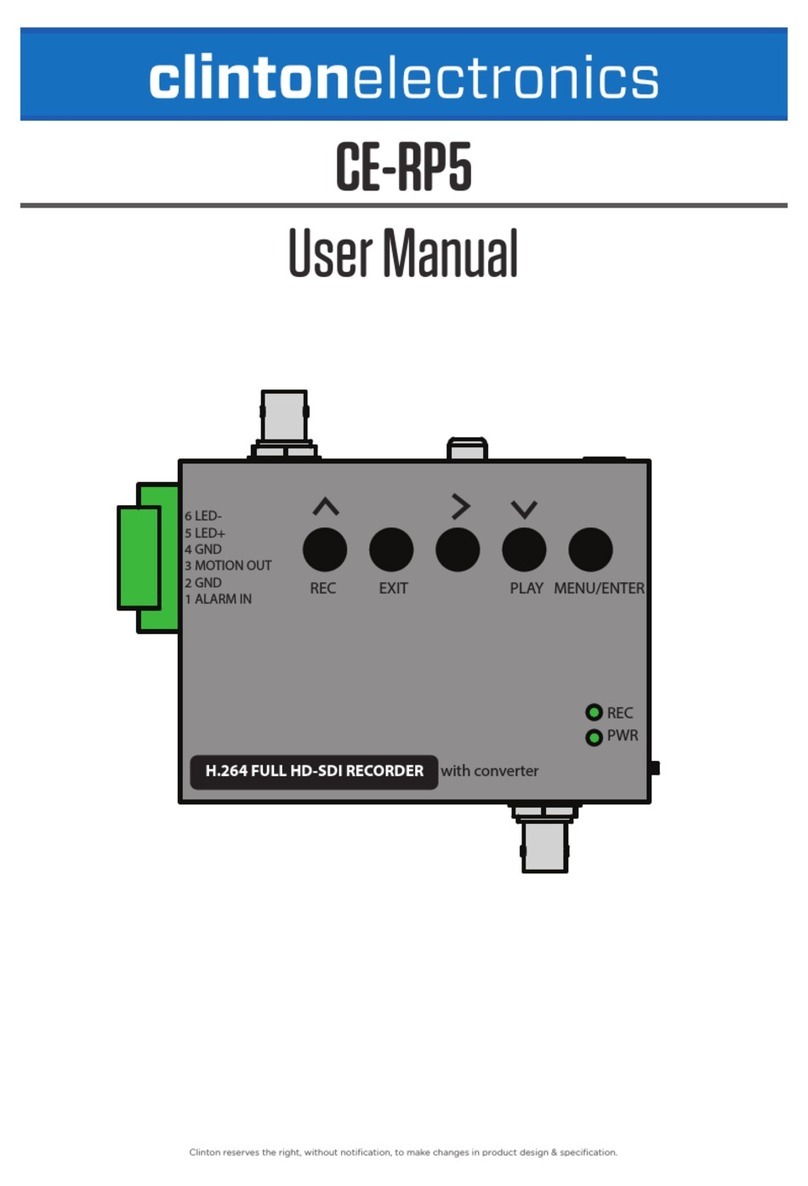
Clinton Electronics
Clinton Electronics CE-RP5 User manual

Clinton Electronics
Clinton Electronics PRO SERIES User manual
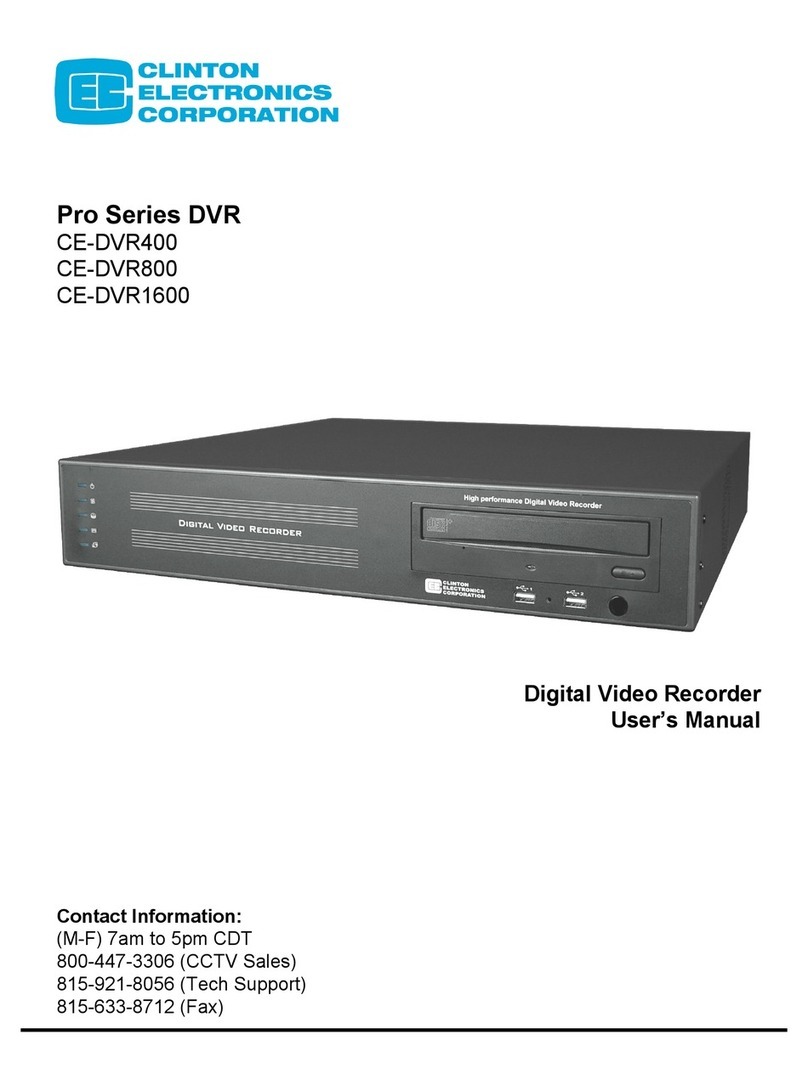
Clinton Electronics
Clinton Electronics Pro CE-DVR400 User manual
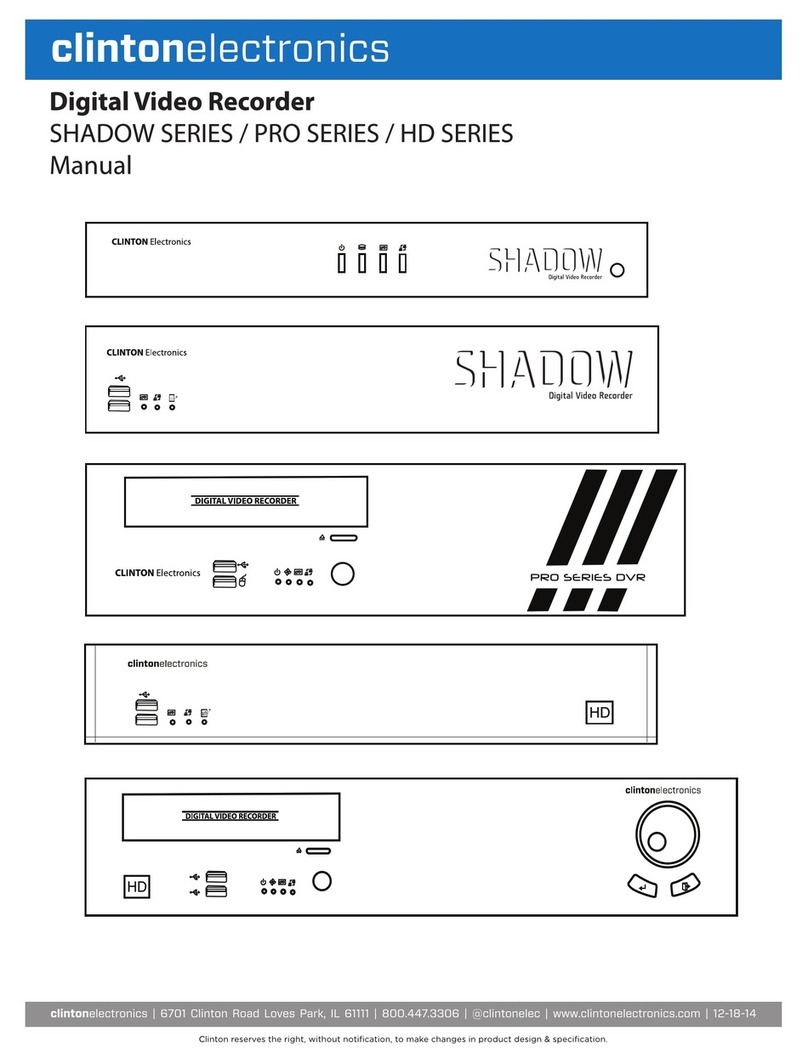
Clinton Electronics
Clinton Electronics Shadow Series Instruction manual

Clinton Electronics
Clinton Electronics Cricket User manual
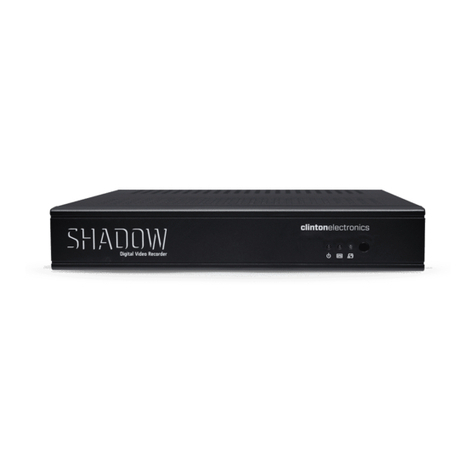
Clinton Electronics
Clinton Electronics Shadow Pro User manual

Clinton Electronics
Clinton Electronics RP1 User manual

Clinton Electronics
Clinton Electronics CE-RP2 User manual