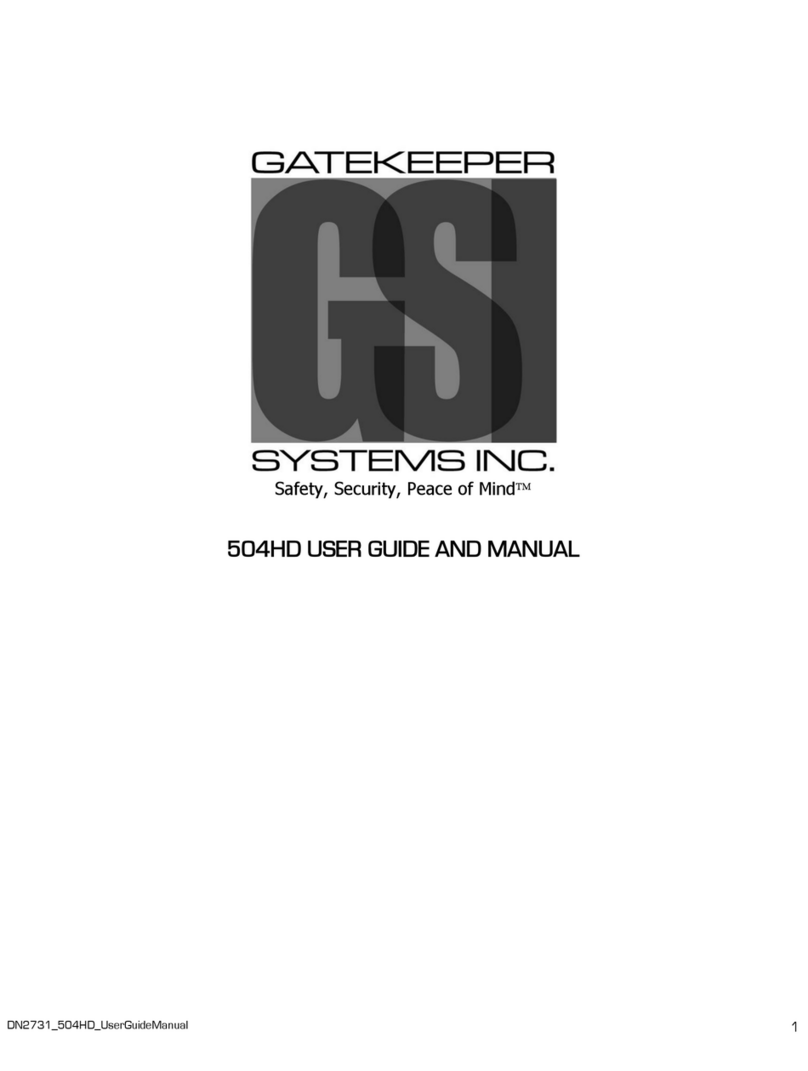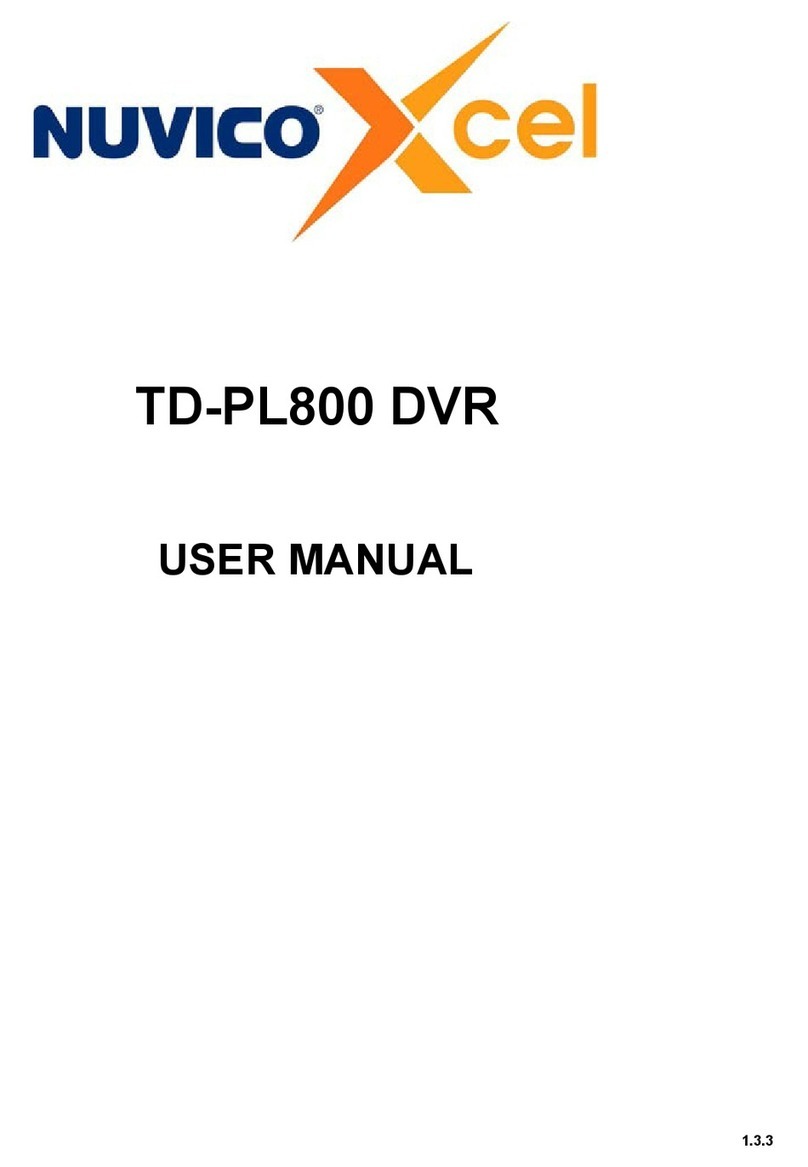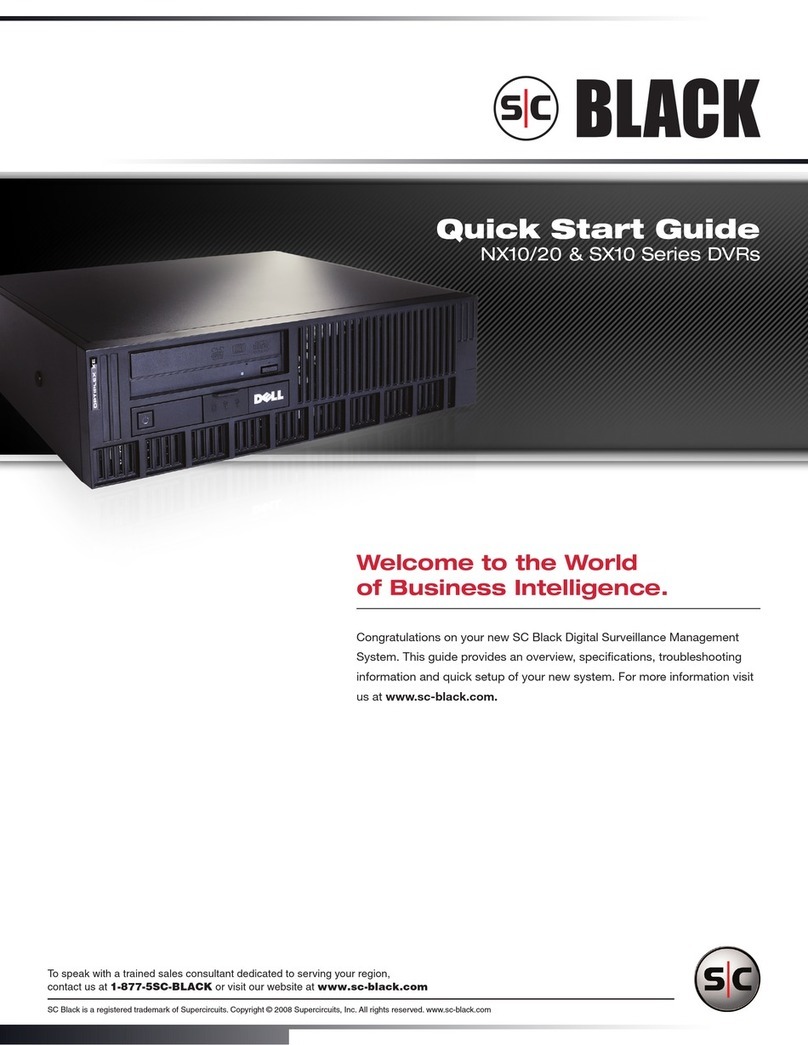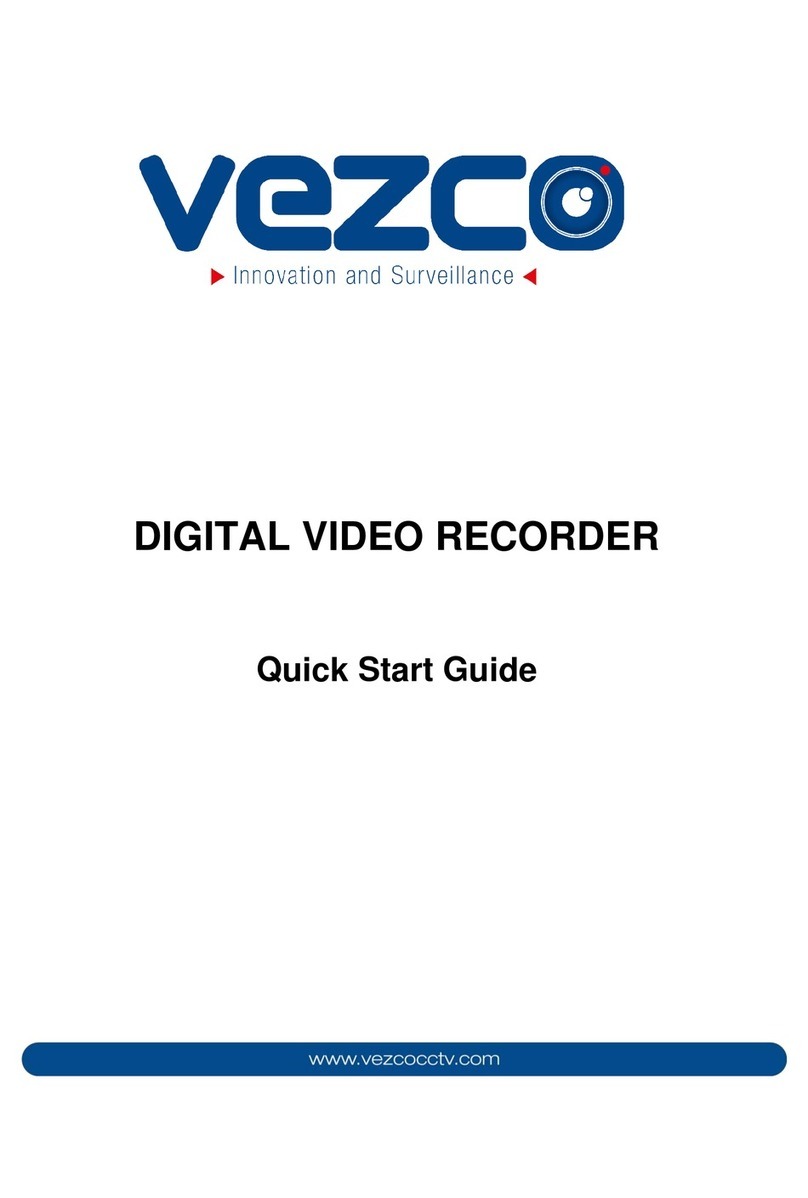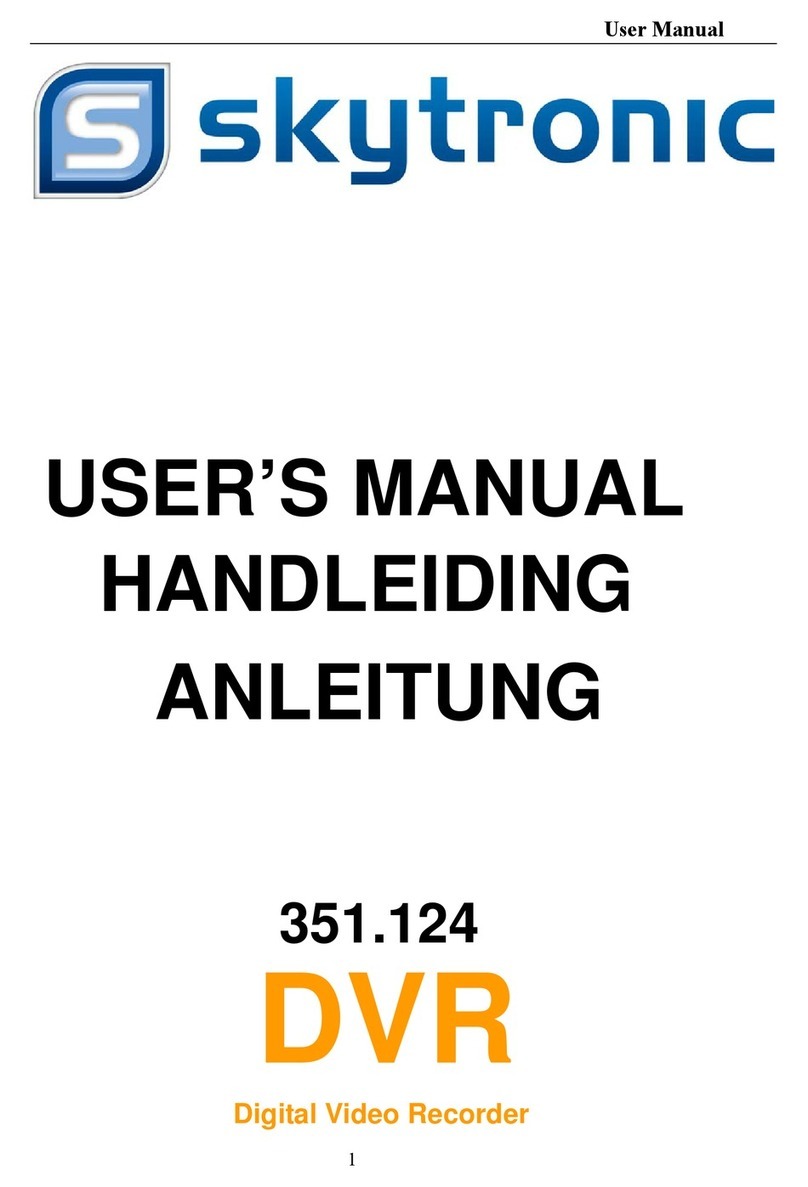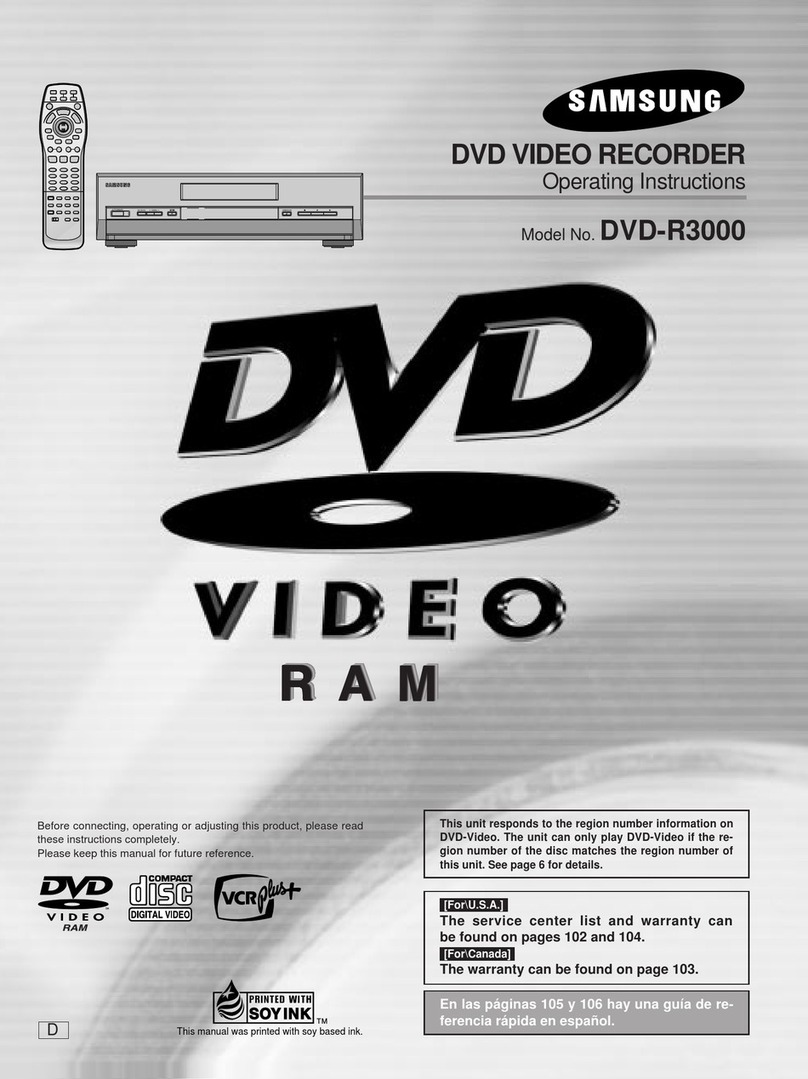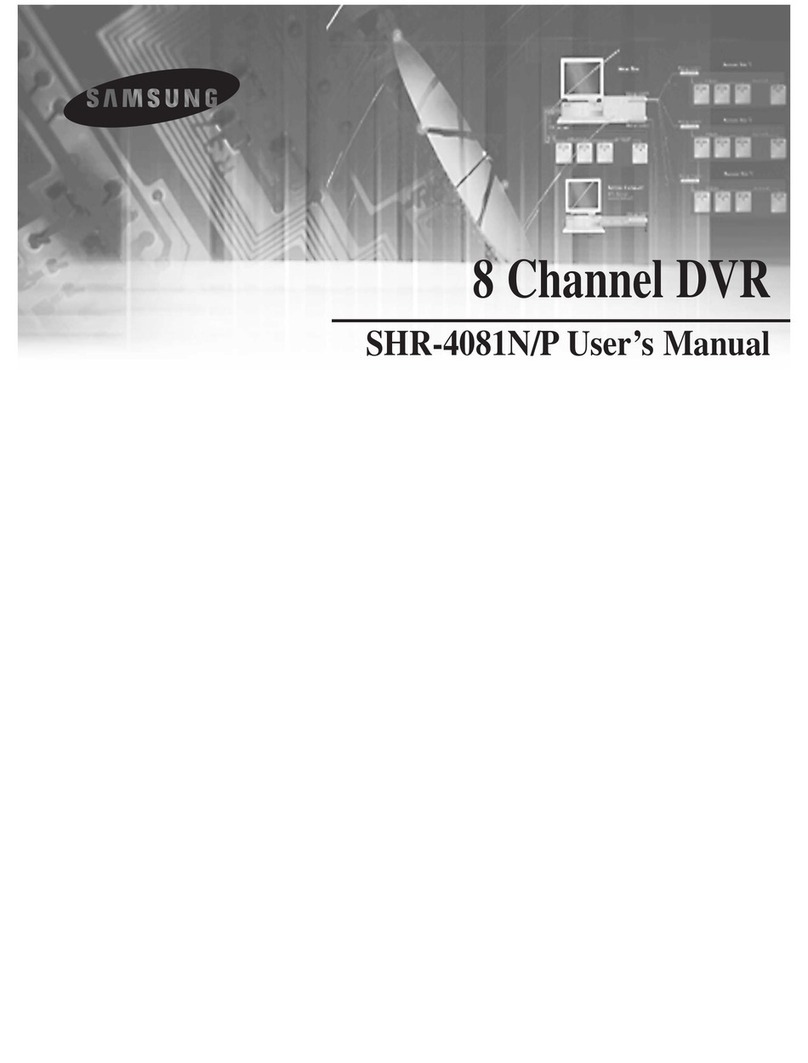Gatekeeper Systems 816-HD User manual

DN2778_816HD_UserGuideManual
2014-02-25
1
Safety, Security, Peace of Mind
816-HD USER GUIDE AND MANUAL
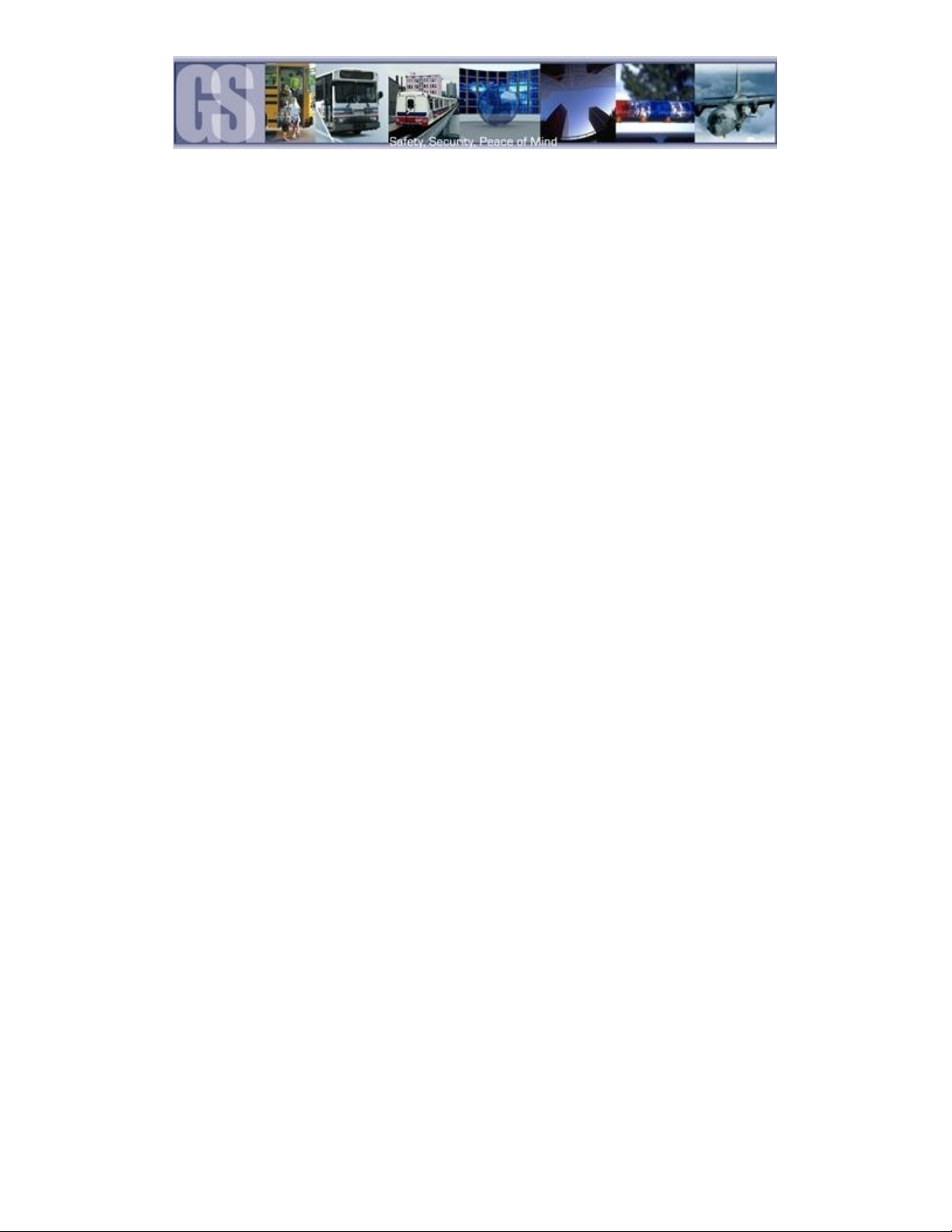
2
Table of Contents.
TABLE OF FIGURES.................................................................................................................................................................................................................................. 5
Introduction................................................................................................................................................................................................................................................. 6
Glossary........................................................................................................................................................................................................................................................ 6
Important Safeguards and Warnings. ............................................................................................................................................................................................ 7
Package Checklist. ................................................................................................................................................................................................................................... 8
Download Kits............................................................................................................................................................................................................................................ 9
HD Download Kit.................................................................................................................................................................................................................................. 9
HD Download Kit Plus A ................................................................................................................................................................................................................... 9
HD Download Kit Plus B ................................................................................................................................................................................................................... 9
System Overview.................................................................................................................................................................................................................................... 10
Front View. .......................................................................................................................................................................................................................................... 10
Rear View. ........................................................................................................................................................................................................................................... 11
Mounting the System. ......................................................................................................................................................................................................................... 11
Installation / Environmental Requirements.......................................................................................................................................................................... 11
Power Connector (CAB0000333)........................................................................................................................................................................................... 12
Sensors ................................................................................................................................................................................................................................................ 12
GPS.............................................................................................................................................................................................................................................................. 13
Driver Alert Button. .............................................................................................................................................................................................................................. 13
Using the COMRAD™ Docking Station. ....................................................................................................................................................................................... 14
Using the Remote Control................................................................................................................................................................................................................. 16
Numeric Keypad ............................................................................................................................................................................................................................... 16
Setup Menu Navigation: ................................................................................................................................................................................................................ 16
System Configuration .......................................................................................................................................................................................................................... 17
Recorded Video...................................................................................................................................................................................................................................... 17
REC. SEARCH..................................................................................................................................................................................................................................... 17
EVENT FILES. ...................................................................................................................................................................................................................................... 18
System. ...................................................................................................................................................................................................................................................... 19
DATE TIME........................................................................................................................................................................................................................................... 19
GENERAL ............................................................................................................................................................................................................................................. 20
REGISTER INFO.................................................................................................................................................................................................................................. 20
FORMAT............................................................................................................................................................................................................................................... 21
UPGRADE ............................................................................................................................................................................................................................................ 21
USER SECURITY................................................................................................................................................................................................................................ 22
CONFIG. ................................................................................................................................................................................................................................................ 22
SYSTEM LOG...................................................................................................................................................................................................................................... 23
GEO FENCING..................................................................................................................................................................................................................................... 23
RECORD..................................................................................................................................................................................................................................................... 23
OPTIONS 1. ......................................................................................................................................................................................................................................... 23

3
OPTIONS 2. ......................................................................................................................................................................................................................................... 24
OSD OVERLAY ................................................................................................................................................................................................................................... 24
CAMERA SETTINGS......................................................................................................................................................................................................................... 25
RECORD SETTING. ........................................................................................................................................................................................................................... 25
MIRROR RECORD SETTINGS. ..................................................................................................................................................................................................... 26
SUB STREAM..................................................................................................................................................................................................................................... 26
SCHEDULE .......................................................................................................................................................................................................................................... 26
OTHER SETTING................................................................................................................................................................................................................................ 27
NETWORK................................................................................................................................................................................................................................................ 28
LOCAL.................................................................................................................................................................................................................................................... 28
SERVER................................................................................................................................................................................................................................................. 28
WIFI........................................................................................................................................................................................................................................................ 30
MOBILE NETWORK. ........................................................................................................................................................................................................................ 30
FTP SETTINGS.................................................................................................................................................................................................................................... 30
EVENT......................................................................................................................................................................................................................................................... 31
SENSOR................................................................................................................................................................................................................................................ 31
ALARM OUTPUT............................................................................................................................................................................................................................... 31
SPEED.................................................................................................................................................................................................................................................... 32
ACCELERATION................................................................................................................................................................................................................................. 32
TEMPERATURE. ..................................................................................................................................................................................................................................... 33
CAMERA............................................................................................................................................................................................................................................... 33
VOLTAGE.............................................................................................................................................................................................................................................. 33
EMERGENCY EVENT....................................................................................................................................................................................................................... 33
FATIGUE DRIVING.................................................................................................................................................................................................................................. 34
PERIPHERAL............................................................................................................................................................................................................................................ 34
PTZ ......................................................................................................................................................................................................................................................... 34
EXT. COM............................................................................................................................................................................................................................................. 34
SYSTEM INFORMATION..................................................................................................................................................................................................................... 34
SYSTEM................................................................................................................................................................................................................................................ 34
HISTORY............................................................................................................................................................................................................................................... 35
MODULES............................................................................................................................................................................................................................................ 35
G4 Incident Management Software Overview. ......................................................................................................................................................................... 36
INSTALLATION........................................................................................................................................................................................................................................ 36
G4 Incident Management Software Interface.......................................................................................................................................................................... 38
Using G4 Incident Management Software................................................................................................................................................................................. 39
HDD........................................................................................................................................................................................................................................................ 39
Directory. ............................................................................................................................................................................................................................................. 39
Device.................................................................................................................................................................................................................................................... 40
Opening Screen................................................................................................................................................................................................................................. 40
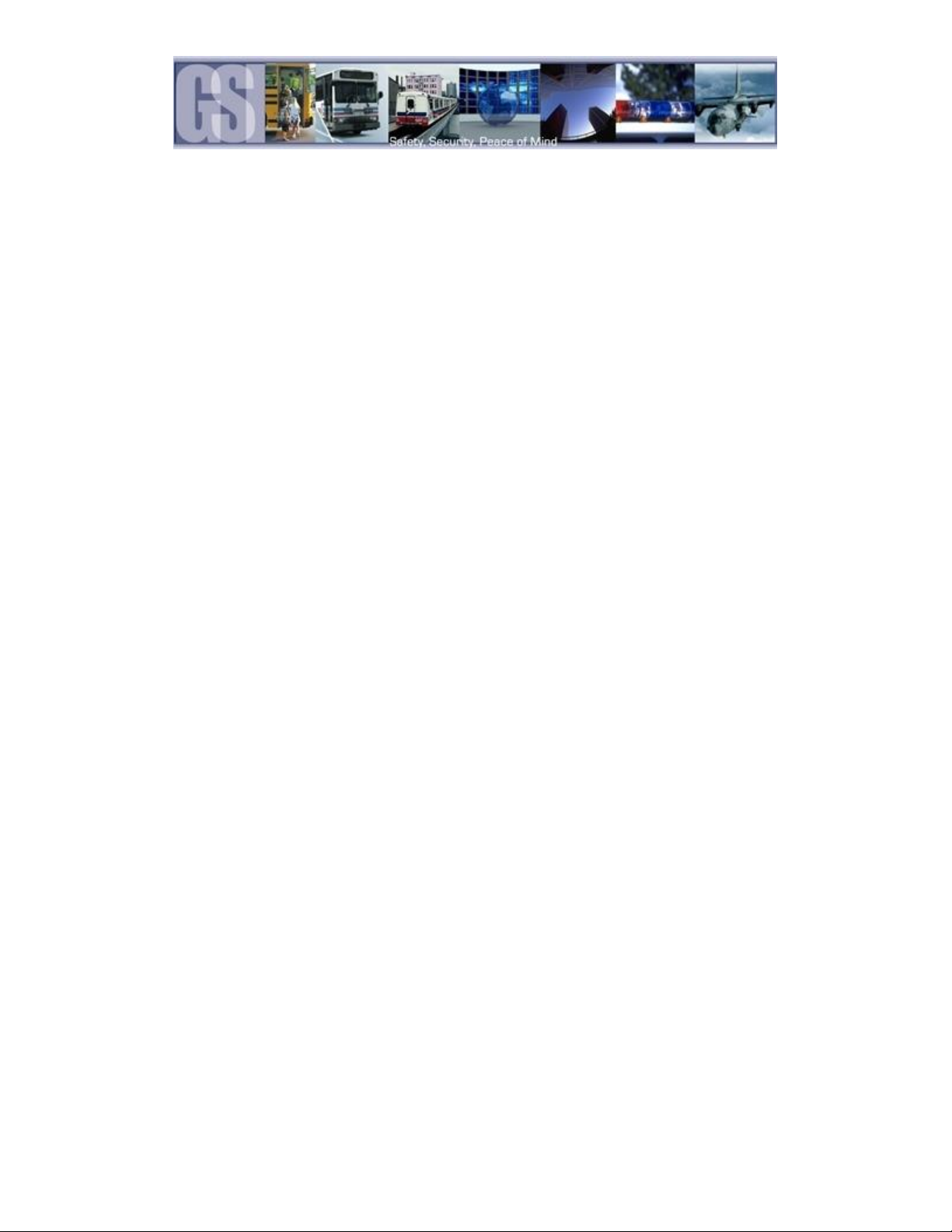
4
Time Bar............................................................................................................................................................................................................................................... 41
Calendar or Playback Interface.................................................................................................................................................................................................. 41
Playback Details................................................................................................................................................................................................................................ 41
Playback Controls............................................................................................................................................................................................................................. 41
Snapshot / Clip / Open File / Layout Controls. ................................................................................................................................................................. 42
System Settings................................................................................................................................................................................................................................ 42
Playing Back a Video File.................................................................................................................................................................................................................... 43
Event Playback........................................................................................................................................................................................................................................ 43
Sensor / Alarm Playback 1.............................................................................................................................................................................................................. 43
Sensor / Alarm Playback 2.............................................................................................................................................................................................................. 44
Vehicle Speed Playback. ..................................................................................................................................................................................................................... 44
Clips............................................................................................................................................................................................................................................................. 44
Saving a Clip........................................................................................................................................................................................................................................ 44
Exporting a Clip.................................................................................................................................................................................................................................. 46
Export to an AVI File. ....................................................................................................................................................................................................................... 46
Blurring an Image............................................................................................................................................................................................................................. 47
APPENDIX ................................................................................................................................................................................................................................................ 48
Camera Mounting and Connections. ....................................................................................................................................................................................... 48
Camera Installation. ........................................................................................................................................................................................................................ 48
Suggested Camera Locations. ................................................................................................................................................................................................... 50
Typical System Wiring Setup............................................................................................................................................................................................................ 51
CAB000323 DB26 Sensor Cable Wiring. ................................................................................................................................................................................ 52
Warranty. ................................................................................................................................................................................................................................................. 53
Contact Information. ............................................................................................................................................................................................................................ 54
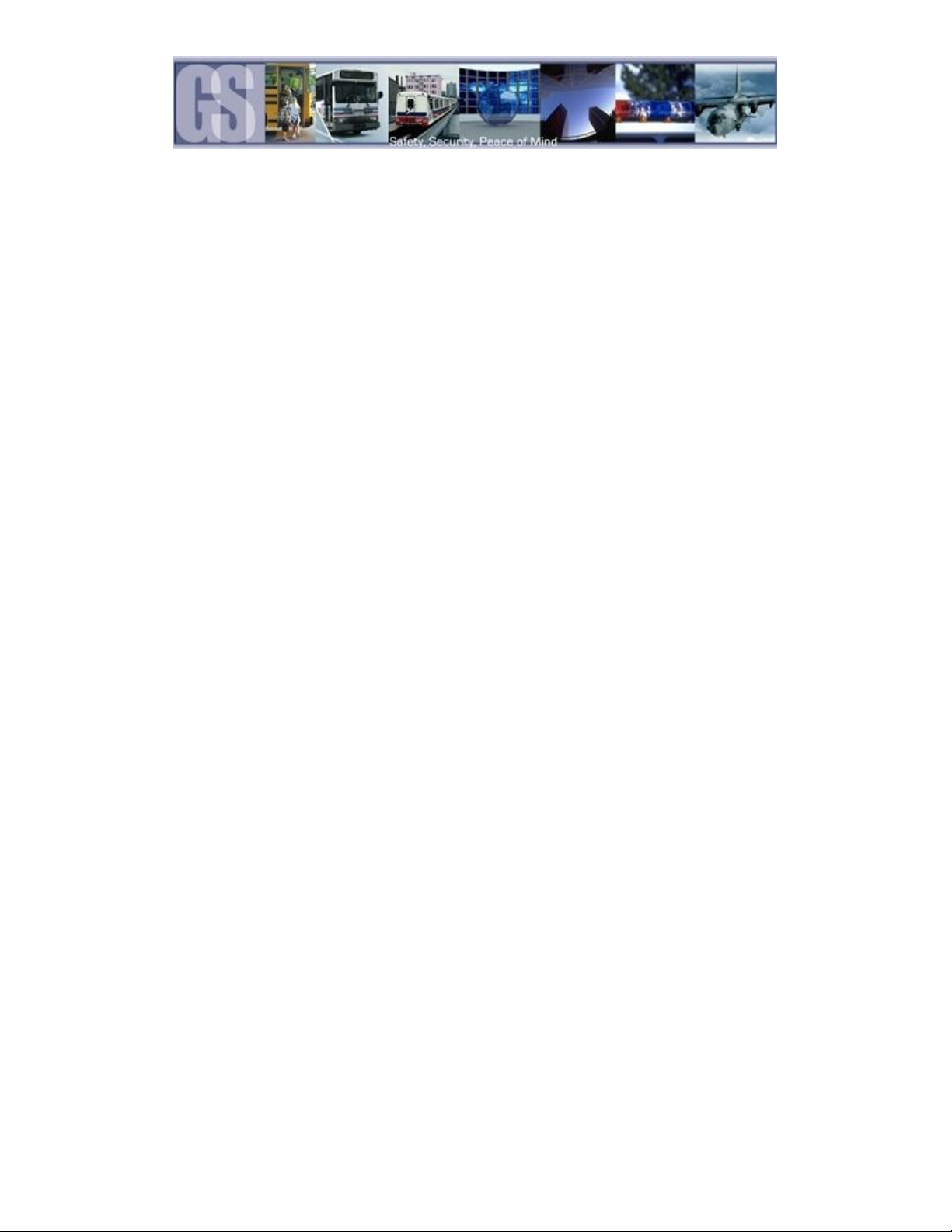
5
TABLE OF FIGURES.
FIGURE 1: 816-HD FRONT VIEW. ..............................................................................................................................10
FIGURE 2: 816-HD REAR VIEW..................................................................................................................................11
FIGURE 3: SENSOR CONNECTION EXAMPLE...............................................................................................................12
FIGURE 4: SENSOR SETUP. .......................................................................................................................................13
FIGURE 5: REMOTE CONTROL...................................................................................................................................16
FIGURE 6: REC SEARCH. ...........................................................................................................................................17
FIGURE 7: EVENT SEARCH. .......................................................................................................................................18
FIGURE 8: DATE / TIME SETUP. ................................................................................................................................19
FIGURE 9: CONFIG SCREEN ......................................................................................................................................22
FIGURE 10: RECORD SETTINGS. ...............................................................................................................................23
FIGURE 11: CAMERA SETTINGS.................................................................................................................................25
FIGURE 12: LOCAL NETWORK SETTINGS. ..................................................................................................................28
FIGURE 13: WI-FI SETTINGS.....................................................................................................................................30
FIGURE 14: SENSOR SETTINGS/ACTIONS. .................................................................................................................31
FIGURE 15: SPEED....................................................................................................................................................32
FIGURE 16: ACCELERATION. .....................................................................................................................................32
FIGURE 17: EMERGENCY EVENT................................................................................................................................33
FIGURE 18: SYSTEM INFO.........................................................................................................................................34
FIGURE 19: MODULES...............................................................................................................................................35
FIGURE 20: G4 INCIDENT MANAGEMENT SOFTWARE INTERFACE...............................................................................38
FIGURE 21: OPENING SCREEN ICONS........................................................................................................................40
FIGURE 22: SEARCH FILTER......................................................................................................................................40
FIGURE 23: PLAYBACK CONTROLS. ...........................................................................................................................41
FIGURE 24: PLAYBACK WINDOW LAYOUT OPTIONS...................................................................................................42
FIGURE 25: SYSTEM SETTINGS. ................................................................................................................................42
FIGURE 26: PLAYBACK SETUP. ..................................................................................................................................43
FIGURE 27: PLAYBACK SENSOR/ALARM ACTIVATIONS. ..............................................................................................43
FIGURE 28: SPEED PLAYBACK. ..................................................................................................................................44
FIGURE 29: EXPORT FILE DEFINITIONS. ...................................................................................................................46
FIGURE 30: AVI CONVERSION...................................................................................................................................46
FIGURE 31: BLURRING AN IMAGE. ............................................................................................................................47
FIGURE 32: DEFINING A BLUR. .................................................................................................................................47
FIGURE 33: PLAYBACK BLUR. ....................................................................................................................................47

6
Introduction.
Congratulations on the purchase of the Gatekeeper Systems 816-HD DVR. This Digital Video Recorder offers H.264 compression,
the same compression technique as used in Blue Ray disk players, which produces crystal clear, best in class, video imagery.
The 816-HD records to a removable Hard Disk Drive, The COMRAD™. The COMRAD™ contains up to 2 spinning or solid state
drives. Utilizing state of the art surface mount components the 816-HD is built to withstand the shock and vibration of vehicle
operation. In order to play back the recorded video the 816-HD utilizes custom video viewing software, “G4 Viewer”, which is a very
easy to use application which allows users to quickly find the video of interest and save a clip. With the press of a button users can
print images and then send them to qualified staff.
The battery should be disconnected from the vehicle before working on the electrical system of the vehicle when installing,
servicing or removing Gatekeeper products.
All Gatekeeper employees or contractors who preform electrical work (install, service or remove a DVR, installing a backup
camera system for example) on a customer vehicle shall ensure that the battery in the vehicle is disconnected before work
commences.
Customers shall be responsible for addressing any systems on the bus which require attention as a result of disconnecting the
bus battery. This includes, but is not limited to, entering a radio theft code, programing radio stations etc.
Glossary.
DVR
Digital Video Recorder; A DVR functions similarly to a VCR, except it uses a disk to record, as opposed to video-tapes.
H.264
H.264 contains a number of features that allow it to compress video much more effectively than older standards and
offers up to twice the compression of the current standards.
OSD
On Screen Display; Is an image superimposed on a screen picture commonly used to display information such as
volume; channel; time; status, etc. and can be used to change the specific values for all configurable options.
UTC
Coordinated Universal Time is a time standard based on International Atomic Time with leap seconds added at
irregular intervals to compensate for the Earth's slowing rotation.
HD
Denotes that the 816-HD system utilizes a state of the art mobile rated internal SATA hard disk drive.
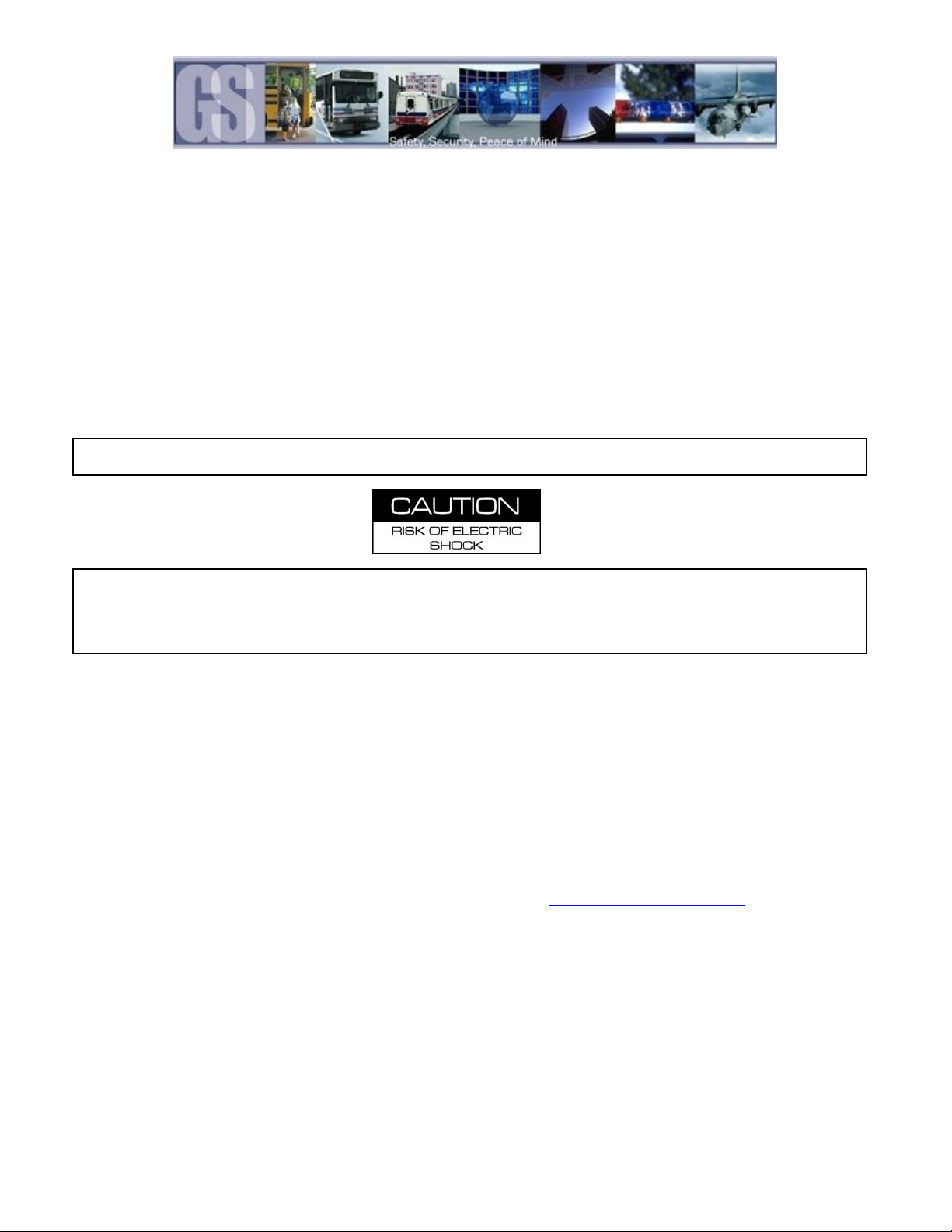
7
Important Safeguards and Warnings.
The battery should be disconnected from the vehicle before working on the electrical system of the vehicle when installing,
servicing or removing Gatekeeper products.
All Gatekeeper employees or contractors who preform electrical work (install, service or remove a DVR, installing a
backup camera system for example) on a customer vehicle shall ensure that the battery in the vehicle is disconnected
before work commences.
Customers shall be responsible for addressing any systems on the bus that require attention as a result of disconnecting
the bus battery. This includes, but is not limited to, entering a radio theft code, programing radio stations etc.
Remove Main Power Fuse or Disconnect Vehicle Batteries Prior To Any Electrical Work Or Jump Starting The Vehicle.
Firmware updates (available from www.gatekeeper-systems.com when released) are system specific, firmware updates
must only be applied to the 816-HD system. If this firmware is applied to any other Gatekeeper Systems DVR warranty
will be void.
The 816-HD has an operating temperature range of -40° C to +65° C. It is good practice to ensure that the 816-HD is
mounted in an area in which acceptable temperature ranges are experienced.
Do not remove the cover of the 816-HD series as this will void any warranty.
When a system has shipped with a GPS antenna, ensure that the GPS antenna is mounted externally on the roof of the
bus, magnetic side down.
Do not format the COMRAD™ HDD using Microsoft Windows.
If at any time there is a question about how to proceed, contact Gatekeeper Systems Inc. at 1-888-666-4833 or 604-864-
6187 immediately for directions.
Review all installation documentation, including technical bulletins. Additional Resources;
Technical Bulletins and Product Tutorials can be found in the Gate section of www.gatekeeper-systems.com

8
Package Checklist.
816-HD Digital Video Recorder.
Sensor Cable: P/N: CAB000323
Power Cable: P/N: CAB000333
Key
Power Line Fuse
Ignition Line Fuse
CABLE GUARD
Fastening Screws
2 PER UNIT
CAB000310 Camera Adapter Cable.
816-HD Mounting Plates (X2)

9
Download Kits
Gatekeeper Systems offers additional Download Kits which enhance the usability of the 816-HD. These download kits
have been designed to assist in the management; configuration and maintenance of the 816-HD.
HD Download Kit
Part Number = G4-8XXHDDLK
Contains:
Remote Control
G4-S28 HDD READER
CD with G4 Viewer
RC150 Cable (single RCA male to male)
CAB000362 (Video Out Aviation Connection to RCA)
CAB 000157 ((Video Alignment Cable) See Appendix)
HD Download Kit Plus A
Part Number = G4-8XXHDDLKA
G48XXHDDLK
Plus a 7” battery powered monitor
HD Download Kit Plus B
Part Number = G4-8XXHDDLKB
G4-8XXHDDLK
Plus an ICD = Interactive control display and cable.
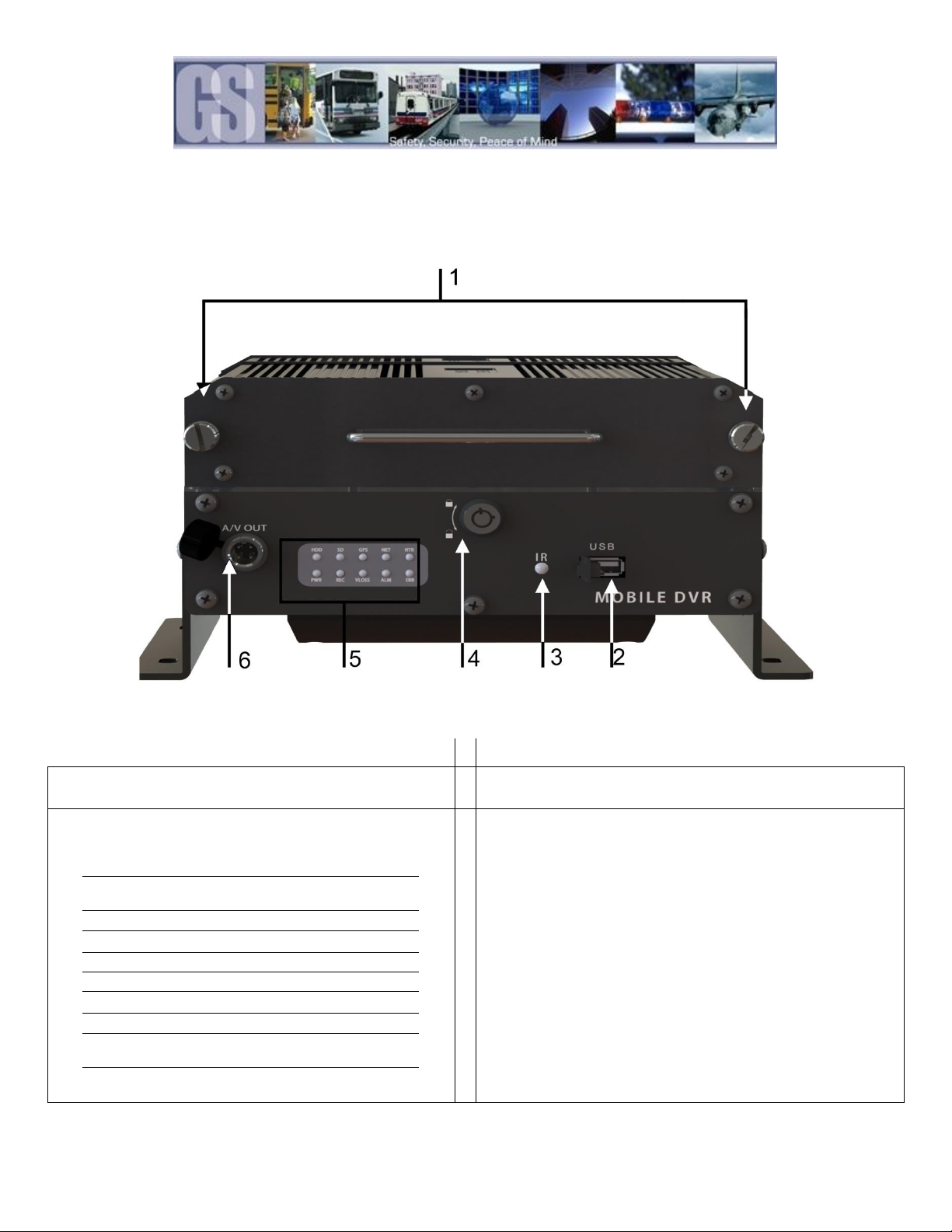
10
System Overview.
Front View.
Figure 1: 816-HD Front View.
1. Hard Drive (COMRAD™) retention screws.
2. USB Cover.
3. IR Receiver. For receiving signals from the Remote
Control.
4. Lock. Allows access to the HDD and can start & stop
recording of video.
5. LED Status Indicators.
HDD
When illuminated indicates that a
COMRAD™ is present.
SD
Displays if a SD card is present in the
system.
GPS
Illuminated when GPS signal is present
NET
Displays Network activity
HTR
When illuminated HDD Heater is active.
PWR
Illuminated when power present
REC
Illuminated when recording.
VLOSS
Flashes if Video Loss has occurred.
ALM
Signifies the 816-HD has received an
Alarm input.
ERR
A Physical Hardware error.
6. AV Out. Connects to External Display.

11
Rear View.
Figure 2: 816-HD Rear View.
1. Power supply for the integrated base fan.
2. GPS connector for a GPS enabled 816-HD.
3. USB Connection. Reserved for future development.
4. Wi-Fi connector for a Wi-Fi enabled 816-HD.
5. Sensor (CAB000323) connection.
6. CAN1. Reserved for future development.
7. 3G connector for a Cellular enabled 816-HD.
8. Cameras 9 to 16 fly lead connector.
9. Cameras 1 to 8 fly lead connector.
10. ICD (optional extra) connector.
11. LAN connector.
12. Power Cable (CAB000333) connector.
Mounting the System.
Installation / Environmental Requirements.
The 816-HD has an operating temperature range of -40° C to +65° C. It is good practice to ensure that the 816-HD is mounted in
an area in which acceptable temperature ranges are experienced. Please fully read and understand the following conditions to
ensure the Warranty will not be voided.
1. The 816-HD operates between 8V ~ 36V. Please ensure a regulated, consistent power source is available for the 816-HD.
2. DO NOT remove any enclosures/covers associated with the 816-HD as this will void the warranty.
3. Remove the In-Line Power fuse prior to jump starting the vehicle.
4. Select a solid ground connection for the 816-HD.
5. Do Not use any third party accessories, unless approved by Gatekeeper Systems.
6. The 816-HD is designed for interior use only. Do not install in areas which are exposed to excessive moisture / wetness.
7. Mount 816-HD in a location which has good air-flow and is not subject to excessive heat/cold variations. Allow at least 6” of
clearance all round for effective cooling of the system.
8. Ensure that the 816-HD is mounted where it is not easily accessible by non-authorized personnel.
9. Ensure that ALL provided Split Looms are used around exposed cables. Grommets are to be used as directed by install sheet.
Failure to use provided Split Looms and Grommets will void the warranty.
10. Gatekeeper Systems provides Tek Screws with which to mount the 816-HD, these have been tested and are approved for
mounting.

12
Power Connection.
The supplied fuses MUST be used, failure to protect the system with the correct value fuse may lead to the warranty being voided.
The 1AMP fuse must be installed as close as possible to the source on the Yellow Ignition wire on CAB000333
The 15AMP fuse must be installed as close as possible to the source on the Red (+12V) wire on CAB000333
Power Connector (CAB0000333)
GND (A) Input (Black): Connect to the negative terminal of the battery, -12V.
Ignition (B) (Yellow): Connect to vehicle ignition. +12V signal required to activate the 816-HD. Ensure that the provided 1
AMP In-Line fuse is used
Positive (C) (Red): Connect to the positive terminal of the battery, +12V. Ensure that the provided 15 AMP In-Line fuse is
used
Sensors
The 816-HD allows for up to six sensor inputs, all of which are user configurable, with Sensor 1, 2 and 3 being pre-configured in
the DVR, see table below. The individual wires from these Six sensor connections are approximately Five meters long.
Figure 3: Sensor Connection Example
CAB000323
Sensor Wire and Color
Sensor
OSD Name
SENSOR_IN1 (Red)
Brake
BK
SENSOR_IN2 (Red)
Warning Lights
WN
SENSOR_IN3 (Red)
Stop Arm
SA
SENSOR_IN4 (Red)
Door
DR
SENSOR_IN5 (Red)
Left Turn
LT
SENSOR_IN6 (Red)
Right Turn
RT
SENSOR_IN7 (Red)
Not Assigned
Blank
SENSOR_IN8 (Red)
Not Assigned
Blank
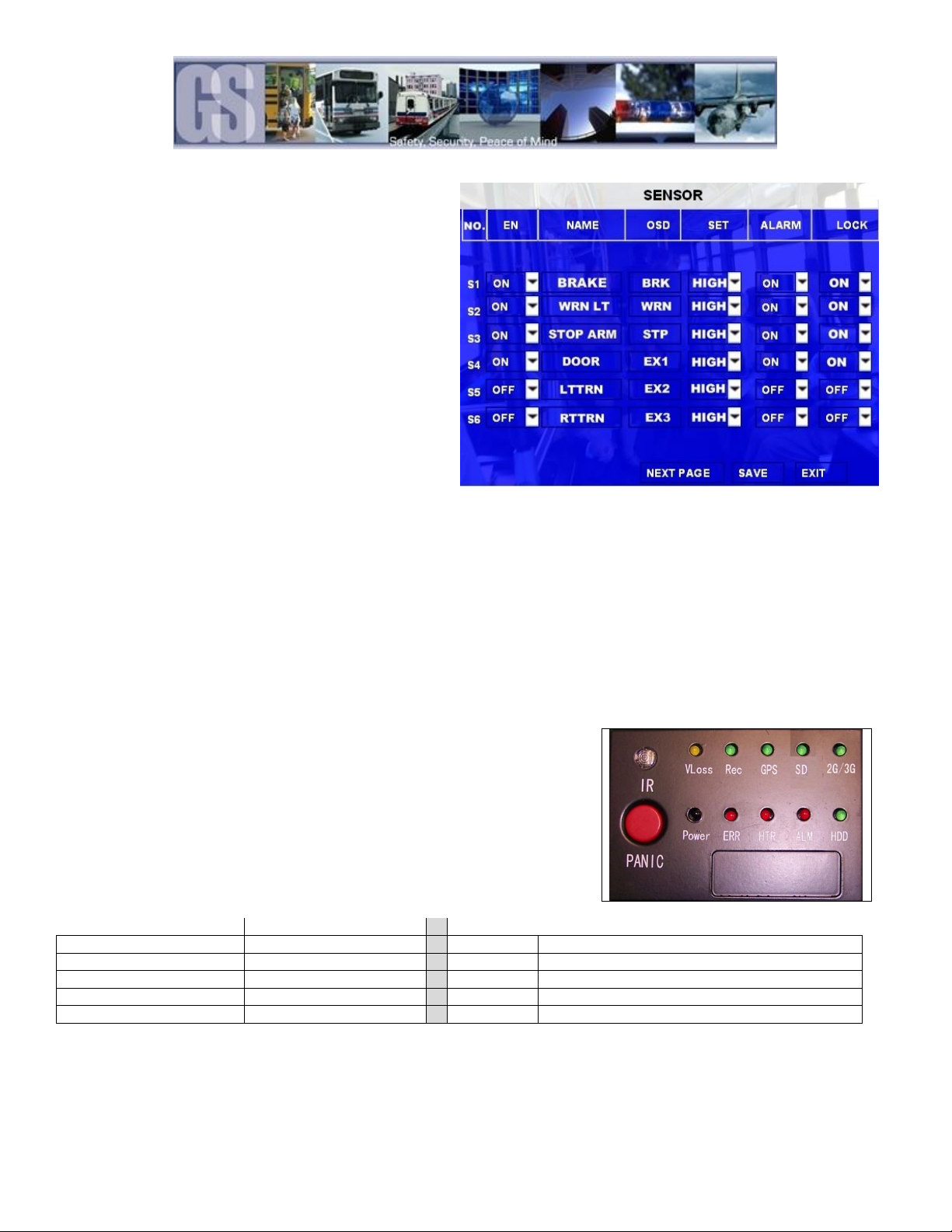
13
SENSOR’S 1-6 are inputs. In the example on the right
S1 has been set up for Brakes; S2 for Warning Lights.
Using the On-Screen menu go to SETTINGS EVENT
SENSOR, enable the required sensors for the install,
make sure the alarm switch is ON for each required
sensor.
Once Sensors have been set, Click SAVE.
Figure 4: Sensor Setup.
GPS
The 816-HD can be outfitted with an optional GPS module. For optimum results it is recommended that the GPS module be
exterior mounted utilizing the magnetic base with the cable protected by a suitable grommet. If it is not possible/practical to have
the GPS module exterior mounted, the GPS module must be mounted internally with a direct line of sight vertically skyward.
Driver Alert Button.
A Driver Alert Panel is available as an optional accessory for the 816-HD. The Driver Alert Panel must be installed using the
provide Tek screws. The Driver Alert allows for the driver of the vehicle to press the button and mark the recorded video with an
Alert. This makes searching for Alerts far faster and easier as G4 viewer can be set to display Alarms/Alerts.
The Driver Alert Panel is connected to CAB000323.
CAB000323 has two bundles of wires labeled 485–3 and 485-4.
Connect the Driver Alert Panel to bundle 485-3 as follows:
CABLE
CABLE
PERIPHERAL EXT. COM SETUP
CAB000323
DRIVER ALERT CABLE
Mode
BUS
RED +5V
RED 5V
COM1
NONE (232-1)
BLACK GND
BLACK GND
COM2
NONE (232-2)
BROWN 485A
WHITE 485A
COM3
CONTROL PANEL (485-3)
BROWN/WHITE 485B
GREEN 485B
COM4
NONE
The Driver Alert Panel requires setting up in the configuration of the 816-HD. Navigate to Settings Peripheral Ext.Com Setup.
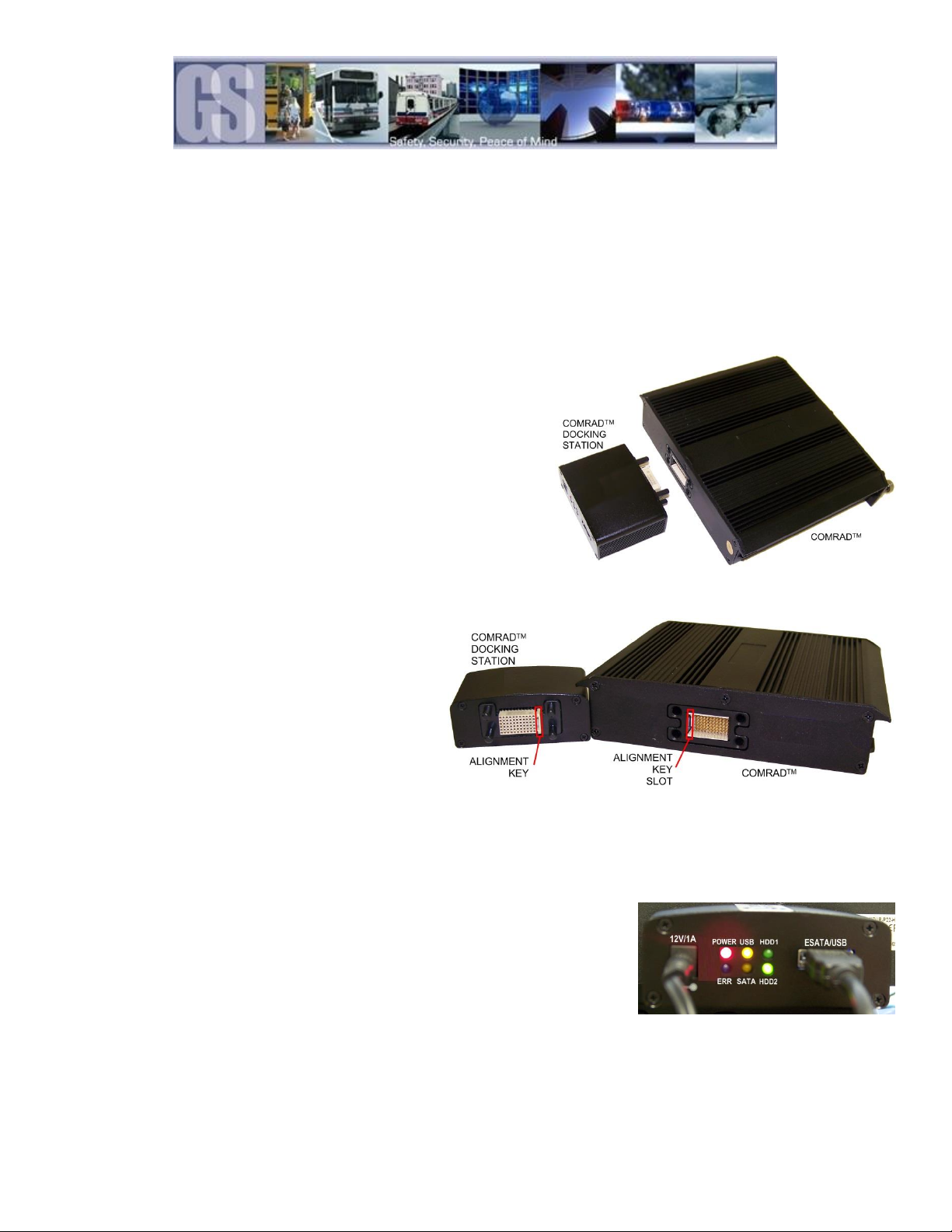
14
Using the COMRAD™ Docking Station.
The 816-HD utilizes a COMRAD™ drive system which can contain up to Two hard disk drives (max 2TB total Capacity) making it
extremely portable and thereby easy to download; view and share video files.
NOTE: It is essential that the COMRAD™ Docking Station be physically connected to the COMRAD™ and also connected to a PC by
using either the supplied USB or ESATA cable prior to the ac power adapter cable being applied.
Failure to follow this procedure may result in damage to the COMRAD™ Docking Station; the COMRAD™, or both devices.
The COMRAD™ Docking Station is a small device designed
specifically for the retrieval and viewing of recorded video from
an 816-HD system. To use the COMRAD™ Docking Station the
COMRAD™ must first be removed from the 816-HD, ensure
that the 816-HD has fully powered down prior to its removal.
Once the COMRAD™ has been removed place it on a flat, stable
surface in proximity to a Windows based PC.
The COMRAD™ Docking Station is of a Keyed design
ensuring correct alignment of the pins contained on the
COMRAD™ to the housing on the COMRAD™ Docking
Station.
Align the Alignment key, (located on the right hand side of
the COMRAD™ Docking Station when looking at the back),
on the COMRAD™ Docking Station to the Alignment Key
Slot on the COMRAD™ and push the two devices
together.
Once this is complete connect either the USB or ESATA
cable to the back of the COMRAD™ Docking Station and insert the other end of the cable into the corresponding port on a
Windows based PC. Once these connections have been made, insert the powered AC Power adapter to the back of the
COMRAD™ Docking Station. Once Video has been reviewed; clipped; exported, etc. and the COMRAD™ is to be replaced into the
816-HD remove the power from the COMRAD™ Docking Station before disassembling the two devices.
Once the COMRAD™ Docking Station has been connected and powered up, the
indicator LED’s on the rear will become active. If the COMRAD™ Docking Station has
been connected via the supplied USB cable the Yellow LED will be illuminated below the
title USB. As the COMRAD™ Docking Station is being accessed the LED’s for HDD1 and
HDD2 will alternate as the drives are being accessed, this situation will only occur if the
COMRAD™ has Two hard disk drives installed. The ESATA/USB connection will auto-
detect which cable is being used of the transfer of data between the COMRAD™
Docking Station and the PC.

15
Once the COMRAD™/ COMRAD™ Docking Station/Computer connection has
been made, when G4 Incident Management Software is launched underneath the
HDD heading the connected COMRAD™/ COMRAD™ Docking Station will appear.
Please note that even if the COMRAD™ has two internal Hard Disk Drives only One
HDD will appear when the COMRAD™/ COMRAD™ Docking Station is connected.

16
Using the Remote Control.
Use the ARROW keys to move between selections, input fields and icons.
Press ENTER to select.
And EXIT to return. Next and previous is also used to increase or decrease volume
when at live or search screens.
Use the numbers to input Values during system setup, Screen, or switch through the
channels in live and playback.
Plus and Minus are used to increase or decrease setup values one by one.
Figure 5: Remote Control.
Numeric Keypad
[0-9] keys: When used during setup, number keys are used to key in values.
For viewing channels 1, 2, 3 and 4 use 1, 2, 3 and 4 on numeric keypad respectively.
[+], [-] keys: During setup, plus and minus are used to select next or previous values.
Setup Menu Navigation:
▲▼: Up, Down directional keys: Moves selection up and down in setup menu.
►◄: Left, Right directional keys: Moves cursor left or right in setup menu.
[ENTER] key: During setup, used to select and/or save an entry. During Playback ENTER will display the System information via the OSD
overlay menu.
Username = 0 Password =20020818

17
System Configuration
The 816-HD utilizes a simple three option menu system.
Recorded Video menu option allows for the local playback of previously recorded video files, either by
Recorded Search, or, Event Files.
The Second menu, System Settings , involves configuration of Networks/Wireless/Cellular, as well as
advanced settings for Events/Alarms, etc.
The Third menu, System Information, gives detailed information in regards to System Settings; History; GPS
and Wi-Fi Modules (if fitted).
Recorded Video
Recorded Video has two sub-menu’s; REC. SEARCH and EVENT FILES.
REC. SEARCH.
When Record Search has been selected a secondary window will appear with
several options, Figure 6.
1. SOURCE: This can be set to HDD or, if fitted, SD. By default the 816HD will
search the internal HDD
2. TYPE: Options here are for recorded files. Options are ALL or Alarm.
3. DATE: Use the remote control to enter the required date of the video you
wish to search for. Dates which have recorded video will be highlighted in
Green.
Once the selections have been made highlight SEARCH and press enter on the remote control.
Figure 6: REC Search.
In the window which now appears options and information regarding the recorded
video will be displayed.
1. CHANNEL: Displays the number of channels for which there is recorded
video.
2. NO VIDEO; LOCK; NORMAL and ALARM: Displays the status of each
channel in regards to recorded video.
3. TIME: Displays the Start; Intermediate and End time of the recorded video.
4. CH1; CH2; CH3; CH4: Displays which channel currently has the focus for
playback. Use the Down Arrow on the remote control to select the channel
required.
5. START TIME: Enter the Start Time of the required Search.
6. END TIME: Enter the End Time of the required Search.
7. REPLAY; UNLOCK; EXPORT; EXIT: Select the required option using the
Arrow Keys on the Remote Control. Once the selection is highlighted,
press the Enter button on the remote control.
8. REPLAY: Plays back the selected channels video file(s)
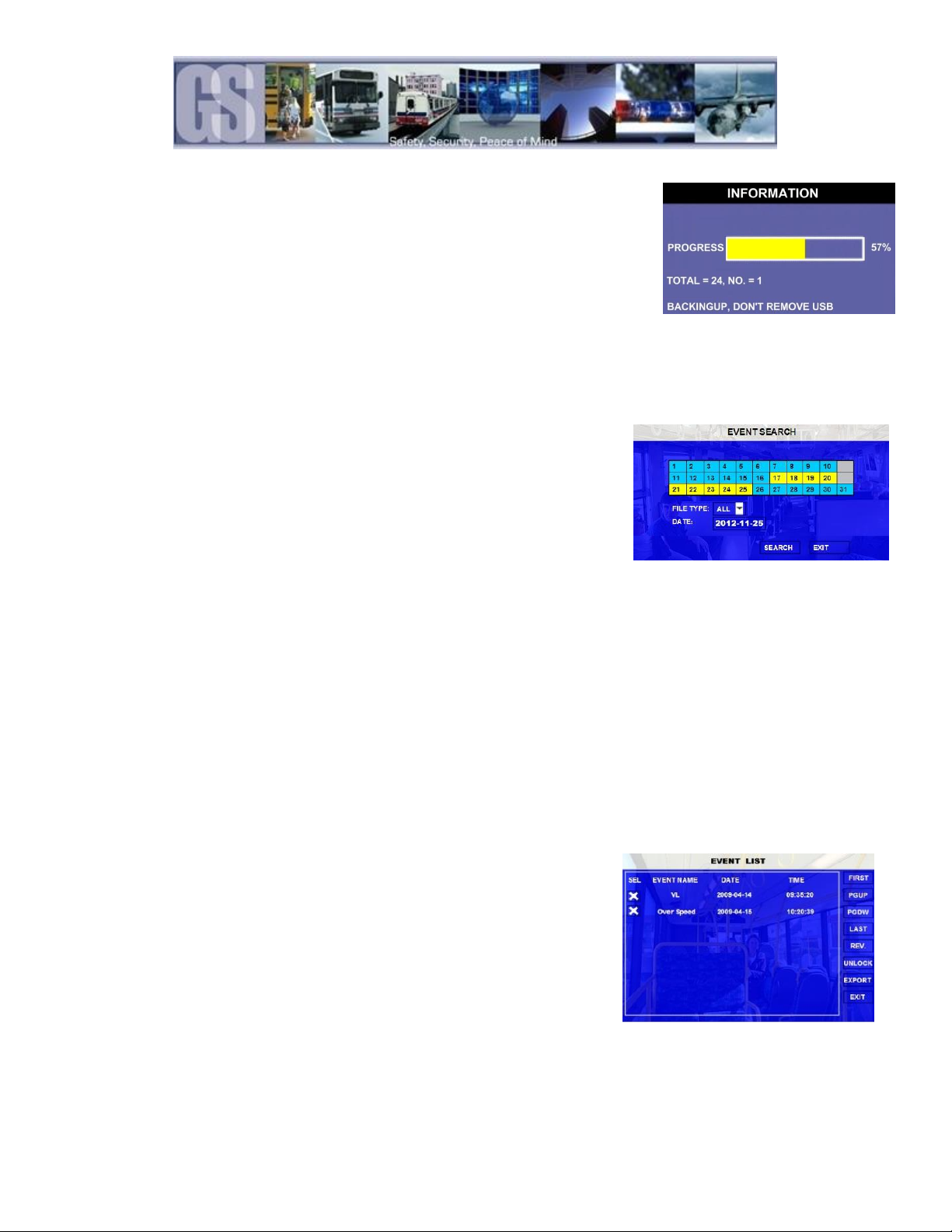
18
9. EXPORT: Exports the selected file to an external USB drive. Once selected a
progress dialog window will appear. The USB device must be formatted in the
816-HD prior to exporting files.
10. UNLOCK: Unlocks the selected video file, this allows the 816HD to over-write previously write protected file(s).
EVENT FILES.
Video files which have had an Alarm Action or Event associated can be exported to an external USB drive by using the Event Files
menu option under Recorded Video. The Event Files search is very similar in use to All Files.
Once Event Files has been selected an Event Search window will appear. This window
allows for the selecting of File Type, e.g. Video Loss; IO (Input/Output) Alarm and a
specific date. As with All Files, the Calendar at the top of the screen will have dates
highlighted if they contain Event Markers.
DATE: will always display the current days date. This date can be changed by using the
remote control to enter the required date for the Event File required.
Figure 7: Event Search.
IO ALARM
Displays Alarms triggered by Stop Arm, Warning Lights, Brake, etc. These Alarms are
configured in System Settings EventSensor.
ACCELERATION
Displays Events generated by the G-Sensor configuration. System Settings Event
Acceleration
SPEED
Displays Events recorded generated by the configuration of System Settings Event
Speed.
TEMP ALARM
Displays Events recorded generated by the configuration of System Settings Event
Temperature.
MD ALARM
Motion Detection. NOT SUPPORTED
BD ALARM
Blind Detection. NOT SUPPORTED
VL ALARM
Displays Events recordings generated by Video Loss. Video Loss needs to be enabled for this
event to be recorded.
The search was set for ALL and the result of the search displays the two
events VL (Video Loss) and Over Speed. Both of these events have been
selected in this screen as can be seen by the X listed under the SEL column.
With a USB drive connected to the front of the 816-HD Export can now be
selected using the remote control.
A dialog window will appear displaying the status of the Export.

19
System.
Under System Settings there are Five sub menu’s; System; Record; Network; Event and Peripheral, each with their own sub-menu
system.
DATE TIME.
There are multiple options which the user can select within Date/Time.
DATE FORMAT.
Once highlighted press the ENTER key on the remote control. Date Format has to be manually entered. Once
highlighted, press the ENTER key on the remote control and enter the date in the expected format. Once
completed highlight the symbol and press the Enter key on the remote control. Highlight the Save button
and press Enter.
Options: YYYY-MM-DD; MM/DD/YYYY; DD/MM/YYYY.
Default:
MM/DD/YYYY
TIME FORMAT
Time format can be selected between 12HR and 24HR (Military Time). If 12HR is selected the option for
AM/PM must be set to the correct setting to reflect the time of setup, e.g. 3:45 PM for an afternoon setup.
Default:
12HR
TIME SYNC
SOURCE
Determines where the system will get its time from.
NONE: Time has to be manually input.
GPS: An approved GPS module must be connected. Once GPS has been selected and the option SAVED,
there may be a slight time delay as the system sync’s with the GPS satellites.
NTP: Reserved for future development.
Options. NONE; GPS; NTP.
Default:
GPS
TIME ZONE
There are 24 Zones available from the Drop Down menu. Ensure that the correct zone for the location is
chosen at time of installation. Failure to set the correct time zone will lead to the time stamp on the
recorded video being out by X number of hours.
Default:
-8
DST
Daylight Saving Time will only display if DST has been set to ON. To change the value highlight and use the
ENTER button on the remote control. Once the required option has been set, highlight SAVE and press
Enter.
Default:
ON
DST MODE
Within this menu section there are Two options: Auto and Manual. If Manual is selected the start date and
End date for DST must be entered.
Default:
Auto
When Date Time has been set for 24HR; GPS with DST ON the dialog
window will display as shown in Figure 8. Should different options be
chosen, e.g. NTP for Synchronization, the window will appear with
different user options.
Figure 8: Date / Time Setup.

20
GENERAL
On/Off Type
Options: Ignition/Timer/Ignition or Timer.
Determines how the 816-HD will be powered up.
Default: Ignition
Shutdown Delay
Determines how long the 816-HD will continue to record after the Ignition signal has been
lost. Can be set from 0 to 24 hours in 00:00:00 format.
Default: 00:00:05
Buzzer:
Determines if the Buzzer will sound if an Alarm is activated.
Default: OFF
Idle Time
Determines how long the on-screen display will continue to show menu items without any
input from the user. Use the remote control to highlight the input box and use the numeric
keys on the remote to enter the required value. Format 30-300 SEC.
Default: 30
Event Files Auto Export.
Event Files can be automatically downloaded if this menu option is set to ON. Please Note:
Only Event Files for the current day will be downloaded to the USB drive via the 816-HD’s
front connection; e.g. if Todays date is 01/02/2014 then ONLY event files dated
01/02/2014 will be automatically downloaded to the external USB drive.
Once a USB drive has been connected to the front of the 816-HD press the F1 button on
the remote control to initiate auto-download. The USB device must be formatted in the 816-
HD prior to exporting of files.
Default: OFF
Aspect Ratio
4:3 and 16:9 options are available.
Default: 4:3
Transparency
Options 0%; 25%; 50% or 75%
Determines the level of transparency of the OSD against the underlying live camera view.
Default: 25%
REGISTER INFO
Register Info displays information in regards how the system is currently configured.
Unit S/N: This is the serial number of the 816-HD and is
read from an encrypted chip. This value cannot be edited.
UNIT ID: User defined Identifier of the 816HD system.
Numeric values only.
Company Name: The name of company, Press the arrow
key on the remote control and highlight this Option and
then input the name of the company.
Vehicle NO. The designated number of the vehicle.
Driver/Route: The drivers name and route.
Device ID: This is very important for Vehicles which are to be configured for Network/Wireless. The Device ID is used by
network software to access and talk with a specific 816-HD.
Table of contents
Other Gatekeeper Systems DVR manuals