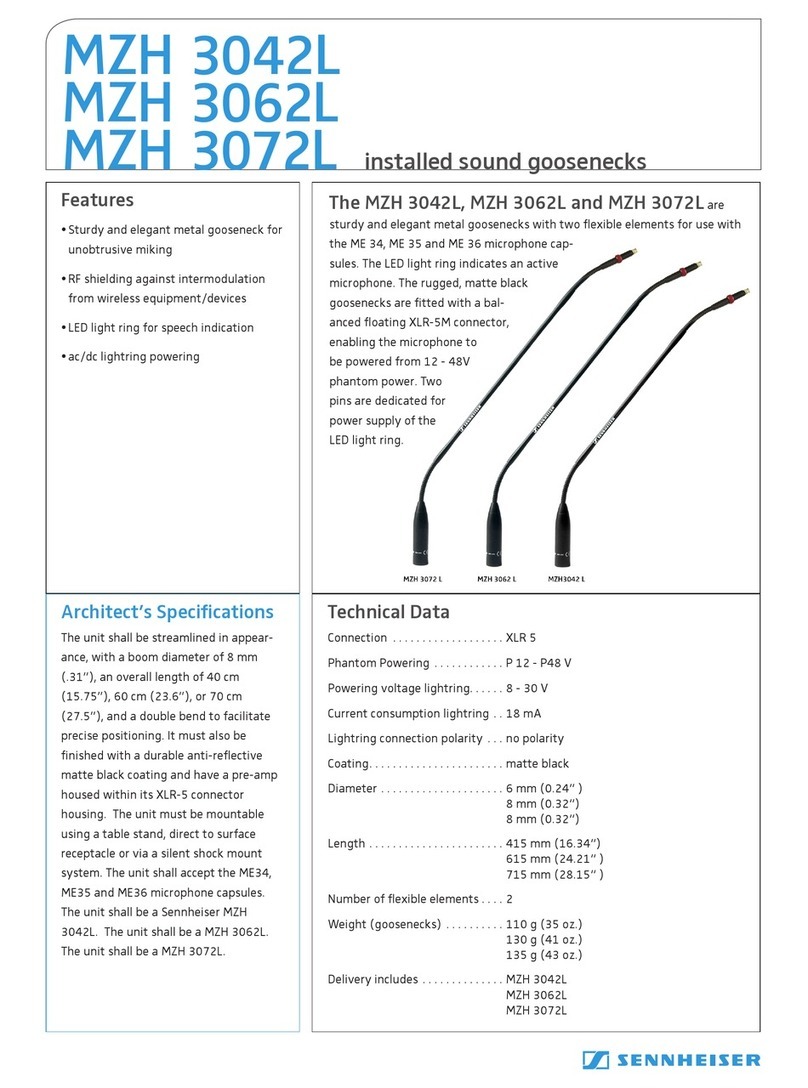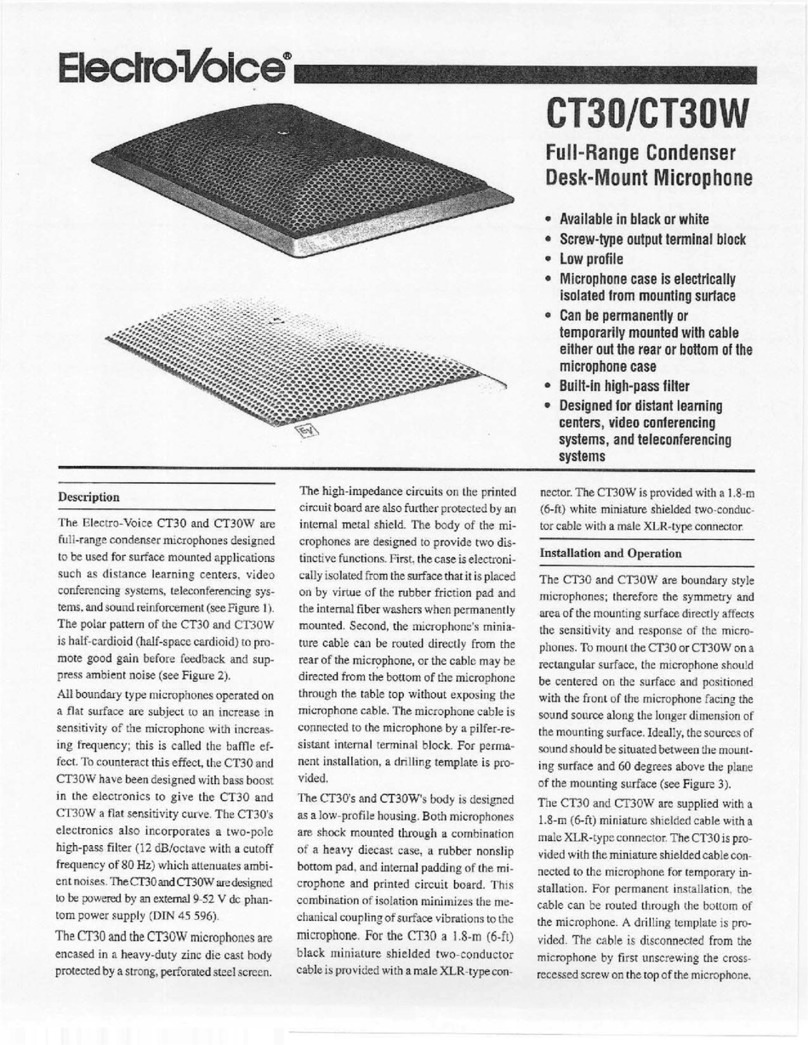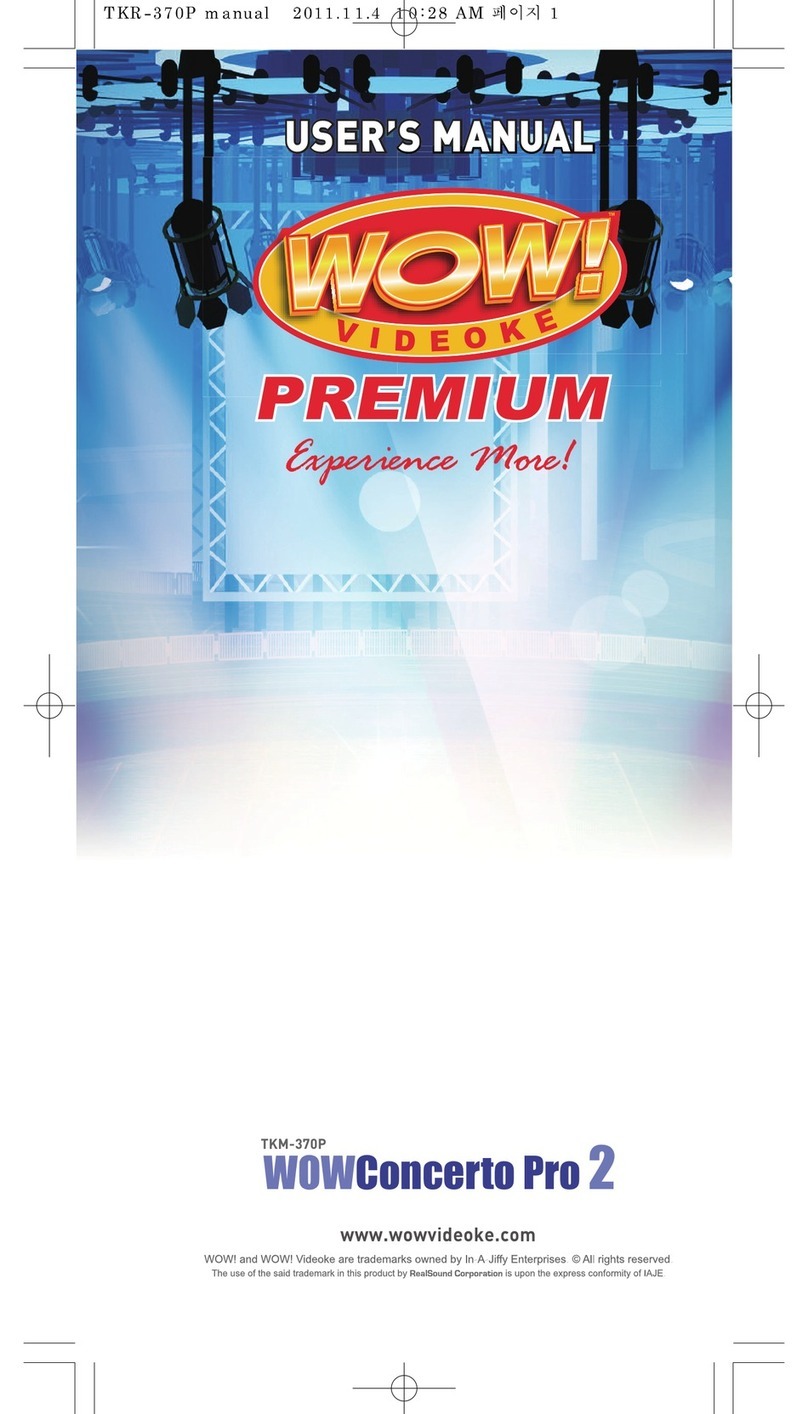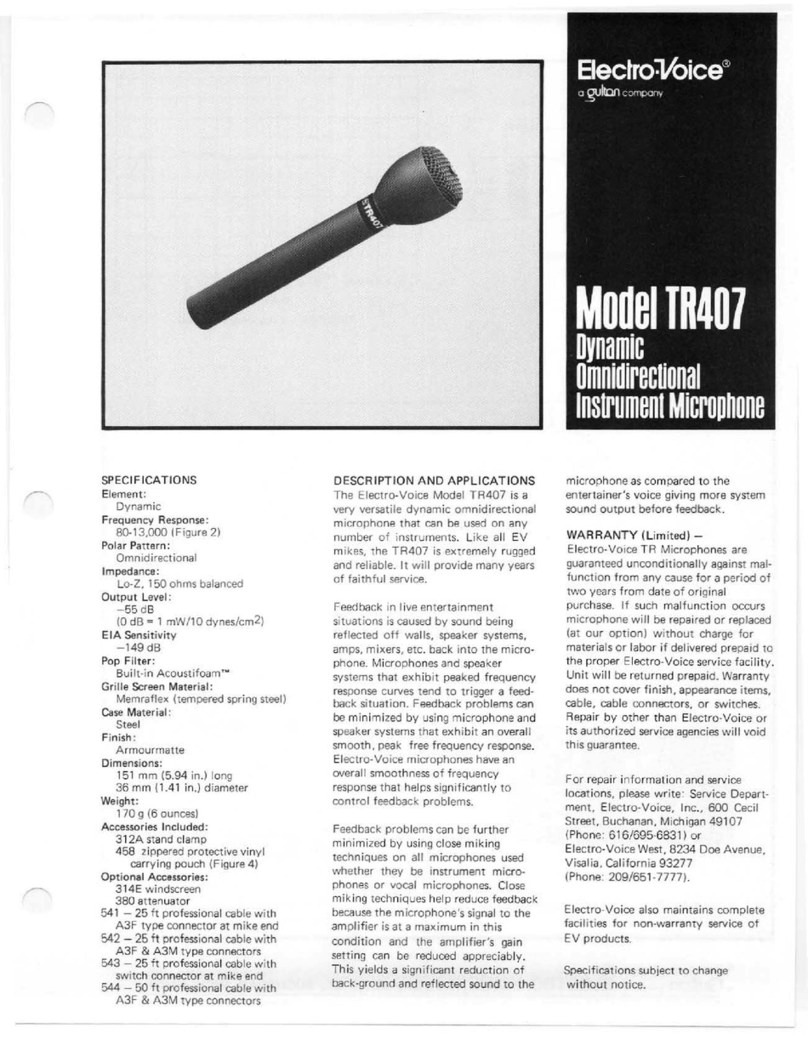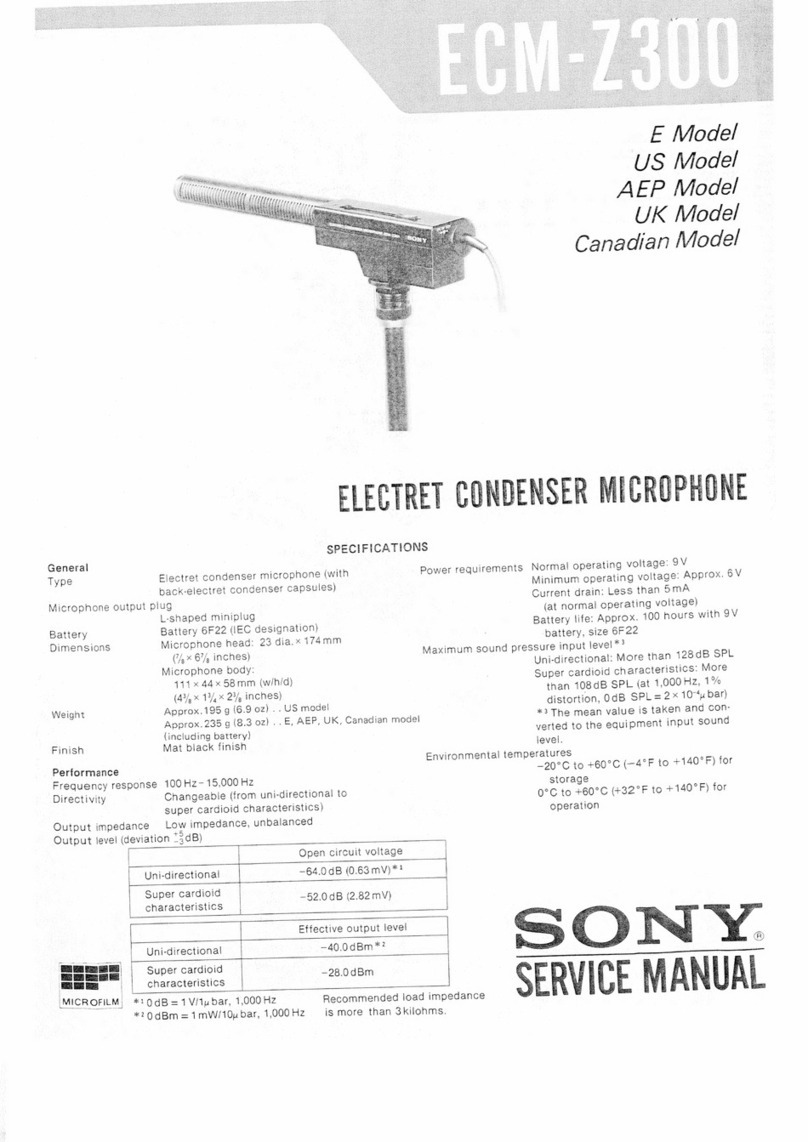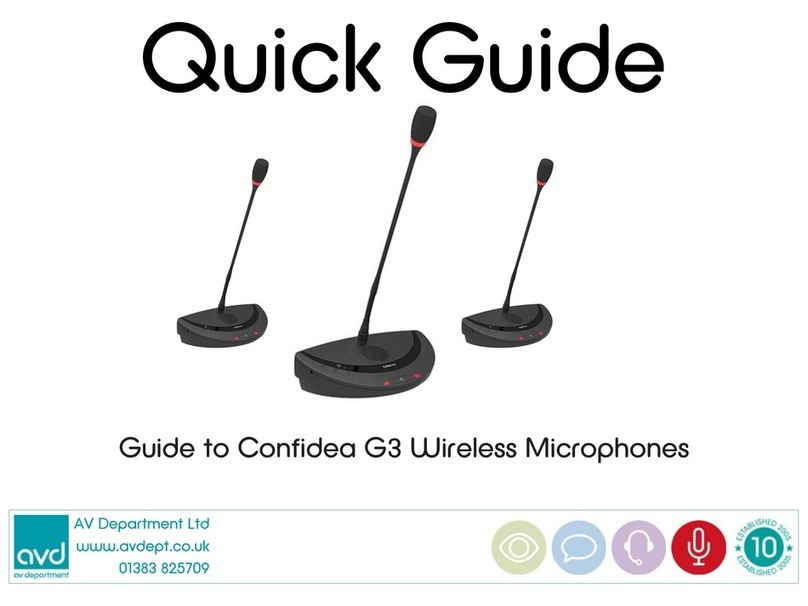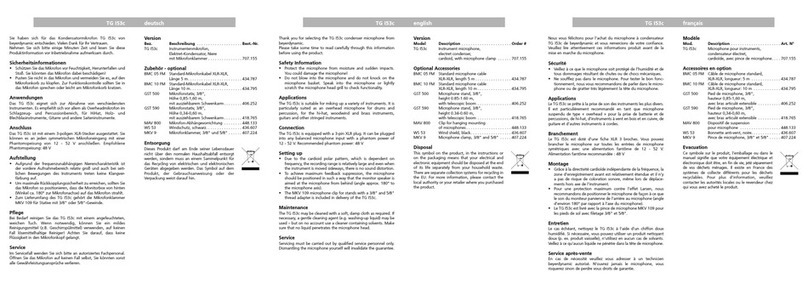Clockaudio TIM-1000 User manual


V1.4 2019-09 Page i of vi
Thank you for purchasing a Clockaudio product. We are confident that this product will give
you many years of trouble free operation.
As part of Clockaudio’s continual ongoing programme of product development,
improvements to the existing TIM-1000 microphone range may be made to further increase
the already excellent reliability and functionality.
Note: Where necessary, instructions are also provided in Canadian French.
Copyright
© Copyright 2019 Clockaudio Ltd. All rights reserved.
Audinate®, the Audinate logo and Dante® are registered trademarks of Audinate Pty Ltd.
Disclaimer
This User Guide is written for users of the TIM-1000 Intelligent Tracking Microphone, to assist in
installation and operation. It is not intended to be a detailed source of information.
No part of this document may be reproduced in any form without the written permission of the
copyright owner.
The contents of this document are subject to revision without notice due to continued progress in
methodology, design and manufacturing. Clockaudio shall have no liability for any error or damage
of any kind resulting from the use of this document.

Page ii of vi V1.4 2019-09

V1.4 2019-09 Page iii of vi
READ ME FIRST – SAFETY INSTRUCTIONS
Please ensure that the following safety instructions are followed. If the product is reissued to another
party, please ensure that this document is provided.
1. Ensure that all warnings and important notes are adhered to;
2. Follow all instructions carefully;
3. If the unit needs to be cleaned, only use dry cloth; the unit is not waterproof;
4. There may be a risk of fire if the unit is exposed to dripping or running water or other liquids;
5. Do not install in a totally confined area where there is no air movement over the back of the unit;
6. Do not install the product near heat sources such as radiators, stoves, etc…;
7. Only use the attachments supplied, specified or recommended by Clockaudio.
Assurez-vous que les instructions de sécurité suivantes sont suivies. Si le produit est réédité
à une autre partie, assurez-vous que ce document est fourni.
1. Assurez-vous que toutes les mises en garde et notes importantes sont respectées.
2. Suivez toutes les instructions attentivement.
3. Si l’unité doit être nettoyée, utilisez uniquement un chiffon sec. L’appareil n’est pas
étanche.
4. Il peut y avoir un risque d’incendie si l’appareil est exposé à des gouttes d’eau, à de l’eau
courante ou à tout autre liquide.
5. N’installez pas le produit dans une zone totalement confinée où l’air ne circule pas à
l’arrière de l’appareil.
6. N’installez pas le produit à proximité de sources de chaleur telles que radiateurs,
cuisinières, etc.
7. Utilisez uniquement les pièces jointes fournies, spécifiées ou recommandées par
Clockaudio.

Page iv of vi V1.4 2019-09
Warning!
Do not remove the covers as there is sensitive equipment inside. Only Clockaudio Ltd or its approved
service engineers are permitted to service this equipment. There are no user serviceable parts inside.
Attention!
Ne retirez pas les couvercles, car il y a du matériel sensible à l’intérieur. Seul Clockaudio Ltée
ou ses techniciens agréés sont autorisés à entretenir cet équipement. Le produit ne contient
aucune pièce réparable par l’utilisateur.
Caution!
Unauthorised maintenance, repair or the use of non-approved replacements may affect the
equipment specification and invalidate any warranties.
Mise en garde!
Un entretien non autorisé, des réparations ou l’utilisation de pièces de rechange non
approuvées peuvent affecter les spécifications de l’équipement et invalider les garanties.
Equipment covered by this User Guide.
This User Guide covers the TIM-1000 Intelligent Tracking Microphone. The product is specifically
designed for use in board rooms, huddle rooms or other enclosed meeting room spaces.

V1.4 2019-09 Page v of vi
Contents
1 Overview ......................................................................................................................................... 1
2 Package Contents ............................................................................................................................ 2
2.1 Contents of the TIM-1000-CM (Ceiling Mount version) ......................................................... 2
2.2 Contents of TIM-1000-PM (Pole Mount version) ................................................................... 3
3 Installation ...................................................................................................................................... 4
3.1 Ceiling tile mount installation ................................................................................................. 4
3.2 Pole mount installation ........................................................................................................... 6
3.3 Connecting to TIM-1000 ......................................................................................................... 9
3.4 Adding additional units ........................................................................................................... 9
3.5 Coverage Area ......................................................................................................................... 9
3.6 Uninstallation of TIM-1000 ................................................................................................... 10
3.6.1 Uninstallation of TIM-1000 Ceiling Mount ................................................................... 10
3.6.2 Uninstallation of TIM-1000 Pole Mount ....................................................................... 11
3.7 TIM-1000 Power up sequence .............................................................................................. 12
4 Feature Description....................................................................................................................... 13
5 Understanding the GUI and Features ........................................................................................... 14
5.1 Passwords ............................................................................................................................. 14
5.2 Home Tab .............................................................................................................................. 15
5.2.1 Tracking ......................................................................................................................... 15
5.2.2 Noise Suppression ......................................................................................................... 15
5.2.3 APT (Adaptive Proximity Tracking) ................................................................................ 15
5.2.4 Light Ring ....................................................................................................................... 16
5.2.5 EQ settings .................................................................................................................... 17
5.3 Advanced Tab ........................................................................................................................ 17
5.3.1 Device setup .................................................................................................................. 17
5.3.2 Control network IP settings .......................................................................................... 17
5.3.3 Dante Settings ............................................................................................................... 17
5.3.4 Time settings ................................................................................................................. 17
5.3.5 Software upgrade .......................................................................................................... 18
5.3.6 Advanced controls ........................................................................................................ 18
5.4 Password Reset via GUI......................................................................................................... 19
6 TIM-1000 Physical connections .................................................................................................... 20
6.1 RJ45 Port Connections .......................................................................................................... 20
6.2 Factory Defaults Reset Switch............................................................................................... 20
7 Configuring TIM-1000 ................................................................................................................... 21
7.1 Additional TIM-1000 configuration ....................................................................................... 22
7.2 Configuring TIM-1000 on Dante networks ........................................................................... 22
8 Troubleshooting ............................................................................................................................ 23

Page vi of vi V1.4 2019-09
9 Factory Configuration ................................................................................................................... 24
10 Specifications ................................................................................................................................ 25
11 Programming using UDP commands ............................................................................................ 26
11.1 ID (Identify Unit) ................................................................................................................... 27
11.2 FU (Find Unit) ........................................................................................................................ 27
11.3 VERSION (Version) ................................................................................................................ 28
11.4 DEFAULTS (Defaults) ............................................................................................................. 28
11.5 STS (Set TS State) .................................................................................................................. 29
11.6 GTS (Get TS Status) ............................................................................................................... 29
11.7 STSB (Set TS Brightness) ........................................................................................................ 30
11.8 GTSB (Get TS Brightness) ...................................................................................................... 30
11.9 SRGB (Set RGB State) ............................................................................................................ 31
11.10 GRGB (Get RGB State) ........................................................................................................... 31
11.11 APT (Set APT) ........................................................................................................................ 32
11.12 TRACKING (Tracking Mode) .................................................................................................. 32
11.13 EQ (EQ Settings) .................................................................................................................... 33
11.14 NOISESUP (Noise Suppression) ............................................................................................. 33
12 Product Warranty ......................................................................................................................... 34
13 Product Disposal ........................................................................................................................... 35

V1.4 2019-09 Page 1 of 35
1 Overview
The Tracking Intelligent Microphone (TIM) breaks the mould for ceiling microphones. Designed for
use in AV conference and huddle room applications, TIM-1000 provides unparalleled performance.
With automatic tracking of participants within the meeting room, TIM-1000 unshackles them to
freely move around the room. Introducing the unique Adaptive Proximity Tracking (APT) technology,
and noise suppression, TIM-1000 captures and delivers the best possible sound. With seamless
integration into DANTE network and integration with other third party controllers, makes TIM-1000
an ideal choice for any conferencing applications.
Designed from the ground up and integrating seamlessly with Dante and AES67 networks, third party
controllers, TIM-1000 offers a host of unique features that allows deployment flexibility and
configurability using an intuitive GUI.
Major functionality introduced within TIM-1000 includes:
Tracks meeting participants within the room
APT technology for best possible sound output
Eliminates unwanted steady state noise e.g. air conditioning, projectors
User selectable colours for the LED ring
Built-in equalizer
Supports DANTE and AES 67
GUI through standard Web browser
Powered over Ethernet (PoE)
Separate control and data paths for added security
API commands via UDP
Easy setup and install
Available in 2 formats, TIM-1000 is suitable for all conference/huddle room applications:
TIM-1000-CM (Ceiling mount)
TIM-1000-PM (Pole mount)

Page 2 of 35 V1.4 2019-09
2 Package Contents
2.1 Contents of the TIM-1000-CM (Ceiling Mount version)
The Ceiling Mount version of TIM-1000 comes in a single carton. This user guide and cardboard
template for cutting hole in ceiling (not shown below) are also located in this carton.
TIM-1000 cable
safety harness
TIM-1000 top
packaging foam cover
TIM-1000 trim ring
TIM-1000 product
TIM-1000 bottom
packaging foam
cover
Contents of Carton
TIM-1000 template
for ceiling hole

V1.4 2019-09 Page 3 of 35
2.2 Contents of TIM-1000-PM (Pole Mount version)
The Pole Mount version of TIM-1000 comes in two cartons. This user guide is located in Carton #1.
TIM-1000 metal bracket
TIM-1000 top
packaging foam cover
TIM-1000 trim ring
TIM-1000 product
TIM-1000 bottom
packaging foam
cover
Contents of Carton #2
TIM-1000 top cover
Bag containing
1x M6x65 bolt
1 x M6 nut
1 x M6 washer
4 x M4x10 screws
Contents of Carton #1

Page 4 of 35 V1.4 2019-09
3 Installation
There are two versions of TIM-1000: a ceiling microphone that’s installed in the false ceiling or a pole
mount version that is hung down vertically from the ceiling. In either case, the distance from the
microphone front face to the ground is typically 2.4m to 3.1m (8ft to 10ft). TIM-1000 is easy to
install using the guide below. Pickup area of the product is 9.1m or 30ft diameter.
3.1 Ceiling tile mount installation
1.
Place the provided template on the ceiling tile
where needed, draw the 240mm (9.4”) hole
and then cut appropriately.
Placez le gabarit fourni sur la dalle de
plafond si nécessaire, faites un 240mm
(9.4”) trou puis coupez de manière
appropriée.
2.
Insert an M4 eyebolt into one of the standoffs
on the back of TIM-1000.
Insérez un boulon à œil M4 dans l’une des
entretoises à l’arrière du TIM-1000.
3.
Attach the cable safety harnesses to a joist or a
fixed structure in the ceiling.
Attachez les câbles de sécurité à une solive
ou à une structure fixe au plafond.
4.
Connect the shielded RJ45 Cat5 cables to TIM-
1000; Dante cable has to be connected to PoE;
control cable (does not need to be PoE)
connects to CTRL1.
Connectez les câbles RJ45 Cat5 blindés au
TIM-1000. Le câble Dante doit être
connecté au PoE; le câble de contrôle (qui
n’a pas besoin d’être PoE) se connecte à
CTRL1.
PoE port Control
port
Tile
Template

V1.4 2019-09 Page 5 of 35
5.
Guide the frame through the hole in the ceiling
tile ensuring that the fixing clips are pointing
inwards.
Faites passer le TIM-1000 à travers le trou
de la dalle de plafond en veillant à ce que
les pinces de fixation soient dirigées vers
l’intérieur.
6.
Attach the hook of the safety harness through
the M4 eyelet and pull the cable of the safety
harnesses to take up any necessary slack.
Fixez le crochet du câble de sécurité à travers
les œillets M4 et tirez sur le câble de sécurité
afin qu’il n’y ait plus de jeu.
7.
Screw the four screws into the ceiling cover.
This rotates the fixing clips and clamps
TIM-1000 to the ceiling.
Vissez les quatre vis dans le couvercle du
plafond. Ceci fait pivoter les pinces de
fixation de TIM-1000 au plafond.
8.
Align the pip on TIM-1000’s front face with the
hole in the trim ring and clip it in gently.
Alignez le picot de la face avant du TIM-
1000 avec la bague de finition et attachez-
le doucement.
9.
Connect the free ends of the shielded RJ45 Cat
5 cables to the appropriate network switches.
Connectez les extrémités libres des câbles
blindés RJ45 Cat 5 aux commutateurs de
réseau appropriés.
Align trim ring
hole with “pip”
on main body

Page 6 of 35 V1.4 2019-09
3.2 Pole mount installation
1.
Connect either a 50mm or 2” diameter pole to
the ceiling or an overhead fixture via suitable
means.
Connectez un poteau de 50 mm ou de 2 po
de diamètre au plafond ou à un plafonnier
par des moyens appropriés.
2.
Drill a 6.5mm diameter hole (M6) that is 20mm
(0.8”) from the bottom end of the pole.
Percez un trou de 6,5 mm de diamètre
(M6) à 20 mm (0.8”) de l’extrémité
inférieure du poteau.
3.
Feed the Shielded RJ45 Cat5e cables through
the pole so that the RJ45 connectors appear
through the bottom end; Dante cable has to be
connected to PoE; control cable (does not need
to be PoE) connects to CTRL1.
Faites passer les câbles RJ45 Cat5e blindés
à travers le poteau de sorte que les
connecteurs RJ45 apparaissent à travers
l’extrémité inférieure. Le câble Dante doit
être connecté au PoE. Le câble de contrôle
(qui n’a pas besoin d’être PoE) se connecte
à CTRL1.
4.
Connect the metal bracket to TIM-1000’s body
using 4 x M4 screws (supplied).
Reliez le support en métal au corps du TIM-
1000 à l’aide de quatre vis M4 (fournies).
20mm

V1.4 2019-09 Page 7 of 35
5.
Unscrew the four ceiling mount fixing clips as
these are not required.
Dévissez les quatre pinces de fixation du
support de plafond, car elles ne sont pas
nécessaires.
6.
Align the pip on TIM-1000’s front face with the
hole in the trim ring and clip it in gently.
Alignez le picot de la face avant du TIM-
1000 avec la bague de finition et attachez-
le doucement.
7.
Feed TIM-1000’s top cover through the pole
connected to the ceiling.
Faites passer le couvercle supérieur du
TIM-1000 à travers le poteau connecté au
plafond.
8.
Feed the ceiling pole into the metal bracket
and lock with attached bolt, washer and nut.
Introduisez le poteau de plafond dans le
support en métal et verrouillez-le avec le
boulon, la rondelle et l’écrou fixés.
Align trim ring
hole with “pip”
on main body

Page 8 of 35 V1.4 2019-09
9.
Connect the free ends of the shielded RJ45 Cat
5 cables to the appropriate network switches.
Connectez les extrémités libres des câbles
blindés RJ45 Cat 5 aux commutateurs de
réseau appropriés.
10.
Position the top cover onto TIM-1000, ensuring
it’s correctly positioned, and rotate clockwise
to lock in place.
Placez le couvercle supérieur sur le TIM-
1000 en vous assurant qu’il est
correctement positionné et faites-le
pivoter dans le sens des aiguilles d’une
montre pour le verrouiller en place.
11.
Connect the other end of the shielded Cat5e
cable to the appropriate network switches.
Connectez l’autre extrémité du câble
blindé Cat5e aux commutateurs de réseau
appropriés.
Once the units have been connected and TIM-1000 has performed its self-test, it’s ready to be
configured.
By default, when the units are shipped, they are configured for DHCP for the Control and Dante
networks. Therefore, once units are powered up, a DHCP server shall be available to provide
TIM-1000 with a control and data ports’ IP addresses. If no DHCP server is available, the data port
will obtain its IP address using link local (i.e. in the address range of 169.254.xxx.xxx).
PoE port Control
port

V1.4 2019-09 Page 9 of 35
3.3 Connecting to TIM-1000
To display TIM-1000’s web GUI, locate its Control port’s IP address and using a web browser connect
to it
http::/<Control IP address>/index.php
Default password for both Home and Advanced pages is “clockaudio”.
3.4 Adding additional units
For some room configurations, it may be desirable to have more than one TIM-1000. For this
scenario, it is possible to add other unit(s) to the room. There are two ways to cable these additional
units.
1. Daisy-chain control path – For this option, from the first unit’s Control port 2 (CTRL 2) attach
a shielded Cat 5e cable to the control port (CTRL 1) on the second unit. If multiple units need
to be connected to cover a large area, then repeat the process of connecting CTRL 2 to the
next unit’s CTRL 1.
It is important to note that the PoE or Data Port cannot be daisy chained.
2. Run separate cables – As per the first unit, separate cables for Data and Control can be run.
3.5 Coverage Area
These figures are typical and the coverage area will vary depending upon the install.
Typical height from floor level to TIM-1000 is 2.4m to 3.1m (8ft to 10ft).
Typical coverage area for TIM-1000 at this height is 9.1m (30ft) diameter.
Setting APT function to other than OFF can simulate a larger pickup area as the quieter sounds will
be uplifted.

Page 10 of 35 V1.4 2019-09
3.6 Uninstallation of TIM-1000
In the event that TIM-1000 needs to be removed, please follow the following process.
3.6.1 Uninstallation of TIM-1000 Ceiling Mount
1.
Insert a small flat-blade screw driver or a small
allen key into the hole.
Insérez un petit tournevis plat ou une
petite clé Allen dans le trou.
2.
Gently prise out the Trim ring out taking extra
care where the ring is clipped in tight.
Soulevez délicatement la bague de finition
en faisant très attention lorsque la bague
est serrée.
3.
Undo the four screws until you feel that the
“dog-leg” clips are turning about 90 degrees.
Dévissez les quatre vis jusqu’à ce que vous
sentiez que les pinces patte de chien (dog-
leg) tournent à environ 90 degrés.
4.
Release the cable harness from the back of the
unit.
Détachez le harnais de câble à l’arrière de
l’appareil.

V1.4 2019-09 Page 11 of 35
5.
Gently pull out TIM-1000 from the ceiling tile.
Retirez doucement le TIM-1000 de la dalle
de plafond.
6.
Remove the PoE and Control cable(s).
Retirez les câbles PoE et de contrôle.
3.6.2 Uninstallation of TIM-1000 Pole Mount
1.
Rotate the TIM-1000’s top cover anti-clockwise
and lift up.
Faites pivoter le couvercle supérieur du
TIM-1000 dans le sens inverse des aiguilles
d’une montre et soulevez-le.
2.
Remove the PoE and Control cable(s).
Retirez les câbles PoE et de contrôle.
PoE port Control
port
PoE port Control
port

Page 12 of 35 V1.4 2019-09
3.
Lift the top cover off TIM-1000 and undo the
nut and washer.
Take care while pulling the bolt out that the
unit is supported from the bottom.
Soulevez le couvercle supérieur du TIM-
1000 et desserrez l’écrou et la rondelle.
Assurez-vous que l’appareil est soutenu
par le bas lorsque vous tirez le boulon.
3.7 TIM-1000 Power up sequence
When a PoE cable from a live PoE network switch is applied to TIM-1000’s PoE port, the unit powers
up indicating the following sequence.
1. The LED ring turns Orange indicating that unit has power and is going through its self-test;
2. After approximately 20 seconds the Orange LEDs go OFF for approximately 15 seconds;
3. The LED ring turns Green indicating that it is ready for use;
4. If the LED ring’s default colour had been altered, those colours will be displayed.
This manual suits for next models
1
Table of contents
Other Clockaudio Microphone manuals
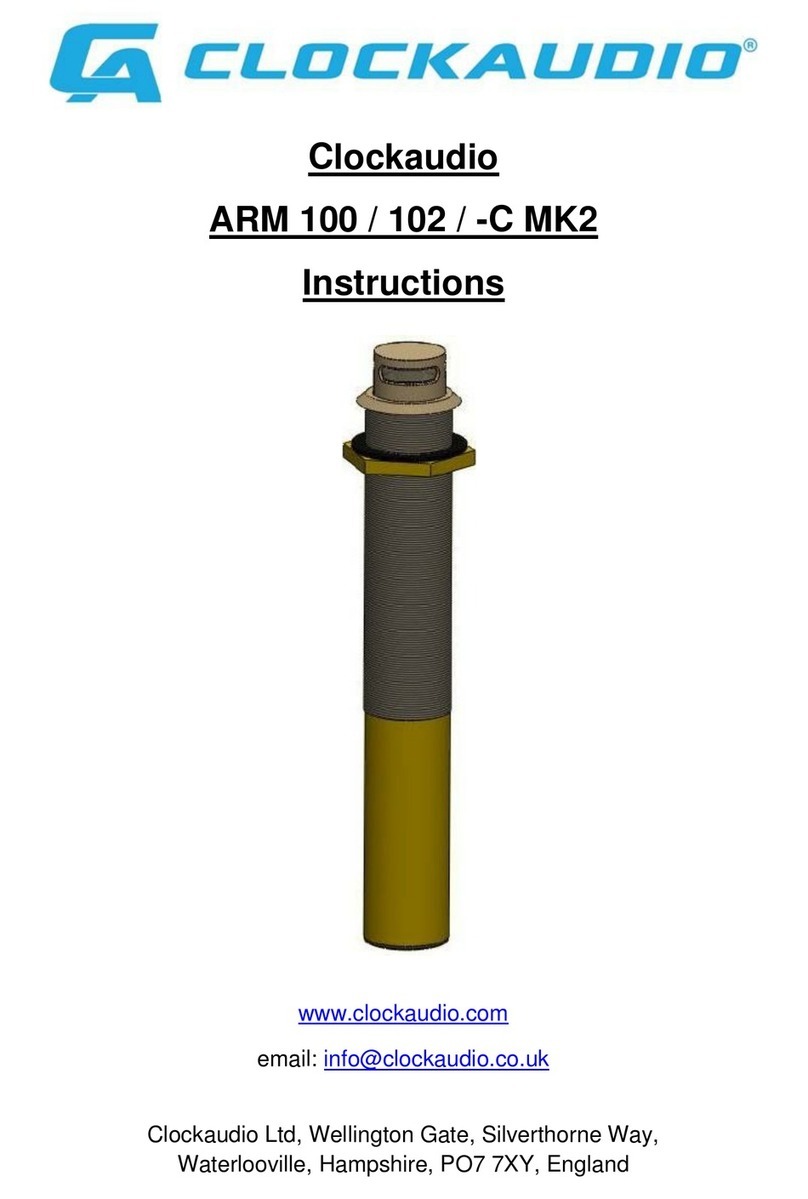
Clockaudio
Clockaudio ARM 102-C MK2 User manual
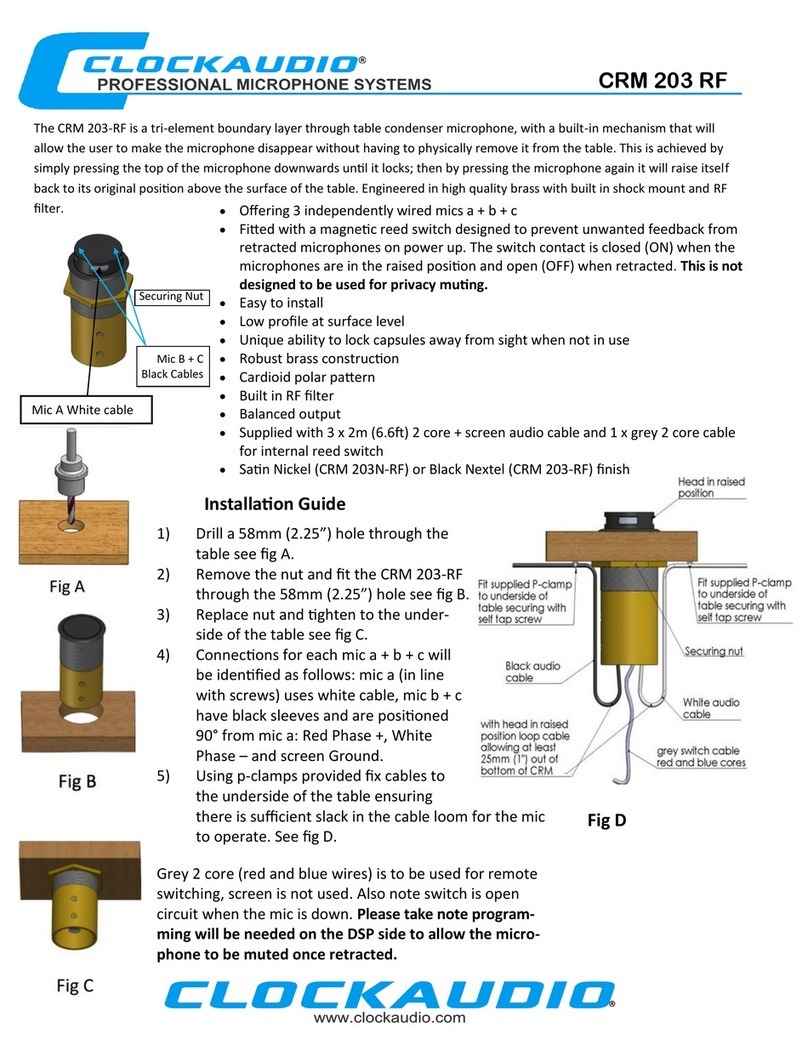
Clockaudio
Clockaudio CRM 203 RF User manual

Clockaudio
Clockaudio CCRM 4000 User manual
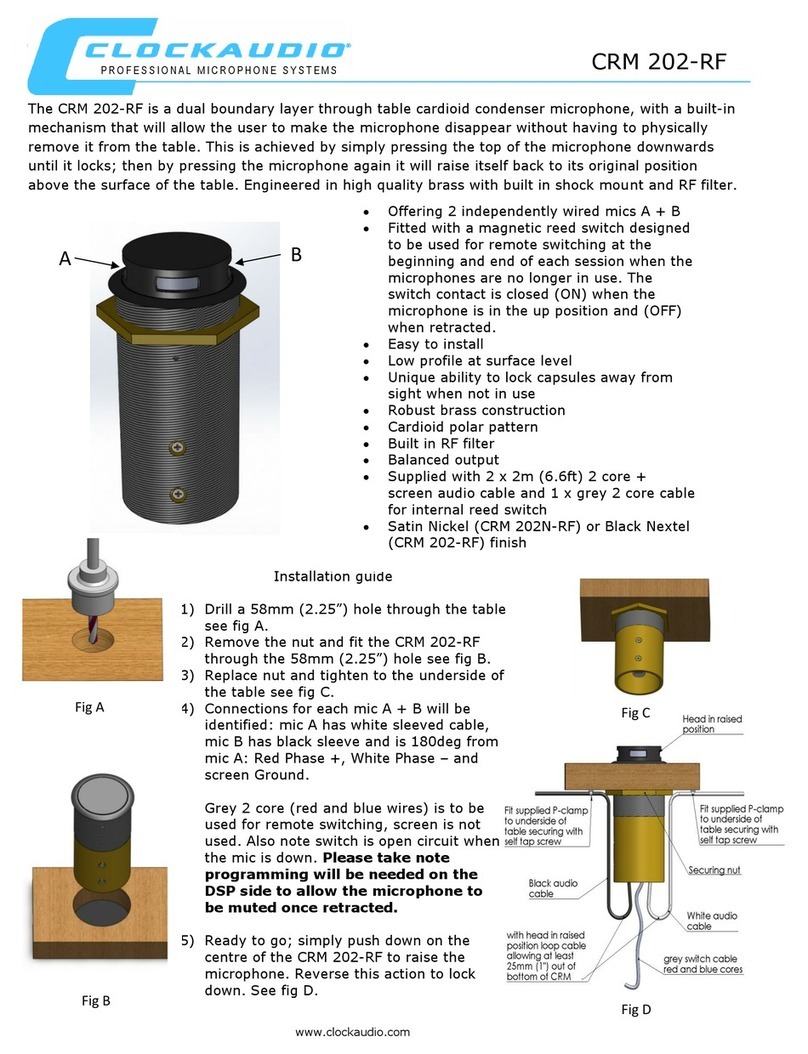
Clockaudio
Clockaudio CRM 202-RF User manual
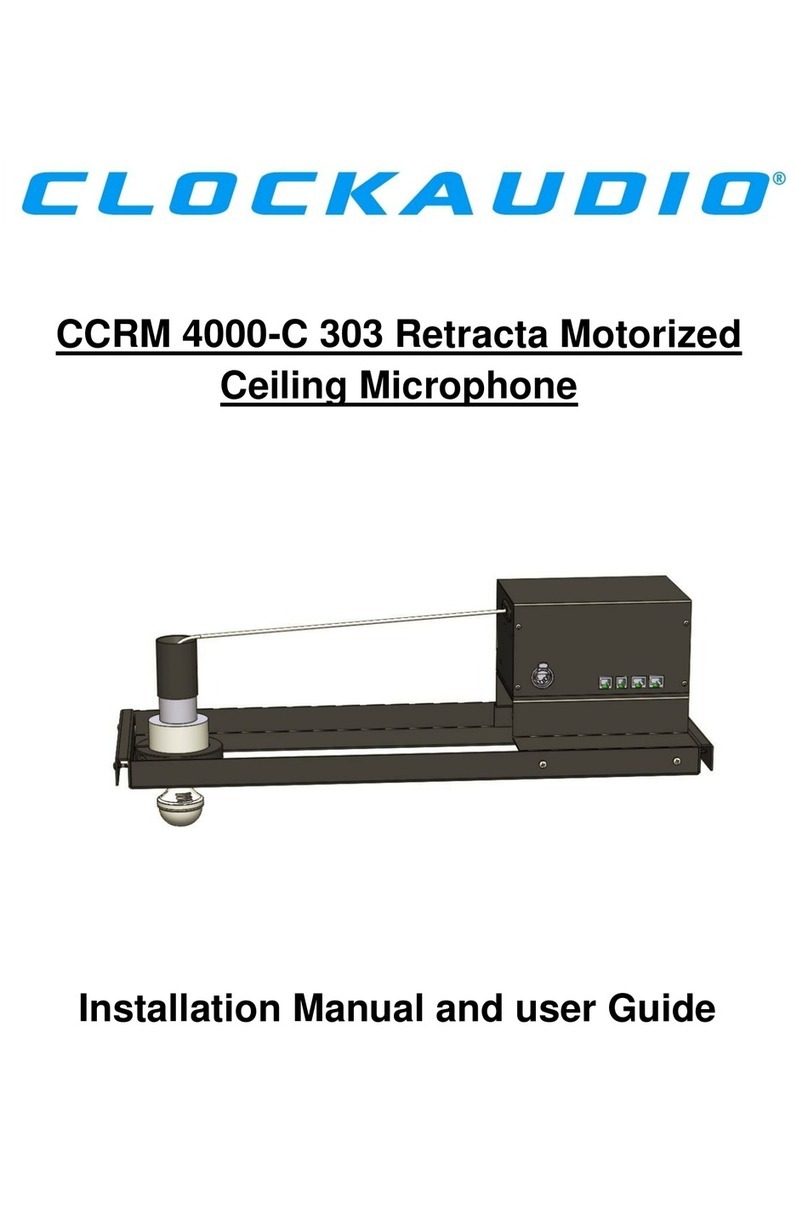
Clockaudio
Clockaudio CCRM4000-C303 Guide

Clockaudio
Clockaudio CCRM 4000-Retracta Guide
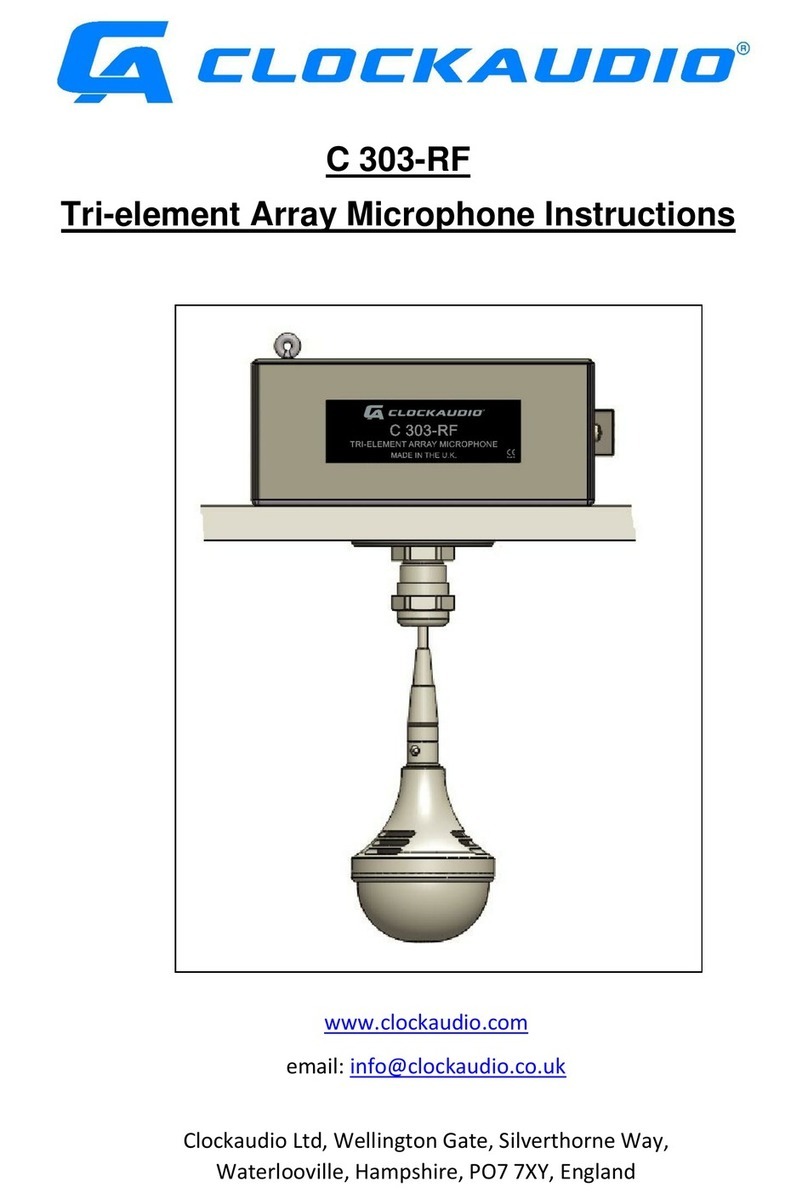
Clockaudio
Clockaudio C 303-RF User manual
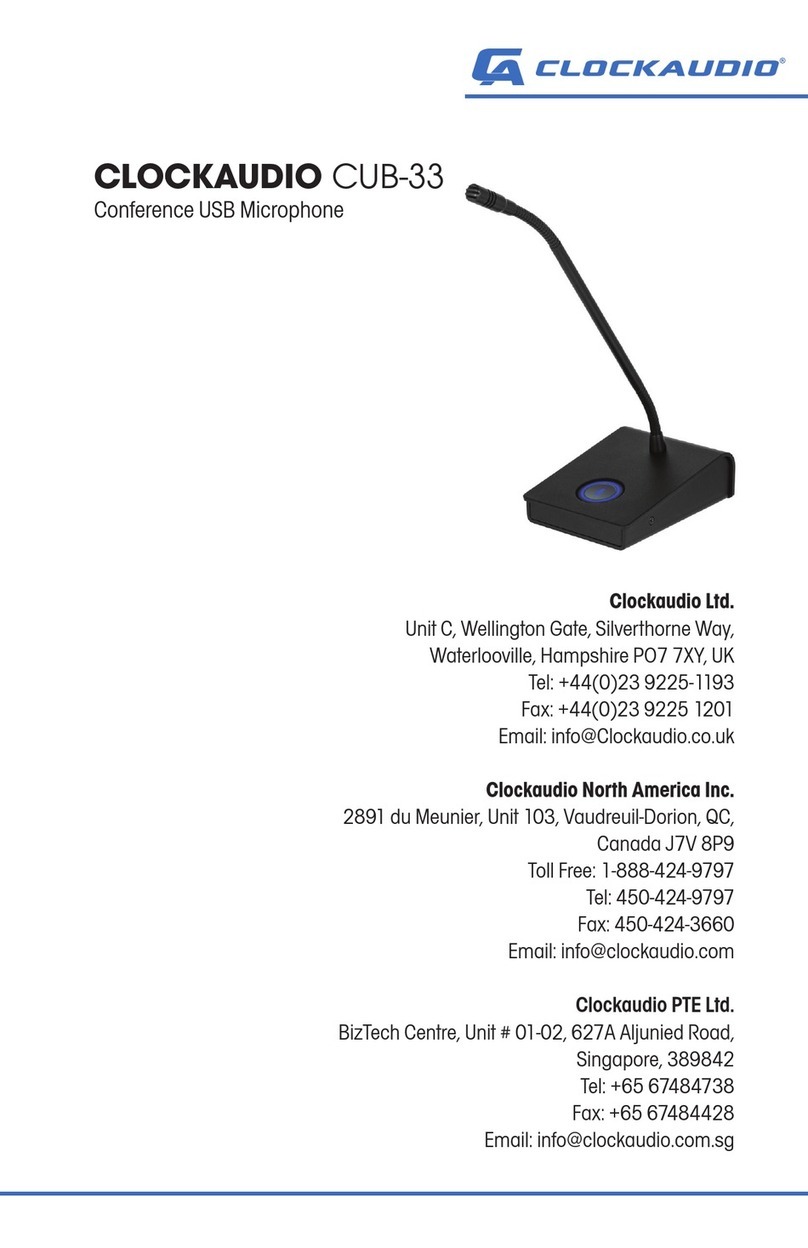
Clockaudio
Clockaudio CUB-33 User manual
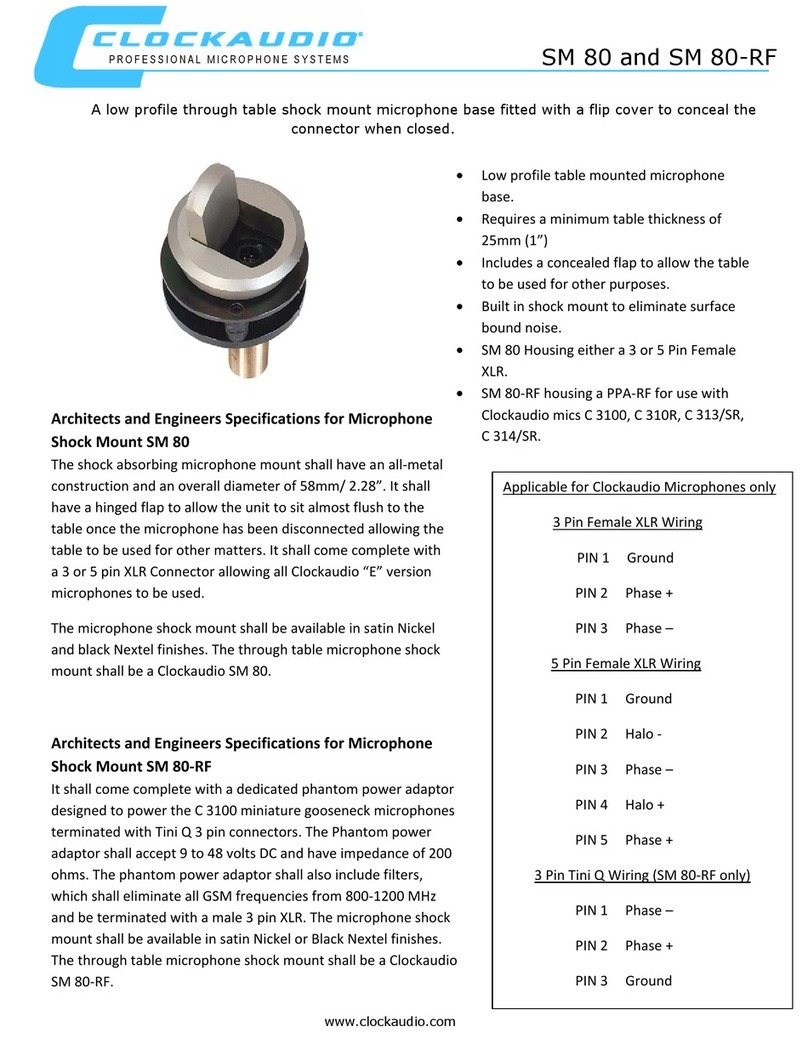
Clockaudio
Clockaudio SM 80-RF User manual