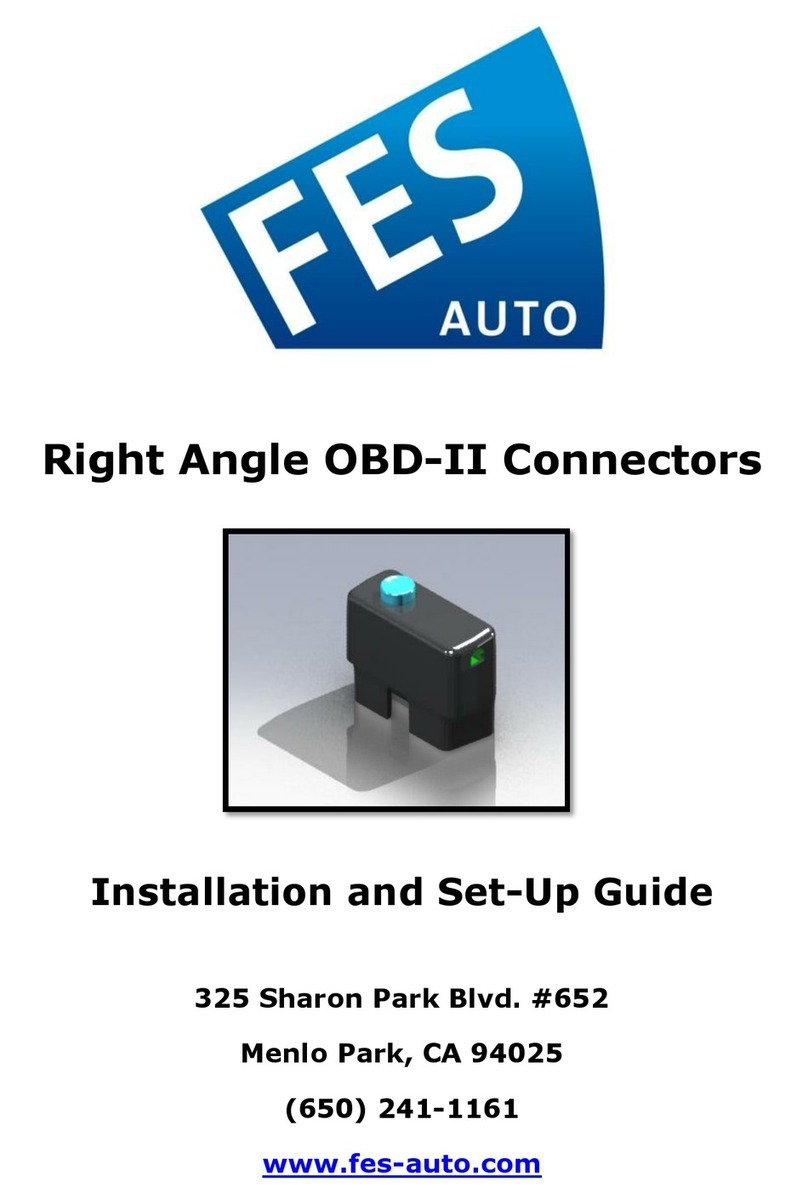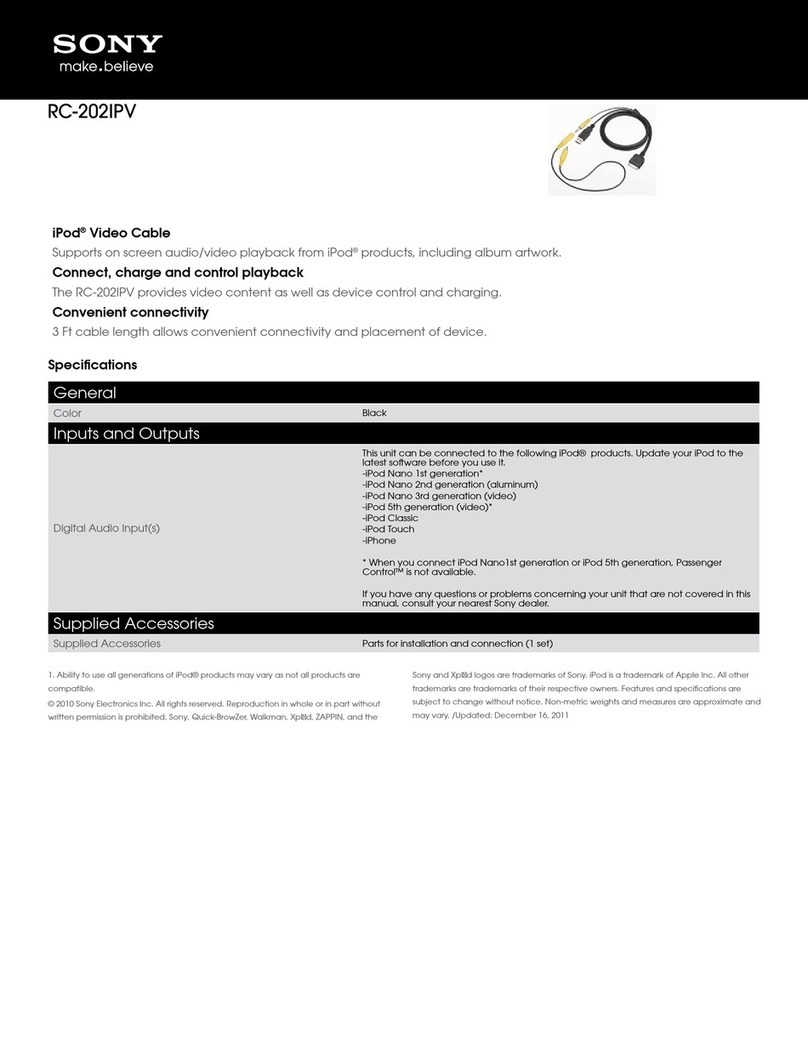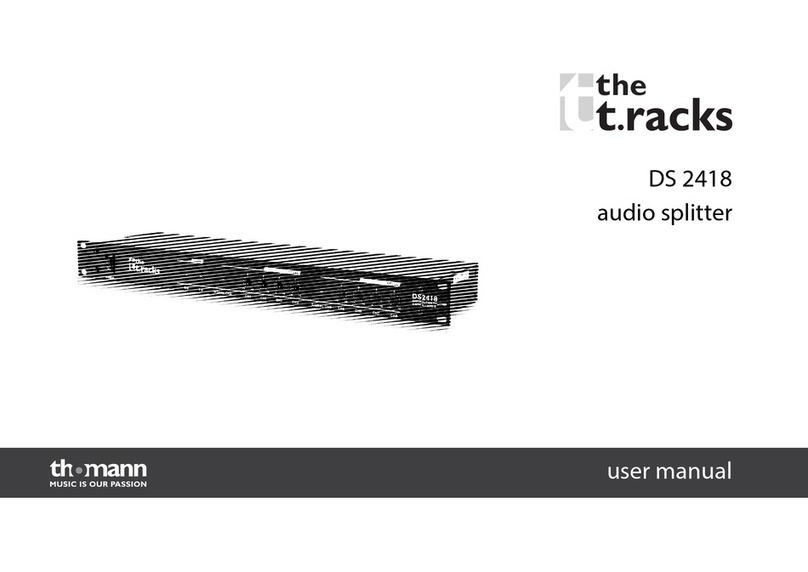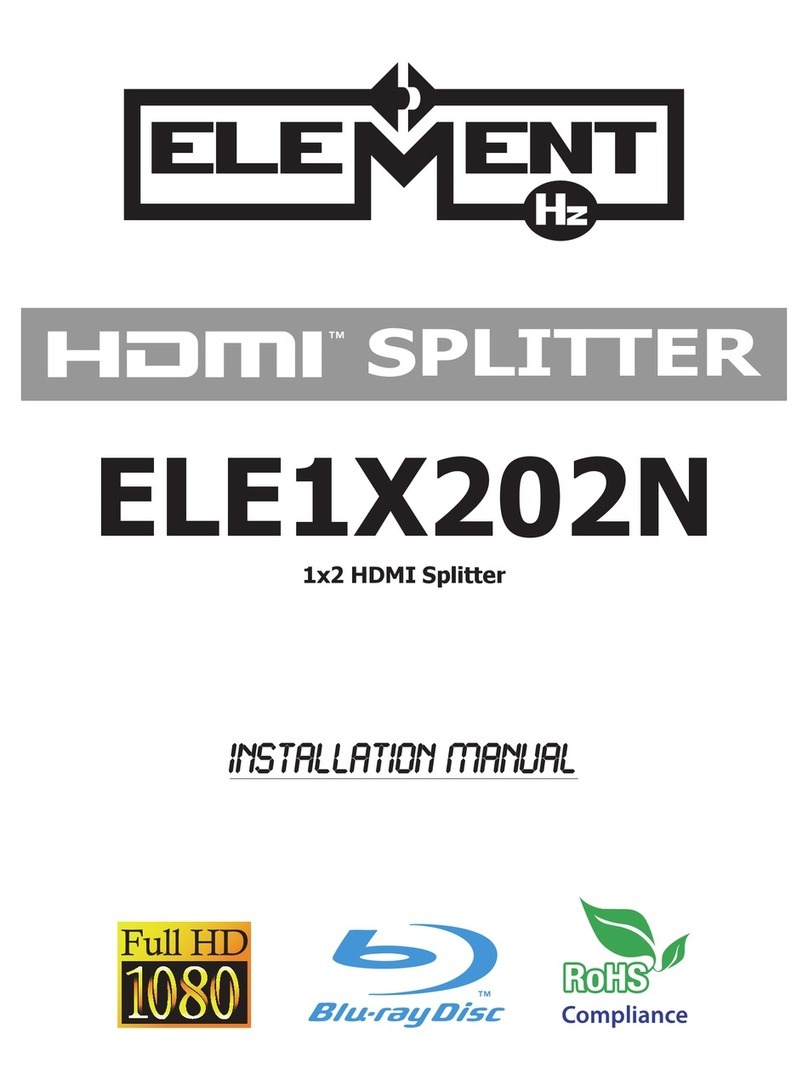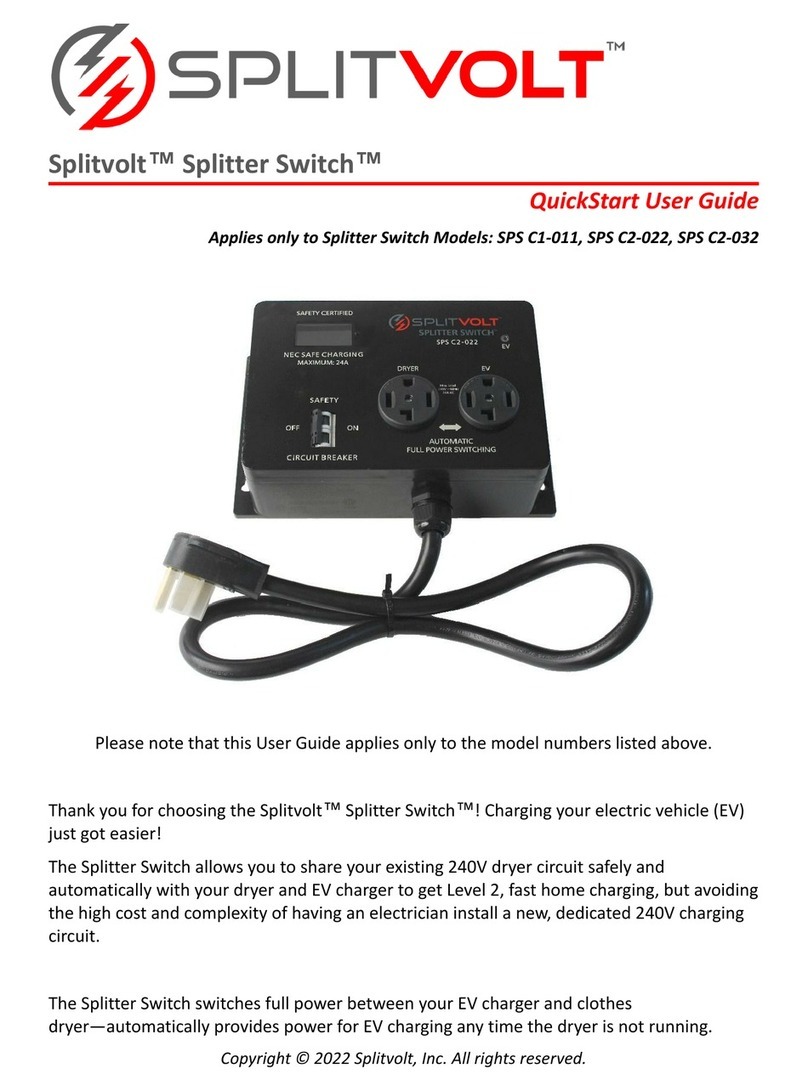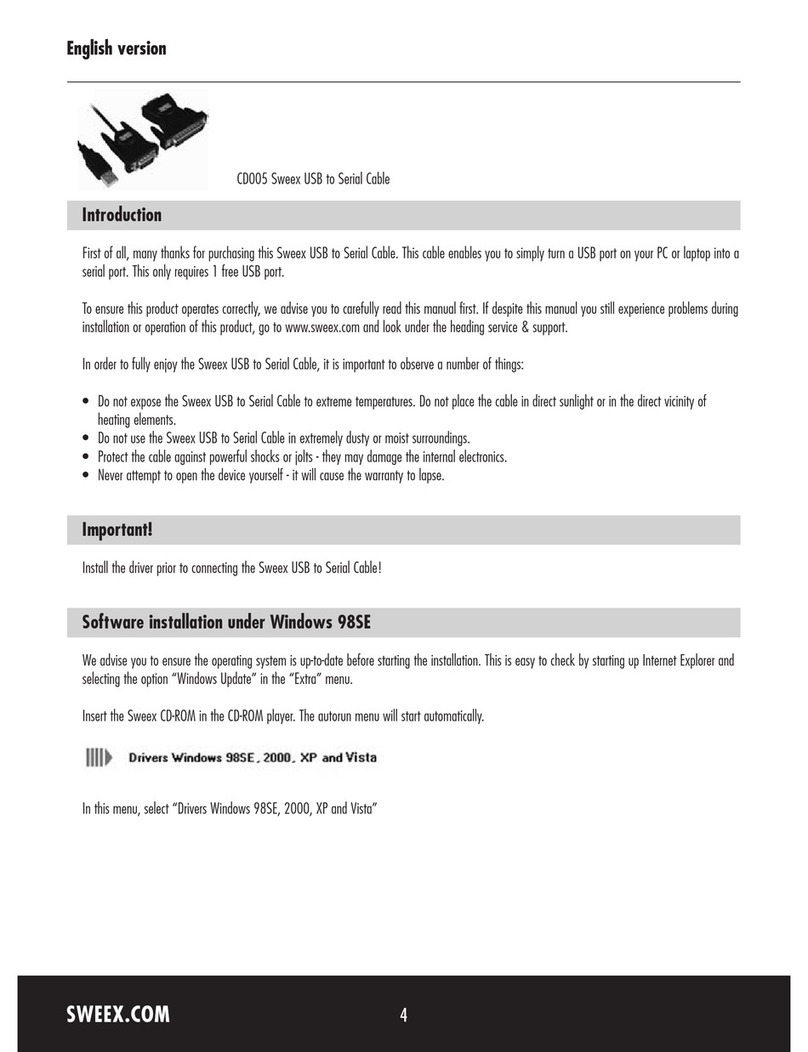Cloner Alliance Chert HDC User manual

ClonerAlliance Chert HDC User Manual

ClonerAlliance Chert HDC User Manual
This documentation describes how to use ClonerAlliance Chert HDC (Model: CA1080HDC) device.
Copyright Notice
Copyright © ClonerAlliance Inc. All rights reserved.
Documentation Version 1.0
No part of this publication may be reproduced, transmitted, transcribed, stored in a retrieval system, or translated into any
language or computer language, in any form or by any means, electronic, mechanical, magnetic, optical, chemical, manual,
or otherwise, without the prior written permission of ClonerAlliance Inc.
Trademarks
“ClonerAlliance”is a registered trademark of ClonerAlliance Inc.

Safety Notices
Before using ClonerAlliance Chert HDC, please ensure that you read and under
stand the safety precautions below:
1. Do not attempt to open the case of ClonerAlliance Chert HDC or modify it in any
way, as this will void the warranty.
2. Keep ClonerAlliance Chert HDC away from water and other liquids, as this may
cause the unit to malfunction.
3. ClonerAlliance Chert HDC may become warm during use. This does not indicate
malfunction.
4. Do not place heavy objects on ClonerAlliance Chert HDC, as this may cause the
unit to overheat and malfunction.
5. If the exterior of ClonerAlliance Chert HDC requires cleaning, wipe it with a soft
dry cloth.
6. Do not dispose of the unit via conventional domestic waste.


CONTENTS
1Getting Started 1
1.1 Box Contents ...............................................................................1
1.2 Product Diagram.............................................................................2
2Software Installation 3
2.1 Install and register ClonerAlliance Helper .........................................................3
2.2 Install OBS Studio ...........................................................................7
3Play game console on PC without TV 9
3.1 Connection Guide ............................................................................9
3.2 Play game console for Windows users ............................................................13
3.3 Play game console for Mac OS users .............................................................15
3.4 Play game console for Linux users...............................................................16
4Record/capture videos to PC. 23
4.1 Connect ....................................................................................23
4.2 How to Record/Capture on Windows system? ......................................................27
4.3 How to Record/Capture on Mac OS? .............................................................33
4.4 How to Record/Capture on Linux?...............................................................35
5Record/capture videos to mobile. 42
5.1 Connect ....................................................................................42
5.2 Record/Capture with ClonerAlliance App .........................................................45
6Preview videos for live streaming. 49
6.1 Connect ....................................................................................49
6.2 Install software ..............................................................................50
i

GETTING STARTED
1.1 Box Contents
d
cb
a
• a. ClonerAlliance Chert HDC
• b. User Manual
• c. TypeC female to 2.0 TypeA male connector
• d. USB 2.0 female to MicroB OTG cable
1

ClonerAlliance Chert HDC User Manual
1.2 Product Diagram
1. INPUT: HDMI input interface. Connect an HDMI cable between the source video player and ClonerAlliance Chert
HDC.
2. USB TypeC: Connect ClonerAlliance Chert HDC to PC via the USB TypeC cable.
1.2. Product Diagram 2

SOFTWARE INSTALLATION
For Windows users, ClonerAlliance Helper or third party software like OBS, VLC, etc can be used with Chert HDC.
For Mac or Linux users, please download third party software like OBS Mac/Linux version accordingly to work with Chert
HDC.
You may make a selection according to your own demand.
2.1 Install and register ClonerAlliance Helper
1. Install ClonerAlliance Helper
ClonerAlliance Helper is a smart program to record video discs, game videos, homemade videos or anything from any video
source under Windows OS working together with ClonerAlliance Chert HDC.
• Download ClonerAlliance Helper 32bit software from https://static.cloneralliance.com/download/
cloneralliancehelper.exe or download ClonerAlliance Helper 64bit software from https://static.cloneralliance.
com/download/cloneralliancehelperx64.exe
• Double click the installation file and the setup wizard window will pop up. Follow the installation wizard to complete
the installation process.
3

ClonerAlliance Chert HDC User Manual
System Requirements:
Windows 7 or above(32bit or 64bit)
Intel i5 or above. Or AMD CPU which of the similar level of the intel
4GB or more of RAM. 100GB free hard disk space
2.1. Install and register ClonerAlliance Helper 4

ClonerAlliance Chert HDC User Manual
Note: Prior to installing ClonerAlliance Helper, please make sure you are using Windows 7 or later versions and your PC is
equipped with USB 2.0 or 3.0 port.
2. Register ClonerAlliance Helper
Please register ClonerAlliance Helper first before using, otherwise it will show water mark on screen. Launch ClonerAlliance
Helper. ”Register” window will pop up automatically. Fill in your proper Email address, real name and code to finish the
registration.
2.1. Install and register ClonerAlliance Helper 5

ClonerAlliance Chert HDC User Manual
• Obtain the registration code of ClonerAlliance Helper.
Scan the QR code below to get the code directly. Or visit https://www.cloneralliance.com/register, fill in your product S/N.
You will get a registration code directly. It is advised that you input your correct email address to receive the registration
code at the same time. You may use the registration code, name and your email address to register ClonerAlliance Helper.
(a)
Click.Here
CHXXXXXXXX
If you get trouble in the process, don’t be discouraged, just send us a message to support@cloneralliance.com with your
S/N and your order ID. Our support will send you the code directly.
For more details about registering ClonerAlliance Helper, visit here to read step by step instructions.
2.1. Install and register ClonerAlliance Helper 6

ClonerAlliance Chert HDC User Manual
2.2 Install OBS Studio
Please install Open Broadcaster Software (OBS Studio) and run it on your computer. If you are Mac/Linux users, please
download OBS Mac/Linux version accordingly.
Tip: You can click here to download Open Broadcaster Software (OBS Studio).
2.2. Install OBS Studio 7

ClonerAlliance Chert HDC User Manual
2.2. Install OBS Studio 8

PLAY GAME CONSOLE ON PC WITHOUT TV
3.1 Connection Guide
1. Connect the game console to the “INPUT”port on ClonerAlliance Chert HDC via an HDMI cable.
2. Connect ClonerAlliance Chert HDC to PC with the USB TypeC cable.
9

ClonerAlliance Chert HDC User Manual
• For Windows
After all devices are connected properly, when you power on all devices, go to“Device manager”, it will show“CA Chert
HDC”under “Cameras”and “Sound, video and game controllers”:
3.1. Connection Guide 10

ClonerAlliance Chert HDC User Manual
• For Linux
Connect ClonerAlliance Chert HDC to PC via USB TypeC cable, go to the “Sound/Input”, it will show in the list.
• For Mac OS
Connect ClonerAlliance Chert HDC to Mac, go to “Settings/Sound/Input”it shows ”CA CHERT HDC ”device among
3.1. Connection Guide 11
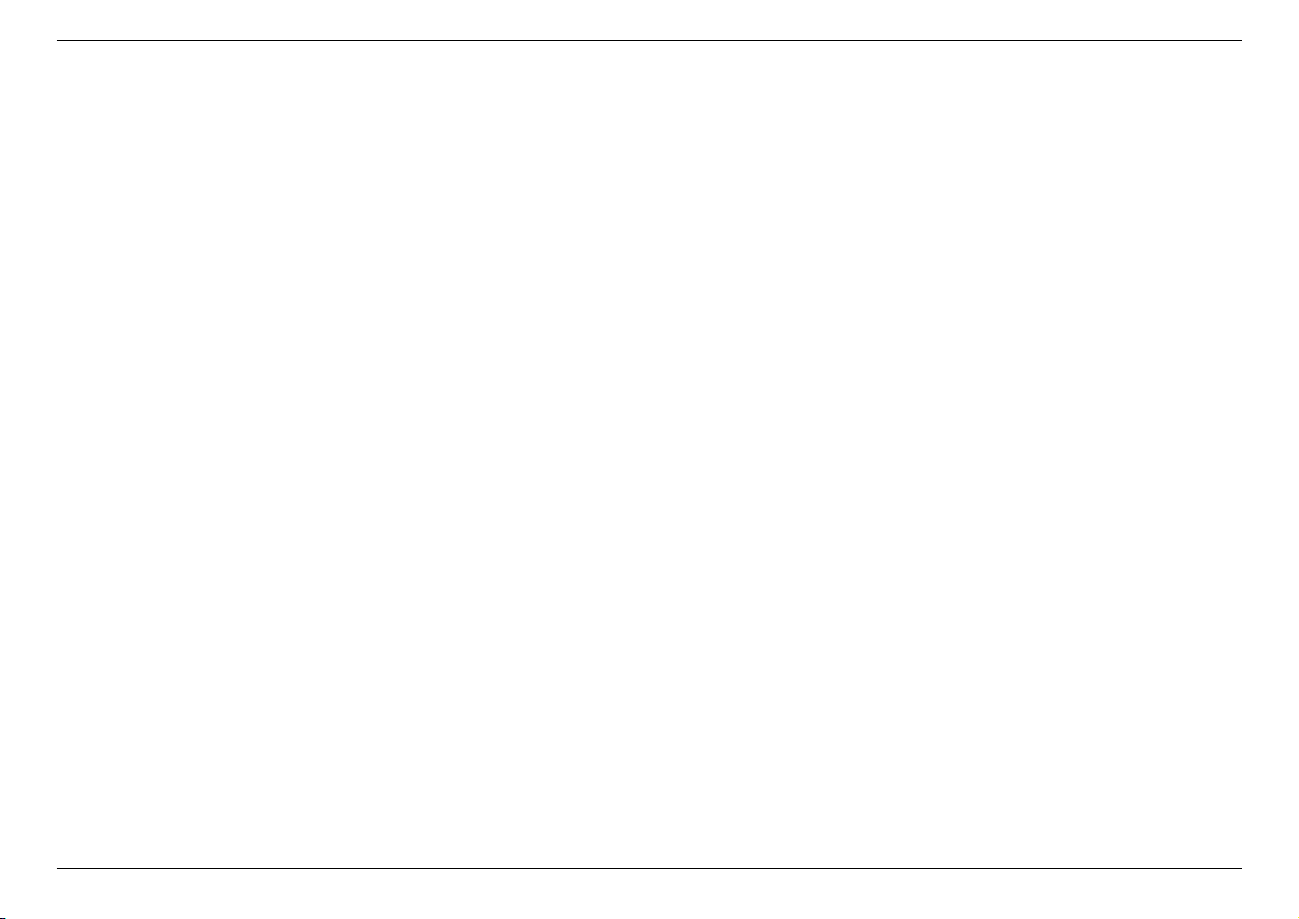
ClonerAlliance Chert HDC User Manual
the list.
3.1. Connection Guide 12

ClonerAlliance Chert HDC User Manual
3.2 Play game console for Windows users
Step 1:
Please download ClonerAlliance Helper software and install it on your PC first.
See details about Install and register ClonerAlliance Helper
Step 2:
Please connect the USB TypeC cable of ClonerAlliance Chert HDC to your PC.
Step 3:
Please connect game console to the HDMI port of ClonerAlliance Chert HDC with HDMI cable then power up the game
console.
Step 4:
Launch ClonerAlliance Helper software, it will recognize ClonerAlliance Chert HDC device automatically and show the
game console’s screen after connected.
3.2. Play game console for Windows users 13

ClonerAlliance Chert HDC User Manual
Step 5:
You can capture or stream your game now.
Note:
3.2. Play game console for Windows users 14
This manual suits for next models
1
Table of contents
Popular Cables And Connectors manuals by other brands

CommScope
CommScope HELIAX FiberFeed FDH1210-24SE2 Series Installation guidelines
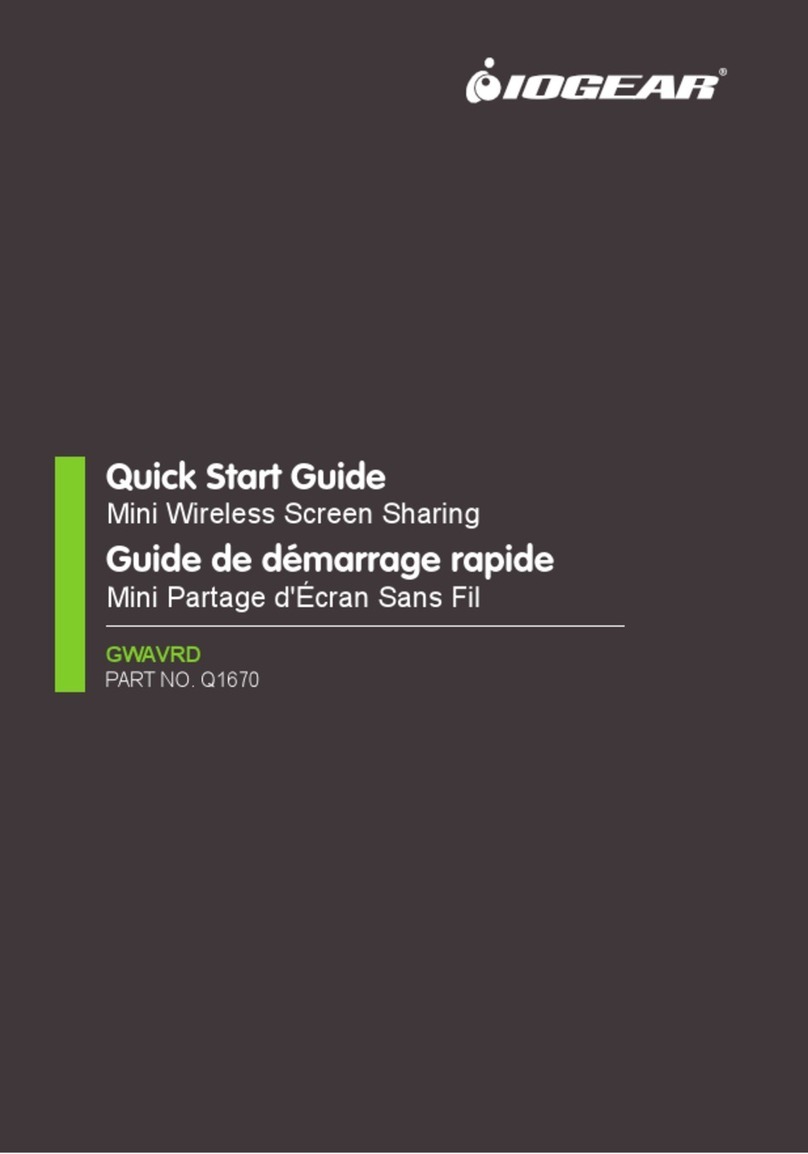
IOGear
IOGear GWAVRD Q1670 quick start guide
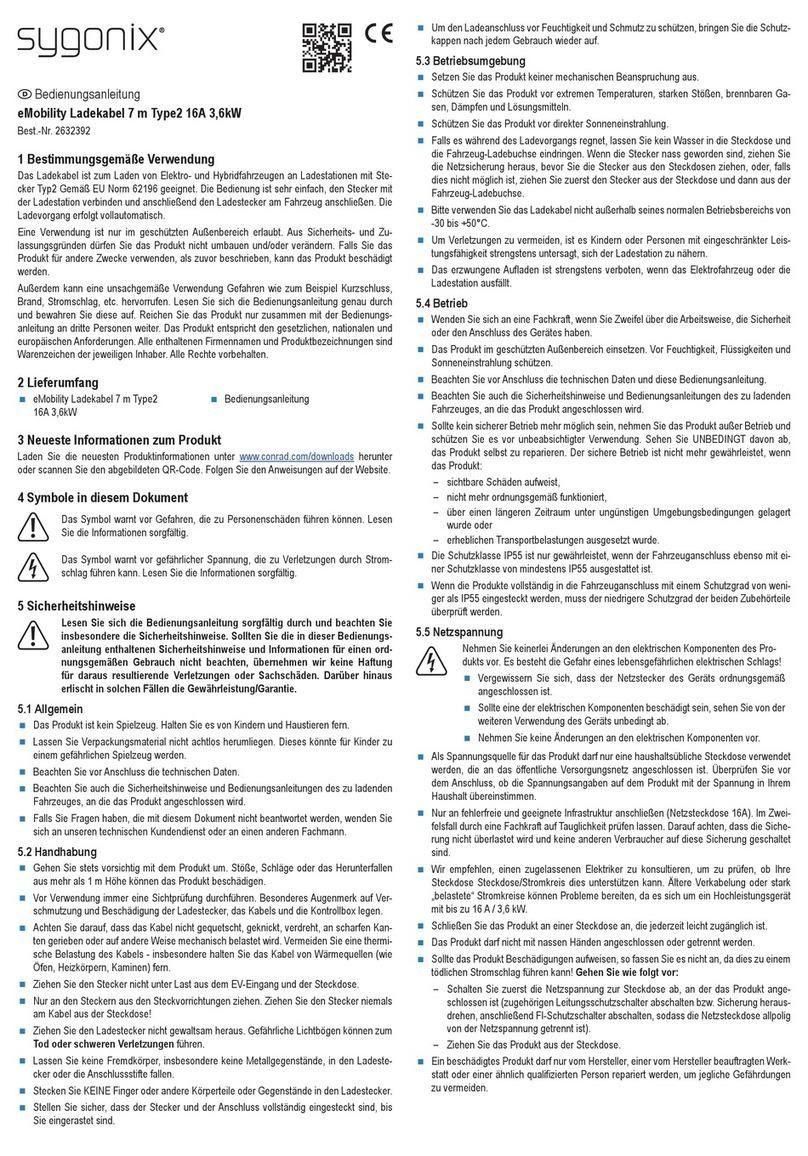
Sygonix
Sygonix 2632392 operating instructions
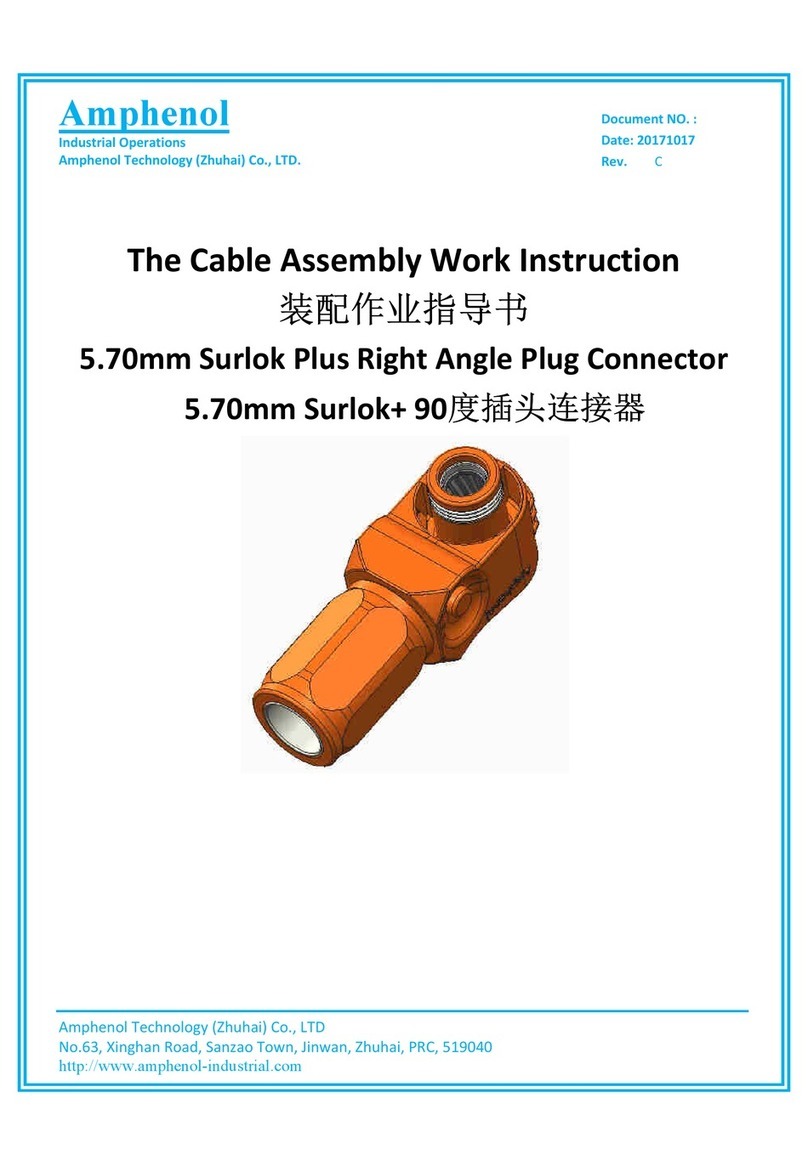
Amphenol
Amphenol Surlok Plus SLPPA16BSR Assembly Work Instructions

Lux Tools
Lux Tools SZ-100/200 Original instructions
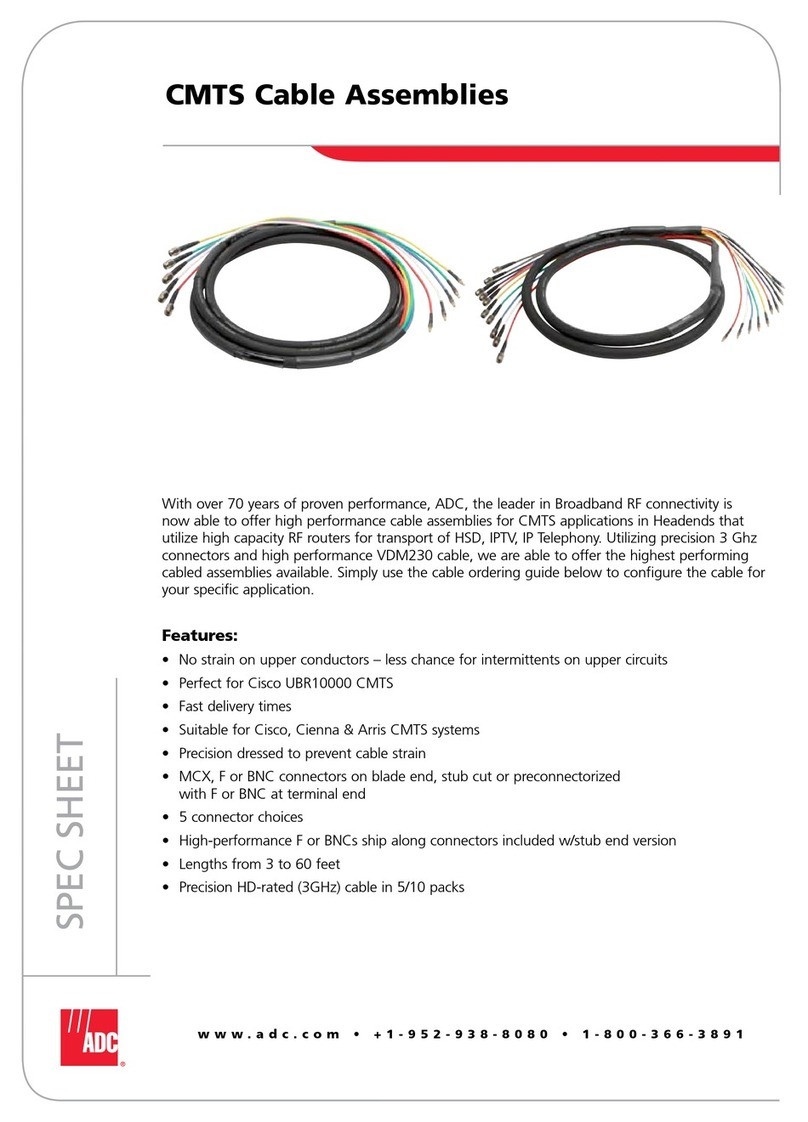
ADC
ADC Cable Assemblies CMTS Specification sheet