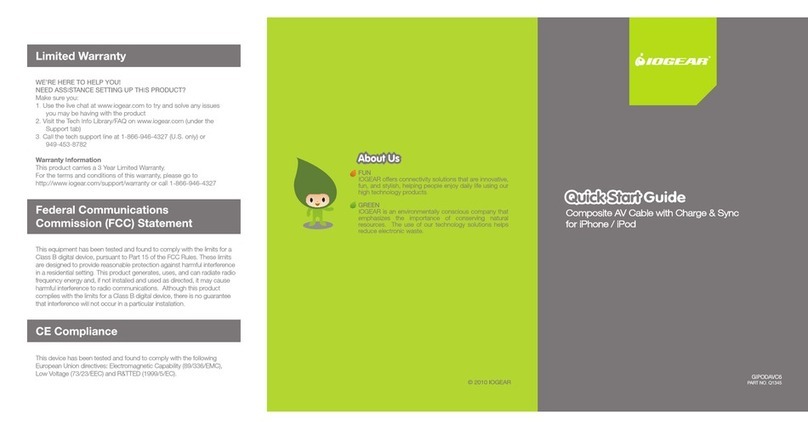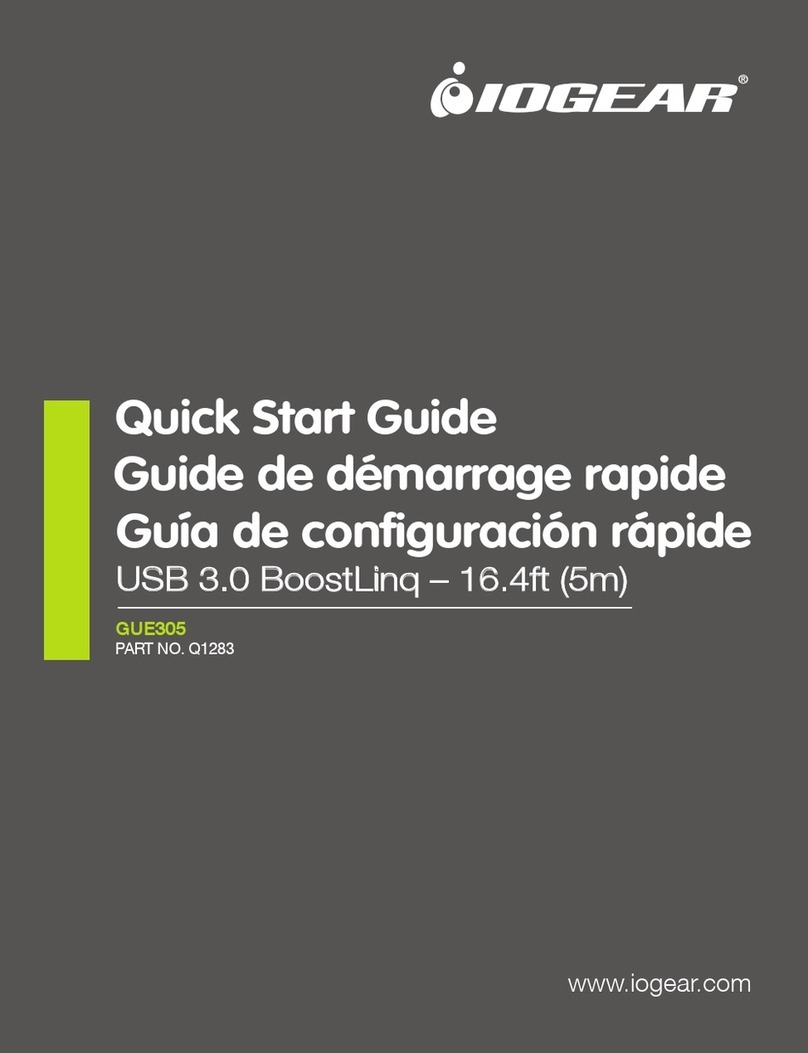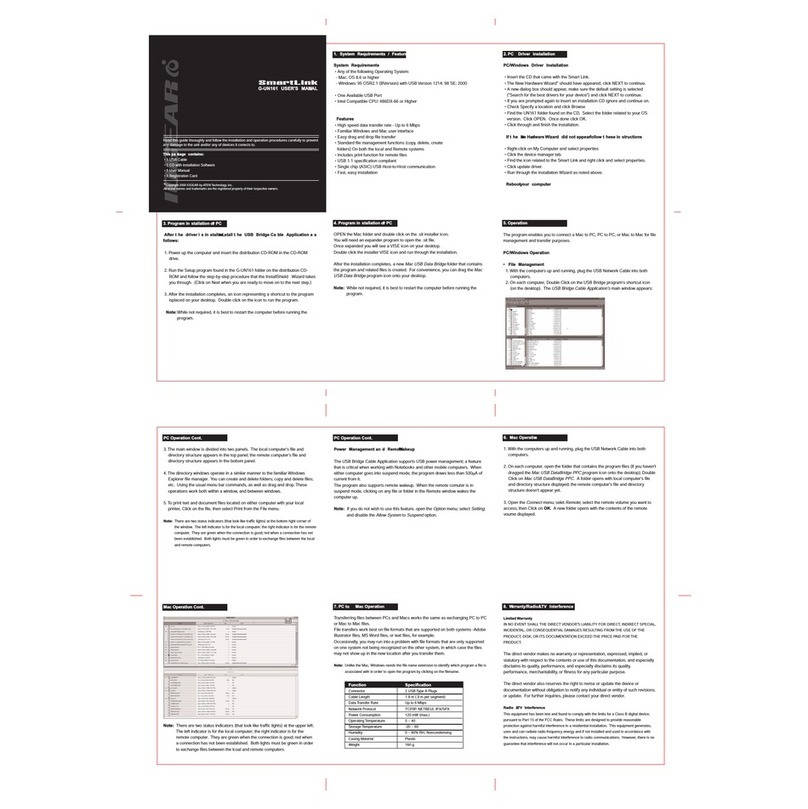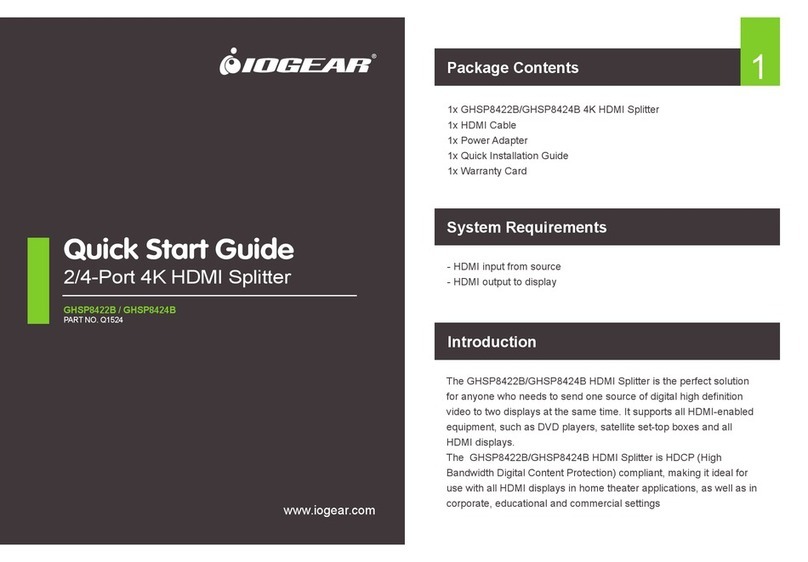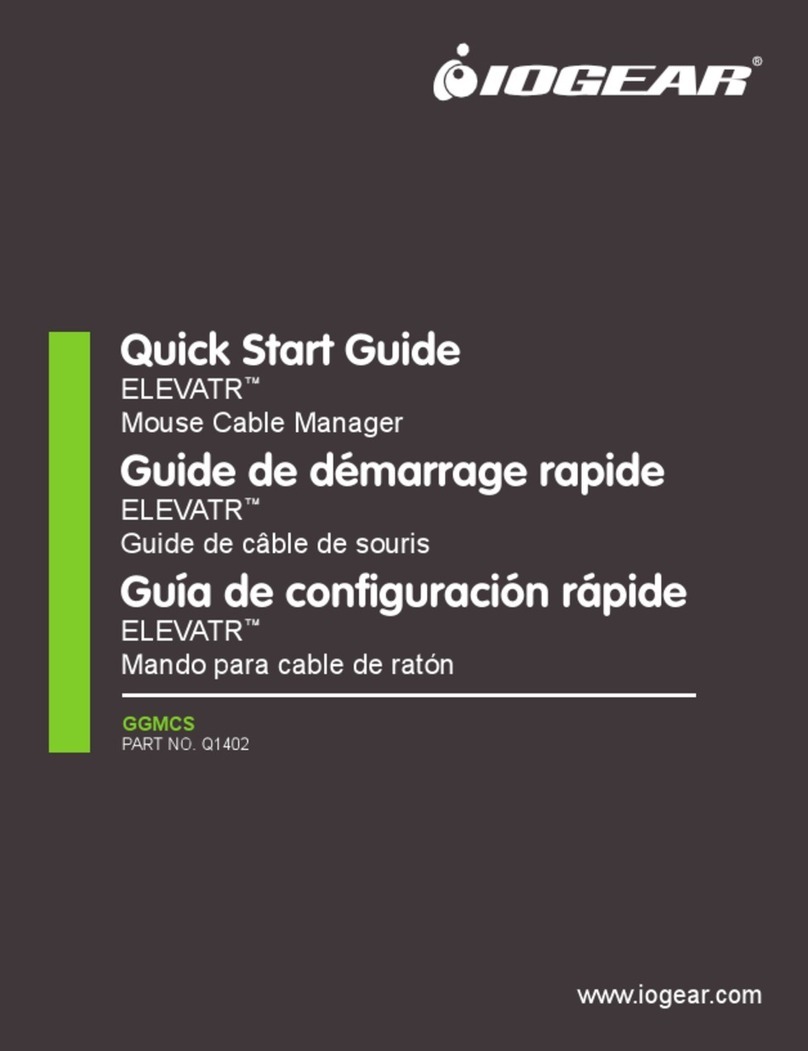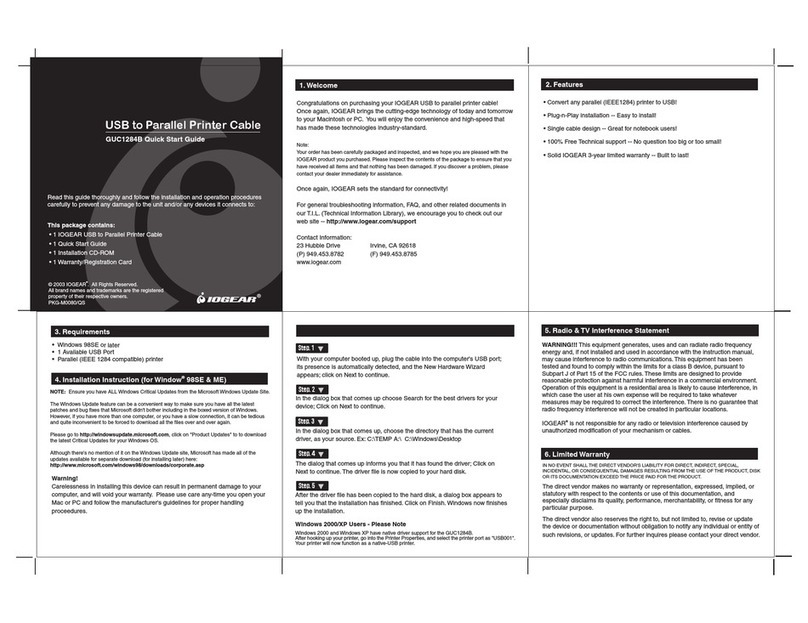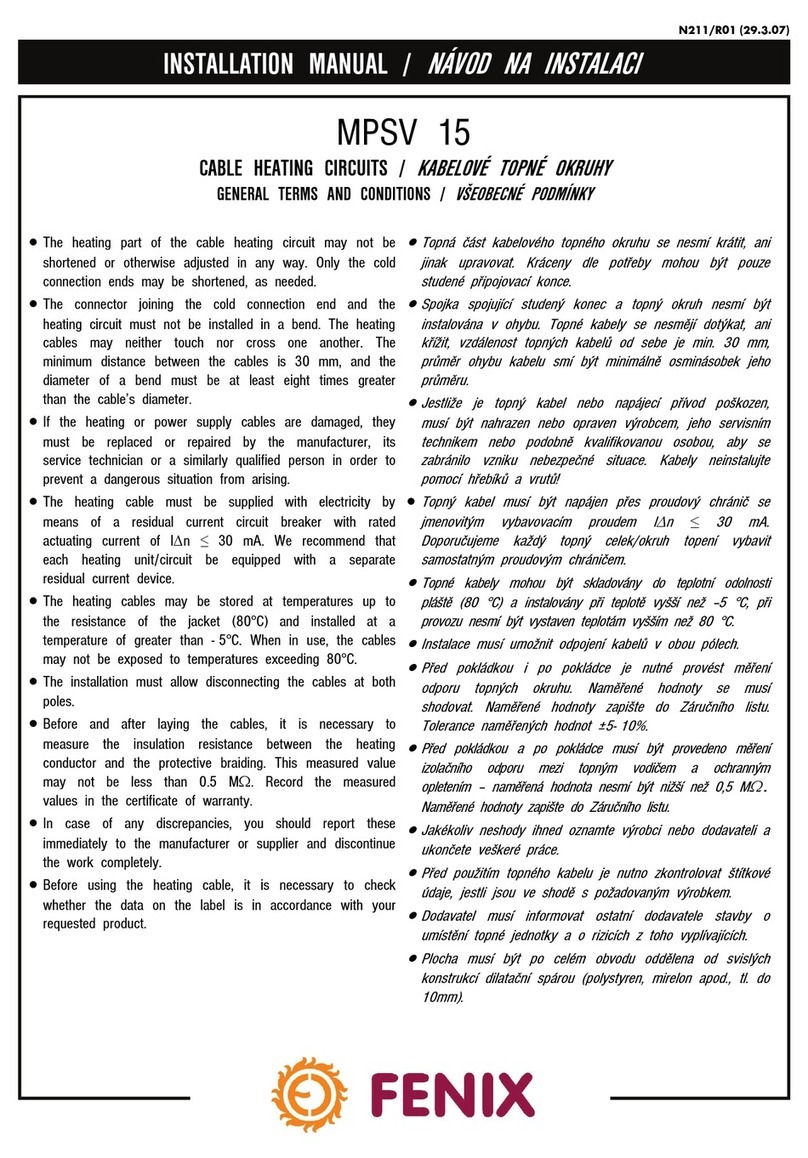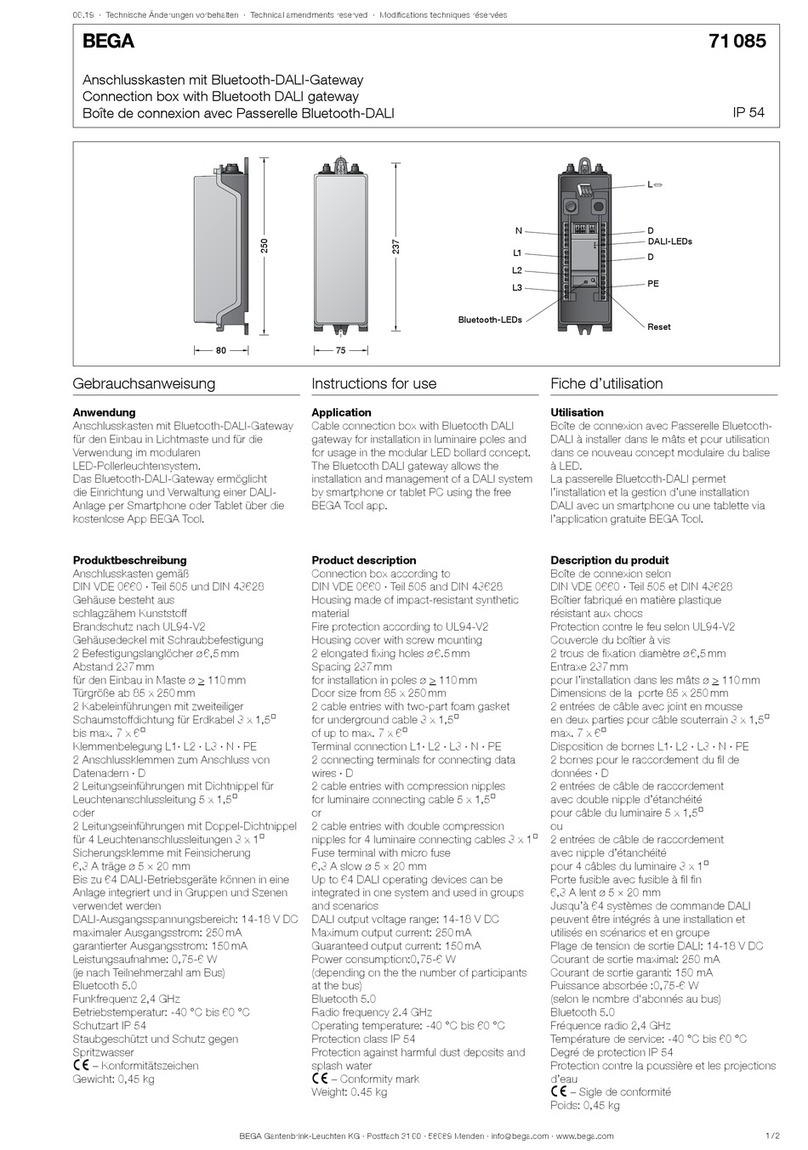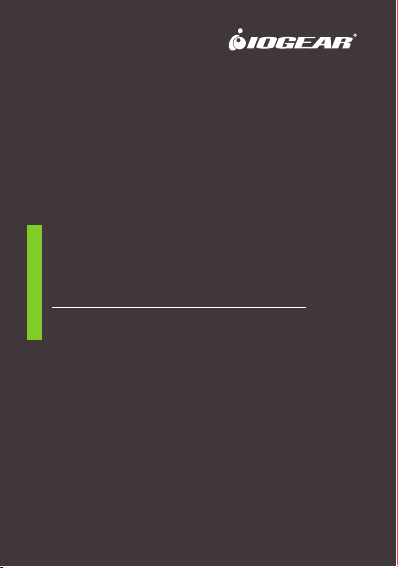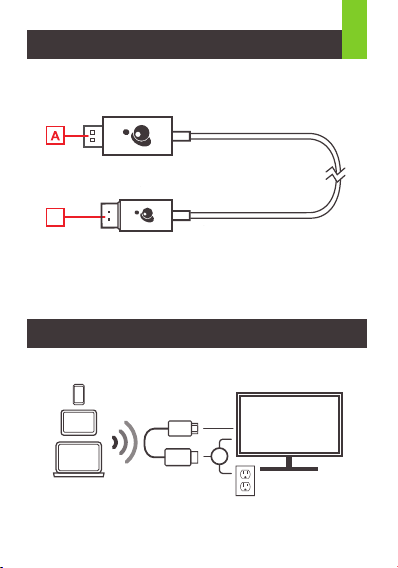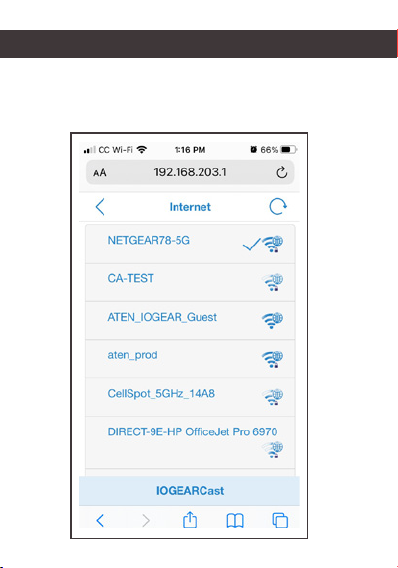7. When you are connected to your router, the name of your
router will appear between the GWAVRD and the wireless
router icon.
8. Once that is done you can reconnect to your own router
on your PC or phone and you will be able to connect to
the GWAVRD anytime it is turned on using Miracast or
Airplay. In that way, your devices are able to access
Internet and do the casting at the same time. Please wait
till you see that the device is connected to your router first
before casting using the connection status in the below
image.
Connection Diagram
USB-A power input connector*
HDMI connector for connection to TV HDMI input port
1. Plug the HDMI side of the GWAVRD to an HDMI input
port on your TV.
2. Plug the USB-A male to a USB port on your TV. Some TV
only use the USB port for firmware upgrade only, in this
case you will need a separate wall power adapter (not
included in the kit).
3. Your display screen will now show IOGEARCast splash
screen as below.
4. Go to your device’s Wi-Fi network and select the SSID
that appears on the top of your splash screen and input
the password when the network asks you for it.
A.
B.
Product Overview 2
• Intel®Core™ i5 2nd Gen
• 4GB or more of system memory (RAM)
• Windows®10+
• macOS®10.14 Mojave or later
• Android™ 10+
Smartphones and Tablets
• Windows®Surface, iPad®, iPhone®or Android
source device
Display
• HDTV or Projector with HDMI®input port
*Can be connected to USB-A connector on TV or wall plug.
Please note that the wall plug adapter is not provided in the kit.
Look at the connection status below, if you are connected
to the GWAVRD, the Xwill change to a .
5. Open your browser on the connected device. Type
192.168.203.1 in the address bar and you will be taken to
the router selection page.
6. Choose your local network SSID and input the password.
Click OK. Your IOGEARCast device will now be included
in your network for access from anywhere in your network.
B
or
Source
9. Depending on your device, please follow the steps below:
Windows 10+ – Hold down Windows key + P or go to
Settings > Display and choose “Connect to a wireless
display”. The GWAVRD will show up as
IOGEARCast-xxxxxx, click on it and you will be able to
cast your content to your display either in mirror mode
or extend mode depending on how you set this up in
your display settings.
macOS Mojave or later – Go to Systems Preference >
Displays > AirPlay Display and click on “Off” and there
will be a drop-down menu, select the IOGEARCast
device and your screen will automatically mirror to your
display. If you do not want to mirror, uncheck the box for
"Show Mirroring Options" in the menu bar. You will now
be able to extend your display.
Android devices – Depending on your device you will
swipe up or down across the screen to access the
screen sharing app. Click on it and IOGEARCast device
will appear. Click on the device and your TV will
immediately mirror what is on your phone. For devices
that do not support Smart View (Samsung®) or Screen
Mirroring (iPhone), please consult your phone’s casting
app. For example, LG uses Miracast™ (found in
Settings>Networks>Share and Connect>Miracast). By
default the Miracast feature is turned off.
iPhone - Depending on the model of your iPhone either
swipe up or swipe down to get to the Screen Mirroring
app. Select Screen Mirroring. From this screen choose
the device you want to cast to and the screen on your
iPhone will be mirrored to your big display screen.
10. This is a 1 to 1 device and any new connections will
need the connected device to be disconnected first
before another device can be connected to the
GWAVRD.
*Please note that you only have to connect to your router using
the browser only once. You will not be able to connect to the
GWAVRD if you are using any VPN software, please make sure
your VPN is disconnected prior to connecting to the GWAVRD.