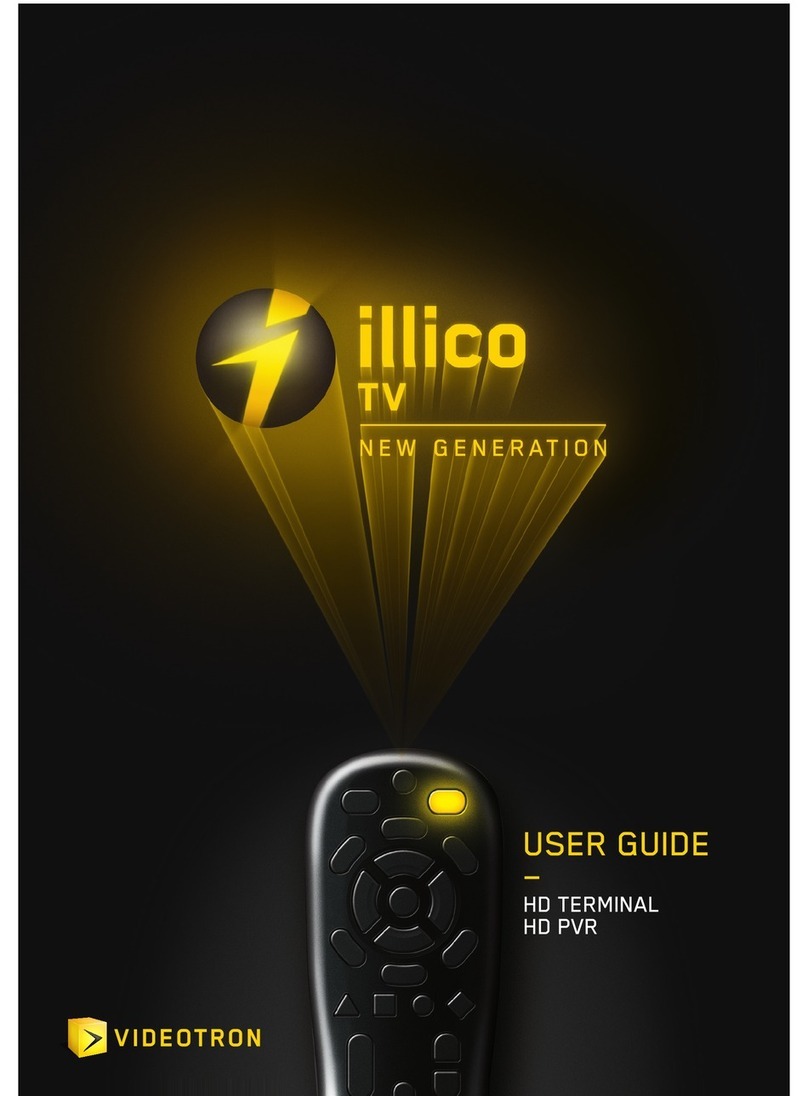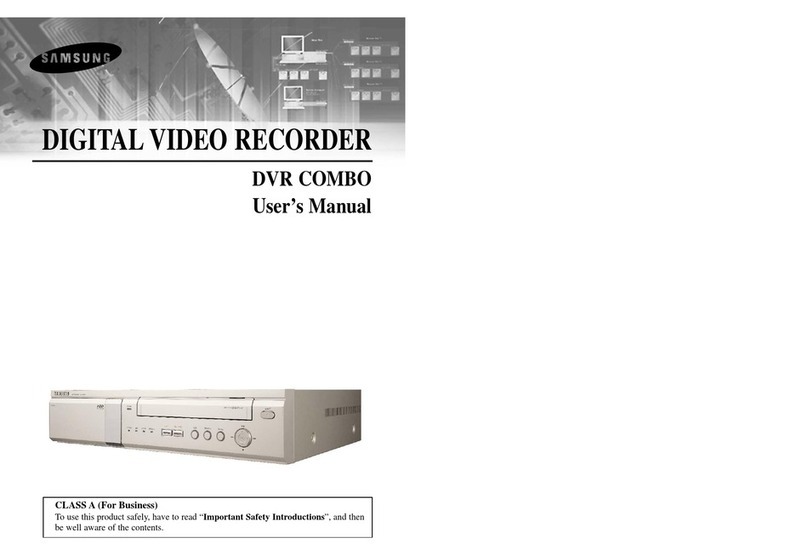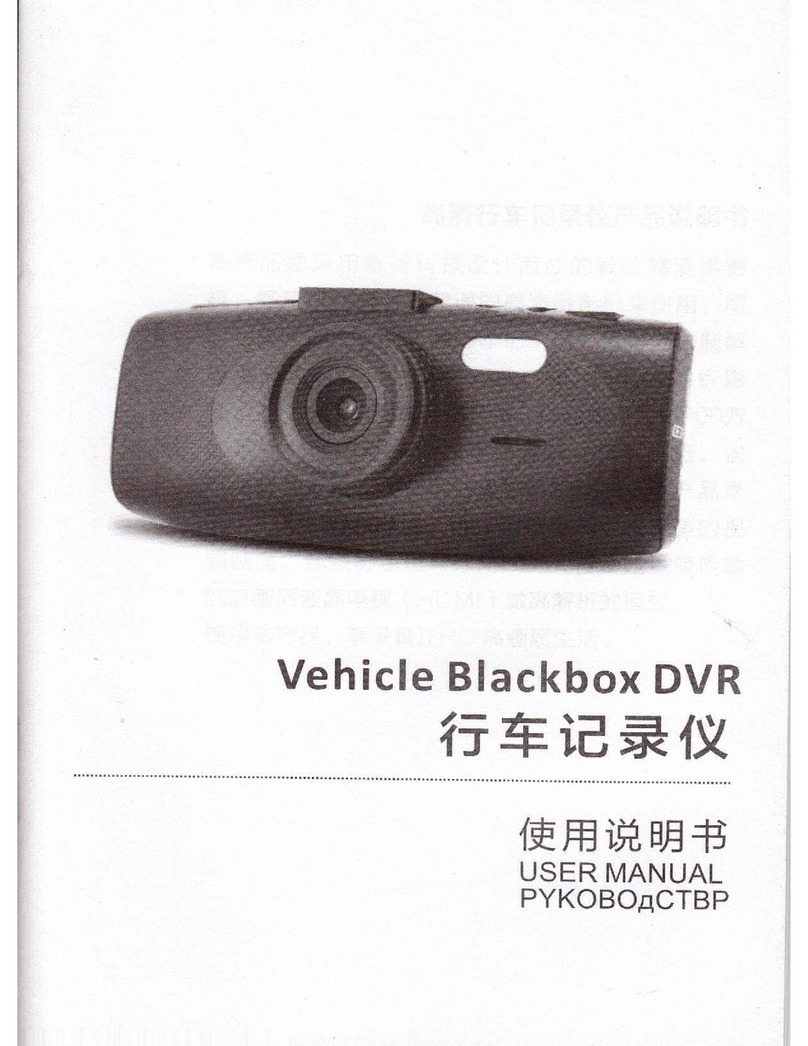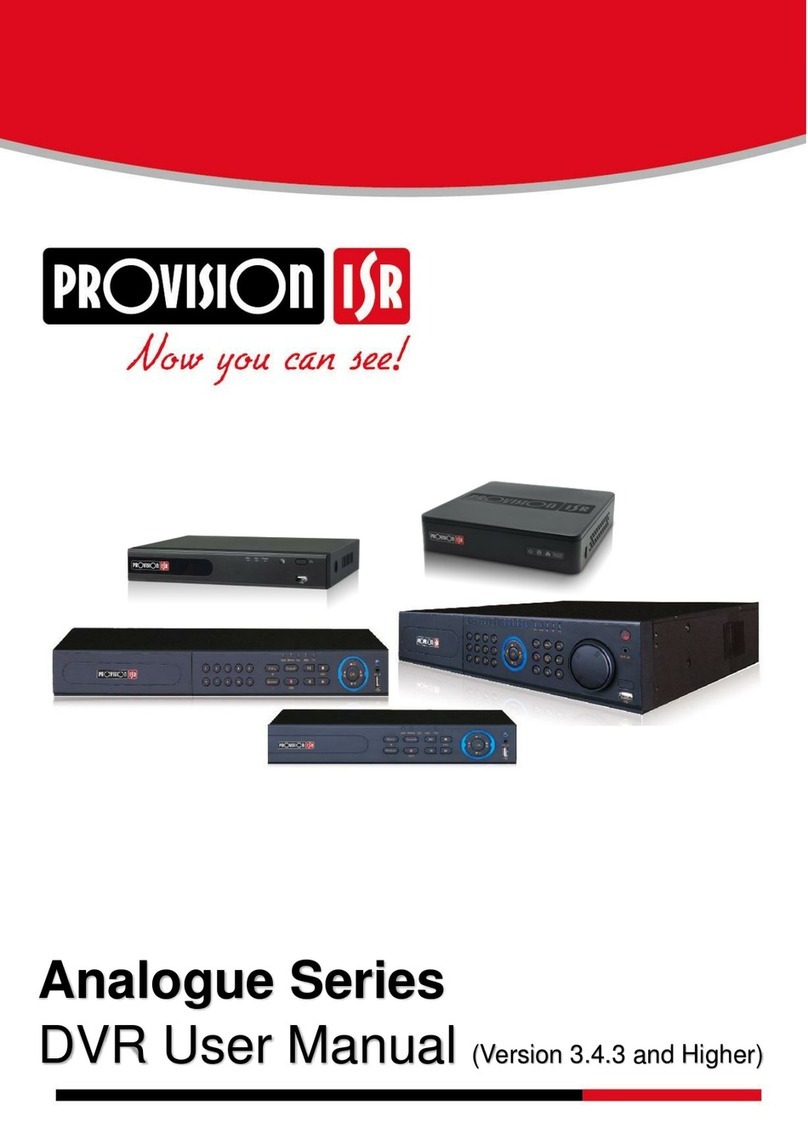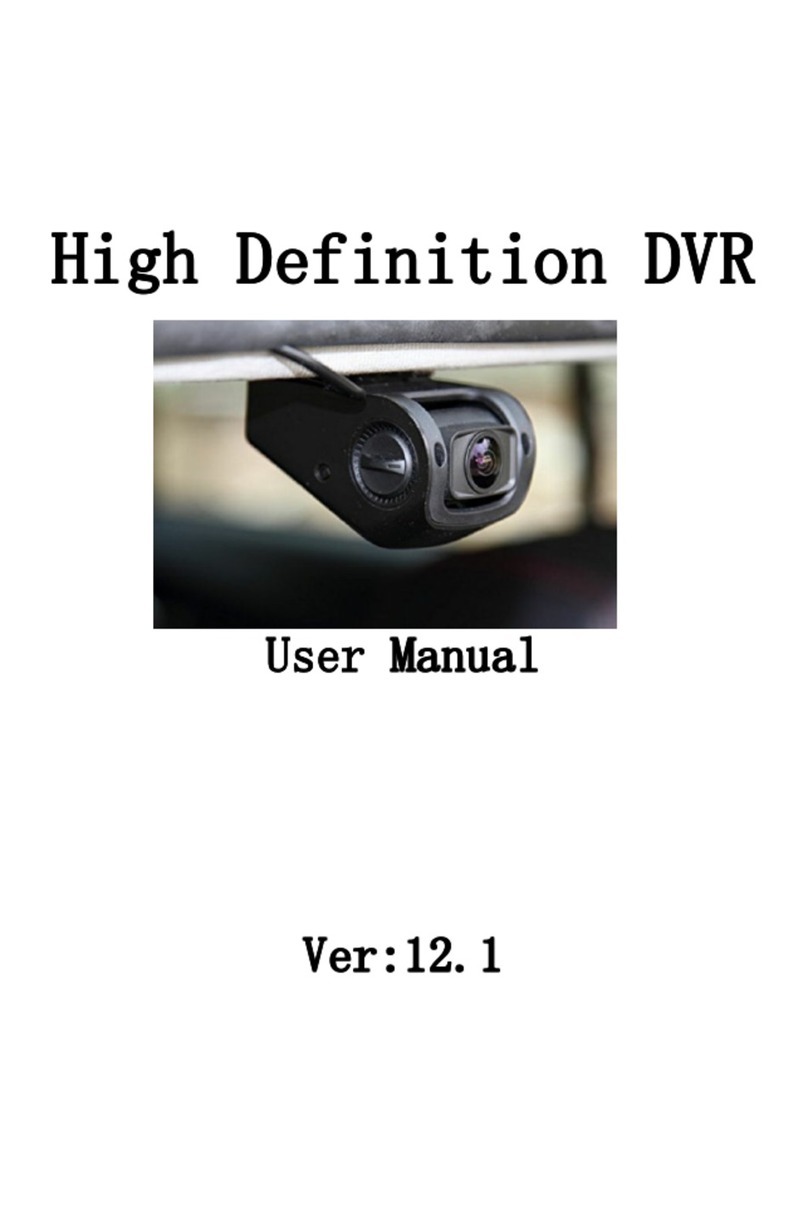Cloner Alliance HDML-Cloner Box Turbo User manual

HDML-Cloner Box Turbo User Manual
Record Videos For Colorful Life
Keep all Videos in your hands via HDMI

HDML-Cloner Box Turbo User Manual
This documentation describes how to use HDML-Cloner Box Turbo (Model: HCB-988BT) device.
Copyright Notice
Copyright © ClonerAlliance® Inc. All rights reserved.
Documentation Version 2.5.1
No part of this publication may be reproduced, transmitted, transcribed, stored in a retrieval system, or translated into any
language or computer language, in any form or by any means, electronic, mechanical, magnetic, optical, chemical, manual,
or otherwise, without the prior written permission of ClonerAlliance™ Inc.
Trademarks
HDML® is a registered trademark of ClonerAlliance® Inc.

Safety Notices
Before using HDML-Cloner Box Turbo, please ensure that you read and under-
stand the safety precautions below:
1. Do not attempt to open the case of HDML-Cloner Box Turbo or modify it in any
way, as this will void the warranty.
2. Keep HDML-Cloner Box Turbo away from water and other liquids, as this may
cause the unit to malfunction.
3. HDML-Cloner Box Turbo may become warm during use. This does not indicate
malfunction.
4. Do not place heavy objects on HDML-Cloner Box Turbo, as this may cause the
unit to overheat and malfunction.
5. If the exterior of HDML-Cloner Box Turbo requires cleaning, wipe it with a soft
dry cloth.
6. Do not dispose of the unit via conventional domestic waste.

CONTENTS
1Getting Started 1
1.1 Box Contents ...............................................................................1
1.2 Product Diagram.............................................................................2
2How to record videos to USB storage device 4
2.1 Connect ....................................................................................4
2.2 Record/Capture ..............................................................................5
3How to record videos to PC 7
3.1 Connect ....................................................................................8
3.2 Register HDML-Cloner Pro Helper ..............................................................11
3.3 Record/Capture ..............................................................................14
4How to preview video in OBS Studio with HDML-Cloner Box Turbo? 20
4.1 Connection Guide of HDML-Cloner Box Turbo ....................................................20
4.2 Install HDML-Cloner Pro Helper and OBS Studio ..................................................20
4.3 Setting for preview video in OBS studio ..........................................................21
5Supported Resolutions 26
6Product Specifications 27
7Frequently Asked Questions 28
8Contact Us 30
9After Sales Warranty 31
10 Disclaimer 32
i

GETTING STARTED
1.1 Box Contents
a. b.c.
d. e. f.
• a. HDML-Cloner Box Turbo
• b. HDMI Cable
• c. Micro-USB to USB Cable
• d. Power Adapter
• e. User Manual
• f. USB Flash Drive
1

1.2. Product Diagram
1.2 Product Diagram
8
2

1. Getting Started
1. ON/OFF: Press this button to turn on/turn off the power.
2. 5V/2A: Plug the power adapter into this socket and power on HDML-Cloner Box Turbo.
3. IN: Connect an HDMI cable between the source video player and HDML-Cloner Box Turbo.
4. OUT: Connect an HDMI cable between HDML-Cloner Box Turbo and TV.
5. Storage: Insert the USB flash drive or mobile hard disk and record videos to this storage medium.
6. REC/STOP and 1080p/720p: Press this button to start or stop recording. If you press and hold this button for a few
seconds, it will work as a switch between 720p and 1080p.
7. MIC: Insert the microphone plug into this jack to input voice.
8. TO PC: Connect the Micro-USB to USB cable between PC and HDML-Cloner Box Turbo for recording videos to PC.
This function must be realized together with HDML-Cloner Pro Helper.
3

HOW TO RECORD VIDEOS TO USB STORAGE DEVICE
2.1 Connect
STORAGE
POWER
HDML-Cloner Box Turbo
Video Player
1. Plug the power adapter into the power socket and plug the other end into the 5V/2A port of HDML-Cloner Box Turbo.
2. Connect HD video output devices to “IN”port on HDML-Cloner Box Turbo via an HDMI cable.
3. Connect HDML-Cloner Box Turbo from “OUT”port to TV via an HDMI cable.
4. Connect USB flash drive or mobile hard disk to the USB port of HDML-Cloner Box Turbo.
4

2. How to record videos to USB storage device
2.2 Record/Capture
1. After all devices are connected properly, please press the“ON/OFF”button to switch on the power of HDML-Cloner
Box Turbo. After turning on HDML-Cloner Box Turbo. The LED light will be solid Blue or Green. Then turn on
other devices.
2. Play your video/Games with your video player.
3. Press the REC/STOP button on HDML-Cloner Box Turbo to Start recording.
4. After recording for a period of time, press the REC/STOP button again on HDML-Cloner Box Turbo to stop recording.
Note: DO NOT remove the USB storage drive from HDML-Cloner Box Turbo in the process of recording (Flashing
Blue/Green LED indicates it’s still in the process of recording.)
TIP: The recorded file will not be separated into several 2GB files if the mobile hard disk/USB flash drive is in the
NTFS format.
5

2.2. Record/Capture
The LED light of HDML-Cloner Box Turbo will illuminate different colors/ways to indicate functions.
LED Status Indication
Solid Green The current video is at 720p/others.
Solid Blue The current video is at 1080p.
Blink Blue/Blink Green Recording
Blink Blue/Green alternately Buffering, please wait.
Tips
1. When the storage space of the USB flash drive or mobile hard disk is full, HDML-Cloner Box Turbo will stop recording.
2. If you press and hold the REC/STOP button for a few seconds, it will work as a switch between 720p and 1080p. You
can switch between 720p and 1080p only with the input resolution of 1080p/1080i.
6

HOW TO RECORD VIDEOS TO PC
1. Install HDML-Cloner Pro Helper
Note Prior to installing HDML-Cloner Pro Helper, please make sure you are using Windows 7 or later versions and your PC
is equipped with USB 2.0 or 3.0 port.
• Download HDML-Cloner Pro Helper software from https://www.cloner-alliance.com/hdmicloner-pro-helper.html
• Double click the installation file and the setup wizard window will pop up. Follow the installation wizard to complete
the installation process. You do not have to restart your computer after the installation is complete.
7

3.1. Connect
Note: During the software installation, a driver needs to be installed as well. When there is a prompt popped up as below,
please click “Install”.
Note: Please don’t connect HDML-Cloner Box Turbo to PC before installing the software or there will be a prompt
“Unknown USB Device”.
3.1 Connect
1. Connect the video player to the “IN”port on HDML-Cloner Box Turbo via an HDMI cable.
2. Connect the Micro-USB to USB cable between the “To PC”port and the USB port of PC.
3. Plug the power adapter into the power socket and plug the other end into the 5V/2A port of HDML-Cloner Box Turbo.
8

3. How to record videos to PC
STORAGE
PC
POWER
HDML-Cloner Box Turbo
Video
Player
After all devices have been connected properly, please power on all connected devices. The Windows operating system will
prompt “Found a new hardware”and install the driver automatically. Please make sure “Full HD Capture Device”is
installed successfully and appears in the Device Manager (Right click My Computer – Manage – System Tools – Device
Manager). If“Full HD Capture Device”doesn’t appear in the list, please reinstall HDML-Cloner Pro Helper and try again.
9

3.1. Connect
10

3. How to record videos to PC
3.2 Register HDML-Cloner Pro Helper
Please register HDML-Cloner Pro Helper first before using, otherwise it can only be used for 7 days. Launch HDML-Cloner
Pro Helper. Click ”Input registration code” button in the auto pop-up Register window. Fill in your proper Email address,
real name and code. Then click ”OK” to finish the registration.
• Obtain the registration code of HDML-Cloner Pro Helper.
11

3.2. Register HDML-Cloner Pro Helper
Scan the QR code below to get the code directly. Or visit https://www.cloner-alliance.com/register, fill in your product S/N.
You will get a registration code directly. It is advised that you input your correct email address to receive the registration
code at the same time. You may use the registration code, name and your email address to register HDML-Cloner Pro Helper.
MP4-Cloner will be registered automatically.
(a)
Click.Here
CTXXXXXXXX
If you get trouble in the process, don’t be discouraged, just send us a message to [email protected] with your
S/N and your order ID. Our support will send you the code directly.
For more details about registering HDML-Cloner Pro Helper, visit here to read step by step instructions.
12

3. How to record videos to PC
For more details about recording videos to PC, please scan the QR code below to visit the Frequently Asked Questions.
Or click here
13

3.3. Record/Capture
3.3 Record/Capture
1. After all devices are connected properly, insert the video disc into the drive of the video player and run HDML-Cloner
Pro Helper.
14

3. How to record videos to PC
2. Click to start recording.
15

3.3. Record/Capture
3. Click to stop recording. Tip: During recording, you can also click to pause at any-
time. When you want to resume, please click to continue recording. Besides, you can
Click to take screenshots, click to capture GIF animation function by clicking .
Software interfaces may vary depending on the version.
16
This manual suits for next models
1
Table of contents
Other Cloner Alliance DVR manuals
Popular DVR manuals by other brands
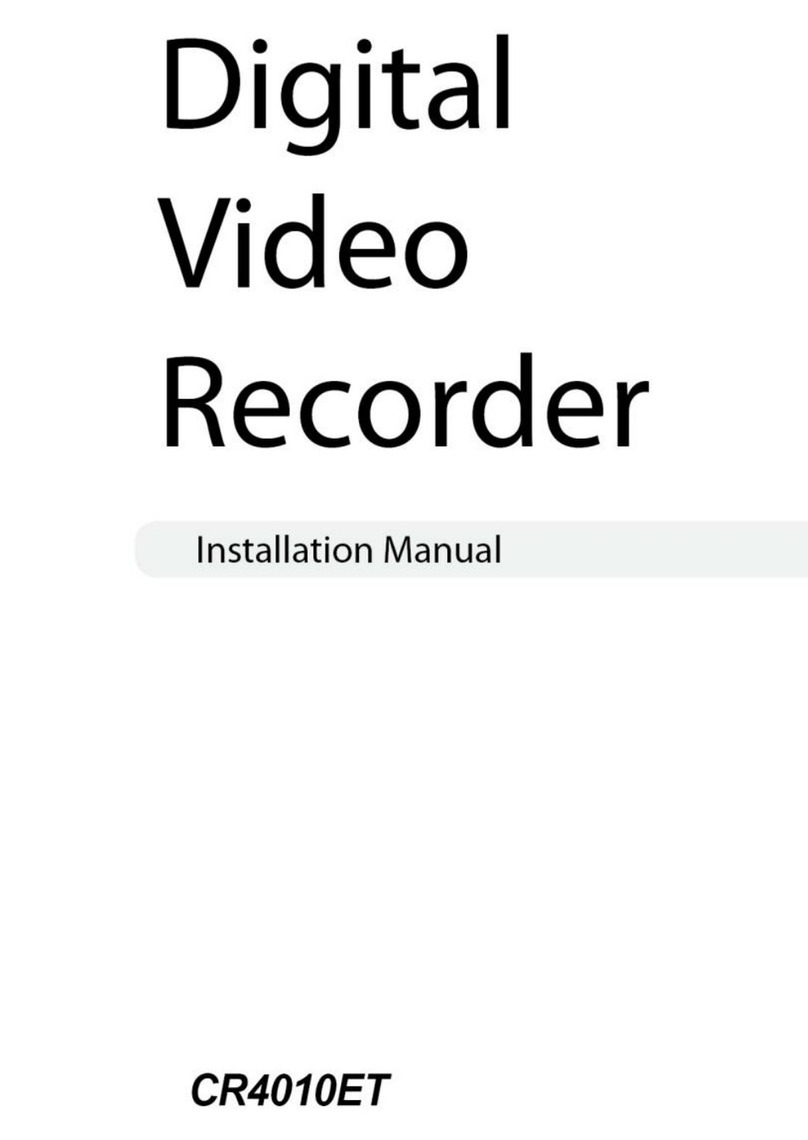
Costar Video Systems
Costar Video Systems CR4010ET installation manual

Vista
Vista QNVR Installation and user manual

Dahua Technology
Dahua Technology DHI-XVR5108HS-4K user manual

Luma
Luma 500 Series owner's guide

PACOM
PACOM PDR16-RMT Series user manual
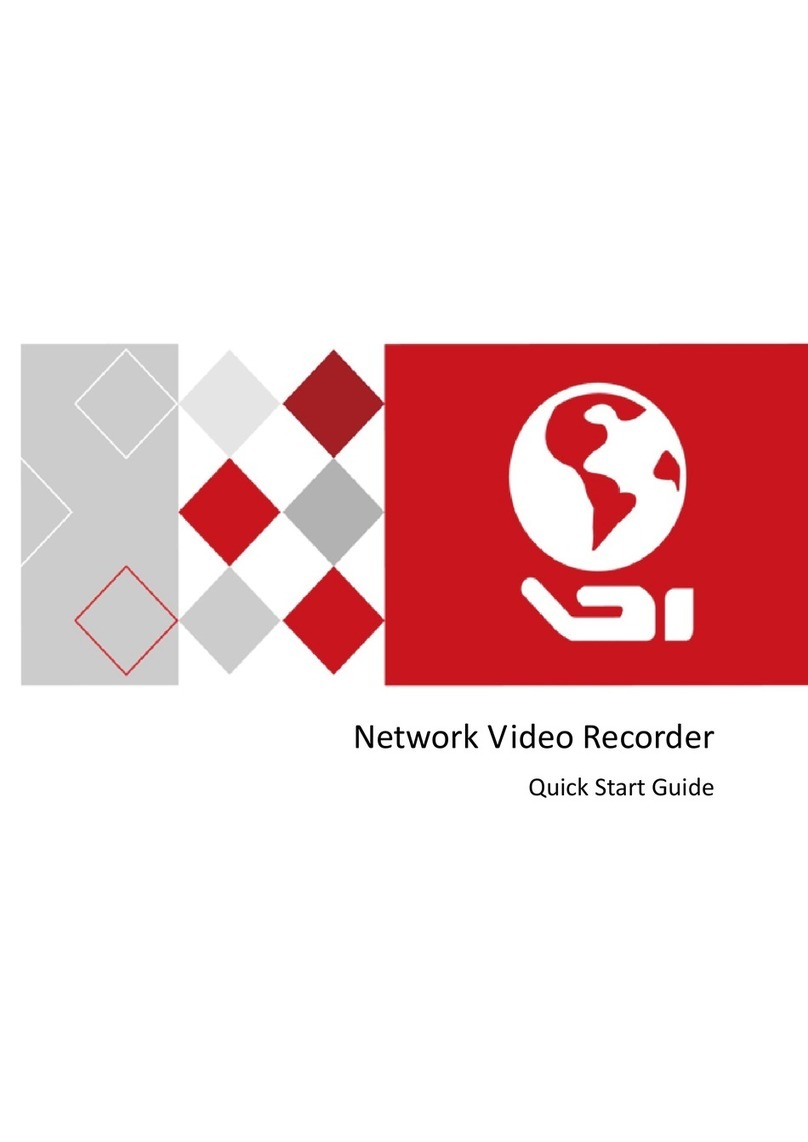
ERNITEC
ERNITEC DS-96000NI-I16 Series quick start guide