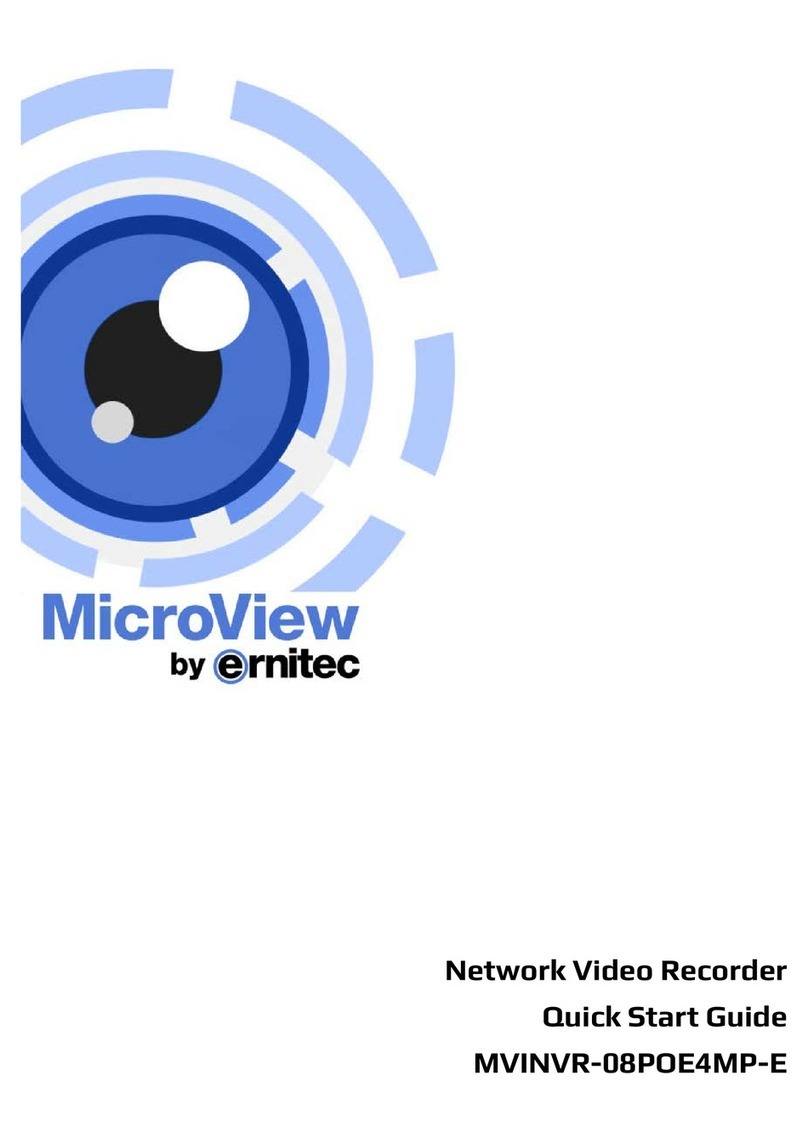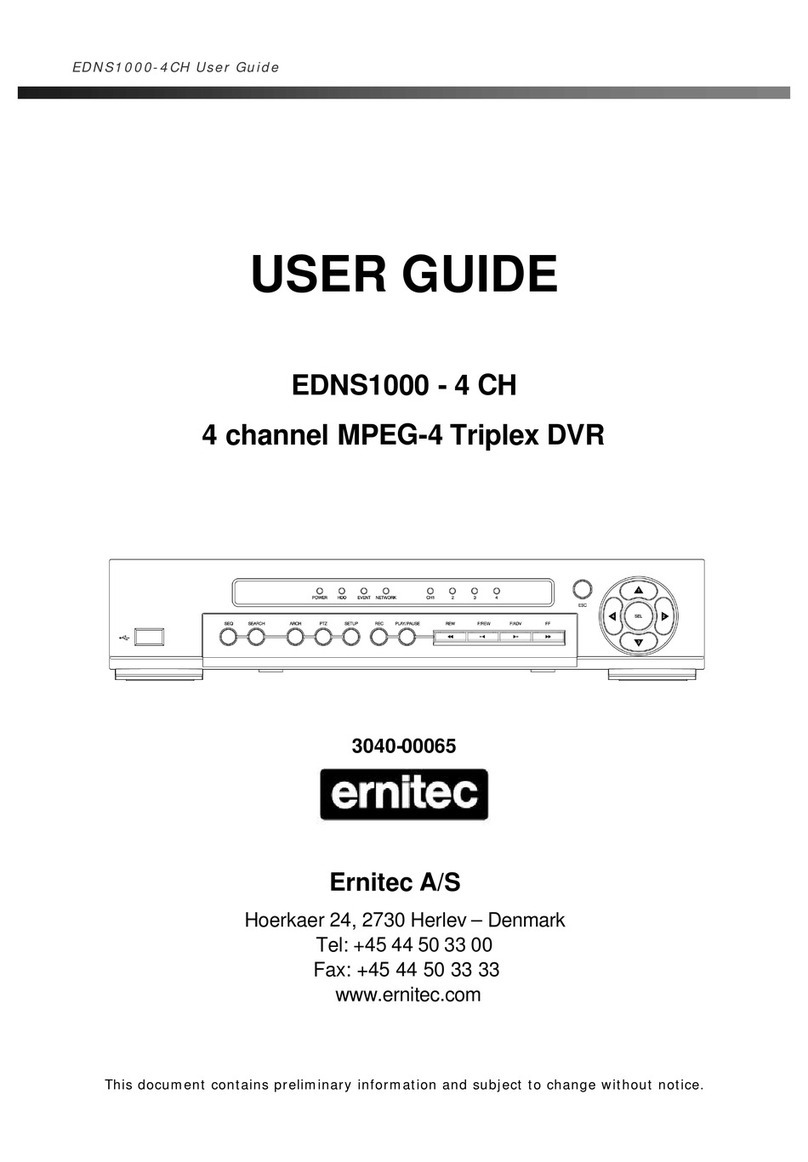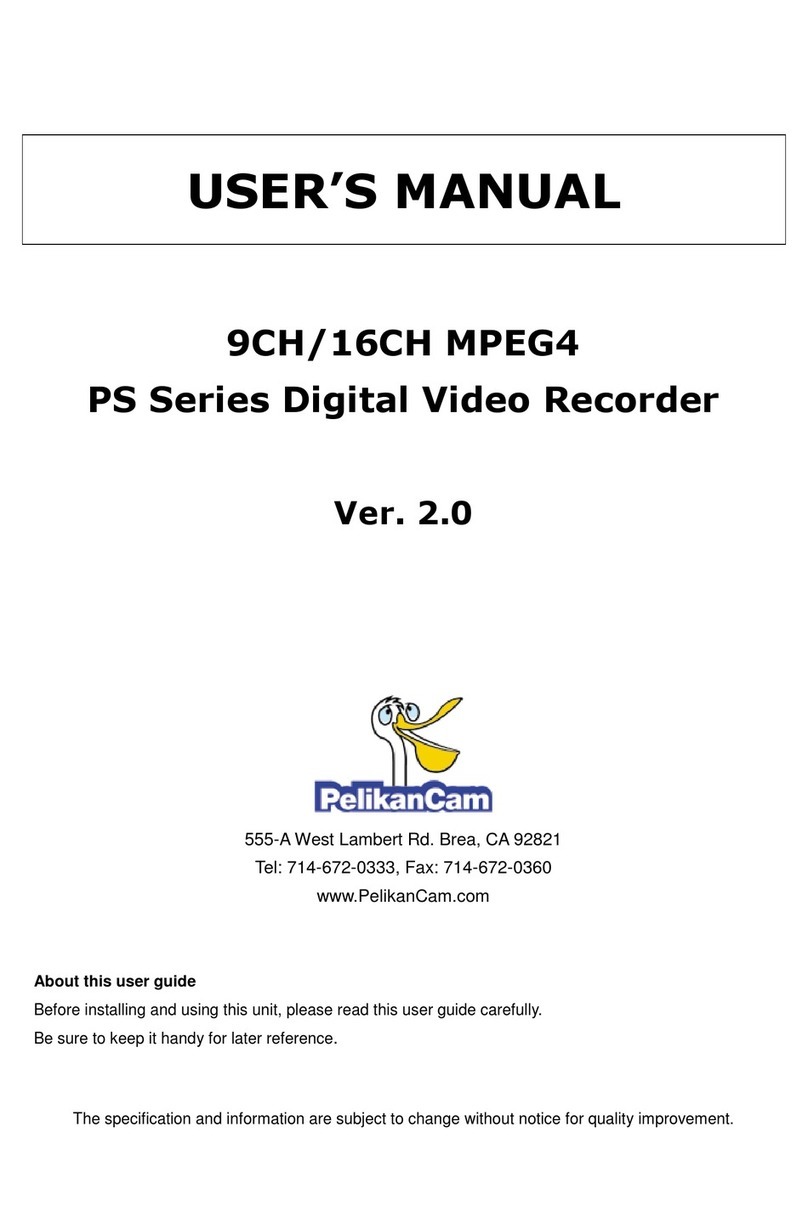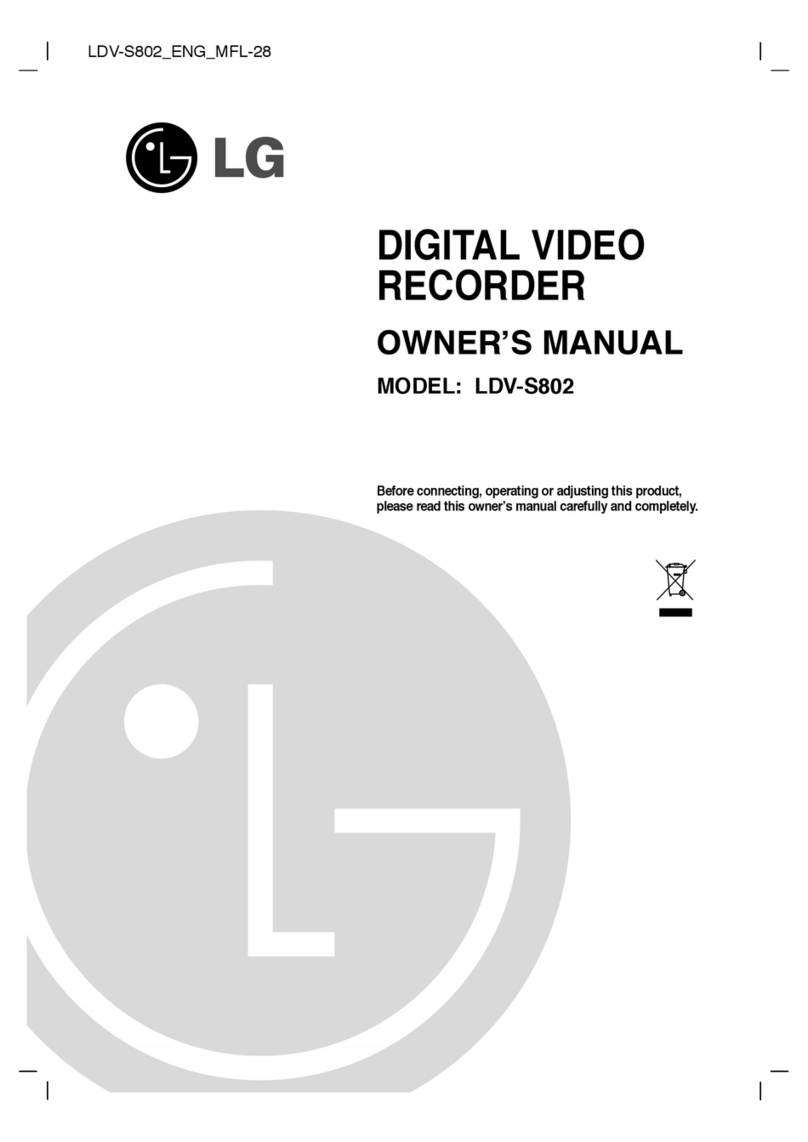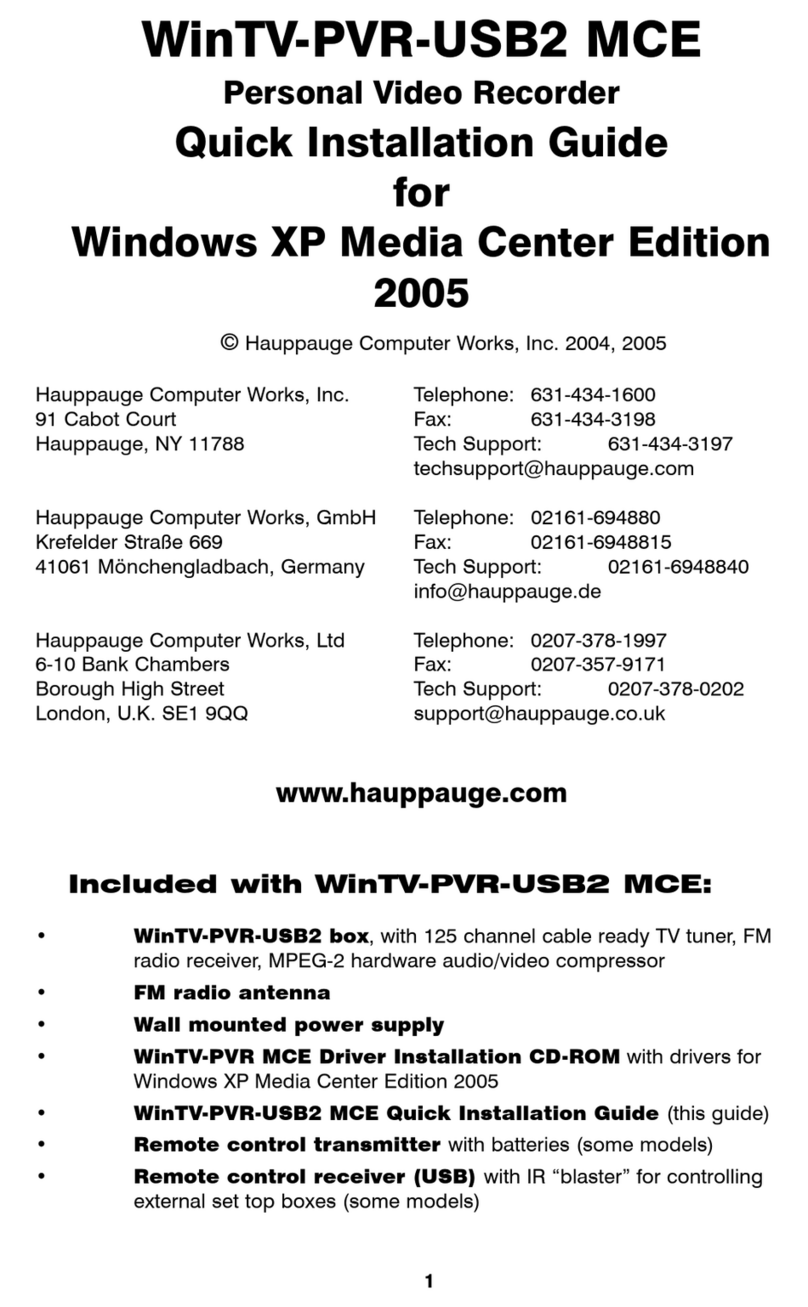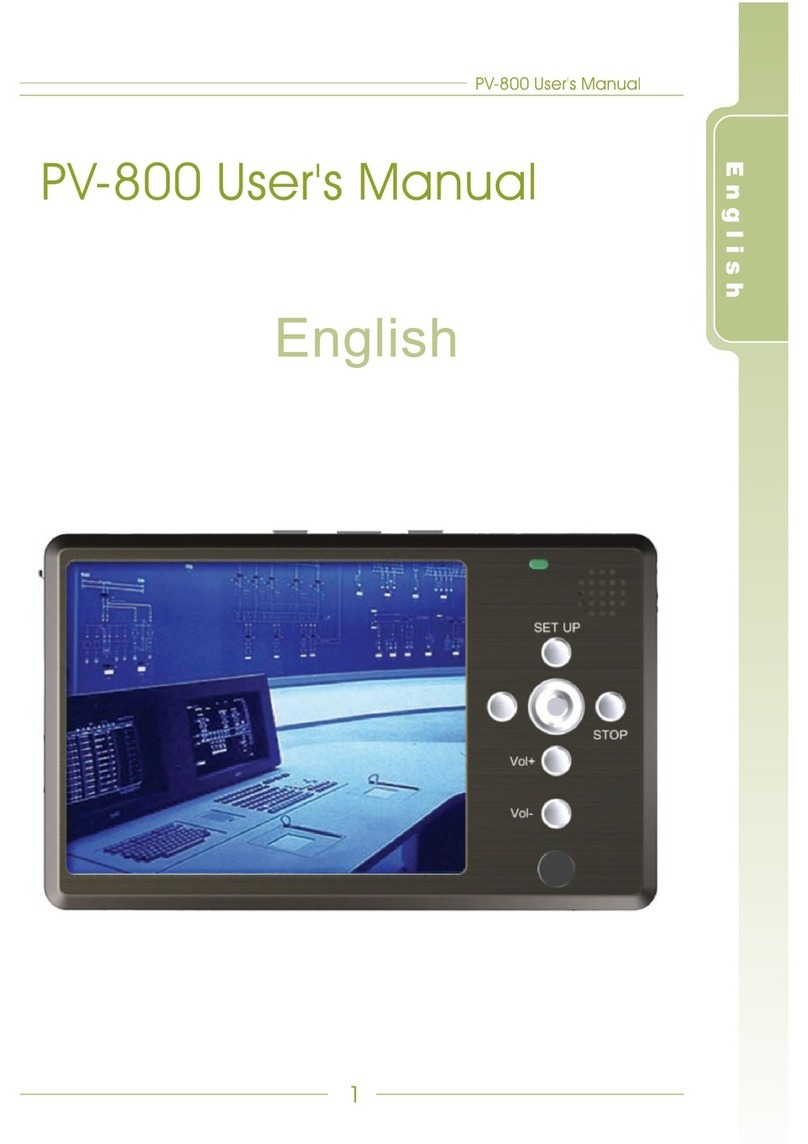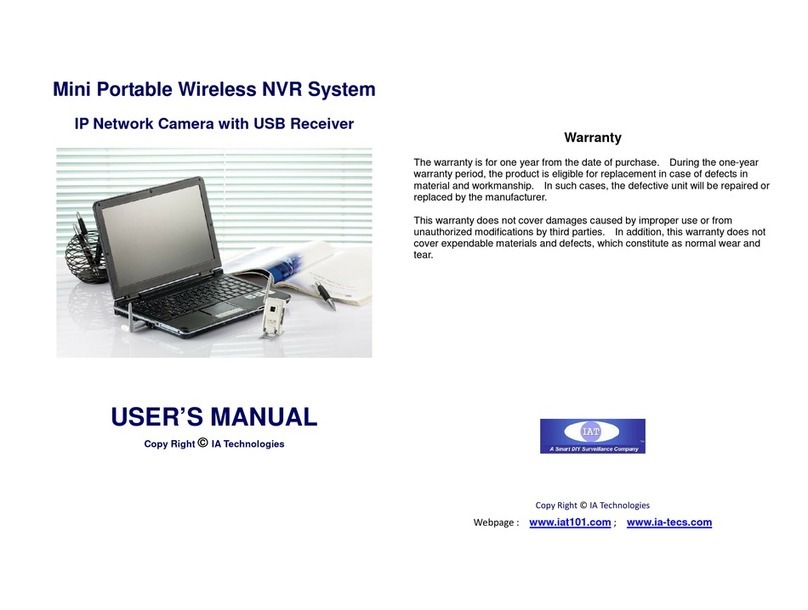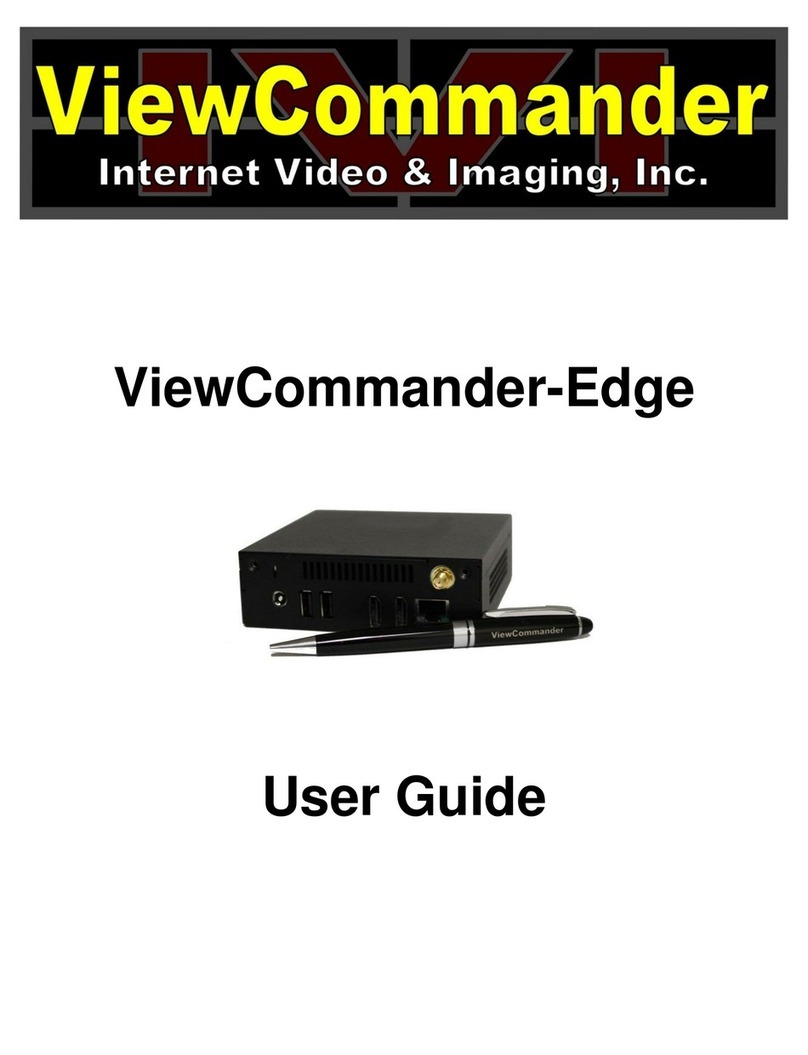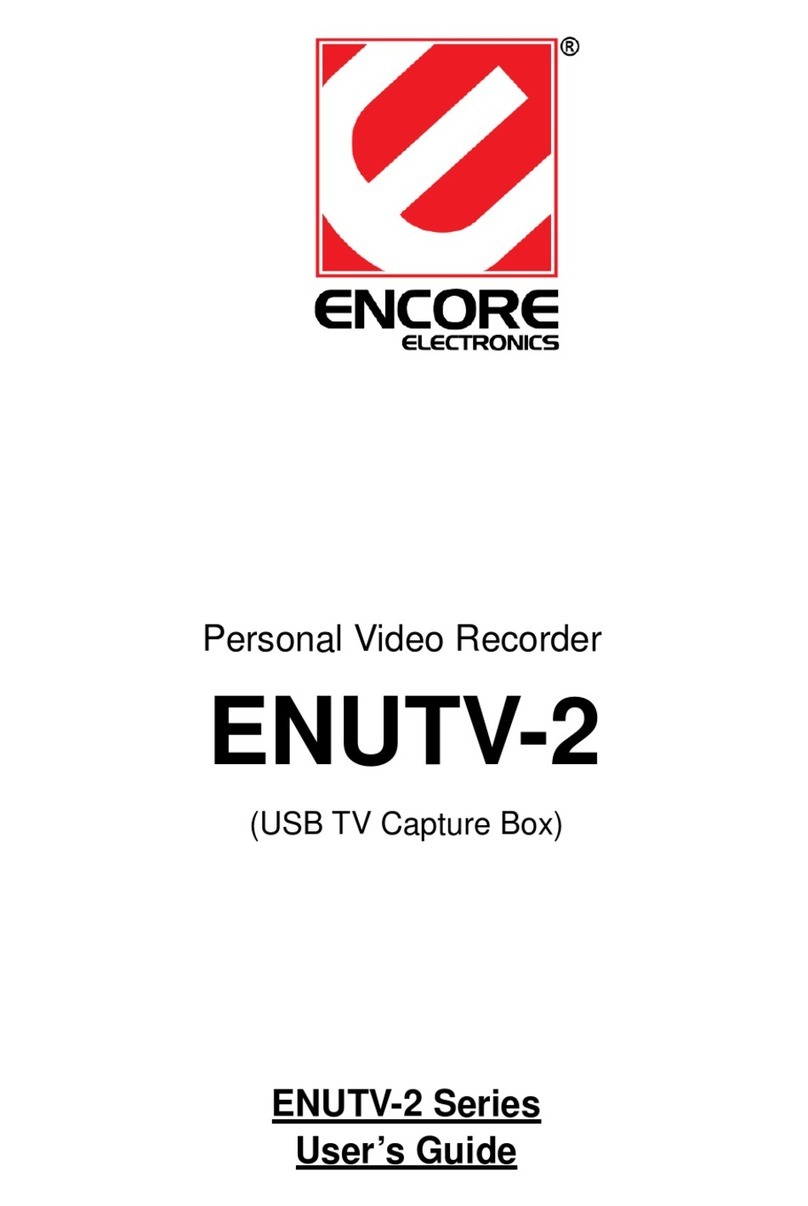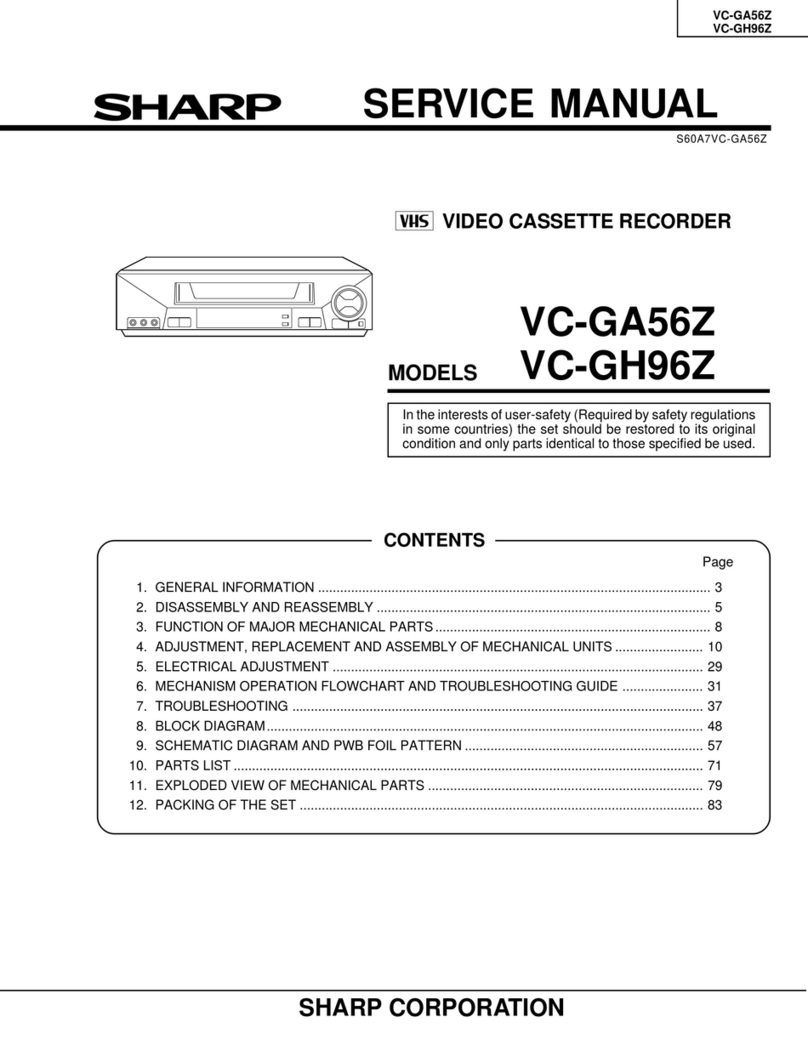ERNITEC DS-96000NI-I16 Series User manual

Network Video Recorder
Quick Start Guide

Network Video Recorder Quick Start Guide
1
TABLE OF CONTENTS
Chapter1 Panels Description ..........................................................................................................................................................6
1.1 Front Panel.................................................................................................................................................................................6
1.1.1 DS-96000NI-I16(/H) Series..............................................................................................................................................6
1.1.2 DS-90000NI-I24(/H) Series ..............................................................................................................................................7
1.2 Rear Panel..................................................................................................................................................................................8
Chapter 2 Installation and Connections........................................................................................................................................10
2.1 Installation ...............................................................................................................................................................................10
2.2 Hard Disk Installation...............................................................................................................................................................10
2.2.1 DS-96000NI-I16(/H) Series ............................................................................................................................................10
2.2.2 DS-96000NI-I24(/H) Series ............................................................................................................................................12
2.3 Connections.............................................................................................................................................................................14
2.3.1 Alarm Input Wiring .......................................................................................................................................................14
2.3.2 Alarm Output Wiring ....................................................................................................................................................15
2.3.3 Use Alarm Connectors...................................................................................................................................................15
2.3.4 Controller Connection...................................................................................................................................................16
2.4 HDD Storage Calculation Chart ................................................................................................................................................17
Chapter 3 Menu Operation .......................................................................................................................................................... 18
3.1 Start up Your Device.................................................................................................................................................................18
3.2 Activate Your Device ................................................................................................................................................................18
3.3 Configure Unlock Pattern for Login..........................................................................................................................................19
3.4 Log into the System..................................................................................................................................................................20
3.5 Enter Wizard to Configure Fast Basic Settings .........................................................................................................................21
3.6 Network Settings .....................................................................................................................................................................22
3.7 Add IP Cameras........................................................................................................................................................................22
3.8 Start Live View.........................................................................................................................................................................23
3.9 One-Touch RAID Configuration ................................................................................................................................................23
3.10 Recording Settings .................................................................................................................................................................24
3.11 Playback.................................................................................................................................................................................25
Chapter 4 Access by Web Browser ............................................................................................................................................... 27

Network Video Recorder Quick Start Guide
2
Quick Start Guide
About this Manual
This Manual is applicable to Network Video Recorder (NVR).
The Manual includes instructions for using and managing the product. Pictures, charts, images and all other information hereinafter
are for description and explanation only. The information contained in the Manual is subject to change, without notice, due to
firmware updates or other reasons. Please find the latest version in the company website.
Please use this user manual under the guidance of professionals.
Legal Disclaimer
TO THE MAXIMUM EXTENT PERMITTED BY APPLICABLE LAW, THE PRODUCT DESCRIBED, WITH ITS HARDWARE, SOFTWARE AND
FIRMWARE, IS PROVIDED “AS IS”, WITH ALL FAULTS AND ERRORS, AND OUR COMPANY MAKES NO WARRANTIES, EXPRESS OR
IMPLIED, INCLUDING WITHOUT LIMITATION, MERCHANTABILITY, SATISFACTORY QUALITY, FITNESS FOR A PARTICULAR PURPOSE,
AND NON-INFRINGEMENT OF THIRD PARTY. IN NO EVENT WILL OUR COMPANY, ITS DIRECTORS, OFFICERS, EMPLOYEES, OR
AGENTS BE LIABLE TO YOU FOR ANY SPECIAL, CONSEQUENTIAL, INCIDENTAL, OR INDIRECT DAMAGES, INCLUDING, AMONG
OTHERS, DAMAGES FOR LOSS OF BUSINESS PROFITS, BUSINESS INTERRUPTION, OR LOSS OF DATA OR DOCUMENTATION, IN
CONNECTION WITH THE USE OF THIS PRODUCT, EVEN IF OUR COMPANY HAS BEEN ADVISED OF THE POSSIBILITY OF SUCH
DAMAGES.
REGARDING TO THE PRODUCT WITH INTERNET ACCESS, THE USE OF PRODUCT SHALL BE WHOLLY AT YOUR OWN RISKS. OUR
COMPANY SHALL NOT TAKE ANY RESPONSIBILITES FOR ABNORMAL OPERATION, PRIVACY LEAKAGE OR OTHER DAMAGES
RESULTING FROM CYBER ATTACK, HACKER ATTACK, VIRUS INSPECTION, OR OTHER INTERNET SECURITY RISKS; HOWEVER, OUR
COMPANY WILL PROVIDE TIMELY TECHNICAL SUPPORT IF REQUIRED.
SURVEILLANCE LAWS VARY BY JURISDICTION. PLEASE CHECK ALL RELEVANT LAWS IN YOUR JURISDICTION BEFORE USING THIS
PRODUCT IN ORDER TO ENSURE THAT YOUR USE CONFORMS THE APPLICABLE LAW. OUR COMPANY SHALL NOT BE LIABLE IN THE
EVENT THAT THIS PRODUCT IS USED WITH ILLEGITIMATE PURPOSES.
IN THE EVENT OF ANY CONFLICTS BETWEEN THIS MANUAL AND THE APPLICABLE LAW, THE LATER PREVAILS.

Network Video Recorder Quick Start Guide
3
Regulatory Information
FCC Information
Please take attention that changes or modification not expressly approved by the party
responsible for compliance could void the user’s authority to operate the equipment.
FCC compliance: This equipment has been tested and found to comply with the limits for a Class A
digital device, pursuant to part 15 of the FCC Rules. These limits are designed to provide
reasonable protection against harmful interference when the equipment is operated in a
commercial environment. This equipment generates, uses, and can radiate radio frequency energy
and, if not installed and used in accordance with the instruction manual, may cause harmful
interference to radio communications. Operation of this equipment in a residential area is likely to
cause harmful interference in which case the user will be required to correct the interference at
his own expense.
FCC Conditions
This device complies with part 15 of the FCC Rules. Operation is subject to the following two
conditions:
1. This device may not cause harmful interference.
2. This device must accept any interference received, including interference that may cause
undesired operation.
EU Conformity Statement
This product and - if applicable - the supplied accessories too are marked with "CE" and
comply therefore with the applicable harmonized European standards listed under the
EMC Directive 2014/30/EU, the LVD Directive 2014/35/EU, the RoHS Directive 2011/65/EU.
2012/19/EU (WEEE directive): Products marked with this symbol cannot be disposed of
as unsorted municipal waste in the European Union. For proper recycling, return this
product to your local supplier upon the purchase of equivalent new equipment, or
dispose of it at designated collection points. For more information see: www.recyclethis.info
2006/66/EC (battery directive): This product contains a battery that cannot be disposed
of as unsorted municipal waste in the European Union. See the product documentation
for specific battery information. The battery is marked with this symbol, which may
include lettering to indicate cadmium (Cd), lead (Pb), or mercury (Hg). For proper recycling, return
the battery to your supplier or to a designated collection point. For more information see:
www.recyclethis.info
Industry Canada ICES-003 Compliance
This device meets the CAN ICES-3 (A)/NMB-3(A) standards requirements.

Network Video Recorder Quick Start Guide
4
Applicable Models
This manual is applicable to the models listed in the following table.
Series
Model
DS-96000NI-I16
DS-96128NI-I16
DS-96256NI-I16
DS-96000NI-I16/H
DS-96128NI-I16/H
DS-96256NI-I16/H
DS-96000NI-I24
DS-96128NI-I24
DS-96256NI-I24
DS-96000NI-I24/H
DS-96128NI-I24/H
DS-96256NI-I24/H
Symbol Conventions
The symbols that may be found in this document are defined as follows.
Symbol
Description
Provides additional information to emphasize or supplement
important points of the main text.
Indicates a potentially hazardous situation, which if not avoided,
could result in equipment damage, data loss, performance
degradation, or unexpected results.
Indicates a hazard with a high level of risk, which if not avoided, will
result in death or serious injury.

Network Video Recorder Quick Start Guide
5
Safety Instructions
●Proper configuration of all passwords and other security settings is the responsibility of the
installer and/or end-user.
●In the use of the product, you must be in strict compliance with the electrical safety
regulations of the nation and region. Please refer to technical specifications for detailed
information.
●Input voltage should meet both the SELV (Safety Extra Low Voltage) and the Limited Power
Source with 100~240 VAC or 12 VDC according to the IEC60950-1 standard. Please refer to
technical specifications for detailed information.
●Do not connect several devices to one power adapter as adapter overload may cause
over-heating or a fire hazard.
●Please make sure that the plug is firmly connected to the power socket.
●If smoke, odor or noise rise from the device, turn off the power at once and unplug the power
cable, and then please contact the service center.
Preventive and Cautionary Tips
Before connecting and operating your device, please be advised of the following tips:
●Ensure unit is installed in a well-ventilated, dust-free environment.
●Unit is designed for indoor use only.
●Keep all liquids away from the device.
●Ensure environmental conditions meet factory specifications.
●Ensure unit is properly secured to a rack or shelf. Major shocks or jolts to the unit as a result of
dropping it may cause damage to the sensitive electronics within the unit.
●Use the device in conjunction with an UPS if possible.
●Power down the unit before connecting and disconnecting accessories and peripherals.
●A factory recommended HDD should be used for this device.
●Improper use or replacement of the battery may result in hazard of explosion. Replace with
the same or equivalent type only. Dispose of used batteries according to the instructions
provided by the battery manufacturer.

Network Video Recorder Quick Start Guide
6
Chapter1 Panels Description
1.1 Front Panel
1.1.1 DS-96000NI-I16(/H) Series
Figure 1-1 DS-96000NI-I16(/H) Series
Table 1-1 Description
No.
Name
Description
1
Panel lock
Locks or unlocks the panel by the key.
2
Shortcut
buttons
Exit
Returns to the previous menu.
Press it twice quickly to switch the main and auxiliary
port.
In live view mode, press it to enter PTZ control
interface.
Menu
Press it to pop up main menu.
Hold it for 5 seconds to turn on/off button sound.
During playback, press it to show/hide control panel.
3
Status
indicator
HDD
Solid red: at least one HDD is installed
Unlit: no HDD is detected.
Blinking red: HDD is reading/writing.
Tx/Rx
Blinking blue indicates network communication is
normal.

Network Video Recorder Quick Start Guide
7
1.1.2 DS-90000NI-I24(/H) Series
Figure 1-2 DS-96000NI-I24(/H) Series
Table 1-2 Panel Description
4
Power switch
Powers on/off device. Solid blue indicates device is
powered on. Solid red indicates device is shut down.
5
Control
buttons
ENTER
Confirms selection in any of the menu modes.
Checks the checkbox fields.
Switches on/off status.
Plays or pauses the video playing in playback mode.
Advances the video by a single frame in single-frame
playback mode.
Stops/starts auto switch in auto-switch mode.
DIRECTION
Navigates between different fields and items in
menus.
In the playback mode, use the Up and Down buttons
to speed up and slow down recorded video. Use the
Left and Right buttons to select the next and previous
video files.
Cycles through channels in live view mode.
Controls the movement of the PTZ camera in PTZ
control mode.
6
USB interfaces
Universal Serial Bus (USB) ports for additional devices
such as USB mouse and USB Hard Disk Drive (HDD).
No.
Name
Description
1
Power switch
Powers on/off device.
2
Status
indicator
Power
Solid blue indicates device is powered on. Solid red
indicates device is shut down.

Network Video Recorder Quick Start Guide
8
1.2 Rear Panel
Purpose:
The interfaces of DS-96000NI-I16 and DS-96000NI-I24 are the same. The interfaces of
DS-96000NI-I16/H and DS-96000NI-I24/H are the same. We take the example of DS-96000NI-I16/H
series to introduce the rear panel.
The difference between DS-96000NI-I16 and DS-96000NI-I16/H is DS-96000NI-I16/H contains the
decoding board, that is the module marked as 13 in following figure.
Figure 1-3 DS-96000NI-I16/H Series
HDD
Solid red: at least one HDD is installed
Unlit: no HDD is detected.
Blinking red: HDD is reading/writing.
Tx/Rx
Blinking blue indicates network communication is
normal.
Ready
Solid blue indicates device runs properly.
Alarm
Solid red indicates alarm occurs.
3
USB interface
Universal Serial Bus (USB) ports for additional
devices such as USB mouse and USB Hard Disk Drive
(HDD).
4
Panel lock
Locks or unlocks the panel by the key.
5
HDD sequence
indicator
Shows the HDD installation slot.

Network Video Recorder Quick Start Guide
9
Table 1-3 Panel Description
No.
Name
Description
1
HDMI 1/2
HDMI video output connector.
2
Audio in
RCA connector for audio input.
Audio out
RCA connector for audio output.
3
USB 3.0
Universal Serial Bus (USB 3.0) ports for additional devices
such as USB mouse and USB Hard Disk Drive (HDD).
4
LAN
4 10/100/1000 Mbps self-adaptive Ethernet interfaces.
5
eSATA
Connects external SATA HDD, CD/DVD-RM.
6
VGA
DB9 connector for VGA output.
7
Mini SAS
(optional)
Connector for mini SAS.
8
Reset
Reset button.
9
RS-232
Connector for RS-232 devices.
10
Alarm in
Connector for alarm input.
Alarm out
Connector for alarm output.
RS-485
Connector for RS-485 devices.
KB
Connector for keyboard.
11
GND
Ground (needs to be connected when NVR starts up).
12
Power supply
modules
Only one power supply module is provided by default. Two
power supply modules are optional for redundancy.
13
Decoding
board
Decoding board. Only available for DS-96000NI-I16/H and
DS-96000NI-I24/H.

Network Video Recorder Quick Start Guide
10
Chapter 2 Installation and Connections
2.1 Installation
During installation of the NVR:
●Use brackets for rack mounting.
●Ensure ample room for audio and video cables.
●When routing cables, ensure that the bend radius of the cables are no less than five times than
its diameter.
●Connect the alarm cable.
●Allow at least 2cm (≈0.75-inch) of space between racks mounted devices.
●Ensure the NVR is grounded.
●Environmental temperature should be within the range of -10°C to +55°C (+14°F to +131°F).
●Environmental humidity should be within the range of 10% to 90%.
2.2 Hard Disk Installation
Before you start:
Disconnect the power from the NVR before installing a hard disk drive (HDD). A factory
recommended HDD should be used for this installation.
Tools Required: Screwdriver.
2.2.1 DS-96000NI-I16(/H) Series
Purpose:
The following section introduces the HDD installation for the DS-96000NI-I16(/H) series NVR.
Step 1 Fasten the hard disk mounting handle to the hard disk with screws.
Figure 2-1 Fasten Hard Disk
Step 2 Insert the key and turn in clockwise direction to open the panel lock.

Network Video Recorder Quick Start Guide
11
Figure 2-2 Insert Panel Key
Step 3 Press the buttons on the panel of two sides and open the front panel.
Figure 2-3 Open Panel Lock
Step 4 Insert the hard disk along the slot until it is placed into position.
Figure 2-4 Insert Hard Disk
Step 5 Repeat the above steps to install other hard disks onto the NVR. After having finished the
installation of all hard disks, close the front panel and lock it with the key again.
Figure 2-5 Lock Panel

Network Video Recorder Quick Start Guide
12
2.2.2 DS-96000NI-I24(/H) Series
Purpose:
The following section introduces the HDD installation for the DS-96000NI-I24(/H) series NVR.
Step 1 Unlock the front panel with the panel key.
Figure 2-6 Unlock the Panel
Step 2 To remove the cover from front panel, operate following steps:
1) Slightly pull the cover out of the device along the direction arrow ① and make it a
little above the left handle. The angle between the cover and the front panel must be
within 10°.
2) Pull the front panel out of the device along the direction arrow ②.
Handle with care to avoid damage.
Figure 2-7 Remove the Cover
Step 3 Press the blue button to pop up the handle and hold the handle and pull the hard disk box
out of the slot.

Network Video Recorder Quick Start Guide
13
Figure 2-8 Pull out Slot
Step 4 Fix the hard disk in the hard disk box.
1) Place a hard disk in the hard disk box. The SATA interface must face the hard disk box
bottom.
2) Adjust the hard disk position. Ensure the hard disk rear aligning with hard disk
bottom.
3) Use a screwdriver to fasten the four screws into the screw holes that in both sides.
Figure 2-9 Fix the Hard Disk
Step 5 Push the hard disk box back into the slot.
Figure 2-10 Push the Hard Disk Box into the Slot
Step 6 Press the handle until you hear a click. Thus to fix the hard disk box. Repeat above steps to
install the rest hard disk boxes.

Network Video Recorder Quick Start Guide
14
Figure 2-11 Press the Handle
Step 7 Install the cover back to front panel. And lock it with panel key.
Figure 2-12 Reinstall the Cover and Lock the Panel
2.3 Connections
2.3.1 Alarm Input Wiring
The alarm input is an open/closed relay. To connect the alarm input to the device, use the
following diagram.
If the alarm input is not an open/close relay, please connect an external relay between the alarm
input and the device.

Network Video Recorder Quick Start Guide
15
Figure 2-13 Alarm Input Wiring
2.3.2 Alarm Output Wiring
To connect to an alarm output (AC or DC load), use the following diagram:
Figure 2-14 Alarm Output Wiring
For DC load, the jumpers can be used within the limit of 12V/1A safely.
To connect an AC load, jumpers should be left open (you must remove the jumper on the
motherboard in the NVR). Use an external relay for safety (as shown in the figure above).
There are 4 jumpers (JP6, JP9, JP10, and JP11) on the motherboard, each corresponding with one
alarm output. By default, jumpers are connected. To connect an AC load, jumpers should be
removed.
Example:
If you connect an AC load to the alarm output 3 of the NVR, then you must remove the JP 3
jumper.
2.3.3 Use Alarm Connectors
To connect alarm devices to the NVR:
Step 1 Disconnect pluggable block from the ALARM IN /ALARM OUT terminal block.
Step 2 Unfasten stop screws from the pluggable block, insert signal cables into slots and fasten stop
screws. Ensure signal cables are tight.
Step 3 Connect pluggable block back into terminal block.

Network Video Recorder Quick Start Guide
16
2.3.4 Controller Connection
Figure 2-15 Controller Connection
To connect a controller to the NVR:
Step 1 Disconnect pluggable block from the KB terminal block.
Step 2 Unfasten stop screws from the KB D+, D- pluggable block, insert signal cables into slots and
fasten stop screws. Ensure signal cables are tightly connected.
Step 3 Connect Ta on controller to D+ on terminal block and Tb on controller to D- on terminal
block. Fasten stop screws.
Step 4 Connect pluggable block back into terminal block.
Make sure both the controller and NVR are grounded.

Network Video Recorder Quick Start Guide
17
2.4 HDD Storage Calculation Chart
The following chart shows an estimation of storage space used based on recording at one channel
for an hour at a fixed bit rate.
Bit Rate
Storage Used
96K
42M
128K
56M
160K
70M
192K
84M
224K
98M
256K
112M
320K
140M
384K
168M
448K
196M
512K
225M
640K
281M
768K
337M
896K
393M
1024K
450M
1280K
562M
1536K
675M
1792K
787M
2048K
900M
4096K
1.8G
8192K
3.6G
16384K
7.2G
Please note that supplied values for storage space used is just for reference. The storage values in
the chart are estimated by formulas and may have some deviation from actual value.

Network Video Recorder Quick Start Guide
18
Chapter 3 Menu Operation
3.1 Start up Your Device
Proper startup and shutdown procedures are crucial to expanding the life of the NVR.
To start your device:
Step 1 Check the power supply is plugged into an electrical outlet. It is HIGHLY recommended that
an Uninterruptible Power Supply (UPS) be used in conjunction with the device. The Power
button on the front panel should be red, indicating the device is receiving the power.
Step 2 Press the POWER button on the front panel. The Power LED should turn blue. The unit will
begin to start.
After the device starts up, the wizard will guide you through the initial settings, including modifying
password, date and time settings, network settings, HDD initializing, and recording.
3.2 Activate Your Device
Purpose:
For the first-time access, you need to activate the device by setting an admin password. No
operation is allowed before activation. You can also activate the device via Web Browser, SADP or
Client Software.
Step 1 Input the same password in the text field of Create New Password and Confirm New
Password.
You can click the to show the characters input.

Network Video Recorder Quick Start Guide
19
Figure 3-1 Setting Admin Password
We highly recommend you create a strong password of your own choosing (Using a minimum of 8
characters, including at least three of the following categories: upper case letters, lower case
letters, numbers, and special characters.) in order to increase the security of your product. And we
recommend you reset your password regularly, especially in the high security system, resetting the
password monthly or weekly can better protect your product.
Step 2 In the IP Camera Activation text field, enter the password to activate the IP camera (s)
connected to the device.
Step 3 Optionally, check the Export GUID to export the GUID for future password resetting.
Step 4 Click OK to save the password and activate the device.
●
After the device is activated, you should properly keep the password.
●
When you have enabled the Export GUID, continue to export the GUID file to the USB flash
driver for the future password resetting.
You can duplicate the password to the IP cameras that are connected with default protocol.
3.3 Configure Unlock Pattern for Login
For the admin user, you can configure the unlock pattern for device login.
This manual suits for next models
11
Table of contents
Other ERNITEC DVR manuals

ERNITEC
ERNITEC ERIS 3000 Series User manual
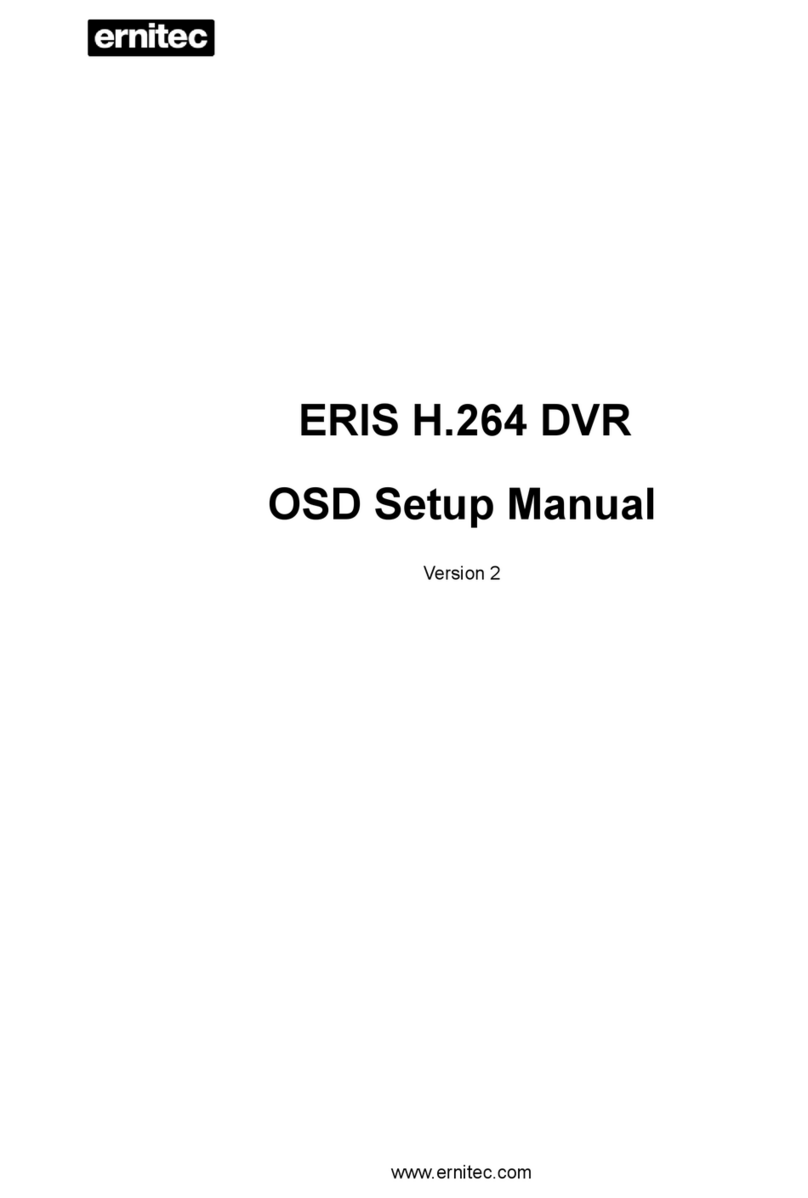
ERNITEC
ERNITEC ERIS 3000 Series User guide
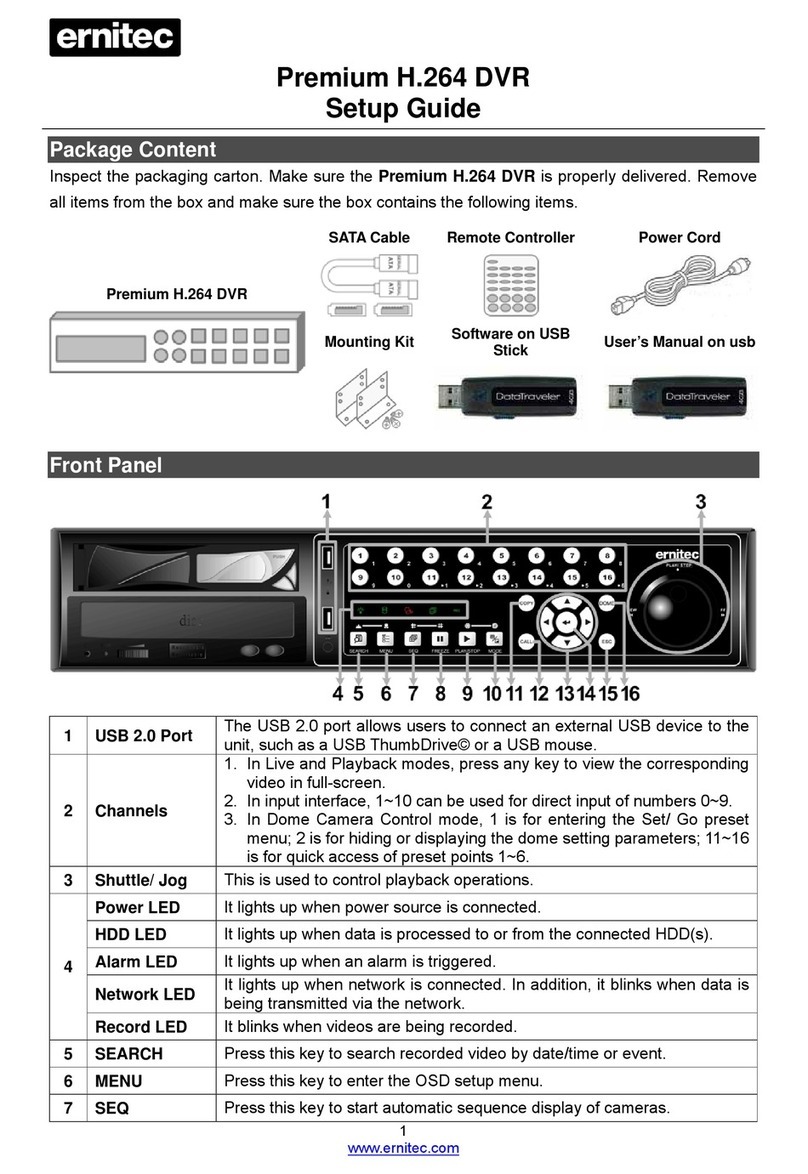
ERNITEC
ERNITEC DynaGuard Premium H.264 DVR User manual

ERNITEC
ERNITEC V2000 User manual
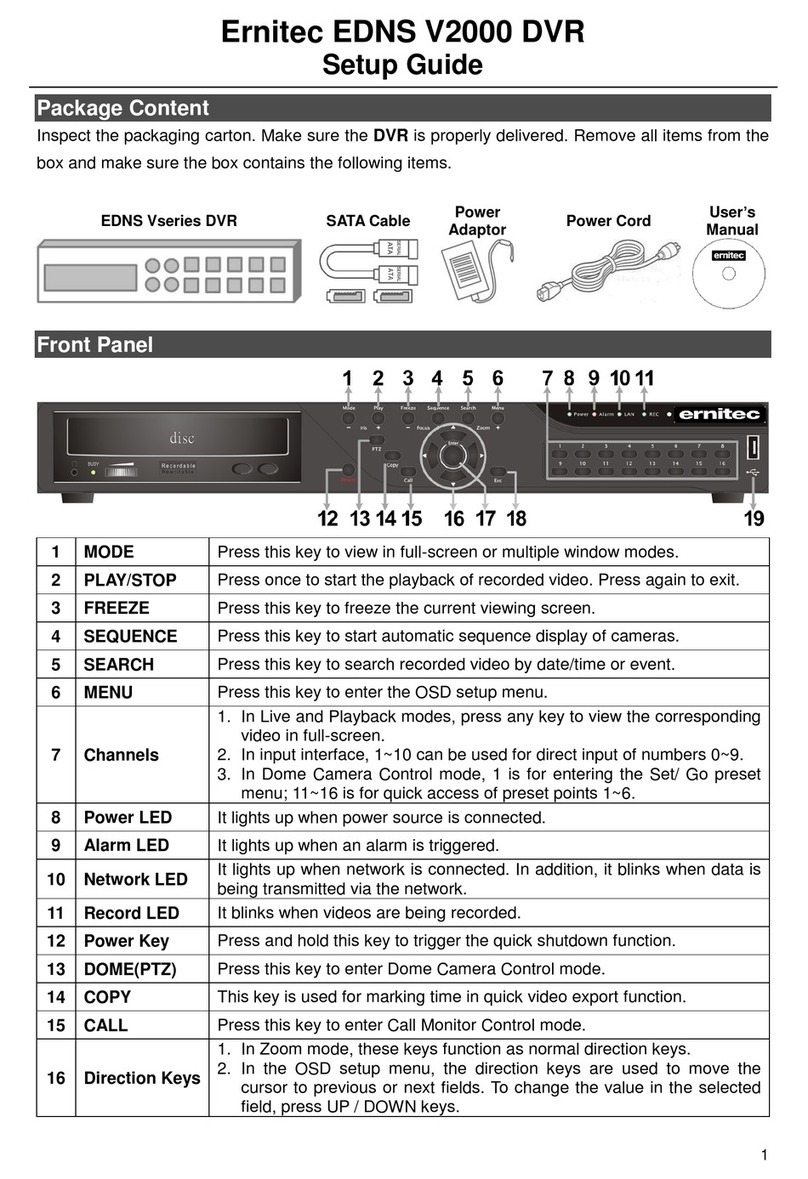
ERNITEC
ERNITEC V2000 User manual

ERNITEC
ERNITEC MicroView MVINVR-08POEHP-E User manual
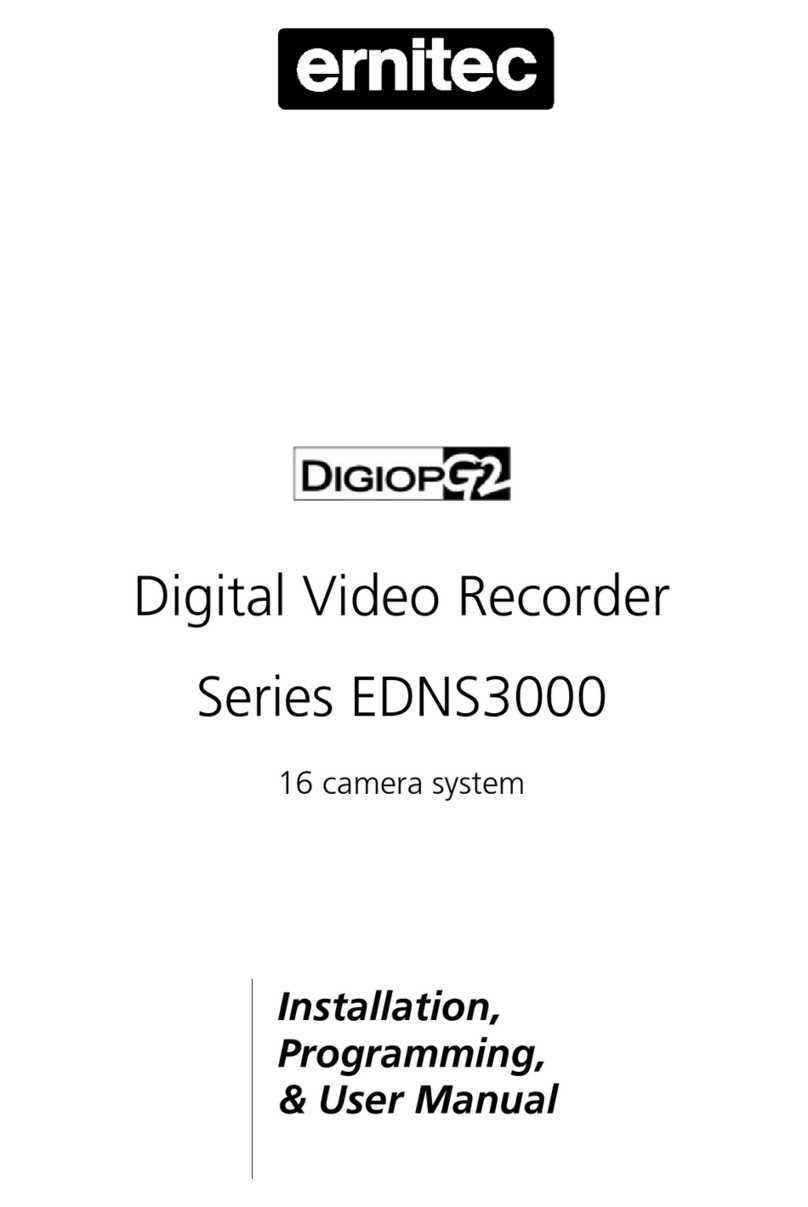
ERNITEC
ERNITEC DigiOpG2 EDNS3000 Series Assembly instructions

ERNITEC
ERNITEC EDNS V1000 User manual
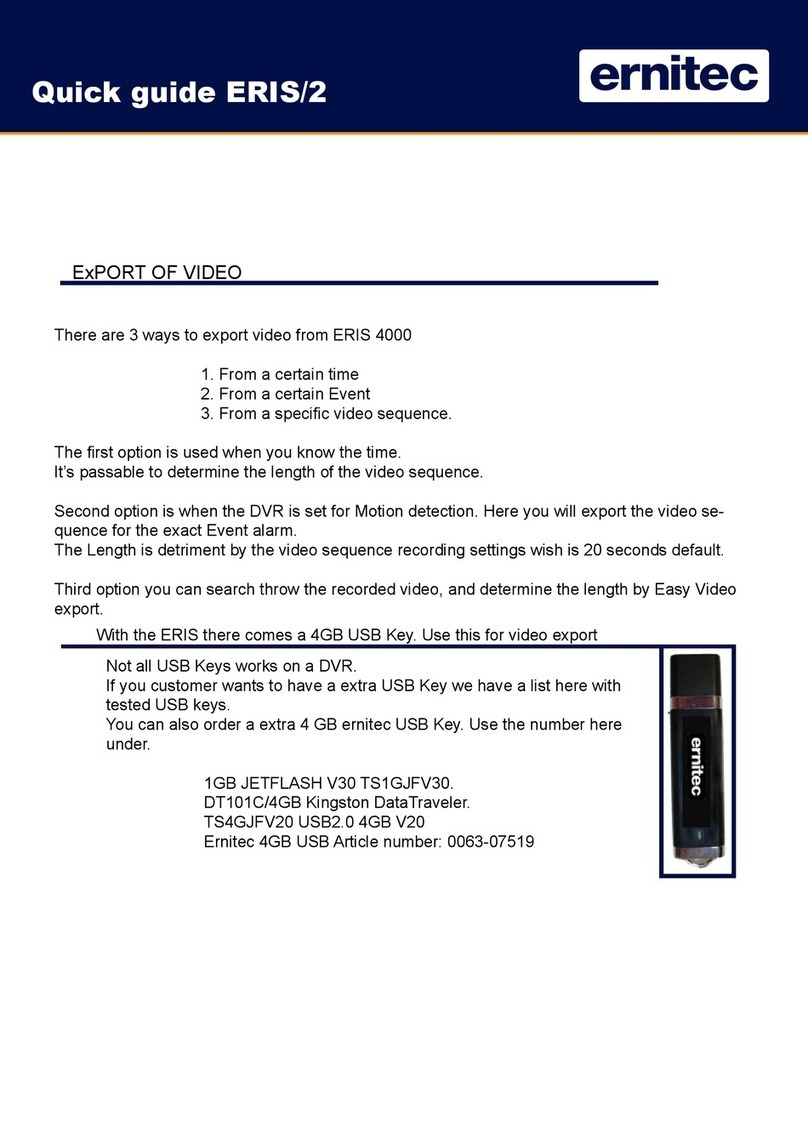
ERNITEC
ERNITEC ERIS 4000 User manual

ERNITEC
ERNITEC Series EDNS4000 User manual