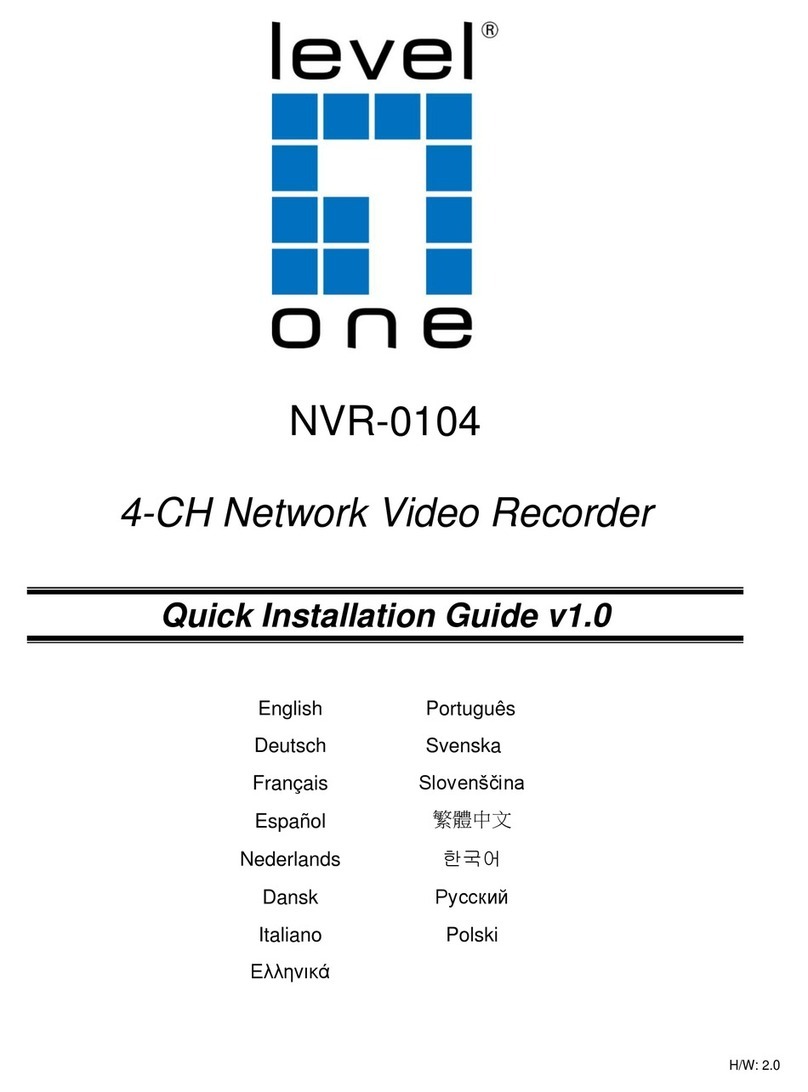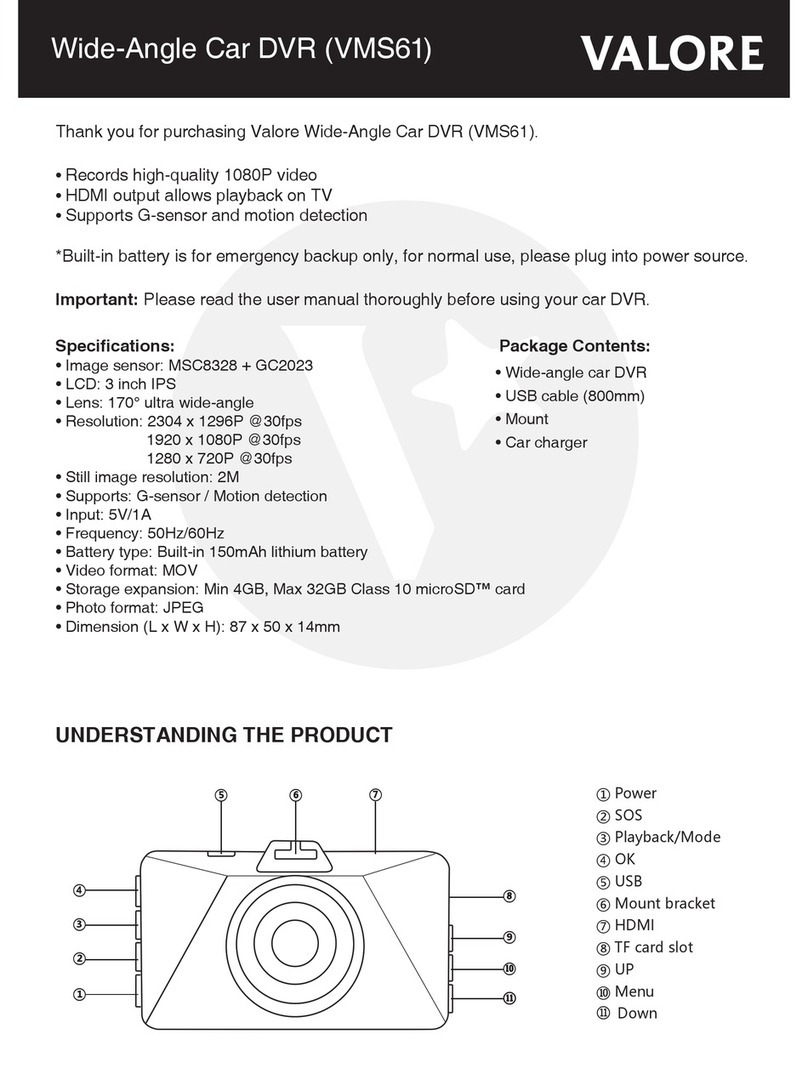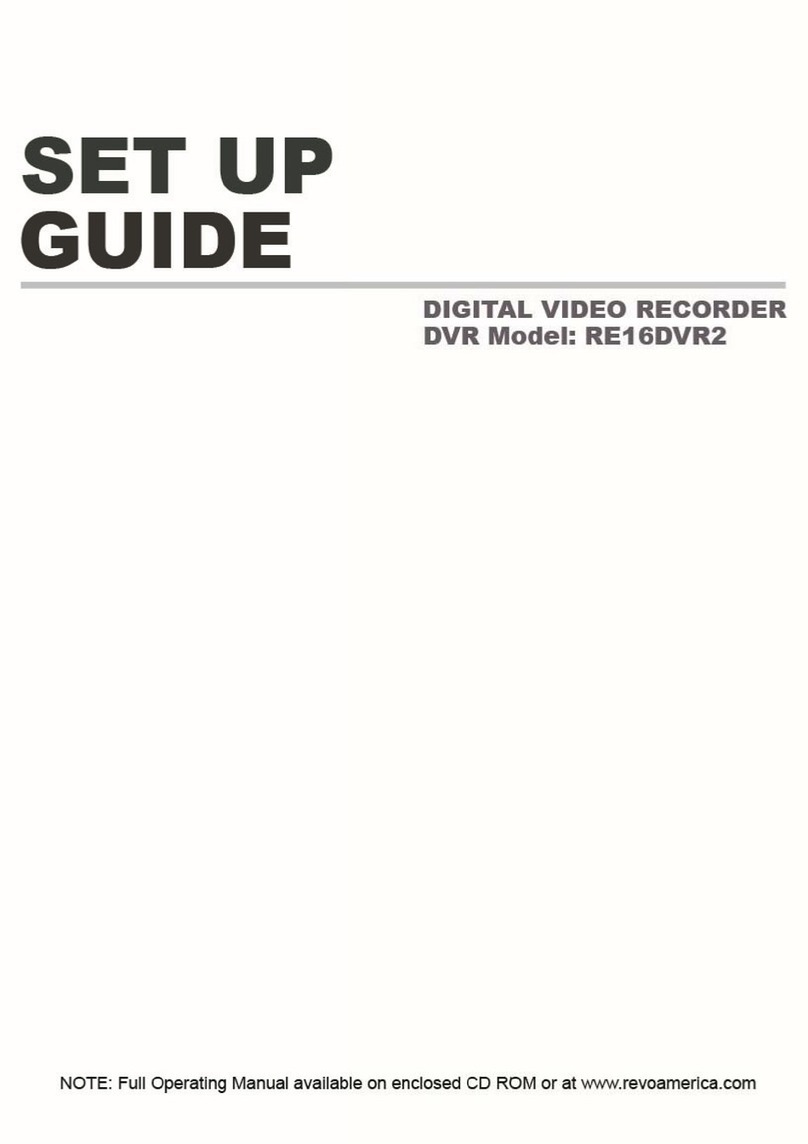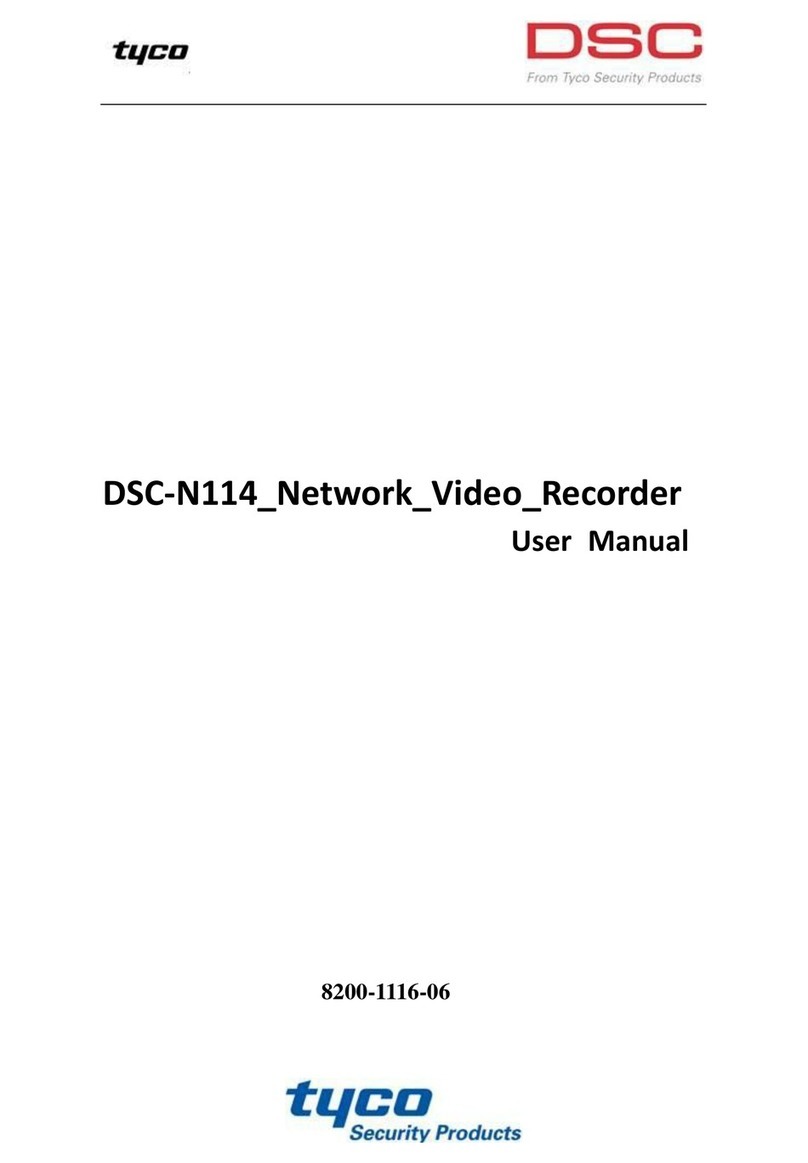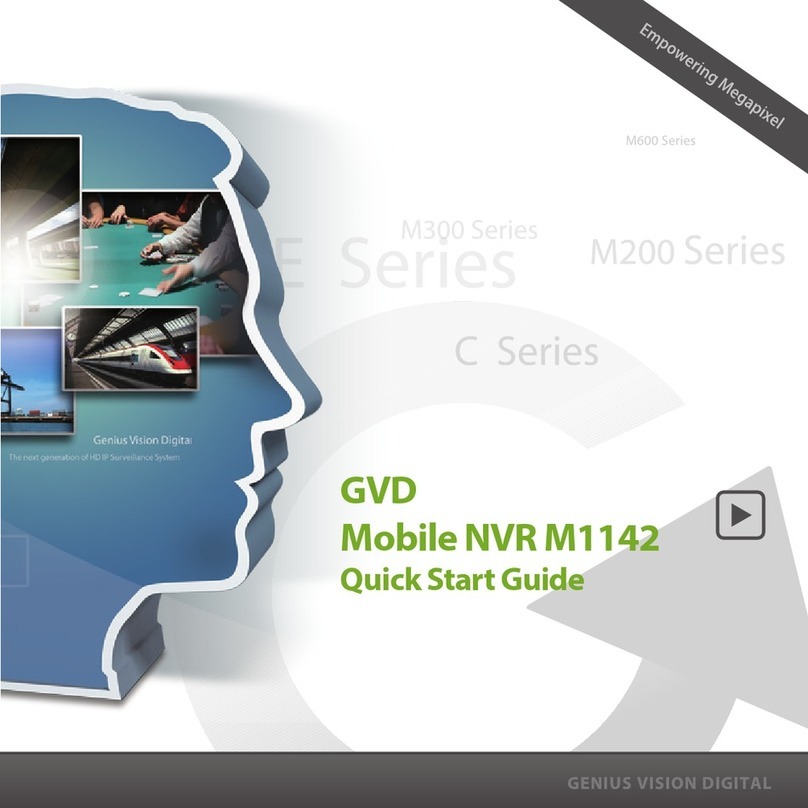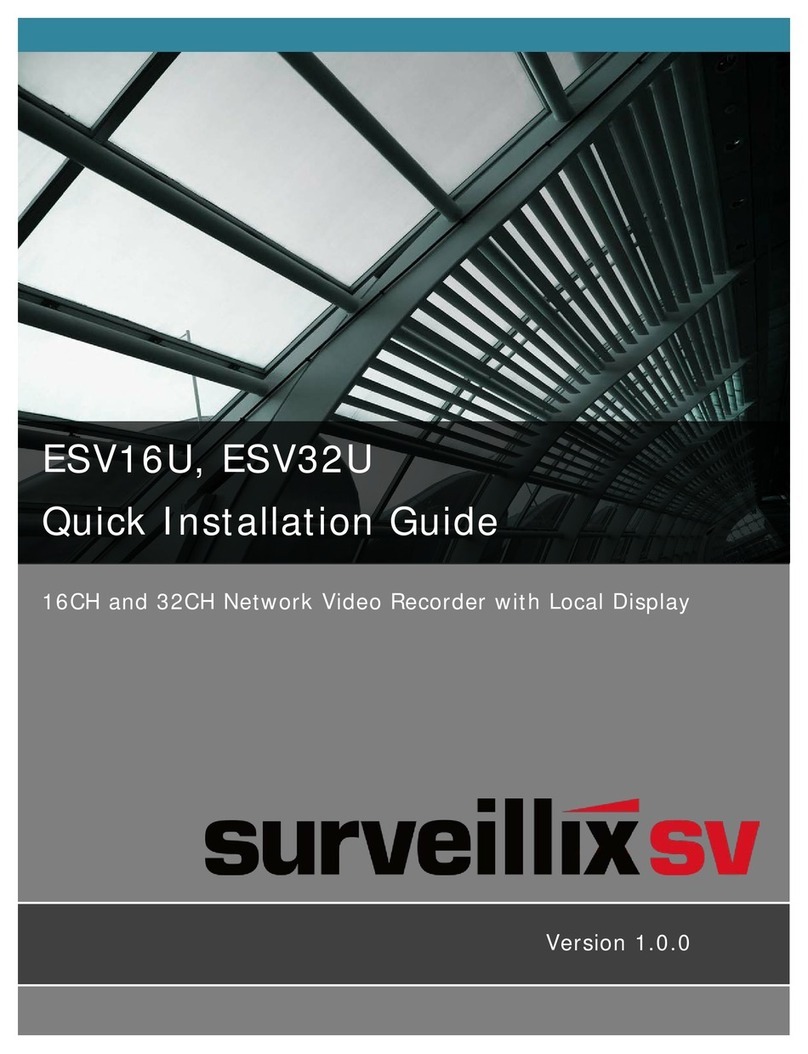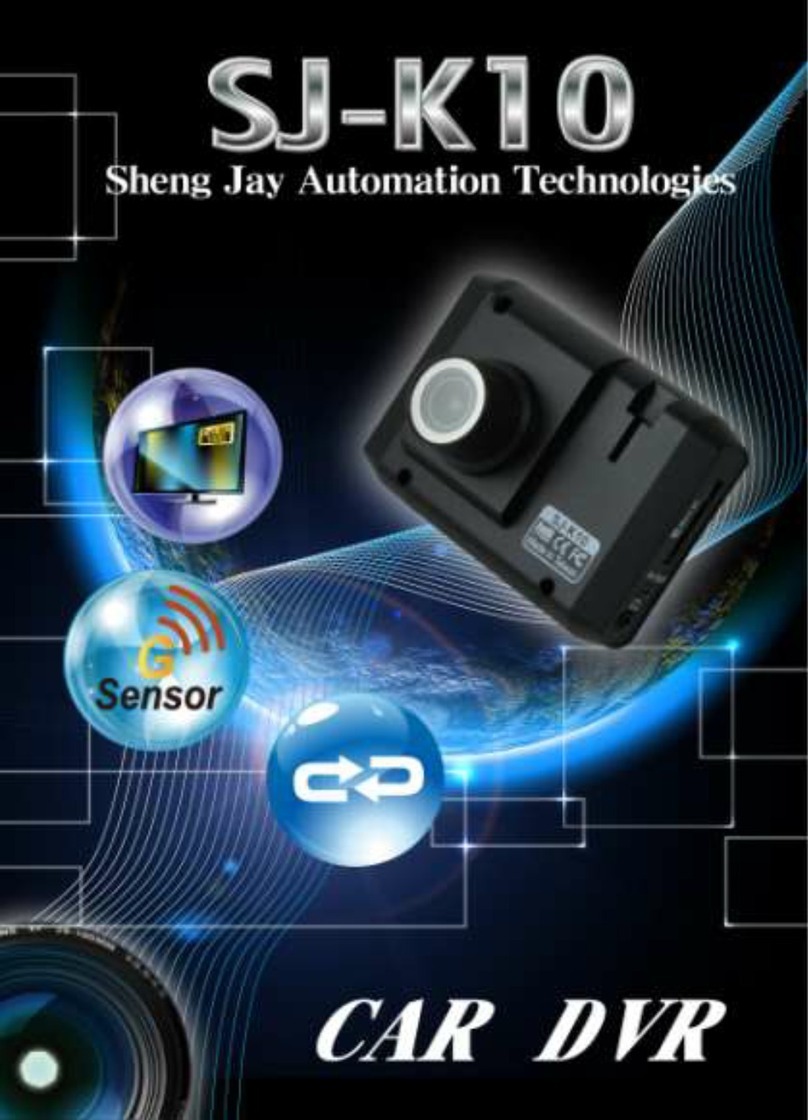Trivest Beep VU WiFi NVR Kit User manual

WiFi NVR Kits
Quick Start Guide
Please read the Quick Start Guide carefully before using the product and retain it for future use.
For further information, please visit our website: trivestgroup.com/beepvu
by

Declaration
Thank you for purchasing our products. If you have any questions or clarifications, please contact us.
This manual is for WiFi NVR Kits ( wireless NVR & wireless cameras). It is subject to periodic updates at
our discretion and new versions may not be specifically obvious.
In the event this manual differs from your product, please contact us for further information/updates.
Safety Precautions
1. Please change default password promptly after equipment installation, to boost the device’s security.
2. Please do not place and install the equipment in direct sunlight or near heating equipment.
3. Please do not install the equipment in wet, dusty or soot-producing places.
4. Please keep the NVR level after installation, or install it in a stable place, and take care to prevent the
product from falling.
5. Do not drop or splash liquid onto the NVR and ensure that no liquid-filled items are placed on the
device to prevent liquid from flowing into the device.
6. Please install the equipment in a well-ventilated place and do not block the vents of the equipment.
7. Please use the equipment within specified input/output range only.
8. Please do not disassemble the equipment without our prior consent.
9. Please transport, use and reserve the equipment in permissible range of humidity and temperature.
Disclaimer
Please pay special attention to the following exclusions or restrictions:
1. If the product is damaged for any of the following reasons, our company shall not be liable for any
personal injury or property damage to you or third parties: A. The installation or use of equipment not
strictly in accordance with the requirements; B. Maintenance of state or public interests; C. Force
Majeure; D. Your own or third-party causes, including but not limited to the use of third-party products,
software, components and so on.
2. Our company does not guarantee the equipment for special purposes or use in any express or
implied way. This equipment shall not be used for medical/safety equipment or other products which
can cause life hazards and personal injury applications or dangerous uses of weapons of mass
destruction, biological and chemical weapons, nuclear explosion and any unsafe use of nuclear energy
or contrary to humanitarian purposes. Any loss or liability arising from such use shall be borne by you,
the user.
3. This equipment may detect specific illegal invasion in correct installation and use, but it can not
prevent accidents or personal injury and property loss caused by this. In daily use, please be vigilant and
maintain awareness of safety precautions.
4. We are not liable for any consequential, accidental, special or punitive damages, requests, property
losses, data losses and documents losses. In the maximum extent permitted by law, our liability for
compensation shall not exceed the amount paid by you when purchasing this product.

Products Appearance Description
WiFi NVR Kits Quick Installation Guide
This WiFi NVR Kit requires no communication cable, no complex set up, but offers easy plug and play
installation, wireless communication using automatic passwords generation mechanism to ensure that
the video will be not ‘”tapped” under the default passwords. So use our system with confidence (the
codes have been paired: in case the ESSID and passwords are changed, you need to match the codes
first).
1. Install HDD.
Make sure power is cut to the NVR before installing. Required installation tool: Cross screwdriver.
Notes: Please use only recommended professional surveillance hard disk.
Notes:Images are for guidance only. The actual product may differ in some regards from those shown.
Notes: Images are for instruction use only, as the actual model my differ from above illustrations.
1. Unscrew the four fixed screws on the base plate and
remove the upper cover.
3. Connect the HDD power cable and data cable between
PCB board and HDD.
2. Fix the HDD on the bottom panel with screws.
4. Fix the upper cover with screws.
Below are key parts of your NVR device, for easy identification.
LAN
Power input port
VGA HD
Audio Output
Antenna Antenna

3. Adjusting the Antenna:
The NVR antenna transmits signals to the surroundings. When the NVR and the IPC antenna are at the
same height and parallel to each other, the communication is optimised. If the NVR can not be the same
height, the IPC antenna should be at a tangent to the sphere with the center of the NVR (Figure 2-2).
Antenna should not point directly to NVR (Fig 2-1). Follow the figure as guide to optimal placement.
Notes:Images are for guidance only. The actual product may differ in some regards from those shown
WiFi IPC Multiple display
monitoring equipment
HD/VGA
WiFi NVR
Internet
WiFi
Internet picture transmission
2. Make sure WiFi NVR Kits is working well.
Connect NVR to a monitor, and ensure all devices are powered on. Cameras auto-pair with NVR. No
complex settings needed. When all the IPC videos appear on the display, the device is working normally
Notes: Please make sure the NVR video output and monitor input have been connected. Please use
the matched power supply in the package to prevent the NVR from working improperly or damaging
the NVR through the use of a wrong power supply.
and is ready for the next steps.

Not Suggested Suggested
Figure 1
Correct demonstrationIdeal Installation Mode
........ .... ... .. ... ........
Figure 2-2Figure 2-1

System login
Start up the NVR, right click the desktop and enter the user login interface.
Input the user name and password.
System default - username : “admin”, password: “12345”.
Preview
Enter preview interface after device start up. Preview interface include date and
time of system, and channel name. Login to the system, double-click to switch
between full screen and muiti-screen.
1. Enter menu mode
Login system,right click to popup shortcut menu.
Left click 【Menu】,enter the main menu interface.
Left click 【Playback】, enter playback operation interface.
Left click 【Record】, enter record setting operation interface.
2. Exit menu mode
Right click to exit menu mode.
In the menu mode, right click to return to the previous menu (also for other
menus).
Menu basic operating instructions

Shortcut menu introduction
Right click to popup Shortcut menu. The menu consists of the following three parts:
Preview mode: Select the preview mode of your choice in the menu bar.
Shortcut menu mode: Choices are Poll, Record, Add Camera, NVR image. You may click and then
enter corresponding menu directly.
Main menu: It contains eight options, as follows:【Playback】,【Export】,【HDD】,【Record】,【
Camera】,【Configuration】,【Maintenance】,【Shutdown】.
Recording Setting
1. HDD formatting. Make sure the hard disk is detected and works well. (You can check status of HDD
from menu “HDD”)

3. Motion Detection Setting: Enable “Motion” to activate motion recording. Motion sections have no
more than 6 time periods each day. If normal recording and motion recording are overlapped, the NVR
can only save the motion recordings while motion detection comes up.
2. Enter “Record” interface to set recording from shortcut “Record” menu or main menu “Storage”.
Default setting is all channels are recorded 24 hours a day.

Playback
Enter “Playback” interface by clicking “Playback” from shortcut or main menu, select channels and search
the recorded files to play back desired footage.
(Video playback interface)
Note: To improve security, please disable SSID broadcast after the installation is finished. Enter menu
“Configuration”-”Network”-”WIFI”-”Advanced”, and uncheck “SSID broadcast” on interface you see.

Live View
1. Enter Live View interface by left clicking shortcut menu “1-win” or “4-win”. It is possible to add single
channel or multi-channel on one screen.
2. The default wireless system is factory auto-paired, so no need for any other setting. In case there is
no image shown or ESSID and passwords have been changed, please pair the codes first.
Please enter “Add Camera” to pair the codes step by step:
① Establish LAN connection with network cable between IPC and NVR.
② Delete all the added devices.
③ Click “Add” into the Device Search interface, the interface automatically searches for and displays the
search for the device.
④ Tick all the devices you want to add.
⑤ Click “Match code”.
⑥ Click “Cancel” to return.
2
4
3
5
6

PC Side LAN Access
1. NVR LAN login (the PC and the NVR must be on the same LAN)
① Make sure the recorder and the connected PC (computer) are on the same LAN segment. If not,
please set IP address of your PC to be in the same segment as the NVR’s. For example “172.136.123.101”,
but it must be different IP from the NVR’s. (Default IP address of NVR is 172.136.123.88).
② Open your browser, select Tools > Internet Options > Safety > customized.
③ Open "Search Tool", double-click the target device from the search result to enter the login interface,
or open the browser to enter the NVR address: such as http://172.136.123.80/ (If you changed the port
80 of the NVR, you need to add the changed port) to access the login interface.
④ On login interface, login NVR. (Note: Default user: ”admin”, password: ”12345”.).
⑤ Webpage live view for NVR. On “Live Video” interface,click “Play” icon to play video.
① ③
④ ⑤-1
⑤-2
(Search Tool)
(The first connection to download and install
HsVRWebplugin control)
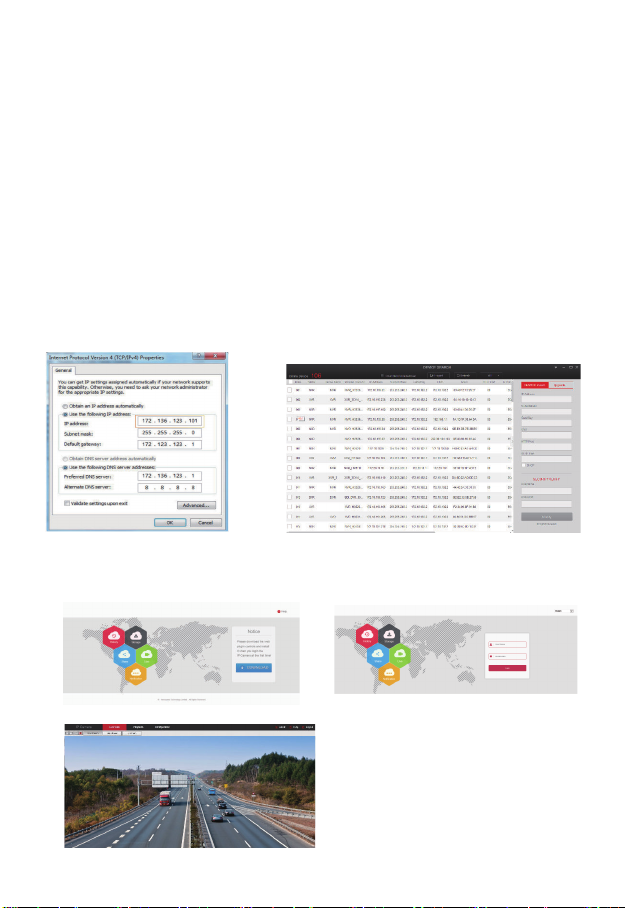
2. IPC LAN Login (the PC and the device are on the same LAN)
① Establish LAN connection via network cable between your PC and IPC. Make sure the devices and
the connected PC are on the same LAN segment. If your PC is on a different segment, please set IP
address of your PC to same segment as the device’s, for example “172.136.123.101”,but it must be
different IP from the NVR’s and IPC’s. (Default IP address of IPC is 172.136.123.100~200)
② Open web browser, Select Tools > Internet Options > Safety > customized.
③ Open "Search Tool", double-click the target device from the search result to enter the login interface,
or open the web browser to enter the IPC address: such as http://172.136.123.100:80/ ( (If the port 80 of
the IPC has been changed to another, you need to add the changed port) to enter the login interface,
IPC address can be viewed in the NVR "Add Device".
④ On login interface, login to the IPC. (Note: Default user: ”admin”,password: ”admin”.)
⑤ Webpage live view for IPC.
④-1 ④-2
⑤
(Search Tool)
① ③
(The first connection to download and install
HsVRWebplugin control)
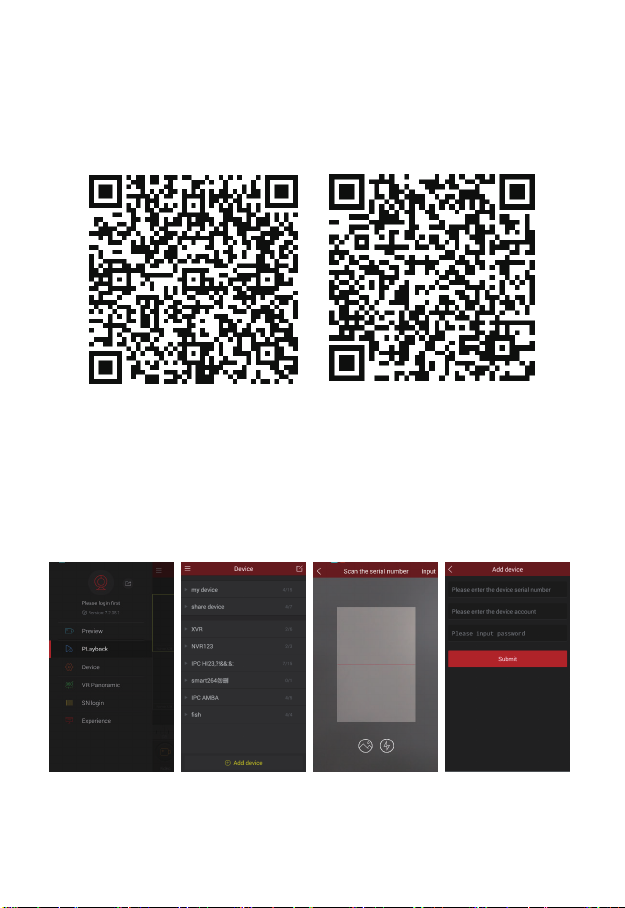
Mobile App Access
Download and install FreeIP on smart phone by following below guide:
1. In Google PlayStore or iPhone App Store enter “FreeIP” in search field, download and install.
2. Scan the following QR codes to download and install the App.
3. Download from the following websites:
Android App: https://play.google.com/store/apps/details?id=com.xc.hdscreen
iOS App: https://itunes.apple.com/cn/app/freeip/id898690336?mt=8
Open FreeIP App (New user needs to create an account. FreeIP PRO account holders can log in
directly), follow up next steps to add the devices.
Android ios
① ② ③ ④

⑤ ⑥ ⑦ ⑧
① Click 【Device】to add the device.
② Click the button of the interface【+Add device】, select “ the serial number add” to access the
QR code scanning interface.
③ Scan the QR code on the device sticker or poster on the webpage to add the device.
④ Enter the user name, password, and verification code (the verification code is on the random
delivery box), and then click【Submit】, set device name, select group, click【Add】.
⑤ Click 【Preview】in the sliding menu.
⑥ Click 【+】to enter【Device】interface
⑦ In【Device】, please choose the device you want to preview, then click【preview】.
⑧ You can choose different definitions in the preview interface.
by
Table of contents