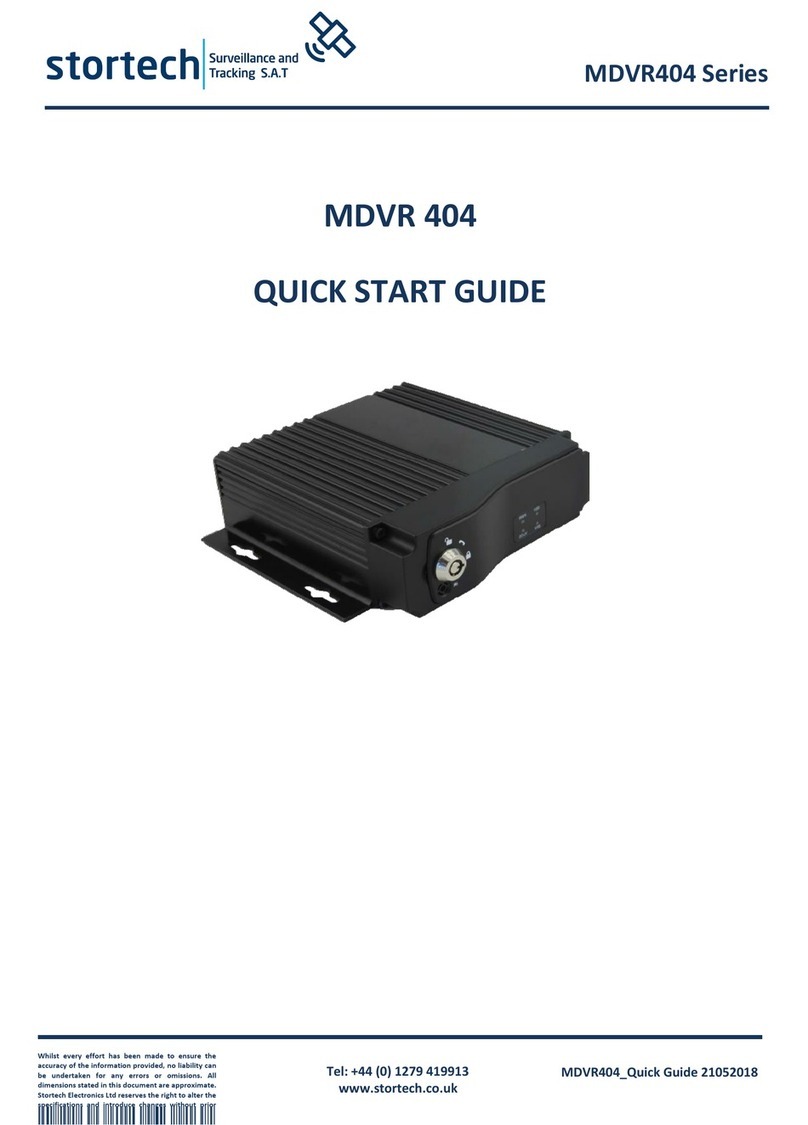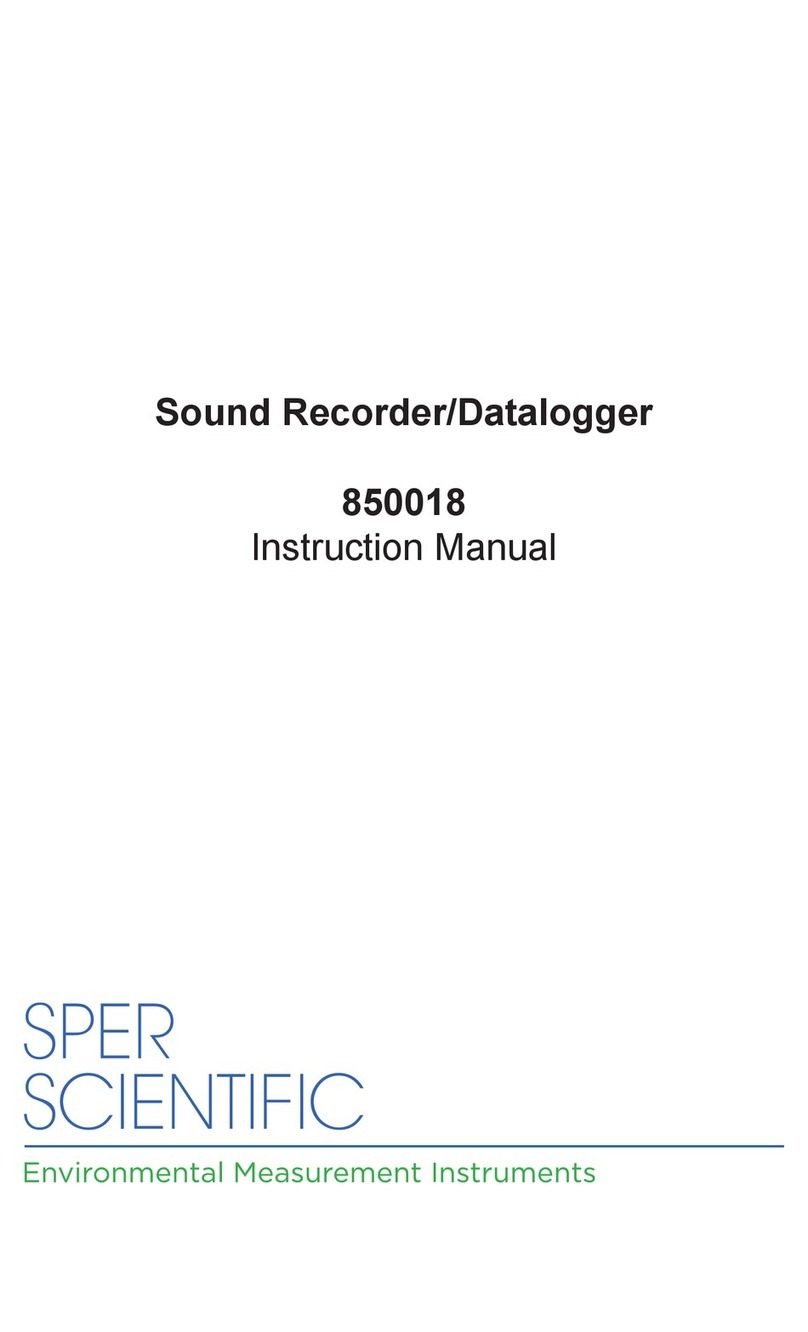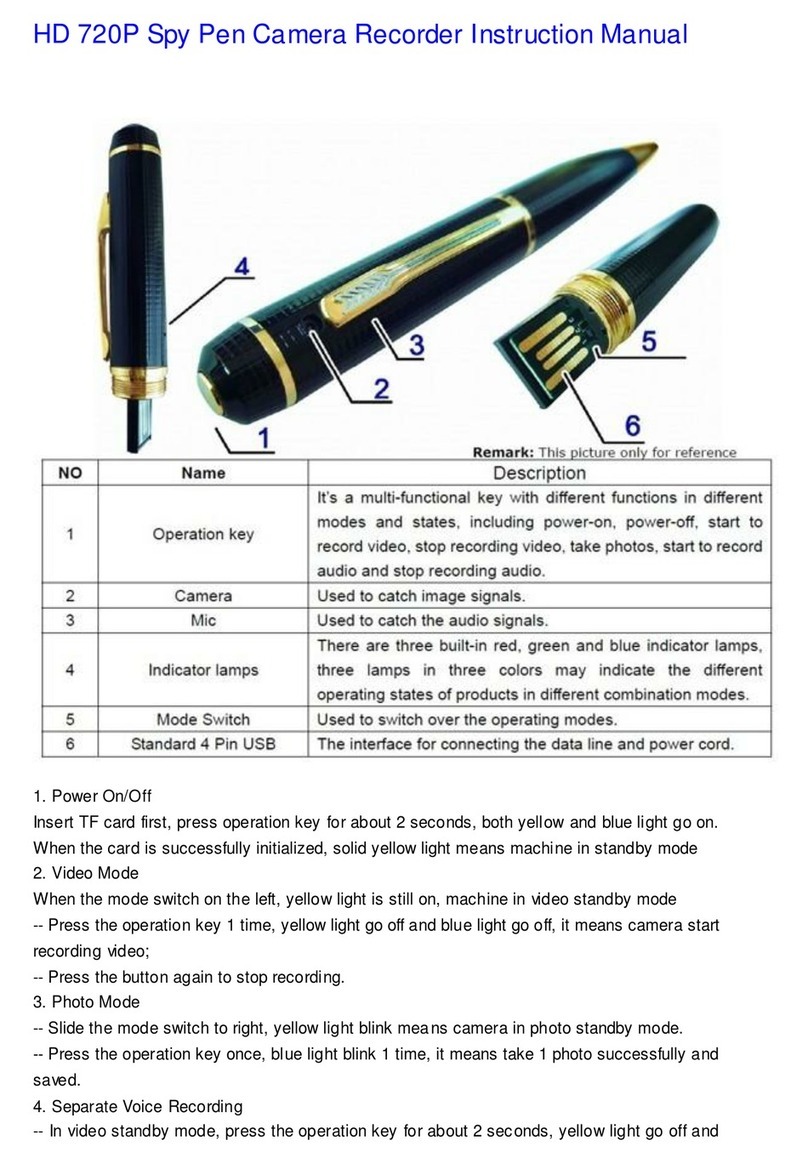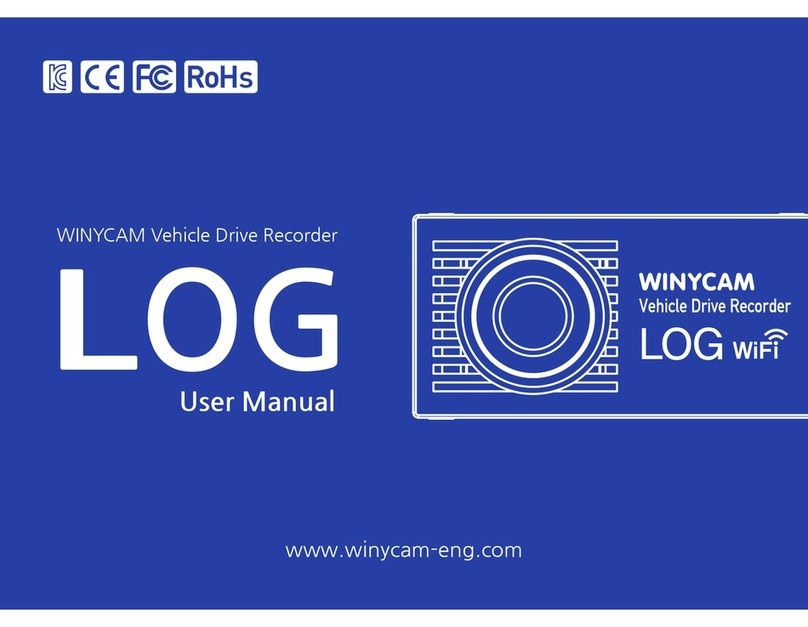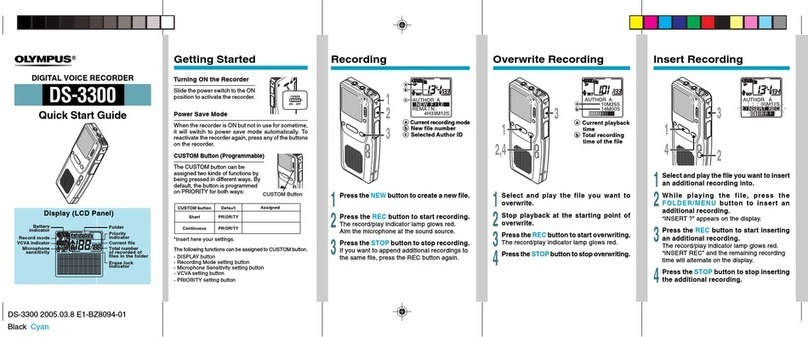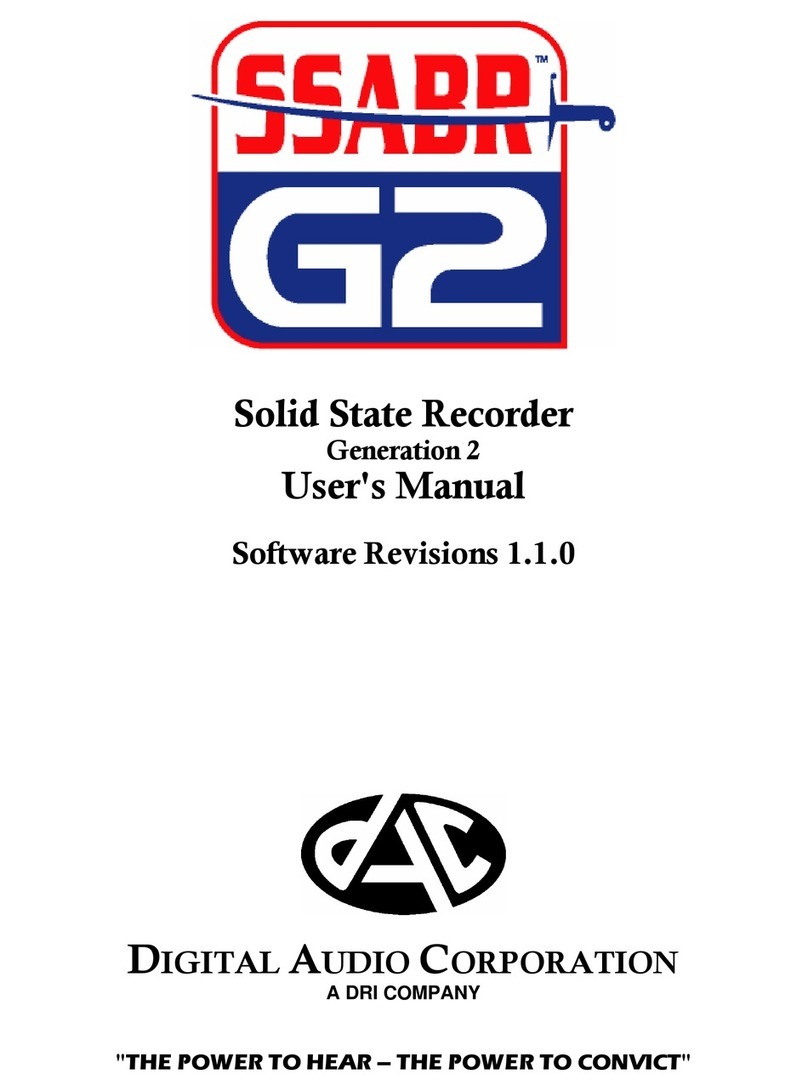Cloner Alliance CA-1080F4P User manual

ClonerAlliance Flint 4KP User Manual

ClonerAlliance Flint 4KP User Manual
This documentation describes how to use ClonerAlliance Flint 4KP (Model: CA-1080F4P) device.
Copyright Notice
Copyright © ClonerAlliance® Inc. All rights reserved.
Documentation Version 1.0
No part of this publication may be reproduced, transmitted, transcribed, stored in a retrieval system, or translated into any
language or computer language, in any form or by any means, electronic, mechanical, magnetic, optical, chemical, manual,
or otherwise, without the prior written permission of ClonerAlliance® Inc.
Trademarks
HDML® is a registered trademark of ClonerAlliance® Inc.

Safety Notices
Before using ClonerAlliance Flint 4KP, please ensure that you read and under-
stand the safety precautions below:
1. Do not attempt to open the case of ClonerAlliance Flint 4KP or modify it in any
way, as this will void the warranty.
2. Keep ClonerAlliance Flint 4KP away from water and other liquids, as this may
cause the unit to malfunction.
3. ClonerAlliance Flint 4KP may become warm during use. This does not indicate
malfunction.
4. Do not place heavy objects on ClonerAlliance Flint 4KP, as this may cause the unit
to overheat and malfunction.
5. If the exterior of ClonerAlliance Flint 4KP requires cleaning, wipe it with a soft
dry cloth.
6. Do not dispose of the unit via conventional domestic waste.

CONTENTS
1Getting Started 1
1.1 Box Contents ...............................................................................1
1.2 Product Diagram.............................................................................2
2Software Installation 4
2.1 Install and register HDML-Cloner Pro Helper (Windows Users) .......................................4
2.2 Install OBS Studio (Windows, Mac, and Linux Users) ...............................................7
3Record/capture videos to PC. 9
3.1 Connect ....................................................................................9
3.2 Record/Capture for Windows users ..............................................................14
3.3 Record/Capture for Mac OS users ...............................................................21
3.4 Record/Capture for Linux users .................................................................23
4Record/capture game console with PC. 29
4.1 Connect ....................................................................................29
4.2 Record/capture game console videos to PC ........................................................34
5Play game console on PC without TV 35
5.1 Connect ....................................................................................35
5.2 Play game console for Windows users ............................................................36
5.3 Play game console for Mac OS users .............................................................39
5.4 Play game console for Linux users...............................................................41
6Record/capture videos to mobile. 47
6.1 Connect ....................................................................................47
6.2 Record/Capture with ClonerAlliance App .........................................................50
i
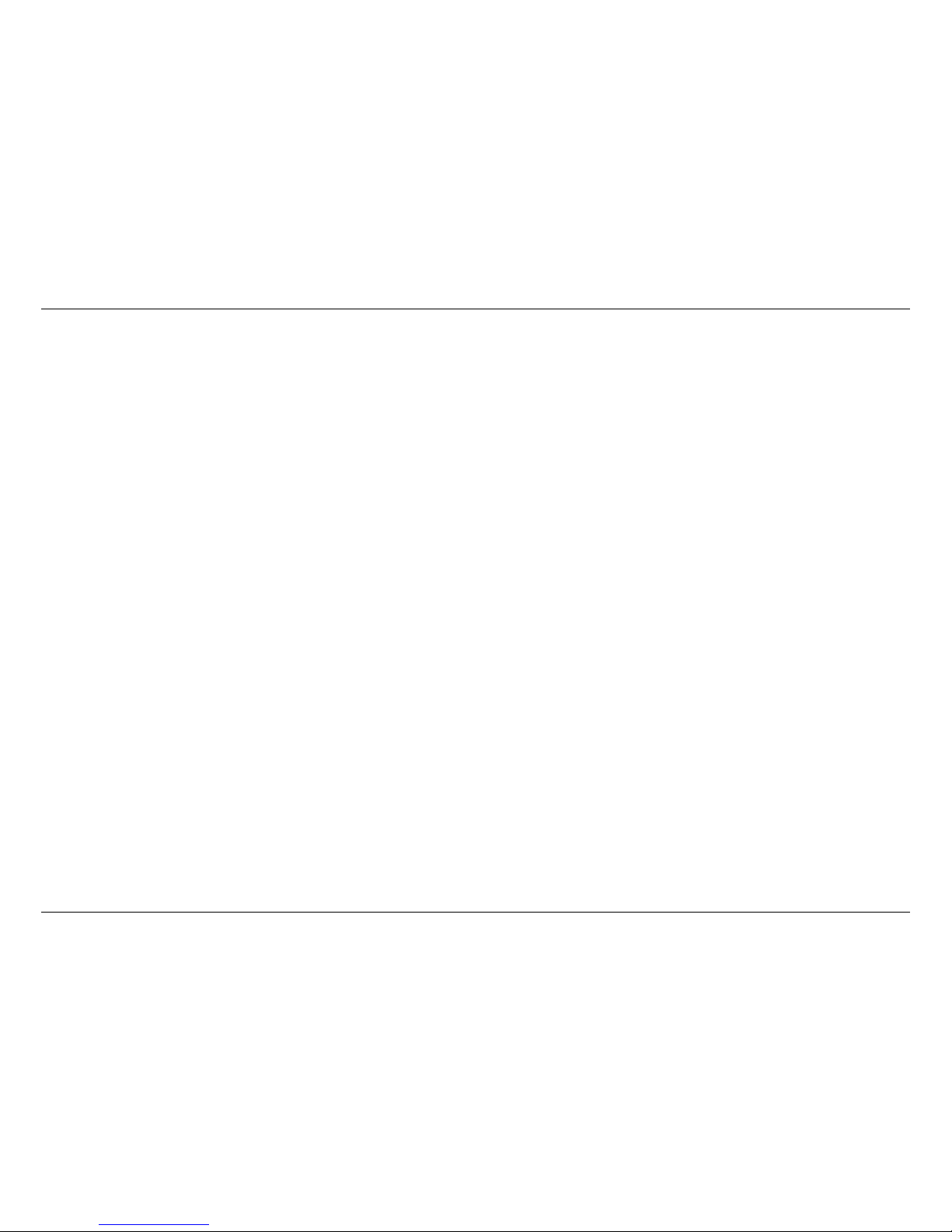
CONTENTS
7Preview videos for live streaming. 54
7.1 Connect ....................................................................................54
7.2 Install software ..............................................................................55
7.3 Setting for preview video ......................................................................55
8Frequently Asked Questions 60
9Product Specifications 70
10 After Sales Warranty 71
11 Contact Us 72
12 Disclaimer 73
ii

GETTING STARTED
1.1 Box Contents
a
c
d e
f
b
g
h
• a. ClonerAlliance Flint 4KP
• b. HDMI Cable
• c. USB3.0(male) to USB Type-C cable
• d. USB2.0(female) to USB Type-C connector
• e. USB3.0(female) to USB Type-C connector
• f. USB2.0(female) to USB Micro-B OTG cable
• g. USB2.0 Type-A female to male connector
• h. User Manual
1

1.2. Product Diagram
1.2 Product Diagram
Line Out Mic Line In
2 3 1 4 5
1. Line In: Stereo audio input port.
2. Line Out: Stereo audio output port.
3. Mic: 3.5MM Microphone input port.
4. LED: Stable Blue indicates ClonerAlliance Flint 4KP is in working mode.
5. USB Type-C: Connect a USB3.0(male) to USB Type-C cable between ClonerAlliance Flint 4KP and PC.
2
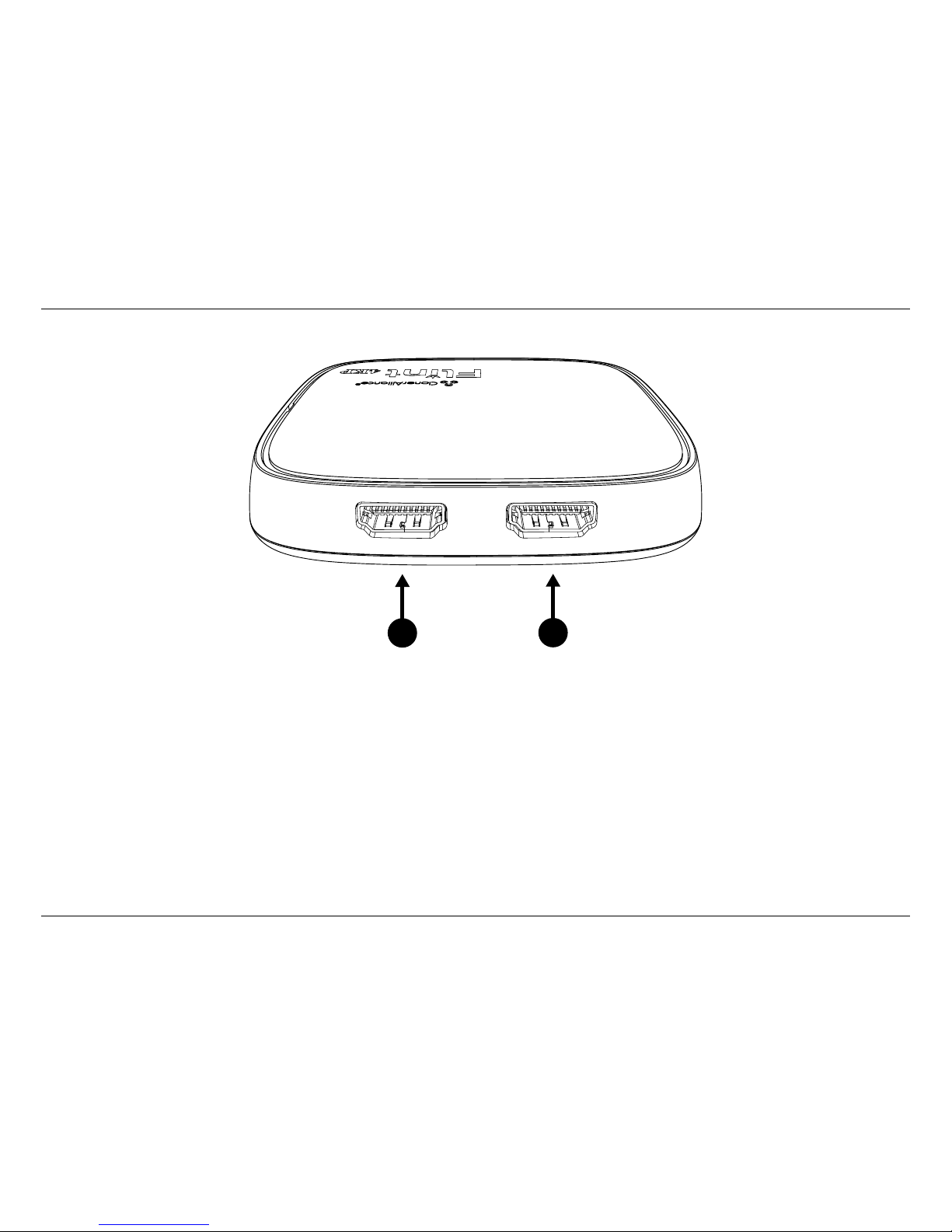
1. Getting Started
67
IN OUT
6. IN: Connect an HDMI cable between the source video player and ClonerAlliance Flint 4KP.
7. OUT: Connect an HDMI cable between ClonerAlliance Flint 4KP and TV.
3

SOFTWARE INSTALLATION
2.1 Install and register HDML-Cloner Pro Helper (Windows
Users)
1. Install HDML-Cloner Pro Helper
HDML-Cloner Pro Helper is a smart program to record video discs, game videos, homemade videos or anything from any
video source under Windows OS working together with ClonerAlliance Flint 4KP.
• Download HDML-Cloner Pro Helper software from https://www.cloner-alliance.com/hdmicloner-pro-helper.html
• Double click the installation file and the setup wizard window will pop up. Follow the installation wizard to complete
the installation process. You do not have to restart your computer after the installation is complete.
4
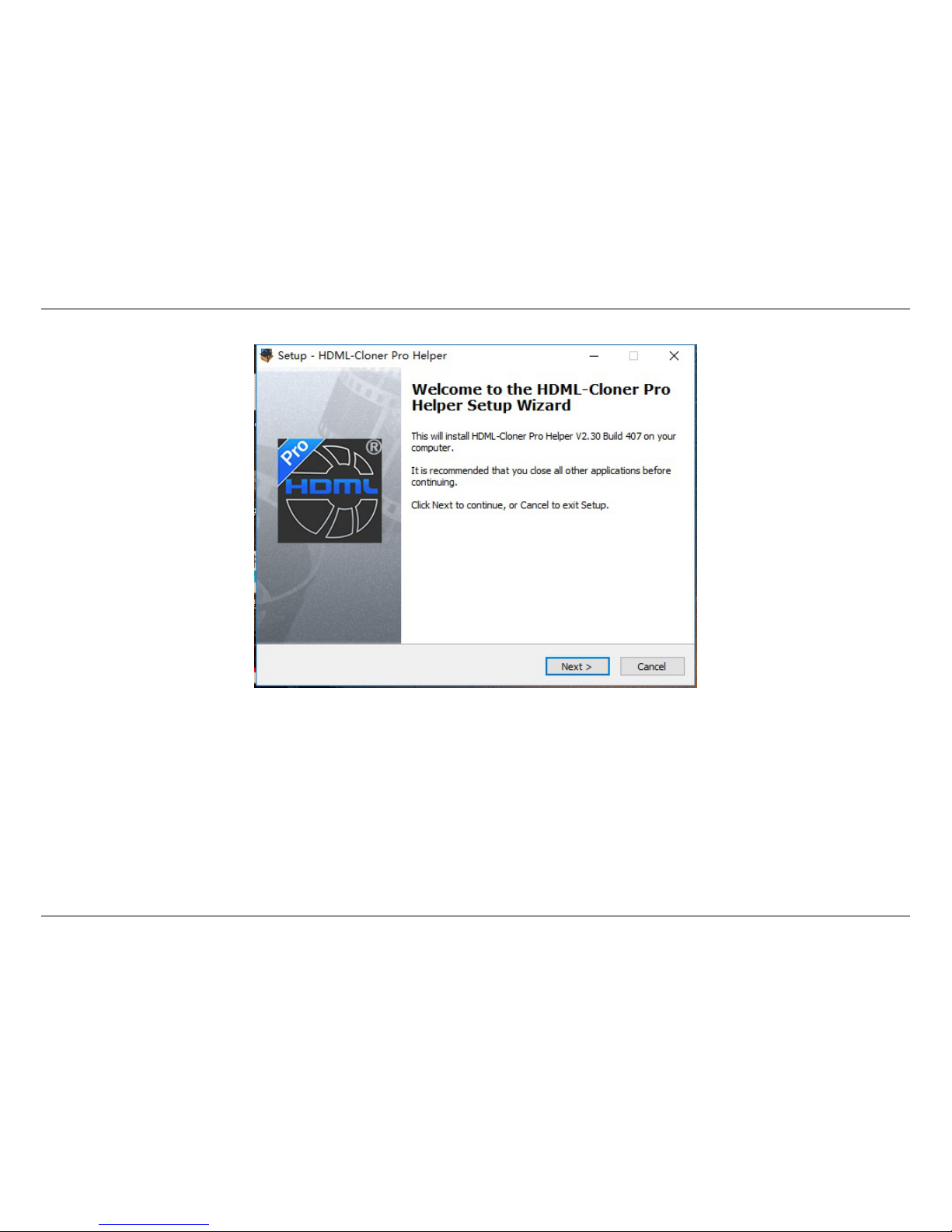
2. Software Installation
Note: Prior to installing HDML-Cloner Pro Helper, please make sure you are using Windows 7 or later versions and your
PC is equipped with USB 2.0 or 3.0 port.
2. Register HDML-Cloner Pro Helper
Please register HDML-Cloner Pro Helper first before using, otherwise it can only be used for 7 days. Launch HDML-Cloner
Pro Helper. Click ”Input registration code” button in the auto pop-up Register window. Fill in your proper Email address,
5

2.1. Install and register HDML-Cloner Pro Helper (Windows Users)
real name and code. Then click ”OK” to finish the registration.
• Obtain the registration code of HDML-Cloner Pro Helper.
Scan the QR code below to get the code directly. Or visit https://www.cloner-alliance.com/register, fill in your product S/N.
You will get a registration code directly. It is advised that you input your correct email address to receive the registration
code at the same time. You may use the registration code, name and your email address to register HDML-Cloner Pro Helper.
MP4-Cloner will be registered automatically.
If you get trouble in the process, don’t be discouraged, just send us a message to [email protected] with your
S/N and your order ID. Our support will send you the code directly.
6
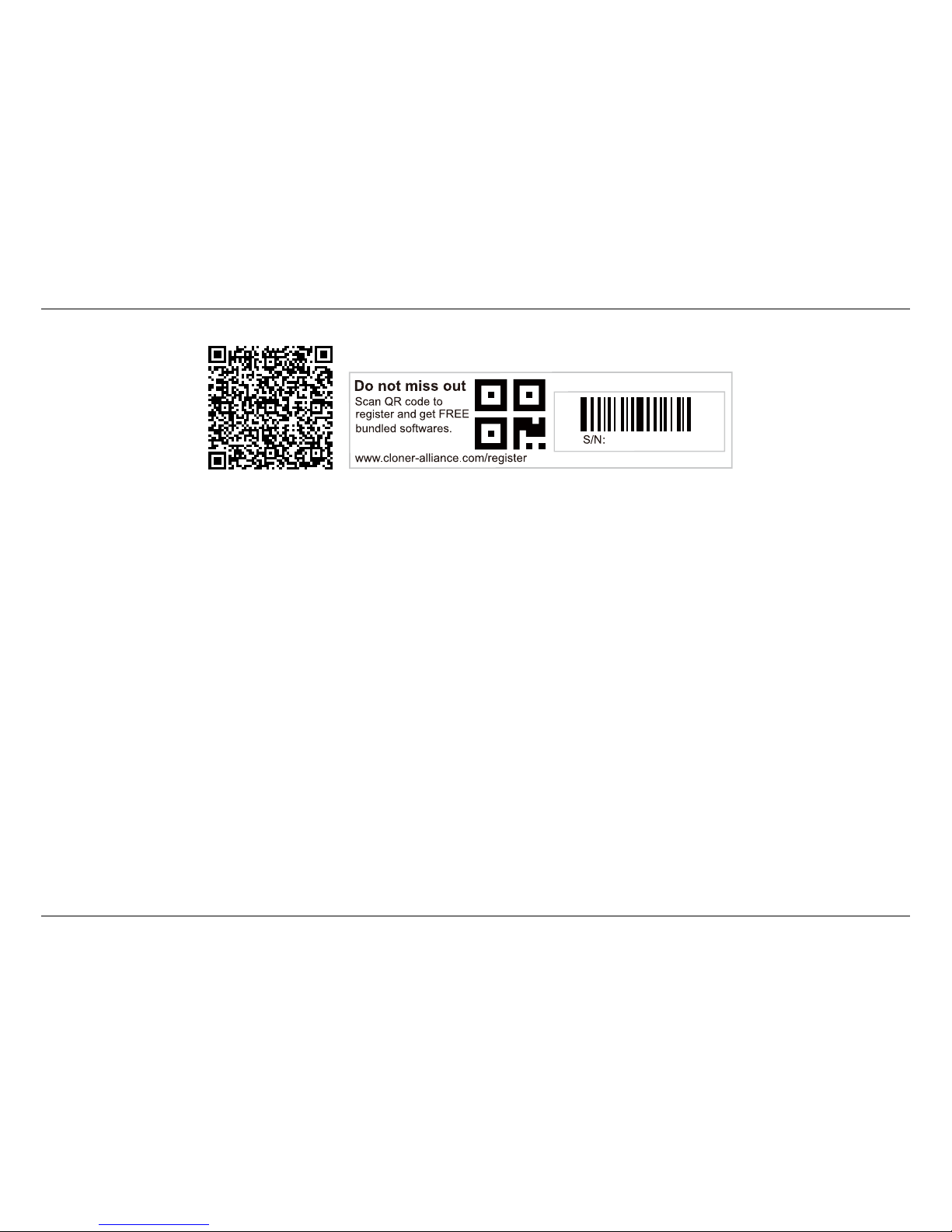
2. Software Installation
(a)
Click.Here
FPXXXXXXXX
For more details about registering HDML-Cloner Pro Helper, visit here to read step by step instructions.
2.2 Install OBS Studio (Windows, Mac, and Linux Users)
Open Broadcaster Software is a Free and open source software for video recording and live streaming. Download and start
streaming quickly and easily on Windows, Mac or Linux.
Please install Open Broadcaster Software (OBS Studio) and run it on your computer.
Tip: You can click here to download Open Broadcaster Software (OBS Studio).
7

2.2. Install OBS Studio (Windows, Mac, and Linux Users)
8

RECORD/CAPTURE VIDEOS TO PC.
3.1 Connect
1. Connect the video player to the “IN”port on ClonerAlliance Flint 4KP via an HDMI cable.
2. Connect the TV to the “OUTPUT”port on ClonerAlliance Flint 4KP via an HDMI cable.
3. Connect the USB3.0(male) to USB Type-C cable between ClonerAlliance Flint 4KP and PC.
9
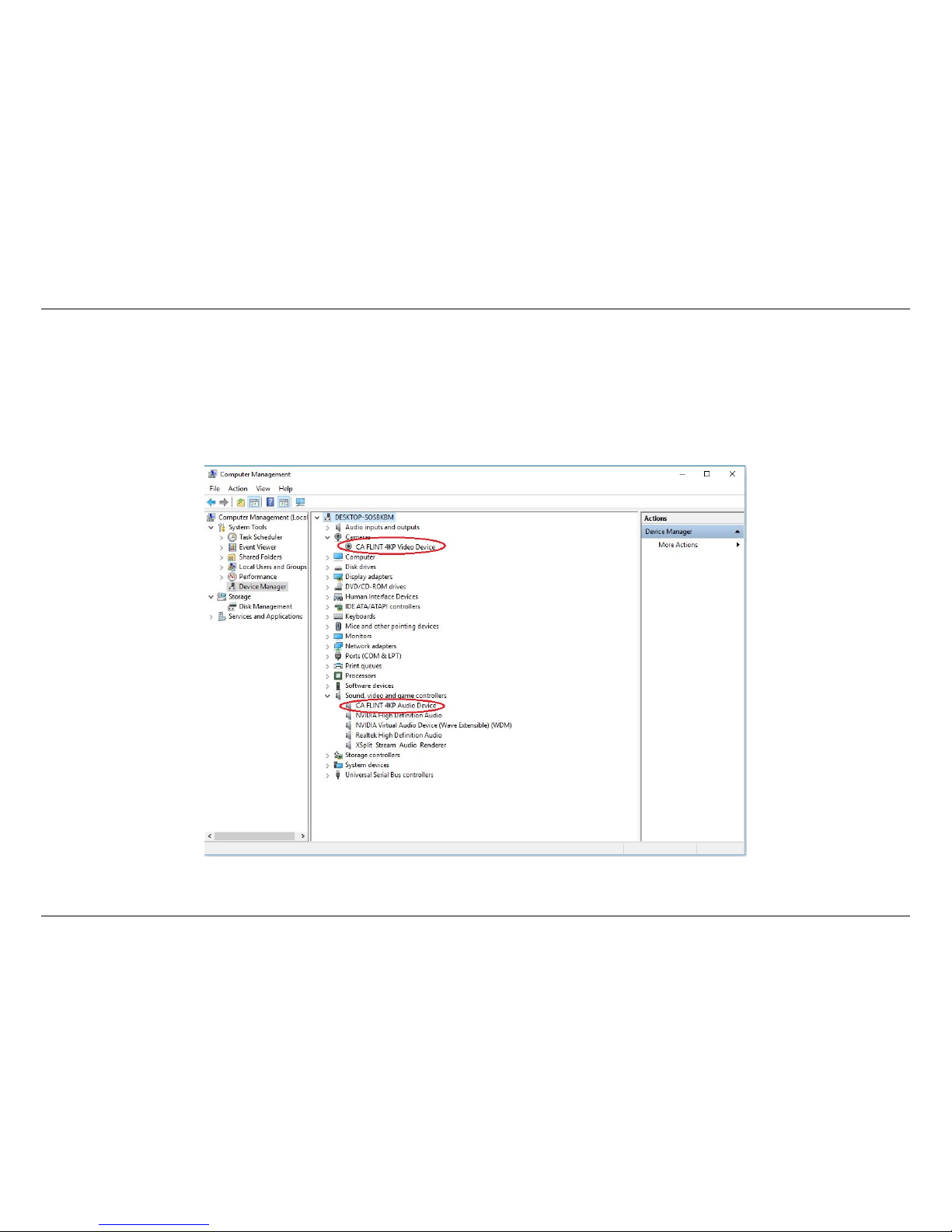
3.1. Connect
• For Windows
After all devices are connected properly, when you power on all devices, go to “Device manager”, it will show “CA
FLINT”under “Cameras”and “Sound, video and game controllers”:
10

3. Record/capture videos to PC.
• For Linux
Connect ClonerAlliance Flint 4KP to PC via USB Type-C cable, go to the “Sound/Input”, it will show it as “CA FLINT
4KP USB Device”in the list.
11

3.1. Connect
• For Mac OS
Connect ClonerAlliance Flint 4KP to Mac, go to “Settings/Sound/Input”it also shows “CA FLINT 4KP Audio Device”
among the list.
12

3. Record/capture videos to PC.
13
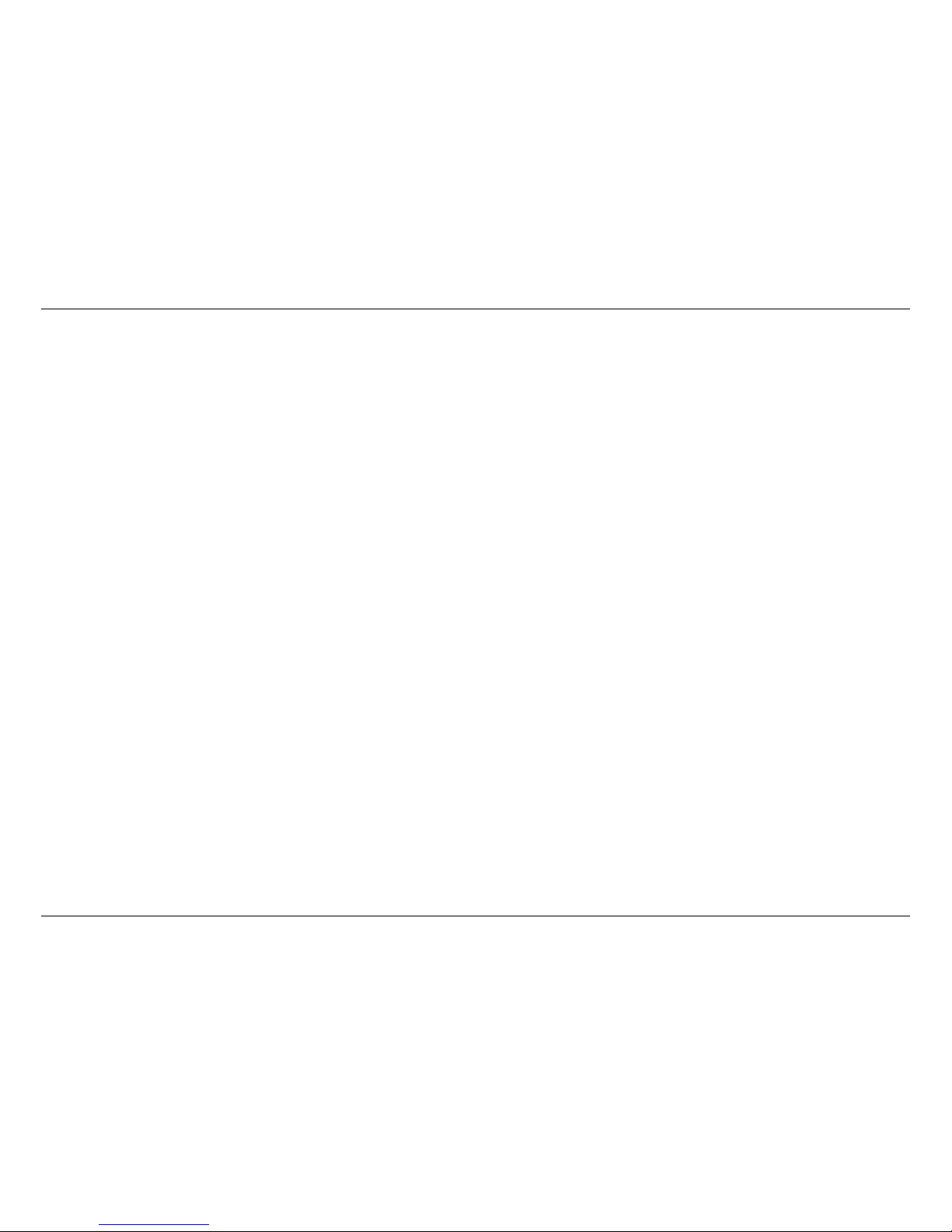
3.2. Record/Capture for Windows users
3.2 Record/Capture for Windows users
Please download HDML-Cloner Pro Helper software and install it on your PC first.
See details about Install and register HDML-Cloner Pro Helper (Windows Users)
1. After all devices are connected properly, insert the video disc into the drive of the video player and run HDML-Cloner
Pro Helper.
14

3. Record/capture videos to PC.
2. Click to start recording.
15
This manual suits for next models
1
Table of contents
Other Cloner Alliance Voice Recorder manuals