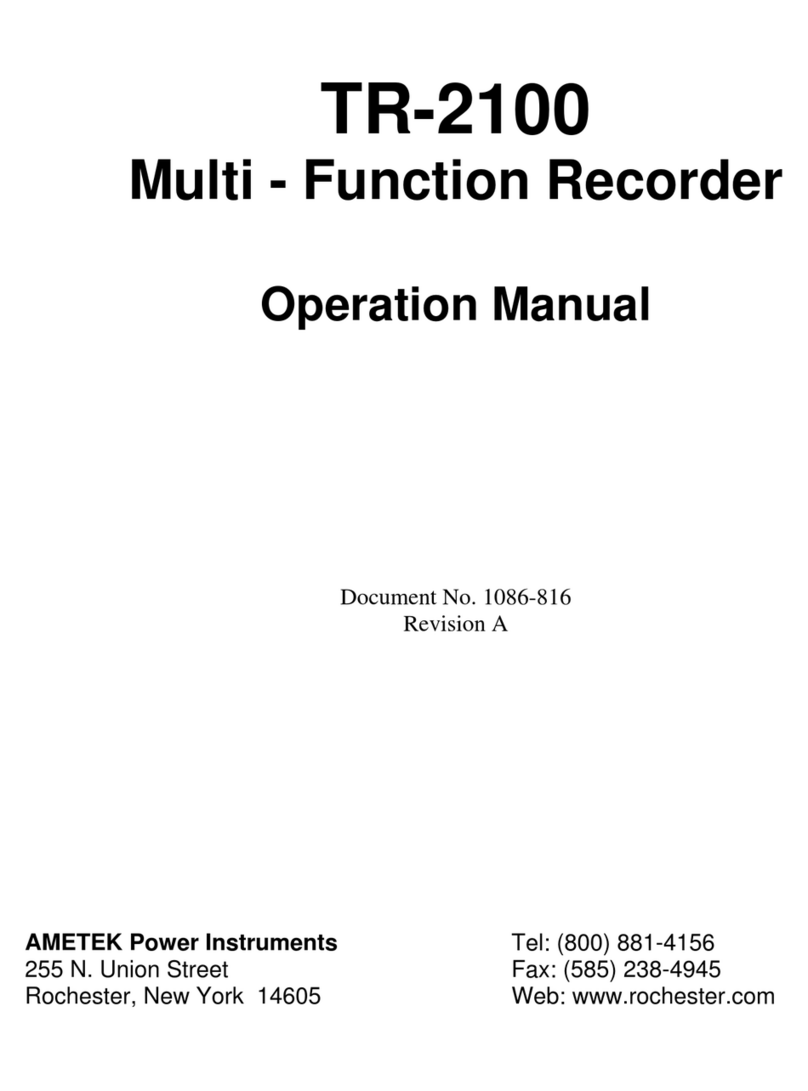Overview
INTRODUCTION
Thank you for choosing the nVision Reference Recorder from Crystal Engineering Corporation. The philosophy behind nVision:
nVision lets you visualize measurements graphically, with or without a pc, in real time as it is being recorded. It is much easier to identify trends or anomalies
visually, than in tables of data or spreadsheets.
nVision is tremendously exible and can be congured to measure and record a variety of combinations of measurements. In addition to pressure, modules
for temperature, voltage and current can be used.
Because all of these inputs can be displayed individually as numbers or as graphs, or in combination with other inputs (numerically and graphically) we also
provide a way to simplify nVision, so you can limit the available screens to only those that are of use to your specic task.
Accuracy is up to 0.025 percent of reading
–
so any nVision can typically replace several gauges or calibrators you may have been using. The nVision is fully
temperature compensated
–
so there is no change in accuracy throughout the entire operating temperature range!
The nVision features two identical bays allowing conguration of the reference recorder to meet your requirements. All modules are eld-replaceable allowing
you the exibility to react to changing needs and module calibration requirements.
The nVision’s case is made from a rugged injection molded polymer utilizing a gasket to seal the enclosure against dust and water intrusion. Even the mini
USB B connector is fully sealed (with or without the protective boot cover). Circuitry is mounted in a shock-absorbing elastomeric system and the batteries are
easily accessible by removing four captive screws.
Other features include:
•Log and display 500,000 points at up to 10 readings per second on up to two modules simultaneously
•Interactive real-time graphing of measurements
•ATEX / IECEx Scheme intrinsically safe
•IP67 rated enclosure —1 meter immersion for 30 minutes
•Uses Crystal’s CPFttings and hose system (leak-free and nger-tight to 10 000 psi (700 bar)) U.S. Patent No. 8,794,677
We hope your nVision meets your expectations, and we’re interested in any comments or suggestions you may have. You can send us a note at:
[email protected].
Many features in this and our other products are a direct result of your comments! Crystal Engineering is the company that designs, manufactures, and services the nVision reference recorders, XP2i series pressure gauges, 30 series pressure
calibrators, MultiCal multimeter pressure modules, and a variety of industry specic pressure measuring equipment.
Crystal Engineering pioneered features like full temperature compensation and“of reading”rated gauges and calibrators. Pressure measuring equipment is
the only thing we do and that’s why we say:
™
Your nVision can be customized to meet
your specic test needs through the use
of CrystalControl™ software. Your personal
computer can disable, enable, or modify a
variety of features of your nVision. Look for
the logo for user program-
mable features, like:
•User dened pressure units, and/or disable
unused pressure units
•Password protection to prevent unauthor-
ized changes to gauge settings and/or
product keypad access
•Expand or decrease allowable Zero range
•Set the gauge to a dierent density of water
factor (4°C, 60°F, or 68°F)
•Store custom ID or tag numbers in
non-volatile memory
•Adjust calibration values
CrystalControl is included with your nVision,
and is also available as a download from our
website at ametekcalibration.com.