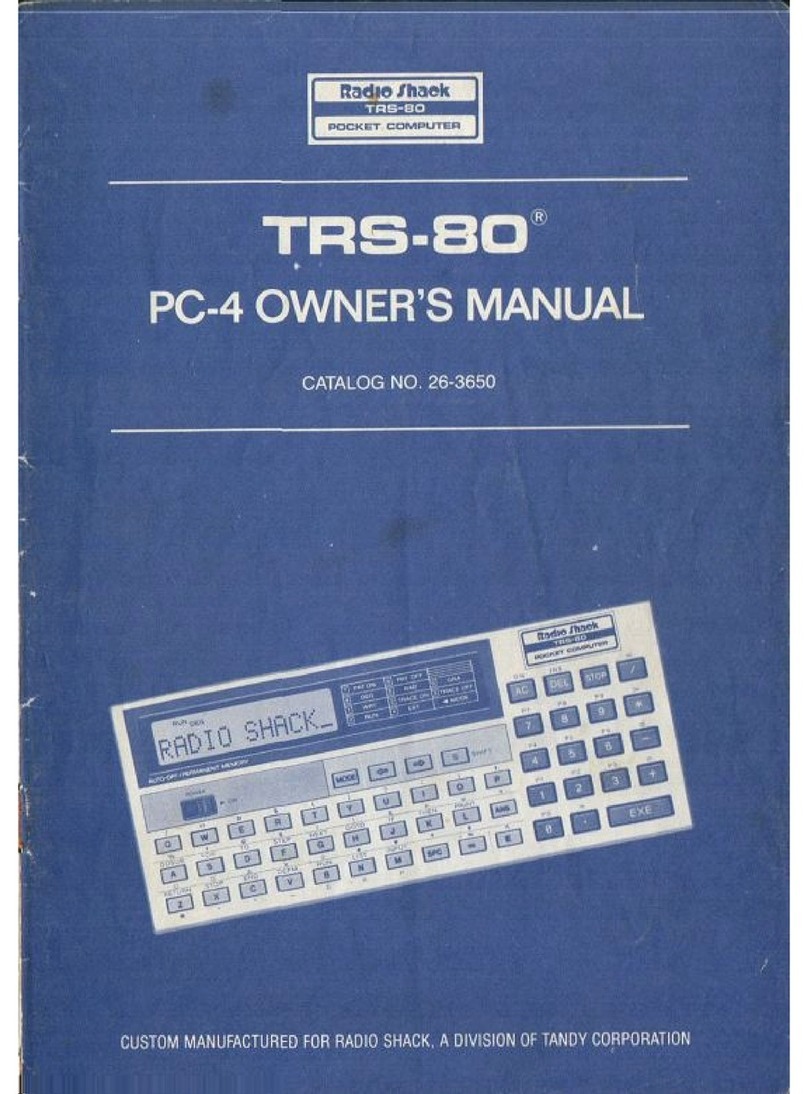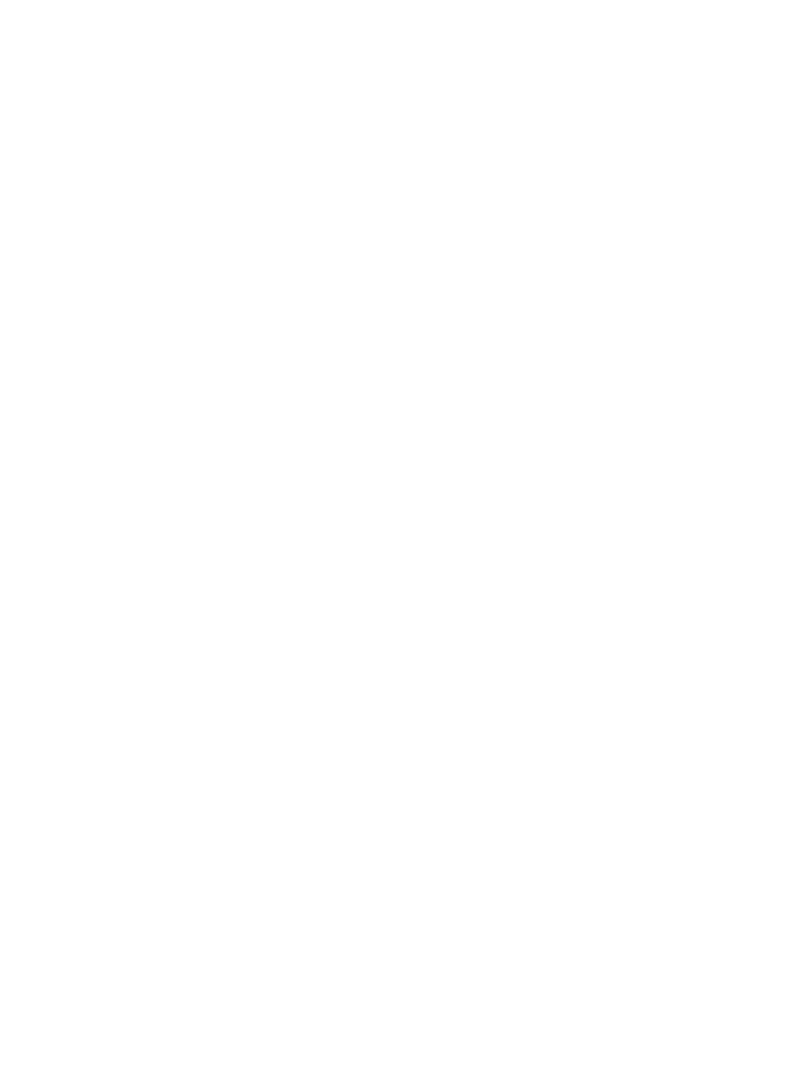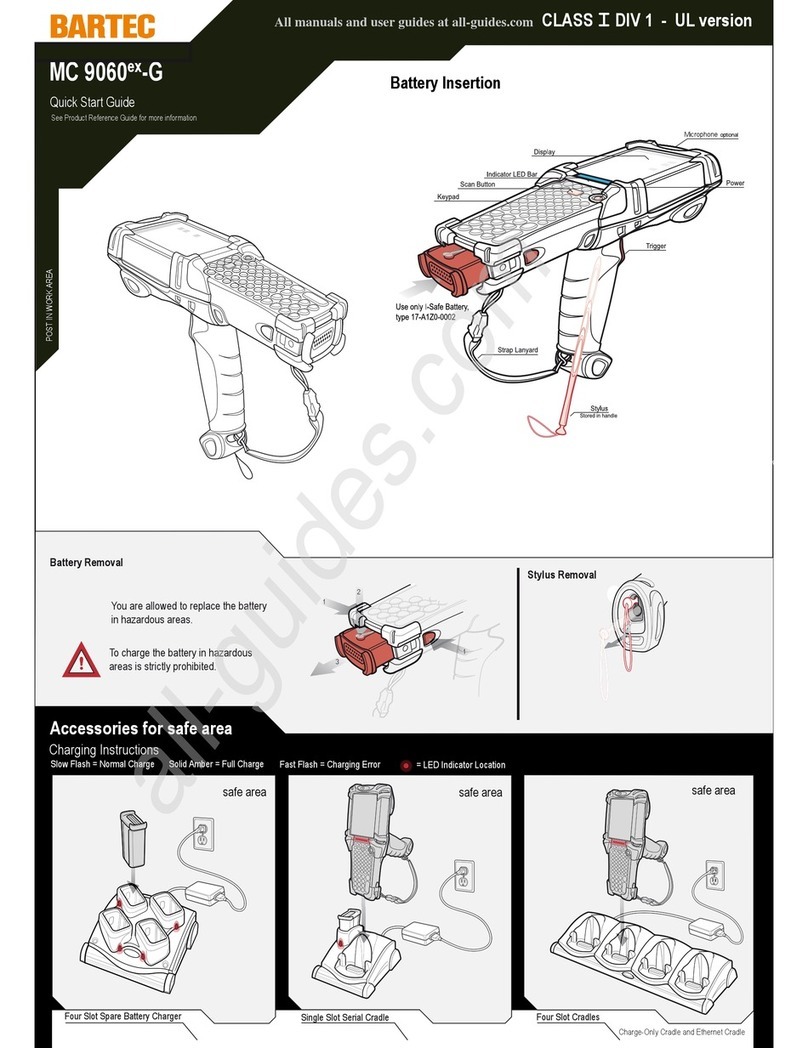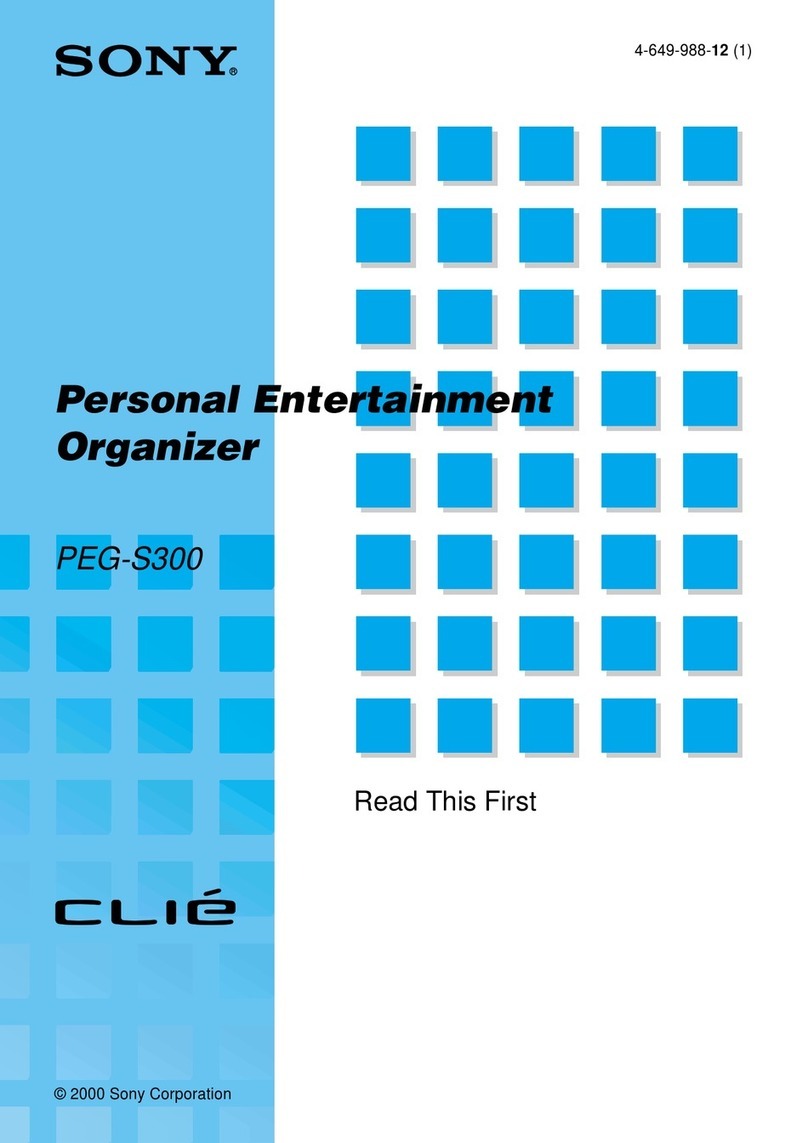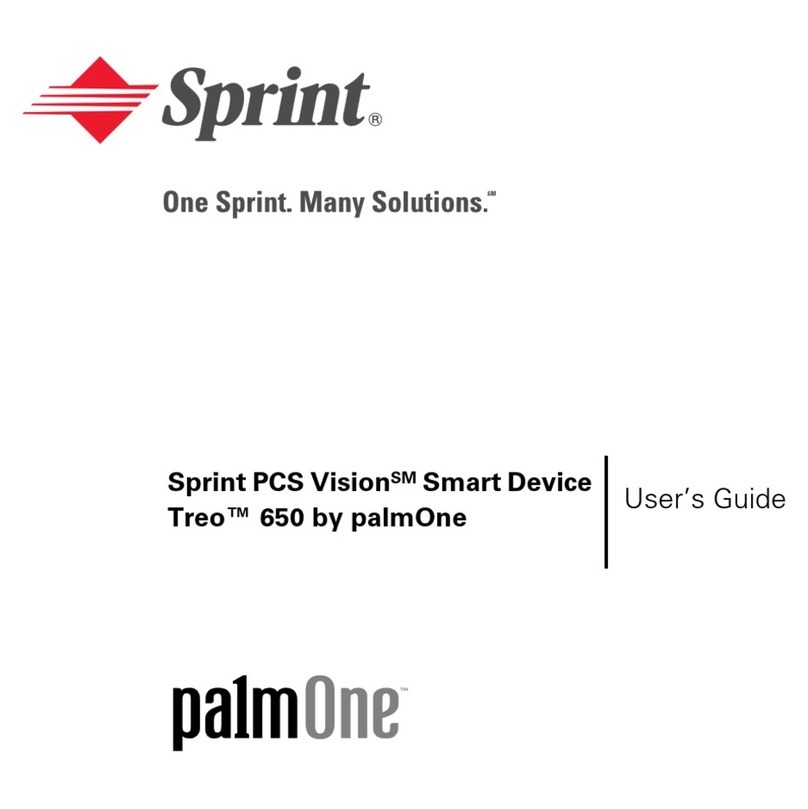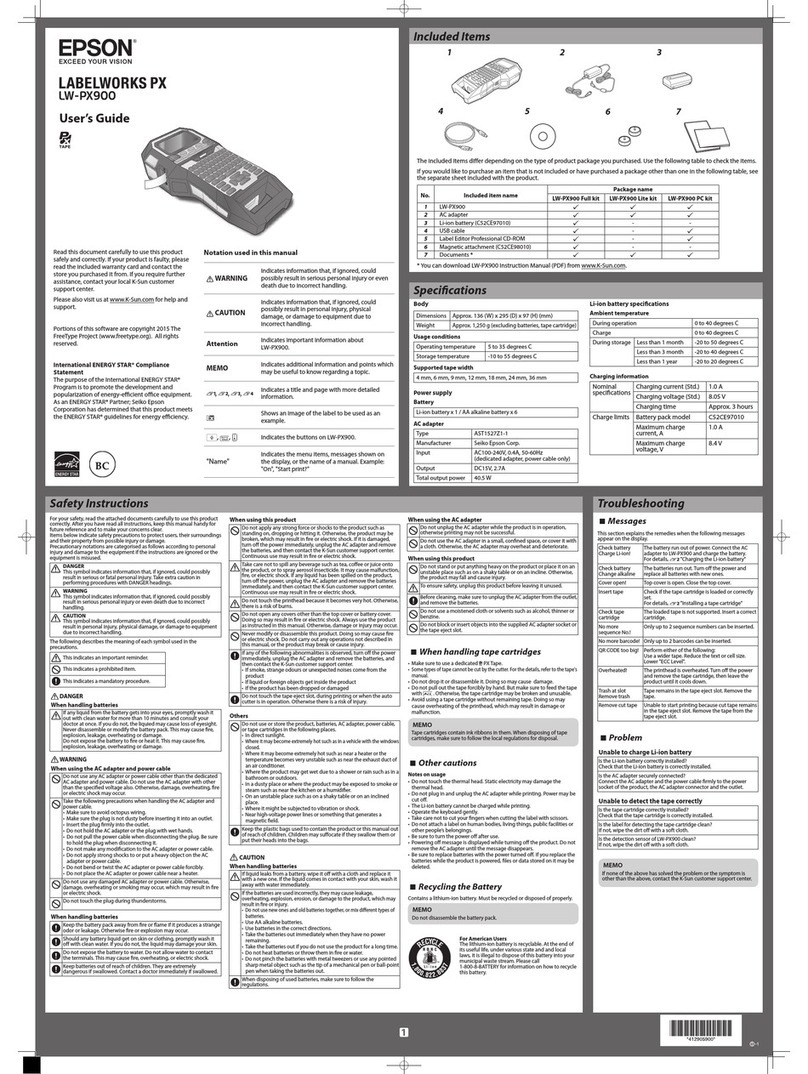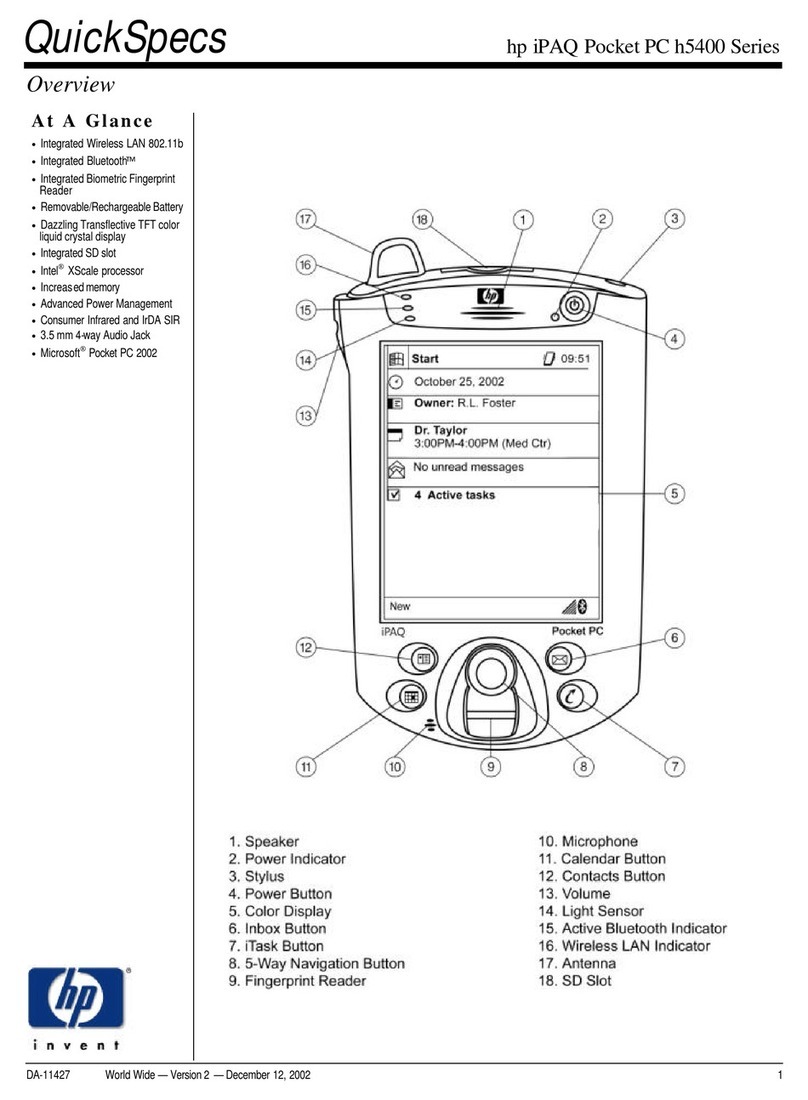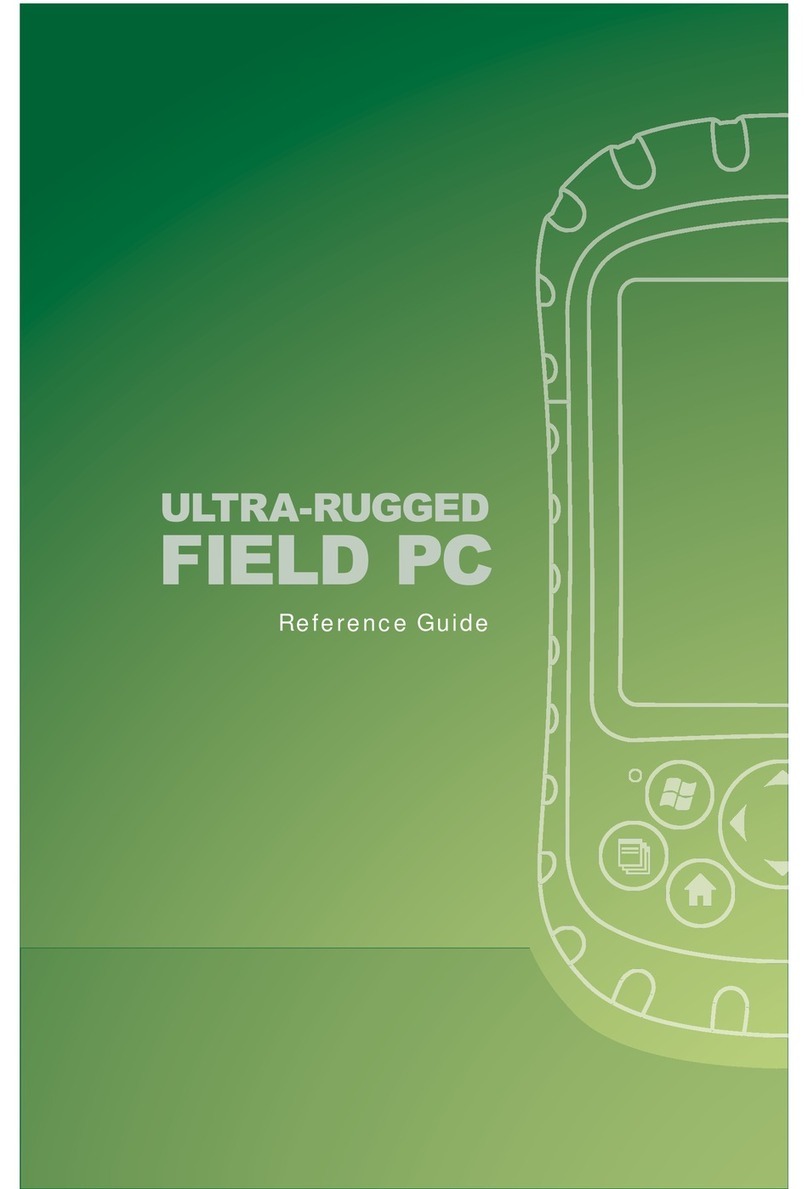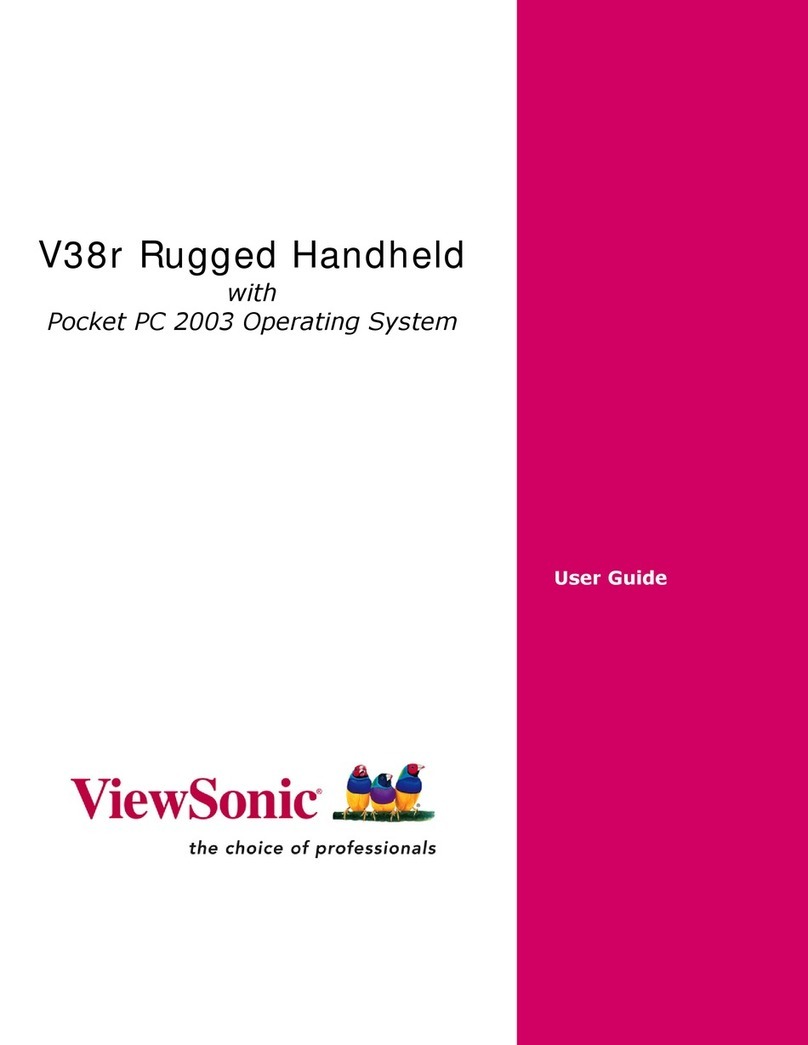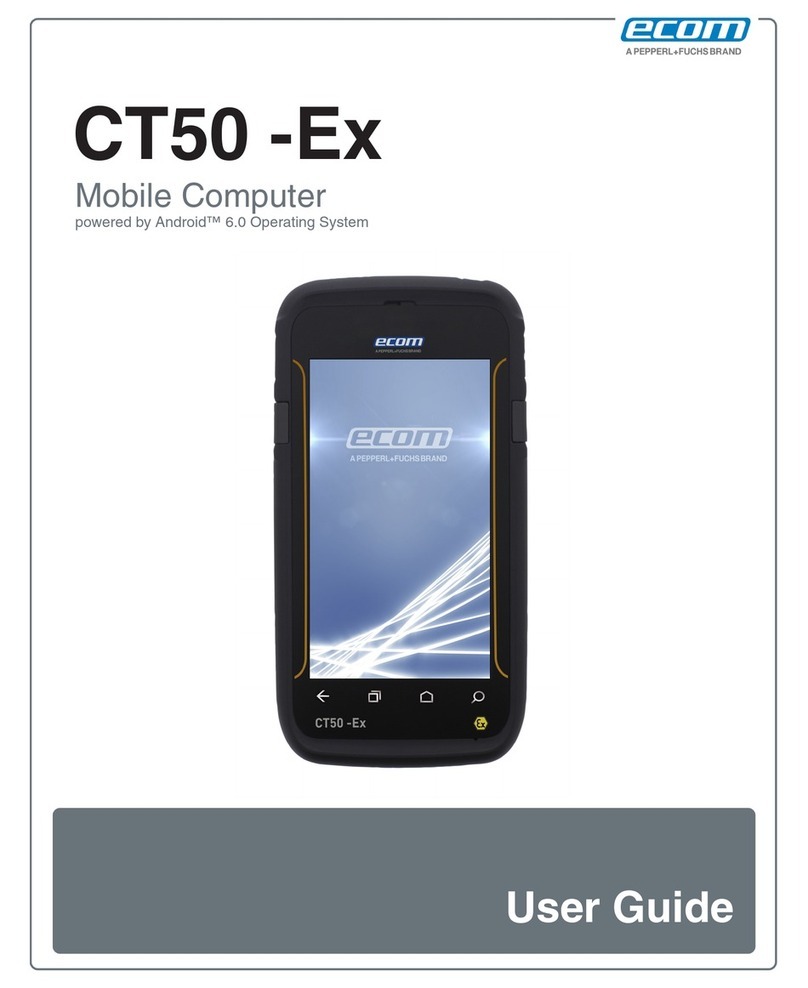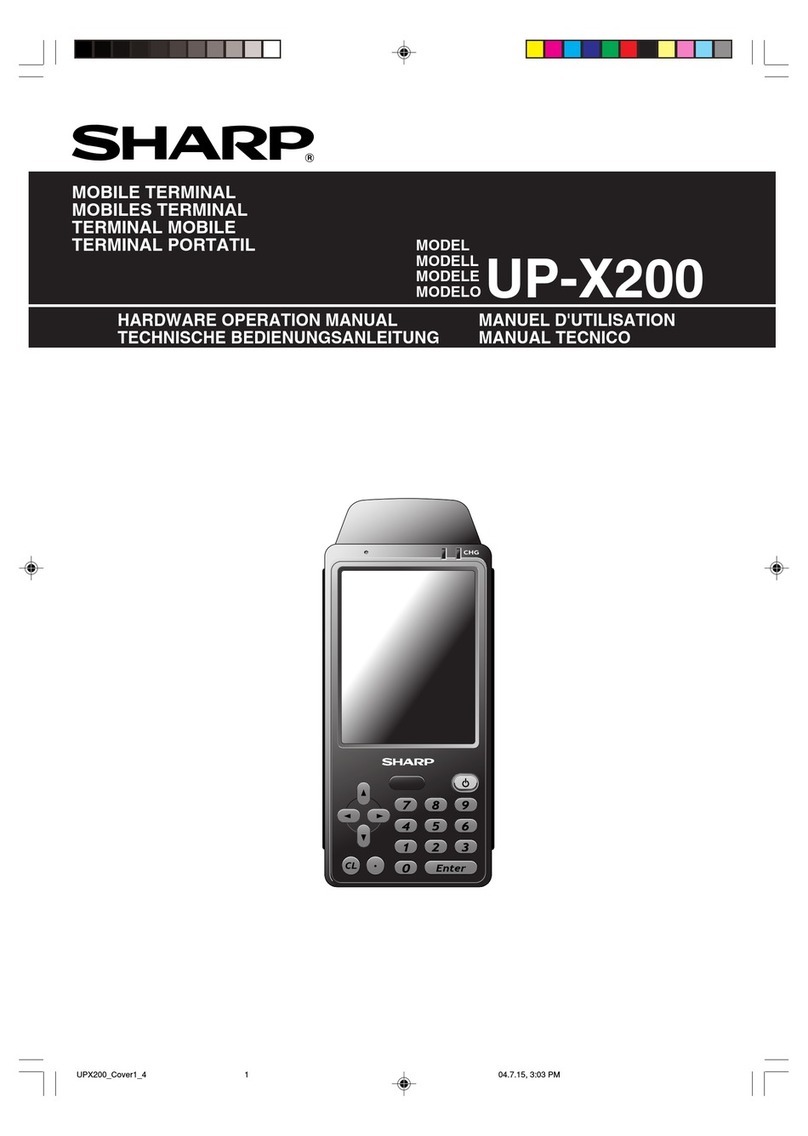Cloud Sunshine T1 User manual


Table of Contents
1. PRECAUTIONS ························································1
2. PARTS AND BUTTONS OF THE DEVICE ····················2
3. TOUCH BUTTONS ···················································3
4. INSERTING/REMOVING CARDS ······························3
5. HOME SCREEN ·······················································4
6. QUICK NOTIFICATION PANEL ··································5
7. SETTINGS MENU ····················································6
8. INSERTING/REMOVING SIM CARDS ························8
9. VIEW THE PHOTOS ·················································8
10. SEND E-MAIL ·······················································9
11. VIEW THE FILTS ···················································9
12. SOFTWARE KEYBOARD ········································10
13. HOW TO CONNECT TO A COMPUTER ···················11
14. CONNECTION TO INTERNET ·································11
15. MOBILE DATA AND INTERNET ······························12
16. BLUETOOTH ·························································12
17. CAMERA ·······························································13
18. TROUBLE SHOOTING ············································14
19. FCC RF EXPOSURE INFORMATION ························16



4. INSERTING/REMOVING CARDS
Installingthe SIM Card or micro SD card.
Insert your fingernail into the slot next to the top card slot, and
then buckle the card slot cover outward.
The buon moves back one step to the previous menu/page.
The buon returns immediately to the main screen.
The buon displays a menu of recently opened applicaons.
(This interface adds a “CLEAR ALL” buon)
Swipe up on the home screen to open the applicaon list
Earphone Jack
Micro-USB Connector
T-FLASH Card Slot
SIM Card Slot
Receiver
Front Camera
Touchscreen
Microphone
Volume Buon
Power Buon
Rear Camera
Speaker
Reset Hole
Flash
SIM
Card
T-Flash
Card

5.HOME SCREEN
The home screen will look similar to the picture below. To switch
between screens, simply slide your finger le or right across the
display.
The home screen contains shortcuts to your most-used
applicaons and widgets.
The status bar displays system informaon, such as current me,
wireless connecvity and baery charge status.

6.QUICK NOTIFICATION PANEL
When you receive a noficaon you can quickly view it by following
the below instrucons. Slide your finger from the top of the screen
down to the center to access Noficaon Panel to see your
noficaons.
Drag the noficaon menu down to display the second fast access
menu, the menu willlook similar to the below image.
Through this menu, it is possible to modify the funcons such as
brightness, auto rotaon, Wi-Fi, Bluetooth and more.

7. SETTINGS MENU
The sengs menu allows you to adjust cell phone System
Configuraon.
To Change Sengs:
Touch the “Sengs” menu icon on the Applicaon menu.
The Sengs menu will open.
2. Touch a category tle to view further opons.
1. Network & Internet
• Wi-Fi - Connect to/disconnect from wireless networks, view
connecon status.
• Mobile network - Insert SIM card and switch data.
network(2G/3G/4G)
• Data usage - Enable/disable mobile data, view current usage,
set mobile data limit.
(note: this funcon is available only on devices supplied with 3G
card funconality.)
• Hotspot & tethering - Including USB tethering , Bluetooth
tethering and Wi-Fi hotspot.
2. Connected devices
• Bluetooth - Connect or disconnect Bluetooth devices .
• USB - Insert the USB line to use this menu.
3. Apps & noficaons
• Noficaons - Adjust different noficaon sengs.
• App info - A list of all apps downloaded and running.
• App permissions - View app permissions.
• Baery - View the status of your baery and make adjustments
to power consumpon.
4. Display - Adjust display sengs.
5. Sound - Adjust the different audio sengs such as ringtones.
6. Storage - View your phone’s internal and external storage
sengs.
Touch the “Sengs” menu icon on the Applicaon menu.

7. Privacy - Change privacy sengs
8. locaon - ‘Change approximate locaon detecon, improve
search results, GPS satellites.
9. Security - Adjust phone’s security sengs;
10. Accounts - Add or remove accounts such as your Google
Account.
11. DuraSpeed - “ON” / “OFF”
12. System
•Language & input - add to the diconary, edit on-screen
keyboard sengs, vocal search, etc.
•Date & me - Set date, me zone, me, clock format etc.
•Backup - Backup and restore data, perform factory reset, etc.
•Reset opons - reset all perferences.
13. About Tablet - Displays informaon about your phone.

8. INSERTING/REMOVING SIM CARDS
1. Insert your fingernail into the slot next to the top card slot,
and then buckle the card slot cover outward. Gently press the
SIM card to remove and pull out the SIM card.
2. Aer inserng a SIM card, turn on the phone and wait a few
minutes for your phone to display Network informaon.
Inserng TF Card :
NB: Please ensure when inserng an SD card your phone is
powered “OFF”
1. Insert the TF card into the TF card slot located under the card
cover as explained in the Inserng/Removing card secon.
Gently push TF card into slot unl it clicksinto place.
2. A prompt will be seen on the screen saying “Preparing SD
card”.
Removing TF Card:
1. Close all applicaons and documents which have been
opened from the TF card.
2. Select “Sengs” and find “Storage” then click “Unmount SD
card”.
3. A prompt will be seen on the screen saying “SD card safe to
remove”.
4. Gently press the TF card to remove and pull out the TF card.
9.VIEW THE PHOTOS
Touch the "Gallery" icon to view the photos, you can view
these photos or videos. You can edit these photos.
The content taken or recorded by the camera will also be
displayed here.
Touch the "Gallery" icon to view the photos, you can view

10.SEND E-MAIL
Touch the Gmail icon to send E-mail, enter E-mail account ,
or select one from the contacts. Enter the informaon content
and select send.
Touch the Gmail icon to send E-mail, enter E-mail account ,
11.VIEW THE FILES
Touch the "Files" icon to View files and manage your device
files. You can open these files to view, edit or delete at any me.
When the T-Flash card is inserted, you can view the contents
stored in the T-Flash card here.
Touch the "Files" icon to View files and manage your device

12. SOFTWARE KEYBOARD
The phone has a soware keyboard which automacally displays
when you tap the place on screen where you want text or
numbers to be entered, then simply start typing.
Touchscreen
The touchscreen responds to finger touch.
Note:
• Don’t place any object on the touchscreen for it may damage
or crush the screen.
Single Click: Single click one icon to choose the icon or opon
you want.
Long Press: Press and hold an icon to delete or move an icon or
app,and will display APP info 、Widgets、shortcut menu ect.
Drag: Press the icon and drag it to a different screen.

13. HOW TO CONNECT TO A COMPUTER
14. CONNECTION TO INTERNET
Wireless:
1. Select “Sengs”.
2. Select Network & Internet.
3. Select “Wi-Fi” and slide OFF to ON status.
3. All detected wireless networks in the area will be listed. Click to
select desired wireless connecon.
4. Enter network key if necessary.
5. Once connected to a wireless network, sengs will be saved.
6. Wireless icon will appear on the taskbar when connected
successfully.
7.Wireless icon will appear on the taskbar when connected
successfully
Note:
• When the phone detects the same wireless network in the
future, the device will connect tohe network automacally with
the same password record.
Note:
• Turn on your phone before connecng the phone to a PC by
USB cable.
1. Use a USB cable to connect the phone with a computer. The
phone will automacally detect a USB connecon.
2. The USB connecon menu will be displayed in the noficaon
bar, select the desired USB operaon.
3. The USB connecon has been successful.

16.BLUETOOTH
15. MOBILE DATA AND INTERNET
Select “Sengs”, select Bluetooth from “OFF” to “ON”.
Search for the device you would like to pair with and select “PAIR”.
You will see a message “Connected Successfully”.
Please Note: Cell Data may be turned “OFF” as a factory seng, to
allow data to flow through your network provider please turn Data
usage “ON” either from your quick drop down menu or in > Sengs
>Network & Internet >Data usage, you will not be able to access the
Internet when Data usage is “OFF”.
NB: Mobile Data charges apply when this seng is “ON” – Data will
be passed through your network provider.
Web Browsing
Connect to the Internet and launch the browser.
Type in the desired browsing URL.

17. CAMERA
Touch the icon to enter camera mode and the interface is shown
as follows:
1. Touch the icon to take a photo.
2. Touch the icon to start camera recording.
3. Touch the icon on the top right to see the previous picture
and to delete, share or set it as a wallpaper. Click the return buon
to exit camera interface.
4. Touch the icon to switch from front to back camera.
Touch the icon to enter camera mode and the interface is shown
1. Touch the icon to take a photo.
2. Touch the icon to start camera recording.

18.TROUBLE SHOOTING
How to Close Applicaons
When an applicaon is not responding you can manually shut the app
down in “Running Services” menu. This will ensure the system
responds as desired. Please shut down all idle applicaons to release
memory and get the system speed back to normal. To close the
applicaon, click the icon on the shortcut bar to enter the
systemconfiguraon interface. Select the Applicaon Running and the
interface is Tap the applicaon you want to close. A pop-up window
will be displayed. Tap “Stop” to close that applicaon.
applicaon, click the icon on the shortcut bar to enter the

Power “OFF” / Restart / Reset the Phone
1. Press and hold the power buon for 5 seconds and the device
will be powered down.
2. Press the reset buon located under the power buon with a
sharp object and the device will be forced to restart.
Restore Default Seng
If you want to reset the phone to factory sengs and erase all
materials, please press Sengs Backup and reset Factory data
reset.
WARNING:
actory Data Reset seng will delete ALL your data and system
configuraon as well as any downloaded apps. Please use this
funcon carefully.

19. FCC RF EXPOSURE INFORMATION
WARNING!!Read this informaon before using your phone
In August 1986 the Federal Communicaons Commission(FCC)
of the United States with its acon in Report and Outer FCC
96-326 adopted an updated safety standard for human exposure
to radio frequency(RE)electromagnec energy emied by FCC
regulated transmiers. Those guidelines are consistent with the
safety standard previously set by both U.S. and internaonal
standards bodies. The design of this phone complies with the FCC
guidelines and these internaonal standards. Use only the
supplied or an approved antenna. Unauthorized antennas
modificaons, or aachments could impair call quality, damage
the phone, or result in violaon of FCC regulaons. Do not use the
phone with a damaged antenna. If a damaged antenna comes into
contact with the skin, a minor burn may result. Please contact
your local dealer for replacement antenna.
BODY-WORN OPERATION:
This device was tested for typical body-worn operations with the
back/front of the phone kept 0cm from the body. To comply with
FCC RF exposure requirements, a minimum separation distance of
0cm must be maintained between the user's body and the
back/front of the phone, including the antenna. Third-party
belt-clips, holsters and similar accessories containing metallic
components shall not be used. Body-worn accessories that cannot
maintain 0cm separation distance between the use's body and the
back/front of the phone, and have not been tested for typical
body-worn operaons may not comply with FCC RE exposure
limits and should be avoided.

For more informaon about RF exposure, please visit the FCC
website at www.fcc.gov
Your wireless handheld portable telephone is a low power radio
transmier and receiver. When it is ON, it receives and also
sends out radio frequency(RF)signals. In August,1996,the
Federal Communicaons Commissions(FCC)adopted RF
exposure guidelines with safety levels for hand-held wireless
phones. Those guidelines are consistent with the safety
standards previously set by both U.S. and internaonal standards
bodies:
<ANSIC95.1>(1992)/<NCRP Report 86>(1986)/
<ICNIRP>(1999)
Those standards were based on comprehensive and periodic
evaluaons of the relevant scienfic literature. For example, over
120 sciensts, engineers, and physicians from universies,
government health agencies, and industry reviewed the available
body of research to develop the ANSI Standard(C95.1)
.Nevertheless, we recommend that your use a hands-free kit with
your phone(such as an earpiece or headset)to avoid potenal
exposure to RF energy. The design of your phone complies with
the FCC guidelines(and those standards).
Use only the supplied or an approved replacement antenna.
Unauthorized antennas, modificaons, or aachments could
damage the phone and may violate FCC regulaons.
NORMAL POSITION:
Hold the phone as you would any other telephone with the
antenna pointed up and over your shoulder.

RF Exposure Informaon:
This product is compliance to FCC RF Exposure requirements and
refers to FCC website hps://apps.fcc.gov/oetcf/eas/reports/Ge-
nericSearch.cfm search for FCC ID:2AY6A-T1
This device complies with part 15 of the FCC rules. Operaon is
subject to the following two condions:
(1)This device may not cause harmful interference.
(2)This device must accept any interference received, including
interference that may cause undesired operaon.
NOTE: The manufacturer is not responsible for any radio or TV
interference caused by unauthorized modificaons to this
equipment. Such modificaons could void the user's authority to
operate the equipment.
NOTE: This equipment has been tested and found to comply with
the limits for a Class B digital device, pursuant to part 15 of the
FCC Rules. These limits are designed to provide reasonable
protecon against harmful interference in a residenal
installaon. This equipment generates uses and can radiate radio
frequency energy and, if not installed and used in accordance with
the instrucons, may cause harmful interference to radio
communicaons. However, there is no guarantee that interference
will not occur in a parcular installaon. If this equipment does
cause harmful interference to radio or television recepon, which
can be determined by turning the equipment off and on, the user
is encouraged to try to correct the interference by one or more of
the following measures:
-Reorient or relocate the receiving antenna.
Table of contents