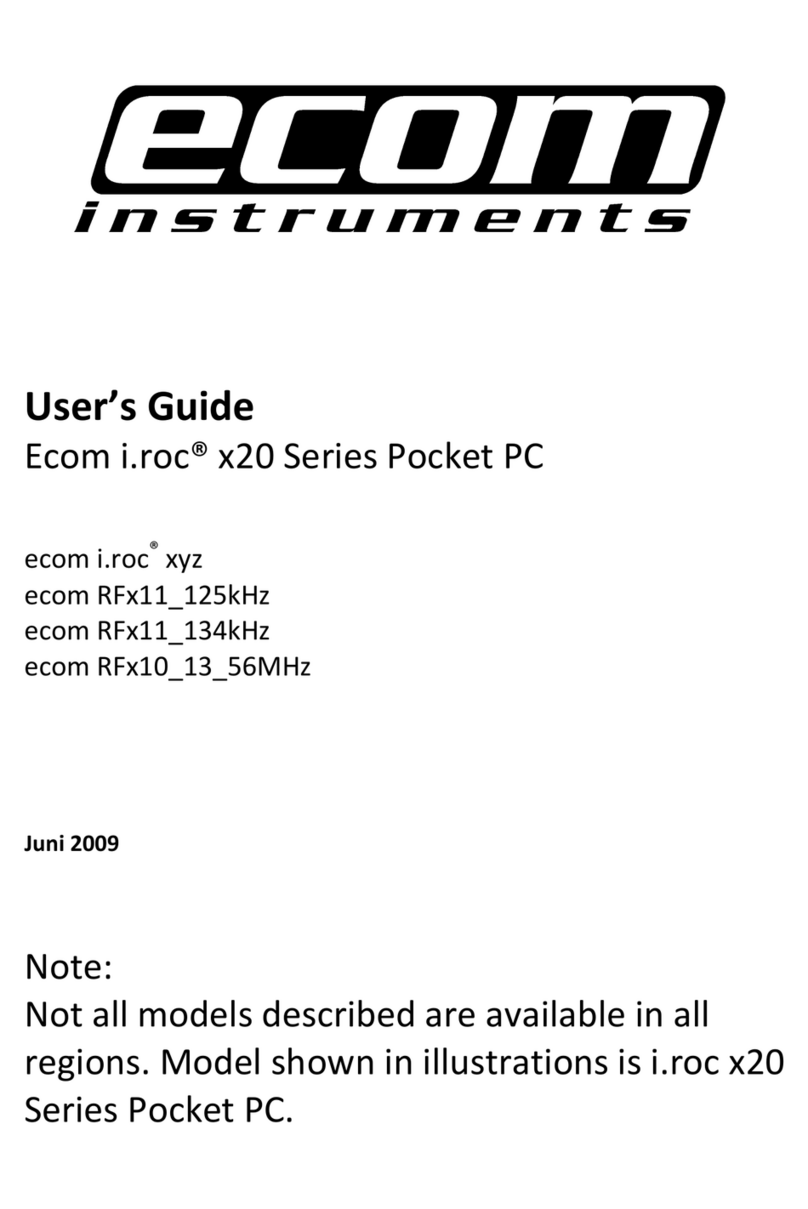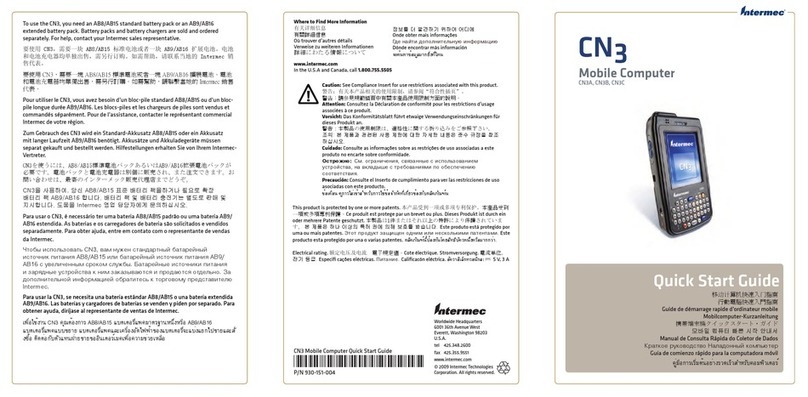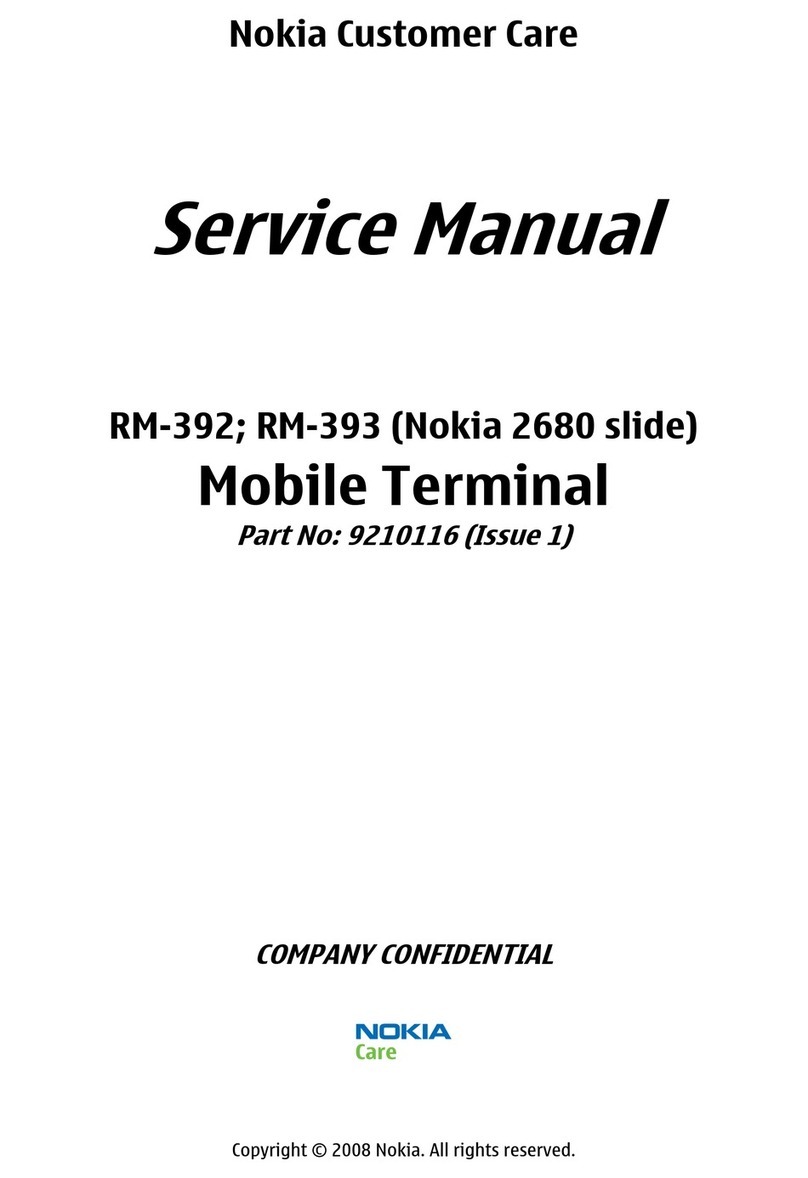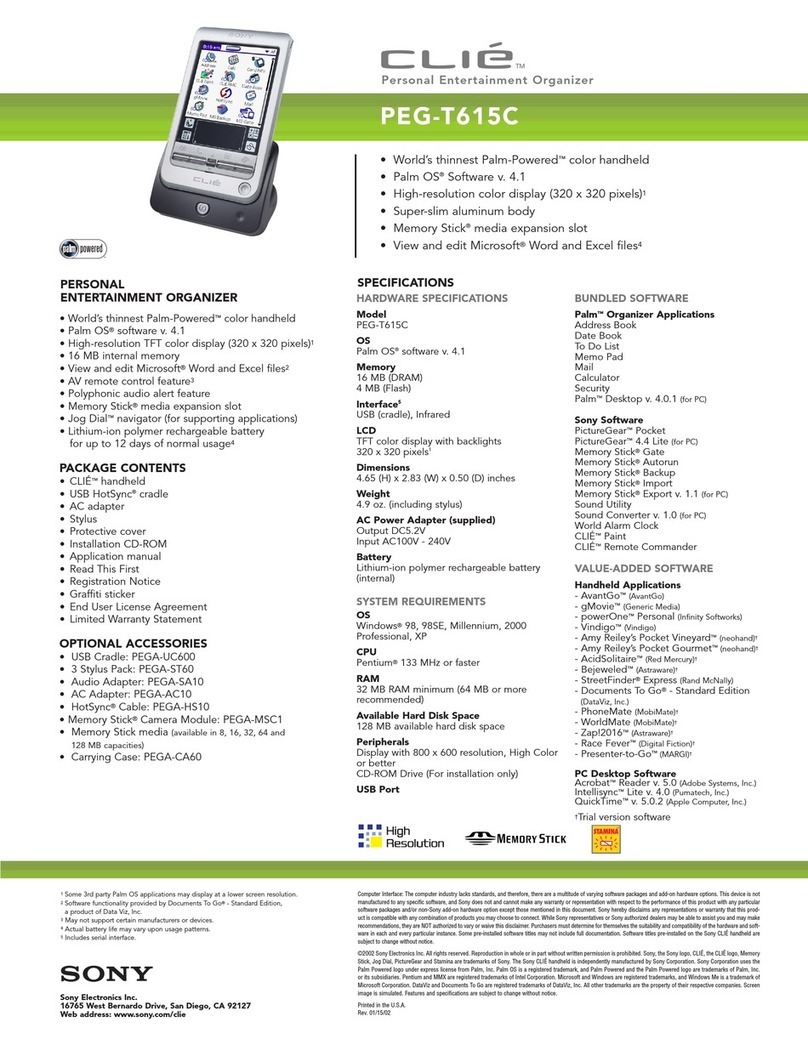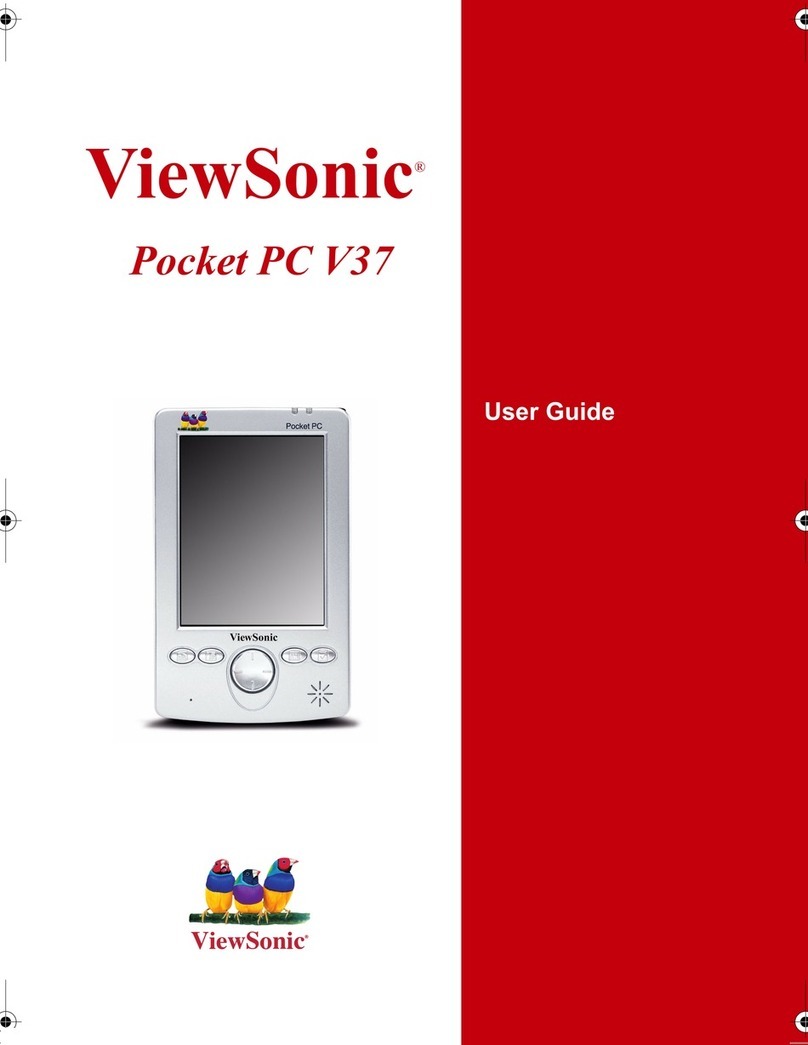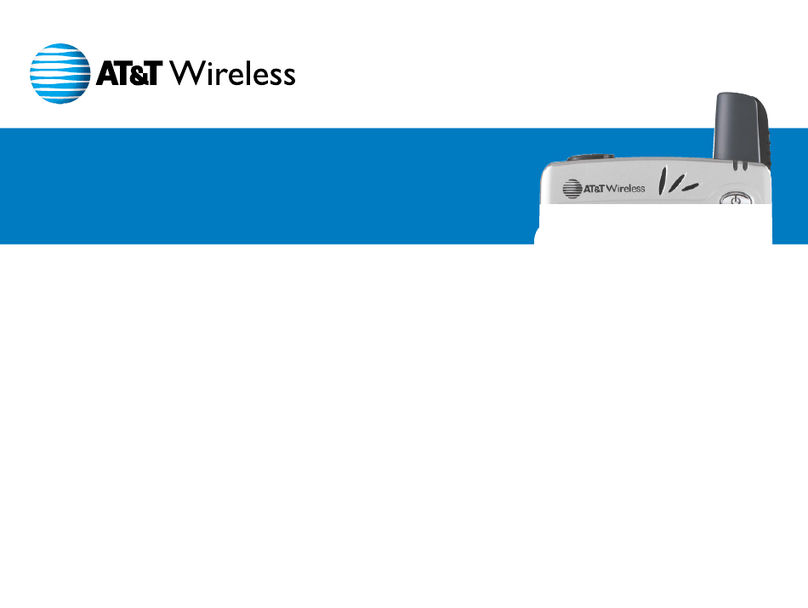Ecom CT50 -Ex User manual

CT50 -Ex
Mobile Computer
powered by Android™ 6.0 Operating System
User Guide

ii
Disclaimer
Honeywell International Inc. (“HII”) and ecom (ec) reserve the right to make changes in
specifications and other information contained in this document without prior notice, and
the reader should in all cases consult HII an ec to determine whether any such changes
have been made. The information in this publication does not represent a commitment on
the part of HII and ec.
HII an ec shall not be liable for technical or editorial errors or omissions contained herein;
nor for incidental or consequential damages resulting from the furnishing, performance, or
use of this material. HII and ec disclaims all responsibility for the selection and use of
software and/or hardware to achieve intended results.
This document contains proprietary information that is protected by copyright. All rights are
reserved. No part of this document may be photocopied, reproduced, or translated into
another language without the prior written consent of HII and ec.
Trademarks
Android, Google, and other marks are trademarks of Google Inc.
Microsoft, Windows are either registered trademarks or registered trademarks of Microsoft
Corporation in the United States and/or other countries.
The Bluetooth trademarks are owned by Bluetooth SIG, Inc., U.S.A. and licensed to
Honeywell.
Other product names mentioned in this manual may be trademarks or registered
trademarks of their respective companies and are the property of their respective owners.
Patents
For patent information, see www.hsmpats.com.

Contents
iii
Contents
Customer Support. . . . . . . . . . . . . . . . . . . . . . . . . . . . . . . . . . . . . . . . . . . . . . . . . . vii
Product Service and Repair . . . . . . . . . . . . . . . . . . . . . . . . . . . . . vii
Limited Warranty . . . . . . . . . . . . . . . . . . . . . . . . . . . . . . . . . . . . . . vii
Send Feedback . . . . . . . . . . . . . . . . . . . . . . . . . . . . . . . . . . . . . . . viii
1About the Computer Features . . . . . . . . . . . . . . . . . . . . . . . . . . . . . . . . 1
About the CT50 -Ex Mobile Computer . . . . . . . . . . . . . . . . . . . . . . . . . . . . . . . . 2
About the Battery . . . . . . . . . . . . . . . . . . . . . . . . . . . . . . . . . . . . . . . . . . . . . . . . . . . 6
Charge the Battery . . . . . . . . . . . . . . . . . . . . . . . . . . . . . . . . . . . . . . . . . . . . 6
Charge Before Use . . . . . . . . . . . . . . . . . . . . . . . . . . . . . . . . . . . . . 7
Change the Battery . . . . . . . . . . . . . . . . . . . . . . . . . . . . . . . . . . . . . . . . . . . 8
About the Battery Status Icon . . . . . . . . . . . . . . . . . . . . . . . . . . . . . . . . . . 10
Change the Battery Status LED Behavior . . . . . . . . . . . . . . . . . . . . . . . . . 12
Check the Battery Level . . . . . . . . . . . . . . . . . . . . . . . . . . . . . . . . . . . . . . . 13
About Battery Life and Conservation . . . . . . . . . . . . . . . . . . . . . . . . . . . . . 13
Battery Recommendations and Safety Precautions. . . . . . . . . . . . . . . . . . 14
Enable Airplane Mode . . . . . . . . . . . . . . . . . . . . . . . . . . . . . . . . . . . . . . . . 14
Power On the Computer . . . . . . . . . . . . . . . . . . . . . . . . . . . . . . . . . . . . . . . . . . . . . 15
Unlock the Screen . . . . . . . . . . . . . . . . . . . . . . . . . . . . . . . . . . . . . . . . . . . . . . . . . . 15
Set a PIN to Protect the Computer . . . . . . . . . . . . . . . . . . . . . . . . . . . . . . . . . . . . . 16
Use Gloves with the Touch Screen . . . . . . . . . . . . . . . . . . . . . . . . . . . . . . . . . . . . . 16
About the Good Read LED . . . . . . . . . . . . . . . . . . . . . . . . . . . . . . . . . . . . . . . . . . . 17
Configure the Screen Backlight. . . . . . . . . . . . . . . . . . . . . . . . . . . . . . . . . . . . . . . . 17
About the Audio Features . . . . . . . . . . . . . . . . . . . . . . . . . . . . . . . . . . . . . . . . . . . . 18
Adjust Ringtone and Notification Volume . . . . . . . . . . . . . . . . . . . . . . . . . . 18
Enable Vibrate Mode . . . . . . . . . . . . . . . . . . . . . . . . . . . . . . . . . . . . . . . . . 19
Audio Settings . . . . . . . . . . . . . . . . . . . . . . . . . . . . . . . . . . . . . . . . . . . . . . 20
Insert a microSD Card. . . . . . . . . . . . . . . . . . . . . . . . . . . . . . . . . . . . . . . . . . . . . . . 21
How to Transfer Files. . . . . . . . . . . . . . . . . . . . . . . . . . . . . . . . . . . . . . . . . . . . . . . . 23
How to Browse Files on the Computer . . . . . . . . . . . . . . . . . . . . . . . . . . . . . . . . . . 24

Contents
iv
Accessories for the Computer . . . . . . . . . . . . . . . . . . . . . . . . . . . . . . . . . . . . . . . . . 24
2About the User Interface and Applications . . . . . . . . . . . . . . . . 27
About the User Interface . . . . . . . . . . . . . . . . . . . . . . . . . . . . . . . . . . . . . . . . . . . . . 28
About the Home Screen . . . . . . . . . . . . . . . . . . . . . . . . . . . . . . . . . . . . . . . 28
Navigation and Function Buttons . . . . . . . . . . . . . . . . . . . . . . . . . . . . . . . . 29
About Status Bar Icons. . . . . . . . . . . . . . . . . . . . . . . . . . . . . . . . . . . . . . . . 29
Remap a Button . . . . . . . . . . . . . . . . . . . . . . . . . . . . . . . . . . . . . . . . . . . . . 30
View Notifications . . . . . . . . . . . . . . . . . . . . . . . . . . . . . . . . . . . . . . . . . . . . 31
Manage Notifications . . . . . . . . . . . . . . . . . . . . . . . . . . . . . . . . . . . . . . . . . 31
Customize the Home Screen . . . . . . . . . . . . . . . . . . . . . . . . . . . . . . . . . . . 32
Customize the Favorites Tray . . . . . . . . . . . . . . . . . . . . . . . . . . . . . . . . . . . 32
Use Google™ Search . . . . . . . . . . . . . . . . . . . . . . . . . . . . . . . . . . . . . . . . 32
About Screen Gestures . . . . . . . . . . . . . . . . . . . . . . . . . . . . . . . . . . . . . . . 33
Set the Time Zone . . . . . . . . . . . . . . . . . . . . . . . . . . . . . . . . . . . . . . . . . . . 33
About Applications. . . . . . . . . . . . . . . . . . . . . . . . . . . . . . . . . . . . . . . . . 34
Unlock Developer Options. . . . . . . . . . . . . . . . . . . . . . . . . . . . . . . . . . . . . . . . . . . . 36
3About the Scanner . . . . . . . . . . . . . . . . . . . . . . . . . . . . . . . . . . . . . . . . . . . . 37
About the Scanner . . . . . . . . . . . . . . . . . . . . . . . . . . . . . . . . . . . . . . . . . . . . . . . . . 38
How to Scan Bar Codes as Keyboard Input . . . . . . . . . . . . . . . . . . . . . . . . 38
Change the Scanner Settings . . . . . . . . . . . . . . . . . . . . . . . . . . . . . . . . . . 38
Restore Default Scanner Settings . . . . . . . . . . . . . . . . . . . . . . . . . . . . . . . 38
Scanners Default Settings . . . . . . . . . . . . . . . . . . . . . . . . . . . . . . . . . . . . . 39
Data Processing Settings . . . . . . . . . . . . . . . . . . . . . . . . . . . . . . . 39
Symbology Settings. . . . . . . . . . . . . . . . . . . . . . . . . . . . . . . . . . . . 41
Decode Settings . . . . . . . . . . . . . . . . . . . . . . . . . . . . . . . . . . . . . . 43
Imager Settings . . . . . . . . . . . . . . . . . . . . . . . . . . . . . . . . . . . . . . . 43
Trigger Settings . . . . . . . . . . . . . . . . . . . . . . . . . . . . . . . . . . . . . . . 43
Notification Settings. . . . . . . . . . . . . . . . . . . . . . . . . . . . . . . . . . . . 43
Scan a Bar Code. . . . . . . . . . . . . . . . . . . . . . . . . . . . . . . . . . . . . . . . . . . . . . . . . . . 44
4Use the Phone . . . . . . . . . . . . . . . . . . . . . . . . . . . . . . . . . . . . . . . . . . . . . . . . . 47
About the Phone . . . . . . . . . . . . . . . . . . . . . . . . . . . . . . . . . . . . . . . . . . . . . . . . . . . 48
Activate the UMTS Phone . . . . . . . . . . . . . . . . . . . . . . . . . . . . . . . . . . . . . 48
Make a Phone Call . . . . . . . . . . . . . . . . . . . . . . . . . . . . . . . . . . . . . . . . . . . 51
Answer the Phone . . . . . . . . . . . . . . . . . . . . . . . . . . . . . . . . . . . . . . . . . . . 52
Switch Apps During a Phone Call . . . . . . . . . . . . . . . . . . . . . . . . . . . . . . . 52

Contents
v
Check Your Voicemail . . . . . . . . . . . . . . . . . . . . . . . . . . . . . . . . . . . . . . . . . . . . . . . 52
Set Your Voicemail Number . . . . . . . . . . . . . . . . . . . . . . . . . . . . . . . . . . . . 53
Change Voicemail Settings . . . . . . . . . . . . . . . . . . . . . . . . . . . . . . . . . . . . 53
Make an Emergency Phone Call. . . . . . . . . . . . . . . . . . . . . . . . . . . . . . . . . . . . . . . 53
Switch Between Network Carriers. . . . . . . . . . . . . . . . . . . . . . . . . . . . . . . . . . . . . . 54
Configure Phone Settings . . . . . . . . . . . . . . . . . . . . . . . . . . . . . . . . . . . . . . . . . . . . 54
5Use the Camera. . . . . . . . . . . . . . . . . . . . . . . . . . . . . . . . . . . . . . . . . . . . . . . . 55
About the Color Camera . . . . . . . . . . . . . . . . . . . . . . . . . . . . . . . . . . . . . . . . . . . . . 56
Adjust the Camera and Video Settings . . . . . . . . . . . . . . . . . . . . . . . . . . . . . . . . . . 56
How to Zoom . . . . . . . . . . . . . . . . . . . . . . . . . . . . . . . . . . . . . . . . . . . . . . . 56
Change Camera Settings . . . . . . . . . . . . . . . . . . . . . . . . . . . . . . . . . . . . . . 56
Take a Photo . . . . . . . . . . . . . . . . . . . . . . . . . . . . . . . . . . . . . . . . . . . . . . . . . . . . . . 57
Record a Video . . . . . . . . . . . . . . . . . . . . . . . . . . . . . . . . . . . . . . . . . . . . . . . . . . . . 57
Change Video Settings . . . . . . . . . . . . . . . . . . . . . . . . . . . . . . . . . . . . . . . . . . . . . . 57
6Configure the Computer. . . . . . . . . . . . . . . . . . . . . . . . . . . . . . . . . . . . . . 59
How to Configure the Computer . . . . . . . . . . . . . . . . . . . . . . . . . . . . . . . . . . . . . . . 60
Start the Settings App . . . . . . . . . . . . . . . . . . . . . . . . . . . . . . . . . . . . . . . . 60
About the Structure of the Settings App. . . . . . . . . . . . . . . . . . . . . . . . . . . 61
About Network Communications . . . . . . . . . . . . . . . . . . . . . . . . . . . . . . . . . . . . . . . 64
Connect to a Wi-Fi Network . . . . . . . . . . . . . . . . . . . . . . . . . . . . . . . . . . . . 64
Configure Proxy Settings for a Wi-Fi Network. . . . . . . . . . . . . . . . 65
Disable Wi-Fi Notifications . . . . . . . . . . . . . . . . . . . . . . . . . . . . . . 66
Connect to an Ethernet Network . . . . . . . . . . . . . . . . . . . . . . . . . . . . . . . . 66
How to Connect to Virtual Private Networks . . . . . . . . . . . . . . . . . . . . . . . 67
Add a VPN. . . . . . . . . . . . . . . . . . . . . . . . . . . . . . . . . . . . . . . . . . . 67
Connect to a VPN . . . . . . . . . . . . . . . . . . . . . . . . . . . . . . . . . . . . . 67
About Wireless Security . . . . . . . . . . . . . . . . . . . . . . . . . . . . . . . . . . . . . . . . . . . . . 68
About Certificates. . . . . . . . . . . . . . . . . . . . . . . . . . . . . . . . . . . . . . . . . . . . 68
Load a Certificate . . . . . . . . . . . . . . . . . . . . . . . . . . . . . . . . . . . . . 69
Disable or Remove Certificates. . . . . . . . . . . . . . . . . . . . . . . . . . . 69
About Bluetooth Communications . . . . . . . . . . . . . . . . . . . . . . . . . . . . . . . . . . . . . . 70
Connect a Bluetooth Device. . . . . . . . . . . . . . . . . . . . . . . . . . . . . . . . . . . . 70
Configure Bluetooth Settings . . . . . . . . . . . . . . . . . . . . . . . . . . . . . . . . . . . 71

Contents
vi
Rename or Disconnect a Paired Device. . . . . . . . . . . . . . . . . . . . . . . . . . . 72
About Serial and USB Communications . . . . . . . . . . . . . . . . . . . . . . . . . . . . . . . . . 72
About Near Field Communication (NFC). . . . . . . . . . . . . . . . . . . . . . . . . . . . . . . . . 72
7Manage and Maintain the CT50 -Ex . . . . . . . . . . . . . . . . . . . . . . . . 75
How to Upgrade the System Software . . . . . . . . . . . . . . . . . . . . . . . . . . . . . . . . . . 76
How to Restart the Computer . . . . . . . . . . . . . . . . . . . . . . . . . . . . . . . . . . . . . . . . . 76
Reset the Computer . . . . . . . . . . . . . . . . . . . . . . . . . . . . . . . . . . . . . . . . . . 77
Clean Boot the Computer. . . . . . . . . . . . . . . . . . . . . . . . . . . . . . . . . . . . . . 78
Clean the Computer . . . . . . . . . . . . . . . . . . . . . . . . . . . . . . . . . . . . . . . . . . . . . . . . 79
ASpecifications. . . . . . . . . . . . . . . . . . . . . . . . . . . . . . . . . . . . . . . . . . . . . . . . . 81
Physical and Environmental Specifications. . . . . . . . . . . . . . . . . . . . . . . . . . . . . . . 82

Customer Support
vii
Customer Support
If you need assistanceinstalling or troubleshooting your product, contact
us byusing one of these methods:
Knowledge Base: www.hsmknowledgebase.com
Our Knowledge Base provides thousands of immediate solutions. If the
Knowledge Base does not help you solve your problem, log into the
Technical Support Portal to submit your problem or ask your question.
Technical Support Portal: www.hsmsupportportal.com
Log into the Technical Support Portal to search our Knowledge Base,
submit your problem or question, request a call back, or provide
feedback. When filling out one of the forms, provide as much detail as
possible. You can even include attachments.
For our latest contact information, please check our website,
www.ecom-ex.com.

Customer Support
viii

1
1
About the Computer Features
This chapter introduces the CT50 -Ex Mobile Computer with
the Android 6.0 operating system. Use this chapter to learn
about the basic computer features, functions, and accessories.

2
Chapter 1 — About the Computer Features
About the ecom CT50 -Ex Mobile Computer
The ecom CT50 -Ex Mobile Computer is an enterprise-focused
smartphone that uses the Android operating system to provide reliable
and secure management of corporate data and wireless
communications. The CT50 -Ex offers key features such asa large
display, long-lasting battery, bar code imager, and rugged durability.
Throughout this manual, all versions of the mobile computer are
referred to as the CT50 -Ex unless information is specific to a particular
model.
The CT50 -Ex features:
•Android 6.0 operating system
•2 GB DRAM, 16 GBflash memory
•Large, sunlight-readable display with responsive multi-touch screen
•Glove operation touch screen
•High performance 2D imager with ergonomic scan buttons
•Software-definable LTE/UMTS for high speed data and quality voice
support across all network technologies
•IEEE 802.11a/b/g/n (ac if supported) radio
•Bluetooth 4.0 radio
•NFC technology for short-range wireless data exchange
•Value-added software components supporting specialized imaging
and OCR functions
•Mid-tier rugged specifications with IP67 sealing
•Customer-accessible microSD™ slot for removable memory cards
(up to 32 GB)
•Integrated GPS receiver (with WWAN radio option)
•8-megapixel color camera
•Receiver Category 3 in accordance with EN 300 440-1

Chapter 1 — About the Computer Features
3
Front Viewof the CT50 -Ex

Chapter 1 — About the Computer Features
4
Top View of the CT50 -Ex

Chapter 1 — About the Computer Features
5
Back Viewof the CT50 -Ex
Camera
button
Camera lens
Battery door
latch
microSIM and microSD door
Battery

Chapter 1 — About the Computer Features
6
About the Battery
Charge the Battery
The computer uses a rechargeable 3.6 V Li-ion battery asits main
power source. The battery has a 14.6 watt hour capacity.Several
factors determine the life of your battery, such as display brightness,
display timeout, input device, extreme temperature, and your usage.
ecom recommends that you keep the battery charged at all times to
prevent data loss. When you change the battery,the computer
automatically goes into a power-off state and then cold boots.
Contact your local sales representative for replacement batteries.
Caution: The battery used in this device may present a fire or
chemical burn hazard if it is mistreated. Do not disassemble it,
heat it above 100 °C (212 °F), or incinerate it. Dispose of used
batteries promptly. Keep away from children.
Caution: Only the ex-battery pack AM CT50 -Ex is allowed to be used.
For more detailed information see the separate Safety Instructions.
Warning: The battery pack must not be removed or installed inside
the ex-hazardous area!
The battery may only be charged outside the ex-hazardous area.
For more detailed information please see the additional Safety
Instructions.

Chapter 1 — About the Computer Features
7
Charge Before Use
Make sure you fully charge the battery before you use your computer.
You can charge the battery before or after you install it in the computer. It
takes about 6 hours for the battery to fully charge in any of the
accessories
•Insert the battery into a Quad Battery Charger or the battery well of
an eHomeBase.
or
•Insert the computer with the battery installed into an eHomeBase,
ChargeBase, NetBase, Quad Battery Charger, USB Adapter, or
Vehicle Power Adapter.
•The battery may only be charged outside the ex-hazardous area!

Chapter 1 — About the Computer Features
8
Change the Battery
If your battery power is low, you need to either charge the battery in
the computer, or replace it with a charged battery. Only outside the
ex-hazardous area.
1 Save your files and close any open applications.
2 Press and hold the Power button. This screen appears:
3Tap Power off. A screen appears informing you that the computer is
shutting down.

Chapter 1 — About the Computer Features
9
4Disconnect the handstrap from the bottom of the computer.
5Press and slide the battery door toward the bottom of the computer
to unlock the door.

Chapter 1 — About the Computer Features
10
6Lift up on the edge of the battery and remove it from the computer.
7Insert the charged battery into the computer.
8Press in on the battery door and slide it into the locked position.
About the Battery Status Icon
Use the battery icon in the Status bar to see the power status of your
battery. The table below only includes some of the icons. If you want
more detailed information on your battery, such as usage time or charge
remaining on the battery, go to Settings > Battery.
Battery Status Icons
Icon Status
The battery charge is at 100%.
The battery charge is at 50%.
The battery is critically low. You need to replace the
battery now.
The computer is connected to external power and the
battery is charging.
There is a battery error. Install another battery. If the
problem persists, call Honeywell Technical Support.

Chapter 1 — About the Computer Features
11
The Battery status LED in the upper right corner of the computer
indicates the charging status of the battery. You can also use the Battery
status LED as a notification LED. For more information on how to use the
LED as a notification LED, see http://developer.android.com/guide/
topics/ui/notifiers/notifications.html.
Out-of-Box Battery Status LED (HSM Battery LED) Descriptions
Connected to
Power LED State Description
No Blinking amber Battery level is below 20%
No Off Battery level is more than 20%
Yes Steady amber Battery level is between 0% and 60%
Yes Blinking green Battery level is between 60% and 95%
Yes Steady green Battery level is above 95%
Either Blinking red Battery error

Chapter 1 — About the Computer Features
12
Change the Battery Status LED Behavior
You can change the behavior of the Battery status LED if the default
behavior for a charging battery (blinking green) is not acceptable to your
environment.
In addition to the out-of-box Battery status LED behavior, you can
choose:
•Default Battery LED
•No Battery LED
Use the Default Battery LED setting if you want the status LED to turn on
steady amber and then steady green when charging. Select the No
battery LED setting if you want to use the LED as a notification LED for
applications or device management solutions.
1Tap All Apps > Settings > Battery LED.
2Select one of these options:
•Default Battery LED
•HSM Battery LED (Out-of-Box setting)
•No Battery LED
Default Battery LED Descriptions
Connected to
Power LED State Description
No Blinking red Battery level is below 15%
No Off Battery level is 15% or more
Yes Steady red Battery level is below 15%
Yes Steady amber Battery level is between 15% and 90%
Yes Steady green Battery level is 90% or more
Table of contents
Other Ecom Handheld manuals