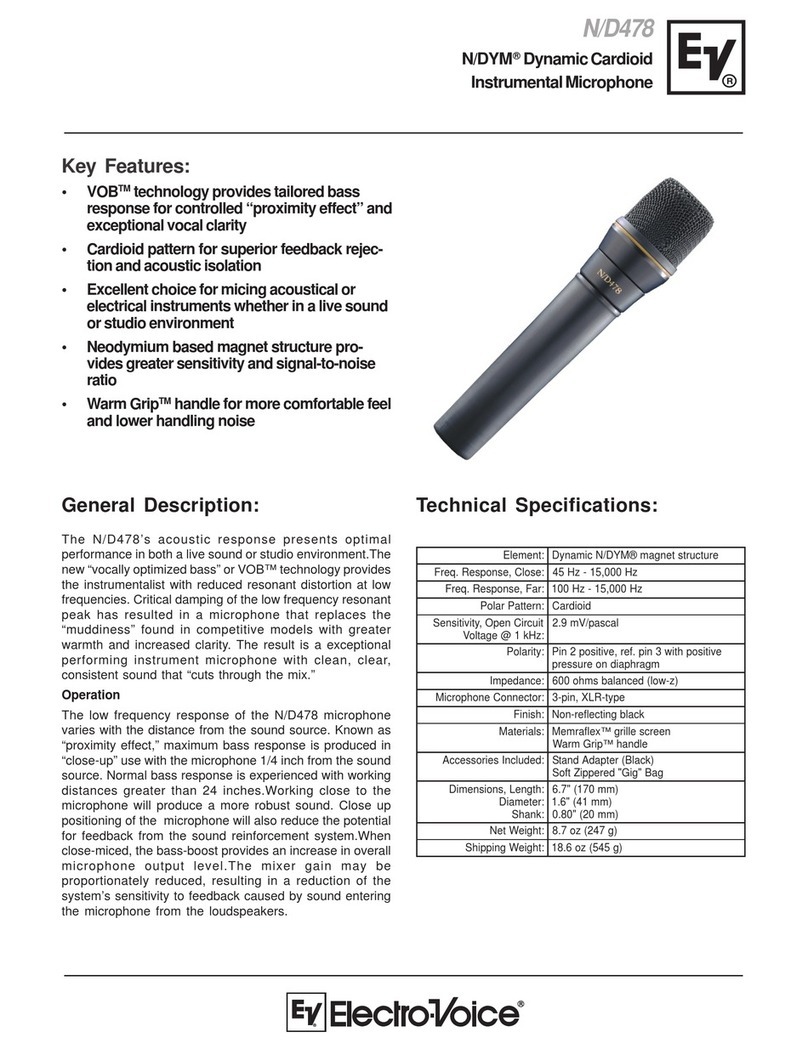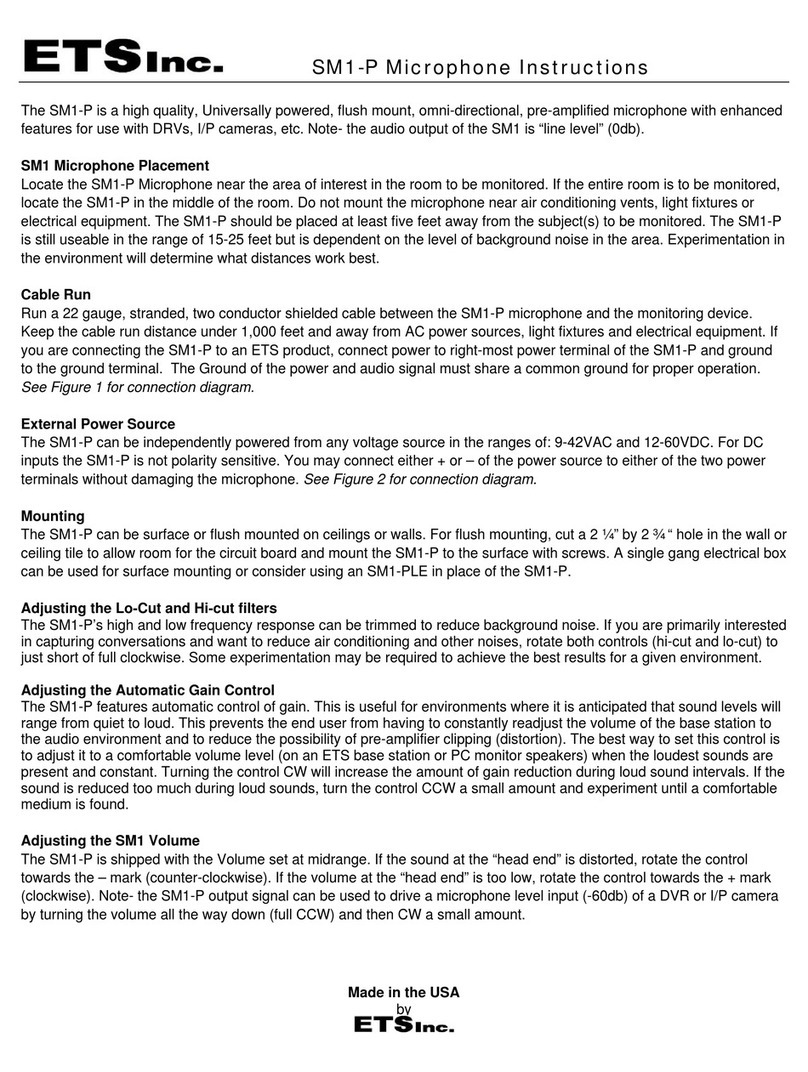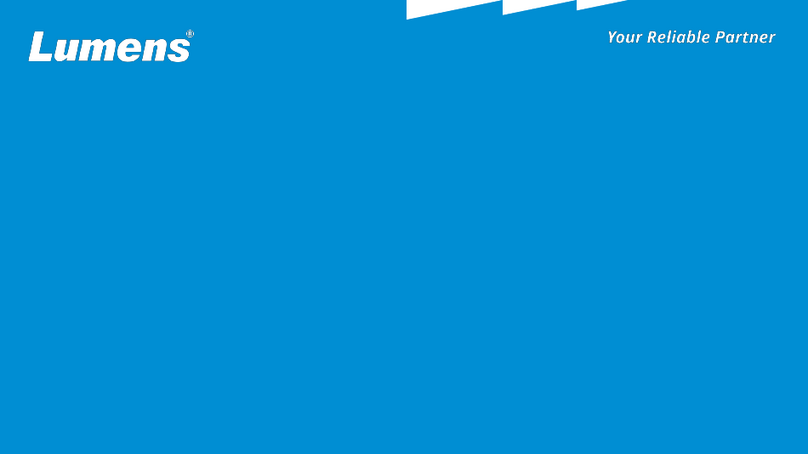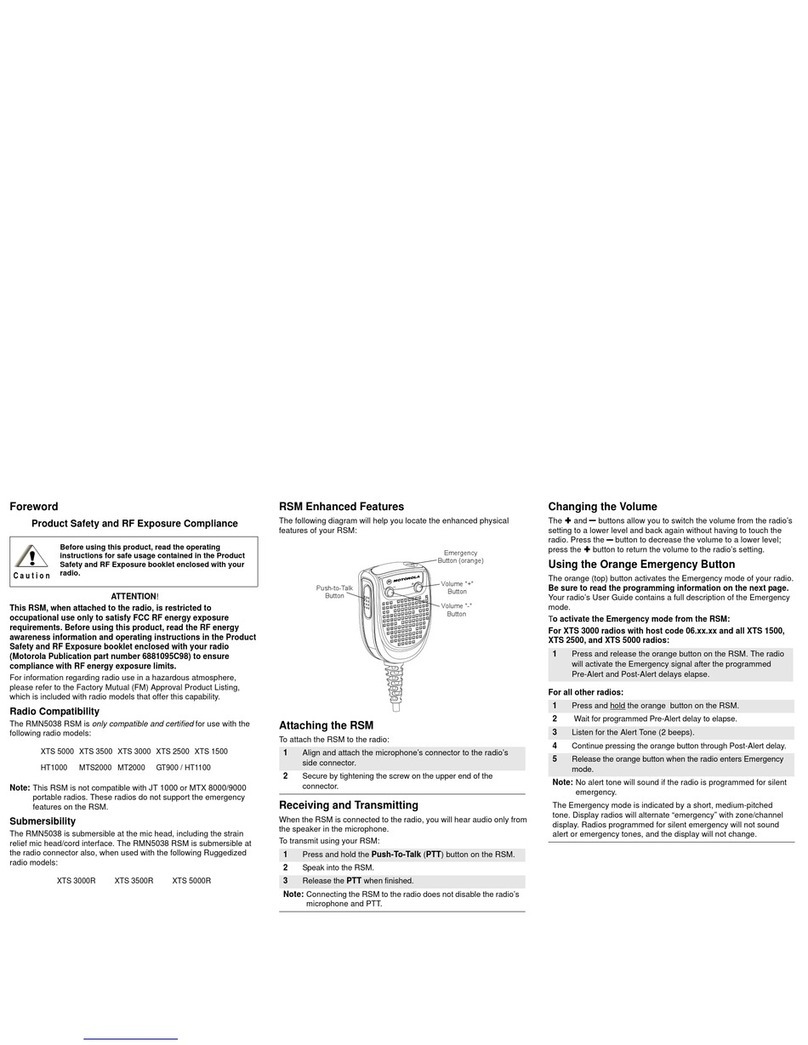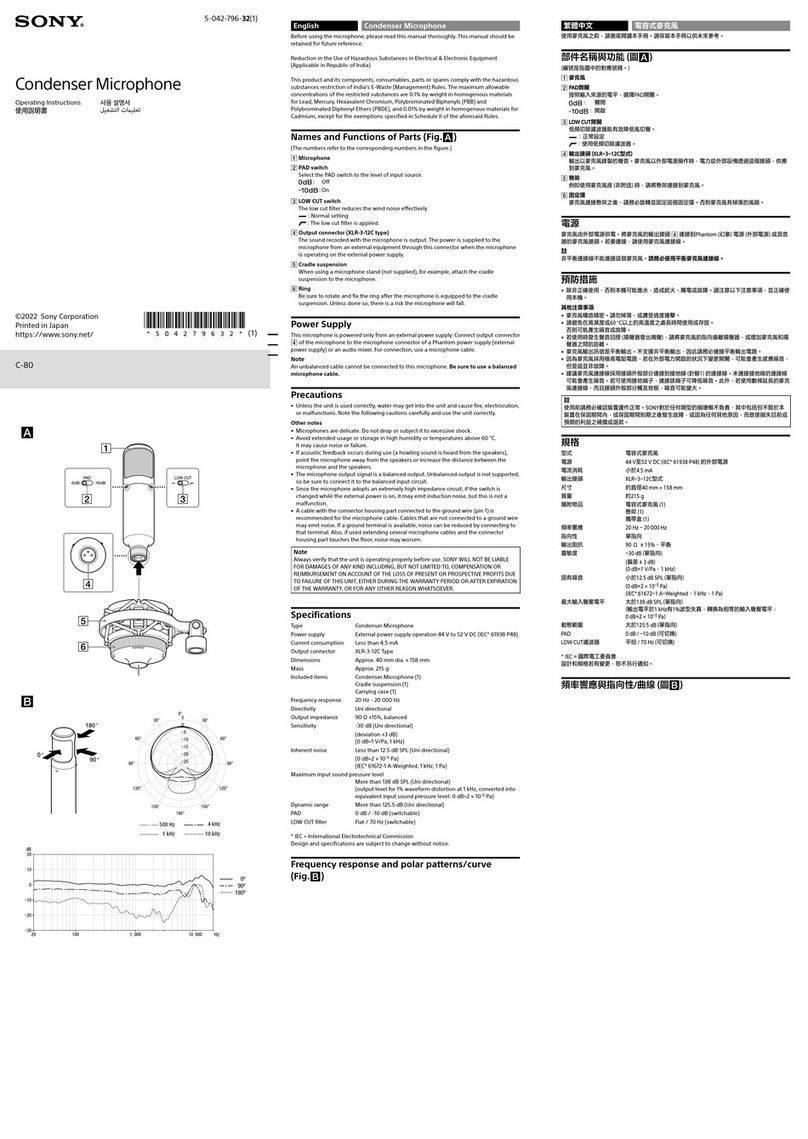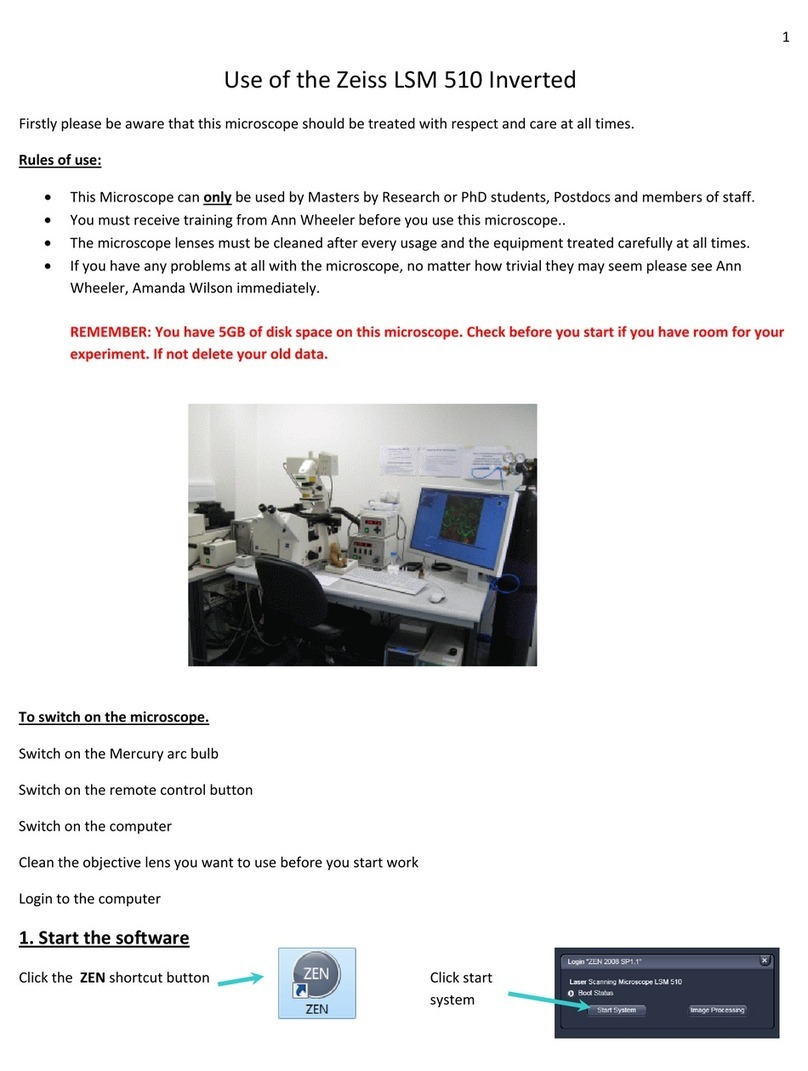TSUNESS Talent-MG2-WU User manual

Talent-MG2-WU
Talent-MG2-GU
User Manual
TSUNESS Co., Ltd
STORE THE FUTURE

Talent-MG2-WU/GU
CONTENT
Read Me First 1
2
Warning 1
Contact 1
Talent-MG2 Monitoring System
Packing List 2
2
Product Appearance
Technical Data 3
Installation
4
Wi-Fi Configuration (Only Talent-MG2-WU) 5
LED Description 6
Website Configuration 7
Step 1: Install the microinverter and the monitoring device 7
Step 2: Establish an account 7
Step 3: Networking for the monitoring system 8
Step 5: Edit the system layout 11
Step 4: Create a Plant 9
www.tsun-ess.com
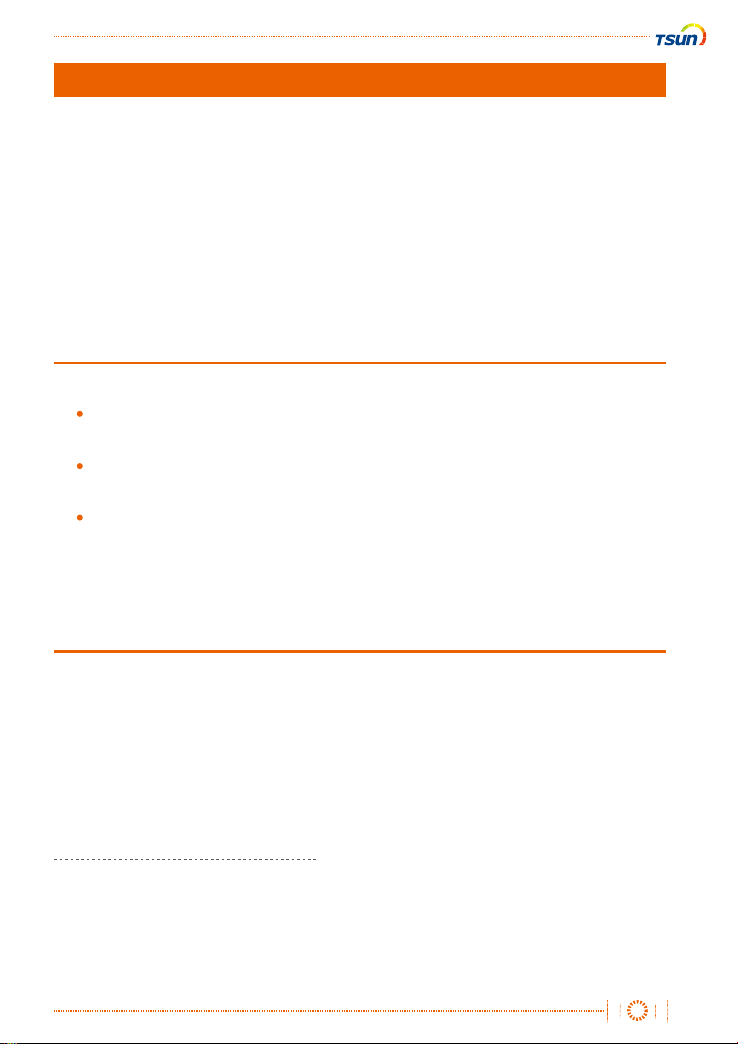
Talent-MG2-WU/GU
1
Warning
Contact
Dear customer, thank you for choosing the TSOL-M Series micro inverter from TSU-
NESS. We hope you will find our products meet your needs for renewable energy.
Meantime, we appreciate your feedbacks regarding our products.
This manual contains important instructions for Talent-MG2 Monitoring System. For
safety, only qualified technician, who has received training or has demonstrated skills can
install Talent-MG2 Monitoring System under the guide of this document.
If you have technical problems about our products, contact the TSUN Service line.
Read Me First
Only qualified personnel should install, troubleshoot, or replace the monitoring
system.
Before installation, check the unit to ensure absence of any transport or
handling damage, which could affect insulation integrity or safety clearances.
All repairs should be carried out using only qualified spare parts, which must be
installed in accordance with their intended use and by a licensed contractor or
authorized TSUNESS service representative.
www.tsun-ess.com
el: +86-573-8466 8569T
Add: Building E1, No. 555, Chuangye Road, Dayun Town, Jiashan County,
Jiaxing City, Zhejiang Province, China
TSUNESS Co., Ltd

Object
a
b Adaptor
Monitor Device
Description Quantity
1
1
Talent-MG2-WU/GU
2
The Monitor Device is the key component in Talent-MG2 monitoring system. It is the relay
station of the monitoring system, which operates between the microinverters and the
Monitoring Server. The Monitor Device communicates with the microinverters in the
system via 2.4G RF wireless to collect the data and status of the microinverters in the
system. At the same time, Monitor Device connects to the Internet through WIFI
(Talent-MG2-WU) or GPRS (Talent-MG2-GU), which realizes the information exchange
with the monitoring service and sends all the running data of microinverters and status of
the system to the monitoring server. It receives the control commands from the
monitoring server and sends the data to the microinverters in the system to achieve
remote operation and maintenance.
Talent-MG2 Monitoring System
Packing List
Product Appearance
a b
* Only Talent-MG2-GU has a SIM Card Slot.
Object
A
B
C
D
LED
USB Connector
Reset Hole
SIM Card Slot
Description
www.tsun-ess.com

Talent-MG2-WU/GU
3
Model Talent-MG2-WU Talent-MG2-GU
Communication to Microinverter
2.4G RF
100m
99 panels
Per 15 minutes
WIFI(2.4GHz) GSM
100 to 240V AC / 50 or 60Hz
5V DC / 2A
1.0W(typical), 5W(maximum)
-20~+55
143*33*12.5
0.1
Plug-in
LED
Adapter with USB port
Signal
Maximum Distance(Open Space)
Monitoring Data Limit
Communication to Server
Sample Rate
Signal
Power Supply (Adapter)
Type
Input Voltage/Frequency
Mechanical Data
Ambient Temperature(°C)
Dimensions (W*H*D mm)
Weight (kg)
Mounting System
Indicator Light
Output Voltage/Current
Power Consumption
Technical Data
www.tsun-ess.com
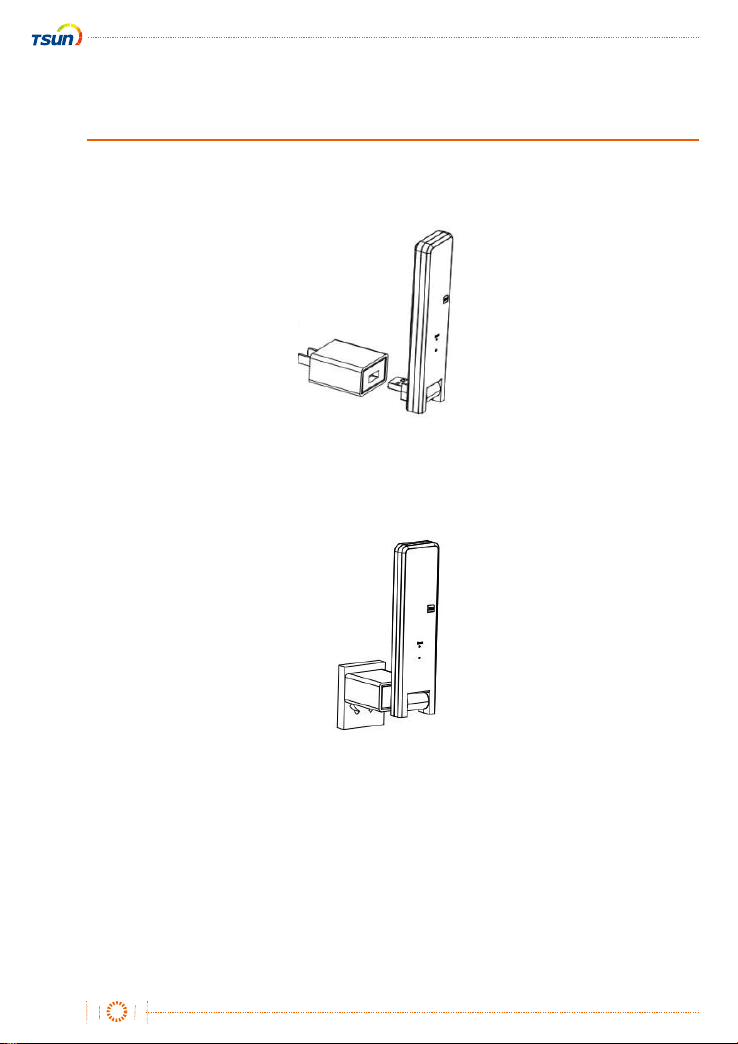
Talent-MG2-WU/GU
4
3. Place the monitoring device as far as 90 degrees vertically upwards.
*The wall socket or the table should be more than 1 meter above the ground.
*The table should not be metal or concrete structure (to prevent the effects on 2.4G RF signal).
*The distance between the monitoring device and the router should be as close as possible.
Installation
1. Plug the USB connector into the adapter.
2. Plug the adapter into a wall socket or a socket on the table.
www.tsun-ess.com
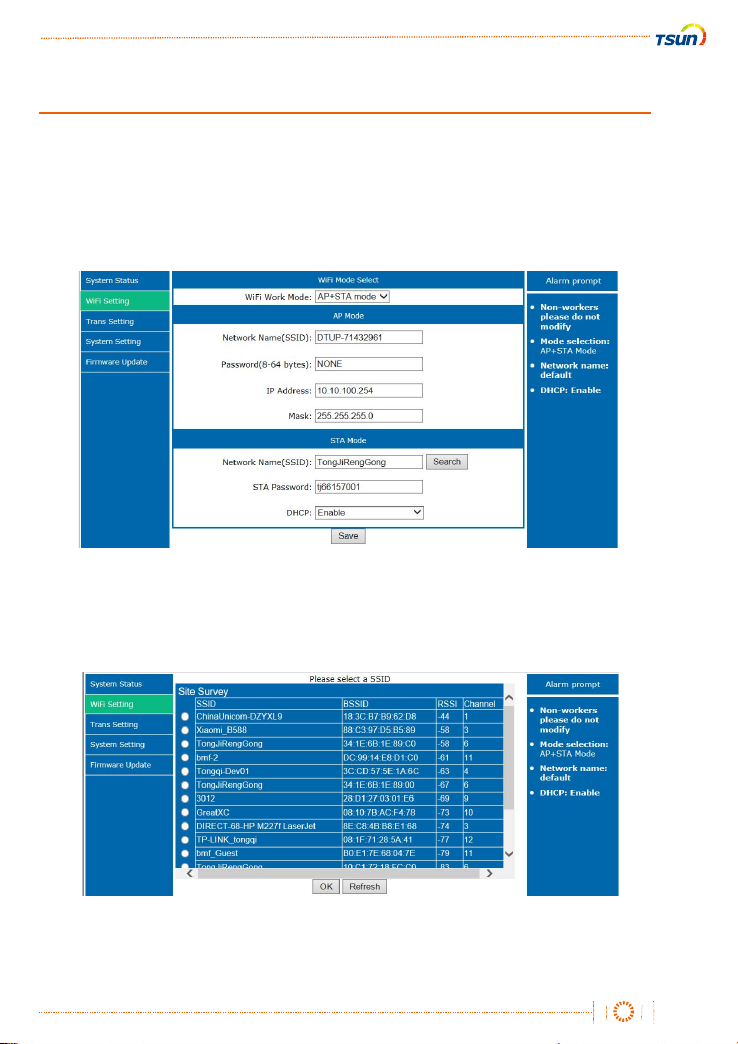
Talent-MG2-WU/GU
5
1. Connect the wireless name of MG2-WU via computer or mobile phone.
2. Open the browser and enter 10.10.100.254 to open the Wi-Fi configuration page.
The username and password are ‘admin’ by default.
3. Click the Wi-Fi parameter menu on the left menu bar to enter the Wi-Fi parameter
configuration.
4. Click the search button in the lower right corner, select the Wi-Fi name to be connect-
ed to the monitoring device.
Wi-Fi Configuration (Only Talent-MG2-WU)
www.tsun-ess.com
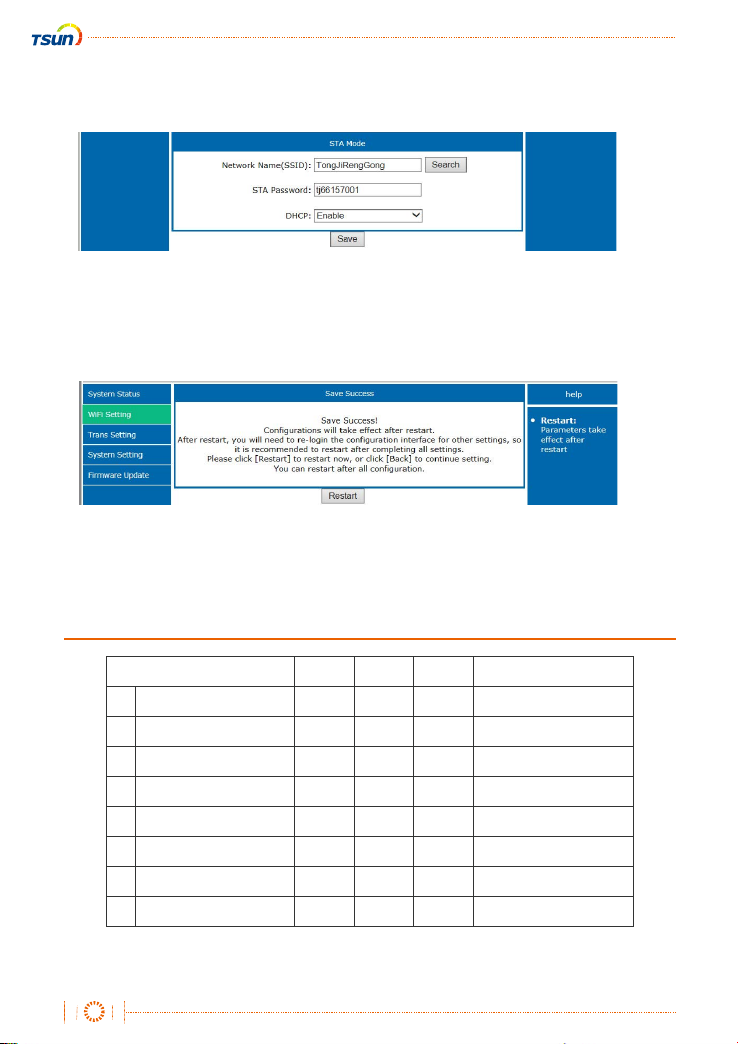
Talent-MG2-WU/GU
6
LED Description
LED Light Red Blue Green
Bright
Shining
Bright
Shining
Bright
Shining
Power-on1
2
3
4
5
6
7
8
Upgrade procedure
normal operation
ID search is not complete
Not ID
Not connected to WIFI
Server not connected
Receive server data
Alternate Shining (1/3s)
Alternate Bright (1s)
Red+Blue+Green
5. Enter the password and click Save.
6. Click Restart.
www.tsun-ess.com

Talent-MG2-WU/GU
7
1. Visit the monitor website pro.solarmanpv.com directly. Or enter this monitor website
by the official website of TSUNESS www.tsun-ess.com .
Step 2: Establish an account
2. Click the “Register” button and register a new account.
Website Configuration
1. Install the microinverter system. Please read the Quick Installation Guide or the User
Manual of microinverter on www.tsun-ess.com/downloads before installation.
2. Install the monitoring device. Connect the power adapter into the socket
3. Make sure the microinverter system and the monitoring device are working well.
Step 1: Install the microinverter and the monitoring device
www.tsun-ess.com

8
Talent-MG2-WU/GU
3. Click “Upload Network Relationship” to download the template file. After editing the
file, click “Select a File” to upload file.
2. Click “+Select” to input the SN of monitoring device.
Step 3: Networking for the monitoring system
1. Login to the platform and find the “Network” page by Applications →Network.
(Please make sure that the monitoring device has already connected to the server.)
www.tsun-ess.com

9
Talent-MG2-WU/GU
Step 4: Create a Plant
1. Find the “Plants” page by Monitor →Plants. Click ‘Create a Plant’ to create a new plant.
2. Input basic information, system information, yield information and owner information
in this page.
www.tsun-ess.com

10
Talent-MG2-WU/GU
4. All the plants can be viewed and managed in “Plants” page.
3. Click “Save” and add a monitoring device in this plant. Click “add a New
Gateway/Logger” and input the SN of the monitoring device.
www.tsun-ess.com

11
Talent-MG2-WU/GU
2. Drag the components to the right side to finish the physical layout.
Step 5: Edit the system layout
1. Find the “Plants” page by Monitor →Plants →“plant name” . Then enter the "Layout"
page and click “Click here to edit system layout”.
www.tsun-ess.com

©2020 TSUNESS. All rights reserved. All specifications are subject to change without prior notice.
www.tsun-ess.com
Building D2, No. 555, Chuangye Road , Jiaxing ,
Zhejiang Province, China
TSUNESS Co., Ltd
This manual suits for next models
1
Table of contents