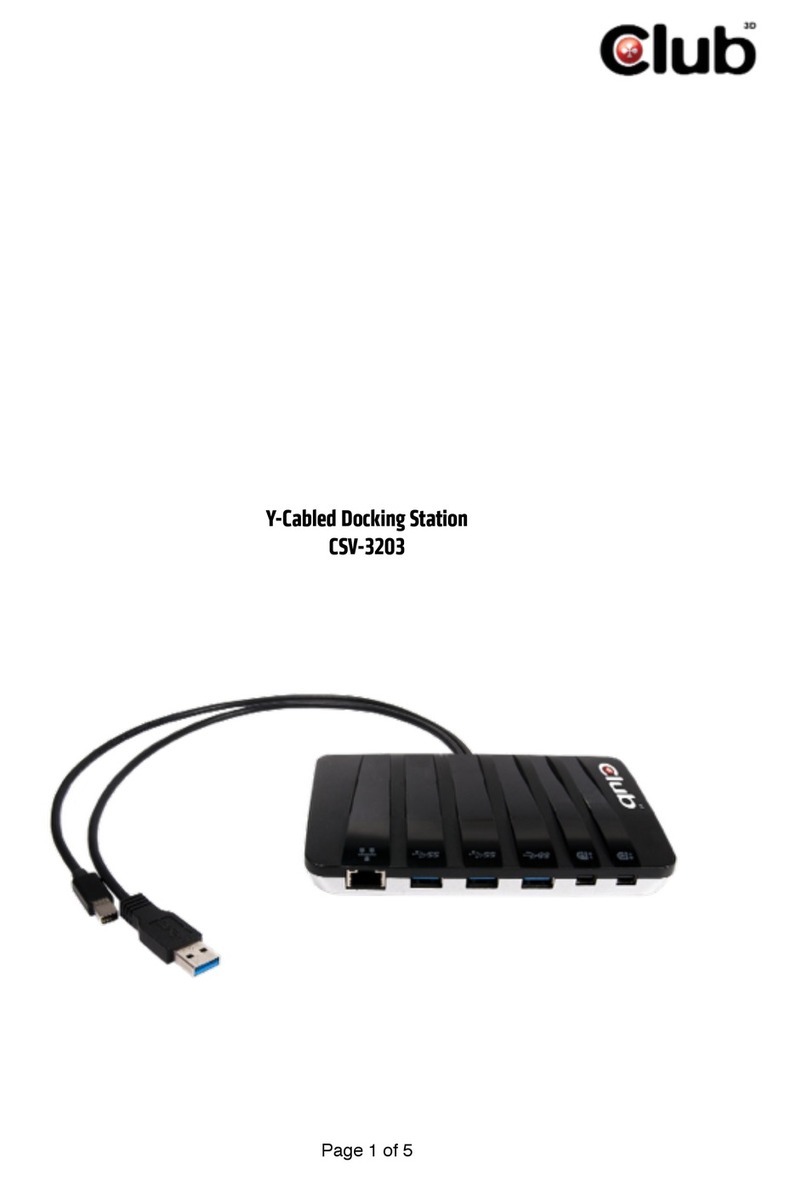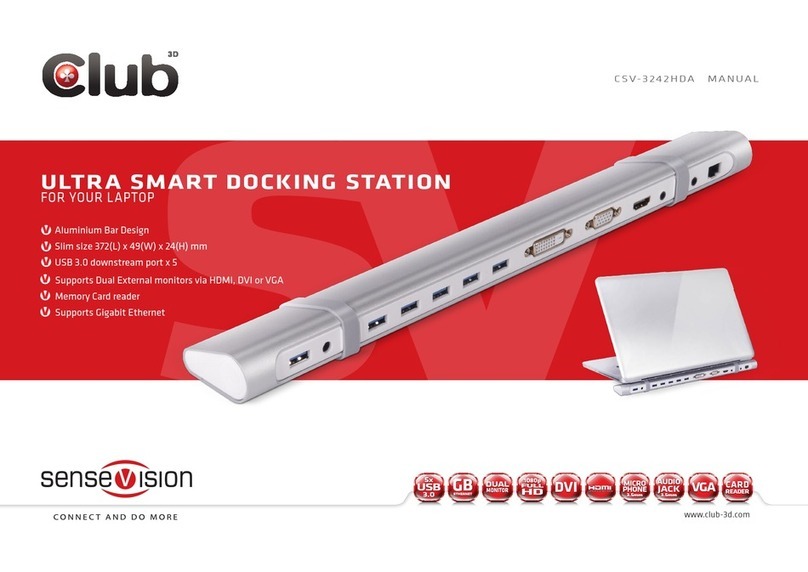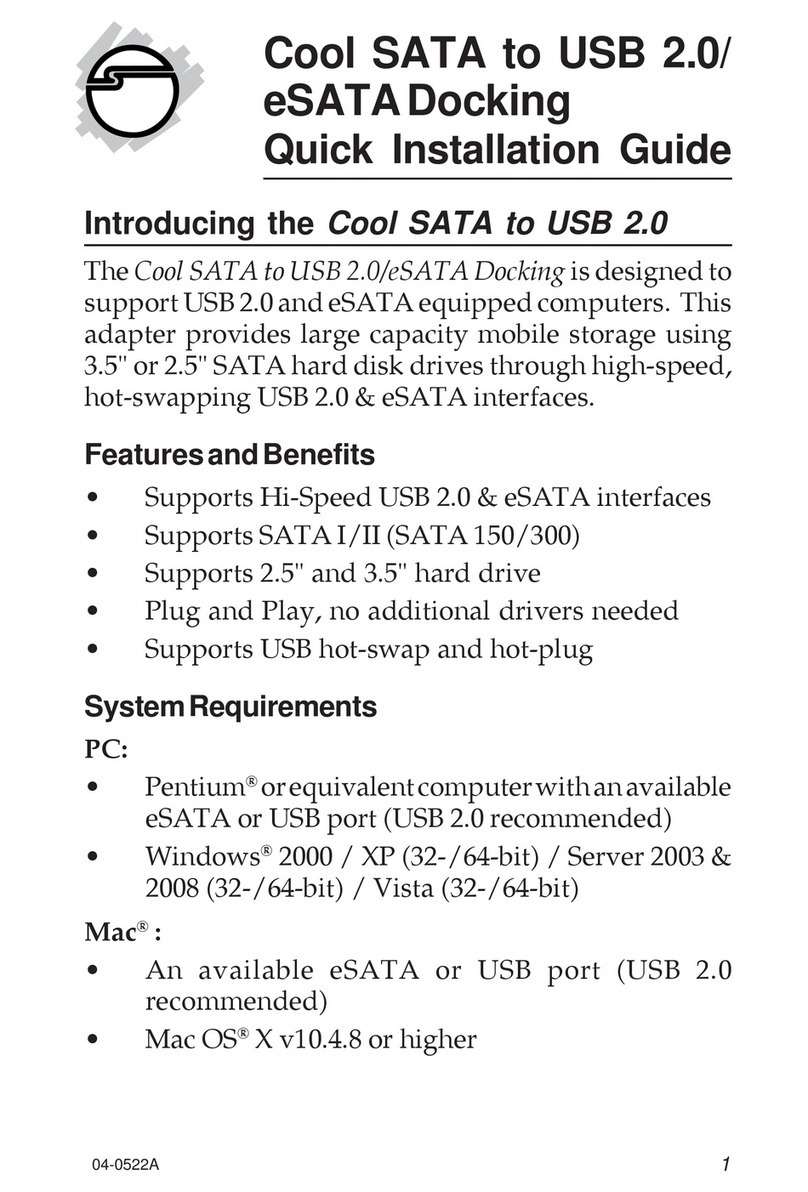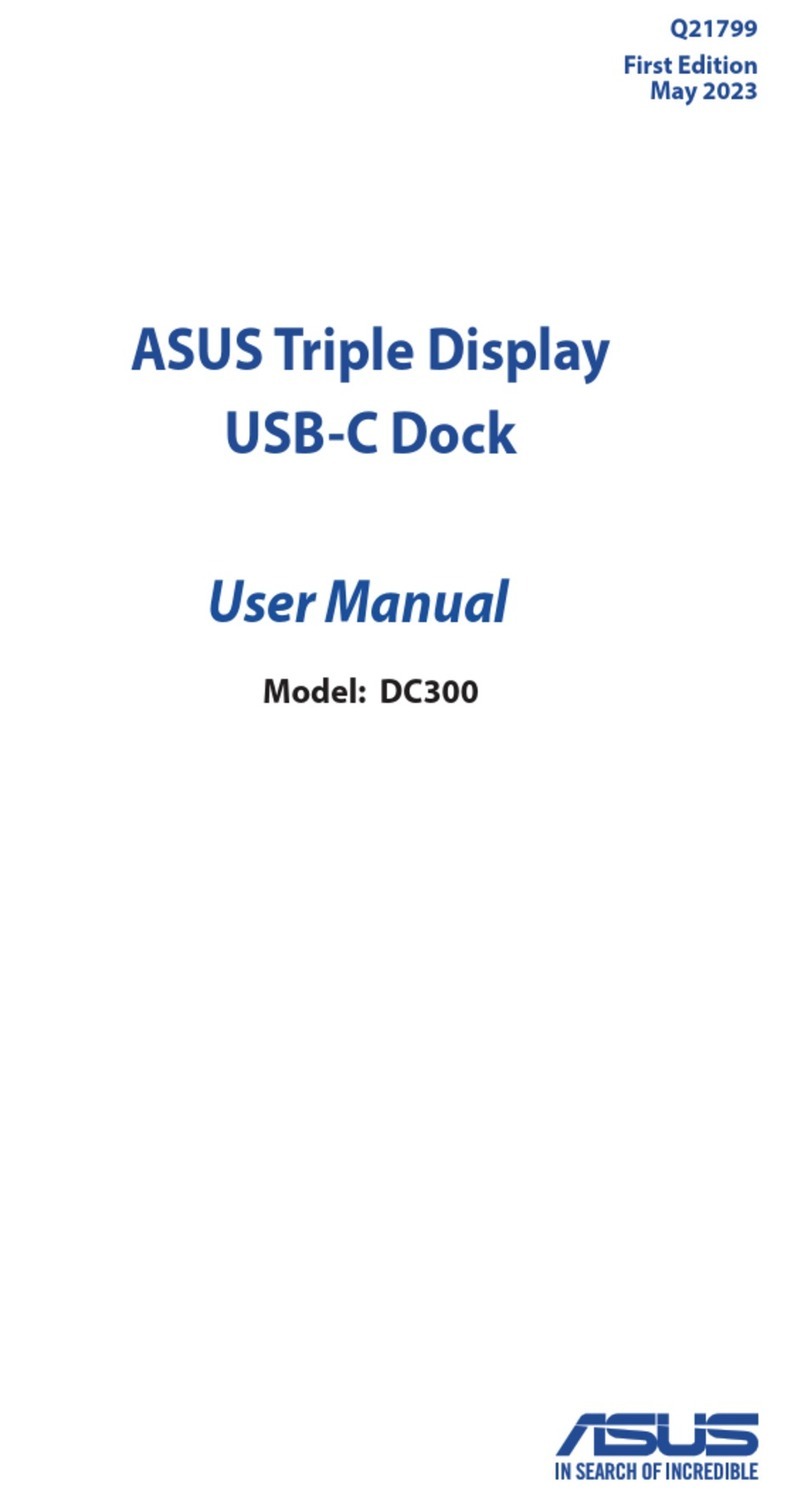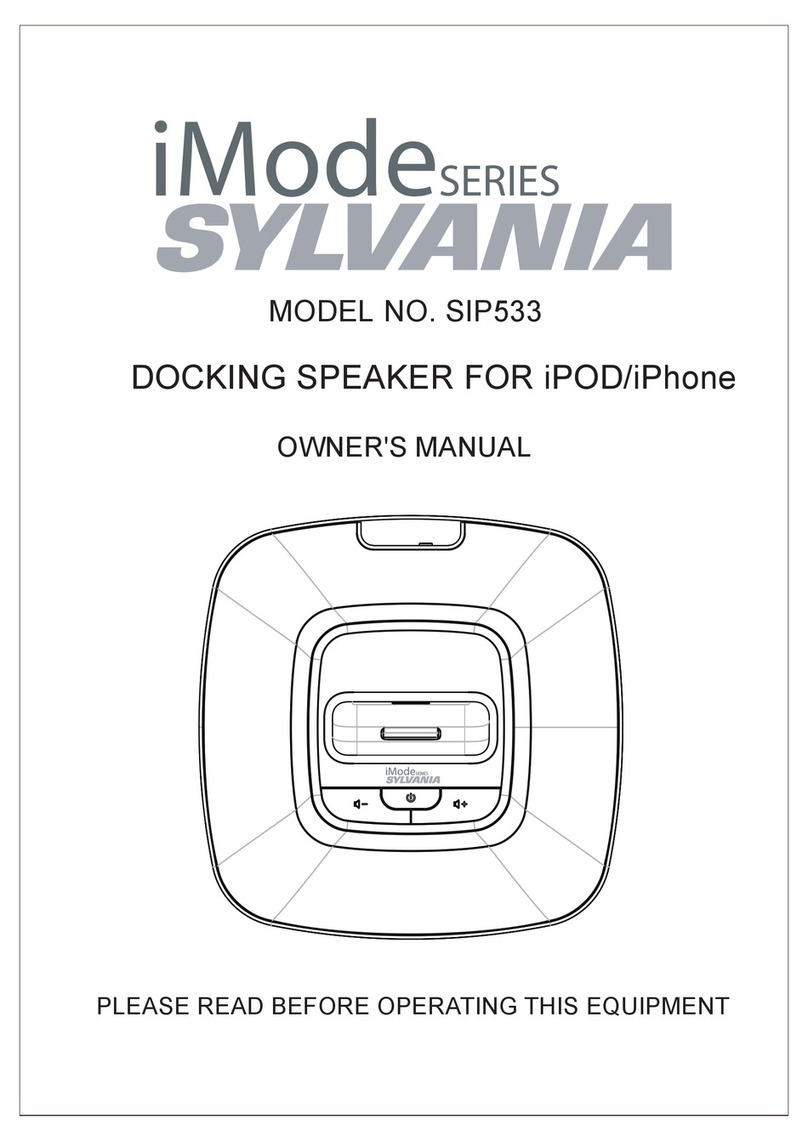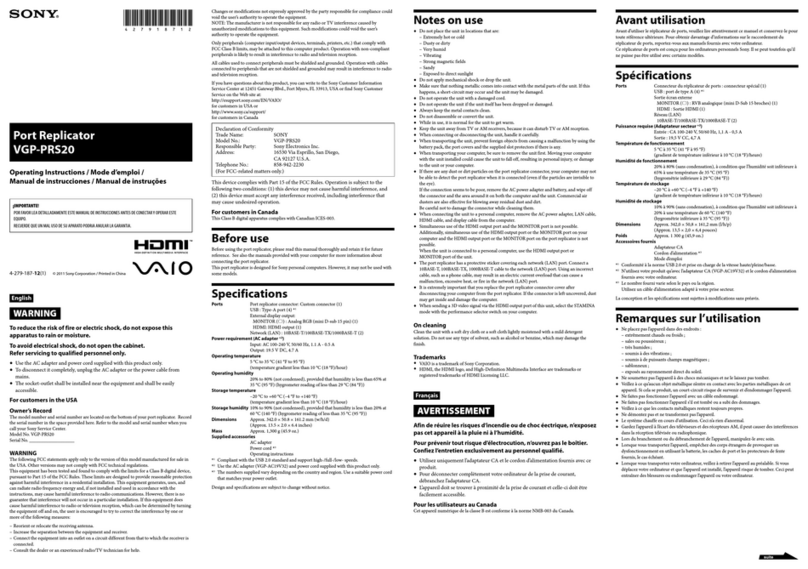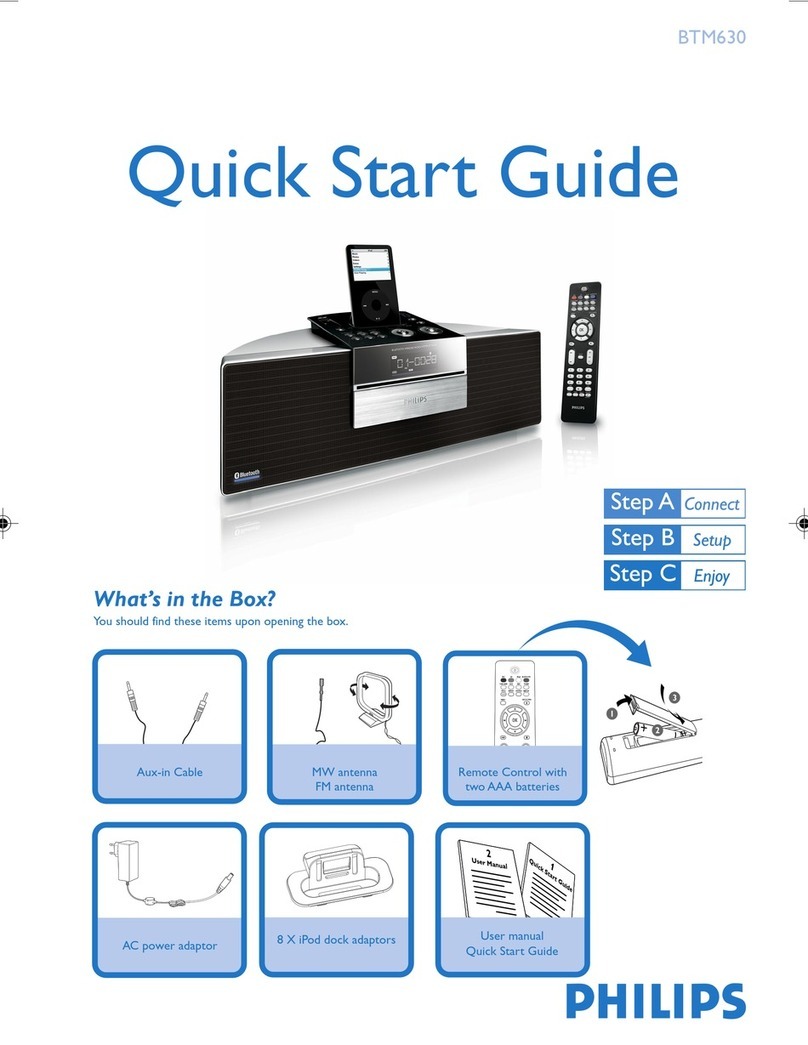Club CSV-3242HD User manual

!
USB 3.0 Dual Display Docking Station
CSV-3242HD

Table of Contents
SAFETY INSTRUCTIONS 1
COPYRIGHT 1
TRADEMARKS 1
INTRODUCTION 2
FEATURES 3
PACKAGE CONTENTS 3
SYSTEM REQUIREMENTS 4
PRODUCT OVERVIEW 5
FRONT 5
REAR 8
INSTALLATION 10
DISPLAY CONFIGURATION 19
DESCRIPTION OF THE SETTINGS 20
EXTENDED MODE 25
CURSOR DISAPPEARED 25
VIDEO PLAYBACK IN EXTENDED MODE 26
MIRROR MODE 26
BE THE PRIMARY MONITOR 27
WINDOWS SHORTCUT 27
AUDIO CONFIGURATION 29
"

UNINSTALL THE DRIVER 30
SPECIFICATION 32
REGULATORY COMPLIANCE 34
FCC CONDITIONS 34
CE 34
WEEE INFORMATION 34!

Before attempting to connect, operate or adjust this product,
please save and read the User's Manual completely. The style
of the product shown in this User's Manual may be different
from the actual unit due to various models.
Safety Instructions
Always read the safety instructions carefully:
■Keep this User’s Manual for future reference
■Keep this equipment away from humidity
■If any of the following situation arises, get the equipment
checked by a service technician:
• The equipment has been exposed to moisture.
• The equipment has been dropped and damaged.
• The equipment has obvious sign of breakage.
• The equipment has not been working well or cannot get it
to work according to the User’s Manual.
Copyright
This document contains proprietary information protected by
copyright. All right are reserved. No part of this manual may be
reproduced by any mechanical, electronic or other means, in
any form, without prior written permission of the manufacturer.
Trademarks
All trademarks and registered trademarks are the property of
their respective owners or companies.!
Page of 1 5

Introduction
The USB 3.0 Dual Display Docking Station is designed
for extra connectivity demands. With the docking station,
you can extend the connection of a computer to more USB
peripherals, Ethernet network, the speaker and the
microphone through one single USB cable.
"
With the built-in USB 3.0 ports, the docking station enables
you to enjoy the super speed data transmission between
USB peripherals. Aside from USB 3.0, this product is
compliant with USB 1.1/2.0 specification. You will be able to
keep and use your USB 1.1/2.0 devices as usual.
In addition, the docking station is equipped with video
output.
"
With the DVI and HDMI ports (HDMI only available
for Dual Display Model), you can mirror your primary screen,
or extend the Window desktop allowing visibility of more
applications at the same time. Enhanced expansion
capability plus the stylish appearance, this docking station
with video is the most versatile accessory that also
complements your home or office space.
"
Incorporates HDMI® technology.!
Page of 2 5

Features
■Compatible with USB 3.0/2.0 specification
■Resolution up to 2048x1152
■Support audio 2.1 channel
■Support Gigabit Ethernet
■Support HDMI (Dual Display Model only)
■Support BC1.2 charging (Front x1)
Package Contents
■Docking Station x1
■USB 3.0 Cable x1
■Power Adapter x1
■CD (Driver and User’s Manual) x1!
Page of 3 5

System Requirements
The minimum requirements for the PC are:
■CPU: 1.6GHz single core or higher processor clock.
- Intel Pentium/Celeron family
- AMD K6/Athlon/Duron family, or compatible
processor
■RAM: 1GB or above
■USB port: 2.0/3.0
■30MB of available disk space
■Operating Systems:
- Microsoft: Windows®7/ Windows®8/ Windows®8.1
- Apple: Mac® OS 10.9
To play DVD on the extra connected monitor through
docking station, in addition to the requirements above,
the following requirements should also be met:
■With dual core CPU at 2.0 GHz processor clock!
Page of 4 5

Product Overview
Front
"
Item
Description
1
USB 3.0 Port
Connect to USB 3.0 devices
2
USB 3.0 Port
Connect to USB 3.0 devices With
BC 1.2 charging
3
Speaker Jack
Connect to a speaker or earphone
4
MIC Jack
Connect to a microphone
Page of 5 5

Rear
Item
Description
5
USB 2.0 port
Connect to USB 2.0
devices
6
RJ45 port
Connect to an Ethernet
7
DVI connector
Connect to a DVI monitor
or projector
8
HDMI connector
Connect to a HDMI
monitor or projector
9
USB 3.0 port
(TypeB)
Connect to a computer
10
Power jack
Connect to the power
adapter
Page of 833

Connection
To connect the USB peripherals, Ethernet, speaker and
microphone, follow the illustrations below to connect the
corresponding connectors.
"
"
"
"
"
"
"
"
"
"
"
"
"
"
"
"
Page of 933

Installation
"
Caution: DO NOT connect the docking to a
computer before installing the provided driver.
"
"
Note that the following strings and screen shots shown
on this user's manual may vary slightly from each
operation.
Windows®7/ Windows®8/ Windows®8.1
1. Insert the supplied driver CD into a computer’s
CD/DVD- ROM.
2. Click Run Setup.exe to start the installation.
"
Page of 10 33

NOTE:
If the AutoPlay does not appear automatically,
locate and double-click on the Setup.exe file in the
driver folder to launch the setup.
Enter the administrator password and then click Yes
to start the installation if a User Account Control
dialog box appears.
3. Click I Accept for the next step. "
Page of 11 33

4. Be patient with the installation procedure. "
"
"
"
"
"
"
"
"
"
"
5. Connect the Docking Station to a computer after the
driver installation is completed. For connection
details, refer to the chapter of Connection.
6. When the operating system detects the adapter, the
reminder message will appear on the system tray.!
Page of 12 33

Mac® OS
1. Insert the supplied driver CD into a computer's
CD/DVD ROM.
2. Click Run Driver.dmg to start the installation, and
click Continue.
"
Page of 13 33

3. Click Continue in Software License Agreement.
"
"
4. Click Agree > Install > Continue Installation.
Page of 14 33

"
5. Please wait while the installation is in process. "
"
"
"
"
"
"
"
"
"
"
"
"
"
"
"
6. Installation was successful!
Page of 15 33

Verifying the installation
To verify the driver of the adapter, follow the step below.
1. Following the path to open the device manager.
Windows®7:
Control Panel\ System and Security\ Systems\
Device manager
Windows®8/ Windows®8.1:
Settings\ Control Panel\ System and Security\
System\ Device manager
2. You will find DisplayLink Adapter device listed as
below.
"
"
Page of 16 33

*Actual strings depend on your operating system. The screen
shots are from Windows®7 (Dual Docking Station are from
Windows®8) and might vary slightly for each operating system.
NOTE:
If you cannot find the driver in the list, the driver may
not be properly installed. Please delete the item,
unplug the adapter and repeat the installation steps.
Mac®OS
1. Click on the Apple sign on the top left corner of the
screen to open About This Mac on Mac®.
"
"
"
"
"
"
"
"
"
"
"
"
"
"
2. When the screen below appears, click More Info….
"
"
"
Page of 17 33

3. When the screen below appears, please click
System Report…. "
"
"
"
"
"
"
"
"
"
"
"
"
4. You will find DisplayLink Adapter device listed as
below.
"
Page of 18 33

Display configuration
NOTE: The following screenshots in this section are
using Windows
®
7 operating system. It may not match
your operating system but the definitions of buttons, tabs
and menus are the same.
Utility settings
The supplied utility allows configuring the display mode,
screen rotation, screen resolution, and physical
arrangement of your monitors.
1. Click utility icon in Windows System Tray.
NOTE: If you cannot find the icon in Windows System
Tray, click arrow icon to bring up icon list to find it.
2. Select a preferred option, and then click it using
mouse.
"
Page of 19 33
Table of contents
Other Club Docking Station manuals