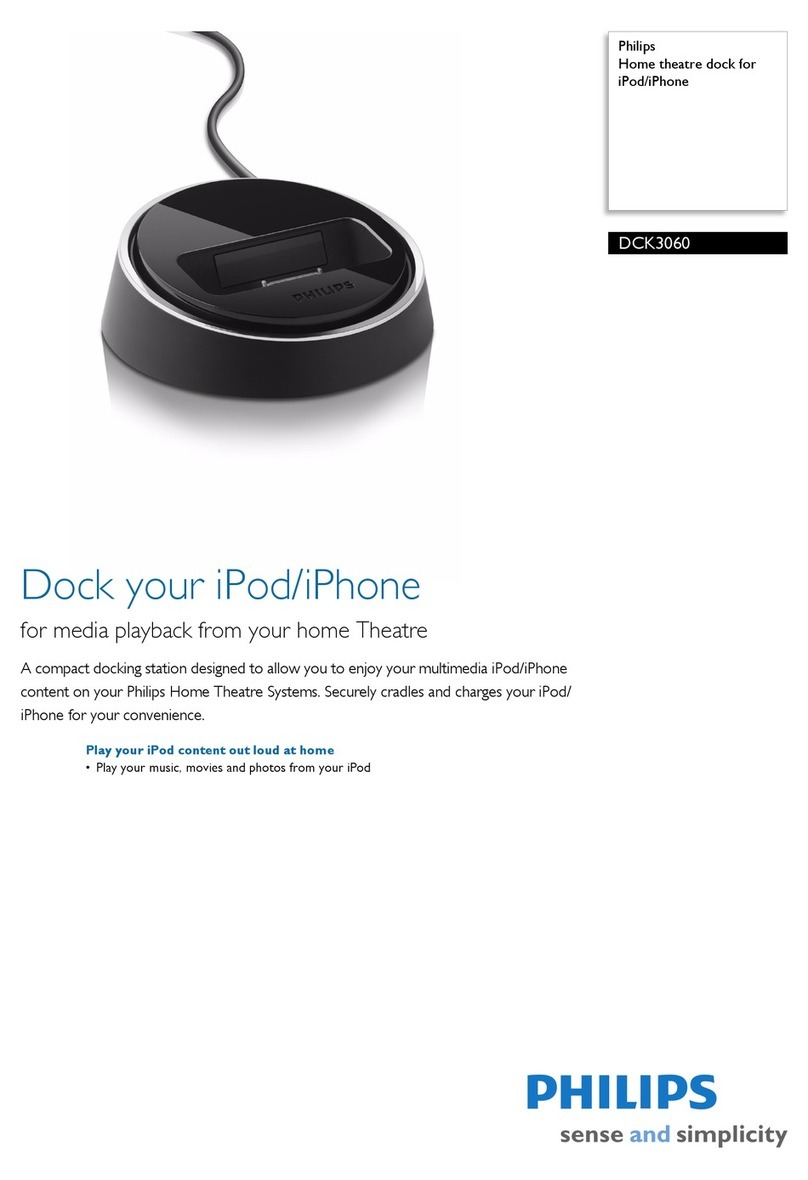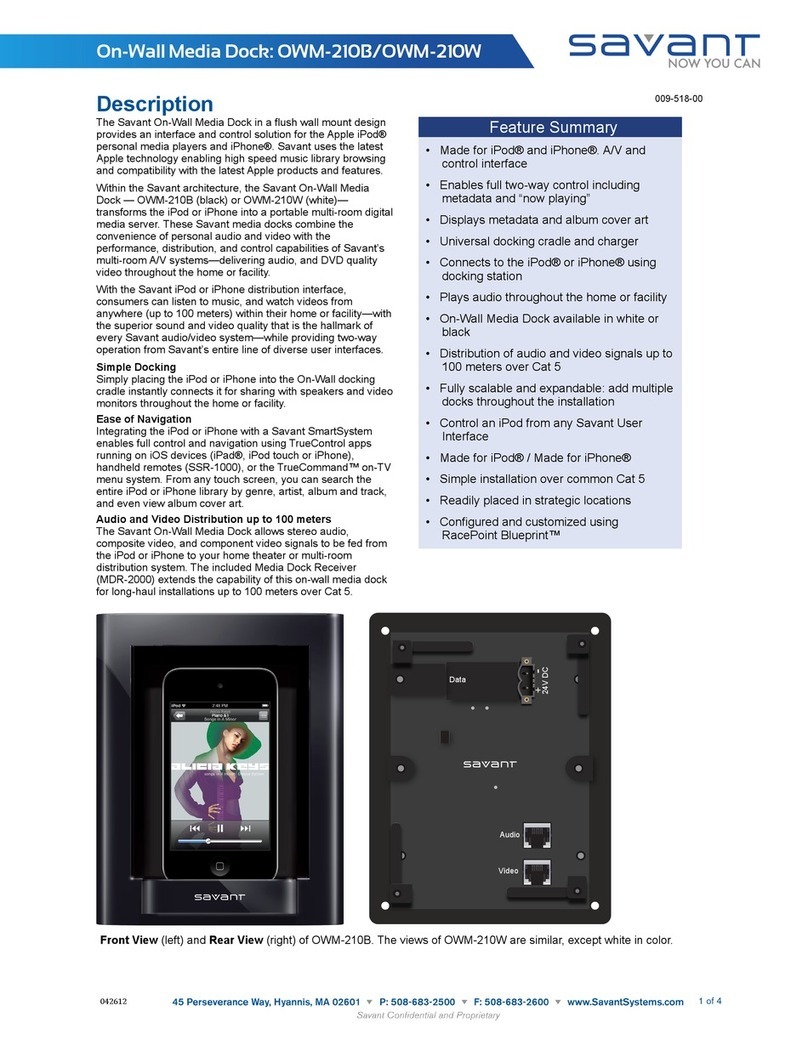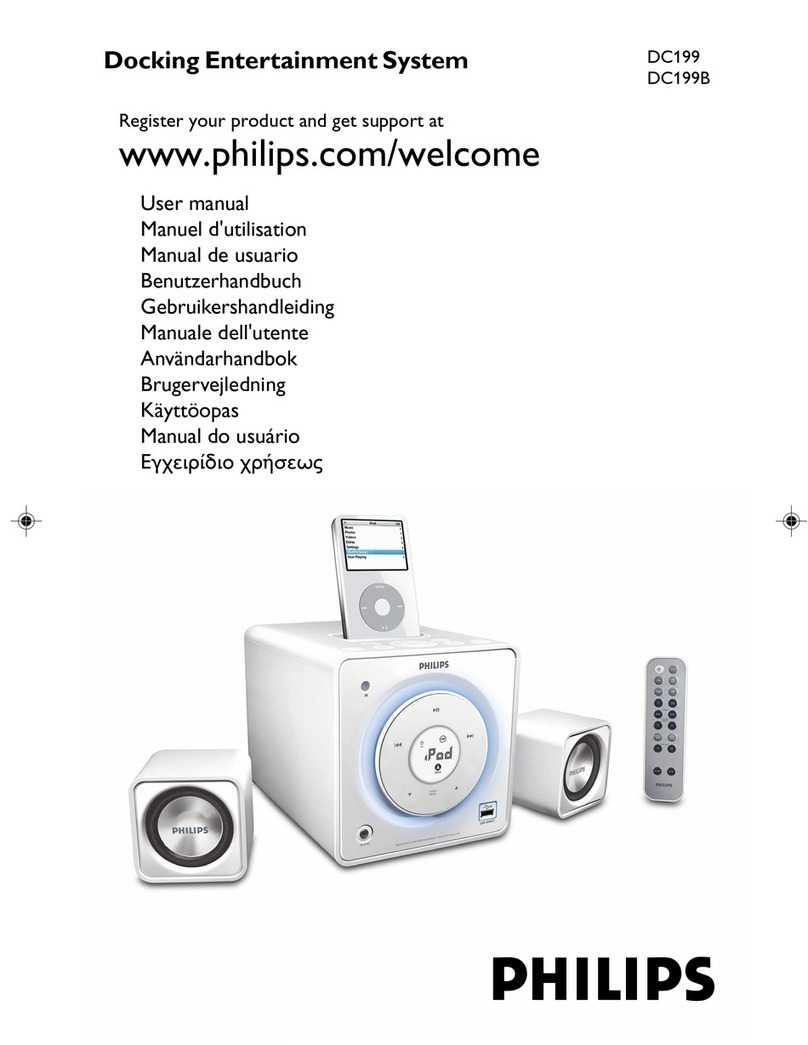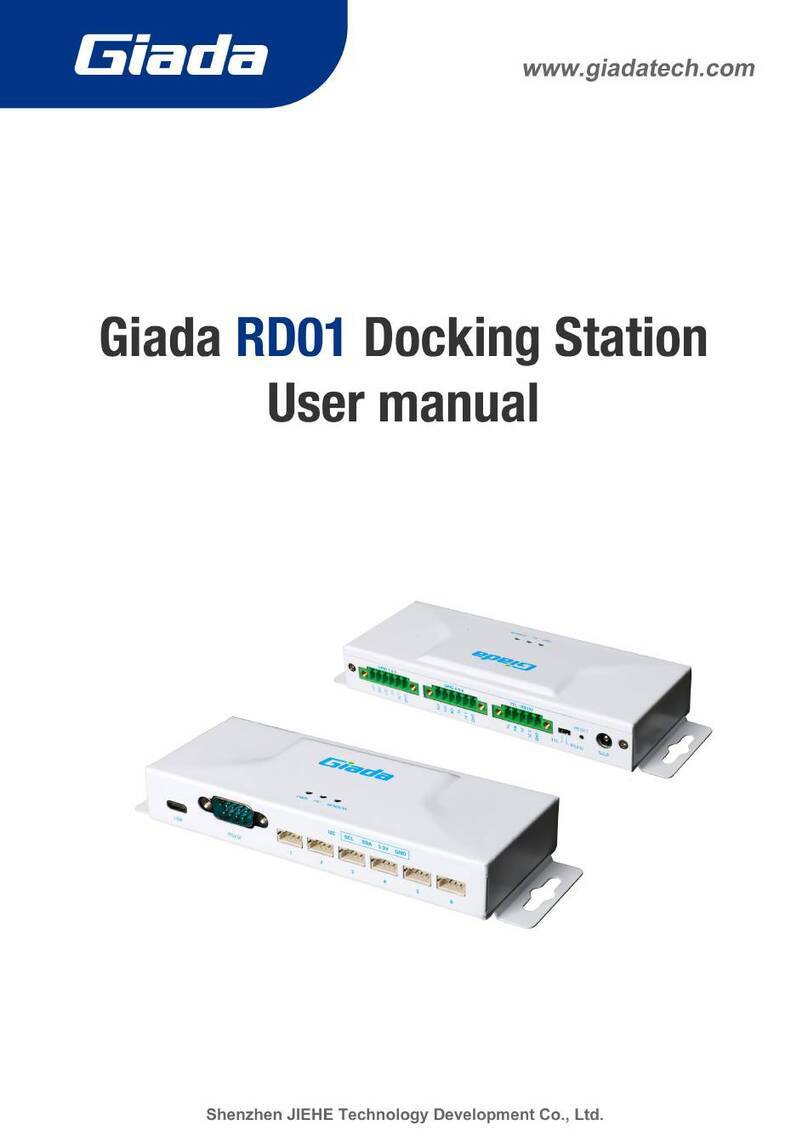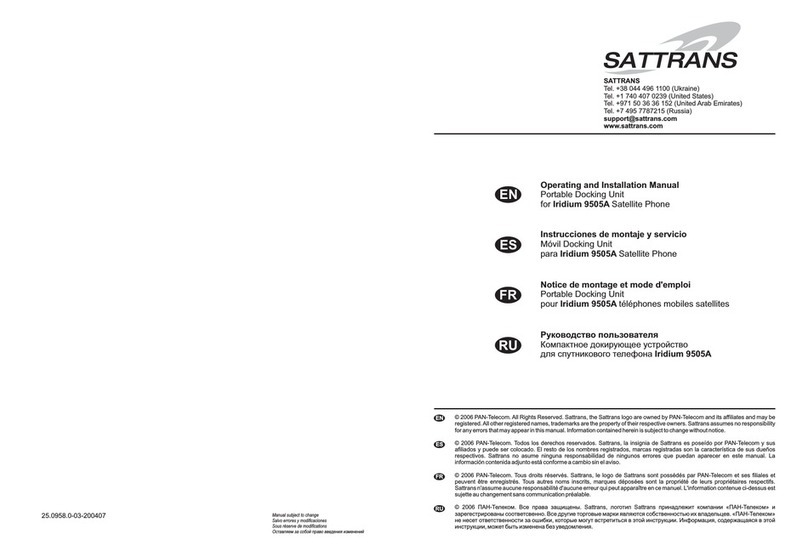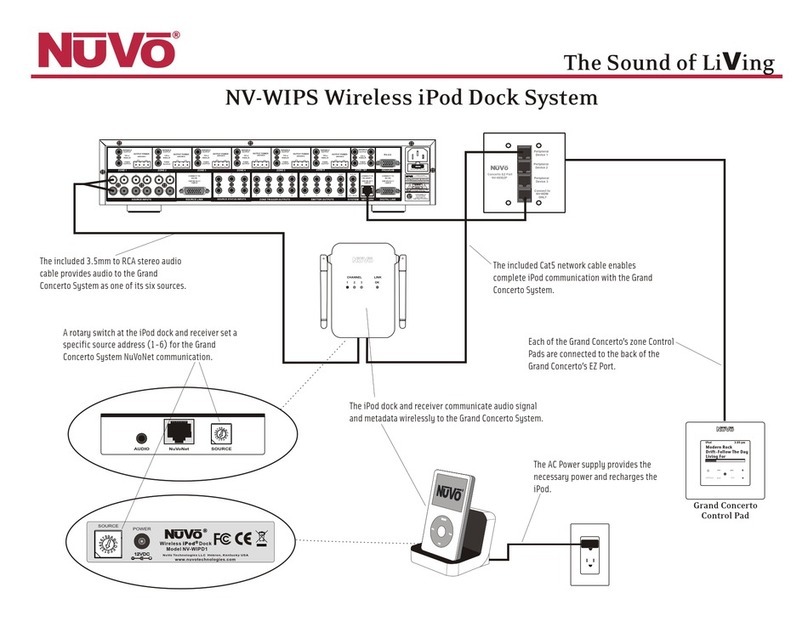VisionTek VT2600 User manual

MULTI DISPLAY MST DOCK
VT2600
USER MANUAL

1
TABLE OF CONTENTS
SAFETY INSTRUCTIONS......................................................
INTRODUCTION..................................................................
FEATURES............................................................................
CONTENTS..........................................................................
SYSTEM REQUIREMENTS....................................................
DOCKING STATION PORTS................................................
DOCKING STATION SETUP.................................................
SUPPORTED RESOLUTIONS...............................................
DRIVER INSTALLATION (Windows)....................................
WINDOWS SETUP...............................................................
DRIVER INSTALLATION (macOS) ......................................
DISPLAYLINK MANAGER CONFIGURATION (macOS)......
DISPLAY SETTINGS (macOS).............................................
NOTICE...............................................................................
WARRANTY / SUPPORT.....................................................
2
3
3
3
4
5
7
12
13
15
17
20
23
25
26

2
SAFETY INSTRUCTIONS
COPYRIGHT STATEMENT
DISCLAIMER
WEEE DIRECTIVE & PRODUCT DISPOSAL
Always read the safety instructions carefully.
Keep the User Manual for future reference.
Keep this equipment away from humidity.
If any of the following situations arise, have the equipment checked by a service technician immediately:
• The equipment has been exposed to moisture.
• The equipment has obvious signs of breakage.
• The equipment has not been working well or you cannot get it to function according to this manual.
No part of this publication may be reproduced in any form by any means without prior written permission.
All trademarks and brand names mentioned herein are trademarks or registered trademarks of their
respective companies.
Information in this document is subject to change without notice. The manufacturer does not make any
representations or warranties (implied or otherwise) regarding the accuracy and completeness of this
document and shall in no event be liable for any loss of profit or any commercial damage, including but not
limited to special, incidental, consequential, or other damage.
At the end of its serviceable life, this product should not be treated as household or general waste. It should
be handed over to the applicable collection point for the recycling of electrical equipment, or returned to the
supplier for disposal.

3
Transform your laptop into a workstation. Extend up to 3 displays, 2 x 4K @ 30Hz, 1 x 1920 x 1080 @ 60Hz
(depending on the host device). Expand your laptop capabilities - add USB ports, charge your mobile
devices and deliver up to 100W of power to your laptop through one convenient USB-C Cable.
FEATURES
INTRODUCTION
CONTENTS
• Compatible with USB-C DP Alt Mode systems
• USB-C Power Delivery up to 100W
• USB-C Power Delivery mobile device charging up to 30W
• Supports up to 3 Displays via DP Alt Mode
• Supports extended and mirrored modes
• USB 3.2 Gen 2 10Gbps USB-A / USB-C ports
• SD/microSD Card Reader
• Gigabit Ethernet
• Standard and Nano Kensington Lock Support
• VT2600 Multi Display MST Dock
• 150W Power Adapter
• USB-C to USB-C Cable
• User Manual

4
Compatible Devices
System with USB-C port that supports DisplayPort over USB-C (DP Alt Mode MST) for video or MacBook with
USB-C port that supports DisplayPort over USB-C (DP Alt Mode SST) for video
For USB-C charging, a system with a USB-C port that supports USB-C Power Delivery 3.0 is required
Operating System
Windows 11, 10, 8.1, 8, 7
macOS 10.12 or Later
SYSTEM REQUIREMENTS
*Note: Maximum resolution and number of extended displays is dependent on host system specifications.

5
DOCKING STATION PORTS

6
Port Description
1. USB-C 3.1 Gen 2 Port Connect a USB-C device, supports 10Gbps transfer speeds
PD3.0 5V/3A,9V/3A,12V/2A,20V/1.5A; 30W Max
2. USB-A 3.1 Gen 2 Port Connect a USB-A device, supports 10Gbps transfer speeds, up to 7.5W charging
3. USB-A 3.1 Gen 2 Ports Connect a USB-A device, supports 10Gbps transfer speeds, up to 4.5W charging
4. SD/microSD Card Reader SD 4.0 card reader 312MB/s, microSD 3.0 card reader 104MB/s
5. Audio Jack Connect headphones, headset or other devices with 3.5mm connector
6. Power Switch Power Switch with LED indicator light
7. RJ45 Gigabit Ethernet Connect a network router or modem at 10/100/1000 Mbps
8. HDMI 1.4 Port (DP Alt Mode) Display 3 - Connect a display with a HDMI port to stream video up to 4K@30Hz*
9. DP 1.4 Port (DP Alt Mode) Display 2 - Connect a display with a DP port to stream video up to 4K@60Hz*
10. DP 1.4 Port (DP Alt Mode) Display 1 - Connect a display with a DP port to stream video up to 4K@60Hz*
11. HDMI 2.0 Port (DP Alt Mode) Display 1 - Connect a display with a HDMI port to stream video up to 4K@60Hz*
12. USB-C 3.1 Gen 2 Ports Connect a USB-C device, supports 10Gbps transfer speeds, up to 7.5W charging
13. 20V DC Power Supply In Connect the included 150W 20V/7.5A Power Supply
14. Kensington Security Slot Attach a standard or nano Kensington Lock to secure docing station
15. USB-C Host Upstream Port Connect to a laptop or PC, up to 10 Gbps to host, DP Alt Mode Video and USB-C
Power Delivery charging up to 100W
DOCKING STATION PORTS (Continued)
*Note: 4K @ 60Hz max single display resolution, maximum resolution dependent on host system
specifications.

7
DOCKING STATION SETUP
Connecting Power
1. Plug the power adapter into the 20V DC Power In port on the back of the dock. Connect the
other end into a power outlet.
Note: Power supply is required for dock operation.

8
Connecting Systems
1. Connect the included USB-C cable to the USB-C Host port on the side of the VT2600. Connect the other
end to your host laptop, PC or Mac.
2. The VT2600 has high resolution DP and HDMI outputs. Resolutions up to 3840 x 2160 @ 60Hz are
supported depending on monitors connected and the host system capabilities.
DOCKING STATION SETUP (Continued)
USB-C to Host

9
DOCKING STATION SETUP (Continued)
Single Display Setup
1. Connect your monitor to the Display 1 - DisplayPort or HDMI, Display 2 - DisplayPort or Display 3 - HDMI.
Note: Display 1, 2 and 3 output video via USB-C DP Alt Mode and will only output video when connected to
a host system with this feature.

10
Note: For best performance connect to Display 1 and Display 2 inputs.
DOCKING STATION SETUP (Continued)
Dual Display Setup
1. Connect display 1 to the Display 1 - DisplayPort or HDMI.
2. Connect display 2 to Display 2 - DisplayPort or Display 3 - HDMI.

11
Triple Display Setup
1. Connect display 1 to Display 1 DisplayPort or HDMI.
2. Connect display 2 to Display 2 DisplayPort.
3. Connect display 3 to Display 3 HDMI.
DOCKING STATION SETUP (Continued)

12
Display Connection DP or HDMI
Host System DP 1.2 3840 x 2160 @ 30Hz / 2560 x 1440 @ 60Hz / 1920 x 1080 @ 60Hz
Host System DP 1.4 3840 x 2160 @ 60Hz / 2560 x 1440 @ 60Hz / 1920 x 1080 @ 60Hz
Host System DP 1.4
MST + DSC
3840 x 2160 @ 60Hz / 2560 x 1440 @ 60Hz / 1920 x 1080 @ 60Hz
macOS (Intel, M1, M2) 3840 x 2160 @ 60Hz / 2560 x 1440 @ 60Hz / 1920 x 1080 @ 60Hz
SUPPORTED RESOLUTIONS
SINGLE DISPLAY
DUAL DISPLAY
Display Connection DP + DP or DP + HDMI
Host System DP 1.2 1920 x 1080 @ 60Hz
Host System DP 1.4 3840 x 2160 @ 30Hz / 2560 x 1440 @ 60Hz / 1920 x 1080 @ 60Hz
Host System DP 1.4
MST + DSC
3840 x 2160 @ 30Hz / 2560 x 1440 @ 60Hz / 1920 x 1080 @ 60Hz
macOS (Intel) 3840 x 2160 @ 30Hz / 2560 x 1440 @ 60Hz / 1920 x 1080 @ 60Hz
(1 Extended + 1 Cloned)
macOS (M1, M2) 3840 x 2160 @ 60Hz / 2560 x 1440 @ 60Hz / 1920 x 1080 @ 60Hz
(1 Extended + 1 Cloned)

13
Display Connection DP + DP + HDMI
Host System DP 1.2 N/A
Host System DP 1.4 N/A
Host System DP 1.4
MST + DSC
(2) 3840 x 2160 @ 30Hz, (1) 1920 x 1080 @ 60Hz
macOS (Intel) 3840 x 2160 @ 30Hz / 2560 x 1440 @ 60Hz / 1920 x 1080 @ 60Hz
(1 Extended + 2 Cloned)
macOS (M1, M2) 3840 x 2160 @ 60Hz / 2560 x 1440 @ 60Hz / 1920 x 1080 @ 60Hz
(1 Extended + 2 Cloned)
SUPPORTED RESOLUTIONS
TRIPLE DISPLAY
Note: In order to extend output to 3 displays and have video output from the host system, host system must
have support for USB-C DP Alt Mode DP1.4 W/ MST and DSC (Display Stream Compression). Host systems
with DP 1.3 / DP 1.4 can extend up to 3 displays with laptop display disabled. Number of supported displays
and maximum resolutions are dependent on host system specifications.

14
Windows 10 - Display Setup
1. Right Click on any open spot on your desktop and select “Display Settings”
Extending or Duplicating Displays
3. Scroll down to “Multiple displays” and select the
mode in the drop-down list that fits your needs
Adjusting Resolution
4. To adjust resolution select your desired resolution from
the supported list under “Display resolution”
Adjusting Refresh Rate
5. To the refresh rate of the connected display click on “Advanced display settings”
6. Select the display you want to adjust from the drop down menu at the top
7. Under “Refresh Rate” select from the supported refresh rates in the drop down menu
Arranging Displays
2. In “Display”, select the desired display that you want
to adjust. Click and drag the selected display to your
preferred arrangement
DISPLAY SETTINGS (Windows)

15
2. Under the Output menu select
“Speakers (USB Advanced Audio Device)”
3. Under the Input menu select
“Microphone (USB Advanced Audio Device)”
Windows 10 - Audio Setup
1. Right Click on the speaker icon in the lower right corner and select “Open Sound settings”
AUIDO SETUP (Windows)

16
When a new display is connected to your Mac, it will
default to being extended to the right of the main display.
To configure the settings for each of your displays, select
“Displays” from the “System Preferences” menu. This will
open the “Display Preferences” window on each of your
displays allowing you to configure each.
Display Preferences:
Display Resolutions
Rotating a Display
Display Positions
Display to Mirror mode
Display to Extend
Using both extended and mirrored displays
Changing the main display
DISPLAY SETTINGS (macOS)

17
1. To arrange displays and configure mirrored or extended displays click on the arrangement tab.
2. To move a display, click and drag the display in the arrangements window.
3. To change primary display, click on the small bar on top of the main monitor and drag in onto the monitor
you want to be the primary.
DISPLAY SETTINGS (macOS Continued)

18
FAQ
Q1. Why doesn’t my third monitor display when I
set the triple display mode?
A1. Step 1: Selecting the main display
1. Right-click on your desktop and select
“Display Settings”
2. Choose a display that is not your laptop
display from the display layout and scroll down
to “Multiple displays”.
3. Mark “Make this my main display”.
Step 2: Disconnect laptop display
1. Select the laptop display (“1” is the default
display for laptops) and scroll down to
“Multiple displays”.
2. Select “Disconnect this display”, then the
laptop display panel will become
disconnected.
Step 3: Turn on the third monitor / display
1. Choose the remaining monitor from
“Display” layout at the top of the window,
then scroll down to “Multiple displays”.
2. Select “extend desktop to this display” to
enable this display.

19
FAQ
Q2. Why are my 2K and 4K monitors displaying
abnormally when I enable dual or triple display
mode?
A2. The resolution of some monitors may not ad-
just automatically and the “Active signal resolution”
from the Windows setting “Display resolution” may
not match. Make sure to set the resolution to the
same value for best results.
1. Right-click on the Desktop and select
“Display Settings”
2. Select your monitor from the “Display”
section and click on it. Scroll down and select
“Advanced display settings”
3. Make sure that the resolution values for each
monitor on “Desktop resolution” and “Active
signal resolution” match.
4. Click on “Display adapter properties for
Display 2” and lower the resolution to the right
value if the two values are different.
Table of contents
Other VisionTek Docking Station manuals

VisionTek
VisionTek THUNDERBOLT VT5400 User manual

VisionTek
VisionTek VT4900 User manual

VisionTek
VisionTek VT4900 User manual

VisionTek
VisionTek VT4000 User manual
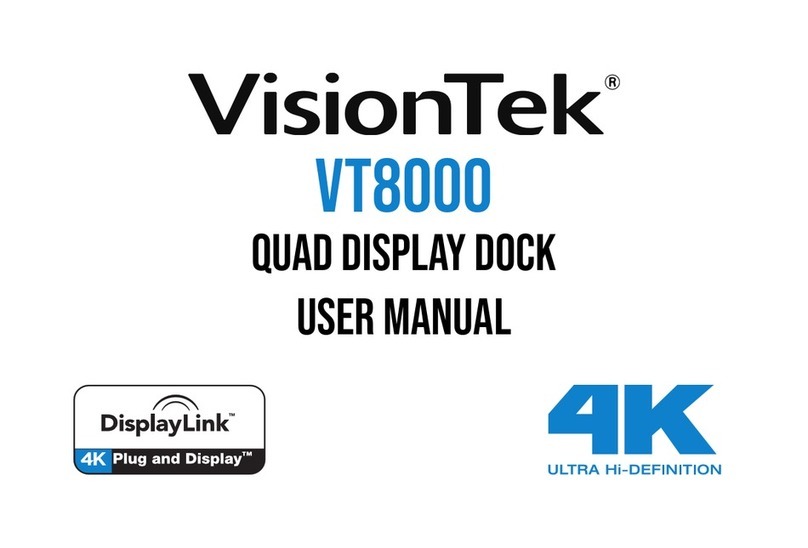
VisionTek
VisionTek VT8000 User manual
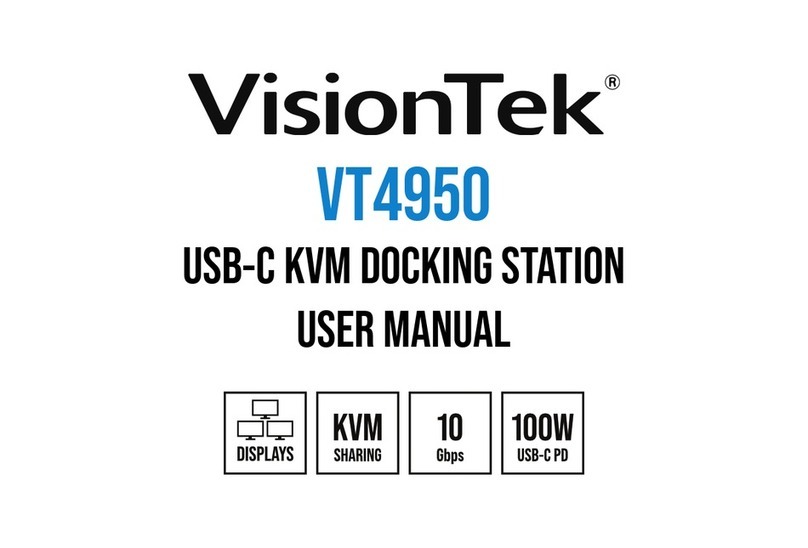
VisionTek
VisionTek VT4950 User manual
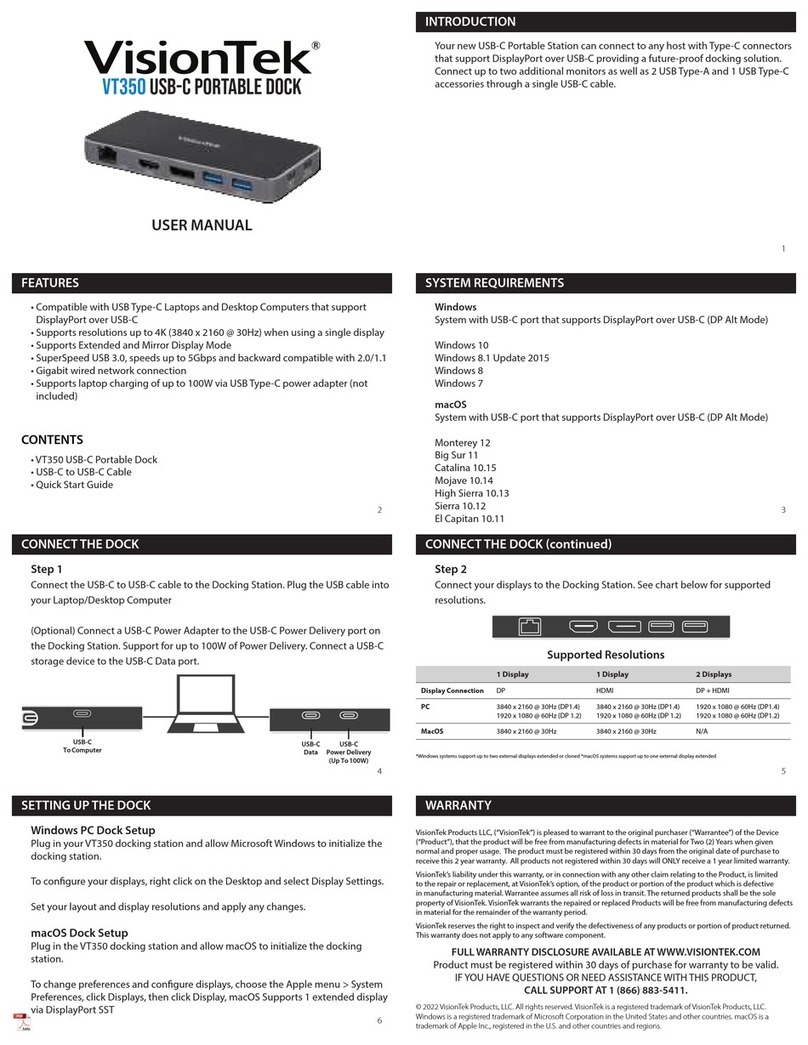
VisionTek
VisionTek VT350 User manual
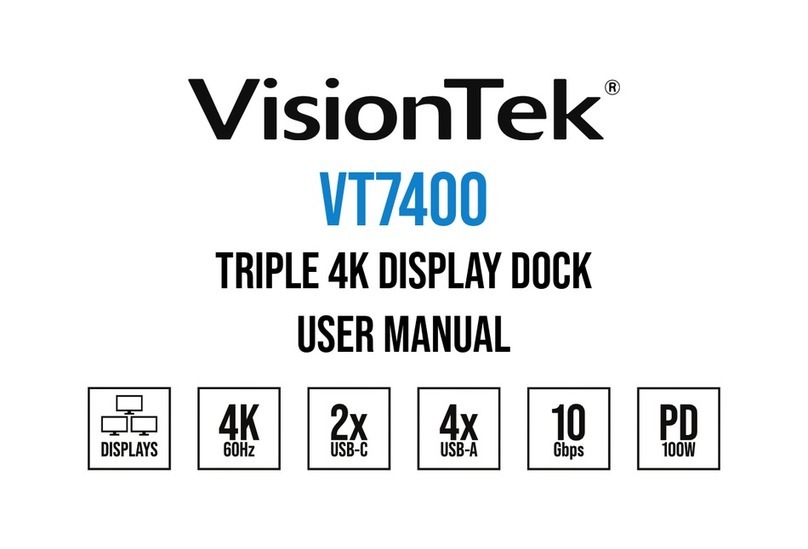
VisionTek
VisionTek VT7400 User manual
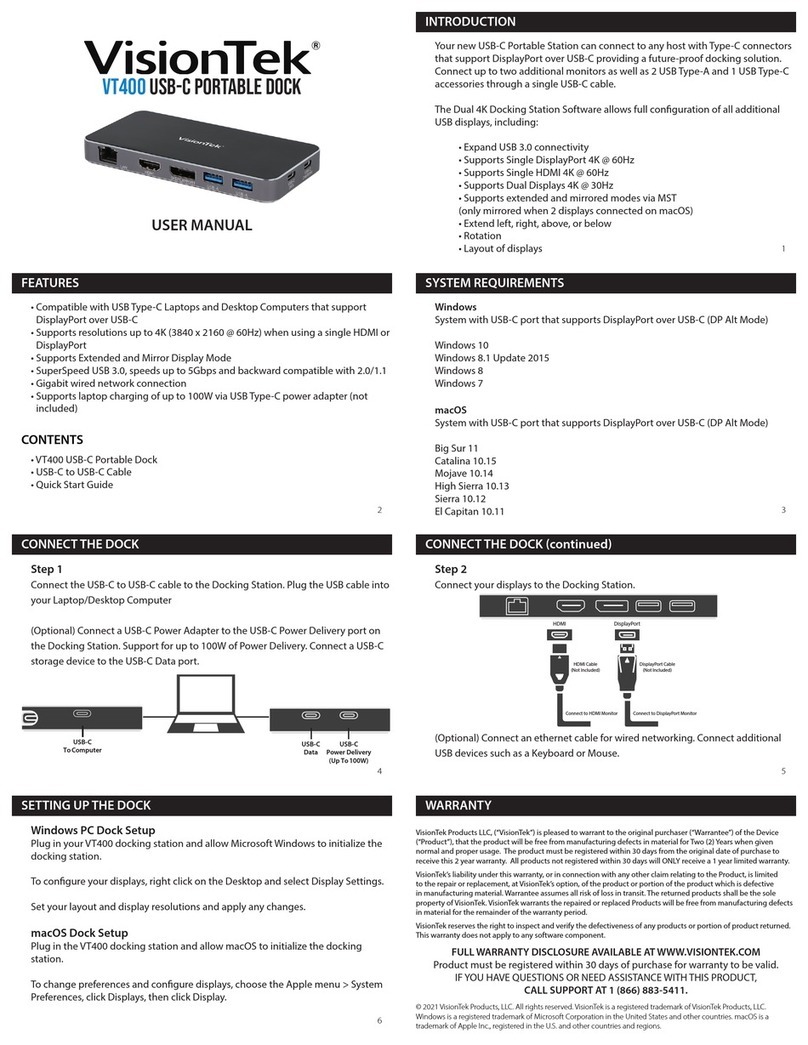
VisionTek
VisionTek VT400 User manual

VisionTek
VisionTek VT2000 User manual