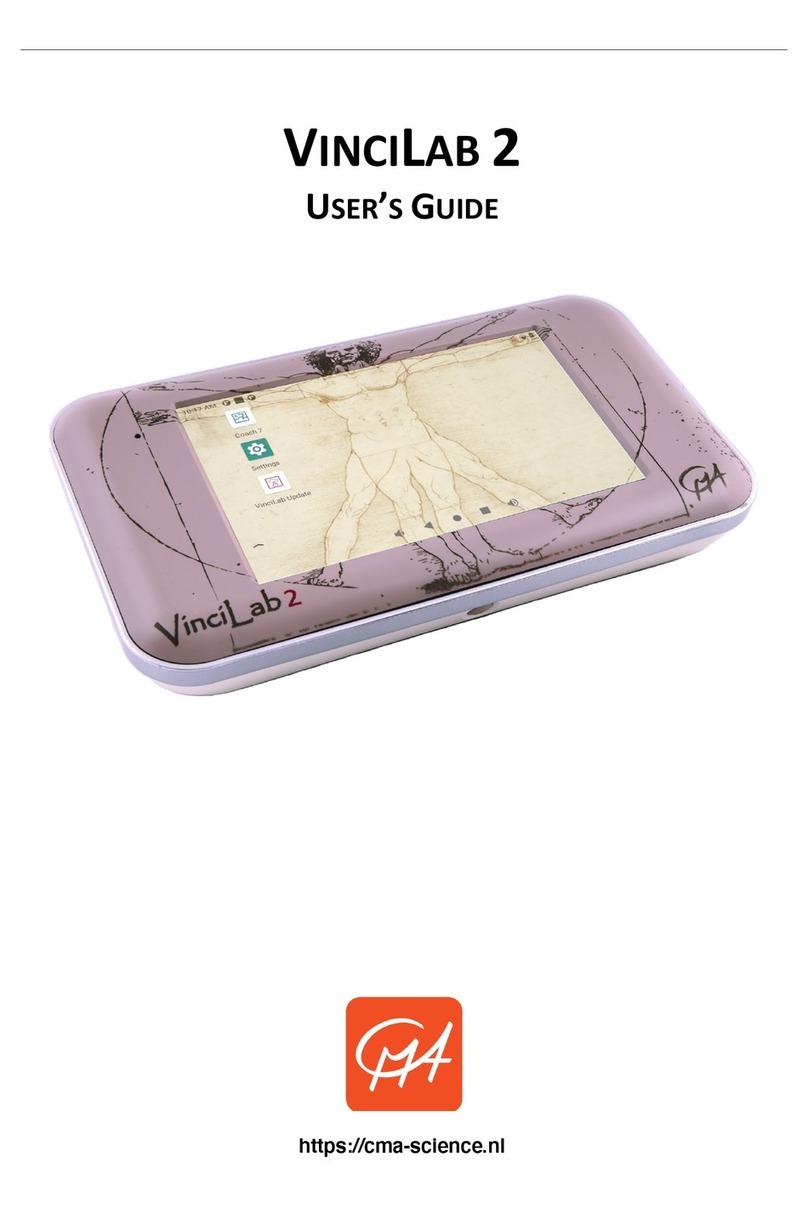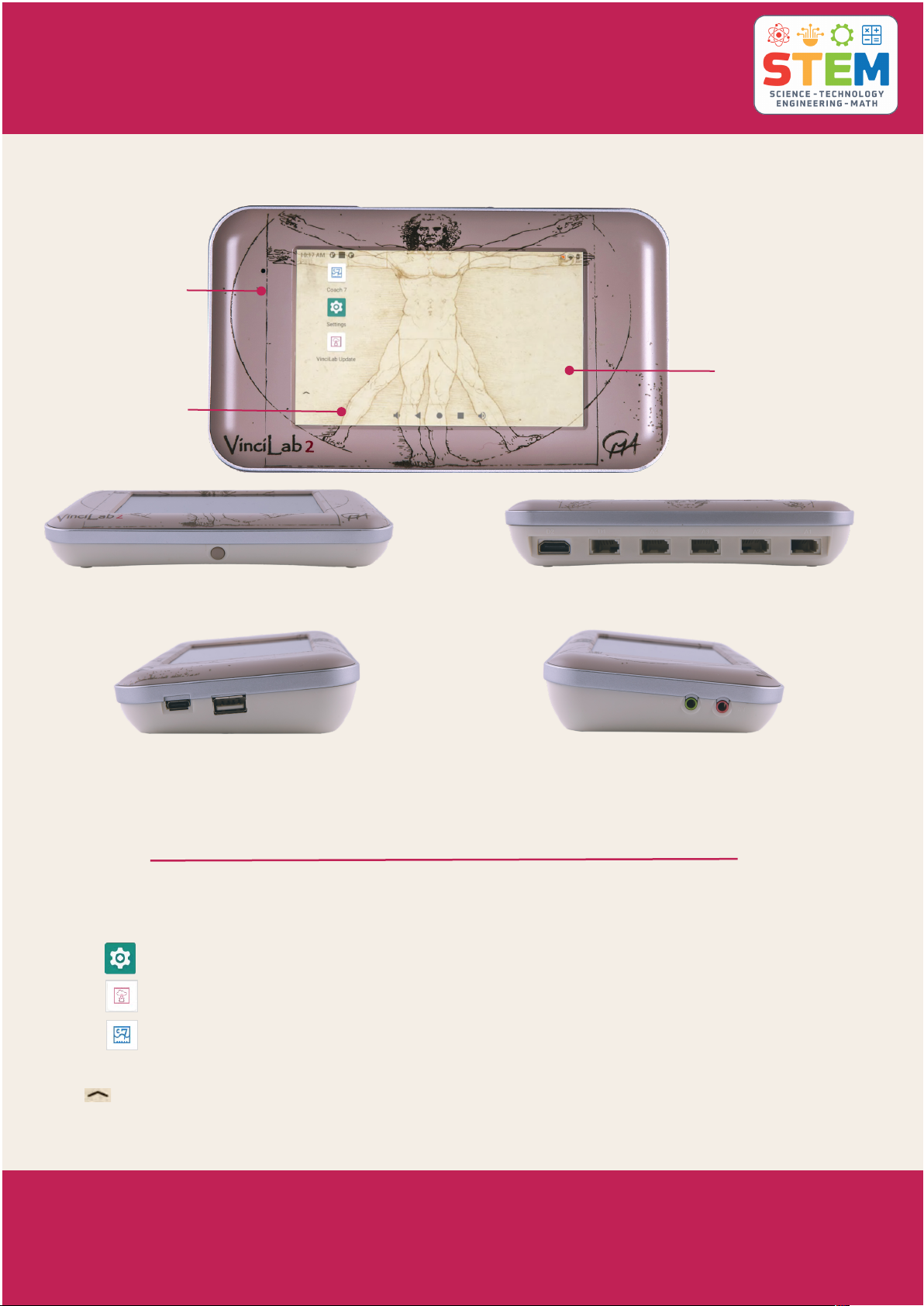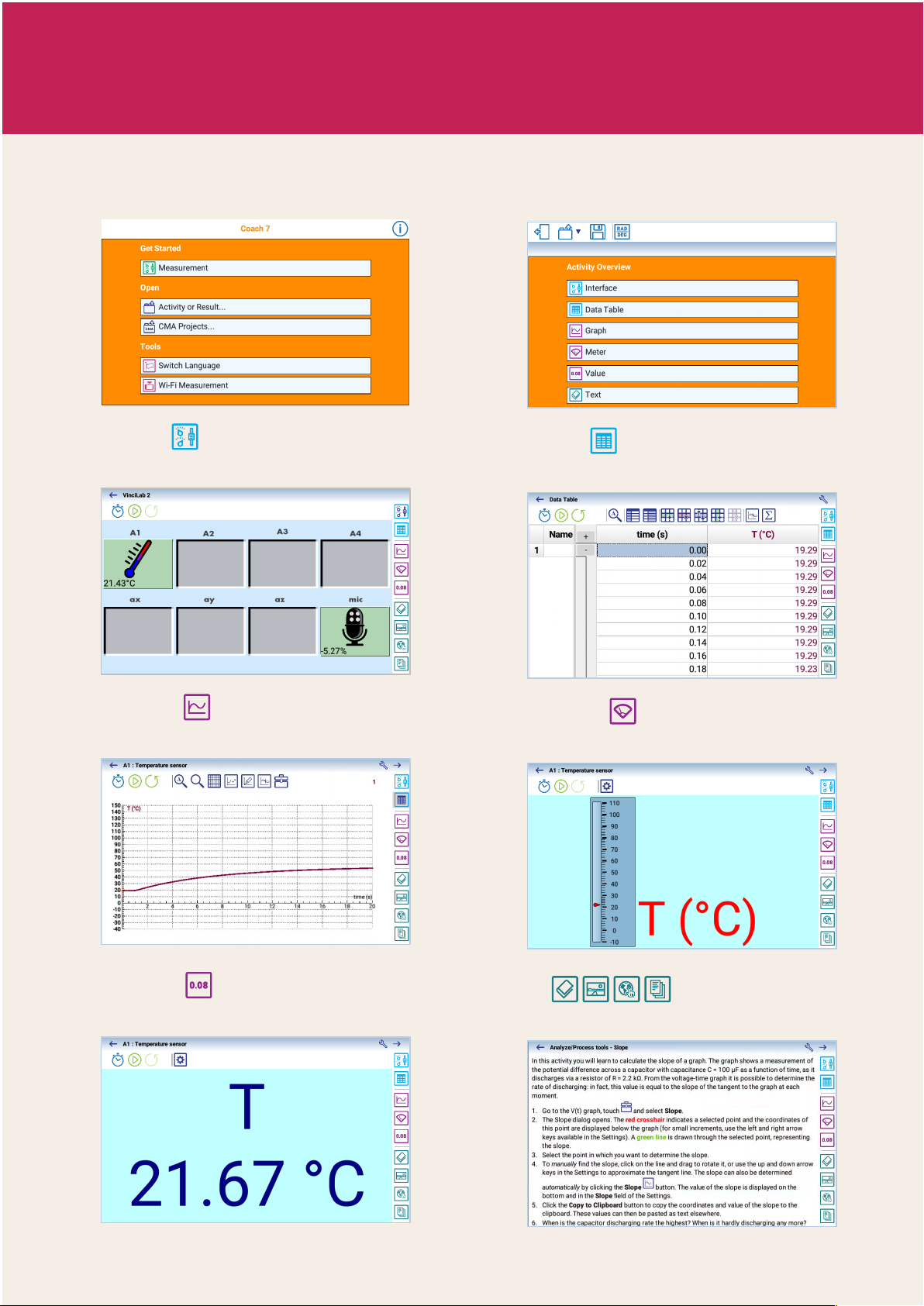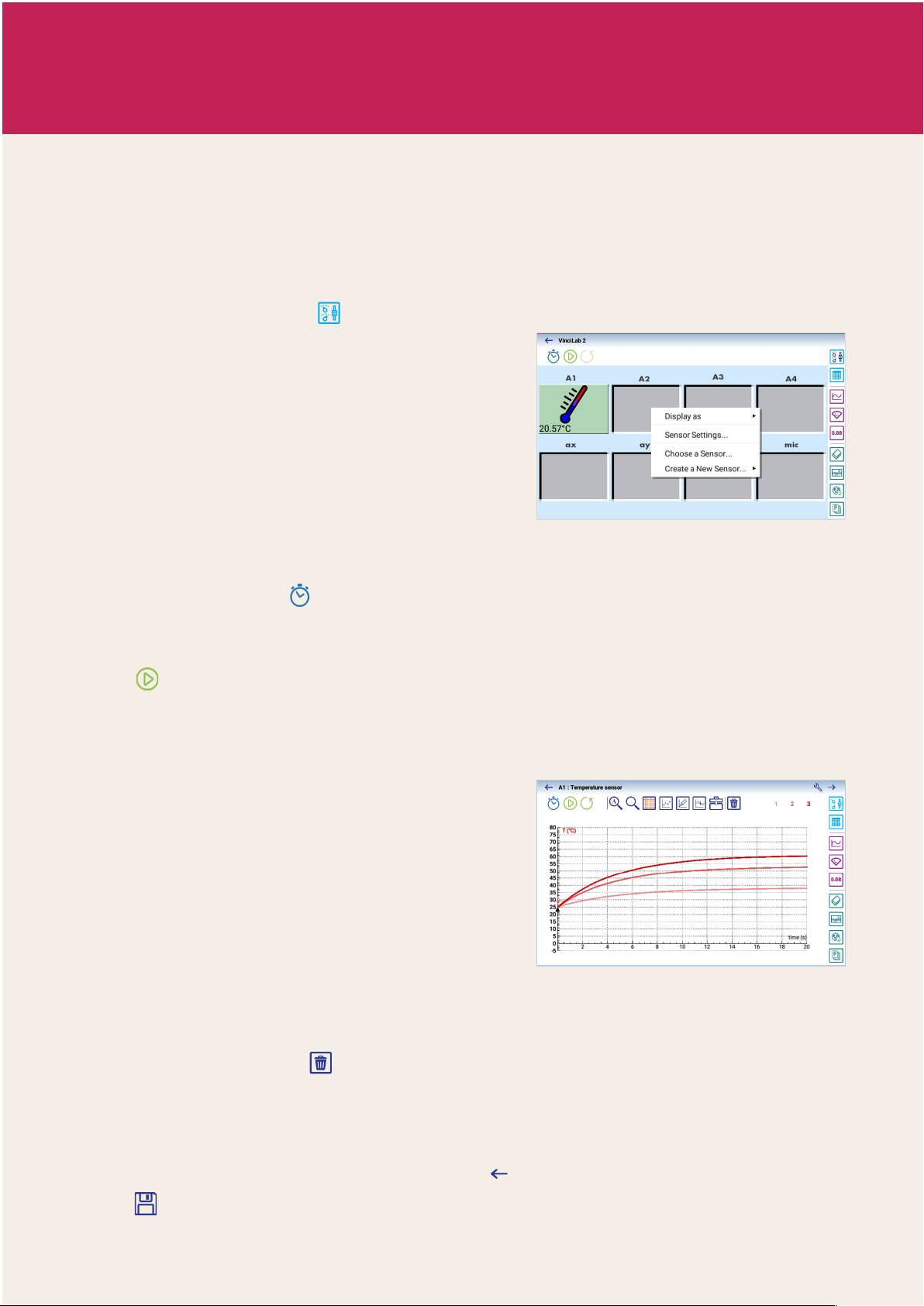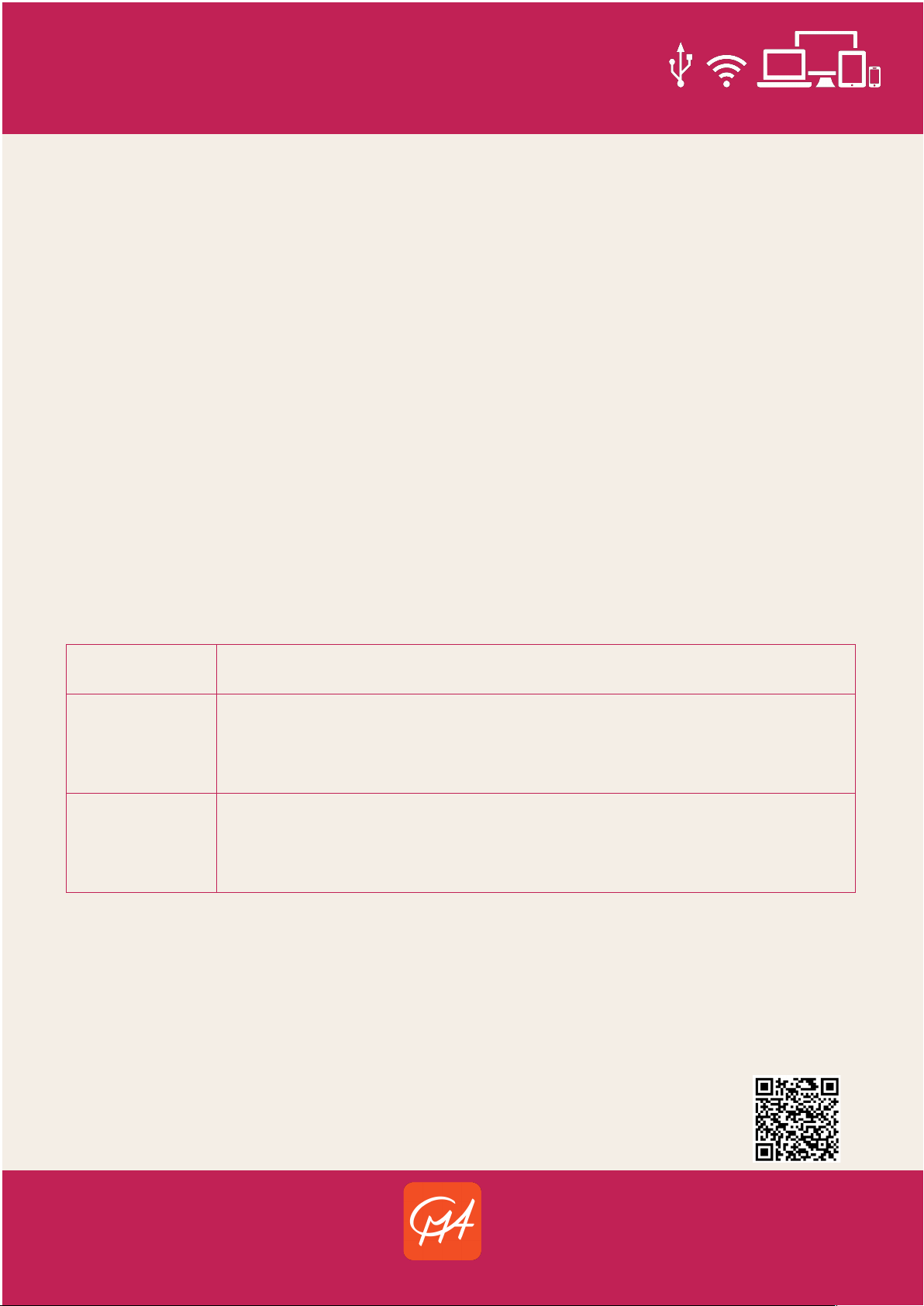1. Turn VinciLab 2 on by pressing its Power button. Wait until the Home Screen appears.
2. Ensure VinciLab 2 has sufficient battery power (at least 20%) or is connected to a power
supply.
3. On the Home screen tap Coach 7.
4. Tap the dashboard button Measurement and select Time-based Measurement.
5. On the Activity screen tap Interface.
6. Connect the sensor(s) to the sensor input(s) of
VinciLab 2 or enable the internal sensors. When
a connected sensor is detected its sensor icon
appears and its live readings are displayed. In
rare situations, a sensor may be not detected.
Then tap the empty sensor input to which the
sensor is connected and select Choose a sensor
and select the correct sensor from the list.
7. The sensor icons on the Interface screen show the current values measured by the sensor.
These live displayed data are not stored in VinciLab’s 2 memory.
8. Tap the toolbar button Settings to check and modify the measurement settings.
9. Tap the sensor icon and select Display as > Graph. The graph appears on the Graph
screen.
10. Tap to start data collection. In most cases, Coach 7 directly starts the measurement.
If triggering is enabled, then the measurement is started automatically when the trigger
conditions are met.
11. The measurement is finished when the specified measurement time has been reached.
12. Graphs are automatically updated during the
data collection. For each new measurement run,
a new run is added to the graph(s). Runs are
distinguished by means of a shade of the variable
color; the latest Run gets the darkest shade. The
Run numbers, displayed on the right side of the
Graph Toolbar, indicate the number of available
Runs.
• Tap on the Run number to hide its data on the graph. Tap again to show it.
• To delete a measurement run:
In the Graph screen: Tap and select the run you would like to delete.
In the Data Table screen: Tap a run number in the table and select Delete.
The selected runs will be removed from the Data Table and graphs, and the remaining runs
will be renumbered. Note that this action cannot be undone, the deleted runs are lost.
13. To save your Result file exit the Graph screen and confirm that you want to save it or
use in the Activity screen Toolbar. Name the file and tap SAVE.
VINCILAB 2 STANDALONE: TYPICAL MEASUREMENT PROCEDURE
When working with VinciLab 2 as a standalone device VinciLab is controlled by its touch screen
and the Coach 7 app is running on VinciLab 2.