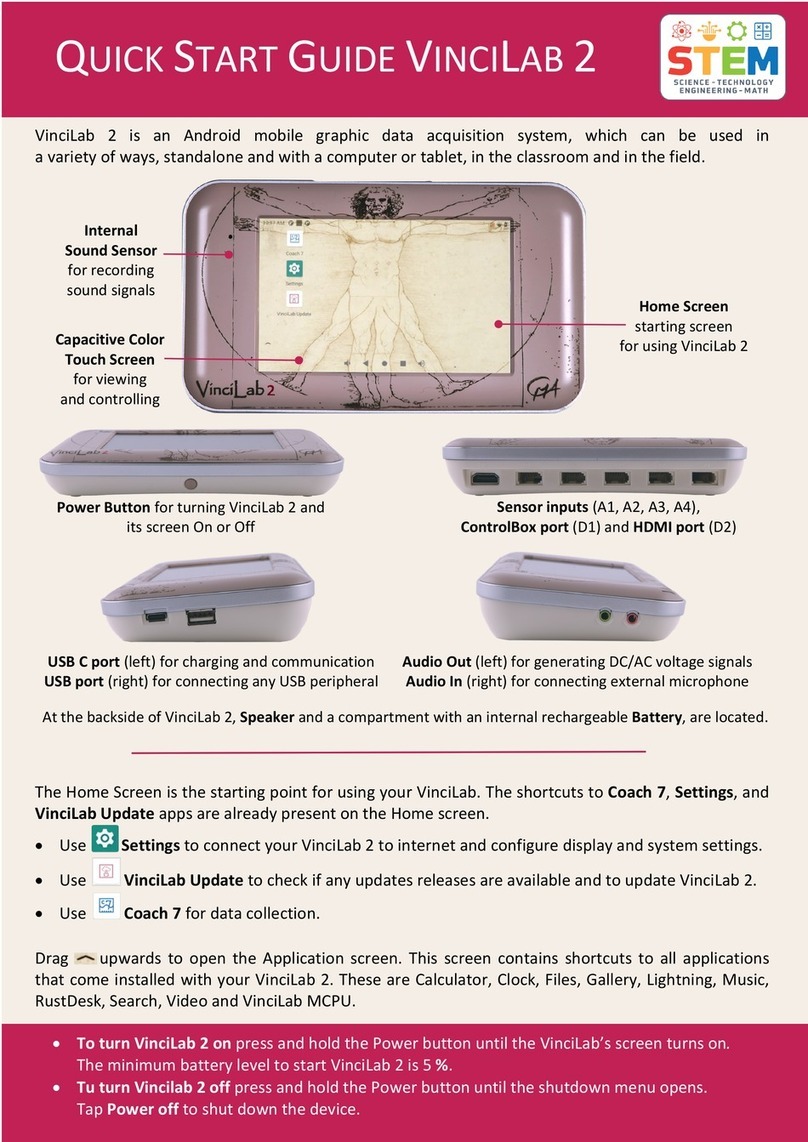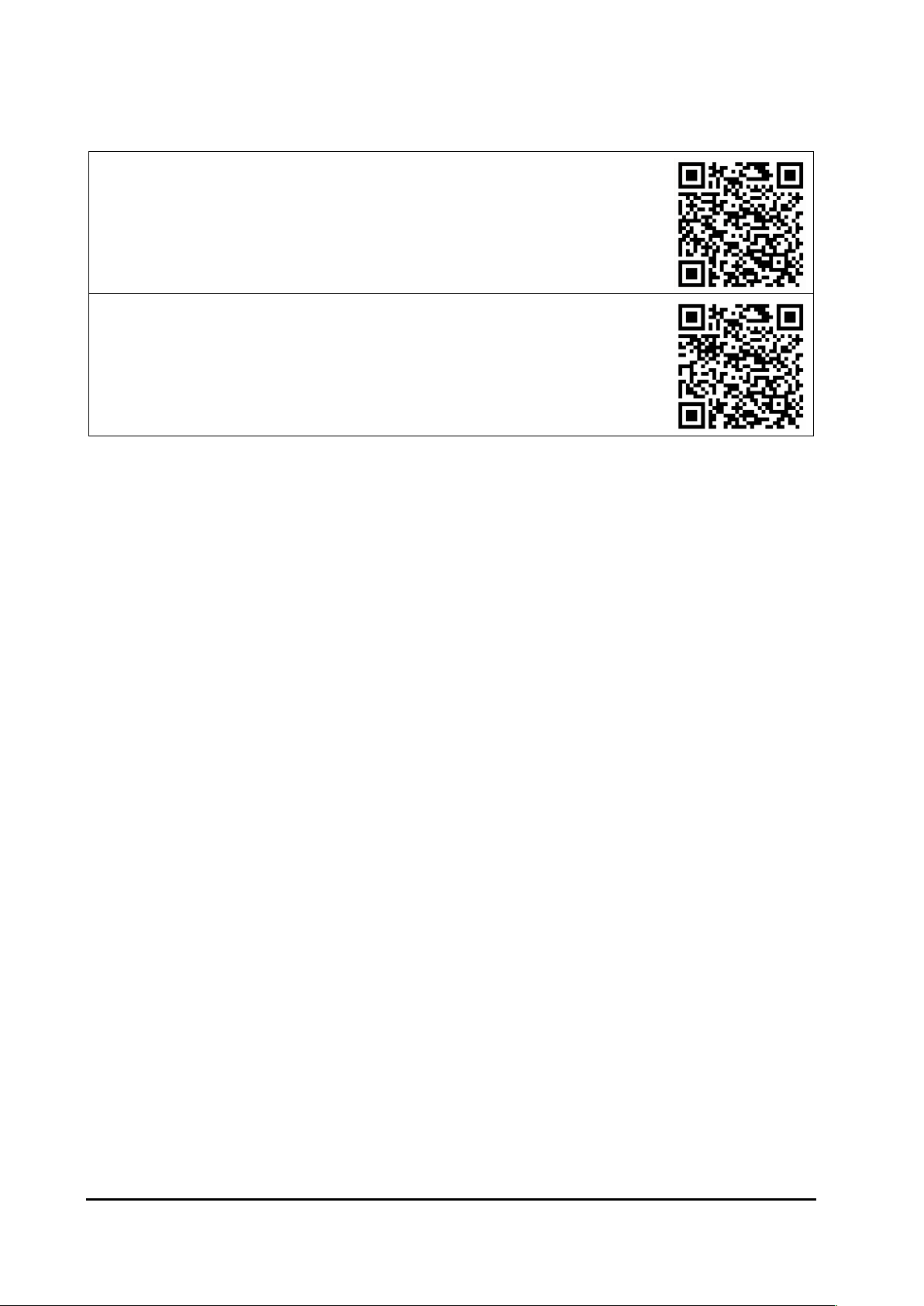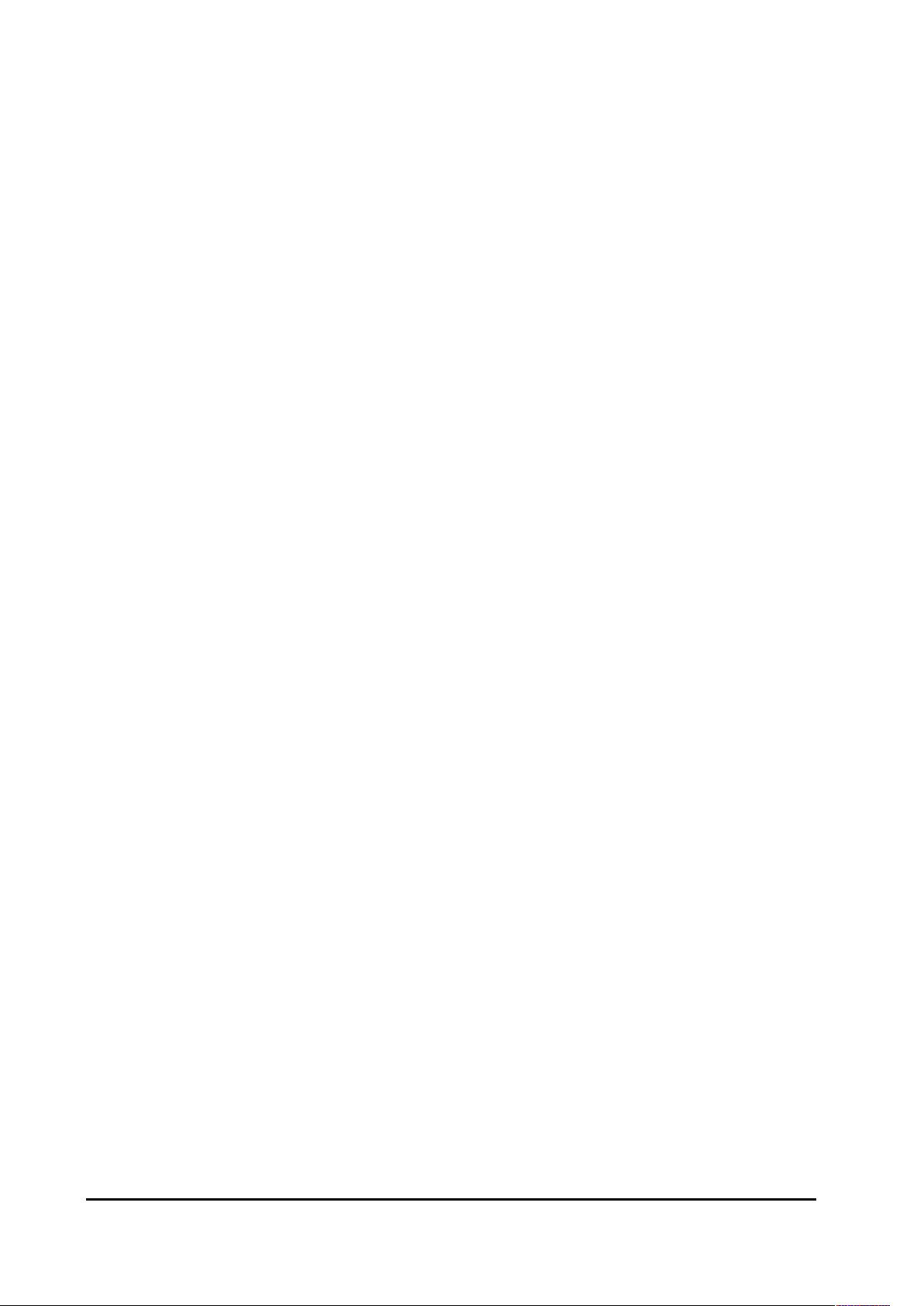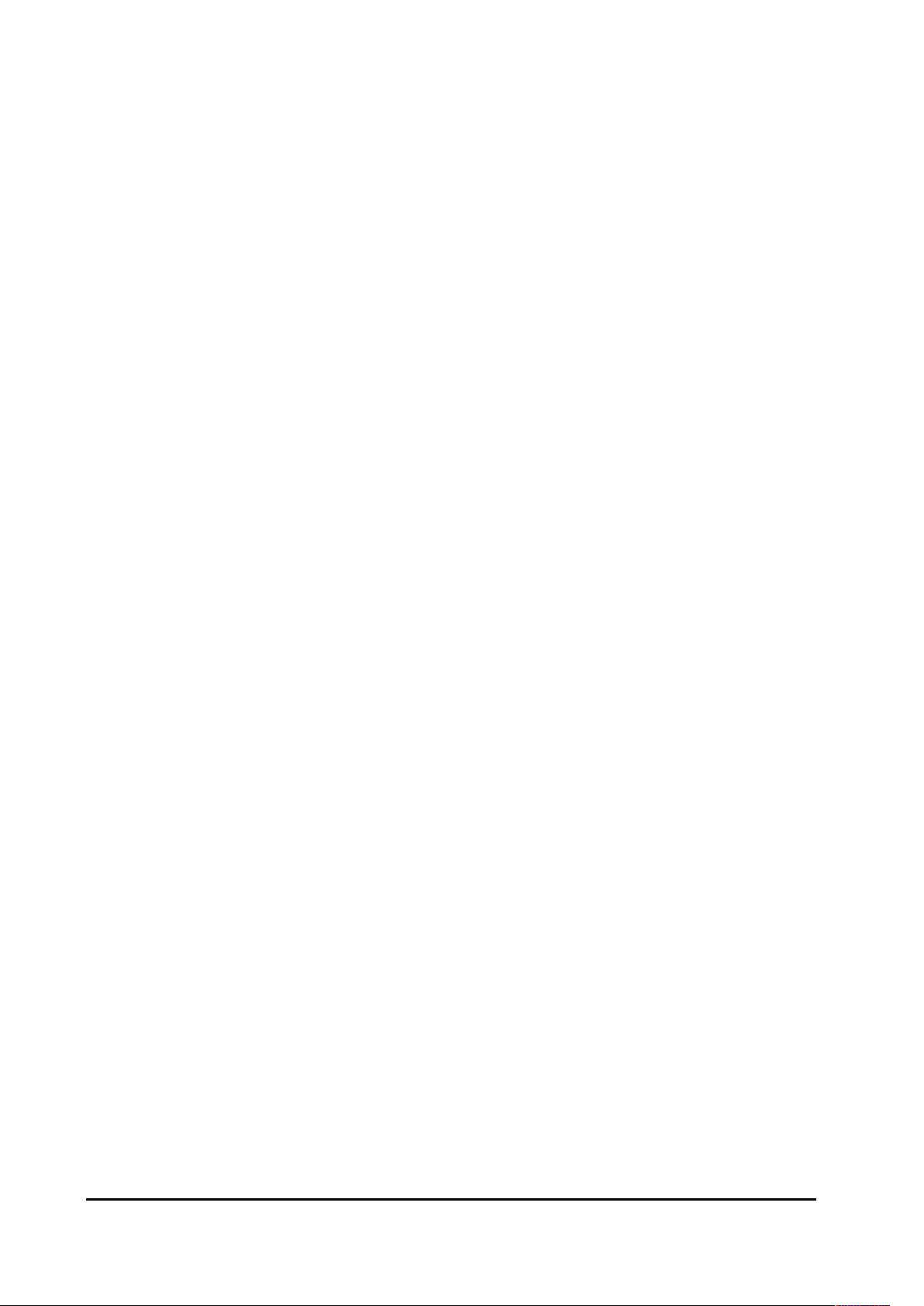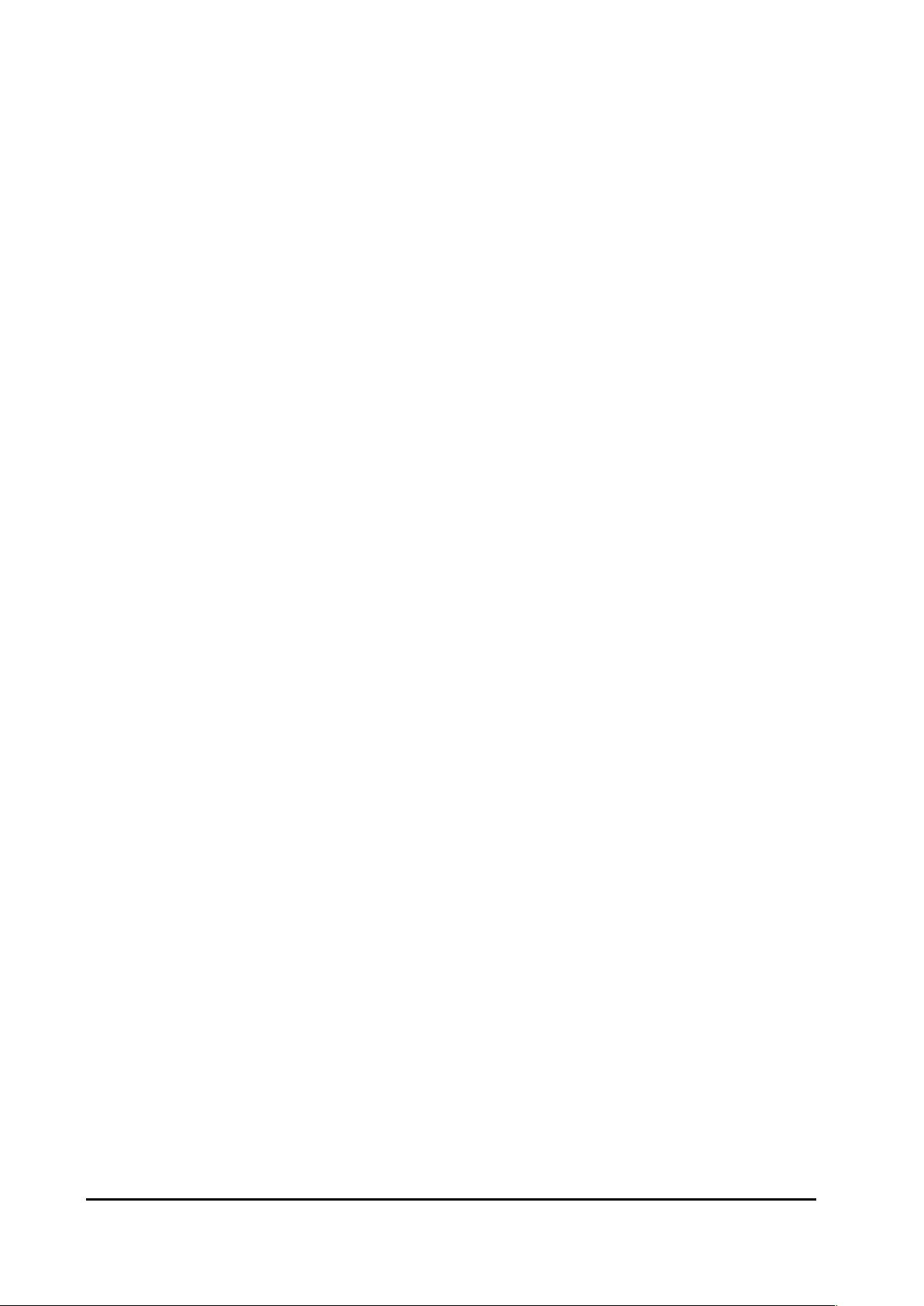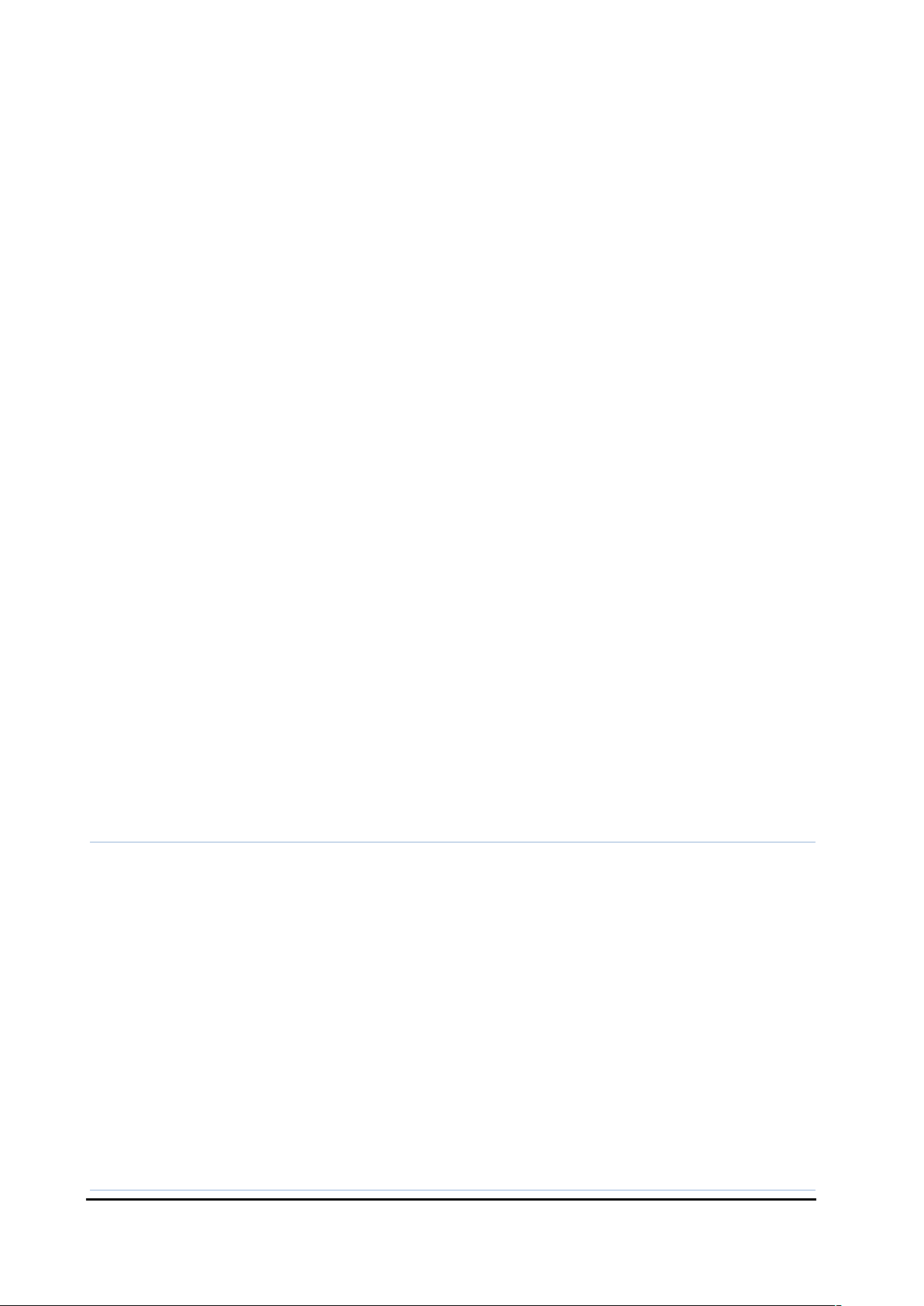VinciLab 2 User’s Guide | 9
3. Powering VinciLab 2
An internal rechargeable battery (Li-Poly 3.7 V, 4000 mAh, located in the back
compartment), powers VinciLab 2. The battery icon on the status bar of the Home Screen
indicates the current power level.
VinciLab 2 is delivered with its battery partially charged. The device will work as long as
the battery provides enough power, or it is powered via the power adapter. Before the
battery becomes too low for operating the device a warning will appear on the screen. If
you continue working without charging, the device will shut down. A fully discharged
battery requires circa 3 hours of charge time.
To charge battery
• Connect the USB cable to the USB C port of VinciLab 2.
• Connect the other end of the USB cable to the USB power adapter.
• Plug the USB power adapter into a standard power outlet.
- or -
• Connect the USB cable to the USB C port of VinciLab 2.
• Connect the other end of the USB cable to the USB port of your computer. The
efficiency of charging via a USB port is limited by the maximal current provided by a
USB socket (500 mA for USB 2.0 and 800 mA for USB 3.0).
Battery life will depend on the screen brightness and on the sensors and features used,
but typically you can expect to use VinciLab for at least 4 hours without recharging it. To
save power in the Settings app dim the brightness of the screen (Display > Brightness
level) or set the screen timeout (Display > Screen timeout). You can also press shortly the
Power button to turn off the screen when you do not need it.
The long-time life of the battery is more than 300 full (0 to 100%) charging cycles. If the
charging cycle is not full e.g., 30% to 60%, it will last more charging cycles. Exposure to
temperatures over 35oC will significantly reduce battery life. A replacement battery can
be ordered separately (CMA art. code 007bat).
Notes:
• VinciLab can be used while the battery is being charged by the power adapter.
• VinciLab typically consumes about 700 mA. If you set the screen brightness to the maximum
level, do a lot of data transferring via Wi-Fi, or connect many then power consumption will
be much higher.
• When VinciLab discharges fully it will not turn on until a minimum charge of 5% is reached.
This minimum level will arise when your battery gets older.
• For the proper functioning of VinciLab 2 for sensor recognition and measurement, we
recommend having the battery level not lower than 20%.
• When the USB port does not provide enough power, VinciLab will not be charged, or
charging will be significantly slower.
• On most computers, USB ports do not provide enough power for the simultaneous operation
of VinciLab and charging its battery.
• VinciLab can work without a battery when connected to power.