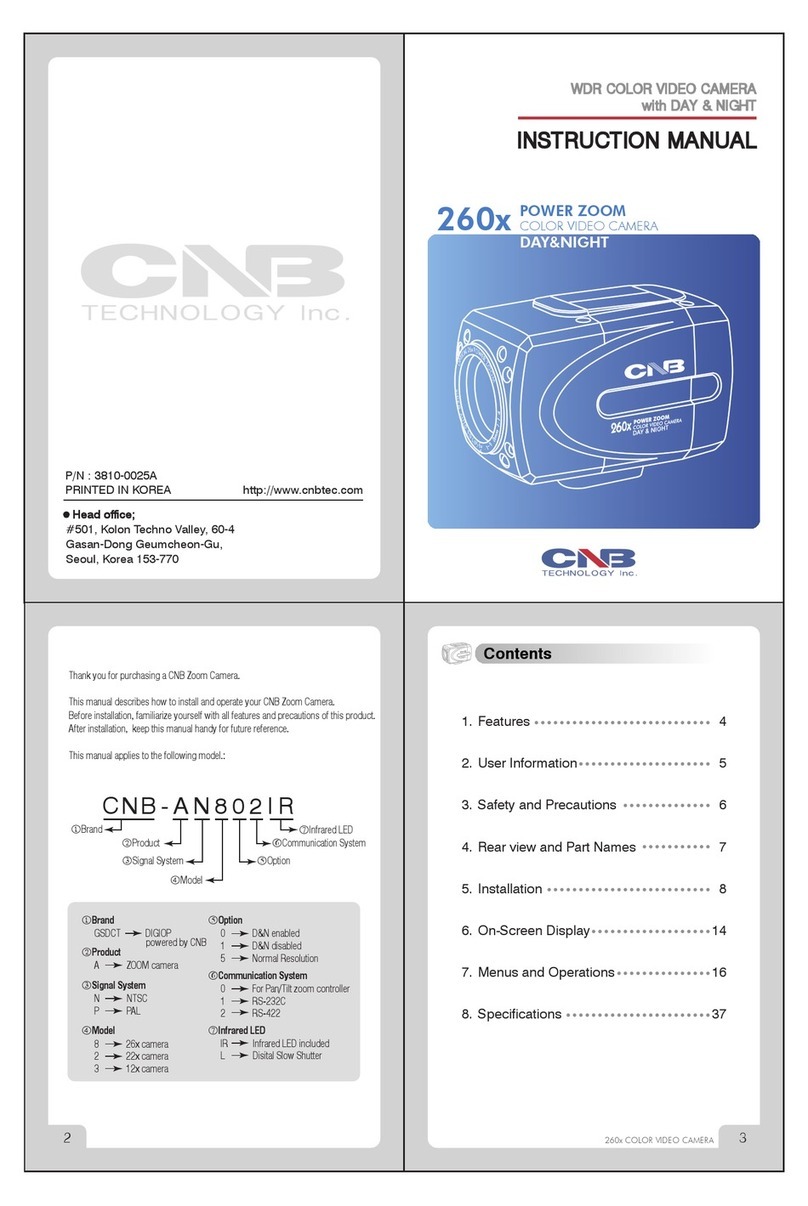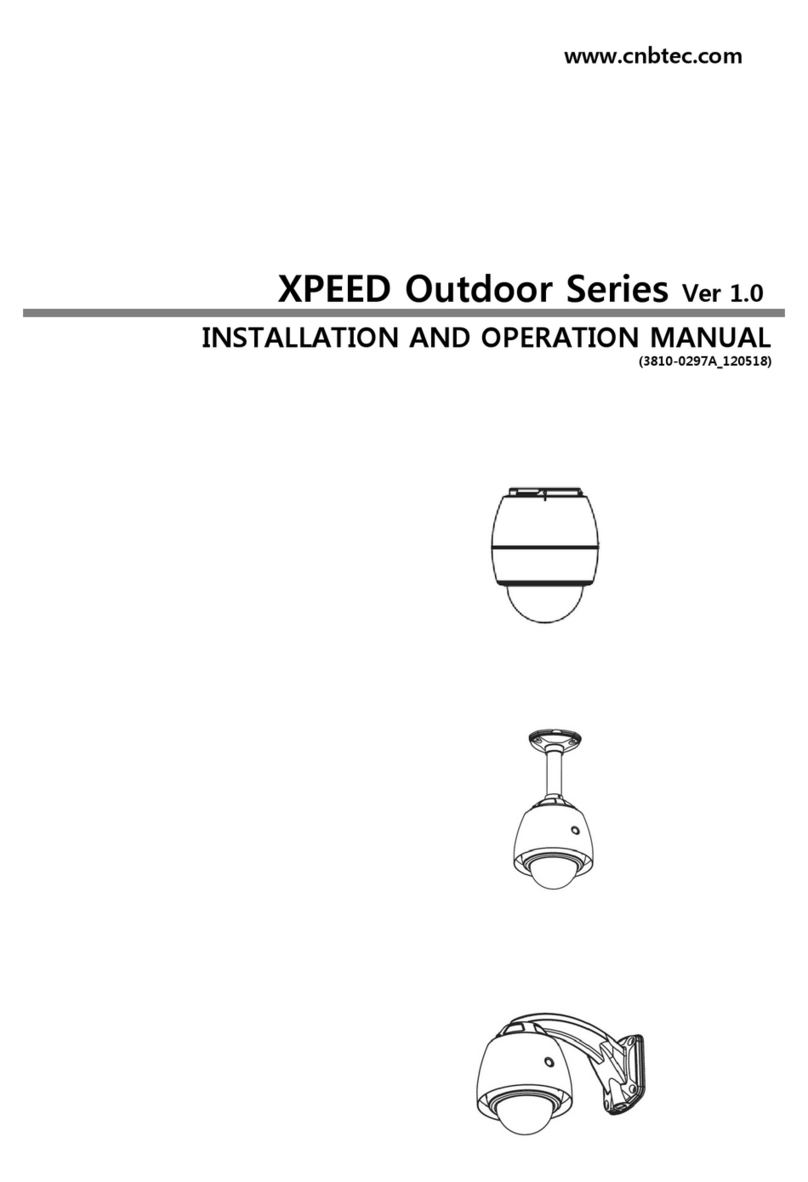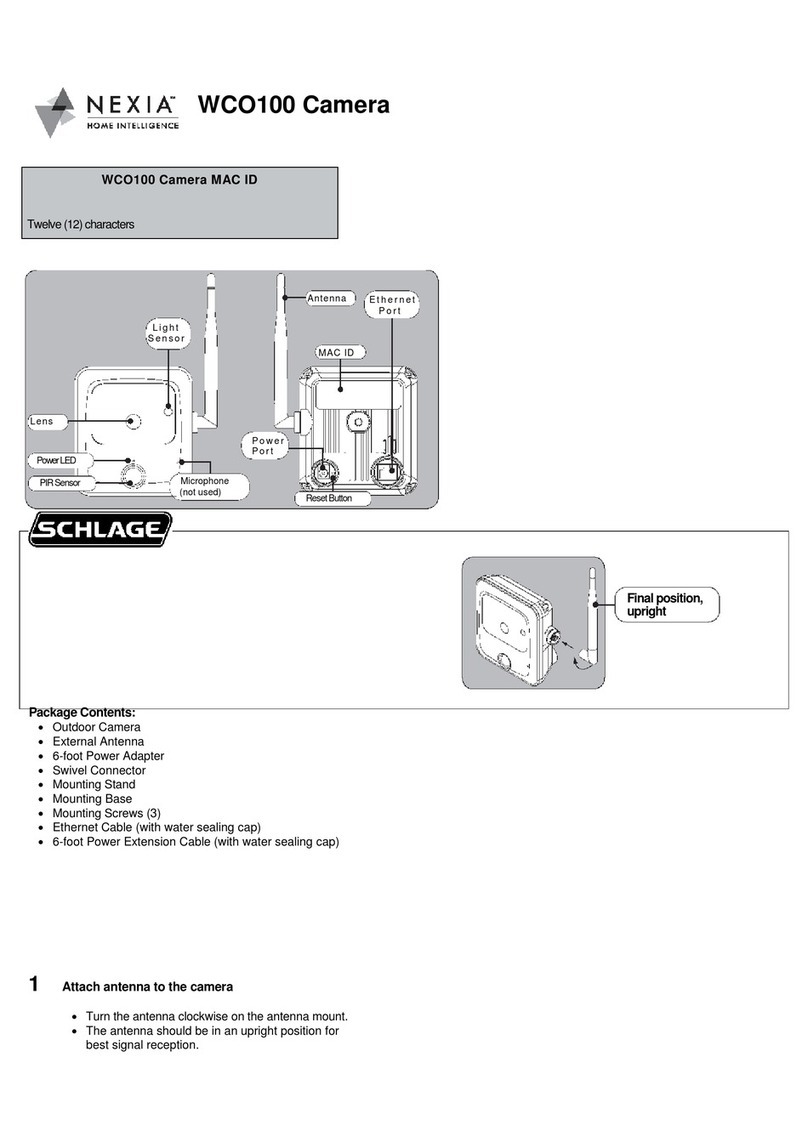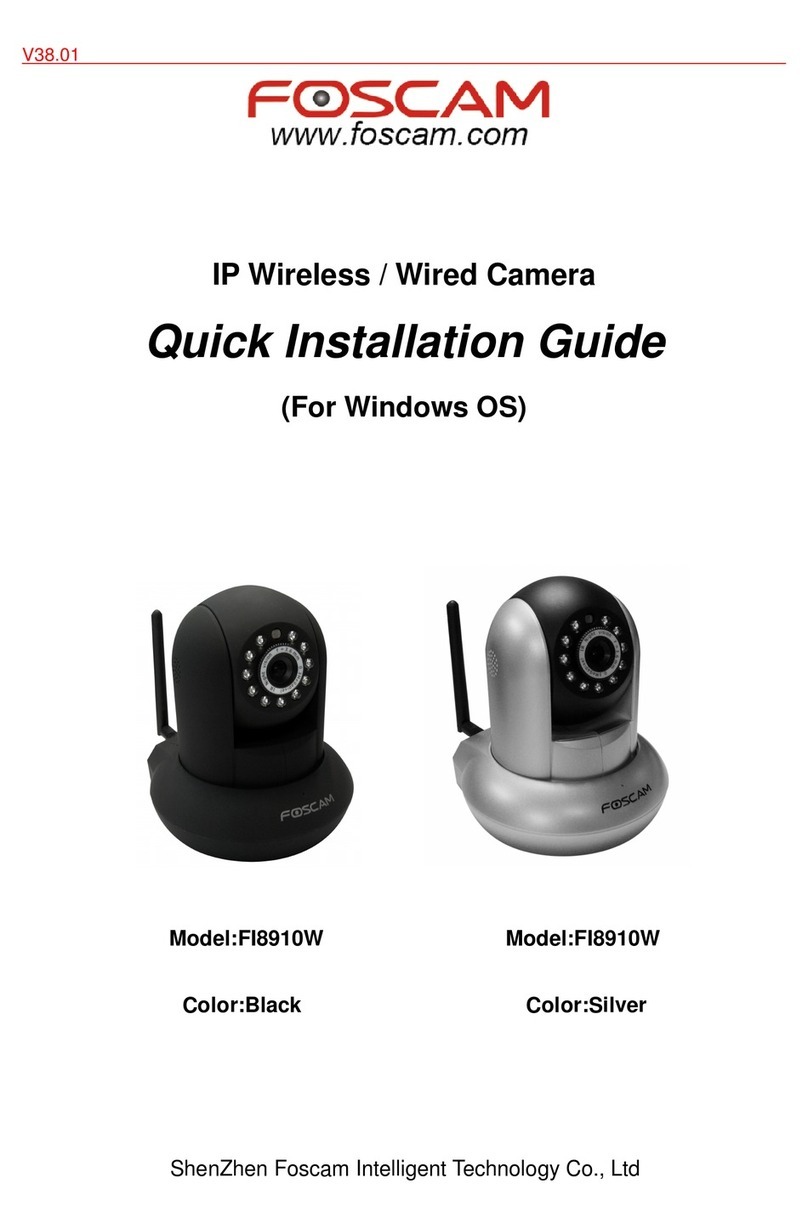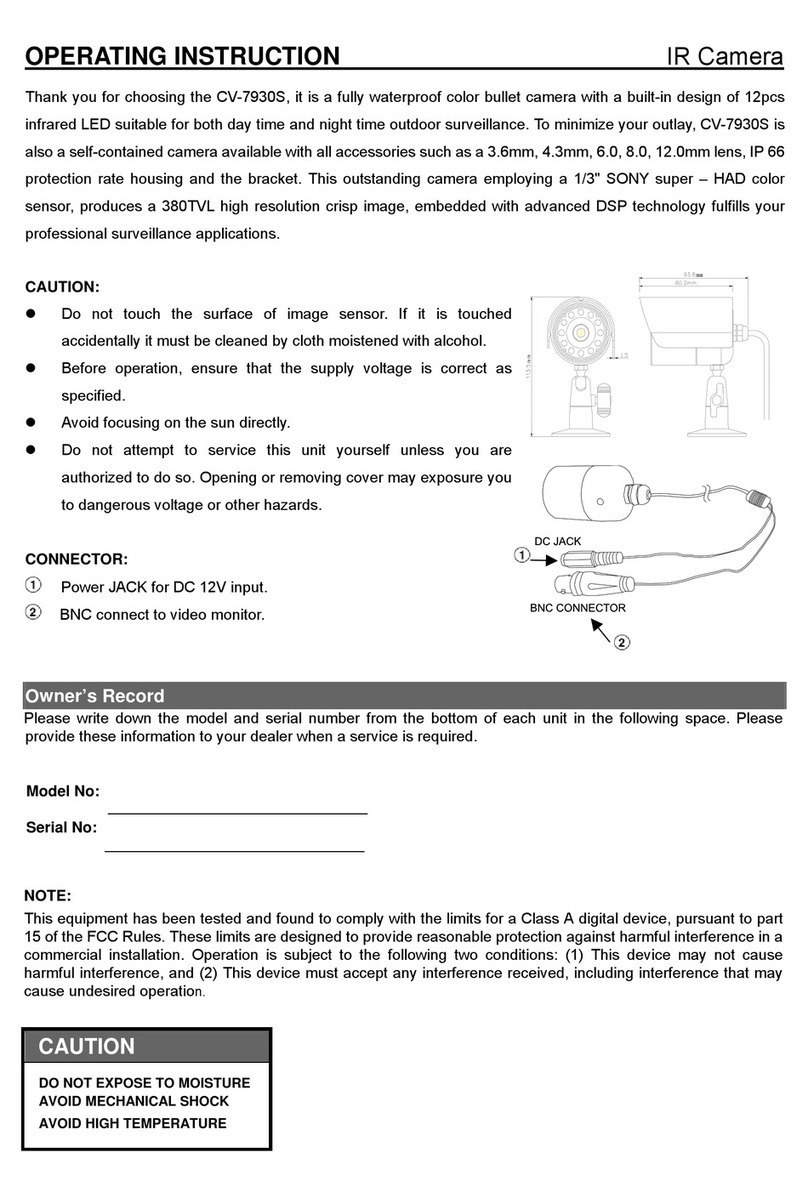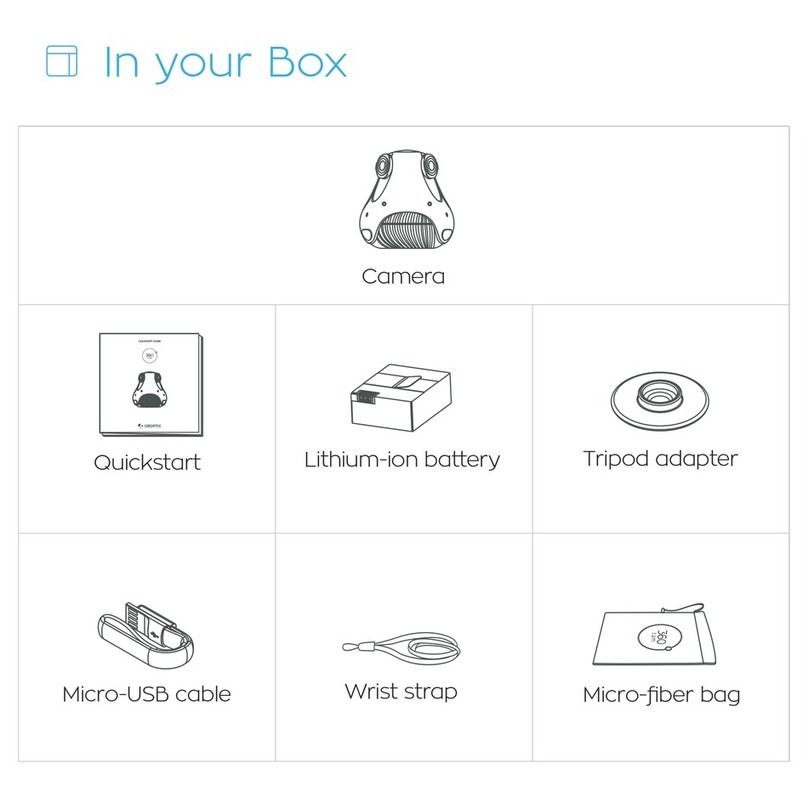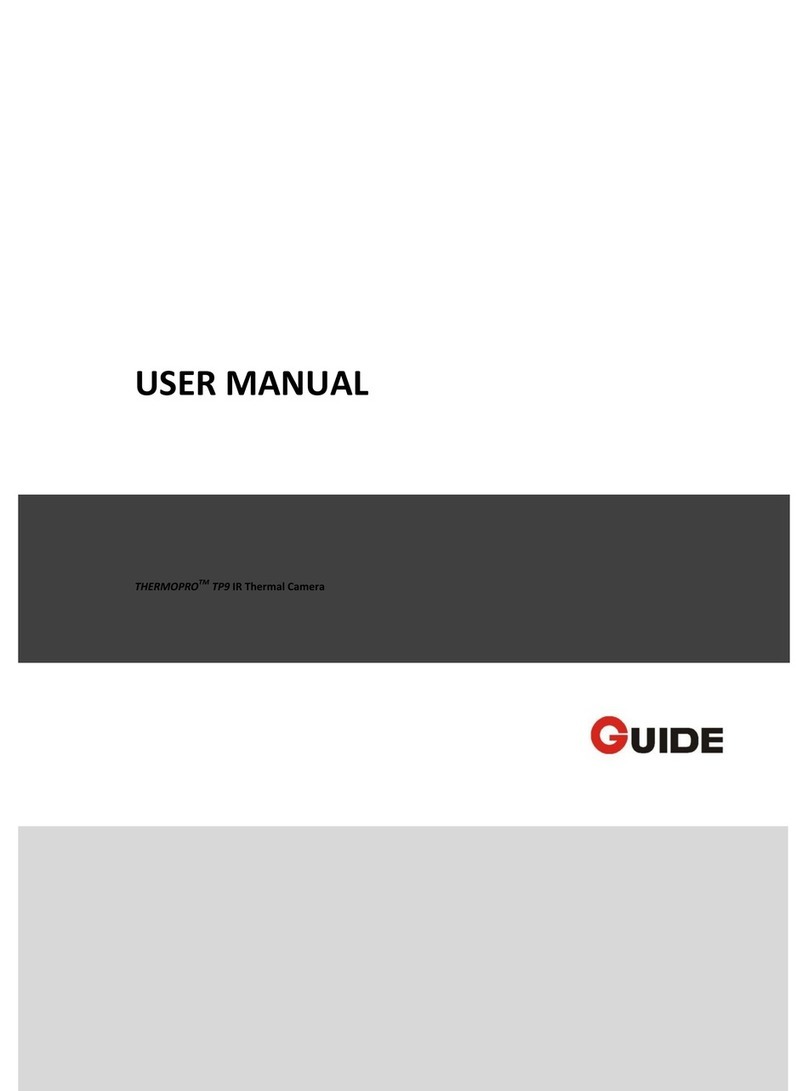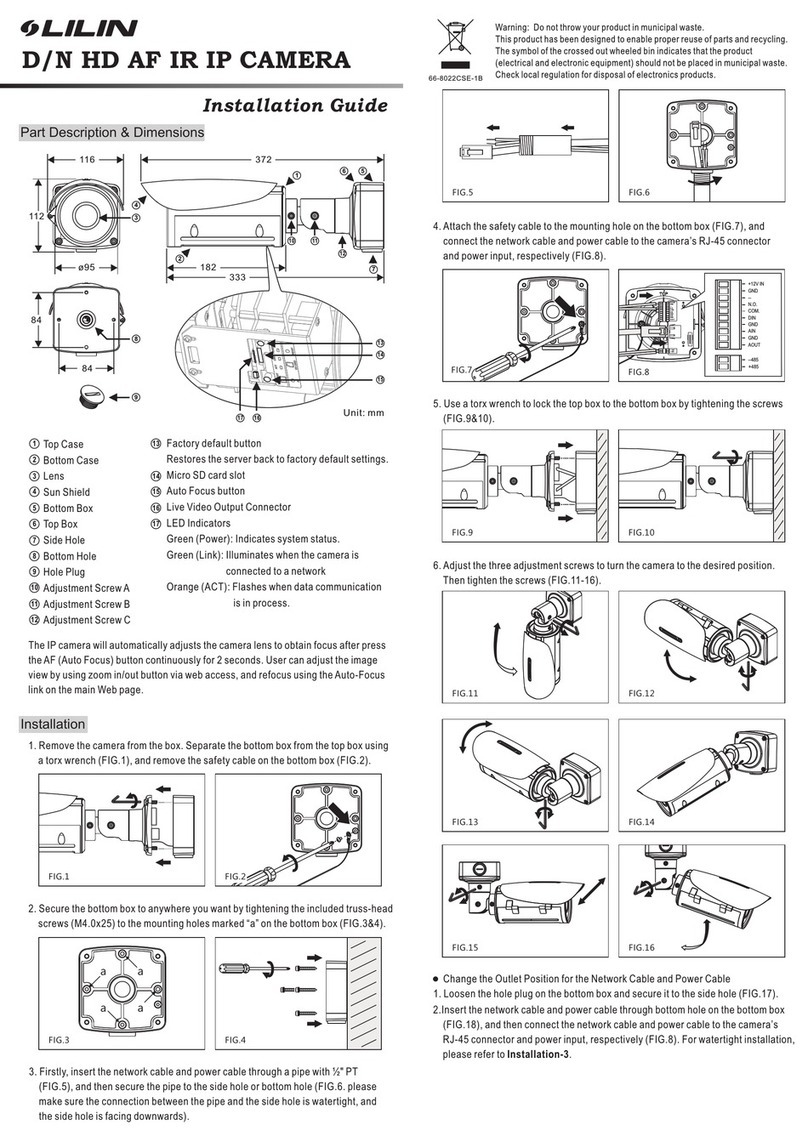CNB LXC1050IR User manual

LXC1050IR
Network
W
eatherproof
Camera

L
LX
XC
C1
10
05
50
0I
IR
R
I
In
ns
st
ta
al
ll
la
at
ti
io
on
n
M
Ma
an
nu
ua
al
l
Rev.1.1 (Sep. 2014) 2
Caution
Any changes or modifications in construction of this device which are not explicitly
approved by the party responsible for compliance could void the user’s authority to
operate the equipment.
Note
This equipment has been tested and found to comply with the limits for a Class A digital
device, pursuant to part 15 of the FCC Rules. These limits are designed to provide
reasonable protection against harmful interference in a residential installation. This
equipment generate, uses and can radiate radio frequency energy and, if not installed
and used in accordance with the instructions, may cause harmful interference to radio
communications. However, there is no guarantee that interference will not occur in a
particular installation. If this equipment does cause harmful interference to radio or
television reception, which can be determined by turning the equipment off and on, the
user is encouraged to try to correct the interference by one or more of the following
measures:
Reorient or relocate the receiving antenna.
Increase the separation between the equipment and receiver.
Connect the equipment into and outlet on a circuit different from that to which
the receiver is connected
Consult the dealer or an experienced radio/TV technician for help.
Directions
Be careful not to cause any physical damage by dropping or throwing LXC1050IR. Especially
keep the device out of reach from children.
Do not disassemble LXC1050IR. No After Service is assumed when disassembled.
Use only the power adapter provided with LXC1050IR.
Be careful to prevent moisture or water penetration into the unit. Particular attention is
needed when installing LXC1050IR. The screw holes for the installation screws and pipe
should be maintained water tight during the whole life time of the product.
All the electrical connection wires running into the unit should be prepared so that water from
the outside cannot flow into the unit through the surface of the wires. Penetration of the
moisture through the wire for extended period can cause malfunction of the unit or
deteriorated image.

L
LX
XC
C1
10
05
50
0I
IR
R
I
In
ns
st
ta
al
ll
la
at
ti
io
on
n
M
Ma
an
nu
ua
al
l
Rev.1.1 (Sep. 2014) 3
Contents
1. Introduction .............................................................................................................................................. 4
1.1. Overview ............................................................................................................................................. 4
1.2. Specification ........................................................................................................................................ 5
1.3. Applications of LXC1050IR .................................................................................................................. 6
2. Product Description ................................................................................................................................. 7
2.1. Contents ............................................................................................................................................. 7
2.2. Product Preview .................................................................................................................................. 7
2.3. Physical description............................................................................................................................. 8
2.3.1. External View ............................................................................................................................ 8
2.3.2. Dimension ................................................................................................................................. 8
2.3.3. External Connector .................................................................................................................... 9
2.3.4. BRACKET ASS’Y .................................................................................................................... 10
3. On Site Installation ................................................................................................................................. 11
4. Getting Started ....................................................................................................................................... 12
4.1. PC Requirement................................................................................................................................ 12
4.2. Quick Installation Guide ..................................................................................................................... 12
4.2.1. Connect PC and LXC1050IR to network. ................................................................................. 12
4.2.2. Install IP installer and set IP parameters on LXC1050IR .......................................................... 13
4.2.3. Remote video connection to LXC1050IR ................................................................................. 16
4.2.4. Additional settings through connection to the Admin Page ....................................................... 17
5. Trouble Shooting ................................................................................................................................... 18
5.1. No power is applied ........................................................................................................................... 18
5.2. Cannot connect to the Video ............................................................................................................. 19
5.3. Windows Vista or Windows 7............................................................................................................. 20
5.4. Technical Assistance ......................................................................................................................... 23

L
LX
XC
C1
10
05
50
0I
IR
R
I
In
ns
st
ta
al
ll
la
at
ti
io
on
n
M
Ma
an
nu
ua
al
l
Rev.1.1 (Sep. 2014) 4
1. Introduction
1.1. Overview
LXC1050IR is multi-codec (H.264, MJPEG) IP camera (or network camera) built with embedded software and
hardware technology. It enables real time transmission of video of up to 1080P. Remote clients can connect to
LXC1050IR for the real time video data through various client solutions running on PC or smart device.
LXC1050IR is specialized in video transmission which economic and practical products removing sensor, replay,
etc and the videos can be only available in the field and place where needed.
Embedded PoE (Power over Ethernet, IEEE 802.3af) will enable the owner to reduce TCO (Total Cost of
Ownership) by reducing on-site wiring works for the installation.

L
LX
XC
C1
10
05
50
0I
IR
R
I
In
ns
st
ta
al
ll
la
at
ti
io
on
n
M
Ma
an
nu
ua
al
l
Rev.1.1 (Sep. 2014) 5
1.2. Specification
Camera
Image sensor Progressive scan 1/2.9 inch CMOS 2.0M pixels
Full resolution 1,920 x 1,080 pixels (Full HD)
Min. illumination 0.2Lux (Color, DSS On), 0.00 Lux (IR LED On)
S/N Ratio 50dB or more
White Balance Auto
DSS Supported
WDR Off/ON
Lens Built-in Fixed Mega Pixel Lens, f=4mm, F2.0
Day & Night ICR(CDS Type)
IR LED 24EA(850nm, 45°) Max. 20m
Video
Compression method Simultaneous Dual Codec (H.264 / MJPEG)
Resolution 1920x1080@30fps
Multi-Profile Streaming - 3 simultaneous video profiles
- Select the codec type, resolution and frame rates for each profile.
Intelligent Bit-Rate Control Hybrid Bit Rate control (VBR+CBR)
Image Setting Text overlay, Privacy mask
Motion detection 3 regions
Network
Network Protocol
- IPv4/v6, TCP, UDP, IGMP, ICMP, ICMPv6, ARP, RARP, PPPoE, RTCP
- RTP, RTSP, SDP, HTTP, HTTPS, SMTP, FTP, DHCP, UPnP
- NTP, DNS, DynDNS, SOCKS
Dynamic IP Supported (through management server)
Security - User ID & Password protection, IP address filtering
- HTTPS encryption, Digest Authentication, User Access Log
Streaming method
- RTSP streaming with proprietary format for control informations
- Standard RTSP streaming
- HTTP streaming
External Terminals
LAN 10/100BaseT LAN
Power DC 12V input
Factory Reset Supported

L
LX
XC
C1
10
05
50
0I
IR
R
I
In
ns
st
ta
al
ll
la
at
ti
io
on
n
M
Ma
an
nu
ua
al
l
Rev.1.1 (Sep. 2014) 6
Alternate Power
Standard PoE IEEE802.3af Supported
Alarm & Event
Intelligent Video Motion Detection
Alarm Triggers Intelligent Video
Alarm Events Video file upload(FTP), Still Image(Email)
Alarm Buffer (Video) configurable Pre-alarm (5~10 sec) & Post-alarm (10~30 sec)
Client Software
NVR2 64ch@D1 (free of charge)
Mobile App. Android, iOS (free of charge)
Miscellaneous
Operating Temperature -10
C~50
C
Operation Humidity 8~80% RH
Power DC 12V, Max 5W
Dimensions(W x H x D) 62mm(2.44”) x 62mm(2.44”) x 124.3mm (4.89”)
Weight Camera : 375g, Bracket : 55g
Casing ABS, White
Approvals FCC, CE, KCC, RoHS
Package information IP camera, CD (User’s guide, Software…)
Optional Items
Adapter DC 12V, 2A
1.3. Applications of LXC1050IR
Small Office, Home environment, Personal user.
Security surveillance (buildings, stores, manufacturing facilities, parking lots, banks, government facilities,
military, etc.)
Remote monitoring (hospitals, kindergartens, traffic, public areas, etc.)
Weather and environmental observation

L
LX
XC
C1
10
05
50
0I
IR
R
I
In
ns
st
ta
al
ll
la
at
ti
io
on
n
M
Ma
an
nu
ua
al
l
Rev.1.1 (Sep. 2014) 7
2. Product Description
2.1. Contents
The product package contains followings :
Contents Description Remarks
LXC1050IR IP camera LXC1050IR main unit
Accessories Screws (3 pieces of 1 type),
L-type wrench 1EA
CD Software & User’s Guide
Bracket Bracket
2.2. Product Preview
LXC1050IR IP-Installer CMS Software (NVR2)
IP Camera PC software to allocate an IP
address to the IP Camera
PC software to view and record the
streaming data transmitted from IP
camera.
(Simultaneous support of up to 64
IP cameras@D1)

L
LX
XC
C1
10
05
50
0I
IR
R
I
In
ns
st
ta
al
ll
la
at
ti
io
on
n
M
Ma
an
nu
ua
al
l
Rev.1.1 (Sep. 2014) 8
2.3. Physical description
2
2.
.3
3.
.1
1.
.
E
Ex
xt
te
er
rn
na
al
l
V
Vi
ie
ew
w
Figure 2-1. External view of LXC1050IR
2
2.
.3
3.
.2
2.
.
D
Di
im
me
en
ns
si
io
on
n
Figure 2-2. Dimension
Unit : mm

L
LX
XC
C1
10
05
50
0I
IR
R
I
In
ns
st
ta
al
ll
la
at
ti
io
on
n
M
Ma
an
nu
ua
al
l
Rev.1.1 (Sep. 2014) 9
2
2.
.3
3.
.3
3.
.
E
Ex
xt
te
er
rn
na
al
l
C
Co
on
nn
ne
ec
ct
to
or
r
Figure 2-3. Connector for external connection
Power : Power input for supplying 12V DC power.
Caution : If LXC1050IR is powered by PoE, do not plug in DC Jack with active DC
power into DC power connector.
Network (LAN)
100Mbps Ethernet connector (RJ-45) with PoE standard (802.3af).
Figure 2-4. Factory Default Switch
Factory Default Switch
NETWORK (LAN)
Power

L
LX
XC
C1
10
05
50
0I
IR
R
I
In
ns
st
ta
al
ll
la
at
ti
io
on
n
M
Ma
an
nu
ua
al
l
Rev.1.1 (Sep. 2014) 10
Factory Default Switch
Factory default switch is provided for returning the IP camera to factory default state. Unscrew the cover
to access the switch. Press the switch about 5 seconds while power is applied to return to factory default
state
2
2.
.3
3.
.4
4.
.
B
BR
RA
AC
CK
KE
ET
T
A
AS
SS
S’
’Y
Y
Figure 2-4. BRACKET ASS’Y

L
LX
XC
C1
10
05
50
0I
IR
R
I
In
ns
st
ta
al
ll
la
at
ti
io
on
n
M
Ma
an
nu
ua
al
l
Rev.1.1 (Sep. 2014) 11
3. On Site Installation
Use cables and conduits that are suitable for the installation. Particular attention should be paid in the
installation so that no moisture is allowed to penetrate into the unit through the cables or conduits during the life
time of the product. Products of which the internal parts are exposed to moisture because of improper
installation are not covered by warranty
1. Fix the mounting bracket on the wall or the ceiling using screws.
2. After connecting the camera to bracket, connect the connecting lines.
3. Adjust the rotational position of the camera for desired viewing of the site.
4. Tighten the nut to fix the camera.

L
LX
XC
C1
10
05
50
0I
IR
R
I
In
ns
st
ta
al
ll
la
at
ti
io
on
n
M
Ma
an
nu
ua
al
l
Rev.1.1 (Sep. 2014) 12
4. Getting Started
4.1. PC Requirement
Video streaming data received from LXC1050IR can be displayed or stored in a PC running client programs.
Minimum requirement of the PC is described below:
ITEM Minimum Requirement Recommended Specification
CPU Intel Core i3 3Ghz Intel Core i7
Main Memory 2GB 4GB
Operating System* Windows XP Windows 7,8 (64bit)
Web Browser Internet Explorer 8, 9 Internet Explorer 8, 9
Graphic Card Video RAM 256MB
Resolution 1920x1080
Video RAM 1GB
Higher than 1920x1080
Network 10 Base-T Ethernet 100 Base-T Ethernet
* Operating Systems supported: Windows 2000 Professional, Windows Vista / Windows 7
4.2. Quick Installation Guide
4.2.1. Connect PC and LXC1050IR to network.
1. Prepare a PC to run programs for the installation and video connection
(PC is needed to assign IP address to LXC1050IR)
2. Connect LXC1050IR as shown in dotted line in Figure 4-1. The DC power through DC adaptor is no
need to connect if LAN switch supports PoE (IEEE802.3af).
Figure 4-1. Power and network connection
LAN switch with
standard POE
(802.3af)
LAN switch
DC adaptor

L
LX
XC
C1
10
05
50
0I
IR
R
I
In
ns
st
ta
al
ll
la
at
ti
io
on
n
M
Ma
an
nu
ua
al
l
Rev.1.1 (Sep. 2014) 13
4.2.2. Install IP installer and set IP parameters on LXC1050IR
1. Please insert the Setup CD into your CD-ROM drive, and then please setup
Figure 4-2-1. IP Installer Setup 1
2. Please click ‘Install’ button to begin the Installation.
Figure 4-2-2. IP Installer Setup 2
3. Please click ‘Finish’ button to complete the installation.
Figure 4-2-3. IP Installer Setup 3

L
LX
XC
C1
10
05
50
0I
IR
R
I
In
ns
st
ta
al
ll
la
at
ti
io
on
n
M
Ma
an
nu
ua
al
l
Rev.1.1 (Sep. 2014) 14
4. XNET IP Installer program is automatically launched like below right after the program
installation. Please double click XNET camera on the list.
Figure 4-3. IP Installer Start box
5. Select the camera of which you wish to change the IP address and click (Set IP
Address) button to bring up the following box in Figure 4-4.
Figure 4-4. IP Address box

L
LX
XC
C1
10
05
50
0I
IR
R
I
In
ns
st
ta
al
ll
la
at
ti
io
on
n
M
Ma
an
nu
ua
al
l
Rev.1.1 (Sep. 2014) 15
6. When you enter the IP address and click Set button, the box shown in Figure 4-4 will
appear.
Figure 4-5. Select Network Adapter Box
7. Select the adapter and click select button to change the IP address of the camera.

L
LX
XC
C1
10
05
50
0I
IR
R
I
In
ns
st
ta
al
ll
la
at
ti
io
on
n
M
Ma
an
nu
ua
al
l
Rev.1.1 (Sep. 2014) 16
4.2.3. Remote video connection to LXC1050IR
1. Connection through Web Viewer
Web Viewer offers simplest way of video connection to LXC1050IR. For video connection, enter the IP
address of LXC1050IR in the URL window of Internet Explorer as:
Note : Active-X module should be installed on your PC before actual connection. If your PC is
not connected to the internet, you cannot download Active-X module. Most convenient way of
installing the Active-X module is installing NVR2 which is available from the CD or our web site.
Figure 4-6. Web Viewer
Default ID and password of Admin Page are “root”, “admin”.
Connection to Admin Page Basic Control
[e.g.] Po
rt 80
[e.g.] Port 80
80
Can be omitted the
default port of 80

L
LX
XC
C1
10
05
50
0I
IR
R
I
In
ns
st
ta
al
ll
la
at
ti
io
on
n
M
Ma
an
nu
ua
al
l
Rev.1.1 (Sep. 2014) 17
2. Connection through NVR2
NVR2 is a multi-channel CMS program for to IP camera or Video server. Install NVR2 on remote PC to
connect to these products. It is needed to assign connection information to NVR2 program before
connection. Details for the NVR2 can be found in [NVR2 User’s Guide].
Figure 4-7. NVR2
4.2.4. Additional settings through connection to the Admin Page
All the parameters of new IP camera follows factory default values. For more sophisticated target
application it is needed to change parameters. The admin page can be connected through
“http://IP_Address:Port_Number/admin.htm”
It is needed to enter ID and password of the administrator. Default ID and password are “root”, “admin”.

L
LX
XC
C1
10
05
50
0I
IR
R
I
In
ns
st
ta
al
ll
la
at
ti
io
on
n
M
Ma
an
nu
ua
al
l
Rev.1.1 (Sep. 2014) 18
5. Trouble Shooting
5.1. No power is applied
In case of Standard PoE (Power over Ethernet)
Power supply through standard PoE is possible only when the following conditions are met.
1. Standard PoE is supported on the product.
2. The LAN switch supports standard PoE.
Make sure that both the IP camera and the LAN switch support standard PoE (IEEE 802.3af)
In case of DC adaptor
If PoE is not applied, the power and network connection should be made through separate cables.
It is recommended to use DC adaptor supplied by purchasing office for the feeding of the power. In
case of replacing the DC power supply, make sure that the power supply meets with the power
requirement of the IP camera to prevent damage or malfunction.

L
LX
XC
C1
10
05
50
0I
IR
R
I
In
ns
st
ta
al
ll
la
at
ti
io
on
n
M
Ma
an
nu
ua
al
l
Rev.1.1 (Sep. 2014) 19
5.2. Cannot connect to the Video
Check the status of the network connection through PING test.
Try the following on your PC :
- Start > Run > Cmd > Ping IP address (Ex : Ping 172.16.42.51)
- If “Reply from ~” message is returned (① in the figure below), the network connection is in normal
state. Try connection to the video again. If the problem persists, or refer to other trouble shooting notes.
- If “Request timed out” message is returned. (② in the figure below), the network connection or network
setting is not in normal state. Check the network cable and settings.
1
2

L
LX
XC
C1
10
05
50
0I
IR
R
I
In
ns
st
ta
al
ll
la
at
ti
io
on
n
M
Ma
an
nu
ua
al
l
Rev.1.1 (Sep. 2014) 20
5.3. Windows Vista or Windows 7
Windows Vista and Windows 7 users need to configure UAC (User Access Control) and Privilege Level for
proper recording and still video capture in NVR2 and Web Viewer.
<Windows Vista>
1. UAC (User Access Control) configuration
1) Double-click “User Accounts” in control panel
2) Double-click “Turn User Account Control on or off”
3) Uncheck “Use UAC to help protect your computer”
2. Privilege Level Control
1) Select “NVR” icon on the desktop
2) Click right mouse button and select “Properties”
3) Check “Privilege Level” in “Compatibility” tab
Table of contents
Other CNB IP Camera manuals