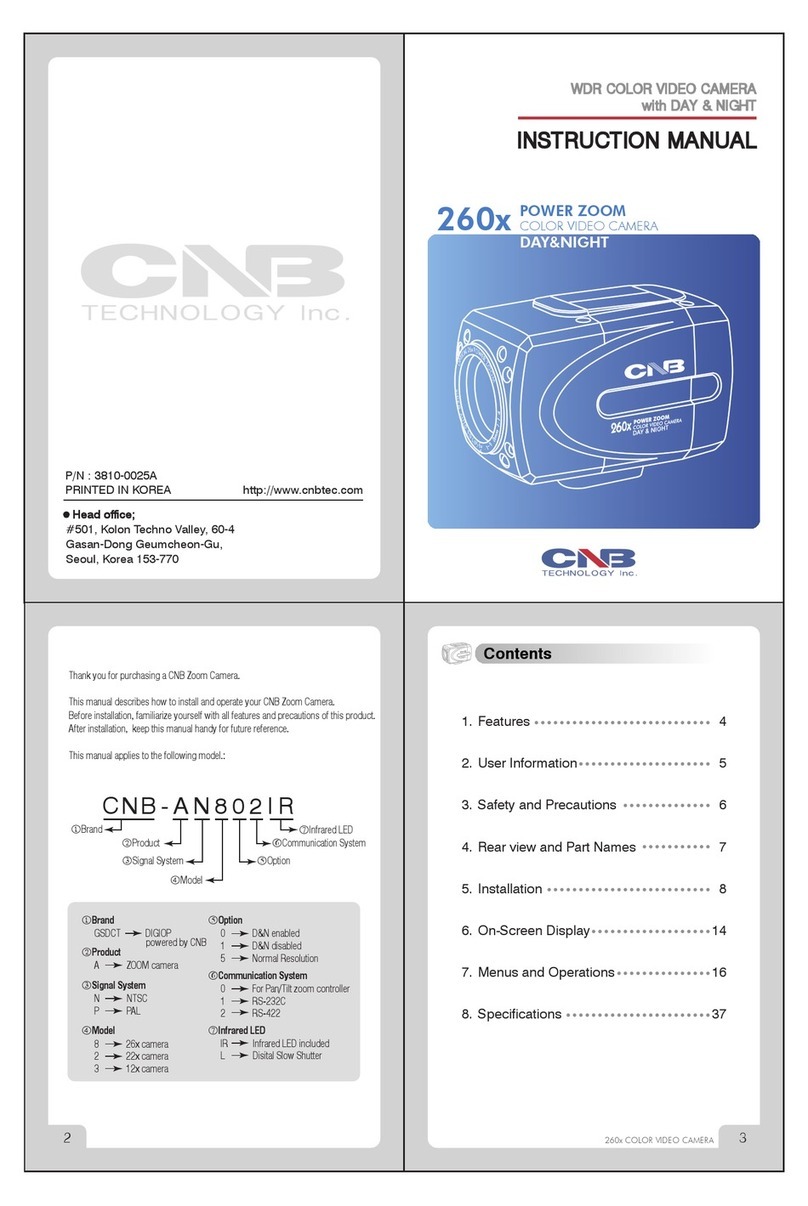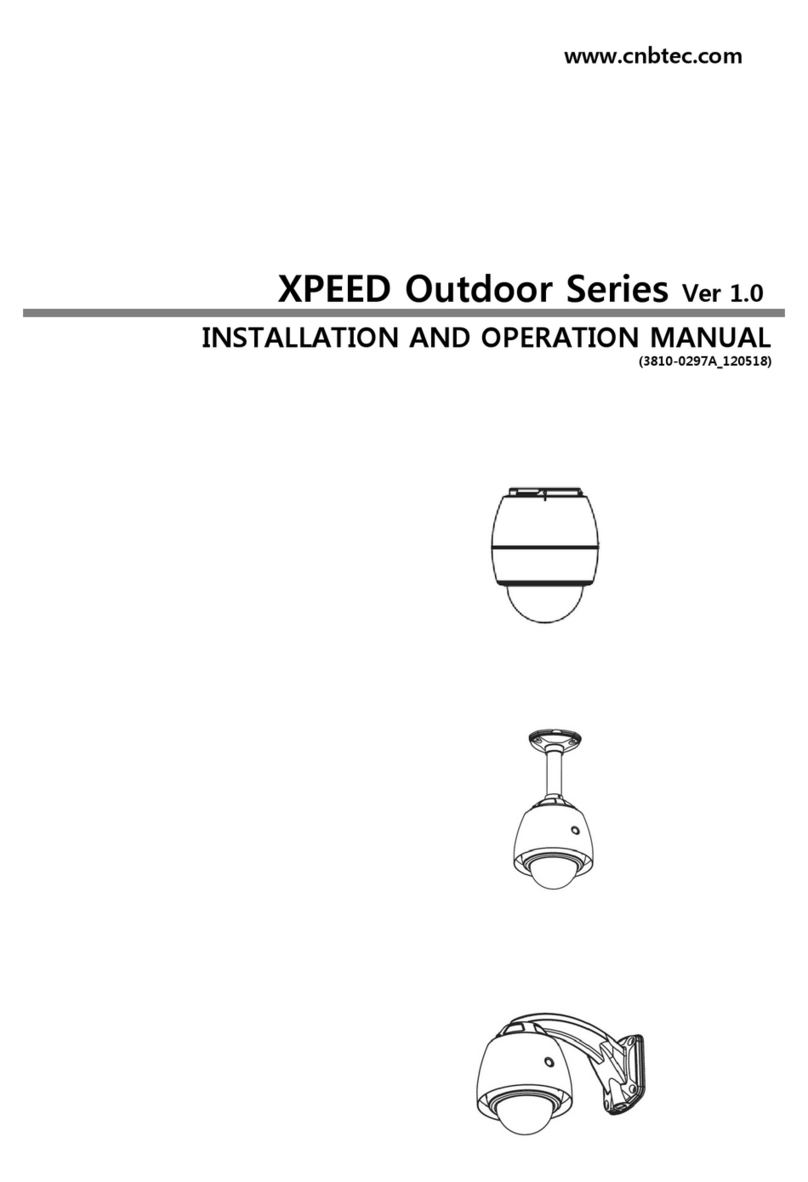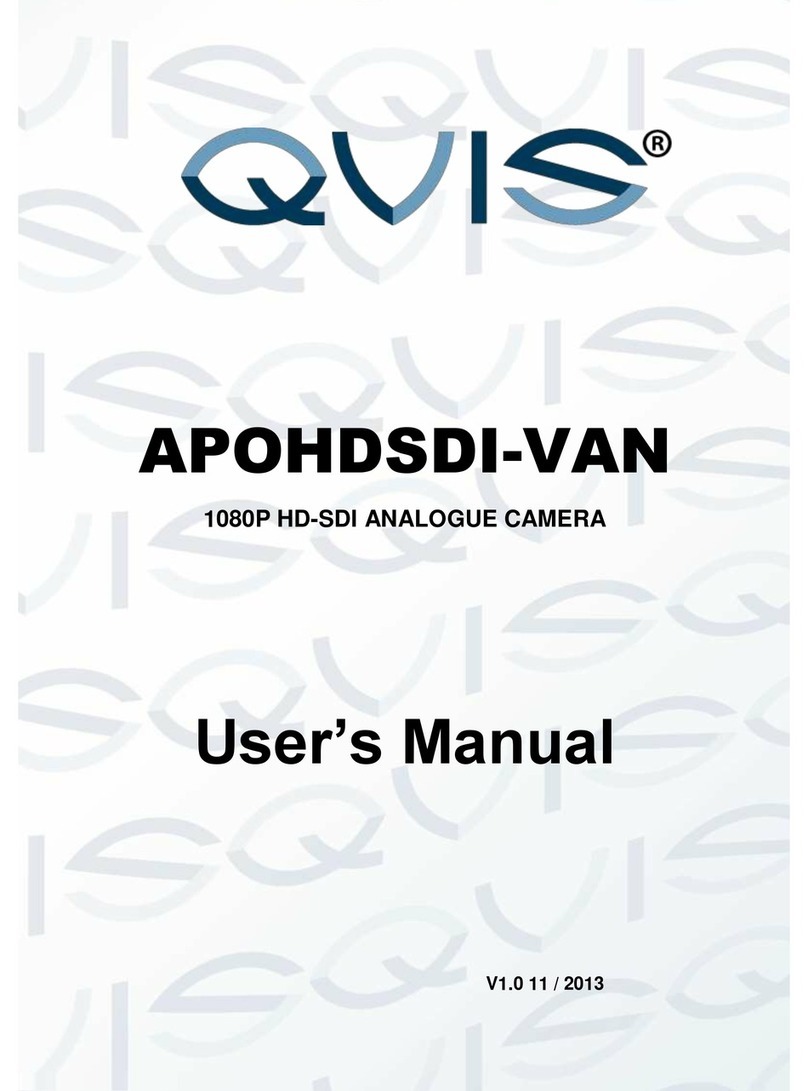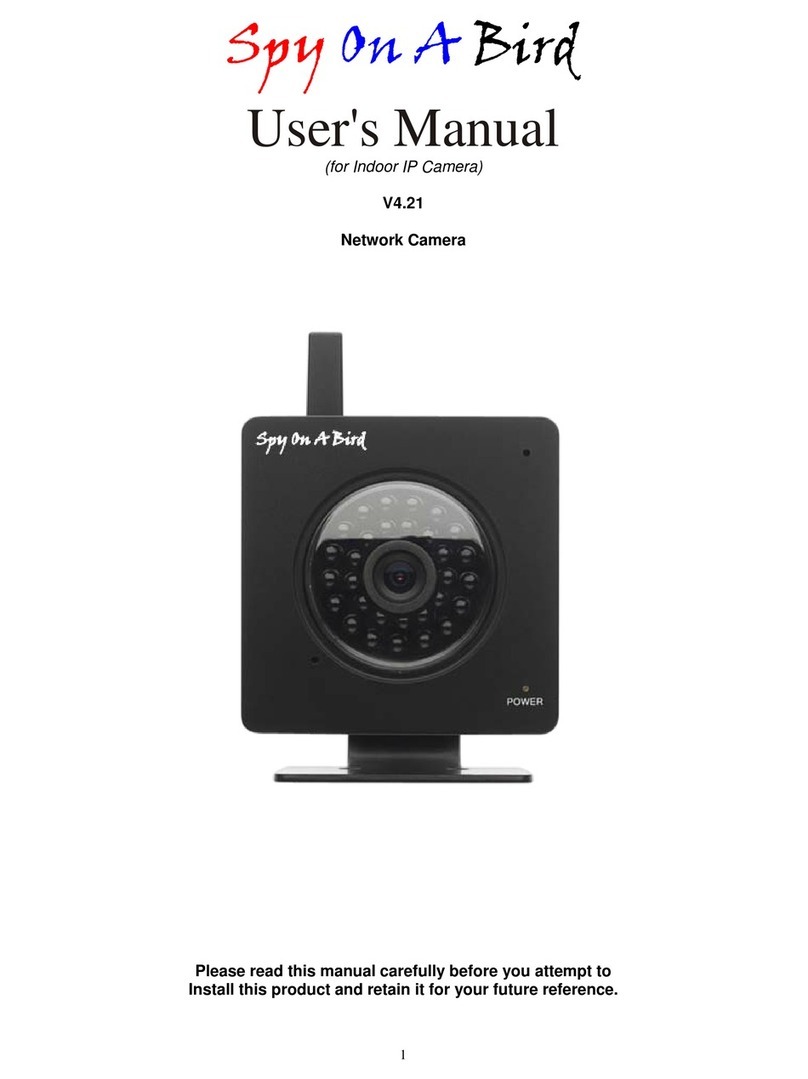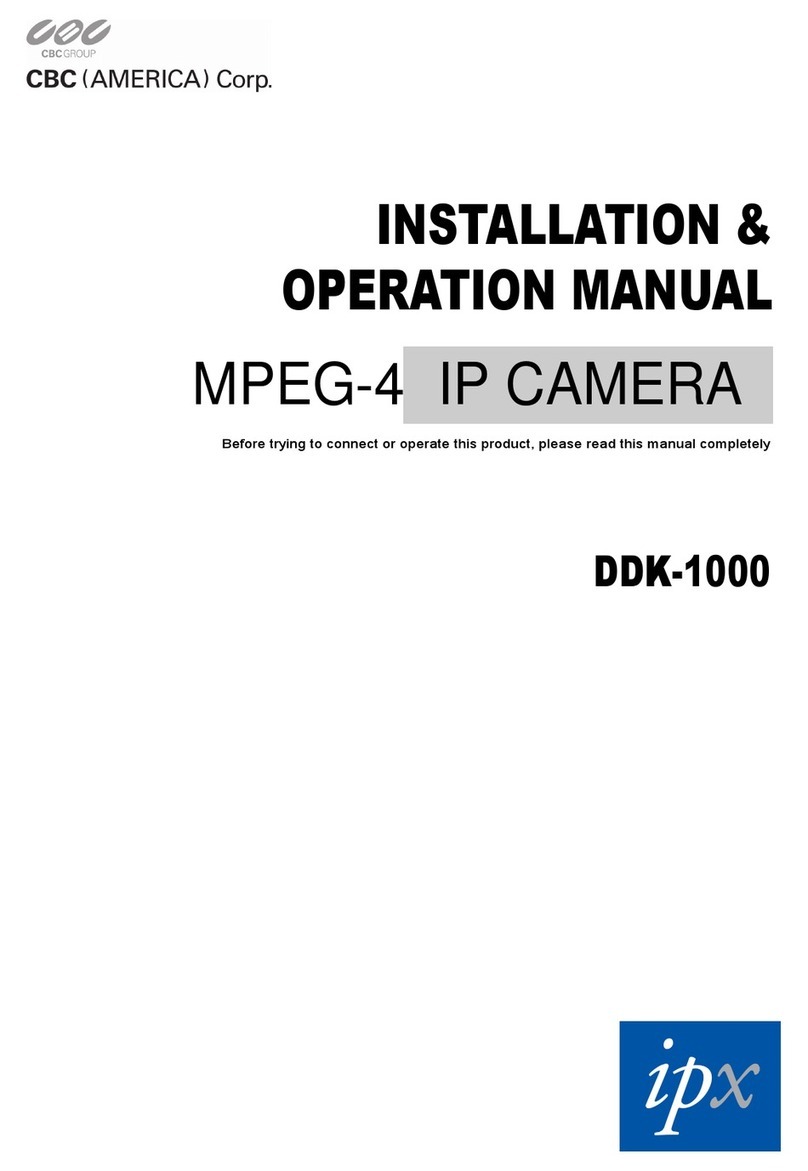CNB MPC1070PN User manual

iCanView361MP-PM
Owner’s Manual
MPC1070PN
5M Pixel Panoramic IP Camera
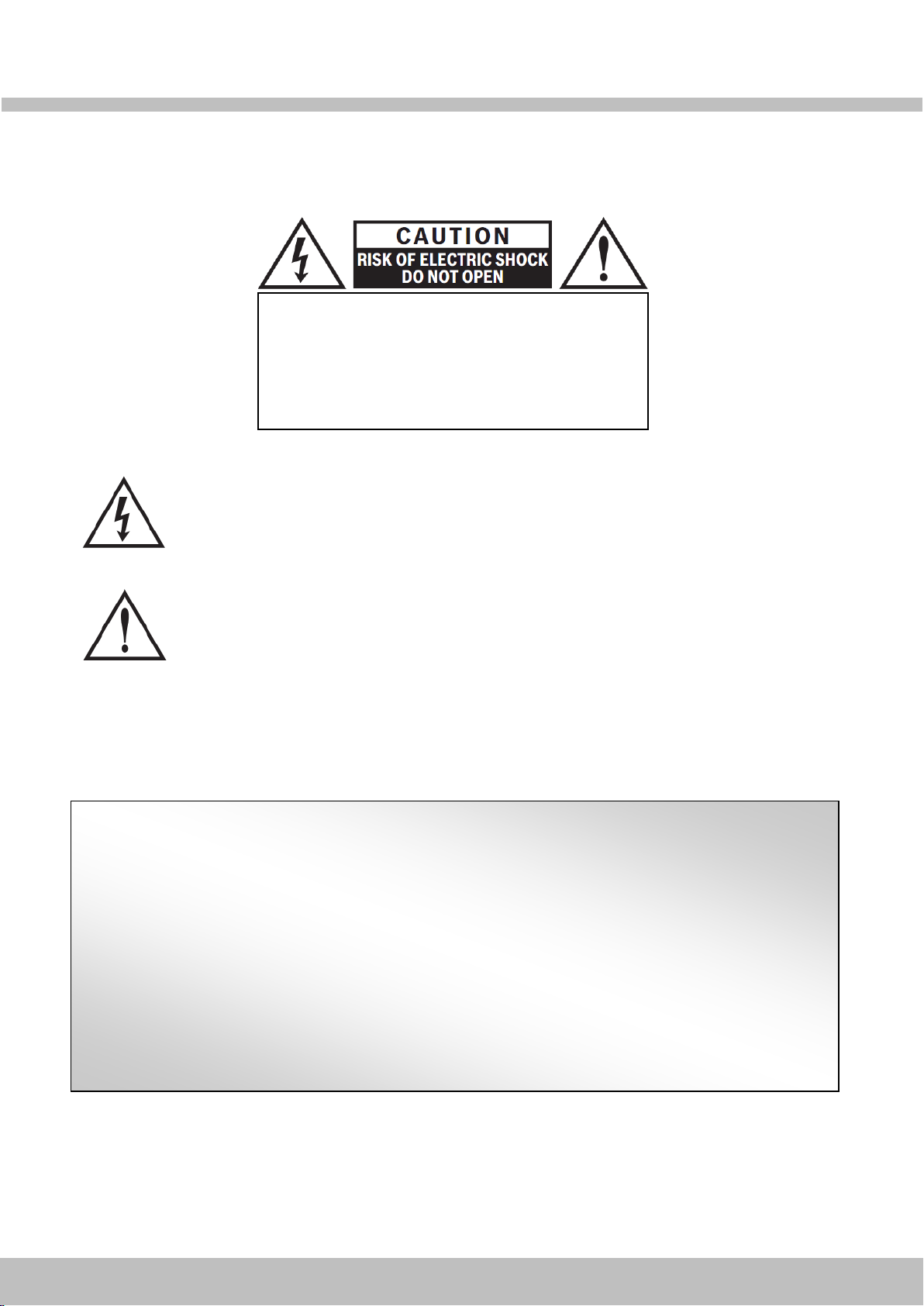
M
MP
PC
C1
10
07
70
0P
PN
N
I
In
ns
st
ta
al
ll
la
at
ti
io
on
n
M
Ma
an
nu
ua
al
l
Rev.1.4
2
The lightning flash with arrowhead symbol, within an equilateral triangle, is
intended to alert the user to the presence of uninsulated “dangerous voltage"
within the product's enclosure that may be of sufficient magnitude to constitute
a risk of electric shock to persons.
The exclamation point within an equilateral triangle is intended to alert the user to
the presence of important operating and maintenance (servicing) instructions in
the literature accompanying the appliance.
THE GRAPHIC SYMBOLS WITH SUPPLEMENTAL MARKING ARE ON THE BOTTOM OF THE SYSTEM.
"WARNING-TO PREVENT FIRE OR SHOCK HAZARD, DO NOT EXPOSE THE UNIT TO RAIN OR MOISTURE"
Directions
Be careful not to cause any physical damage by dropping or throwing IP Camera. Especially keep
the device away from children.
Do not disassemble IP Camera. No After Service is assumed when disassembled.
Use only the power adapter provided with IP Camera.
Be careful to prevent moisture or water penetration into the unit. Particular attention is needed
when installing IP Camera. The screw holes for the installation screws and pipes should be
maintained tight during the whole life time of the product.
All the electrical connection wires plugging in the unit should be prepared so that water from the
outside cannot flow into the unit through the surface of the wires. Penetration of the moisture
through the wire for extended period can cause malfunction of the unit or deteriorated image.
CAUTION!
TO REDUCE THE RISK OF ELECTRIC SHOCK, DO
NOT REMOVE COVER (OR BACK). NO USER
SERVICEABLE PARTS INSIDE. REFER SERVICING
TO QUALIFIED SERVICE PERSONNEL.

M
MP
PC
C1
10
07
70
0P
PN
N
I
In
ns
st
ta
al
ll
la
at
ti
io
on
n
M
Ma
an
nu
ua
al
l
Rev.1.4
3
CAUTION!
Changes or modifications not expressly approved by the manufacturer could void the user's
authority to operate the equipment.
Regulatory Notice
This equipment has been tested and found to comply with limits for a class of digital device,
pursuant to part 15 of the FCC Rules. These limits are designed to provide reasonable protection
against harmful interference when the equipment is operated in a commercial environment.
This equipment generates, uses, and can radiate radio frequency energy and, if not installed and
used in accordance with the instruction manual, may cause harmful interference to radio
communications. Operation of this equipment in a residential area is likely to cause harmful
interference in which case the user will be required to correct the interference at their own
expense.

M
MP
PC
C1
10
07
70
0P
PN
N
I
In
ns
st
ta
al
ll
la
at
ti
io
on
n
M
Ma
an
nu
ua
al
l
Rev.1.4
4
Contents
1. Introduction....................................................................................................................................................5
1.1. Overview...................................................................................................................................................5
1.2. Features & Specification...........................................................................................................................6
1.2.1.
F
Fe
ea
at
tu
ur
re
es
s
.......................................................................................................................................6
1
1.
.2
2.
.2
2.
.
S
Sp
pe
ec
ci
if
fi
ic
ca
at
ti
io
on
n
...............................................................................................................................6
1.3. Applications of IP Camera ........................................................................................................................9
2. Product Description ....................................................................................................................................10
2.1. Contents .................................................................................................................................................10
2.2. Product Preview......................................................................................................................................10
2.3. Physical description................................................................................................................................11
2.3.1. External View...........................................................................................................................11
2.3.2. Dimension ................................................................................................................................11
2.3.3. External Connector.................................................................................................................12
2.3.4. Factory Default Switch...........................................................................................................12
2.4. Functional Description............................................................................................................................13
3. On Site Installation ......................................................................................................................................15
4. Getting Started.............................................................................................................................................17
4.1. PC Requirement.....................................................................................................................................17
4.2. Quick Installation Guide..........................................................................................................................17
4.2.1. Connect PC and IP Camera to network. ............................................................................17
4.2.2.Install IP installer and set IP parameters on IP Camera.................................................18
4.2.3.Remote video connection to IP Camera..............................................................................21
4.2.4.Additional settings through connection to the Admin Page ...........................................22
5. Trouble Shooting.........................................................................................................................................23
5.1. No power is applied................................................................................................................................23
5.2. Cannot connect to the Video ..................................................................................................................23
5.3. Windows 7 ..............................................................................................................................................24
5.4. Technical Assistance...............................................................................................................................25
AppendixA–ImportantNoticeinExchangingSD Card(Micro SD).........................................................................26

M
MP
PC
C1
10
07
70
0P
PN
N
I
In
ns
st
ta
al
ll
la
at
ti
io
on
n
M
Ma
an
nu
ua
al
l
Rev.1.4
5
1. Introduction
1.1. Overview
The Product is panoramic IP camera offering panoramic view of 360or 180for covering entire surveillance
area with a single IP camera. 5 Mega Pixel image from Panomorph camera module can replace up to 4 PTZ
cameras and 5 fixed cameras. It enables real time transmission of synchronized video of up to
2,592x1,944(10fps) video and audio data. Remote clients can connect to MPC1070PN for the real time
video/audio data through various client solutions running on PC or smart device. Real time 2-way
communication is available through bidirectional audio communication feature.
Designed to be a stand-alone streaming audio & video transmission device, MPC1070PN can be applied to
various application area such as video security, remote video monitoring, distance education, video conference
or internet broadcasting system.
Vandal proof and weather proof housing will extend the application area to harsh environment of wide
temperature range. Embedded PoE (Power over Ethernet, IEEE 802.3af) will enable the owner to reduce TCO
(Total Cost of Ownership) by reducing on-site wiring works for the installation.
Original Video
PTZ mode
Pan/Tilt/Zoom Control
Quad mode
Each sub-screen with independent
Pan/Tilt/Zoom replaces 4 independent
PTZ cameras.
Perimeter mode
2 x180views with panning control for
ceiling mount. One 180views for wall
mount. Replaces two 180cameras..
Up to 5 crop windows of 320 x 240.
Replaces up to 5 fixed cameras.

M
MP
PC
C1
10
07
70
0P
PN
N
I
In
ns
st
ta
al
ll
la
at
ti
io
on
n
M
Ma
an
nu
ua
al
l
Rev.1.4
6
1.2. Features & Specification
1.2.1.
F
Fe
ea
at
tu
ur
re
es
s
•Max. 5MP(2592x1944) up to 10FPS
•Focal Length: 0.98mm (Short axis) 1.12mm (Long axis)
•Built-in Panomorph Lens (Immervision360˚)
•1/2.5” Progressive CMOS Sensor
•Super Wide Angle of 182˚x 360˚FOV
•View Modes : Single PTZ View, 4 PTZ View in 1 Window,
Perimeter View in One Window(2x180˚)
•5 Simultaneous Multi-Profile Video Streams
•Support SD card
•Analog Video Output(CVBS) & Alarm I/O
•Onvif Profile S and 2.2x, Two-way Audio (ADPCM)
•Ethernet 10/100 Base-T (PoE)
1
1.
.2
2.
.2
2.
.
S
Sp
pe
ec
ci
if
fi
ic
ca
at
ti
io
on
n
[CAMERA]
Image Sensor
1/2.5” Progressive CMOS Sensor
Scanning System
16:9 Progressive
Sync. System
Internal
Effective Pixels
2,592 (H) x 1,994 (V) 5.0 Mega
Video Output Level
Select NTSC/PAL 1.0Vp-p (BNC 75Ω, composite)
Lens
Built-in Panomorph Lens (Immervision 360), 0.98mm : Short axis / 1.12mm : Long axis
Min. Illumination
0.12 Lux (Color)
White Balance
Auto
[VIDEO]
Compression
H.264 / MJPEG
Resolution
2,592 x 1,944 @ 10fps
Multi-Profile Streaming
* 5 Simultaneous video profiles / * Select the codec type, resolution and frame rates for each profile
Intelligent Bit-rate Control
Hybrid Bit rate control (VBR+CBR)
PTZ
Digital PTZ & Video Crop
Image setting
Text overlay, Privacy mask, De-interlace filter
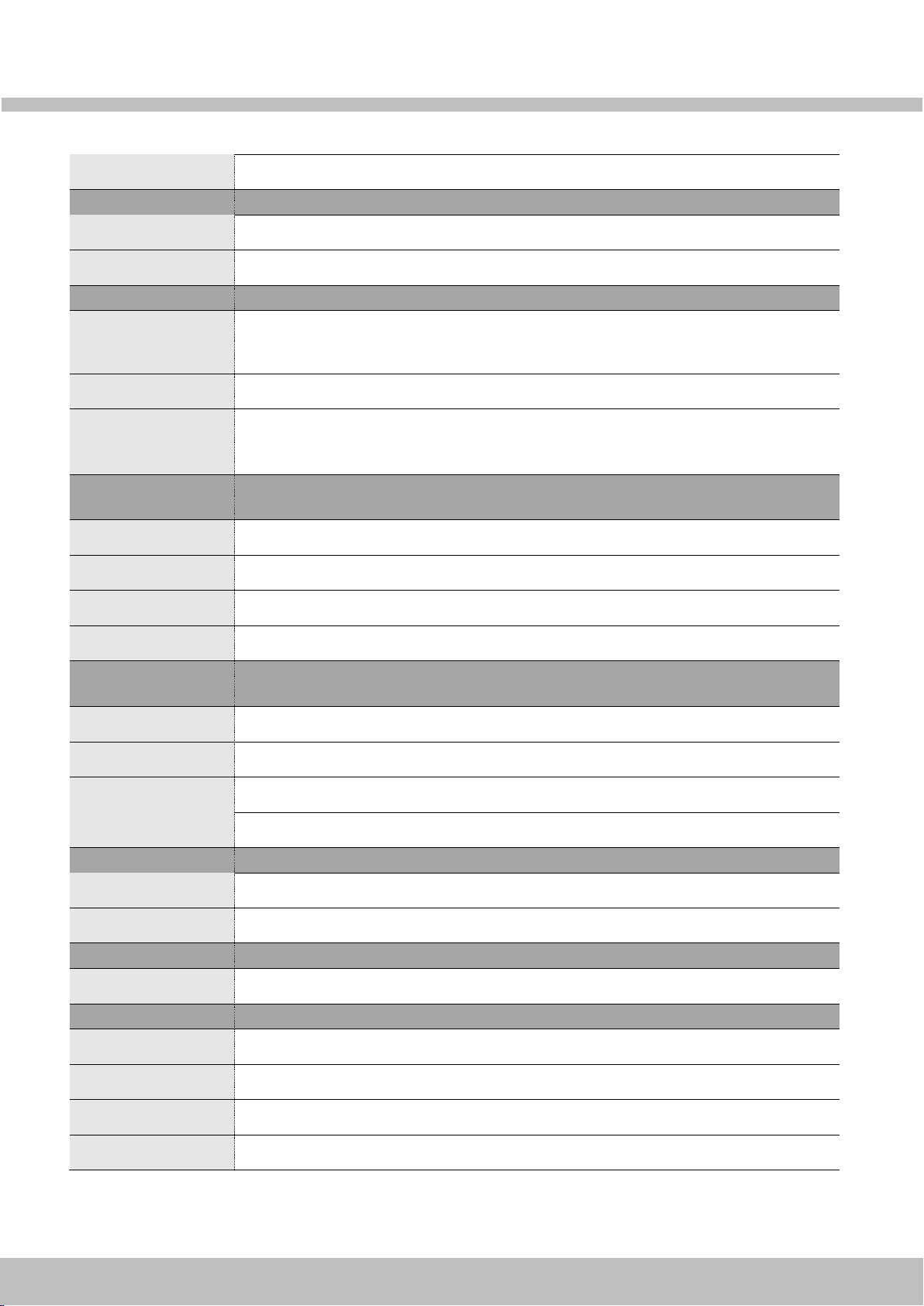
M
MP
PC
C1
10
07
70
0P
PN
N
I
In
ns
st
ta
al
ll
la
at
ti
io
on
n
M
Ma
an
nu
ua
al
l
Rev.1.4
7
Motion detection
3 regions
[AUDIO]
Mono Upstream
32Kbps G.726 ADPCM, 64Kbps 16bit μ-law PCM (Line-in / Mic-in)
Mono Downstream
64Kbps 16bit μ-law PCM , Line-out(1.0Vp-p)
[NETWORK]
Protocol
IPv4/6, TCP/IP, UDP, IGMP, ICMP, ARP, RARP, PPPoE, RTCP, RTP, RTSP, SDP, HTTP,
HTTPS, SMTP, FTP, DHCP, UPnPP, NTP, DNS, DynDNS, Socks
Supported DDNS
Supported (CNB DDNS)
Security
User ID & Password protection, IP address filtering, HTTPS encryption, Digest Authentication,
User Access Log
[EXTERNAL
TERMINALS]
LAN
10/100 Base-T LAN (auto MDIX)
Analog Output
1 Channel D1 CVBS Output of the encoding video
Alarm
Alarm I/O (1 Sensor input & 1 Relay output)
Other
Mic, Line in / Line Out / 12VDC
[SYSTEM
INTEGGRATION]
Intelligent Video
Motion Detection
Alarm Triggers
Sensor Input
Alarm Events
Video file upload(FTP), Still image(Email), Relay output
Video Buffer
Pre & Post alarm
[APPLICATIONS]
Browser
Internet Explorer 8 or Higher
Monitoring Application
XNET NVR 2, and Utility (IP-Installer)
[MAINTENANCE]
System Upgrade
Firmware upgrade over HTTP
[MECHANICAL]
Standard PoE
Standard IEEE 802.3af supported
Power
DC 12V Max. 1A
Dimensions
122(W) x 55(H) mm
Operating Temperature
-10℃~ 50℃
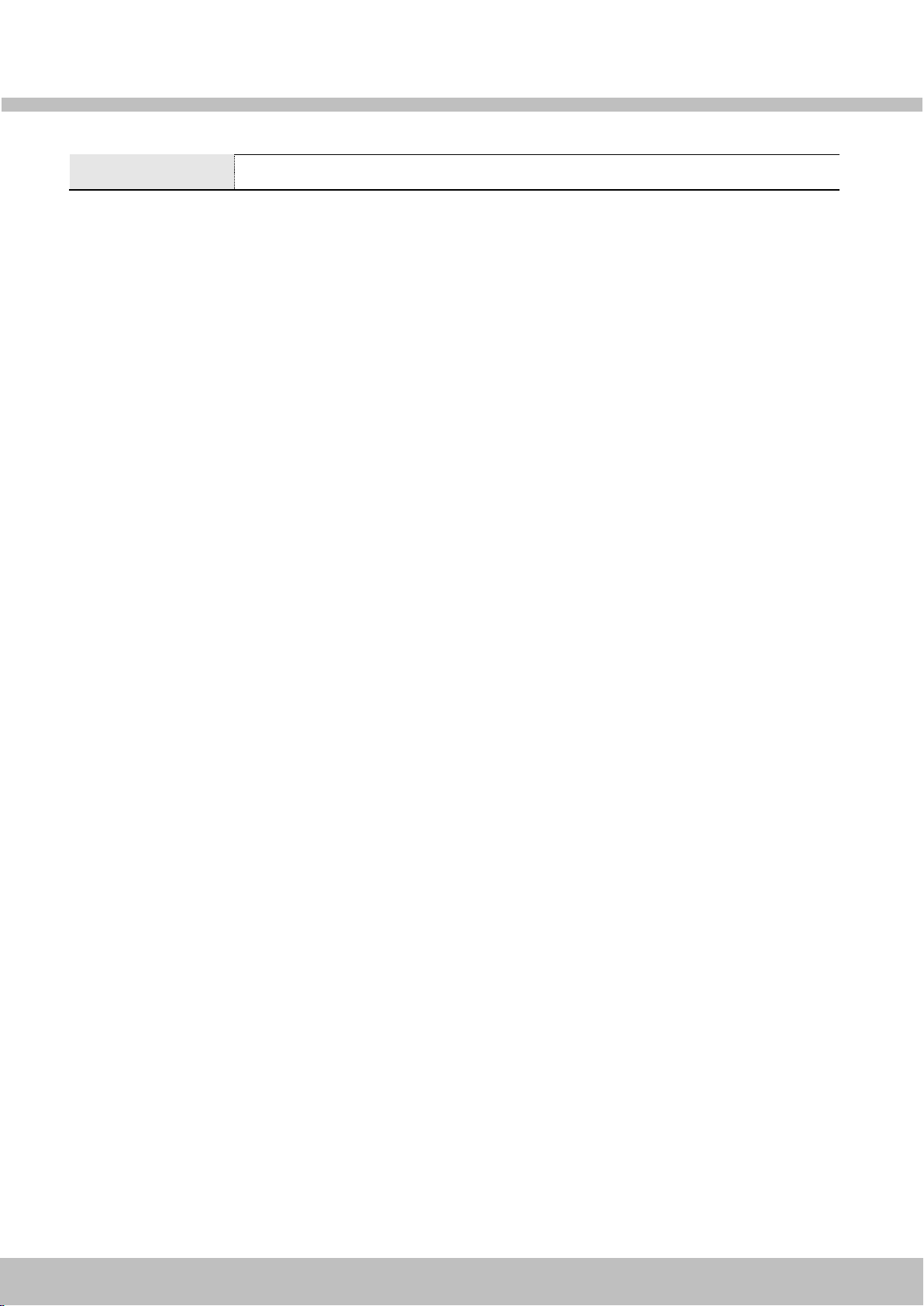
M
MP
PC
C1
10
07
70
0P
PN
N
I
In
ns
st
ta
al
ll
la
at
ti
io
on
n
M
Ma
an
nu
ua
al
l
Rev.1.4
8
Weight
Approx. 400g
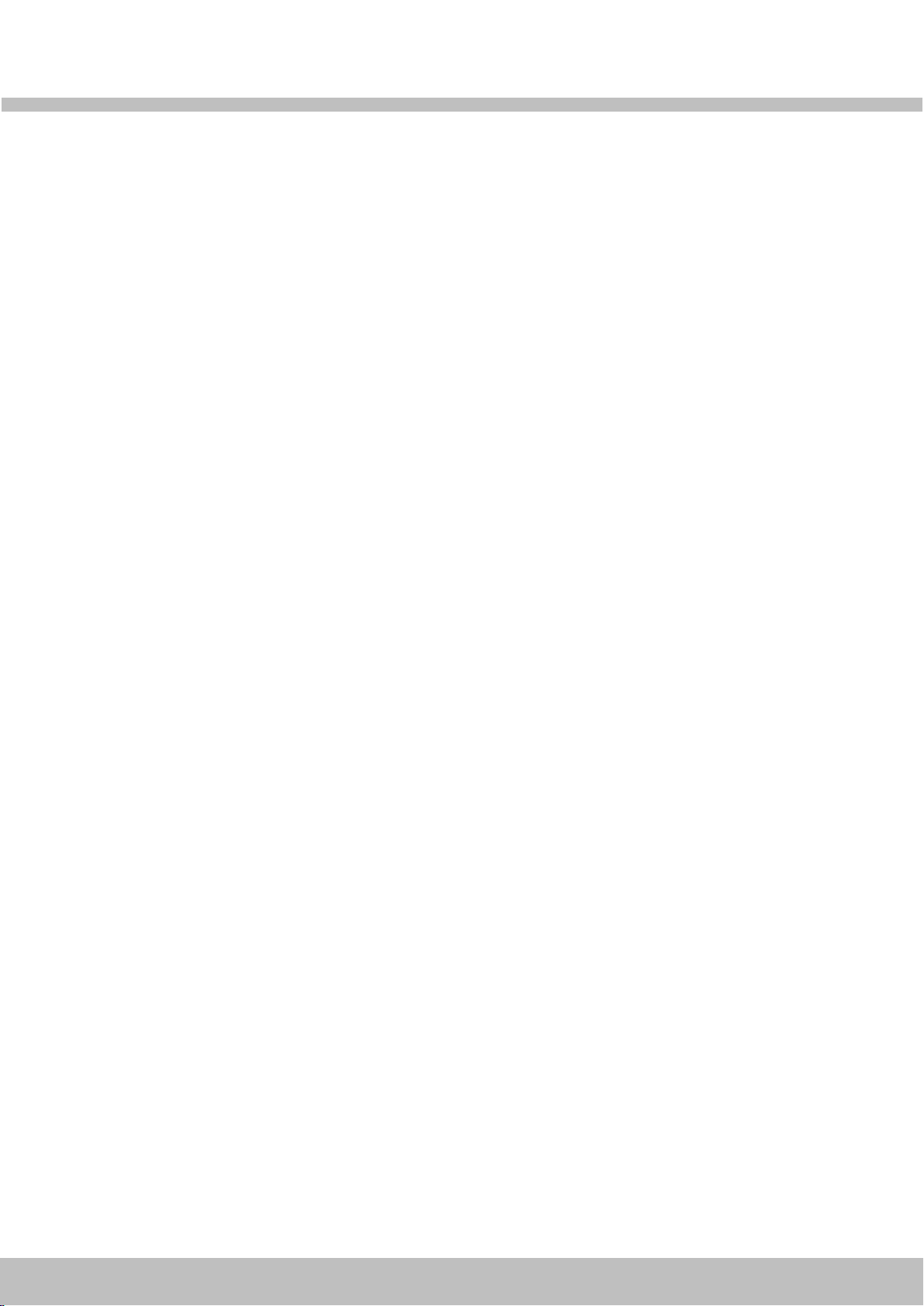
M
MP
PC
C1
10
07
70
0P
PN
N
I
In
ns
st
ta
al
ll
la
at
ti
io
on
n
M
Ma
an
nu
ua
al
l
Rev.1.4
9
1.3. Applications of IP Camera
Security surveillance (buildings, stores, manufacturing facilities, parking lots, banks, government facilities,
military, etc.)
Remote monitoring (hospitals, kindergartens, traffic, public areas, etc.)
eleconference (Bi-directional audio conference). Remote Learning, Internet broadcasting
Weather and environmental observation

M
MP
PC
C1
10
07
70
0P
PN
N
I
In
ns
st
ta
al
ll
la
at
ti
io
on
n
M
Ma
an
nu
ua
al
l
Rev.1.4
10
2. Product Description
2.1. Contents
The product package contains followings :
Contents
Description
Remarks
IP Camera
IP camera MPC1070PN main unit
Accessories
CVBS Cable 1EA,
Screws (4 pieces of 1 type),
Anchors (4 pieces of 1 type),
L-type wrench with six angles 1EA
CD
Software & User’s Guide
Power Adaptor
Default built in standard PoE module
(IEEE802.3af)
12V DC Adaptor
(Optional item)
2.2. Product Preview
IP Camera
IP-Installer
CMS Software (NVR)
MPC1070PN
PC software to allocate an IP
address to the IP Camera
PC software to view and record the
A/V streaming data transmitted from
IP camera.
(Simultaneous support of up to 64
IP cameras)

M
MP
PC
C1
10
07
70
0P
PN
N
I
In
ns
st
ta
al
ll
la
at
ti
io
on
n
M
Ma
an
nu
ua
al
l
Rev.1.4
11
2.3. Physical description
2.3.1. External View
Figure 2-1. External view of IP Camera
2.3.2. Dimension
Unit : mm
Figure 2-2. Dimension

M
MP
PC
C1
10
07
70
0P
PN
N
I
In
ns
st
ta
al
ll
la
at
ti
io
on
n
M
Ma
an
nu
ua
al
l
Rev.1.4
12
2.3.3. External Connector
Figure 2-3. Connector for external connection
2.3.4. Factory Default Switch
Factory default switch is provided for returning the IP camera to factory default state. Unscrew the cover to
access the switch. There are two functions assigned to factory default switch.
1. Returning to Factory Default State : Press the switch about 5 seconds while power is applied to
return to factory default state.
2. Safe Removal of Micro-SD Card : Press the switch for 1 second to unmount Micro-SD Card for safe
removal.
Figure 2-4. Factory Default switch and Micro-SD Card slot
Network (LAN)
Power
Mic/Line Input
Line Output
Sensor Input (white(+), Red(-))
Relay Output (Black(+), Yellow(-))
Factory Default Switch
Micro SD Card slot
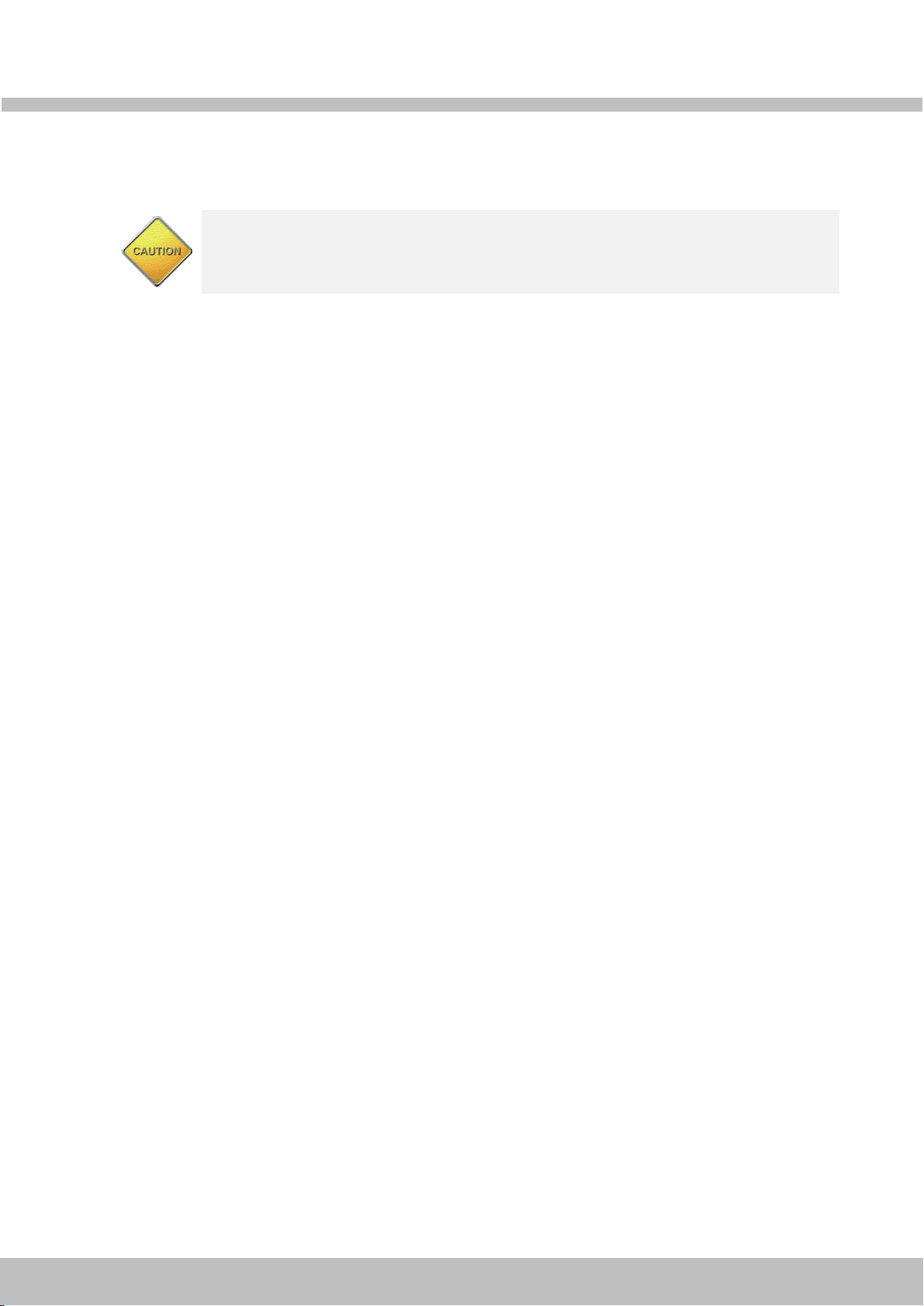
M
MP
PC
C1
10
07
70
0P
PN
N
I
In
ns
st
ta
al
ll
la
at
ti
io
on
n
M
Ma
an
nu
ua
al
l
Rev.1.4
13
2.4. Functional Description
Power : Power input for supplying 12V DC power.
Caution : If IP Camera is powered by PoE, do not plug in DC Jack with
active DC power into DC power connector.
Network (LAN)
100Mbps Ethernet connector (RJ-45) with PoE standard (802.3af).
Micro SD Card slot
Please insert SD memory card when you want to use SD memory card. In case of pulling out SD memory
card, please push the SD card.
MIC/Line Input
Connect external audio source or microphone.
Line Output
Connect speakers with built in amplifier. Audio from remote site is output through Line out in bi-directional
audio mode.

M
MP
PC
C1
10
07
70
0P
PN
N
I
In
ns
st
ta
al
ll
la
at
ti
io
on
n
M
Ma
an
nu
ua
al
l
Rev.1.4
14
Relay Output
Relay output is provided for connecting alarm devices or for remote on/off control of devices such as light.
Relay is normal open and it will be closed upon alarm annunciation or remote on. The relay is capable
of switching 30V AC/DC, 2A. For the application which needs power switching beyond this limit, use
additional relay switch as shown in the right of Figure 2-5.
* Left : switching requirement below 30V, 2A
* Right : switching requirement higher than 30V, 2A. Apply this connection when either volt
age or current exceed the limit.
Figure 2-5. RELAY Output connection
Sensor Input
Connect external alarm sensor. Examples of sensing devices are infrared sensor, motion sensor,
heat/smoke sensor, magnetic sensor, etc. Connect the two wires of the sensors to “Sensor Input”.
The sensor type(NC/NO) can be set in admin page. Multiple sensor devices can be connected in parallel.
Figure 2-6. SENSOR input and connection of the sensor
Photo Coupler
NO/NC Type
Open Collector Type
Sensor1+
Sensor
Device
Sensor1-
Sensor
Device
Sensor
Power
Supply
Sensor
Power
Supply
GND
+12V
Alarm
Out
Device
Power
Supply
( ~30V)
( ~ 2A)
(DC/AC)
Alarm
Out
Device
Power
Supply
(30V~ )
( 2A~ )
(DC/AC)
Optional
Relay
Switch
Power
Supply
( ~30V)
( ~ 2A)
(DC/AC)
Relay
Relay
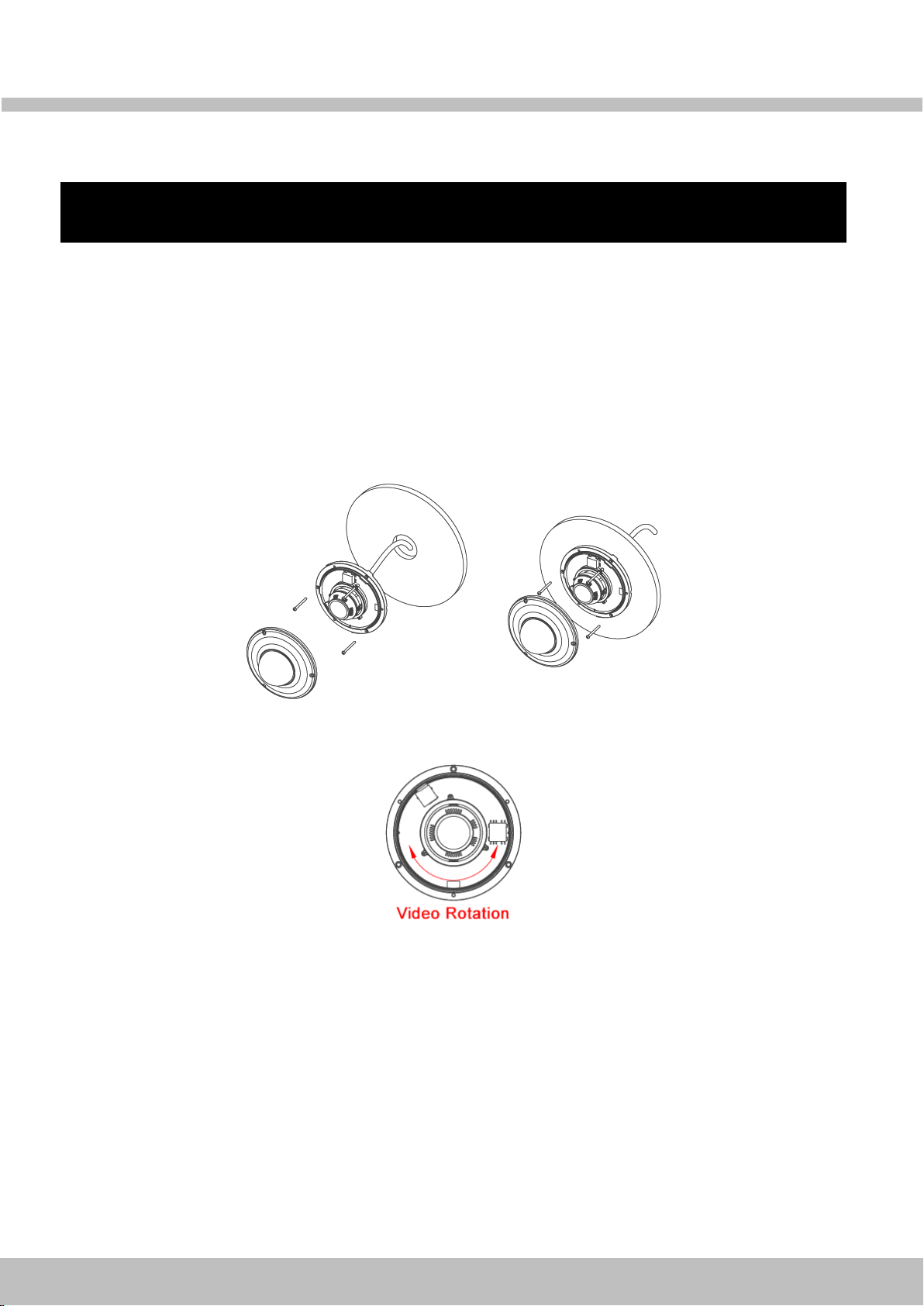
M
MP
PC
C1
10
07
70
0P
PN
N
I
In
ns
st
ta
al
ll
la
at
ti
io
on
n
M
Ma
an
nu
ua
al
l
Rev.1.4
15
3. On Site Installation
Use cables and conduits that are suitable for the installation. Particular attention should be paid in the
installation so that no moisture is allowed to penetrate into the unit through the cables or conduits during the life
time of the product. Products of which the internal parts are exposed to moisture because of improper
installation are not covered by warranty
1. Remove the top cover.
2. Fix the base on the wall or ceiling.
3. Adjust the rotational position of the camera for desired viewing of the site.
4. Place top cover.

M
MP
PC
C1
10
07
70
0P
PN
N
I
In
ns
st
ta
al
ll
la
at
ti
io
on
n
M
Ma
an
nu
ua
al
l
Rev.1.4
16
Precautions –Outdoor Installation
: Leaking expected at connected cable on outdoor installation.
Use the waterproof rubber tape winding up on cable connection as following picture.
1) Connect cables.
2) Winding rubber tape with half overlay on external cable jacket (A) and cable connection.
The tape material butyl rubber is extended more than double size.
Winding tightly cable connection to prevent leaking on cable.
This product is IP66 waterproof certified one but the external cable connection part
is not waterproof. Do not expose cable on dropping water or humid place and be
sure to wring waterproof rubber tape.

M
MP
PC
C1
10
07
70
0P
PN
N
I
In
ns
st
ta
al
ll
la
at
ti
io
on
n
M
Ma
an
nu
ua
al
l
Rev.1.4
17
4. Getting Started
4.1. PC Requirement
Audio/Video streaming data received from IP Camera can be displayed or stored in a PC running client
programs. Minimum requirement of the PC is described below:
Minimum Requirement
Recommended Specification
CPU
Intel Core i3 3Ghz
Intel Core i7
Main Memory
2GB
4GB
Operating System*
Windows XP
Windows 7 (64bit)
Web Browser
Internet Explorer 8, 9
Internet Explorer 8, 9
Graphic Card
Video RAM 256MB
Resolution 1920x1080
Video RAM 1GB
Higher than 1920x1080
Network
10 Base-T Ethernet
100 Base-T Ethernet
* Operating Systems supported: Windows 2000 Professional, Windows XP / Vista / 7
4.2. Quick Installation Guide
4.2.1. Connect PC and IP Camera to network.
1. Prepare a PC to run programs for the installation and video connection
(PC is needed to assign IP address to IP Camera)
2. Connect IP Camera as shown in dotted line in Figure 4-1. The DC power through DC adaptor is no
need to connect if LAN switch supports PoE (IEEE802.3af).
Figure 4-1. Power and network connection
LAN switch with
standard POE
(802.3af)
LAN switch
DC adaptor
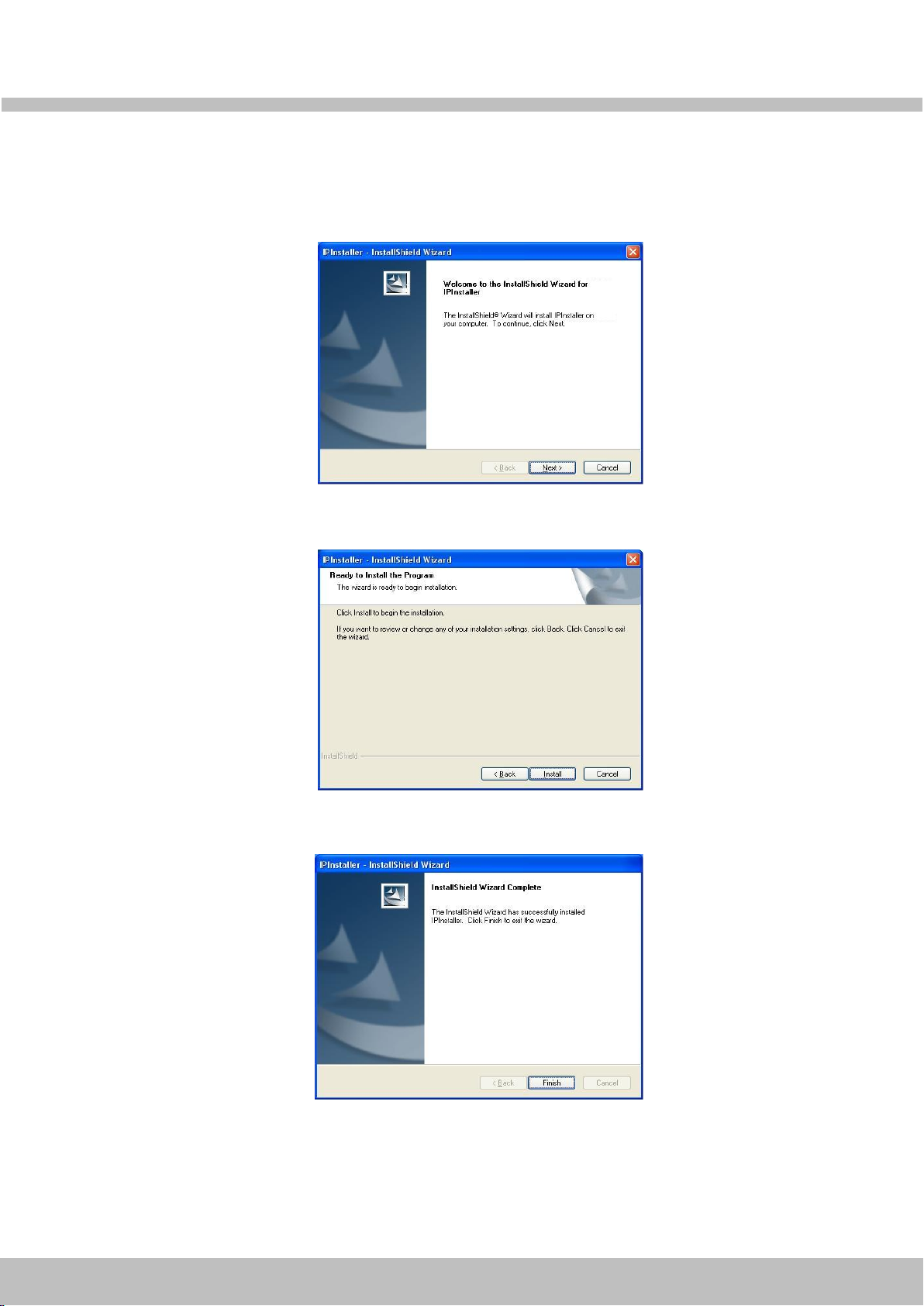
M
MP
PC
C1
10
07
70
0P
PN
N
I
In
ns
st
ta
al
ll
la
at
ti
io
on
n
M
Ma
an
nu
ua
al
l
Rev.1.4
18
4.2.2. Install IP installer and set IP parameters on IP Camera
1. Please insert the Setup CD into your CD-ROM drive, and then please setup
Figure 4-2-1. IP Installer Setup 1
2. Please click ‘Install’ button to begin the Installation.
Figure 4-2-2. IP Installer Setup 2
3. Please click ‘Finish’ button to complete the installation.
Figure 4-2-3. IP Installer Setup 3
4. XNET IP Installer program is automatically launched like below right after the program
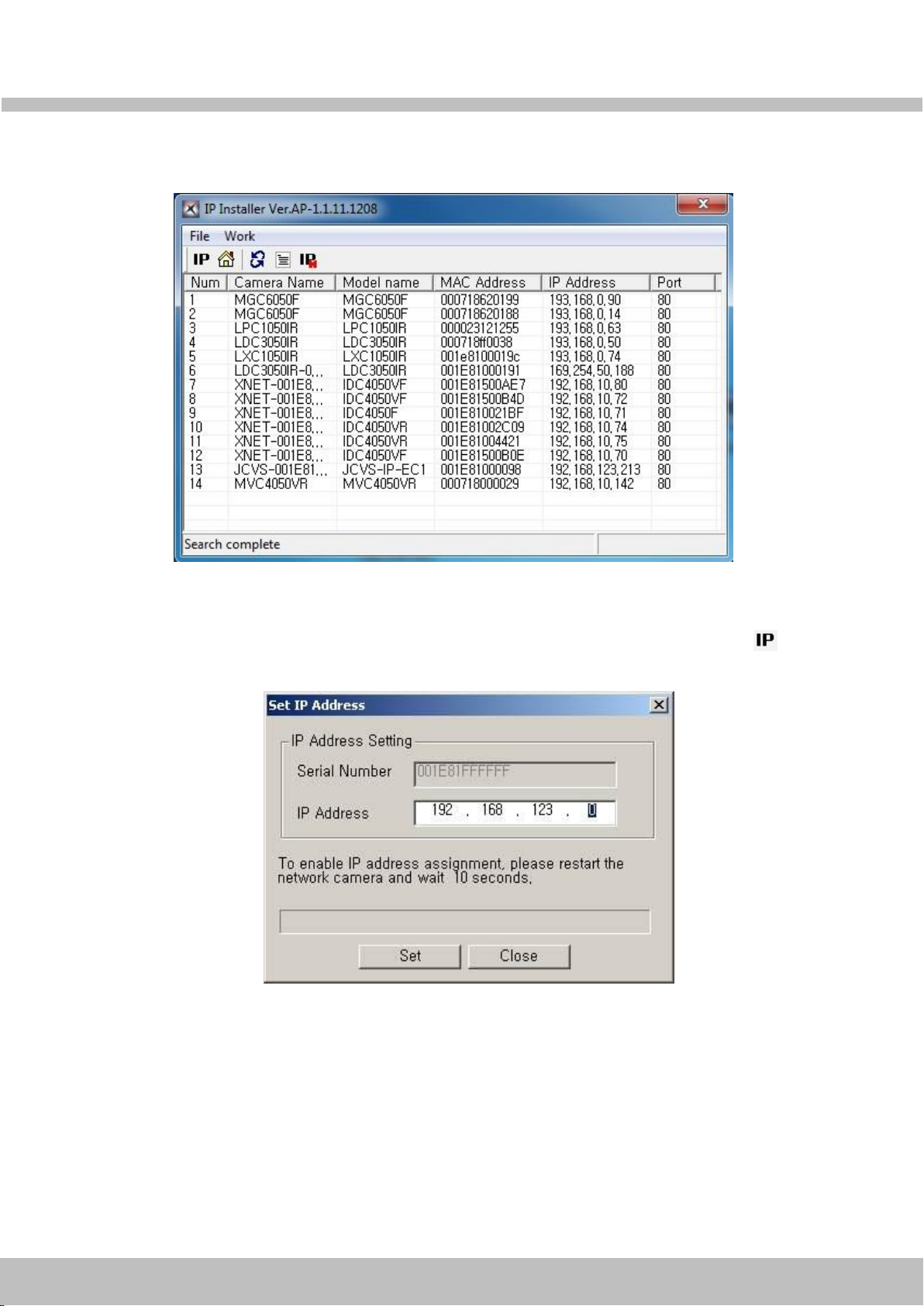
M
MP
PC
C1
10
07
70
0P
PN
N
I
In
ns
st
ta
al
ll
la
at
ti
io
on
n
M
Ma
an
nu
ua
al
l
Rev.1.4
19
installation. Please double click XNET camera on the list.
Figure 4-2-4. IP Installer Start box
5. Select the camera of which you wish to change the IP address and click (Set IP
Address) button to bring up the following box in Figure 4-2-5.
Figure 4-2-5. IP Address box

M
MP
PC
C1
10
07
70
0P
PN
N
I
In
ns
st
ta
al
ll
la
at
ti
io
on
n
M
Ma
an
nu
ua
al
l
Rev.1.4
20
6. When you enter the IP address and click Set button, the box shown in Figure 4-2-5 will
appear.
Figure 4-2-6. Select Network Adapter Box
7. Select the adapter and click ‘Select’ button to change the IP address of the camera.
Other manuals for MPC1070PN
1
Table of contents
Other CNB IP Camera manuals
Popular IP Camera manuals by other brands
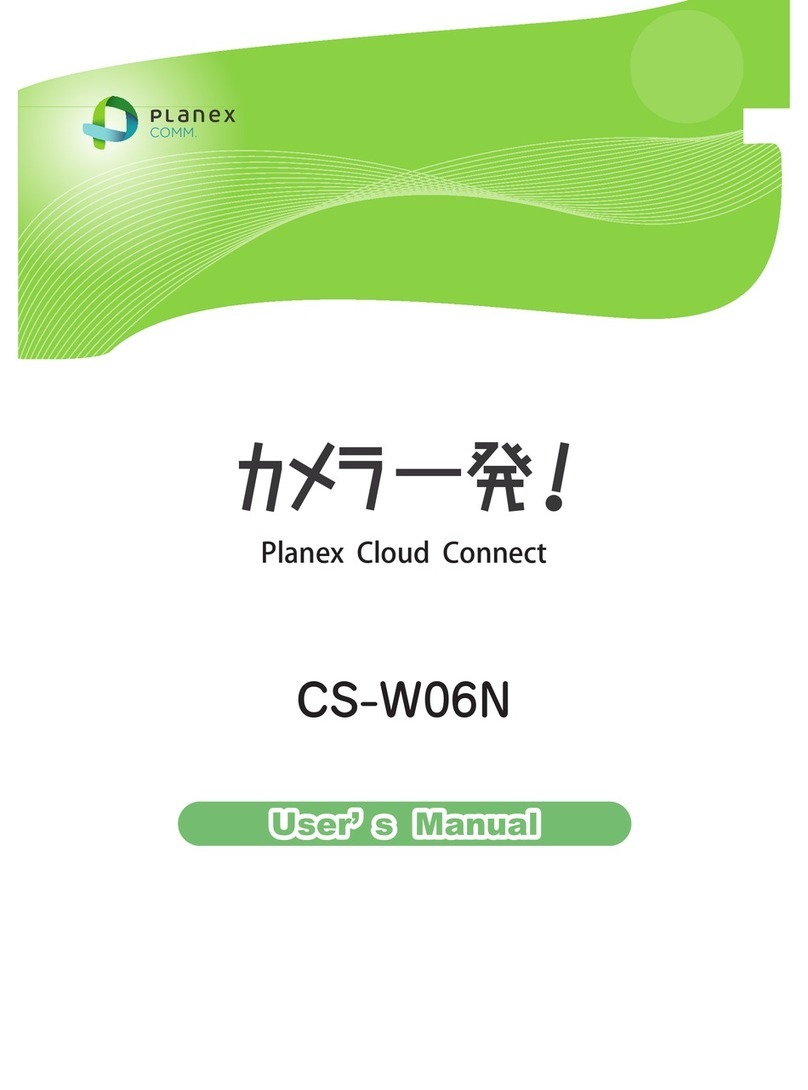
Planex
Planex Cloud Connect CS-W06N user manual
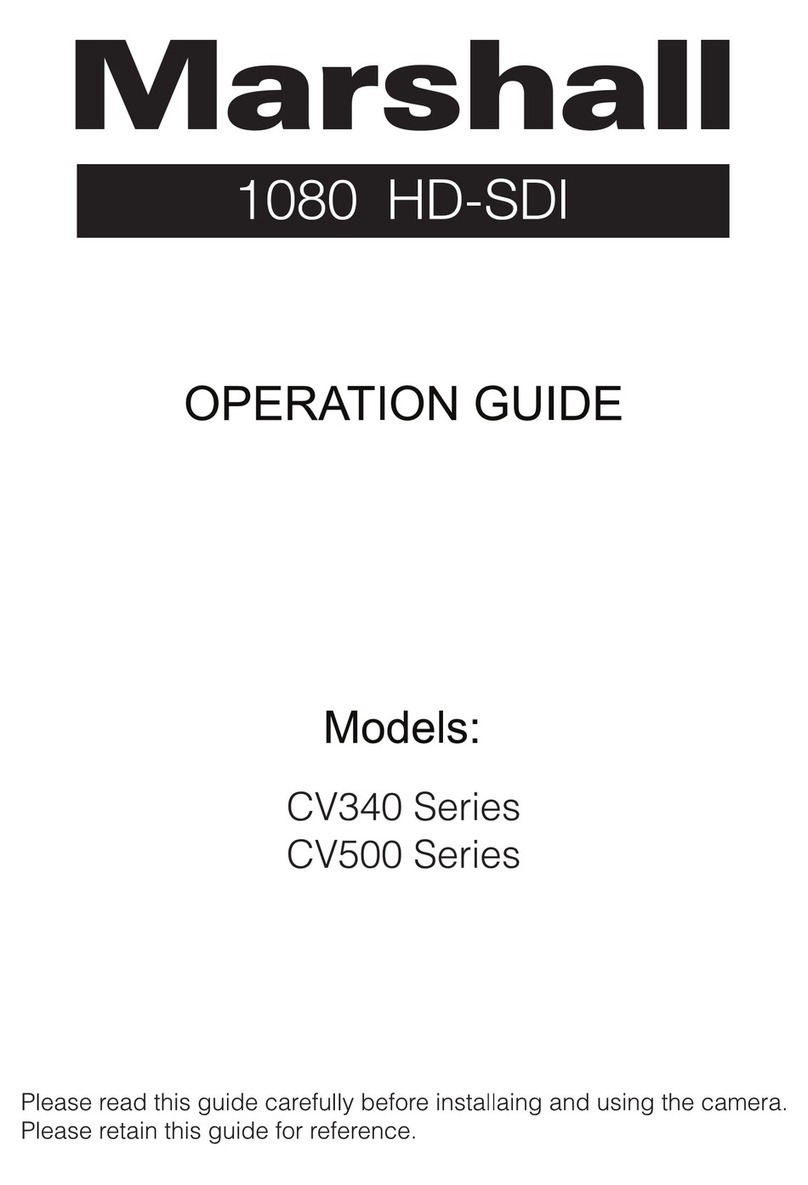
Marshall Amplification
Marshall Amplification CV340 Series Operation guide

Grandstream Networks
Grandstream Networks GXV3601 quick start guide

Bresser
Bresser 9677009 operating instructions

DW
DW MEGApix DWC-MB44WiAC1 owner's manual

Logitech
Logitech BRIO 300 Setup guide