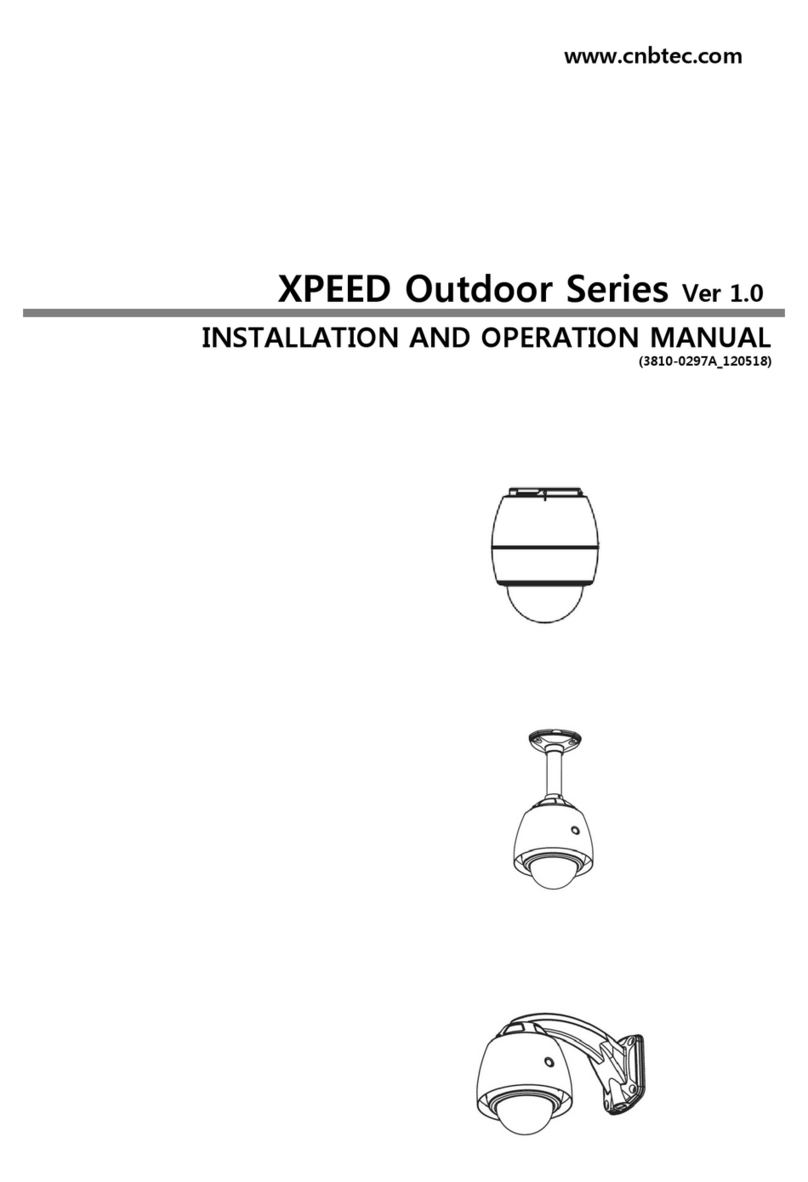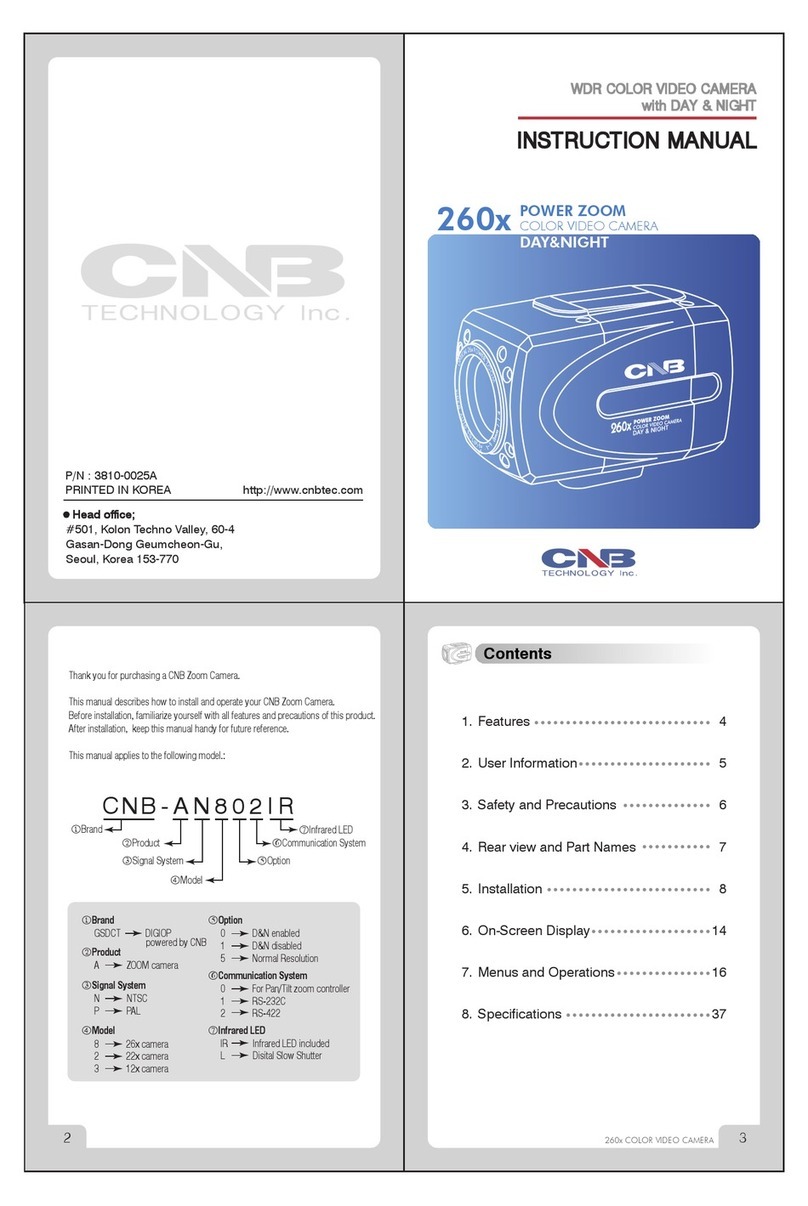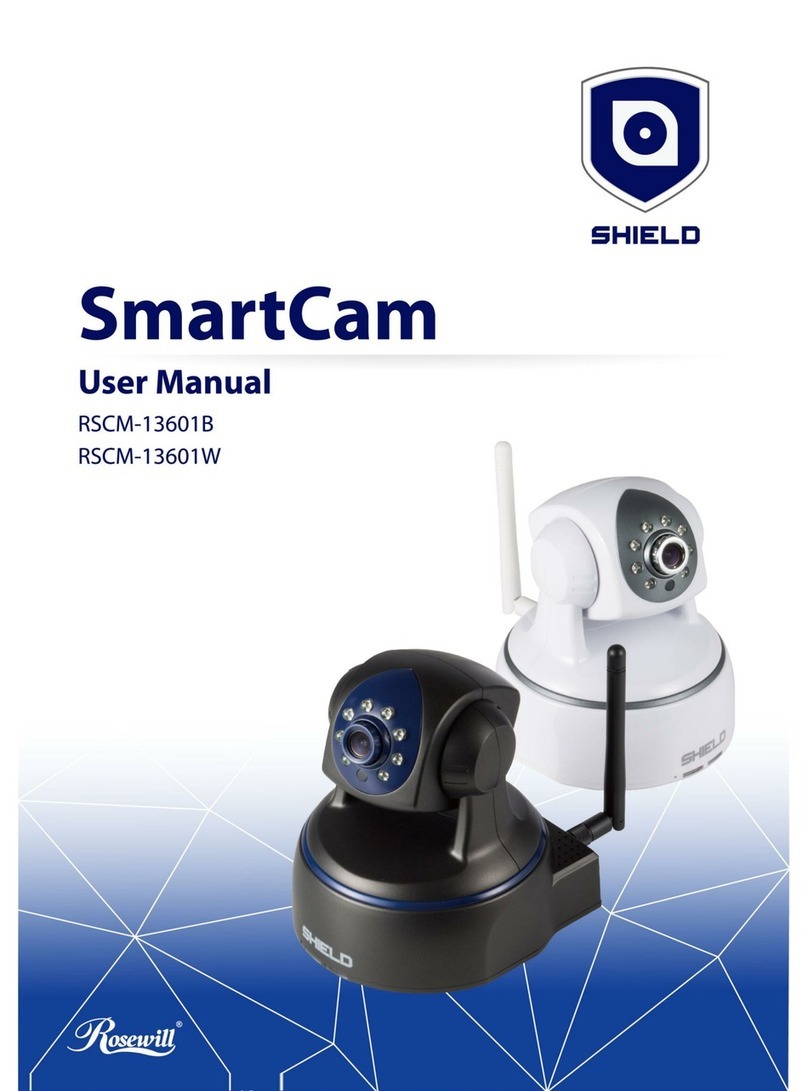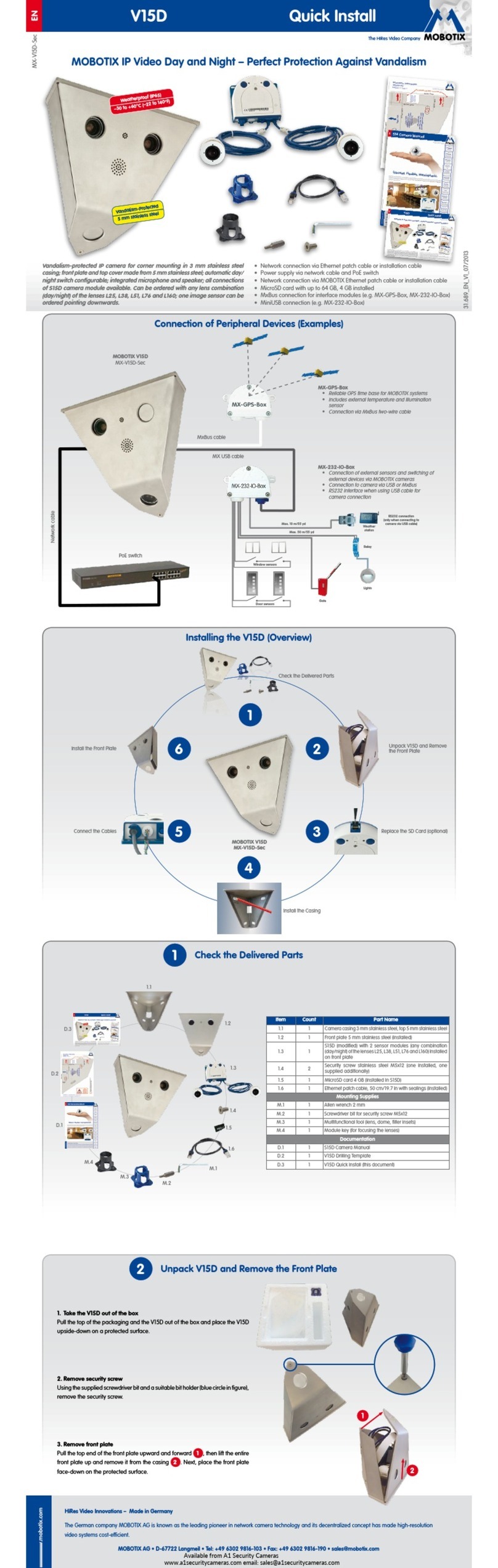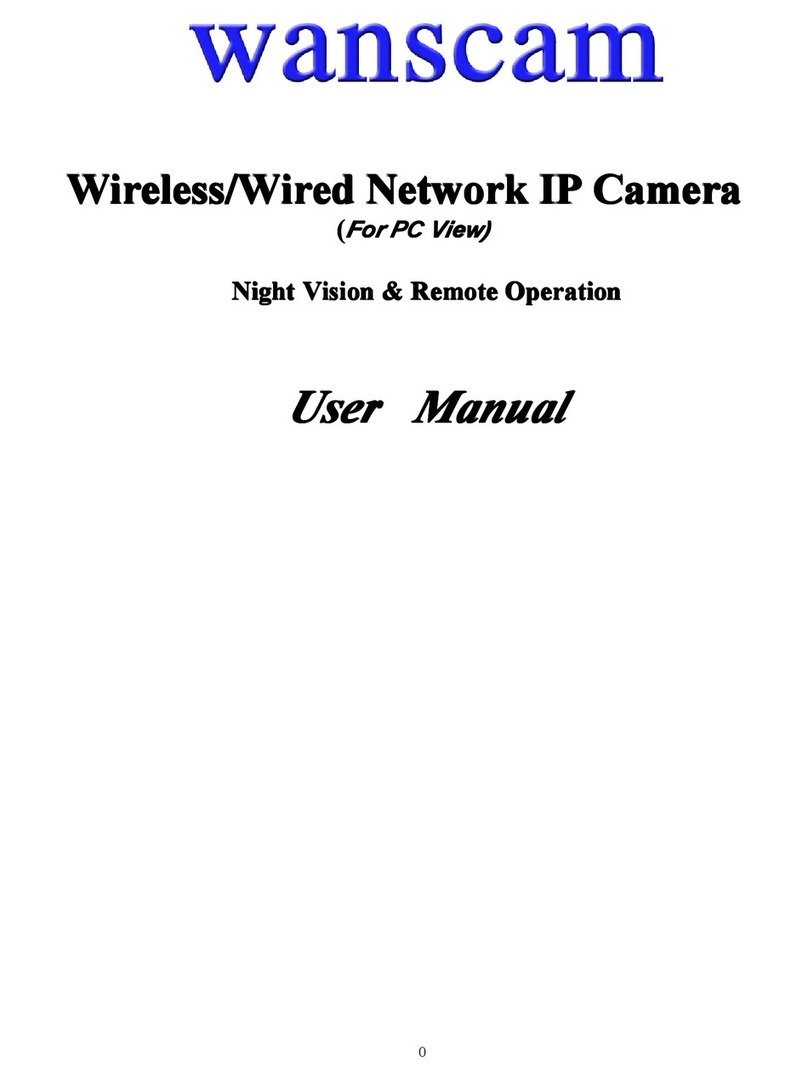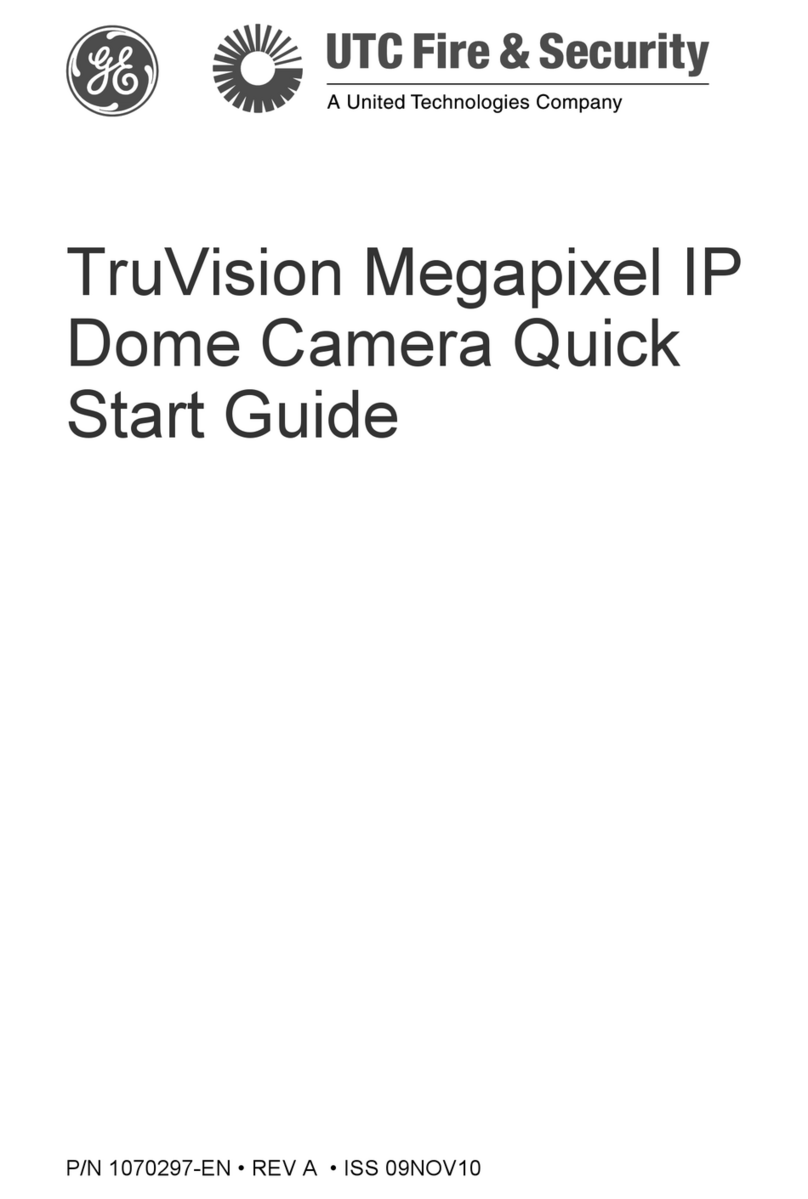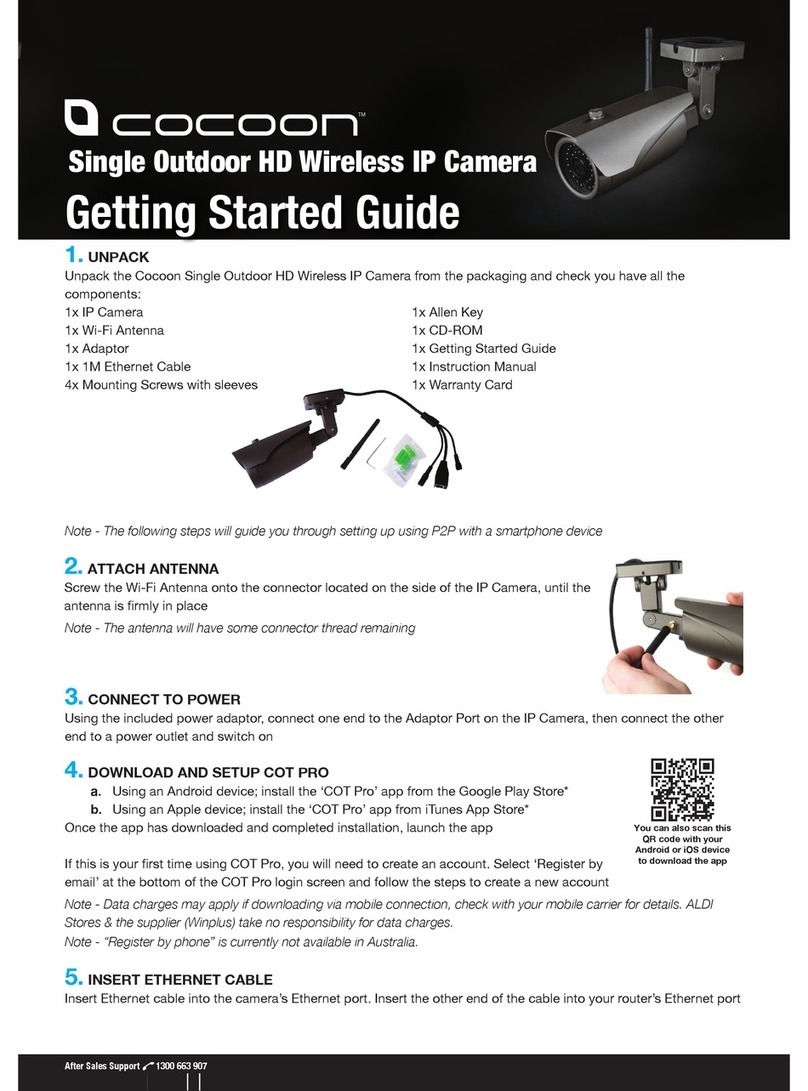CNB MPC1070PN User manual

MPC1070PN
5M Pixel Panoramic IP Camera

M
MP
PC
C1
10
07
70
0P
PN
N
U
Us
se
er
r’
’s
s
G
Gu
ui
id
de
e
Rev.1.0 (Dec. 2013) 2
Caution
Any changes or modifications in construction of this device which are not explicitly
approved by the party responsible for compliance could void the user’s authority to
operate the equipment.
Note
This equipment has been tested and found to comply with the limits for a Class A digital
device, pursuant to part 15 of the FCC Rules. These limits are designed to provide
reasonable protection against harmful interference in a residential installation. This
equipment generate, uses and can radiate radio frequency energy and, if not installed
and used in accordance with the instructions, may cause harmful interference to radio
communications. However, there is no guarantee that interference will not occur in a
particular installation. If this equipment does cause harmful interference to radio or
television reception, which can be determined by turning the equipment off and on, the
user is encouraged to try to correct the interference by one or more of the following
measures:
Reorient or relocate the receiving antenna.
Increase the separation between the equipment and receiver.
Connect the equipment into and outlet on a circuit different from that to which
the receiver is connected
Consult the dealer or an experienced radio/TV technician for help.
Directions
Be careful not to cause any physical damage by dropping or throwing MPC1070PN. Especially
keep the device out of reach from children.
Do not disassemble MPC1070PN. No After Service is assumed when disassembled.
Use only the power adapter provided with MPC1070PN.
Be careful to prevent moisture or water penetration into the unit. Particular attention is
needed when installing MPC1070PN. The screw holes for the installation screws and pipe
should be maintained water tight during the whole life time of the product.
All the electrical connection wires running into the unit should be prepared so that water from
the outside cannot flow into the unit through the surface of the wires. Penetration of the
moisture through the wire for extended period can cause malfunction of the unit or
deteriorated image.

M
MP
PC
C1
10
07
70
0P
PN
N
U
Us
se
er
r’
’s
s
G
Gu
ui
id
de
e
Rev.1.0 (Dec. 2013) 3
Revision History
Date Revision Details
2013-12-01 1.0 First manual revision creation.

M
MP
PC
C1
10
07
70
0P
PN
N
U
Us
se
er
r’
’s
s
G
Gu
ui
id
de
e
Rev.1.0 (Dec. 2013) 4
Contents
1. Introduction .............................................................................................................................................. 5
1.1. Overview ............................................................................................................................................. 5
1.2. Specification ........................................................................................................................................ 6
1.3. Applications of MPC1070PN ................................................................................................................ 7
2. Product Description ................................................................................................................................. 8
2.1. Contents ............................................................................................................................................. 8
2.2. Product Preview .................................................................................................................................. 8
2.3. Physical description............................................................................................................................. 9
2.3.1. External View ............................................................................................................................ 9
2.3.2. Dimension ................................................................................................................................. 9
2.3.3. External Connector .................................................................................................................. 10
2.3.4. Factory Default Switch............................................................................................................. 10
2.4. Functional Description ....................................................................................................................... 11
3. On Site Installation ................................................................................................................................. 13
4. Getting Started ....................................................................................................................................... 14
4.1. PC Requirement................................................................................................................................ 14
4.2. Quick Installation Guide ..................................................................................................................... 15
4.2.1. Connect PC and MPC1070PN to network. ............................................................................... 15
4.2.2. Install “IP installer and set IP parameters on MPC1070PN ....................................................... 15
4.2.3. Remote video connection to MPC1070PN ............................................................................... 17
4.2.4. Additional settings through connection to the Admin Page ....................................................... 18
4.2.5. Panoramic viewing through NVR-Pro....................................................................................... 19
5. Trouble Shooting ................................................................................................................................... 20
5.1. No power is applied ........................................................................................................................... 20
5.2. Cannot connect to the Video ............................................................................................................. 21
5.3. Windows Vista or Windows 7............................................................................................................. 22
5.4. Technical Assistance ......................................................................................................................... 25
Appendix A – Important Notice in Exchanging SD Card (Micro SD)...................................................................... 26

M
MP
PC
C1
10
07
70
0P
PN
N
U
Us
se
er
r’
’s
s
G
Gu
ui
id
de
e
Rev.1.0 (Dec. 2013) 5
1. Introduction
1.1. Overview
The MPC1070PN is panoramic IP camera offering panoramic view of 360 or 180 for covering entire
surveillance area with a single IP camera. 5 Mega Pixel image from Panomorph camera module can replace up
to 4 PTZ cameras and 5 fixed cameras. It enables real time transmission of synchronized video of up to
2,592x1,944(10fps) video and audio data. Remote clients can connect to MPC1070PN for the real time
video/audio data through various client solutions running on PC or smart device. Real time 2-way
communication is available through bidirectional audio communication feature.
Designed to be a stand-alone streaming audio & video transmission device, MPC1070PN can be applied to
various application area such as video security, remote video monitoring, distance education, video conference
or internet broadcasting system.
Vandal proof and weather proof housing will extend the application area to harsh environment of wide
temperature range. Embedded PoE (Power over Ethernet, IEEE 802.3af) will enable the owner to reduce TCO
(Total Cost of Ownership) by reducing on-site wiring works for the installation.
Original Video
PTZ mode
Pan/Tilt/Zoom Control
Quad mode
Each sub-screen with independent
Pan/Tilt/Zoom replaces 4 independent
PTZ cameras.
Perimeter mode
2 x180 views with panning control for
ceiling mount. One 180 views for wall
mount. Replaces two 180 cameras..
Up to 5 crop windows of 320 x 240.
Replaces up to 5 fixed cameras.

M
MP
PC
C1
10
07
70
0P
PN
N
U
Us
se
er
r’
’s
s
G
Gu
ui
id
de
e
Rev.1.0 (Dec. 2013) 6
1.2. Specification
Camera
Image sensor Progressive scan 1/2.5 inch CMOS 5.0M pixels
Full resolution 2,592 x 1,944 pixels
Min. illumination Color : 0.12 Lux (F1.4)
S/N Ratio 47dB or more
White Balance AWB
Sync System Internal
Lens 0.98~1.12mm Panomorph lens
Day & Night Not Supported
Video
Compression method Simultaneous Dual Codec (H.264 / MJPEG)
Resolution 2592x1944@10fps
Multi-Profile Streaming - 5 simultaneous video profiles
- Select the codec type, resolution and frame rates for each profile.
Intelligent Bit-Rate Control Hybrid Bit Rate control (VBR+CBR)
PTZ Digital PTZ & video crop
Image Setting Text overlay, Privacy mask, De-interlace filter
Motion detection 3 regions
Audio
Mono Upstream 32Kbps G.726 ADPCM ~ MIC/Line-in
Mono Downstream 64Kbps 8-bit μ-law PCM ~ Line-out
Network
Network Protocol
- IPv4/v6, TCP, UDP, IGMP, ICMP, ICMPv6, ARP, RARP, PPPoE, RTCP
- RTP, RTSP, SDP, HTTP, HTTPS, SMTP, FTP, DHCP, UPnP
- NTP, DNS, DynDNS, SOCKS
Dynamic IP Supported (through CNB’s management server)
Security - User ID & Password protection, IP address filtering
- HTTPS encryption, Digest Authentication, User Access Log

M
MP
PC
C1
10
07
70
0P
PN
N
U
Us
se
er
r’
’s
s
G
Gu
ui
id
de
e
Rev.1.0 (Dec. 2013) 7
External Terminals
LAN 10/100BaseT LAN (auto MDIX)
Analog output 1 channel D1 CVBS output of the encoding video
Alarm input / output Alarm I/O (1 Sensor input & 1 Relay output)
Factory Reset Supported
other MIC, Line in / Line out / 12V DC in
Alternate Power
Standard PoE (IEEE802.3af) Supported
Alarm & Event
Intelligent Video Motion Detection + IVS module(option)
Alarm Triggers Intelligent Video + Sensor Input
Alarm Events Video file upload(FTP), Still Image
transmission(Email),
PTZ presets, Relay output.
Video Buffer 00 sec Pre-alarm & 00 sec Post-alarm
Client Software
NVR-Pro 64ch@D1(free of charge)
Smart App. Android, iOS
Miscellaneous
Operating Temperature 0
C ~ 45
C (32
F~113
F)
Operation Humidity 8~80% RH
Power 12V DC, 1A
Dimensions(WxD) 122mm(4.8”) x 55mm(2.1”)
Weight 0.4Kg (0.88Lb)
Casing AL, PC
Approvals FCC, CE, KCC, RoHS
Package information IP camera, CD (User’s guide, Software…)
1.3. Applications of MPC1070PN
Security surveillance (buildings, stores, manufacturing facilities, parking lots, banks, government facilities,
military, etc.)
Remote monitoring (hospitals, kindergartens, traffic, public areas, etc.)
eleconference (Bi-directional audio conference). Remote Learning, Internet broadcasting
Weather and environmental observation

M
MP
PC
C1
10
07
70
0P
PN
N
U
Us
se
er
r’
’s
s
G
Gu
ui
id
de
e
Rev.1.0 (Dec. 2013) 8
2. Product Description
2.1. Contents
The product package contains followings :
Contents Description Remarks
MPC1070PN IP camera MPC1070PN main unit
Accessories
CVBS Cable 1EA,
Screws (3 pieces of 1 type),
Anchors (3 pieces of 1 type),
L-type wrench with six angles 1EA
CD Software & User’s Guide
Quick Reference Guide Quick installation guide
Power Adaptor Default built in standard PoE module
(IEEE802.3af)
12V DC Adaptor
(Optional item)
2.2. Product Preview
MPC1070PN IP-Installer CMS Software (NVR)
Vandal Proof
Pancake IP Camera
PC software to allocate an IP
address to the IP Camera
PC software to view and record the
A/V streaming data transmitted from
IP camera.
(Simultaneous support of up to 64
IP cameras@D1)

M
MP
PC
C1
10
07
70
0P
PN
N
U
Us
se
er
r’
’s
s
G
Gu
ui
id
de
e
Rev.1.0 (Dec. 2013) 9
2.3. Physical description
2.3.1. External View
Figure 2-1. External view of MPC1070PN
2.3.2. Dimension
Unit : mm
Figure 2-2. Dimension

M
MP
PC
C1
10
07
70
0P
PN
N
U
Us
se
er
r’
’s
s
G
Gu
ui
id
de
e
Rev.1.0 (Dec. 2013) 10
2.3.3. External Connector
Figure 2-3. Connector for external connection
2.3.4. Factory Default Switch
Factory default switch is provided for returning the IP camera to factory default state. Unscrew the cover to
access the switch. There are two functions assigned to factory default switch.
1. Returning to Factory Default State : Press the switch about 5 seconds while power is applied to
return to factory default state.
2. Safe Removal of Micro-SD Card : Press the switch for 1 second to unmount Micro-SD Card for safe
removal.
Figure 2-4. Factory Default switch and Micro-SD Card slot
Factory Default Switch
Micro SD Card slot
Network (LAN)
Power
Sensor Input (white(+), Red(-))
Relay Output (Black(+), Yellow(-))
Mic/Line Input
Line Output

M
MP
PC
C1
10
07
70
0P
PN
N
U
Us
se
er
r’
’s
s
G
Gu
ui
id
de
e
Rev.1.0 (Dec. 2013) 11
2.4. Functional Description
Power : Power input for supplying 12V DC, 1A power.
Caution : If MPC1070PN is powered by PoE, do not plug in DC Jack with active DC
power into DC power connector.
Network (LAN)
100Mbps Ethernet connector (RJ-45) with PoE standard (802.3af). LED on the Ethernet connector shows
the status of MPC1070PN as the followings:
- Status LED (It will be lit in green or red depending on the status)
① Green : Green color indicates that the camera is in normal operation mode. Continuous green
indicates that data transmission is possible. Blinking green means that someone is connected to
MPC1070PN.
② Red : Continuous or blinking red indicates that hardware is in abnormal condition.
Micro SD Card slot
Please insert SD memory card when you want to use SD memory card. In case of pulling out SD memory
card, please push the SD card.
MIC/Line Input
Connect external audio source or microphone.
Line Output
Connect speakers with built in amplifier. Audio from remote site is output through Line out in bi-directional
audio mode.
LED will be lit with red momentarily and it will be lit with green after a while when power is
applied into MPC1070PN

M
MP
PC
C1
10
07
70
0P
PN
N
U
Us
se
er
r’
’s
s
G
Gu
ui
id
de
e
Rev.1.0 (Dec. 2013) 12
Relay Output
Relay output is provided for connecting alarm devices or for remote on/off control of devices such as light.
Relay is normal open and it will be closed upon alarm annunciation or remote on. The relay is capable
of switching 30V AC/DC, 2A. For the application which needs power switching beyond this limit, use
additional relay switch as shown in the right of Figure 2-5.
* Left : switching requirement below 30V, 2A
* Right : switching requirement higher than 30V, 2A. Apply this connection when either volt
age or current exceed the limit.
Figure 2-5. RELAY Output connection
Sensor Input
Connect external alarm sensor. Examples of sensing devices are infrared sensor, motion sensor,
heat/smoke sensor, magnetic sensor, etc. Connect the two wires of the sensors to “Sensor Input”.
The sensor type(NC/NO) can be set in admin page. Multiple sensor devices can be connected in parallel.
Figure 2-6. SENSOR input and connection of the sensor
Photo Coupler
NO/NC Type Open Collector Type
Sensor1+
Sensor
Device
Sensor1-
Sensor
Device
Sensor
Power
Supply
Sensor
Power
Supply
GND
+12V
Alarm
Out
Device
Power
Supply
( ~30V)
( ~ 2A)
(DC/AC)
Alarm
Out
Device
Power
Supply
(30V~ )
( 2A~ )
(DC/AC)
Optional
Relay
Switch
Power
Supply
( ~30V)
( ~ 2A)
(DC/AC)
Relay
Relay

M
MP
PC
C1
10
07
70
0P
PN
N
U
Us
se
er
r’
’s
s
G
Gu
ui
id
de
e
Rev.1.0 (Dec. 2013) 13
3. On Site Installation
Use cables and conduits that are suitable for the installation. Particular attention should be paid in the
installation so that no moisture is allowed to penetrate into the unit through the cables or conduits during the life
time of the product. Products of which the internal parts are exposed to moisture because of improper
installation are not covered by warranty
1. Remove the top cover.
2. Fix the base on the wall.
3. Adjust the rotational position of the camera for desired viewing of the site.
4. Place top cover.

M
MP
PC
C1
10
07
70
0P
PN
N
U
Us
se
er
r’
’s
s
G
Gu
ui
id
de
e
Rev.1.0 (Dec. 2013) 14
4. Getting Started
Brief information for first time operation of MPC1070PN is provided in this chapter.
4.1. PC Requirement
Audio/Video streaming data received from MPC1070PN can be displayed or stored in a PC running client
programs. Minimum requirement of the PC is described below:
Minimum Requirement Recommended Specification
CPU Intel Core i3 3Ghz Intel Core i7
Main Memory 2GB 4GB
Operating System* Windows XP Windows 7 (64bit)
Web Browser Internet Explorer 8, 9 Internet Explorer 8, 9
Graphic Card Video RAM 256MB
Resolution 1920x1080
Video RAM 1GB
Higher than 1920x1080
Network 100 Base-T Ethernet 100 Base-T Ethernet
* Operating Systems supported: Windows 2000 Professional, Windows XP / Vista / 7

M
MP
PC
C1
10
07
70
0P
PN
N
U
Us
se
er
r’
’s
s
G
Gu
ui
id
de
e
Rev.1.0 (Dec. 2013) 15
4.2. Quick Installation Guide
4.2.1. Connect PC and MPC1070PN to network.
1. Prepare a PC to run programs for the installation and video connection
(PC is needed to assign IP address to MPC1070PN)
2. Connect MPC1070PN as shown in dotted line in Figure 4-1. The DC power through DC adaptor is no
need to connect if LAN switch supports PoE (IEEE802.3af).
Figure 4-1. Power and network connection
4.2.2. Install IP installer and set IP parameters on MPC1070PN
Run the CD and Install IP Installer included in CD. Once install IP Installer, “WinPcap” will be installed. If not
install “WinPCap”, IP Installer won’t operate.
IP installer Ver. 3.0.1 or later is needed in the configuration of MPC1070PN.
Follow the sequence below for setting the IP parameter
1. Run IP installer > Select Network Adaptor >OK
2. Click in IP installer window.> Double click on ① > Fill in > make a selection in > Fill the ② ④ ⑤
parameters in ⑥
3. Click on to app⑨ly the settings.
4. You can connect to admin page by clicking on .⑩
LAN switch with
standard POE
(802.3af)
LAN switch
DC adaptor

M
MP
PC
C1
10
07
70
0P
PN
N
U
Us
se
er
r’
’s
s
G
Gu
ui
id
de
e
Rev.1.0 (Dec. 2013) 16
Click on the field in ③for sorting and rearranging the list.
Select network mode that best suits from the drop down list in ⑤. You can choose either Static
or ADSL and Auto (DHCP), respectively. If ADSL and Auto are selected, the fields in ⑥is
deactivated.
In case of ADSL, fill the User Name and Password in ⑧ with the values provided by your ISP.
If DDNS service is needed, do the followings:
1) Check at the box and fill the empty field with “Host name” in ⑦.
2) Register the IP camera on DDNS. Visit http://www.autoipset.com for the registration.
If you don’t have an account on www.autoipset.com, open an account and register the
IP camera after login.
1
2
3
6
4
9
5
7
8
10

M
MP
PC
C1
10
07
70
0P
PN
N
U
Us
se
er
r’
’s
s
G
Gu
ui
id
de
e
Rev.1.0 (Dec. 2013) 17
4.2.3. Remote video connection to MPC1070PN
1. Connection through Web Viewer
Web Viewer offers simplest way of video connection to MPC1070PN. For video connection, enter the
IP address of MPC1070PN in the URL window of Internet Explorer as:
Note : Active-X module should be installed on your PC before actual connection. If your PC is
not connected to the internet, you cannot download Active-X module. Most convenient way of
installing the Active-X module is installing NVR-pro which is available from the CD or our web
site.
Figure 4-2. Web Viewer
Default ID and password of Admin Page are “root”, “admin”.
For more detailed information, please refer to the “User manual_Eng_Rev.1.0” Guide.
[e.g.] Port 80
Connection to Admin Page Basic Control
[e.g.] Port 80
80
Can be omitted the
default port of 80

M
MP
PC
C1
10
07
70
0P
PN
N
U
Us
se
er
r’
’s
s
G
Gu
ui
id
de
e
Rev.1.0 (Dec. 2013) 18
2. Connection through NVR-Pro
NVR-Pro is a multi-channel CMS program for to IP camera or Video server. Install NVR-Pro on remote
PC to connect to these products. It is needed to assign connection information to NVR-Pro program
before connection. Details for the NVR-Pro can be found in [NVR-Pro User’s Guide].
Figure 4-3. NVR-Pro
4.2.4. Additional settings through connection to the Admin Page
All the parameters of new IP camera follows factory default values. For more sophisticated target
application it is needed to change parameters. The admin page can be connected through
“http://IP_Address:Port_Number/admin.htm”
It is needed to enter ID and password of the administrator. Default ID and password are “root”, “admin”.
It is highly recommended to change the ID and password to prevent illegal access to the IP camera.
For more detailed information, Please refer to the “User manual_Eng_Rev.1.0” Guide.
Admin Page Button

M
MP
PC
C1
10
07
70
0P
PN
N
U
Us
se
er
r’
’s
s
G
Gu
ui
id
de
e
Rev.1.0 (Dec. 2013) 19
4.2.5. Panoramic viewing through NVR-Pro
Panoramic viewing is supported by NVR-Pro. MPC1070PN can be installed on the ceiling or wall. In case of
ceiling mount 360 panoramic view is offered, while 180 panoramic view is offered for wall mounting.
To select the mounting position of the camera, select "Panomorph View Type", "Panomorph Cam Position"
from the pop-up menu popped up when right mouse button is clicked on the display window of NVR-Pro.
Figure 4-4. NVR-Pro Pop-up menu (Panomorph sub-menus)
Panomorph View Option
View
Type
PTZ mode Quad mode Perimeter mode Perimeter mode(wall)
Cam
Position
Wall Ground Celling
Perimeter
Quad
PTZ
PTZ

M
MP
PC
C1
10
07
70
0P
PN
N
U
Us
se
er
r’
’s
s
G
Gu
ui
id
de
e
Rev.1.0 (Dec. 2013) 20
5. Trouble Shooting
5.1. No power is applied
In case of Standard PoE (Power over Ethernet)
Power supply through standard PoE is possible only when the following conditions are met.
1. Standard PoE is supported on the product.
2. The LAN switch supports standard PoE.
Make sure that both the IP camera and the LAN switch support standard PoE (IEEE 802.3af)
In case of DC adaptor
If PoE is not applied, the power and network connection should be made through separate cables.
It is recommended to use DC adaptor supplied by CNB for the feeding of the power. In case of
replacing the DC power supply, make sure that the power supply meets with the power
requirement of the IP camera to prevent damage or malfunction.
Other manuals for MPC1070PN
1
Table of contents
Other CNB IP Camera manuals
Popular IP Camera manuals by other brands

Edimax
Edimax IC-7000PTn user manual

Digital Watchdog
Digital Watchdog MEGApix DWC-MV75Wi28TW user manual

Home Comfort
Home Comfort EUROTAS V2 user guide
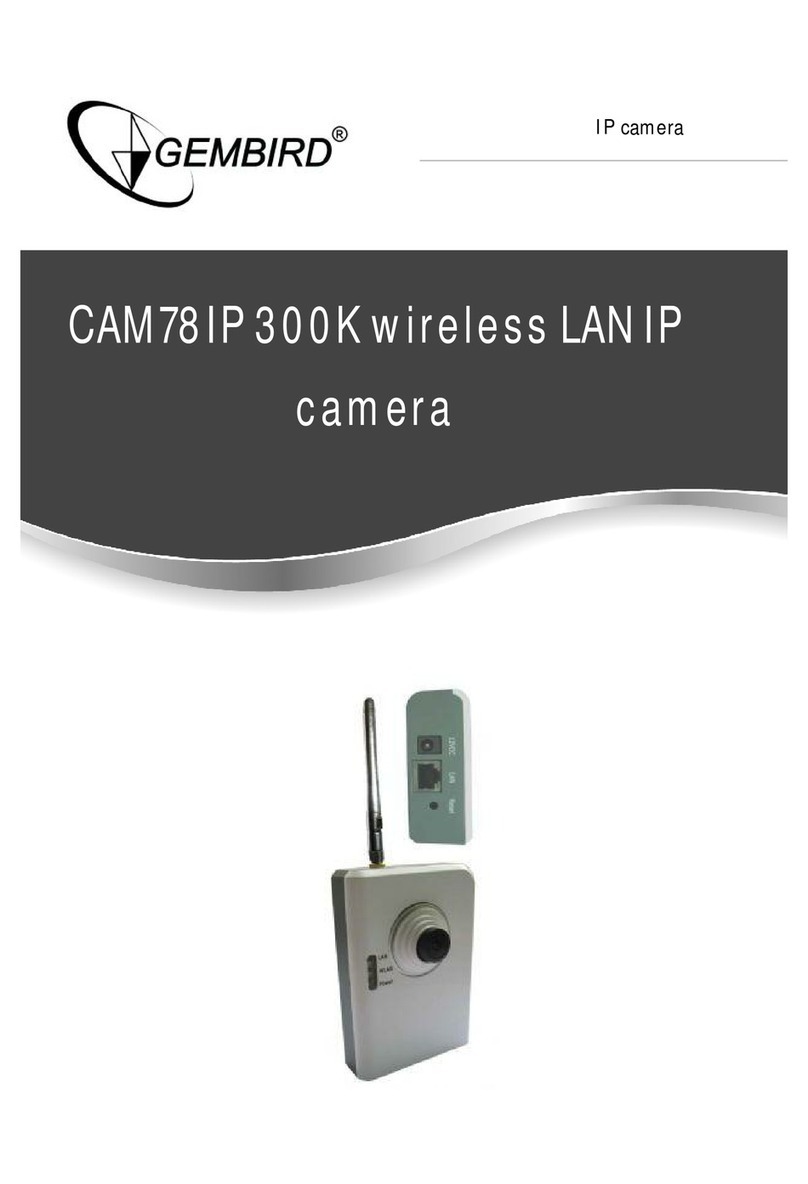
Gembird
Gembird CAM78IP user manual
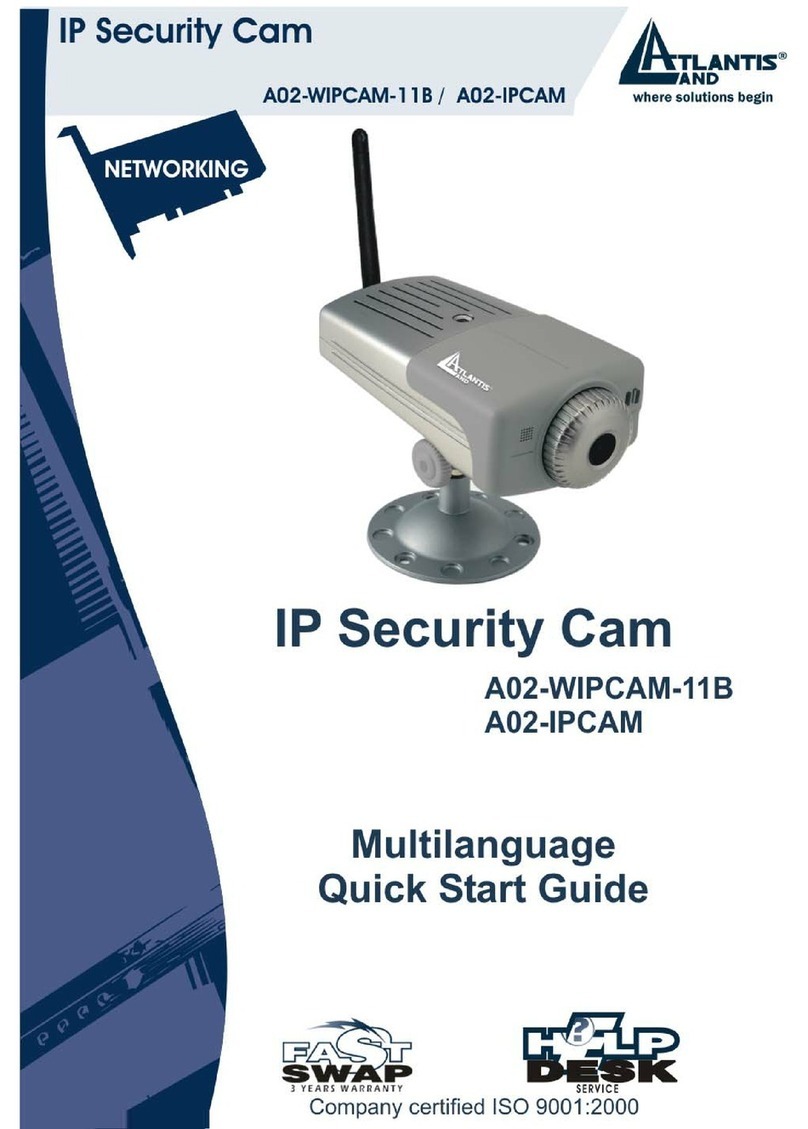
Atlantis Land
Atlantis Land A02-WIPCAM-11B quick start guide

Digital Watchdog
Digital Watchdog DWC-PB2M4TIR quick start guide