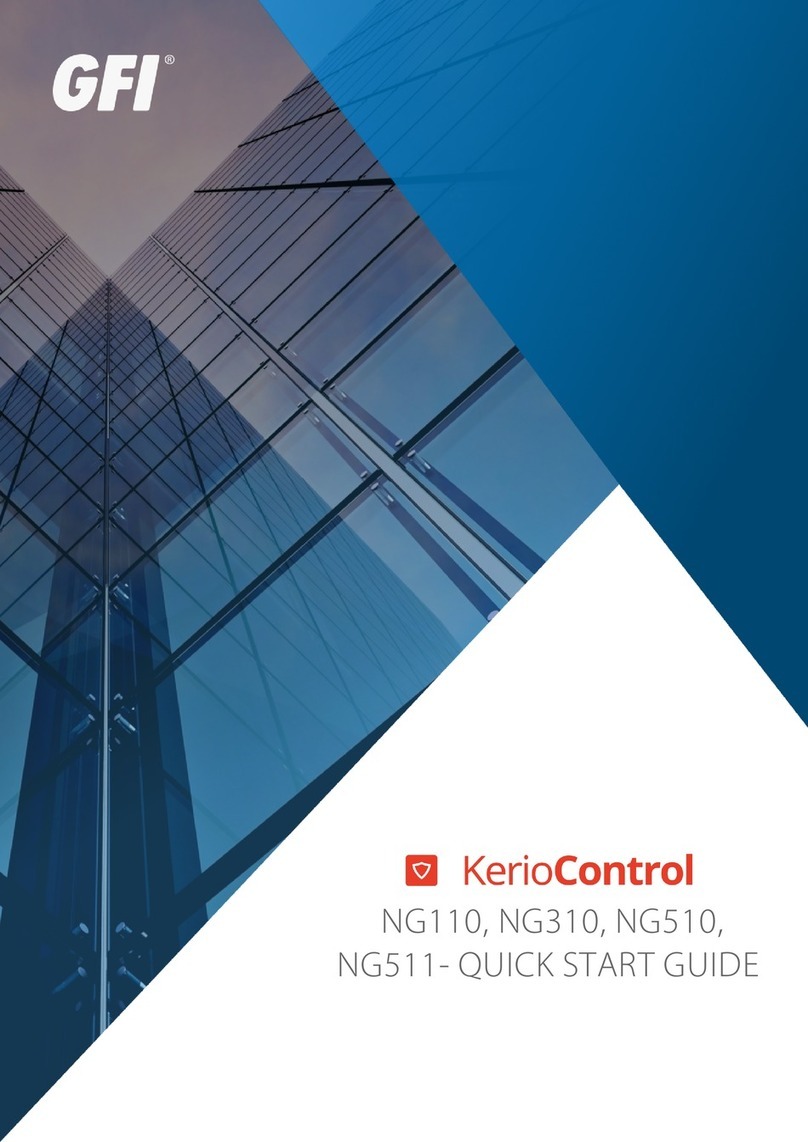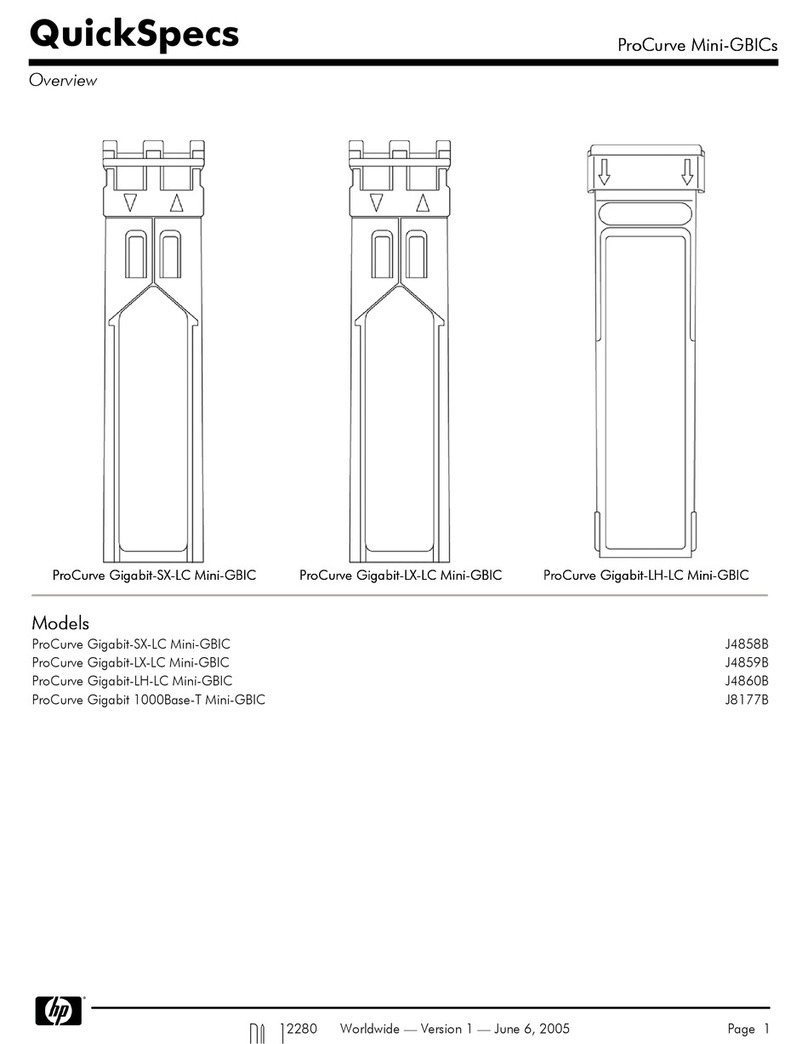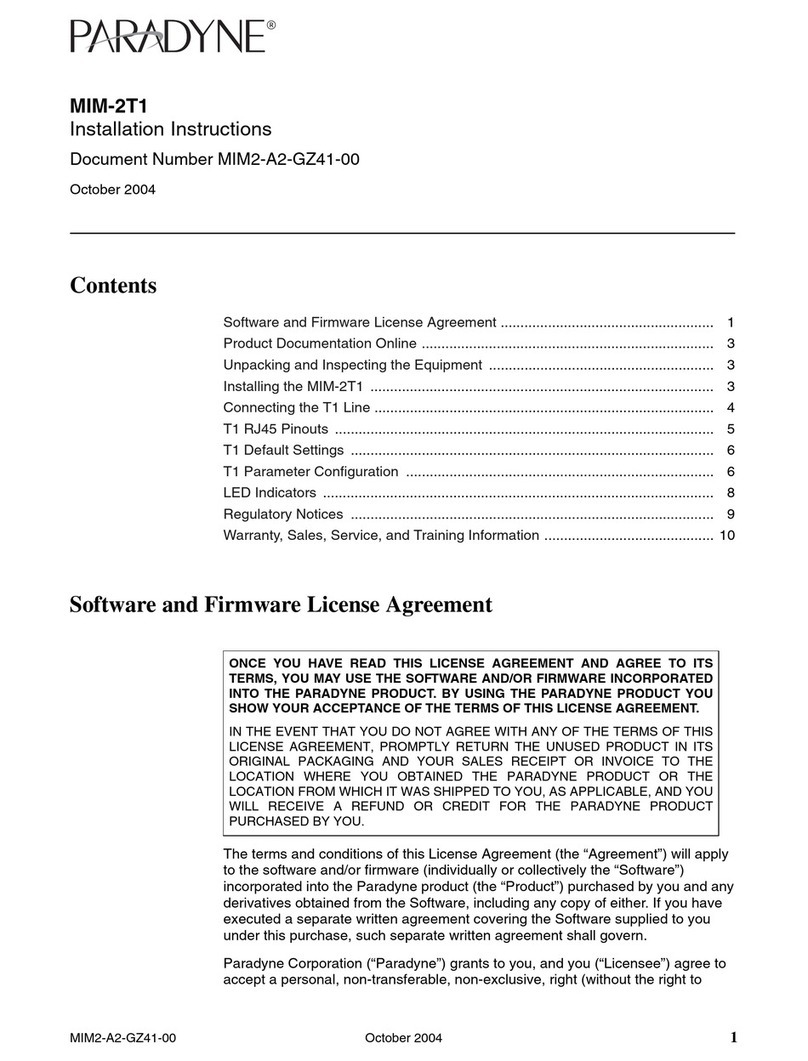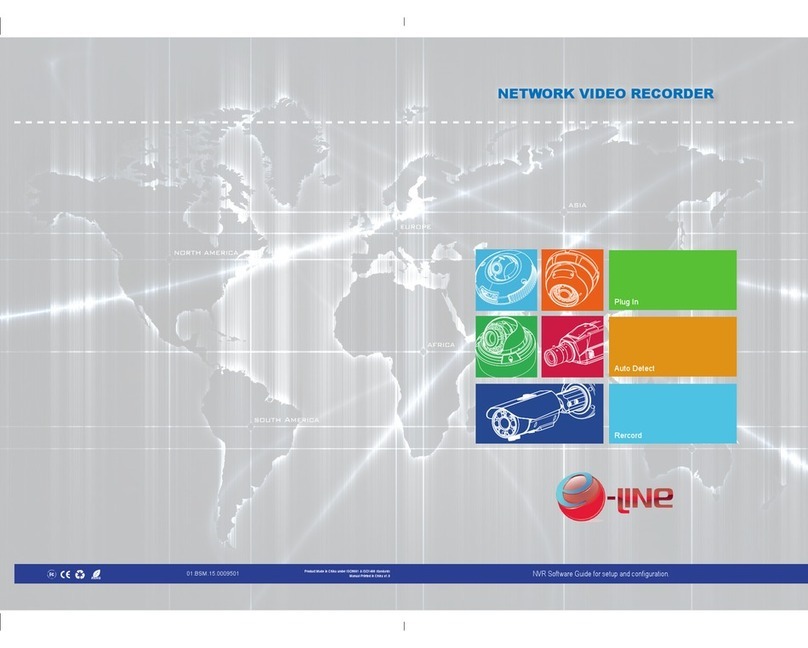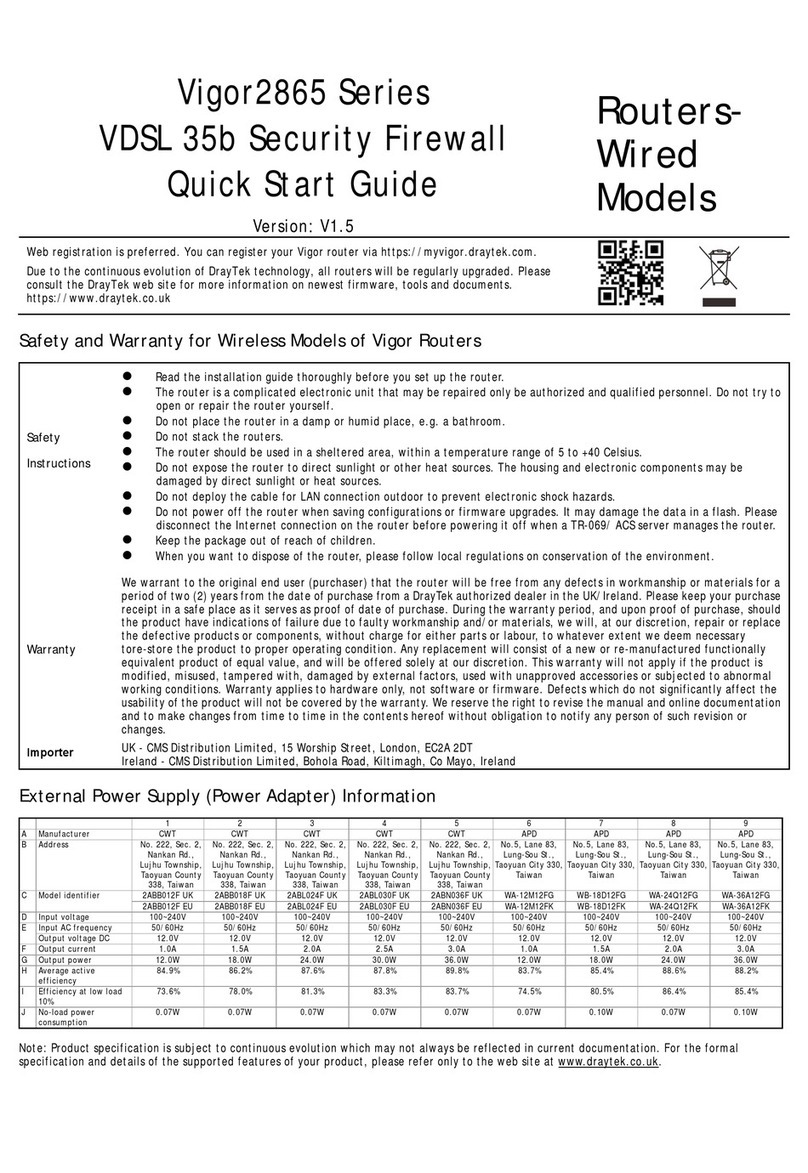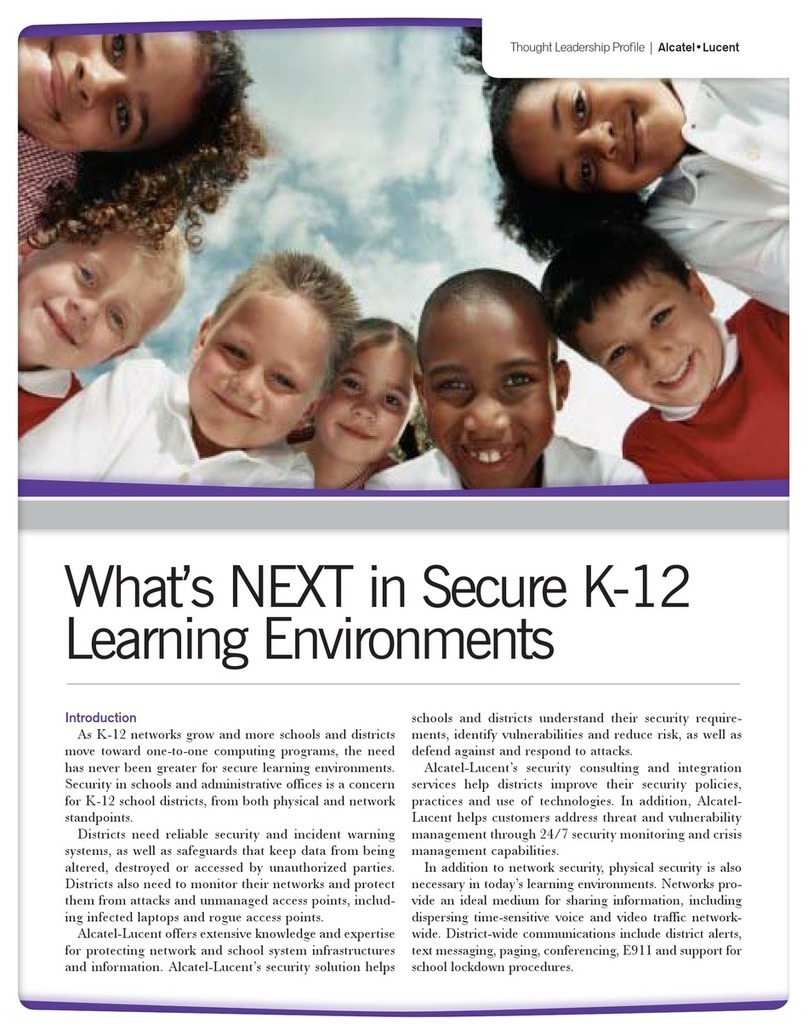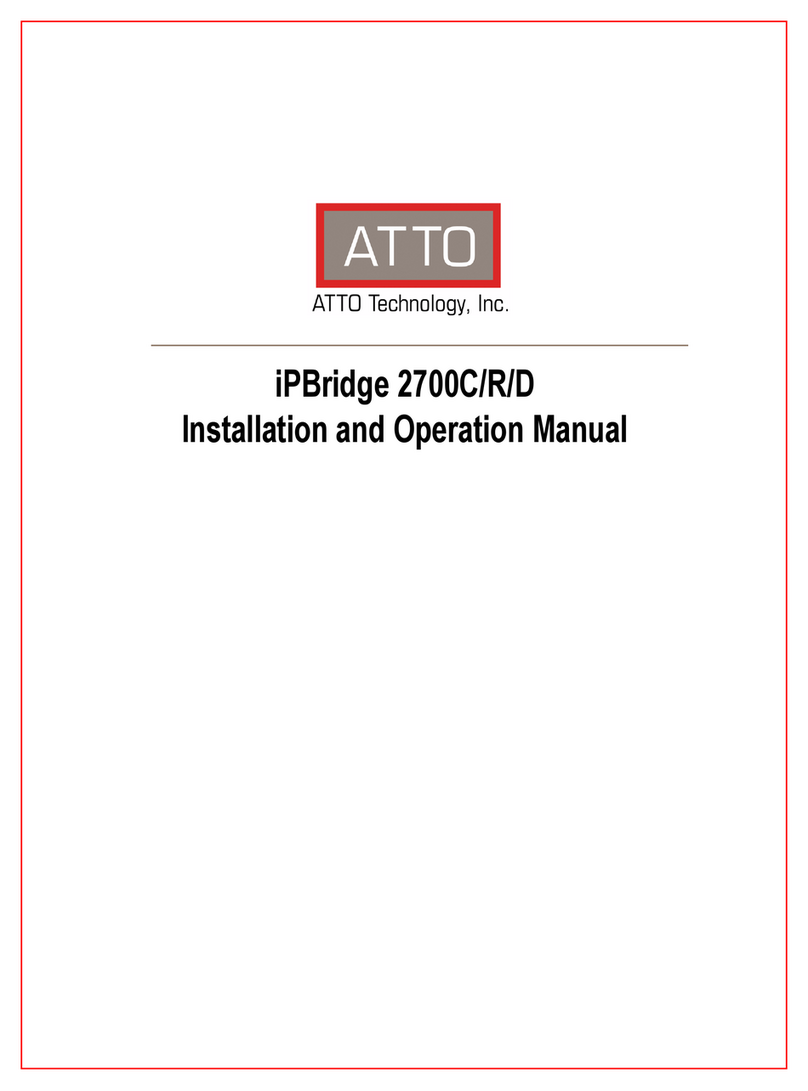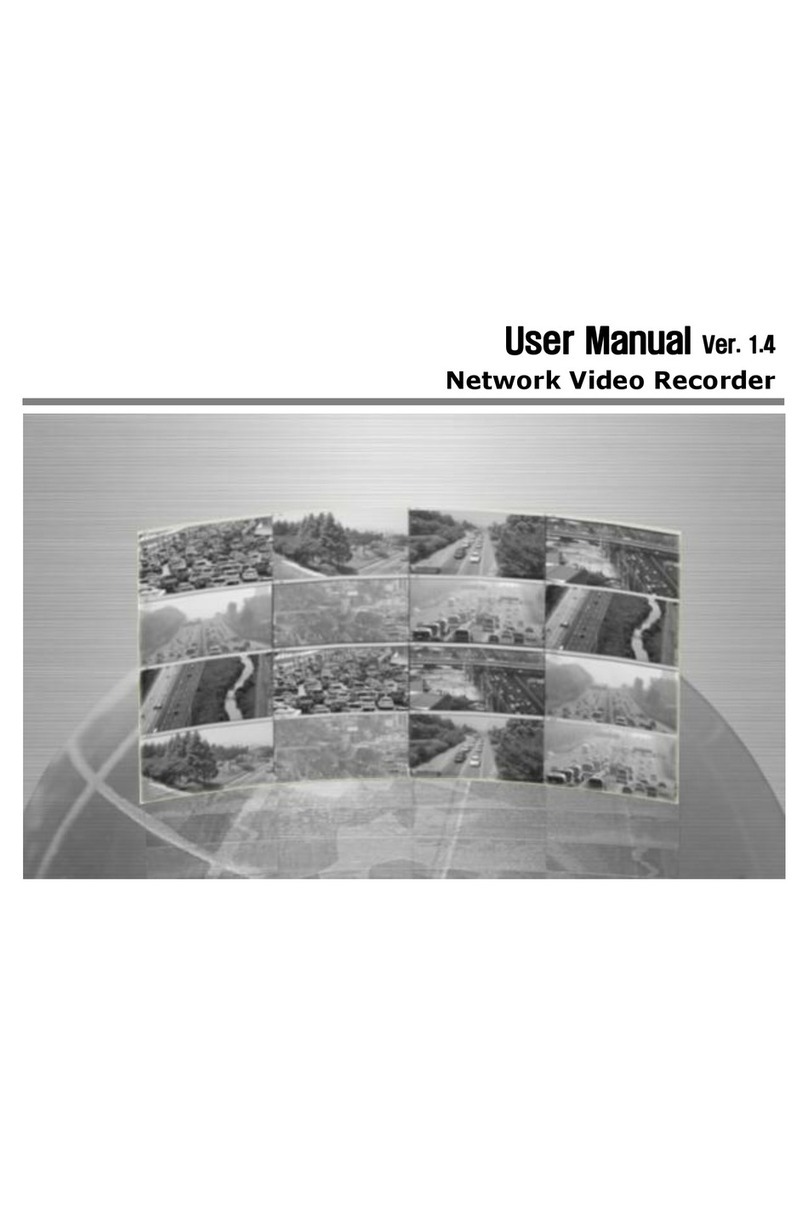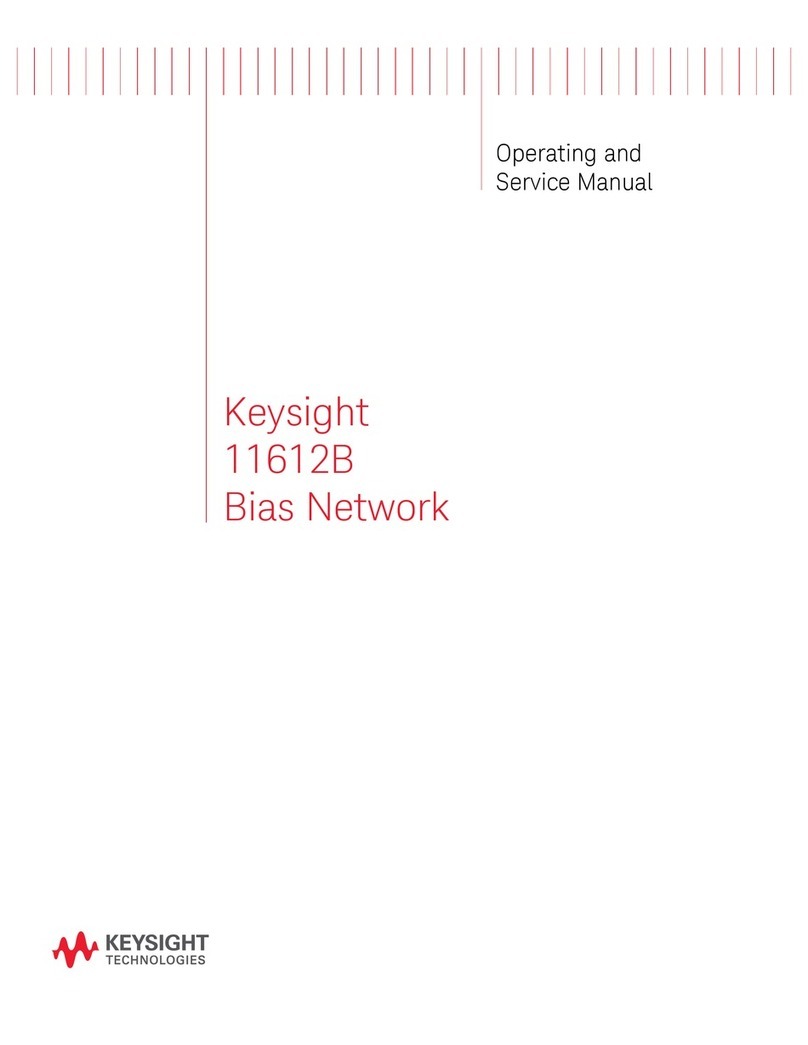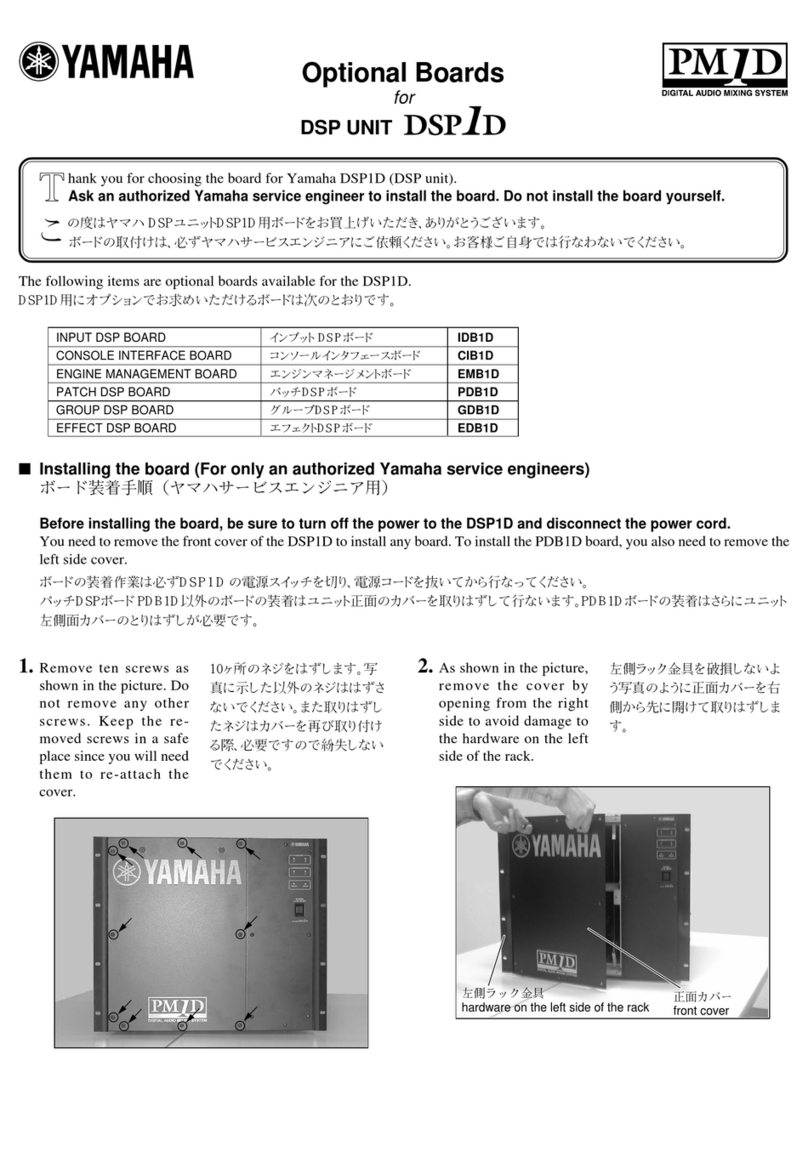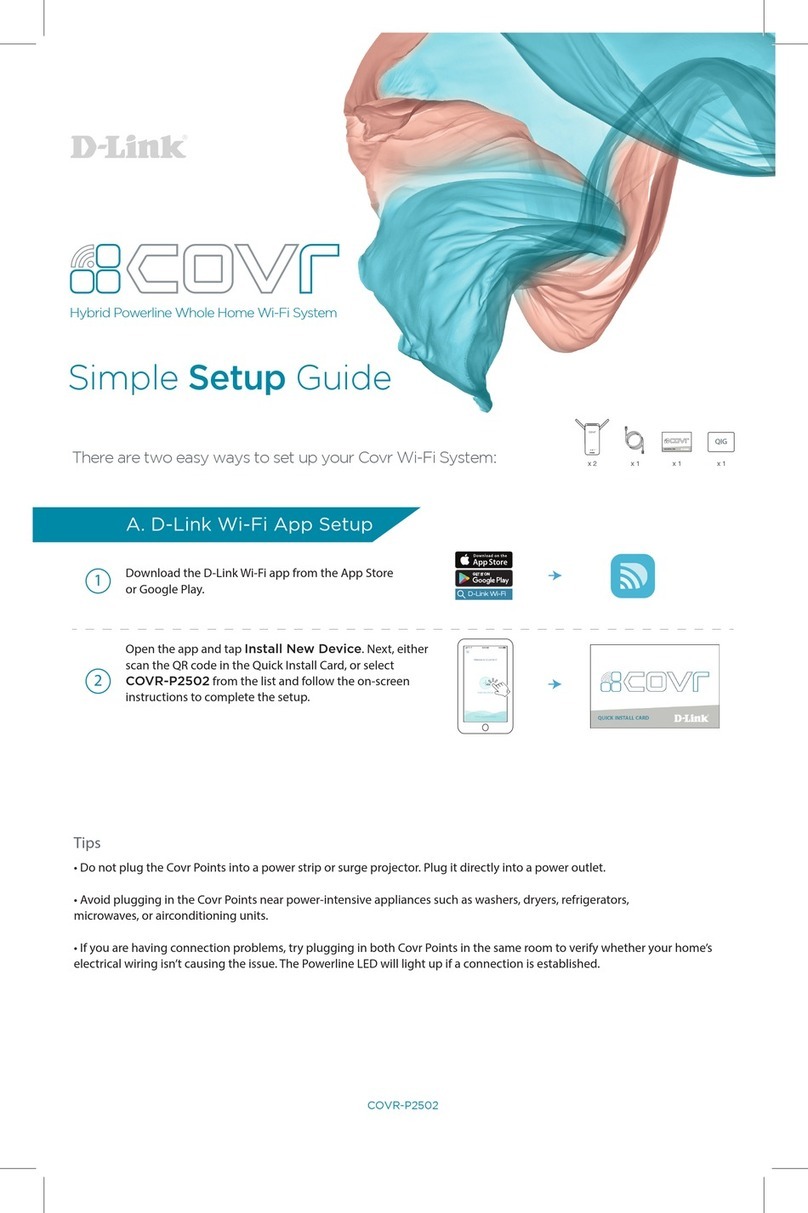X
XN
NE
ET
T
N
Ne
et
tw
wo
or
rk
k
V
Vi
id
de
eo
o
S
Se
er
rv
ve
er
r
I
In
ns
st
ta
al
ll
la
at
ti
io
on
n
M
Ma
an
nu
ua
al
l
17 / 18
5. Specification
INS2000 Specifications
Video Signal
Input Signal 1ch Input BNC type Composite
Signal Select NTSC/PAL (Manual)
Video Output Level 1ch Video Loop Back (BNC type - 75Ω, composite)
System
Main Processors 32bit Embedded CPU with Linux
System Memory NAND Flash Memory : 64MByte, 128MB DDR Memory
SD Card : Support for Max 4GByte Size
Video / Audio
Compression MJPEG / MPEG4 / H.264
Frame rate Single Mode : Main(H.264@30fps) *D1
Dual Mode : Main(H.264/MPEG4, 30fps), Second(MPJEG) *D1
Resolution D1 (NTSC: 704 x 480 / PAL: 704 x 576)
CIF (NTSC : 352 x 240 / PAL: 352 x 288)
Video streaming
MJPEG / MPEG4(or H.264) Dual mode
Constant and variable bit rate in MPEG4 (128kbps ~ 3M bps)
Controllable frame rate and bandwidth
Image settings Compression level setting
Configurable Brightness, Sharpness, White Balance
Audio Two-way (full duplex / ADPCM, G.711 or G.726)
Network
Protocol Ipv4, HTTP, HTTPs, UDP, TCP, RTSP, RTP, SMTP, FTP, ICMP, DHCP, UPnP, Bonjour,
ARP, DNS, DynDNS, NTP, IGMP(Multicast) *) OnVif, Ipv6
Supported DDNS 1. DDNS 2. DynDNS.org
3. Reference code with SDK
Video access from
Web browser Camera live view for up to 10 clients
LAN Interface Ethernet 10/100 Base-T (RJ-45 Type)
Support PoE Standard IEEE 802.3af supported
Security Access level setup Multiple user access levels with password protection
Network Security IP Filtering
Alarm and Event
Management
Image detection Motion detection (Select 3 Regions - each area)
Sensor detection Sensor In, Scheduling, Alarm out
After Event process JPEG Image upload over FTP server / SMTP (E-mail server)
Local storage
JPEG Image write to Internal & SD card memory
- Internal memory : Max 32MByte
- SD memory : Support size Max 4GByte
Pre / Post alarm Detail time-set : Max Pre alarm 5 sec / Post alarm 8 sec
Local storage (Internal memory or SD card memory : JPEG image)
Applications
Browser Internet Explorer 6.0 over
Monitoring Application
Web Viewer (Window Web Browser Base)
Live view for up to 10 user clients
Video Snapshot to file (JPEG)
NVR, CMS and Utility (IP-Installer, etc)
Maintenance
System Upgrade Firmware upgrade over HTTP
System Status Built-in System / Network / Event Status LED
PTZ control (RS-485) PTZ Protocol Service (User define update)
Mechanical
Operating Temperature 0℃~ 40℃
Power DC 12V Max. 5 W
Dimensions 116.6(D) x 92.3(W) x 40.8(H)mm