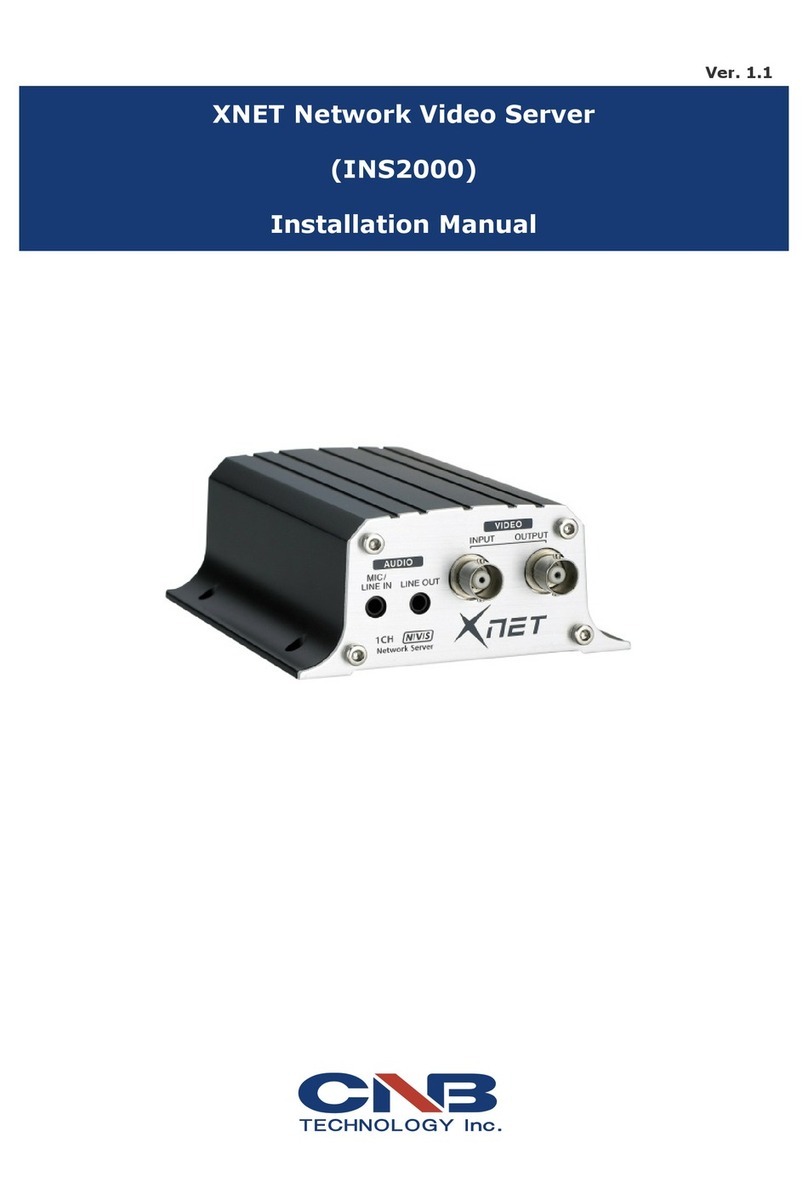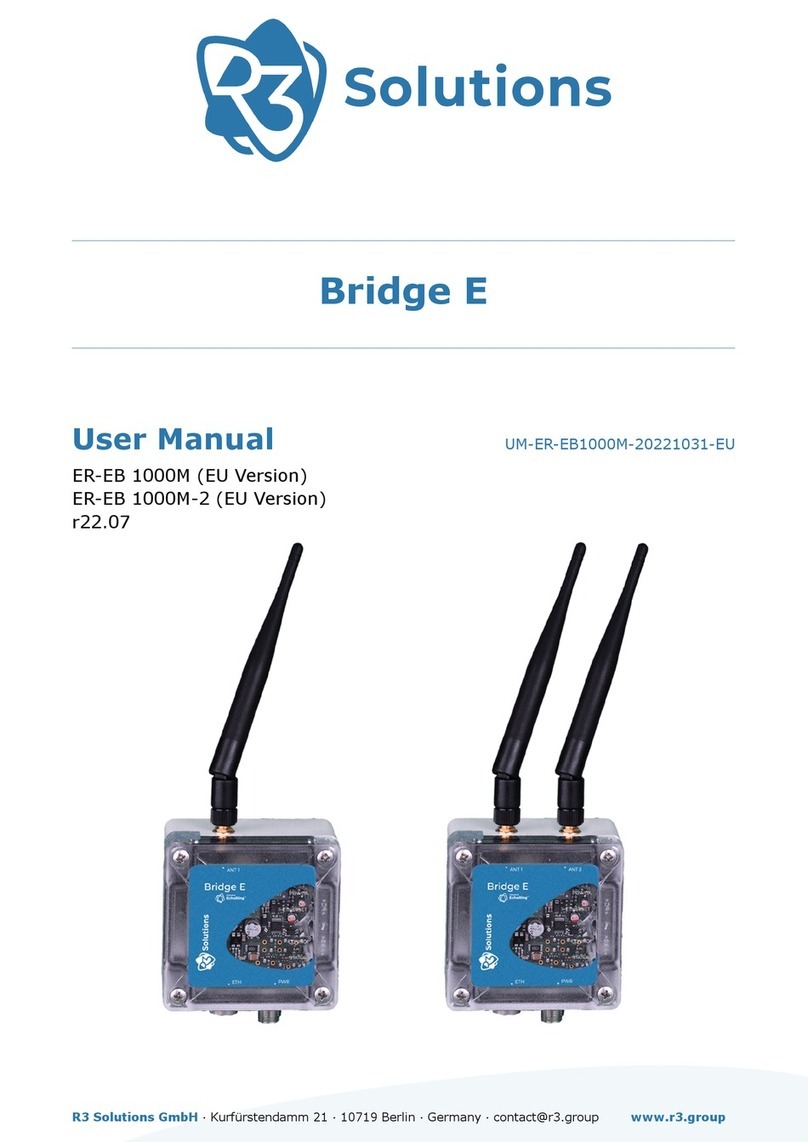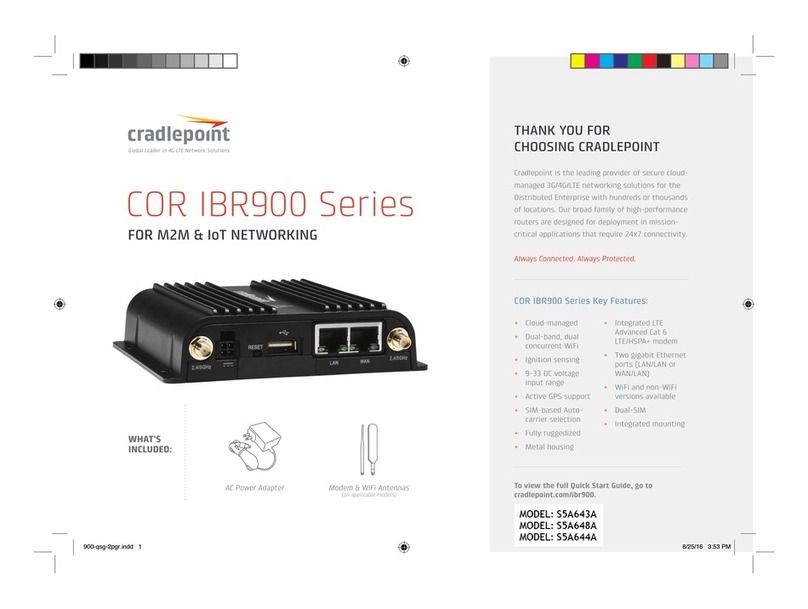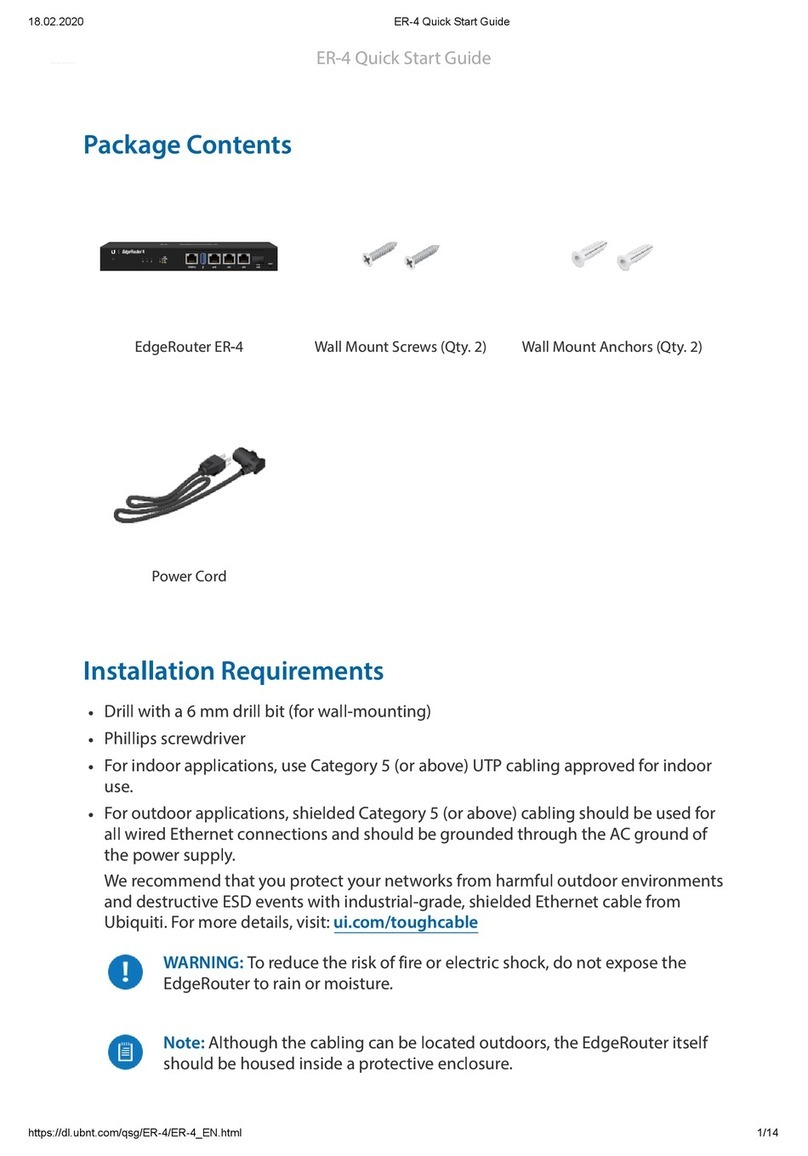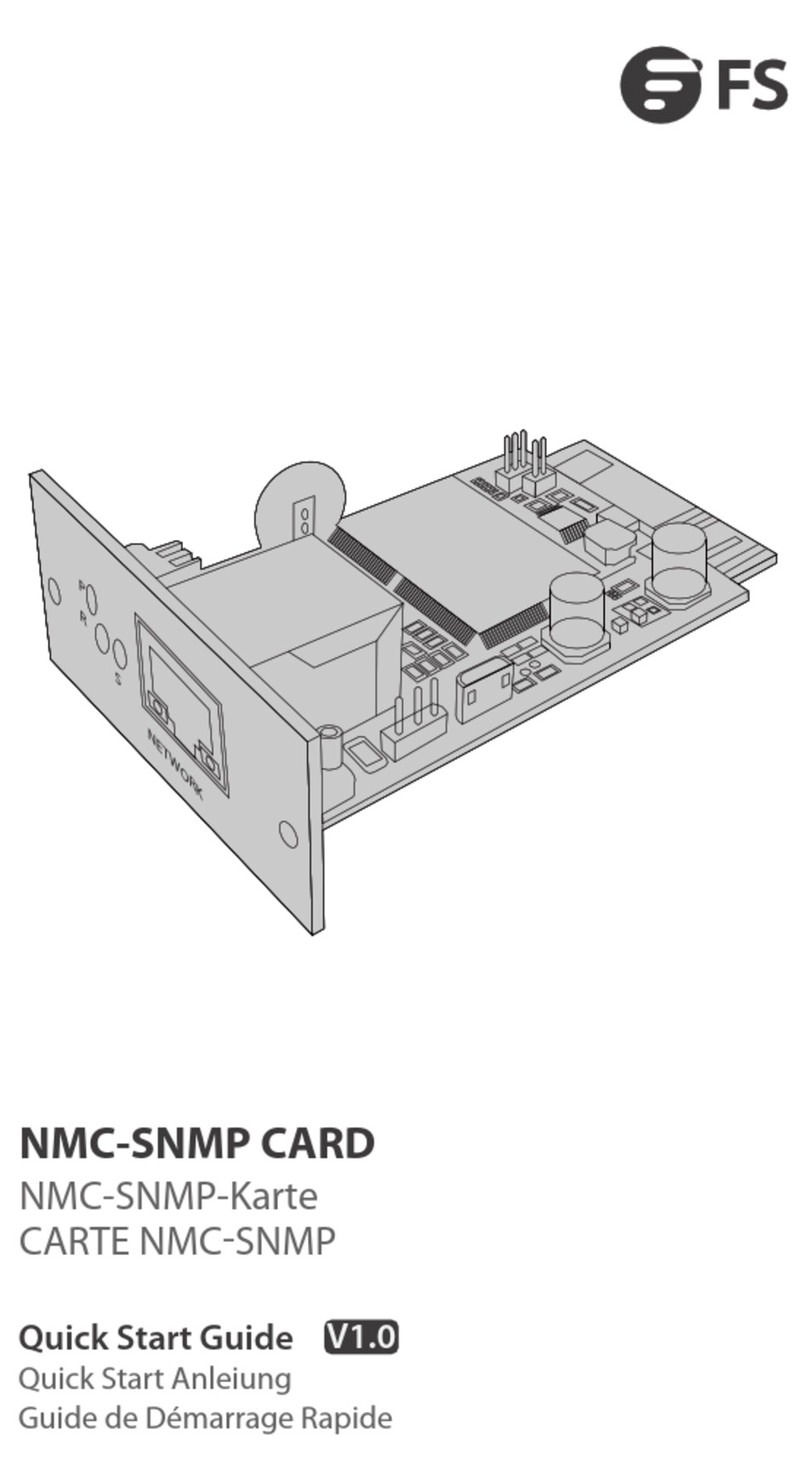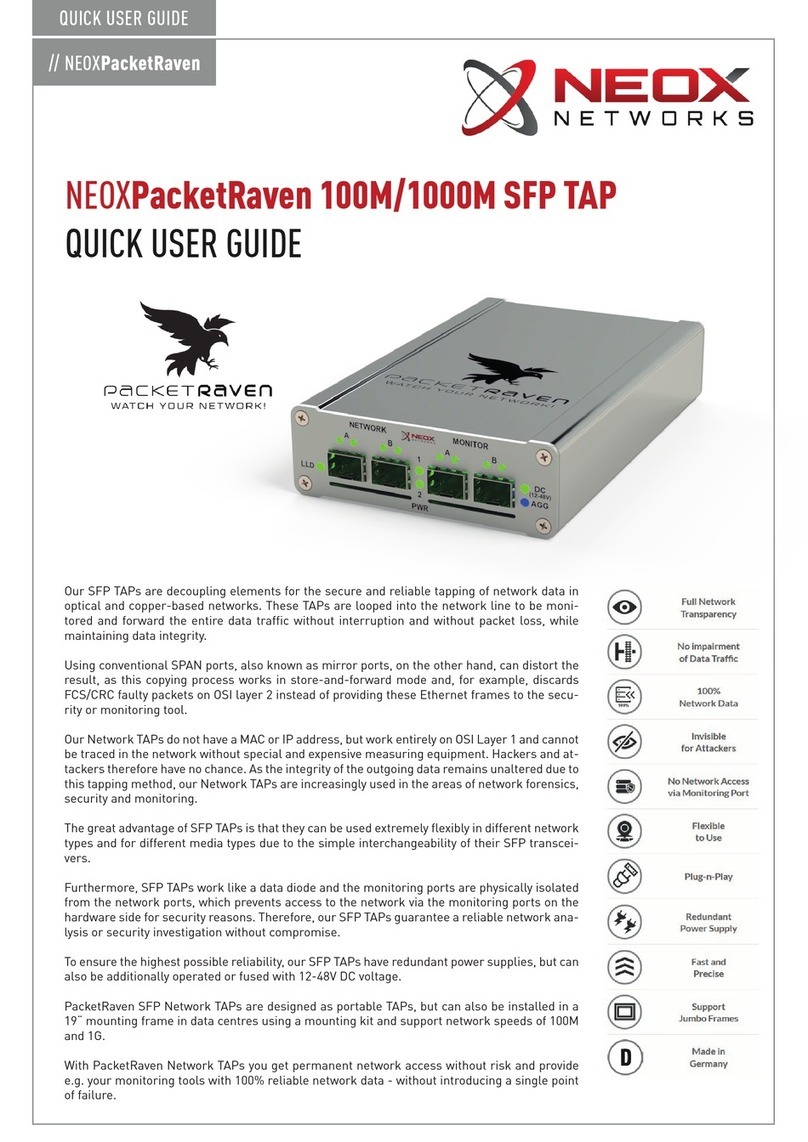CNB IDC4050F User manual

User Manual Ver. 1.4
Network Video Recorder

Table of Contents
2 - User Manual
Table of Contents
1. Introduction .................................................................................................................................................. 4
About NVR Program......................................................................................................................................... 4
Precautions for Operation................................................................................................................................ 6
Key Features .................................................................................................................................................... 7
2. Installation and Playback............................................................................................................................... 8
Specifications Check List................................................................................................................................. 8
Hardware Specification Check List .......................................................................................................... 8
Check List before Installation.......................................................................................................................... 9
Operating Environment ............................................................................................................................. 9
Precautions for Installation ....................................................................................................................... 9
NVR Connection Diagram .............................................................................................................................. 10
NVR Installation/Delete/Update..................................................................................................................... 11
Easy Initial Setup of NVR program through the Setup ................................................................................. 14
Wizard............................................................................................................................................................. 14
Running the NVR Program ............................................................................................................................. 23
Running the NVR Program to Start the NVR Service ............................................................................ 23
3. Operating NVR Client.................................................................................................................................. 26
NVR Client Program Main Window................................................................................................................ 26
Connecting (Register/Modify/Delete) Network Cameras ............................................................................. 28
Display Mode.................................................................................................................................................. 30
Screen Configuration............................................................................................................................... 30
Saving Your Display Settings.................................................................................................................. 31
Setting Display Settings to Alternate Automatically. ............................................................................. 32
Live View Popup Window ....................................................................................................................... 32
Display/Hide Specific Cameras............................................................................................................... 32
PTZ Control.................................................................................................................................................... 33
Controlling PTZ ....................................................................................................................................... 33
PTZ Control by Using Preset.................................................................................................................. 34
Capturing Live Video Screenshot and Emergency Recording ...................................................................... 36
Capturing Screenshot of Live Video....................................................................................................... 36
Emergency Recording ............................................................................................................................. 36
Recording Settings ......................................................................................................................................... 37
Scheduled Recording............................................................................................................................... 37
Holiday Schedule..................................................................................................................................... 38
Search and Playback ...................................................................................................................................... 39
Searching Recorded Video...................................................................................................................... 39
Playback through the “Instant Player” ................................................................................................... 41
Monitoring Events .......................................................................................................................................... 43
Accessing System Log................................................................................................................................... 46
Using E-MAP ................................................................................................................................................. 47
Importing E-map ..................................................................................................................................... 49
Adding Equipment to E-MAP.................................................................................................................. 49
Monitoring Camera on E-MAP................................................................................................................ 49
Configuring E-MAP................................................................................................................................. 50
Camera Configuration Webpage .................................................................................................................... 51
Relay Server Function ................................................................................................................................... 52
Changing Resolution of Relayed video ................................................................................................... 53
Adding Remote NVR server to your NVR Client.................................................................................... 54
Edit/Delete Remote NVR Server............................................................................................................. 54

Table of Contents
Network Video Recorder - 3
4. System Configuration.................................................................................................................................. 55
Managing Camera Configuration.................................................................................................................... 55
Managing Network, Backup, and Program Version ...................................................................................... 56
Managing Disk Drive ...................................................................................................................................... 58
Backing up Record Video ............................................................................................................................ 59
Search and Playback of Backup Video .......................................................................................................... 61
NVR User Settings ......................................................................................................................................... 63
Configuring NVR Client Program................................................................................................................... 64
Configuring Access related to NVR Client Program .............................................................................. 64
Registering Administrator for NVR Client.............................................................................................. 65
Managing the NVR Server ............................................................................................................................. 66
Starting and Stopping NVR Service...................................................................................................... 66
Checking Camera Status ......................................................................................................................... 67
Monitoring Remote Clients Connected to NVR Server........................................................................ 68
Configuring NVR Server ......................................................................................................................... 69

Introduction
4 –User Manual
1. Introduction
About NVR Program
NVR (Network Video Recorder) is software that records and saves digital video sent from an IP camera. An
additional hardware system for the NVR software is essential since this NVR is software. This allows you to
select a hardware/system of your choice depending on the specifications of the application. The NVR is
configured as follows:
Definition of Terms related to NVR
You may operate the system by choosing either the NVR server or the NVR client. With the main NVR
server installed and set up, you may access that server remotely via the NVR Client.
NVR Server
The NVR Server records and stores video based on specific settings and sends video
to NVR Client.
NVR Client
Through the NVR Client program, you can perform live monitoring and configure
various recording and camera settings via remote access. The NVR Client refers to
both the NVR Client program installed on the main server and the NVR Client program
installed on the remote access PC.
NVR S/W supports CNB IP Device, but it is incompatible with software of other companies.

Introduction
Network Video Recorder - 5
NVR System Overview
Send Video & Event to NVR Server
If the camera is registered to the NVR server, the camera sends video and information upon event
occurrence, which can be accessed and checked through the NVR Client monitoring program.
<Relay> Send Video & Event to NVR Client
After receiving event notification and video stream from the camera, the NVR server relays that information
to the NVR Client. Since it is possible to lower the resolution of video at the NVR Client level, bandwidth and
CPU usage is thereby reduced for optimal performance.
Camera Configuration via Remote Access
Various camera settings can be configured via remote access from the NVR Client program.
NVR Server Configuration via Remote Access
The NVR Server settings can be configured via remote access from the NVR Client program.

Introduction
6 –User Manual
Precautions for Operation
For safe operation of the NVR system, please make sure to read the following:
Administrative Access
Digital videos from CCTV include private information such as individual portraits or activities. Misuse of such
information may be considered an invasion of privacy. Therefore, please ensure that administrative access is
granted only to reliable system administrators.
Secure Location for Main Server
The NVR program/server should be set up at a secure place to prevent unauthorized access.
Dedicate Main Server for NVR Purpose Only
Optimize NVR server’s performance by avoiding installation of other programs.
Maintain NVR OS (Operating System) Up-To-Date
For security reasons and optimal performance, please ensure your NVR’s OS is updated with the latest
version of software.
The NVR program may not run automatically or record/save video during a windows update or
after a system reboot. As such, please check to make sure the NVR program runs properly during
or after such updates and system reboot.
Regularly Back-up Saved Data and Check for Hard Disk Space & Integrity
Due to the nature of high-definition video taking up large space, please make sure to back up data on a
regular basis to prevent loss of data. When space runs out on hard disk, the system will, subject to the NVR
settings, delete oldest video files to create space.
Maintain Correct Time on NVR
All video on NVR is recorded and saved based on the NVR server’s system clock. So make sure to regularly
update and synchronize both the NVR server and cameras to the correct time.
Windows boots to the login screen when the user account is locked or more than two. In this
situation, NVR system does not run so you have to keep one user account without a password.

Introduction
Network Video Recorder - 7
Key Features
Record Audio and Video in Real Time, Playback, View, Search (Recording per Event, Date or
Day of week).
Real Time Live Monitoring, Alarm/Event Notification.
Instant backup of saved video into avi format.
Recording up to 32 channels at 720p, 16 channels at 1080p. (Playback is limited to 4 channels)
Supports Scheduled Recording.
Supports Advanced Configuration of Network Cameras.
Supports Recovery to Previous Setting after Unexpected Shutdown.
Easy setup and configuration of camera connection and NVR system through the Setup Wizard.
Supports Multiple NVR Clients based on main NVR server streaming all video.

Installation and Playback
8 –User Manual
2. Installation and Playback
Specifications Check List
Hardware Specification Check List
The following table shows the recommended specifications for the hardware for the NVR software.
Item
Specification
CPU
Intel Sandy-Bridge(2nd generation) (i3/i5/i7) higher
Main Memory
4GB or higher
Display Resolution
1920x1080(recommended)
HDD
500GB or higher
Network
100 Mbps or higher
OS
Windows7 (32/64 bit recommended), WindowsXP (32bit)
Others
Microsoft .NET Framework 3.5
For optimal performance, please note following recommendations for the number of network
cameras per server:
For a Sandy Bridge i5 CPU, based on 720p resolution at 30fps Maximum 25 network cameras.
For a Sandy Bridge i7 CPU Maximum 32 network cameras.
However, since each network surveillance system may have its unique variables and CPU
performance can vary, each user must give full consideration to factors such as CPU utilization,
number of cameras used, bit rate, bandwidth, and network environment.

설치 및실행
Network Video Recorder - 9
Check List before Installation
Operating Environment
Configuring firewall to maximize NVR performance
An NVR system requires large bandwidth due to the size of video files transmitted; therefore, the user is
encouraged to utilize firewall to block unnecessary traffic.
Precautions for Installation
Hardware Considerations
Make sure you have enough RAM, secure storage system, and enough hard drive to handle the large
amount of read and write process.
Manual update of the NVR server system’s OS
For security purpose, please manually update the server system’s OS on a regular basis and avoid
allowing automatic updates since automatic updates may cause shutdown or system restart, causing the
system to stop recording video.
Refrain from installing unnecessary software on the NVR server system
Configure the router, server, and/or the firewall to allow port forwarding and remote monitoring.

Installation and Playback
10 –User Manual
NVR Connection Diagram
For a system infrastructure similar to above diagram, please refer to below guidelines and make sure the
router and the firewall is configured as below. Make sure your NVR Client and DNS server have permission
to connect to the NVR server via remote access. Allow the NVR server to transmit data and communicate
with remote NVR Client or DNS server.
Forbid access of network bandwidth to other internal from the camera or the NVR server.
(If it is not forbidden, include injection may occur)
Set up access parameters for remote access to network cameras. If NVR server uses DDNS service,
make sure the server has appropriate permission and set up access parameters for remote NVR Client
to access the NVR server via DNS service. Set up port-forwarding on router.
NVR performance is greatly impacted by factors such as the number of cameras, resolution, frame
rate, compression format, and network condition. In addition, performing search in live view mode
while recording can diminish performance as well. Therefore, please carefully monitor CPU usage
and set up these and other important configurations to create a stable environment.

설치 및실행
Network Video Recorder - 11
NVR Installation/Delete/Update
When installing NVR software on your NVR server, following programs will be installed.
Installed
Programs
NVR Service
Controller
Starting or ending NVR program., Requires log-in.
NVR Client
Monitor/Configure video, network cameras, and other settings.
NVR Backup
Backup feature of NVR.
Backup Viewer
Playback of video data that’s been backed up.
Setup Wizard
For easy setup and configuration of NVR.
Running
Programs
NVR Server App
Upon installation of the NVR software, the NVR server application
runs in the background. This process monitors/records video and
events from connected network cameras. Allows restart in case of
abnormal shutdown.
NVR Media
Simultaneously runs with NVR Service Controller and supports
playback and search features.
MintCreamWeb
Server
Simultaneously runs with NVR Service Controller and supports
NVR’s web server feature.
Wake Up
Optimizes NVR’s recording performance and the ability to access
server’s disk drive.

Installation and Playback
12 –User Manual
Installing NVR Software
Insert the NVR disk and run Windows Explorer. Click on “‘20yy.mm.dd.NVR.x86(hhmm).exe’” file and
follow the instructions of the NVR Setup Wizard, which will install all necessary programs for your NVR
server.
STEP 1. Start of the NVR Setup Wizard
Click the [Next] button on the NVR Setup Wizard.
STEP 2. Selection of the path to install
Select the path to install the NVR program (default path is recommended). To see information on disk
space where the program is installed, click [Disk Cost...] on the wizard. Click [Next>] if your selection
is finished.
[Selection of the path to install NVR program]
[To check the information on disk space where NVR
program will be installed]

설치 및실행
Network Video Recorder - 13
STEP 3. Confirmation of Preparation for Installation
Click [Next] if preparation for installation is finished. To cancel installation, click [Cancel].
STEP 5. Start “NVR Service Controller”after installation.
After installation and configuration is finished through the Setup Wizard, make sure to double-click on
the NVR Service Controller icon to run the NVR program. (In case of reinstallation, Setup Wizard does
not run automatically.)
Program Delete
To delete the program, select “Start All programs NVR Uninstall”on Windows in the order
named. It is also possible to delete the program simply by using the “Uninstall Program”feature on
Windows Control Panel.
After completion of NVR delete, recorded video data, network camera information, and other
recording configuration are saved at the following path on the NVR server system:
\NvrRecord’

Installation and Playback
14 –User Manual
Easy Initial Setup of NVR program through the Setup
Wizard
Run Wizard
Add Camera Network Setting Storage Setting
The Setup Wizard can also be run manually by selecting “Start All programs NVR Setup Wizard”on
Windows.
To configure the NVR server by using the Setup Wizard, the NVR server and the network cameras
must be connected to the same router in the same network. If not, configuration may be done
manually through the NVR Client program.
Setup Wizard will automatically setup port-forwarding on the router through the use of UPnP
(Universal Plug and Play), under the condition the router in use supports UPnP service.
Select the appropriate Installation Mode on the Setup Wizard.
Mode
Description
Run wizard
To install the overall NVR program and configure network cameras and
recording/storage/and other settings.
Add Camera
To configure or modify network camera settings.
Network setting
To configure or modify network settings, UPnP service, or DDNS settings.
Storage setting
To configure or modify (change/delete/add) storage settings.
Language
Select the language

설치 및실행
Network Video Recorder - 15
Run Wizard mode
STEP 1. Configuration of Network cameras
Setup Wizard will search and locate all network cameras connected to the NVR server. Click on the
(home) icon on the top left-hand corner to return to the initial Setup Wizard page.
1. Select cameras to add.
- Click [Select all] button to select all cameras.
- Click [Cancel all] button to cancel all selected cameras.
To select all or deselect all, Toggle between [Select all] and [Cancel all] button on the bottom
right-hand corner of the camera list.
2. To register the network camera, User log-in is required. Click on the [User Account Setup] button
to configure the user information. The default ID is “root”and password is “admin”. Make sure to
modify the log-in information on each camera as needed.

Installation and Playback
16 –User Manual
3. After selecting cameras to connect, click on the [Auto Setup] button and refer to Step 5 below to
automatically set up video format, resolution, frame rate, etc. If you choose to set up manually, click
on the [Manual Setup] icon and refer to Step 2 below.
Click on the [Auto setup] button, and the popup window will appear as below:
(Click on [Apply] button to move to the next step; however, the IP addresses of the
network cameras must be correct and modified if necessary. You may move onto the next
step by deselecting the network cameras for which the IP address cannot be verified at the
moment.)
STEP 2. Manual Configuration of Network Cameras
Select network camera to configure and choose its format, resolution and frame rate and click on
[Apply]. These settings can also be performed later via the NVR Client.

설치 및실행
Network Video Recorder - 17
STEP 3. Manual configuration of Network Cameras’IP addresses
You may choose to manually modify the IP addresses of the network cameras in below window. If not,
simply click on [Next] button to move to the next step. To automatically assign new IP addresses for
all network cameras on the list, check the [Auto Assign of IP] box and hit [Apply]. Beginning with the
first/top network camera’s IP address, this will automatically designate IP addresses in consecutive
order.

Installation and Playback
18 –User Manual
STEP 4. Manual configuration of UPnP port-forwarding
You may manually configure UPnP port-forwarding for all necessary features/access on the router.
If ‘Allow external connection’is selected, UPnP port-forwarding configuration is configured on the
router. The configuration can bring up the port-forwarding list of the router. Click [Next] button to set
the configuration.
Make sure the router is capable of and is configured to provide UPnP port-forwarding service.
If not, you may need to manually configure the router’s UPnP features.

설치 및실행
Network Video Recorder - 19
Item
Description
External
IP Address
Router’s external IP address which is set up automatically with the Setup
Wizard and allows remote connection to the NVR server.
Web Server
Designate appropriate port number via UPnP for NVR server’s Web server
feature for remote access.
NVR
Connection
Designate appropriate port number via UPnP for NVR Client to connect to
NVR Server via remote access.
NVR Streaming
Designate appropriate port number via UPnP for live streaming of video
between NVR Server and NVR Client. (Add “1”to the NVR connection port
number).
Media
Connection
Designate appropriate port number via UPnP for NVR Client to connect to
NVR Server and search recorded video. (Add “2”to the NVR connection
port number).
Media
Streaming
Designate appropriate port number via UPnP for NVR Client to connect to
NVR Server and receive streaming video of recorded data. (Add “3”to the
NVR connection port number).
Internal
IP Address
Setup Wizard automatically configures the IP address of the NVR server to
allow connection to NVR server via remote access. This IP address may
also be modified manually by clicking on the [Advanced] button.
Web Server
Designate appropriate service port number for the Web server.
NVR
Connection
Designate appropriate port number for the NVR Server to allow/provide
connection to NVR Client.
NVR Streaming
Add “1”to the NVR connection port number to allow streaming of video
between NVR Server and NVR Client.
Media
Connection
Add “2”to the NVR connection port number to allow NVR Client to connect
to NVR Server via remote access and search recorded data.
Media
Streaming
Add “3”to the NVR connection port number to allow NVR Client to connect
to NVR Server via remote access, search and playback recorded data.
Make sure the NVR Server and the router are connected and communicating properly.
Make sure your router supports UPnP protocol (NetGear, D-Link, IPTIME, etc.) If not,
manually configure your router to support UPnP protocol. Make sure your port forwarding
settings do not conflict with the router’s default port forwarding settings. Make sure your
router’s UPnP settings remain intact after router is rebooted.
Make sure your router’s UPnP port forwarding settings take precedence over its default port
forwarding settings.

Installation and Playback
20 –User Manual
STEP 5. Verify Network Camera Configurations
The Setup Wizard shows the setup information of all network cameras that have been successfully
connected as in below window. Click [Next] to move to the next step.
STEP 6. DDNS settings
Creating a domain address (instead of IP address) of the NVR Server for remote access.
Item
Description
Enable DDNS
Check the “Enable DDNS”box to activate domain address for NVR Server.
Host name
Create domain address with 1 ~ 32 letters, numbers or ‘-‘and ‘_’.
Anonymous
Check the “Anonymous”box to access the free DDNS service provided by
autoipset.com without registration and log-in. To register with log-in parameters,
visit http://www.autoipset.com.
Table of contents
Other CNB Network Hardware manuals
Popular Network Hardware manuals by other brands

Siemens
Siemens Rider 11, Rider 13 H,Rider 11 Bio Workshop manual
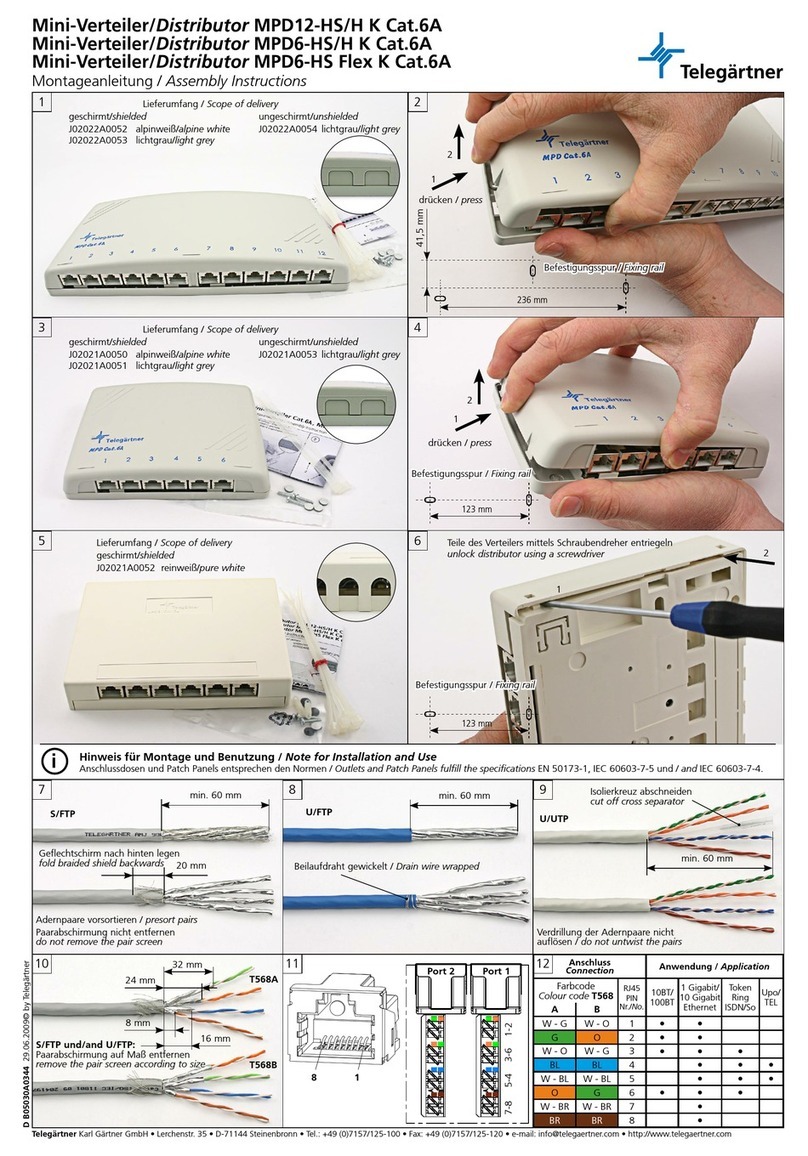
Telegärtner
Telegärtner MPD12-H K Cat.6A Assembly instructions

Allied Telesis
Allied Telesis POTS24 datasheet

Zenty
Zenty ZT-111 user manual

Dell
Dell PowerVault RD1000 Compatibility Matrix
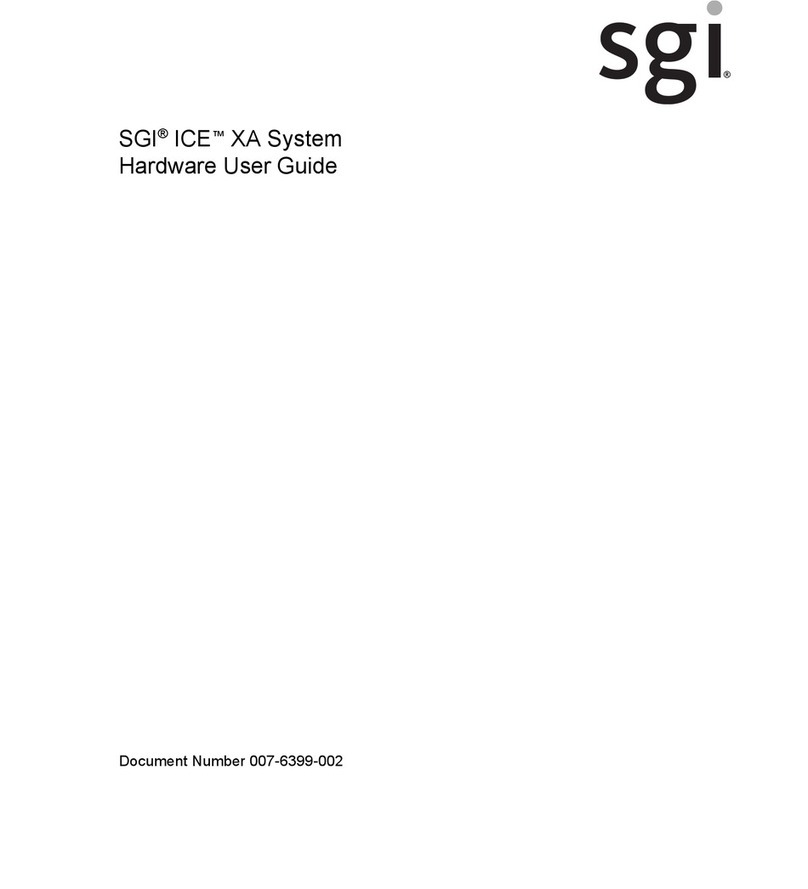
Silicon Graphics
Silicon Graphics ICE XA Hardware user's guide