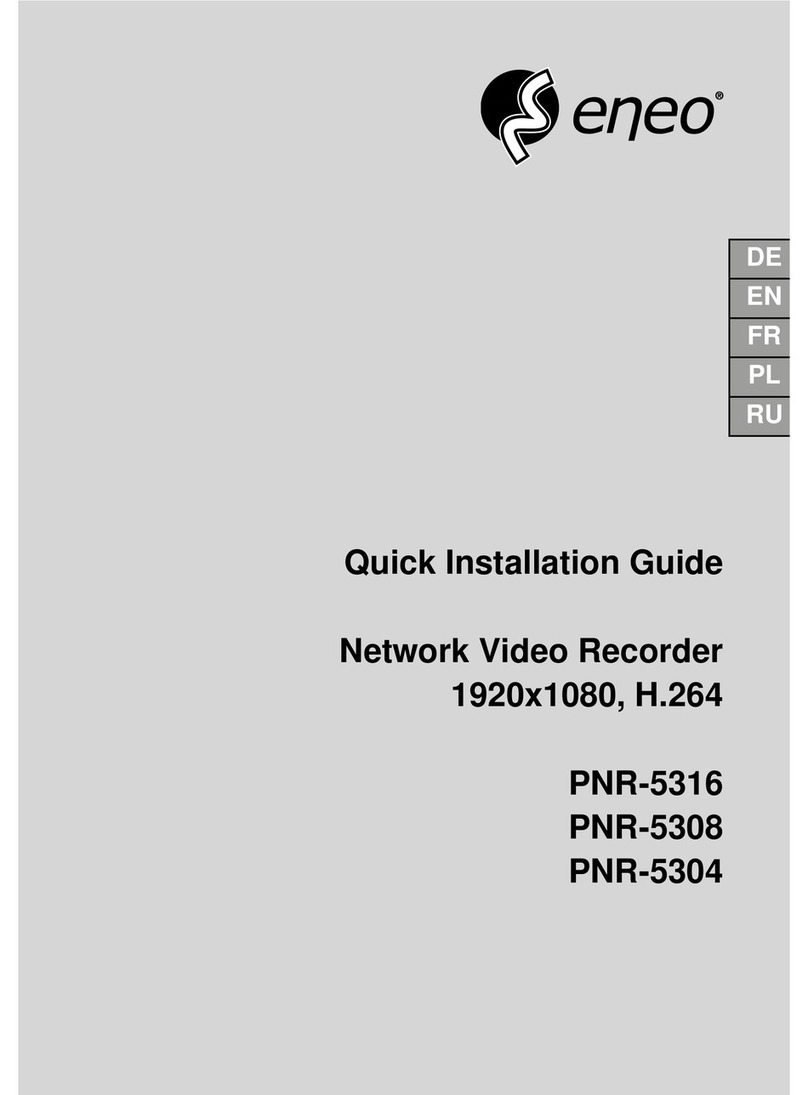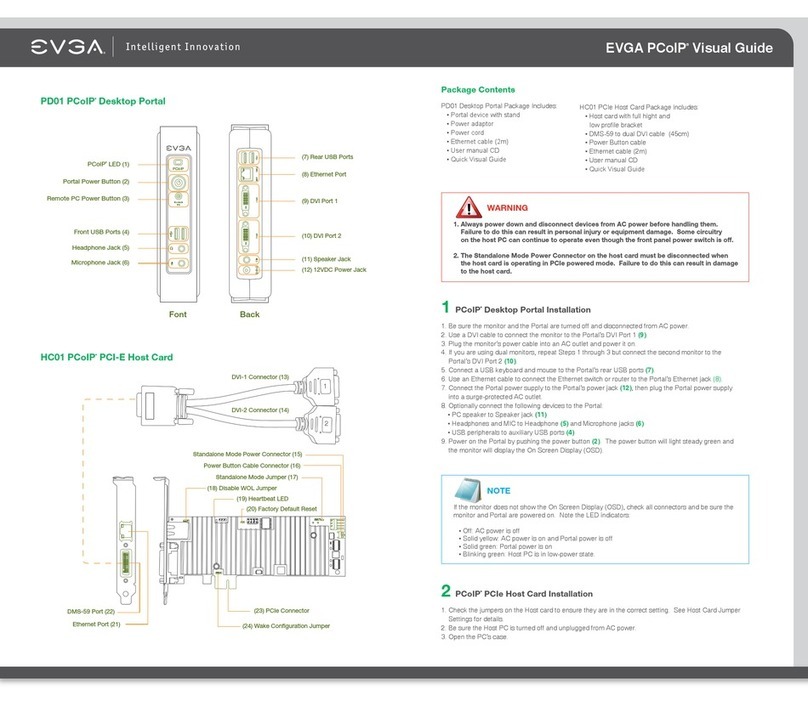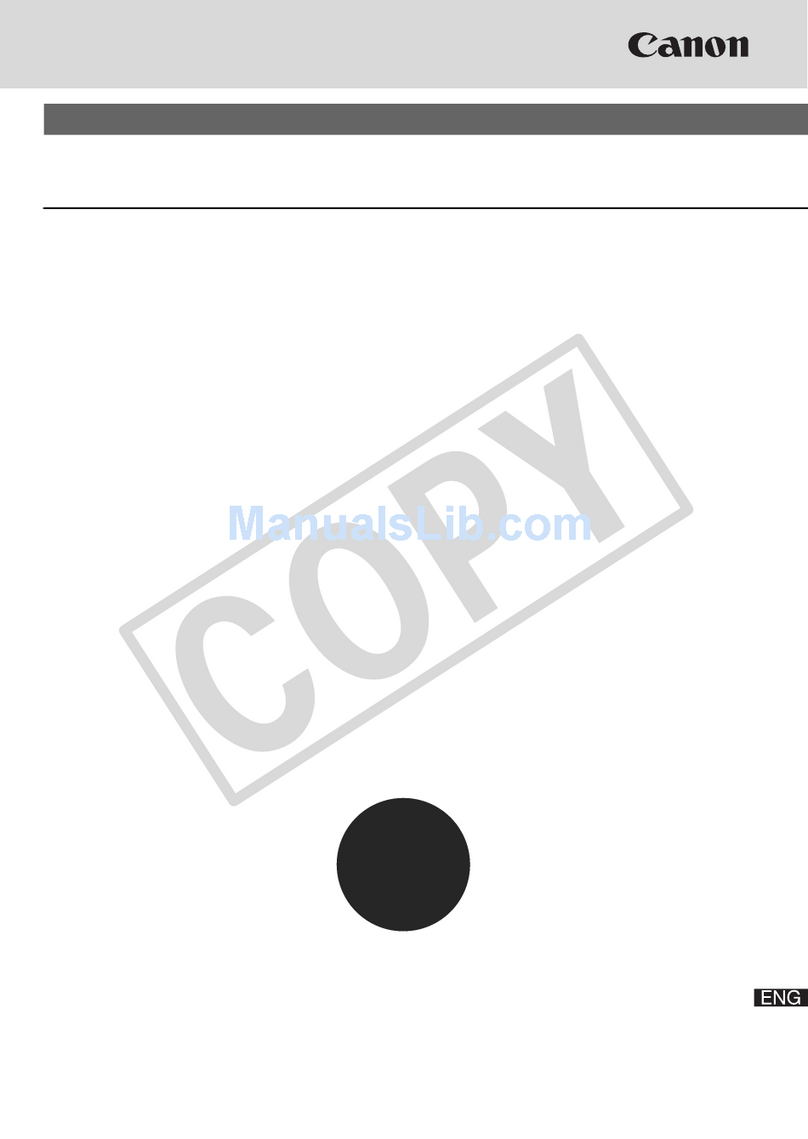GFI KerioControl NG110 User manual

NG110, NG310, NG510,
NG511- QUICK START GUIDE

The information and content in this document is provided for informational purposes only and is provided "as is" with
no warranties of any kind, either express or implied, including without limitation any warranties of merchantability,
fitness for a particular purpose, and non-infringement. GFI Software disclaims and in no event shall be liable for any
losses or damages of any kind, including any consequential or incidental damages in connection with the furnishing,
performance or use of this document. The information is obtained from publicly available sources. Though reasonable
effort has been made to ensure the accuracy of the data provided, GFI makes no warranty, promise or guarantee about
the completeness, accuracy, recency or adequacy of information contained in this document and is not responsible for
misprints, out-of-date information, or errors. GFI reserves the right to revise or update its products, software or
documentation without notice. You must take full responsibility for your use and application of any GFI product or service.
No part of this documentation may be reproduced in any form by any means without prior written authorization of GFI
Software.
If you believe there are any factual errors in this document, please contact us and we will review your concerns as soon as
practical.
GFI and Kerio Control are trademarks or registered trademarks of GFI Software or its affiliates in the US and other
countries. Any other trademarks contained herein are the property of their respective owners.
Kerio Control is copyright of Kerio. - 1999-2020 Kerio. All rights reserved.
Document Version: 9.2.8
Last updated (month/day/year): 05/25/2020

www.gfi.com 1 Introduction |3
1 Introduction
Kerio Control provides a combination of Unified Treat Management and Next-Generation firewall which helps you to
protect, manage and monitor your network and users' behavior.
Kerio Control, as a Unified Threat Management solution, preserves the integrity of your servers with deep packet
inspection and advanced network routing capabilities, including simultaneous IPv4 and IPv6 support. You can create
inbound and outbound traffic policies, restrict communication by specific URL, application, traffic type, content category
and time of day.
IPS adds a transparent layer of network protection, with Snort-based behavior analysis, and a regularly updated database
of rules and blacklisted IP addresses from Emerging Threats.
The optional anti-virus service scans all web and FTP traffic, email attachments and downloads, automatically updating
itself with the latest virus definitions. Kerio Antivirus allows you to keep viruses, worms, trojans and spyware from infesting
your network.
The optional Kerio Control Web Filter with application awareness limits legal liability, protects your network and boosts
user productivity by limiting user access to dangerous or inappropriate sites or those that just plain waste time.
You can easily prioritize and monitor network traffic to guarantee high-speed transmission for the most important traffic
types. Internet Link Load Balancing optimizes Internet access by distributing traffic across multiple links. Kerio Control
monitors link availability.
Kerio Control QoS gives you control over how much bandwidth each type of network traffic can consume.
You can get detailed usage reporting with Kerio Control Statistics. This component lets managers and admins view the
Internet and application activities of individual users.
With Kerio Control VPN or industry-standard IPsec/L2TP, you can link headquarters to remote users and branch offices.
The Kerio Control web based administration is clean and simple, and you can upgrade to the latest version automatically
or manually with just one click.
Kerio Control supports flexible deployment. You can opt for a software appliance, a virtual machine, or a performance-
optimized hardware appliance. Remote deployment of hardware appliances is easier and faster than ever before with
self-provisioning through https://go.gfi.com/?pageid=ControlMyKerio.

www.gfi.com 2 Kerio Controls NG110, NG310, NG510, NG511- Quick Start Guide |4
2 Kerio Controls NG110, NG310, NG510, NG511- Quick Start
Guide
2.0.1 Purpose
This document is a quick guide for safely installing and implementing Kerio Control Box NG series UTM appliances.
2.0.2 General Safety Instructions
During installation follow these security instructions:
The appliance should be placed on a flat surface or securely mounted horizontally in a rack enclosure.
The NG510/NG511 series are intended primarily for server rooms due to noisy performance.
Do not attempt to open or disassemble the appliance for any reason.
Strictly follow the installation instructions (see section 4).
Do not place the appliance near a heat source.
Place the appliance in a ventilated space, making sure that the appliance fans and vents are unobstructed at all
times.
Do not expose the appliance to liquids of any kind. In the event of liquid intrusion, unplug the appliance imme-
diately.
Verify that the voltage and frequency of the power socket matches the values printed on the power adapter before
plugging in the appliance. Use only the power adapter supplied with the appliance.
Do not place any items on top of the power cable; keep the power cable away from walkways or other areas where it
could pose a tripping hazard.
2.0.3 Appliance Description
Kerio Control box types:
Kerio Control Box NG110 — Desktop appliance
Kerio Control Box NG310 — Sub-1U table mountable appliance
Kerio Control Box NG510 — 1U rack mountable appliance
Kerio Control Box NG511 — 1U rack mountable appliance
Kerio Control Hardware Appliance Features
Feature Description
Serial port Used for connecting to the console with a serial cable
USB ports Input for USB devices
Ethernet network ports Used for connecting to the Internet and the LAN with an Ethernet cable

www.gfi.com 2 Kerio Controls NG110, NG310, NG510, NG511- Quick Start Guide |5
Screenshot 1: Kerio Control Box NG110 (front)
Screenshot 2: Kerio Control Box NG310 (front)
Screenshot 3: Kerio Control Box NG510 (front)

www.gfi.com 2 Kerio Controls NG110, NG310, NG510, NG511- Quick Start Guide |6
Screenshot 4: Kerio Control Box NG511 (front)
2.0.4 Kerio Control Hardware Appliance Installation and Configuration
After you have set the appliance at a suitable place and plugged it into a power outlet according to the safety
instructions, it is time to connect it to the network and configure settings.
Screenshot 5: Connecting Kerio Control Box NG110 to the network
Screenshot 6: Connecting Kerio Control Box NG310 to the network

www.gfi.com 2 Kerio Controls NG110, NG310, NG510, NG511- Quick Start Guide |7
Screenshot 7: Connecting Kerio Control Box NG510 to the network
Screenshot 8: Connecting Kerio Control Box NG511 to the network
To configure the appliance:
1. Connect the Internet port to the Internet (e.g. DSL or Cable modem) using an Ethernet cable.
2. Connect the LAN port to the computer that will be used to configure the appliance (see the figures above).
3. Turn on the appliance.
Now you have two options:
Add and manage the appliance through MyKerio. See https://go.gfi.com/?pageid=ControlMyKerio.
Access the Kerio Control Administration through a browser (see below):
1. Set the networking preferences for Ethernet on the connected computer to “Automatic DHCP configuration”. (You
can change it later after the configuration is complete).
2. Renew the DHCP lease on the computer and confirm it has an IP address of 10.10.10.11
3. Open a web browser and connect to the Kerio Control Administration web interface using the following URL:
https://10.10.10.1/admin.
4. Ignore the SSL certificate warnings and proceed to the configuration wizard.
5. Follow the instructions provided by the wizard and configure the appliance.
See https://go.gfi.com/?pageid=ControlActivationWizard.
For troubleshooting purposes, you can use the serial port to connect the console to the appliance. See
https://go.gfi.com/?pageid=ControlSerial for details.
Additional Information
For further assistance with configuration refer to additional documentation in
https://go.gfi.com/?pageid=ControlManual.
For online and community based support resources visit https://support.gfi.com/.
This manual suits for next models
3
Table of contents
Popular Network Hardware manuals by other brands
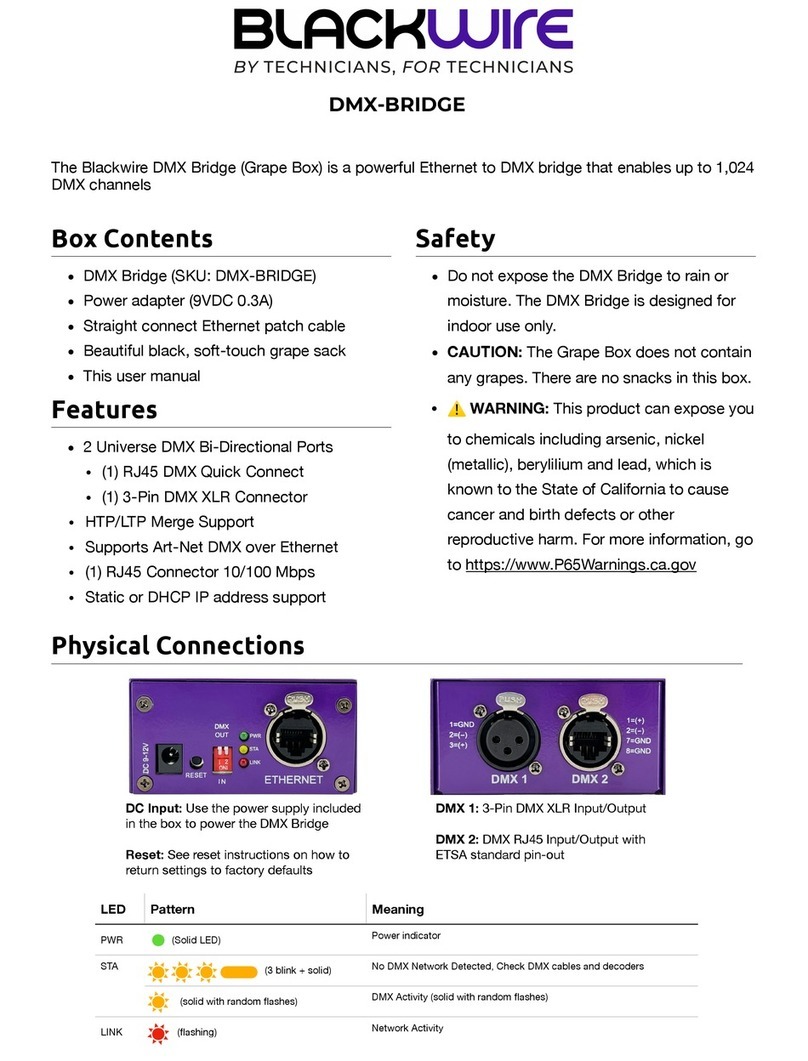
Blackwire
Blackwire DMX-Bridge Quick setup

Devolo
Devolo Giga Bridge manual
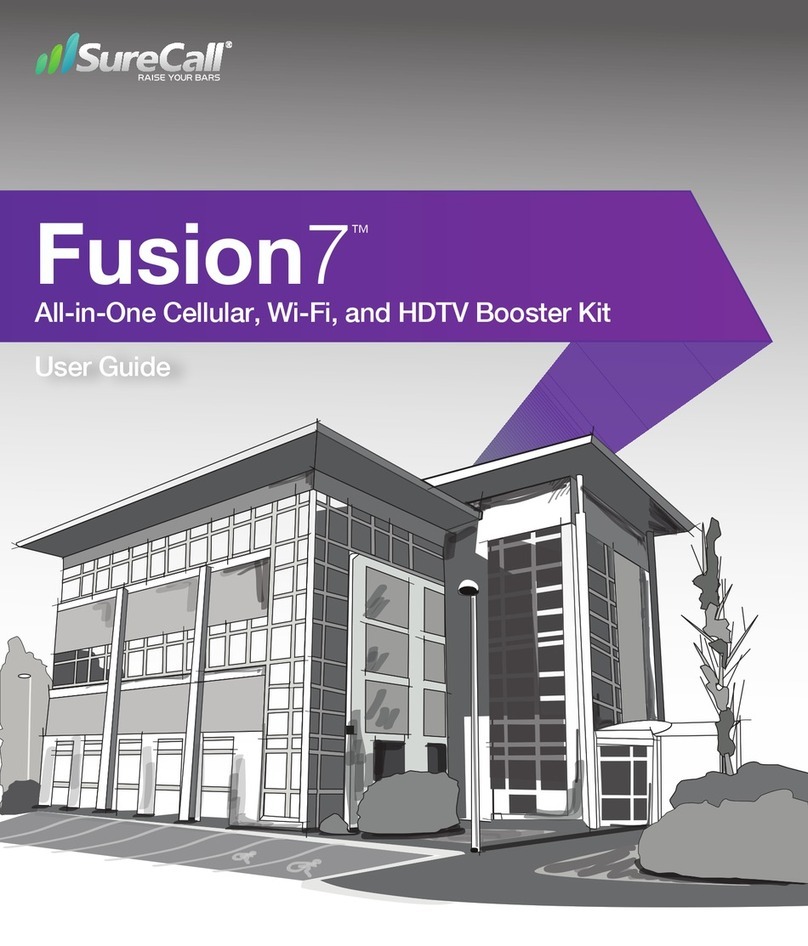
SureCall
SureCall Fusion7 user guide
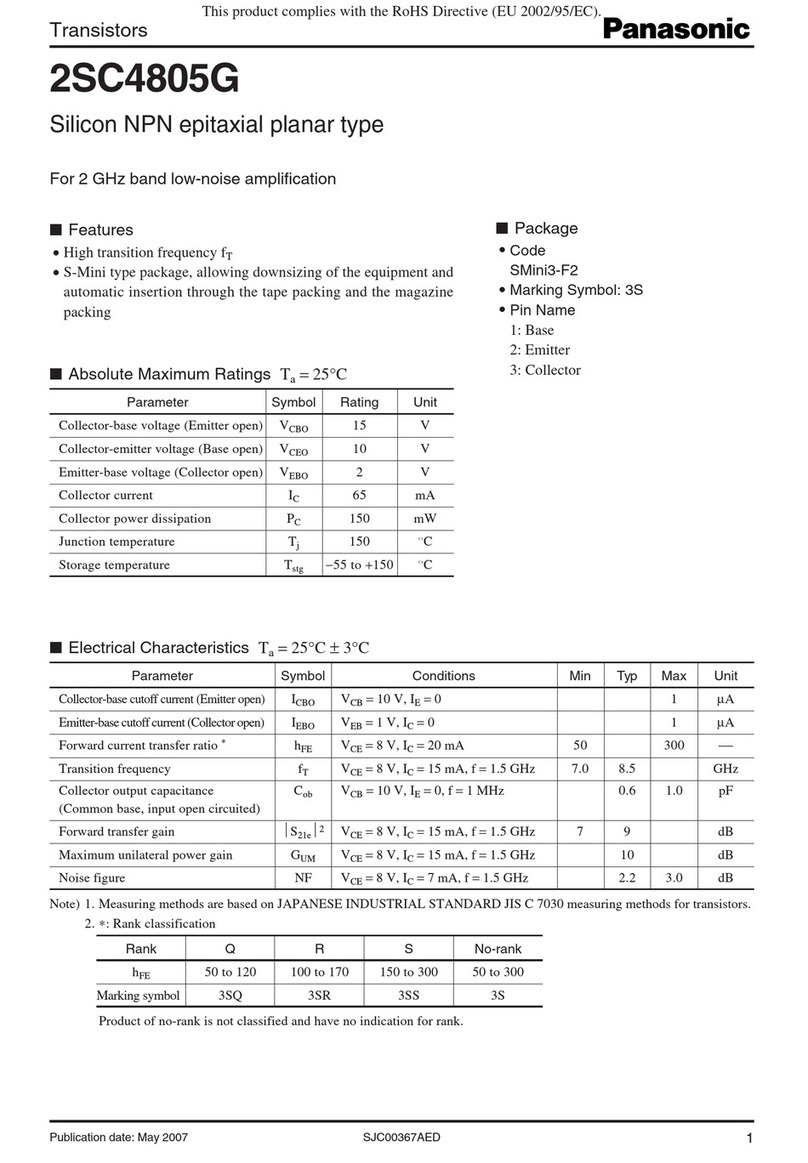
Panasonic
Panasonic Transistors 2SC4805G Specifications
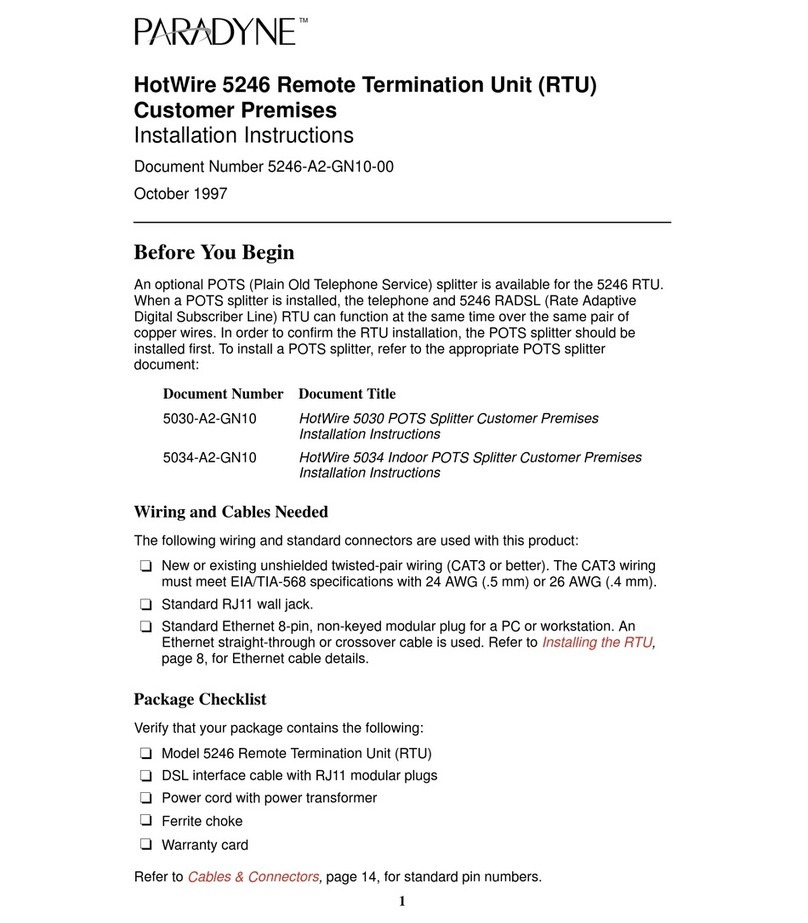
Paradyne
Paradyne HotWire 5246 installation instructions

HP
HP X1600 - StorageWorks Network Storage System 5.4TB SAS Model NAS... Release notes
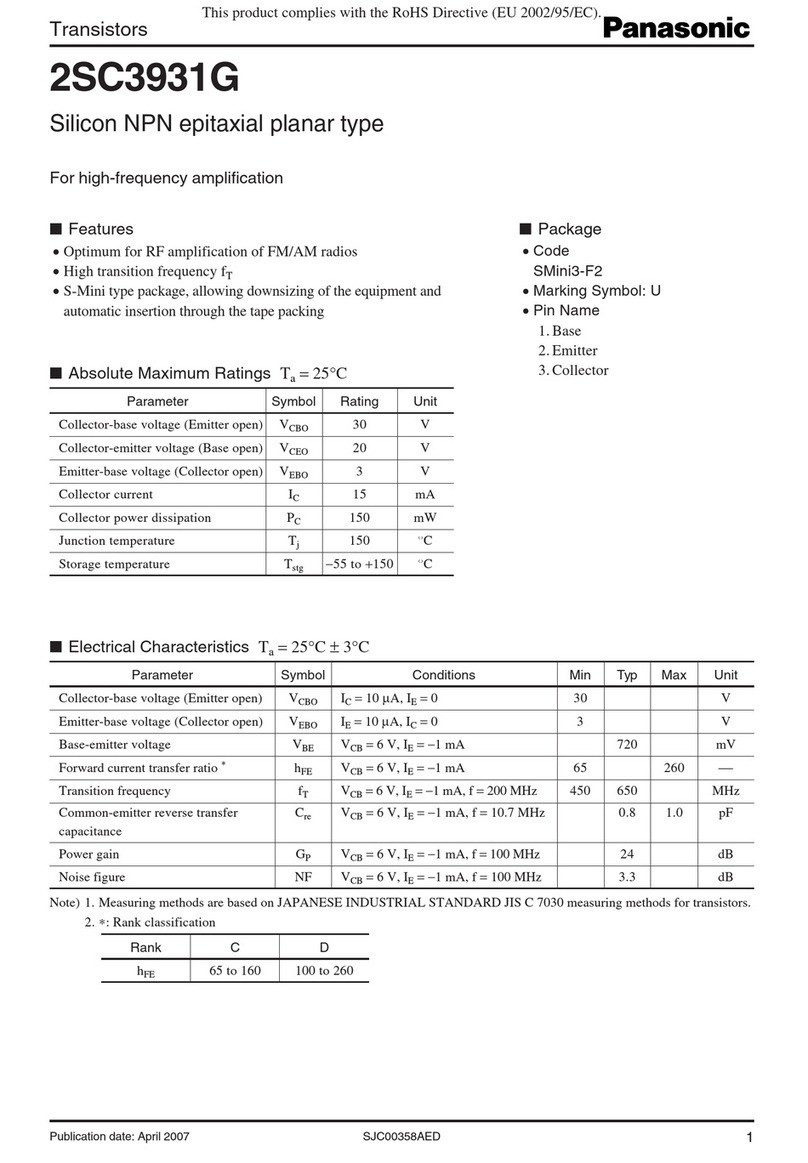
Panasonic
Panasonic Transistors 2SC3931G Specification sheet

Roving Networks
Roving Networks RN-131G User manual and command reference

Wilson Electronics
Wilson Electronics 460006 user manual
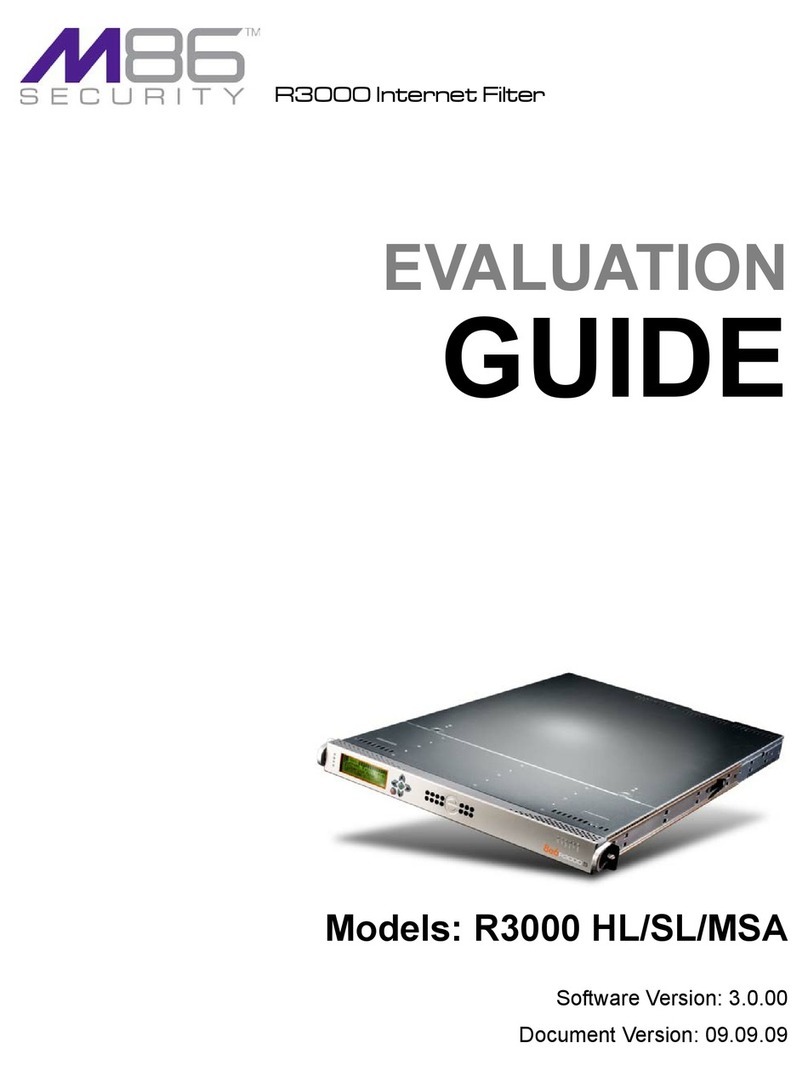
M86 Security
M86 Security R3000 Series Evaluation guide

Speco
Speco NXL quick start guide
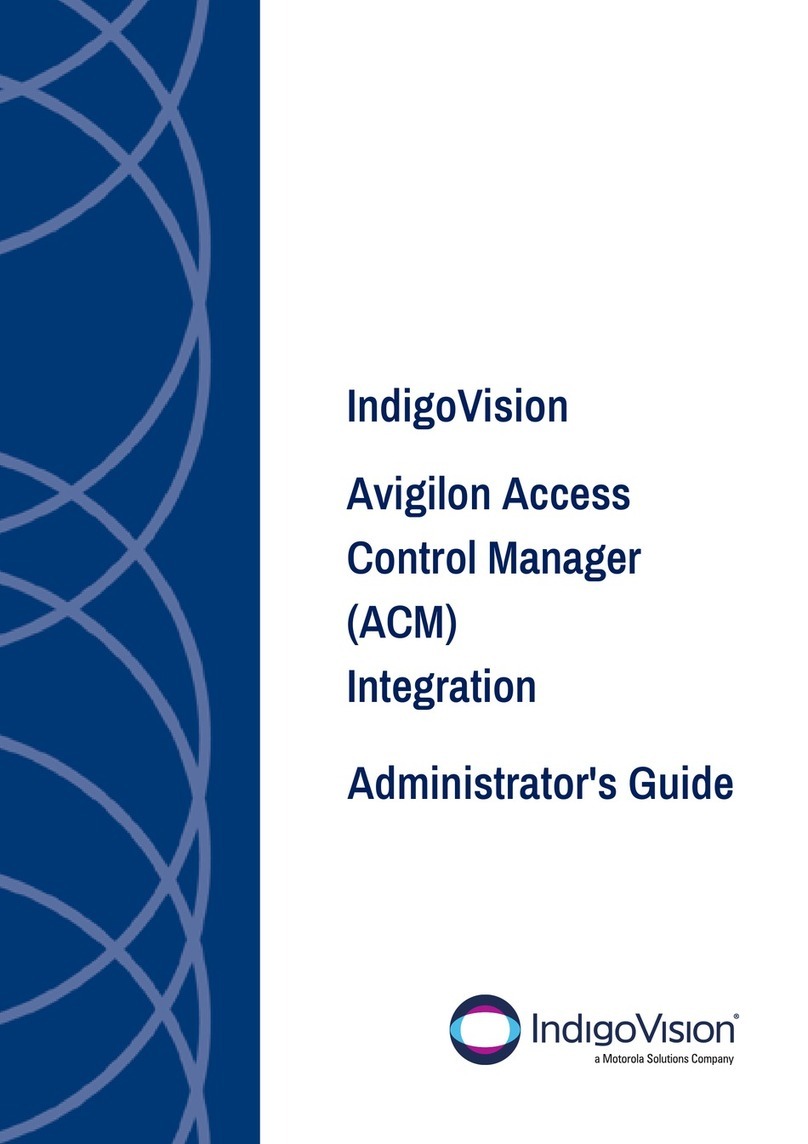
Motorola solutions
Motorola solutions IndigoVision Administrator's guide